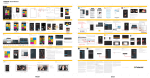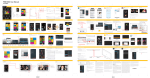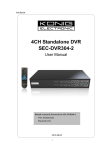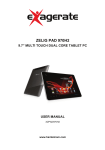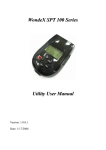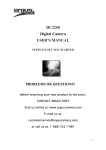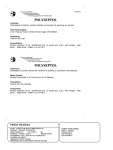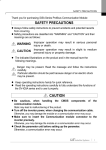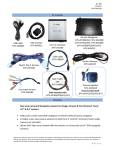Download Wonde Proud Android Mirror Link Navigation Box WP9900 User
Transcript
Wonde Proud Android Mirror Link Navigation Box WP9900 User Manual 1 WP9900 is an Android black box with built in GPS for navigation or other GPS applications. With optional 3G and wifi module, WP9900 provides internet access as your car computer for APK market download. So far we have got Taiwan and Germany patent for future feature: Mirror Link on WP9900. With Mirror Link feature, you can easily operate your mobile phone through WP9900 on your car’s monitor. And multi‐language and resolution support has made WP9900 a universal Android unit. ===================================================================== Contents ===================================================================== I Installation ‐‐‐‐‐‐‐‐‐‐‐‐‐‐‐‐‐‐‐‐‐‐‐‐‐‐‐‐‐‐‐‐‐‐‐‐‐‐‐‐‐‐‐‐‐‐‐‐‐‐‐‐‐‐‐‐‐‐‐‐‐‐‐‐‐‐‐‐‐‐‐‐‐‐‐‐‐‐‐‐‐‐‐‐‐‐‐‐‐‐‐p.3 Hardware Description: 24‐pin and 20‐pin Cable ‐‐‐‐‐‐‐‐‐‐‐‐‐‐‐‐‐‐‐‐‐‐‐‐‐‐‐‐‐‐‐‐‐‐‐‐‐‐‐‐‐‐‐‐‐‐p.3 II Settings ‐‐‐‐‐‐‐‐‐‐‐‐‐‐‐‐‐‐‐‐‐‐‐‐‐‐‐‐‐‐‐‐‐‐‐‐‐‐‐‐‐‐‐‐‐‐‐‐‐‐‐‐‐‐‐‐‐‐‐‐‐‐‐‐‐‐‐‐‐‐‐‐‐‐‐‐‐‐‐‐‐‐‐‐‐‐‐‐‐‐‐‐‐‐p.5 1. Customization settings ‐‐‐‐‐‐‐‐‐‐‐‐‐‐‐‐‐‐‐‐‐‐‐‐‐‐‐‐‐‐‐‐‐‐‐‐‐‐‐‐‐‐‐‐‐‐‐‐‐‐‐‐‐‐‐‐‐‐‐‐‐‐‐‐‐‐‐‐‐‐‐‐‐p.5 a. SD Card check (SD card detect when 9900 boot up) ‐‐‐‐‐‐‐‐‐‐‐‐‐‐‐‐‐‐‐‐‐‐‐‐‐‐‐‐‐‐‐p.5 b. Change logo (change start‐up picture of 9900) ‐‐‐‐‐‐‐‐‐‐‐‐‐‐‐‐‐‐‐‐‐‐‐‐‐‐‐‐‐‐‐‐‐‐‐‐‐p.7 2. Panel and resolution, touch calibration ‐‐‐‐‐‐‐‐‐‐‐‐‐‐‐‐‐‐‐‐‐‐‐‐‐‐‐‐‐‐‐‐‐‐‐‐‐‐‐‐‐‐‐‐‐‐‐‐‐‐p.10 3. Wifi ‐‐‐‐‐‐‐‐‐‐‐‐‐‐‐‐‐‐‐‐‐‐‐‐‐‐‐‐‐‐‐‐‐‐‐‐‐‐‐‐‐‐‐‐‐‐‐‐‐‐‐‐‐‐‐‐‐‐‐‐‐‐‐‐‐‐‐‐‐‐‐‐‐‐‐‐‐‐‐‐‐‐‐‐‐‐‐‐‐‐‐‐‐‐‐p.15 4. 3G ‐‐‐‐‐‐‐‐‐‐‐‐‐‐‐‐‐‐‐‐‐‐‐‐‐‐‐‐‐‐‐‐‐‐‐‐‐‐‐‐‐‐‐‐‐‐‐‐‐‐‐‐‐‐‐‐‐‐‐‐‐‐‐‐‐‐‐‐‐‐‐‐‐‐‐‐‐‐‐‐‐‐‐‐‐‐‐‐‐‐‐‐‐‐‐‐‐p.17 5. Date & time ‐‐‐‐‐‐‐‐‐‐‐‐‐‐‐‐‐‐‐‐‐‐‐‐‐‐‐‐‐‐‐‐‐‐‐‐‐‐‐‐‐‐‐‐‐‐‐‐‐‐‐‐‐‐‐‐‐‐‐‐‐‐‐‐‐‐‐‐‐‐‐‐‐‐‐‐‐‐‐‐‐‐‐‐‐p.20 a. Use GPS‐provided values ‐‐‐‐‐‐‐‐‐‐‐‐‐‐‐‐‐‐‐‐‐‐‐‐‐‐‐‐‐‐‐‐‐‐‐‐‐‐‐‐‐‐‐‐‐‐‐‐‐‐‐‐‐‐‐‐‐‐‐‐‐‐‐p.20 b. Select time zone ‐‐‐‐‐‐‐‐‐‐‐‐‐‐‐‐‐‐‐‐‐‐‐‐‐‐‐‐‐‐‐‐‐‐‐‐‐‐‐‐‐‐‐‐‐‐‐‐‐‐‐‐‐‐‐‐‐‐‐‐‐‐‐‐‐‐‐‐‐‐‐‐‐‐p.21 III Operation ‐‐‐‐‐‐‐‐‐‐‐‐‐‐‐‐‐‐‐‐‐‐‐‐‐‐‐‐‐‐‐‐‐‐‐‐‐‐‐‐‐‐‐‐‐‐‐‐‐‐‐‐‐‐‐‐‐‐‐‐‐‐‐‐‐‐‐‐‐‐‐‐‐‐‐‐‐‐‐‐‐‐‐‐‐‐‐‐‐p.23 1. Install Android application from SD card ‐‐‐‐‐‐‐‐‐‐‐‐‐‐‐‐‐‐‐‐‐‐‐‐‐‐‐‐‐‐‐‐‐‐‐‐‐‐‐‐‐‐‐‐‐‐‐‐‐p.23 2. Add Android application to menu ‐‐‐‐‐‐‐‐‐‐‐‐‐‐‐‐‐‐‐‐‐‐‐‐‐‐‐‐‐‐‐‐‐‐‐‐‐‐‐‐‐‐‐‐‐‐‐‐‐‐‐‐‐‐‐‐‐p.26 3. Auto run Android application ‐‐‐‐‐‐‐‐‐‐‐‐‐‐‐‐‐‐‐‐‐‐‐‐‐‐‐‐‐‐‐‐‐‐‐‐‐‐‐‐‐‐‐‐‐‐‐‐‐‐‐‐‐‐‐‐‐‐‐‐‐‐‐p.28 4. Short cut to menu and back ‐‐‐‐‐‐‐‐‐‐‐‐‐‐‐‐‐‐‐‐‐‐‐‐‐‐‐‐‐‐‐‐‐‐‐‐‐‐‐‐‐‐‐‐‐‐‐‐‐‐‐‐‐‐‐‐‐‐‐‐‐‐‐‐p.31 IV RF remote control ‐‐‐‐‐‐‐‐‐‐‐‐‐‐‐‐‐‐‐‐‐‐‐‐‐‐‐‐‐‐‐‐‐‐‐‐‐‐‐‐‐‐‐‐‐‐‐‐‐‐‐‐‐‐‐‐‐‐‐‐‐‐‐‐‐‐‐‐‐‐‐‐‐‐‐‐‐‐p.32 V Software ‐‐‐‐‐‐‐‐‐‐‐‐‐‐‐‐‐‐‐‐‐‐‐‐‐‐‐‐‐‐‐‐‐‐‐‐‐‐‐‐‐‐‐‐‐‐‐‐‐‐‐‐‐‐‐‐‐‐‐‐‐‐‐‐‐‐‐‐‐‐‐‐‐‐‐‐‐‐‐‐‐‐‐‐‐‐‐‐‐‐‐p.33 1. OS version check ‐‐‐‐‐‐‐‐‐‐‐‐‐‐‐‐‐‐‐‐‐‐‐‐‐‐‐‐‐‐‐‐‐‐‐‐‐‐‐‐‐‐‐‐‐‐‐‐‐‐‐‐‐‐‐‐‐‐‐‐‐‐‐‐‐‐‐‐‐‐‐‐‐‐‐‐‐‐‐p.33 2. OS update ‐‐‐‐‐‐‐‐‐‐‐‐‐‐‐‐‐‐‐‐‐‐‐‐‐‐‐‐‐‐‐‐‐‐‐‐‐‐‐‐‐‐‐‐‐‐‐‐‐‐‐‐‐‐‐‐‐‐‐‐‐‐‐‐‐‐‐‐‐‐‐‐‐‐‐‐‐‐‐‐‐‐‐‐‐‐‐p.33 VI Q & A ‐‐‐‐‐‐‐‐‐‐‐‐‐‐‐‐‐‐‐‐‐‐‐‐‐‐‐‐‐‐‐‐‐‐‐‐‐‐‐‐‐‐‐‐‐‐‐‐‐‐‐‐‐‐‐‐‐‐‐‐‐‐‐‐‐‐‐‐‐‐‐‐‐‐‐‐‐‐‐‐‐‐‐‐‐‐‐‐‐‐‐‐‐‐p.34 2 I Installation Hardware Description 3 4 II Settings 1. Customization settings a. SD Card check: Settings Customization settings SD Card check Some Android application needs SD card, thus; if you select “SD card check,” 9900 will you remind you if SD card is detected when boot up. 5 After “SD Card check” selected, when you boot up 9900, you will see the reminder: 6 b. Change logo: Settings Customization settings Change logo Before you operate, please put a “.jpg” file into SD card, and insert SD card into WP9900. 7 8 9 2. Panel and resolution, touch calibration Before you start using WP9900 for the first time, panel and resolution setting is necessary. When resolution and panel are selected wrong, you might be unable to see image through RGB output. Therefore; please use composite output for display at the beginning and select correct panel and resolution. Settings Display Screen Change select correct panel and resolution select touch calibration Save reboot WP9900 touch calibration 10 11 Select correct panel Select correct resolution 12 Select touch calibration Save 13 Reboot WP9900 Touch calibration, touch the center of “+” with your finger 14 3. Wifi Settings Wireless & networks Wifi settings turn on Wifi add Wifi network Key in correct network SSID, Security, and Password Wifi settings 15 Turn on Wifi Add Wifi network 16 Key in correct network SSID, Security, and Password 4. 3G Before you set up for 3G, please put SIM card into 3G USB Modem, install GSM antenna and connect 3G USB modem onto WP9900’s USB host. 17 Settings Wireless & networks Mobile networks Access Point Names New APN edit access point 18 Please always key in “Internet” for Name: 19 5. Date & time a. Use GPS‐provided values: Settings Date & time Automatic use GPS‐provided values 20 b. Select time zone: Settings Date & time Select time zone select your city 21 Select your city 22 III Operation 1. Installation Android Application from SD card First of all, put .apk files in SD card, insert SD card into WP9900, then you start following steps: Menu Open APK manager Android file manager extsd .apk install 23 24 25 2. Add Android application to menu Apk touch the Android apk icon for 2 second add to menu 26 27 3. Auto run Android Application Settings Application Use AutoRun Go to APK manager and touch application for 2 sec Auto run settings power on Auto run 28 Go to APK manager and touch application for 2 sec 29 Sliding left: When you slide left in menu, application automatically runs. Sliding right: When you slide right in menu, application automatically runs. Power on auto run: When you power on WP9900, application automatically runs. 30 4. Short cut to menu and back When you are operating in APK, you can get short cut to menu by touch left top corner of the screen for 3 seconds. And touching right top corner of the screen, you get back to the previous page. 31 IV RF remote control After you put batteries into RF remote control , for the first time you use this RF remote, please press “Home” and “Return” keys at the same time, until you see the blue LED lights flicker. Then it means this RF remote control has been successfully matched with WP9900. P.S.: Not all keys on RF remote work with your software, because it depends on whether the key code was installed in the software. 32 V Software 1. OS version check 2. OS update Put “wp_update.rar” file into root of 2G SD card, which had better be SanDisc, insert SD card into WP9900, restart WP9900, and update starts automatically. 33 VI Q & A 1. Q: How can I use mirror link application on WP9900? A: Mirror link is a licensed APK which needs license fee and signed contract between distributor and Wonde Proud. If you need, please refer to your distributor for APK. 2. Q: How could I select correct resolution when my RGB monitor is different from factory default setting? A: It’s correct that when your RGB monitor needs different setting from factory default setting, you can’t see RGB image. Thus; in the beginning, please use “Composite output” of WP9900 to select resolution and panel settings. Composite output P.S.: After you selected panel and resolution, composite output will be turned off. If you would like to turn on composite output again, please touch the following position for 2 seconds, once you see the image “flickered,” it means composite output has been turned on. 34 3. Q: I have stable internet access, but why can’t I use Google market? A: To use Google market, you need GPS position fixed. Please make sure your have connected GPS antenna onto WP9900, and make sure that you receive GPS signal well. To check GPS signal, please refer to this APK: As long as there are “bars” in the chart, it means you do receive GPS signal. 35




































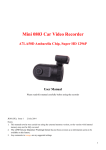
![[PMID703C] User Manual [FINAL] 20121101](http://vs1.manualzilla.com/store/data/005666959_1-067077325a260bbbb3ca6efa56d2ba06-150x150.png)