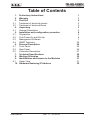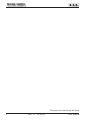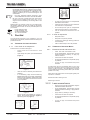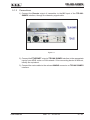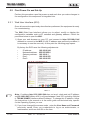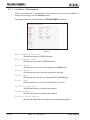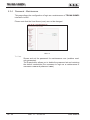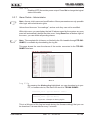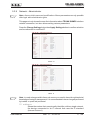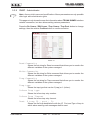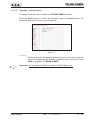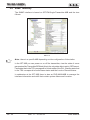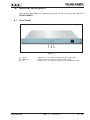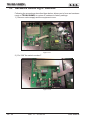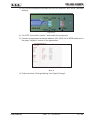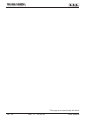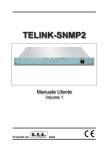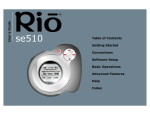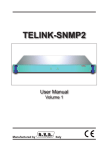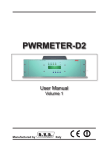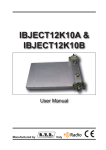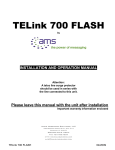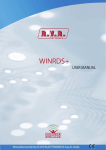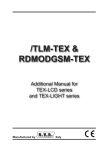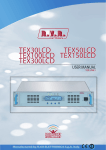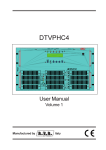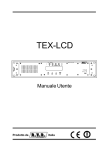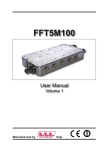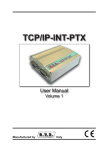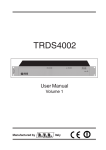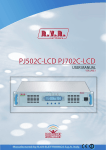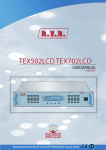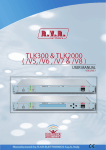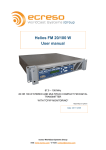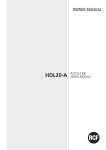Download TELINK-SNMP2 - RVR Elettronica SpA Documentation Server
Transcript
TELINK-SNMP2 User Manual Volume 1 Manufactured by Italy File Name: TELINK-SNMP2_ING_1.1.indb Version: 1.1 Date: 07/02/2014 Revision history Date Version 20/01/2012 1.0 07/02/2014 1.1 Reason First Edition SNMP update Editor J. H. Berti J. H. Berti TELINK-SNMP2 - User Manual Version 1.1 © Copyright 2012-2014 R.V.R. Elettronica SpA Via del Fonditore 2/2c - 40138 - Bologna (Italia) Telephone: +39 051 6010506 Fax: +39 051 6011104 Email: [email protected] Web: www.rvr.it All rights reserved Printed and bound in Italy. No part of this manual may be reproduced, memorized or transmitted in any form or by any means, electronic or mechanic, including photocopying, recording or by any information storage and retrieval system, without written permission of the copyright owner. All other trademark, trade name or logo used are the property of their respective owners. TELINK-SNMP2 Table of Contents 1. 2. 3. 3.1 3.2 4. 4.1 5. 5.1 5.2 5.3 5.4 6. 6.1 6.2 6.3 7. 8. 9. 9.1 10. Preliminary Instructions Warranty First Aid Treatment of electrical shocks Treatment of electrical Burns Unpacking General Description Installation and configuration procedure Preparation First Power-On and Set-Up Management Software SNMP Telemetry External Description Front Panel Rear Panel Connector Description Technical Specifications Working Principles Identification and Access to the Modules Upper View Hardware Restoring IP Address User Manual Rev. 1.1 - 07/02/14 1 1 2 2 2 3 3 4 4 6 7 22 25 25 26 27 29 30 31 31 32 i TELINK-SNMP2 This page was intentionally left blank ii Rev. 1.1 - 07/02/14 User Manual TELINK-SNMP2 IMPORTANT The symbol of lightning inside a triangle placed on the product, evidences the operations for which is necessary gave it full attention to avoid risk of electric shocks. The symbol of exclamation mark inside a triangle placed on the product, informs the user about the presence of instructions inside the manual that accompanies the equipment, important for the efficacy and the maintenance (repairs). 1. Preliminary Instructions • General foreword The equipment in object is to considering for uses, installation and maintenance from “trained” or “qualified” staff, they conscious of the risks connected to operate on electronic and electrical circuits electrical. The “trained” definition means staff with technical knowledge about the use of the equipment and with responsibility regarding the own safety and the other not qualified staff safety place under his directed surveillance in case of works on the equipment. The “qualified” definition means staff with instruction and experience about the use of the equipment and with responsibility regarding the own safety and the other not qualified staff safety place under his directed surveillance in case of works on the equipment. WARNING: The machine can be equipped with an ON/OFF switch which could not remove completely voltages inside the machine. It is necessary to have disconnected the feeding cord, or to have switched off the control panel, before to execute technical operations, making sure himself that the safety connection to ground is connected. The technical interventions that expect the equipment inspection with circuits under voltage must be carry out from trained and qualified staff in presence of a second trained person that it is ready to intervene removing voltage in case of need. R.V.R. Elettronica SpA doesn’t assume responsibility for injury or damage resulting from improper procedures or practices by untrained/unqualified personnel in the handling of this unit. WIRING: This device has a connection to ground on the power cord and on the chassis. Check that they are correctly connected. Operate with this device in a residential ambient can cause radio disturbs; in this case, it can be demanded to the user to take adequate measures. Specifications and informations contained in this manual are furnished for information only, and are subject to change at any time without notice, and should not be construed as a commitment by R.V.R. Elettronica SpA. The R.V.R. Elettronica SpA assumes no responsability or liability for any errors or inaccuracies that may appear in this manual, including the products and software described in it;and it reserves the right to modify the design and/or the technical specifications of the product and this manual without notice. • Warning regarding the use designated and the use limitations of the product. This product is an transmitter radio indicated for the audio broadcasting service in frequency modulation. It uses working frequencies that are not harmonized in the states of designated user. The user of this product must obtain from the Authority for spectrum management in the state of designated user the appropriate authorization to use the radio spectrum, before putting in exercise this equipment. The working frequency, the transmitter power, let alone other specifications of the transmission system are subject to limitation and definited in the authorization obtained. 2. Warranty R.V.R. Electronics S.P.A. guarantees absence of manufacturing defect and the good operation for the products, within the provided terms and conditions. WARNING: The equipment is not water resistant and an infiltration could seriously compromise its correct operation. In order to prevent fires or electric shocks, do not expose the equipment to rain, infiltrations or humidity. Please read the terms carefully, because the purchase of the product or acceptance of order confirmation, constitutes acceptance of the terms and conditions. Please observe all local codes and fire protection standards during installation and use of this unit. Warranty will be void in cases of opened products, physical damage, misuse, modification, repair by unauthorised persons, carelessness and using the product for other purpose than its intended use. WARNING: The equipment has to its inside exposed parts to risk of electric shock, always disconnect power before opening covers or removing any part of this unit. Fissures and holes are supplied for the ventilation in order to assure a reliable efficacy of the product that for protect itself from excessive heating, these fissures do not have to be obstructed or to be covered. The fissures doesn’t be obstructed in no case. The product must not be incorporated in a rack, unless it is supplied with a suitable ventilation or that the manufacturer’s instructions are been followed. WIRING: This equipment can irradiate radio frequency energyand if it’s not installed following the instructions contained in the manual and local regulations it could generate interferences in radio communications. User Manual For the last legal terms and conditions, please visit our web site (WWW.RVR.IT) wich may also be changed, removed or updated for any reason without prior notice. In case of defect, proceed like described in the following: 1 Contact the dealer or distributor where you purchased the unit. Describe the problem and, so that a possible easy solution can be detected. Dealers and Distributors are supplied with all the information about problems that may occur and usually they can repair the unit quicker than what the manufacturer could do. Very often installing errors are discovered by dealers. 2 If your dealer cannot help you, contact R.V.R. Elettronica and explain the problem. If it is decided to return the unit to the factory, R.V.R. Elettronica will mail you a regular authorization with all the necessary instructions to send back the goods; 3 When you receive the authorization, you can return the unit. Pack it carefully for the shipment, preferably using the original packing and seal the package perfectly. The customer always assumes the risks of loss (i.e., Rev. 1.1 - 07/02/14 1 / 34 TELINK-SNMP2 R.V.R. is never responsible for damage or loss), until the package reaches R.V.R. premises. For this reason, we suggest you to insure the goods for the whole value. Shipment must be effected C.I.F. (PREPAID) to the address specified by R.V.R.’s service manager on the authorization DO NOT RETURN UNITS WITHOUT OUR AUTHORIZATION AS THEY WILL BE REFUSED 4 Be sure to enclose a written technical report where mention all the problems found and a copy of your original invoice establishing the starting date of the warranty. Figure 5 Replacement and warranty parts may be ordered from the following address. Be sure to include the equipment model and serial number as well as part description and part number. R.V.R. Elettronica SpA Via del Fonditore, 2/2c 40138 BOLOGNA ITALY Tel. +39 051 6010506 3. 3.1.2 First Aid The personnel employed in the installation, use and maintenance of the device, shall be familiar with theory and practice of first aid. 3.1 3.1.1 Treatment of electrical shocks If the victim is not responsive Follow the A-B-C’s of basic life support. • Place victim flat on his backon a hard surface. • Open airway: lift up neck, push forehead back 3.2 3.2.1 • In case of only one rescuer, 15 compressions alternated to two breaths. • If there are two rescuers, the rythm shall be of one brath each 5 compressions. • Do not interrupt the rythm of compressions when the second person is giving breath. • Call for medical assistance as soon as possible. If victim is responsive • Keep them warm. • Keep them as quiet as possible. • Loosen their clothing (a reclining position is recommended). • Call for medical help as soon as possible. Treatment of electrical Burns Extensive burned and broken skin • Cover area with clean sheet or cloth. • Do not break blisters, remove tissue, remove adhered particles of clothing, or apply any salve or ointment. • Treat victim for shock as required. • Arrange transportation to a hospital as quickly as possible. • If arms or legs are affected keep them elevated. (Figure 1). Figure 1 • clear out mouth if necessary and observe for breathing • if not breathing, begin artificial breathing (Figure 2): tilt head, pinch nostrils, make airtight seal, four quick full breaths. Remember mouth to mouth resuscitation must be commenced as soon as possible. If medical help will not be available within an hour and the victim is conscious and not vomiting, give him a weak solution of salt and soda: 1 level teaspoonful of salt and 1/2 level teaspoonful of baking soda to each quart of water (neither hot or cold). Allow victim to sip slowly about 4 ounces (half a glass) over a period of 15 minutes. Discontinue fluid if vomiting occurs. DO NOT give alcohol. 3.2.2 Figure 2 • Check carotid pulse (Figure 3); if pulse is absent, begin artificial circulation (Figure 4) depressing sternum (Figure 5). Figure 3 2 / 34 Less severe burns • Apply cool (not ice cold) compresses using the cleansed available cloth article. • Do not break blisters, remove tissue, remove adhered particles of clothing, or apply salve or ointment. • Apply clean dry dressing if necessary. • Treat victim for shock as required. • Arrange transportation to a hospital as quickly as possible. • If arms or legs are affected keep them elevated. Figure 4 Rev. 1.1 - 07/02/14 User Manual TELINK-SNMP2 4. Unpacking The package contains: 1 TELINK-SNMP2 1 User Manual 1 Mains Power Cable The following accessories are also available from Your R.V.R. Dealer: • 4.1 Accessories, spare parts and cables General Description Note : The equipment is set to a specific configuration. The change of configuration is possible only by RVR or expert technical staff recommended by RVR. The TELINK-SNMP2, manufactured by R.V.R. Elettronica SpA, is an SNMP telemetry interface via LAN that can be connected to all standard equipment manufactured by RVR. The TELINK-SNMP2 have been designed for installation in a 1HE box for 19” rack. Two major features of TELINK-SNMP2 are compact design and user-friendliness. Design is based on a modular concept: the different functions are performed by modules that, for the most part, are connected through male and female connectors or through flat cables terminated by connectors. This design facilitates maintenance and module replacement. It also include a Web Server and SNMP agent that allows to be connected in ethernet network and to be explored by a WEB and MIB browser. The TELINK-SNMP2 can be connected to the internet through the utilization of special devices properly configured. By default, the device has the 192.168.0.244 like IP address. The power supply is galvanically isolated and the signals are filtered to have an high immunity to RF disturbances. Two LEDs on the front panel provide the following status indications: ON, LOCAL. On front panel is placed also the modality selector for remote or local control (REMOTE). In rear panel there are ten led to a complete synoptic on the serial line traffic and diagnosis on error type. TELINK-SNMP2 is equipped with watchdog hardware to reset the equipment automatically in case of abnormal stop of processor or in case of lowering below the threshold about power supply voltage. User Manual Rev. 1.1 - 07/02/14 3 / 34 TELINK-SNMP2 5. Installation and configuration procedure This section provides a step-by-step description of equipment installation and configuration procedure. Follow these procedures closely upon first power-on and each time any change is made to general configuration, such as when a new transmission station is added or the equipment is replaced. Once the desired configuration has been set up, no more settings are required for normal operation; at each power-up (even after an accidental shutdown), the equipment defaults to the parameters set during the initial configuration procedure. The topics covered in this section are discussed at greater length in the next sections, with detailed descriptions of all hardware and firmware features and capabilities. Please see the relevant sections for additional details. IMPORTANT: when configuring and testing the transmitter in which this telemetry unit is integrated, be sure to have the Final Test Table supplied with the equipment ready at hand throughout the whole procedure; the Final Test Table lists all operating parameters as set and tested at the factory. Note : all cases shown below are referred to TELINK-SNMP2 connects to a TEXLCD made by RVR. 5.1 5.1.1 Preparation Preliminary checks Unpack the exciter and immediately inspect it for transport damage. Ensure that all connectors are in perfect condition. Provide for the following (applicable to operating tests and putting into service): √ Mains power supply, 230 VAC (-15% / +10%), with adequate earth connection. √ Connection cable kit request (not included): 4 / 34 • Telemetry signal cable; • Ethernet cable (cable with RJ45 connector) for connection to ADSL router or LAN network. Rev. 1.1 - 07/02/14 User Manual TELINK-SNMP2 5.1.2 Connections 1) Connect the Remote output of transmitter to the I2C input of the TELINKSNMP2 interface, through the telemetry signal cable. Figure 5.1 2) Connect the ETHERNET output of TELINK-SNMP2 interface to the appropriate input of your ADSL router or LAN network. If the connecting device is different, identify an equivalent. 3) Connect the mains cable to the relevant MAINS connector on TELINK-SNMP2 interface. User Manual Rev. 1.1 - 07/02/14 5 / 34 TELINK-SNMP2 5.2 First Power-On and Set-Up Perform this procedure upon first power-up and each time you make changes to the configuration this component is integrated into. 5.2.1 Web User Interface (WUI) Once all connections previously described are performed, the equipment is ready for commissioning. The WUI (Web User Interface) allows you to adjust, modify or display the configuration variables such as IP, netmask and gateway address. Follow the procedure below to open the WUI: 1) Open your web browser on your PC, and connect to http://192.168.0.244 address to connect to the WUI (if LAN IP address was previously modified, it is necessary to use the new one). At this point the following page opens. By factory the RVR uses the following adjustments: • • • • • IP address: Netmask address: Gateway address: Dns 1: Dns 2: 192.168.0.244 255.255.255.0 192.168.0.1 192.168.0.250 192.168.0.250 Menu 1 Note : If address http://192.168.0.244 does not work, check and set IP address as 192.168.0.XXX (where XXX is a figure between 0 and 255, excluding 244 that is TELINK-SNMP2 interface default address). To change the IP address, follow the instructions in the manual or in the online guide and technical help, specific for the Operating System you use. 2) If you have changed the access mode , enter the User Name and Password previously saved. Enter your credentials to log on as administrator, or maintenance, and then click OK on the item. 6 / 34 Rev. 1.1 - 07/02/14 User Manual TELINK-SNMP2 Note : The username to login as a maintenance is username: user and password: user, while the user name to login as administrator is username: admin and password: admin. The user names are not modifiable by the user. Note : Login as maintenance enables only readings inside the WUI. 3) Modify the parameters in accordance with the own needs. 4) Now interface is ready to remotely read data and modify the various settings of the equipment. 5.3 Management Software 1) After access is made, the Main menu (main page) opens and shows possible viewing options. This picture shows the Main menu after access: Menu 1 To enter in one of the sub-menus, select the name and then click on item to enter. To go back to MAIN menu, just click on logo at top left of all sub-menus. The page that appears is divided into three frames: 1) Title: it has the logo and an identification of the current page displayed. It is located on the top of the page. If you still want return to the Main Menu, simply click on the logo sited in all the submenus on top left. 2) Navigation menu: it allows you to select the page to display. To enter into a submenu, select the name and then click on the item to enter. 3) Body: area where the page displays information about the selected menu. 4) Password: area where you can login. User Manual Rev. 1.1 - 07/02/14 7 / 34 TELINK-SNMP2 5.3.1 Info Menu - Maintenance Values found here are “live readings”, and as such they can not be modified. To change the settings, use the General menu. This page shows the user the data of TELINK-SNMP2 interface: Menu 2 Web Software Release Shows the release of WEB firmware. Web Software Date Shows the issue date of WEB firmware. Device Date Shows the day stored on the equipment (dd/MM/yyyy). Device Time Shows the time stored on the equipment (hh:mm). Local Date Shows the day stored in your browser/PC (dd/MM/yyyy). Local Time Shows the time stored in your browser/PC (hh:mm). Station Location Shows the location of transmitting station. Station Name Shows the ID name of transmitting station. Station Description Shows the additional information about transmitting station. 8 / 34 Rev. 1.1 - 07/02/14 User Manual TELINK-SNMP2 5.3.2 Measure Menu - Maintenance Values found here are “live readings”, and as such they can not be modified. To change power setting use the Command menu. The upper part allows you to enable or disable the Auto-refresh by clicking on the relevant box. With Auto-refresh enabled the measures are taken every 3 seconds (“Get Data ..”) and gave available in a legible form by the current page (“Ready”). With Auto-refresh disabled the measures are frozen (“Stopped”) at the time when you uncheck the box and gave available in a legible form by the current page. This page shows the user the data of the exciter connected to the TELINK-SNMP2 interface: Menu 3 REMOTE Shows the status of remote control. Forward Power Shows exciter forward power. Reflected Power Shows exciter reflected power. Temperature Shows equipment internal temperature reading. Vpa Ipa Freq. Mod. User Manual Shows exciter amplifier module voltage. Shows exciter amplifier module current. Shows operating frequency of exciter. Shows exciter modulation. Rev. 1.1 - 07/02/14 9 / 34 TELINK-SNMP2 PLL Shows the lock status at frequency set by PLL. Audio Alarm Shows the status of an impasse due to excessive SWR. Power Good Shows the status of power good. Foldback Shows the triggered status of the foldback function (automatic reduction of output power). Ext R.F. Mute Shows the status of power inhibition by an interlock signal. Ack ON Shows the power on status of the exciter. Ack OFF Shows the power off status of the exciter. CMD ON Not allowed. CMD OFF Not allowed. 10 / 34 Rev. 1.1 - 07/02/14 User Manual TELINK-SNMP2 5.3.3 Alarm List - Maintenance Values found here are “live readings”, and as such they can not be modified. To change alarms settings, use the Alarm Delete menu. Within this menu you can display all alarms saved by the system: any new event will automatically delete the older ones. This page shows the user the alarms of the exciter connected to the TELINKSNMP2 interface: Menu 4 Value Shows progressive number for event recording. Date Shows the day event was recorded (dd/MM/yyyy). Time Shows event recording time (hh:mm). Type Name User Manual Shows the alarm code. Shows the description for the error that led to event recording. Rev. 1.1 - 07/02/14 11 / 34 TELINK-SNMP2 5.3.4 Password - Maintenance This page allows the configuration of login as a maintenance of TELINK-SNMP2 interface via WUI. Please note that the User Name (user) can not be changed. Menu 5 Value 12 / 34 Shows and set the password for maintenance user (enables readonly parameter). The Erase button allows you to delete the password set and restoring the default credentials (the username to login as a maintenance is username: user and password: user). Rev. 1.1 - 07/02/14 User Manual TELINK-SNMP2 5.3.5 General Menu - Administrator Note : Access to this menu and modifi cation of these parameters are only possible after login with administrator rights. This page not only shows the user the information about the TELINK-SNMP2 interface, but also allows setting various parameters. Following is a description of the items that allow modification of the parameter, with respect to the Info menu. Press the buttons to confi rm your choice; if you let timer to time out, the parameter setting will remain as previously set. Menu 6 Device Date/Time Allows you to align the date and time stored in the equipment with that of browser device, by pressing the NTP Sync. button. Local Date/Time Allows you to align the date and time stored in the equipment with local Date, by pressing the Loc. Sync. button. New Location Name Setting of the station location. Write the place’s name (maximum of 15 characters) in the box that you want to assign, then press the Change Location button to apply the choice. New Station Name Setting of the station name. Write the name (maximum of 15 characters) in the box that you want to assign, then press the Change Name button to apply the choice. New Station Description Setting of the additional information. Write the info (maximum of 15 characters) in the box that you want to assign, then press the Change Descrip. button to apply the choice. New Sync. Interval Setting of time interval to adjust system clock. Write the number of ticks (one is equivalent to 1,33 seconds) that must elapse between User Manual Rev. 1.1 - 07/02/14 13 / 34 TELINK-SNMP2 synchronization from a minimum of 300 to a maximum of 86400 ticks. Set 0 to disable. New Server Name Setting of NTP server to adjust system clock. Write the name of NTP server in the box that you want to assign, then press the Set Server button to apply the choice. 5.3.6 Command Menu - Administrator Note : Access to this menu and modifi cation of these parameters are only possible after login with administrator rights. This page not only shows the user the information about the exciter connected to the TELINK-SNMP2 interface, but also allows setting various parameters. The upper part allows you to enable or disable the Auto-refresh by clicking on the relevant box. With Auto-refresh enabled the measures are taken every 3 seconds (“Get Data ..”) and gave available in a legible form by the current page (“Ready”). With Auto-refresh disabled the measures are frozen (“Stopped”) at the time when you uncheck the box and gave available in a legible form by the current page. Following is a description of the items that allow modification of the parameter, with respect to the Measure menu. Press the buttons to confirm your choice, if you let timer to time out, the parameter setting will remain as previously set. Menu 7 Freq. CMD ON 14 / 34 Remote adjustment of exciter frequency. This value, in MHz, can be modified according to one’s own band in 0.1 MHz steps. Press Set to confirm the value inserted. Enables (ON) the exciter power output. Press Set to change the logical state of the data. Rev. 1.1 - 07/02/14 User Manual TELINK-SNMP2 CMD OFF Disables (OFF) the exciter power output. Press Set to change the logical state of the data. 5.3.7 Alarm Delete - Administrator Note : Access to this menu and modifi cation of these parameters are only possible after login with administrator rights. Values found here are “live readings”, and as such they can not be modified. Within this menu you can display the last 20 alarms saved by the system: any new event will automatically delete the older ones. Using Reset item at bottom right of the menu, you can delete all pending alarms. Note : The complete list of alarms, not limited to the 20 viewable through TELINKSNMP2, is available by downloading the log file. This page shows the user the alarms of the exciter connected to the TELINKSNMP2 interface: Menu 8 Log File By pressing the AlmLog.log highlighted you can download onto your PC, or browser device, the alarm list stored in TELINK-SNMP2. 20-Nov-2013_18:18 - Type 000 “Forward Power”; 20-Nov-2013_18:20 - Type 000 “Forward Power”; 20-Nov-2013_18:22 - Type 004 “Mains”; Figure 5.2 - Example of AlmLog.log file This is a little part of file (log test made during the firmware debug) that you can be download. It shows alarms every 2 minutes. User Manual Rev. 1.1 - 07/02/14 15 / 34 TELINK-SNMP2 5.3.8 Password - Administrator Note : Access to this menu and modifi cation of these parameters are only possible after login with administrator rights. This page allows the configuration of login as a maintenance or administrator of TELINK-SNMP2 interface via WUI. Please note that the User Name (user) and Admin name (admin) can not be changed. Menu 9 Value 16 / 34 Shows and set the password for maintenance and administrator user (enables read-only parameter). The Erase button allows you to delete the password set and restoring the default credentials (the username to login as a maintenance is username: user and password: user, while the user name to login as administrator is username: admin and password: admin). Rev. 1.1 - 07/02/14 User Manual TELINK-SNMP2 5.3.9 Network - Administrator Note : Access to this menu and modifi cation of these parameters are only possible after login with administrator rights. This page not only shows the user the information about TELINK-SNMP2 interface network connection, but also allows setting various parameters. Press the Change Settings button then Apply Settings button to confirm selection and be redirected to modified IP. Menu 10 Menu 11 Note : to make changes within these sub-menus you need to have through technical knowledge of network management. It is recommended to have changes performed by trained or qualifi ed personnel. IP address Shows the number that unequivocally identifies, within a single network, the devices connected to an IT network that uses the IP standard (Internet Protocol). User Manual Rev. 1.1 - 07/02/14 17 / 34 TELINK-SNMP2 Subnet Mask Shows the subnet mask, necessary for the computer that must communicate with another IP address to know if it should route packages toward the gateway of its local network or use the address of the receiver local network. Gateway Shows gateway address. In simpler networks, there is only one gateway that forwards to the internet network all the outbound traffic. In more complicated networks where many subnets are available, each of them refers to a gateway that will route data traffic towards the other subnets or forward it to other gateways. DNS1 server Shows the first DNS server address (Domain Name System); in case the server should change the server hosting a service, or it is necessary to change its IP address, it is enough to change the DNS record, without changing client settings. DNS2 server Shows the second DNS server address (Domain Name System); in case the server should change the server hosting a service, or it is necessary to change its IP address, it is enough to change the DNS record, without changing client settings. MAC Address Shows the MAC (Media Access Control) address; this address is uniquely assigned to the ethernet network card present on exciter. It can be useful if you want to add in your router, or firewall, a list of MAC addresses of network cards authorized to connect to the network. New IP address Set the new IP (Internet Protocol) number. New Subnet Mask Set the new subnet mask New Gateway Set the new gateway address. DNS1 server Set the new first DNS server address (Domain Name System). DNS2 server Set the new second DNS server address (Domain Name System). Download MIB files By pressing the MIB.ZIP highlighted you can download onto your PC, or browser device, the MIB files stored in TELINK-SNMP2. 18 / 34 Rev. 1.1 - 07/02/14 User Manual TELINK-SNMP2 5.3.9 SNMP - Administrator Note : Access to this menu and modifi cation of these parameters are only possible after login with administrator rights. This page not only shows the user the information about TELINK-SNMP2 interface network connection, but also allows setting various parameters. Press the Ro Comm. / RW Comm. / Trap Comm. / Trap Dest. button to change settings, then the relative Confirm button to confirm selection. Menu 12 Read Community Shows the set string for Read command that allows you to monitor the different variables of the system managed. Write Community Shows the set string for Write command that allows you to monitor the different variables of the system managed. Trap Community Shows the set string for Trap command that allows you to monitor the different variables of the system managed. Trap type Shows the trap type that can be 0 (trap) or 1 (inform). Inform Trap type Shows the inform trap retry number. Inform Trap Timeout Shows the inform trap retry timeout. Dest. 0 trap IP , port , Ty Shows the first trap destinations with the IP, Port and Type of trap to which alarm warning mail messages shall be sent. User Manual Rev. 1.1 - 07/02/14 19 / 34 TELINK-SNMP2 Dest. 1 trap IP , port , Ty Shows the second trap destinations with the IP, Port and Type of trap to which alarm warning mail messages shall be sent. Dest. 2 trap IP , port , Ty Shows the third trap destinations with the IP, Port and Type of trap to which alarm warning mail messages shall be sent. Dest. 3 trap IP , port , Ty Shows the fourth trap destinations with the IP, Port and Type of trap to which alarm warning mail messages shall be sent. Dest. 4 trap IP , port , Ty Shows the fifth trap destinations with the IP, Port and Type of trap to which alarm warning mail messages shall be sent. New Read Community Set the string for Read command. New Write Community Set the string for Write command. New Trap Community Set the string for Trap command. New Trap type Set the new Trap type (0 for Trap or 1 for Inform). This set is valid for all trap. New Inform Trap type Setting of inform trap retry number. Write the number of retry from a minimum of 1 to a maximum of 255 times. New Inform Trap Timeout Setting of inform trap retry timeout. Write the number of retry from a minimum of 1 to a maximum of 255 times. New Trap Dest N Setting of Trap destination number. Write the number of trap destination from a minimum of 0 to a maximum of 5. New Trap Dest IP Set the identification number of the IP address set to send the TRAP signaling. It must be in dotted format XXX.XXX.XXX.XXX (ie: 192.168.0.5) New Trap Dest Port Set the the port number set by the TCP transmission protocol for the TRAP signaling that configures the agent to send a special message to the occurrence of certain events. Usuallyit is set to 162. New Trap Dest Ena Set the trap destination enabling (0 for Disabled or 1 for Enabled). 20 / 34 Rev. 1.1 - 07/02/14 User Manual TELINK-SNMP2 5.3.10 Upgrade - Administrator This page allows the user to update the TELINK-SNMP2 interface. Press the Send button to confirm the upgrade; press the Cancel button, the parameter setting will remain as previously set. Menu 13 Browse Allows to types the full pathname directly into the input box or you can search the update file by “Browse” capability. Once you find it, Press Send to upgrade the TELINK-SNMP2. Important: do not update with file not certified by RVR Elettronica. User Manual Rev. 1.1 - 07/02/14 21 / 34 TELINK-SNMP2 5.4 SNMP Telemetry The SNMP interface is based on IRT-FM-Single-Transmitter-MIB and the tree follows. Menu 14 Note : there is a specific MIB depending on the configuration of the station. In the IRT MIB you can power on or off the transmitter, view the state of some parameters like TransmitterOPMode (this is the only state able to write), RFPresent, Fault state that in the TEX correspond to Unlock state of the PLL, Warning state that in the TEX correspond to Audio Alarm status and the Local or Remote status. In addendum at the IRT MIB there is also an RVR-MAIN-MIB to manage the interface information and mib2 that contain system Name and Location. 22 / 34 Rev. 1.1 - 07/02/14 User Manual TELINK-SNMP2 Update OID Network parameter Update OID Trap param Update OID Agent Force NTP sync. call Menu 15 - Interface-Info tree and subtree You can change IP data, NTP data, trap data like via web interface. Like in WEB interface to enable the new data need to send: 1) OID apply-change to update the IP information of the Ethernet interface. 2) OID rvr-trtap-process-restart to update the trap information changed. 3) OID rvr-agent-restart to update the community information changed. You can also send a NTP synchronization request using the OID rvr-NTP-manualsync. Menu 16 - Information/Company-info tree User Manual Rev. 1.1 - 07/02/14 23 / 34 TELINK-SNMP2 System Name and Location Menu 17 - MIB2/System tree Menu 18 - Trap receiving Menu 19 - Received trap details 24 / 34 Rev. 1.1 - 07/02/14 User Manual TELINK-SNMP2 6. External Description This section describes the components found on the front and rear panel of TELINK-SNMP2. 6.1 Front Panel Figure 6.1 [1] LOCAL [2] REMOTE [3] ON User Manual Yellow LED - Lit on when the equipment is in local mode. Switch to select the local or remote control modes. Green LED - Lit on when the telemetry unit is feeded by mains. Rev. 1.1 - 07/02/14 25 / 34 TELINK-SNMP2 6.2 Rear Panel Figure 6.2 [1] GROUND [2] FUSE BLOCK [3] [4] [5] [6] [7] PLUG I2C MASTER I2C MASTER RS232/485 RS232 [8] Service [9] SYNOPTIC 1 [10] SYNOPTIC 2 [11] LAN [12] SYNOPTIC 3 26 / 34 Ground connection. Fuse carrier.Use a screwdriver to access the fuse. Contains two general protection fuses rated 2 A. VDE plug for mains power supply. DB9 female connector for I2C bus. DB9 male connector for I2C bus. Not used. DB9 connector for direct serial communications in RS232 standard for maintenance. DB9 connector for direct serial communications in RS232 standard for maintenance. LEDs for information about the status of communications in RS232 and RS485 standards. LEDs for information about the status of the card. RJ45 connector for LAN communication. LEDs for information about the status of ETHERNET connector. Rev. 1.1 - 07/02/14 User Manual TELINK-SNMP2 6.3 6.3.1 Connector Description I2C Connectors Type: DB9 Male & Female 1 2 3 4 5 6 7 8 9 6.3.2 GND SDA SCL N.C. GND N.C. N.C. N.C. N.C. RS232 Type: DB9 Male 1 2 3 4 5 6 7 8 9 6.3.3 N.C. RxD TxD N.C. GND N.C. N.C. N.C. N.C. SERVICE Type: DB9 female 1 2 3 4 5 6 7 8 9 User Manual DCD RxD TxD DTR GND DSR RTS CTS RI Rev. 1.1 - 07/02/14 27 / 34 TELINK-SNMP2 6.3.3 ETHERNET Type: RJ45 female 1 2 3 4 5 6 7 8 28 / 34 TX+ TXRX+ N.C. N.C. RXN.C. N.C. Rev. 1.1 - 07/02/14 User Manual TELINK-SNMP2 7. Technical Specifications Parameters TELINK-SNMP2 Primary Power Phisical Dimensions (W x H x D) Weight Environmental working temperature Cooling type 100-240 VAC ±15% , Full-Range GENERALS 483 x 44 x 238 mm 4 kg -10 to + 50 °C Convection cooling INPUT Analog - Digital/Analog - Relay - RS232 RS485 IIC BUS Yes RJ 45 (LAN) Yes OUTPUTS INTERFACE Yes Yes STANDARD COMPLIANCE Safety EMC Spectrum Optimization User Manual EN60215:1997 EN 301 489-11 V1.4.1 - Rev. 1.1 - 07/02/14 29 / 34 TELINK-SNMP2 8. Synoptics LED Identification On the back of the card, visible from rear panel, are located 2 synoptics LED panels. Information is available below. • SYNOPTIC 1 RX RS232 Green Led - Blinks during data reception in SERVICE connector. RX RS485 Green Led - Blinks during data reception in RS485 standard on connector internally connected with Main card. TX RS232 Green Led - Blinks during data transmission in SERVICE connector. TX RS485 Green Led - Blinks during data transmission in RS485 standard on connector internally connected with Main card. • SYNOPTIC 2 Green Led - Lit on identifies the correct feeding of card. Green Led - Lit on indentifies malfunctions on hardware. Green Led - Blink identifies the proper functioning of watchdog on card. SNMP • 30 / 34 Green Led - Blink during a SNMP interrogation ended successfully. SYNOPTIC 3 RTX Yellow Led - Blinks during data reception on ETHERNET connector. LINK Yellow Led - Blinks during data transmission on ETHERNET connector. Rev. 1.1 - 07/02/14 User Manual TELINK-SNMP2 9. Identification and Access to the Modules The TELINK-SNMP2 is made up of various modules linked to each other through connectors so as to make maintenance and any required module replacement easier. 9.1 Upper View The figure below shows the equipment upper view with the various components pointed out. Figure 9.1 [1] [2] [3] [4] User Manual Panel Card Main Card CPU 16bit Card WEB & SNMP Card Rev. 1.1 - 07/02/14 31 / 34 TELINK-SNMP2 10. Hardware Restoring IP Address Following the procedures described here below, allows you to force an hardware reset on TELINK-SNMP2 to restore IP address to factory settings. 1) Remove mains supply and the equipment cover. Figure 10.1 2) Put “ON” the switch number 7. Figure 10.2 32 / 34 Rev. 1.1 - 07/02/14 User Manual TELINK-SNMP2 3) Put “ON” the equipment and wait who the led “attention” and “snmp” alternate blinking. Figure 10.3 4) Put “OFF” the switch number 7 and restart the equipment. 5) Connect to equipment at default address 192.168.0.244 in WEB mode and in the page “Network” rewrite all the parameters. Menu 9 6) Push the button “Change Setting” and “Apply Change”. User Manual Rev. 1.1 - 07/02/14 33 / 34 TELINK-SNMP2 This page was intentionally left blank 34 / 34 Rev. 1.1 - 07/02/14 User Manual