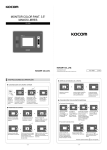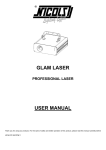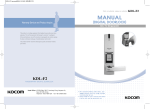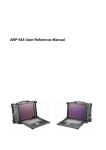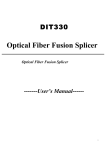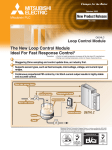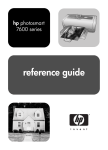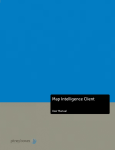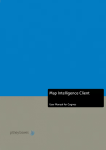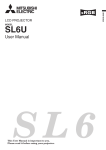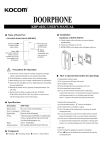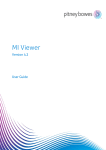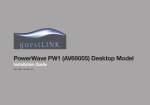Download KDL-C1 KDL-T1 User`s Manual
Transcript
KDL-C1 User's Manual KDL-T1 KDL-C1 KDL-T1 Features Open the door without key! Using access code or i-Button (RF card), you can open the door. In addition, you can input control code against possible exposure of access code to an outsider, so you can use the product with confidence. Input your own access code and i-Button (RF-card)! For multi-user conditions, the product offers individual password and i-Button (RF card) input function to each user. You can easily change or delete the input access code. (Even when batteries are replaced, the input access code and i-Button (RF card) are retained in the system). Automatic door locking! When the door is shut, the system automatically locks the door. No further manual locking! Lock and lock! Enjoy more security through dual lock function! Dual Lock function ensures you more security at night when you should take good care of security and offers you more convenience. Anti-prank function! When anyone from outside inputs any number more than 15 digits long or incorrect access codes more than 3 times, the system automatically shuts down the power. 1 Contents Before Use Warning for Safety 3 Main Parts 5 Components 8 Essentials How to Register Your Access Code 9 How to Register i-Button (RF card) 11 How to Register Remote Controller 12 How to Unlock from Inside 13 How to Unlock from Outside (How to Use Emergency Key) 14 Applications Warning Alarm/Dual Lock Function 16 Silence (Manner) Mode 17 Auto Lock Error 18 Warning Alarm Function 19 Keep Unlocking & Dual Lock Function 20 Miscellaneous When and How to Replace Batteries 21 Check Points Before Trouble Notice 22 Product Specifications 22 Attention Do not fail to keep the emergency key outside!! 2 Warning for Safety ▶ These warnings are to secure user's safety and prevent from the possible loss of property. Please read carefully to use the product in a correct manner. Warning! Not to follow the instruction may lead a user to injuries or even to death. Signs indicates "Prohibition." indicated "Do not disassemble." Attention! Not to follow the instruction may incur injuries or the loss of property. indicates "Indication that a user must comply with." Warnings Do not operate the device with wet hand. Be careful that the liquids (water, beverage, etc.) should not seep into the inside of the device. ● It may cause mechanical troubles. Install the device at the places free from moisture and with good ventilation. ●Installing the device at the place free from snow, rain and direct sunlight, which may cause mechanical troubles. 3 Do not disassemble, repair or modify the device by any unauthorized person. ● It may cause mechanical troubles. For necessary repairs, please contact the company. When mechanical troubles or other problems occur, please call the company's nearest service center or agency. Attentions Do not impact on the device with any tool. ●It may cause mechanical troubles or damages. Be careful to keep and manage your access codes. ●Leakage of access code threatens to possible burglaries. Change your access code from time to time. Keep the gap between the door and its frame less than 5mm. ●Gap over 5mm may hinder auto lock from functioning normally. When you go outside, do not fail to check that the door is closed. Do not operate the device forcefully (eg. Press the button with excessive strength). ●It may cause mechanical troubles. Do not use water, benzene, thinner and alcohol when washing the device. ●It may cause an electric shock or a fire. Be careful that button part cover should not be damaged or broken. Be careful not to lose the emergency key or i-Button (RF card). 4 Main Parts Outside (model KDL-C1) Button Part Cover Operation LED Button Part Input Button Set/Confirm Button RF Card Contact Part Start / End Button Emergency Power Supply Door handle Keyhole 5 Outside (model KDL-T1) Button Part Cover Emergency Power Supply Button Part Input Button Set/Confirm Button Operation LED I-Button Contact part Door handle Keyhole 6 Main Parts Inside Battery Chamber Cover Battery Chamber ●AA size 1.5V Alkaline battery 8EA memory Button Manual/Auto Selection Button Door handle 7 How to open the cover of battery chamber: ● Press part lightly and at the same time, push the cover in the direction of arrow mark. Components Locking Device (1 EA) Installation Components (Type A: 1 EA, Type B: 1 EA) RF-Card i-Button ( for Model or ( for Model KDL-C1; 4 EA) KDL-T1; 4 EA) AA size Latch Stick Alkaline Stopper Batteries (8 EA) (1 EA) Convexoconcave Components Rubber Pad (1 set; 2 EA) (LH: 1 EA, RH: 1 EA) Screws Screws Screws (for fixing the main frame; 4 EA) (for locking device; 2 EA) (for installation; 2 EA) Latch Stick Washer Emergency Keys (1 EA) (1set; 3EA) User's Manual (1 Copy) Remote Controller (Option) In door RC Out door RC 8 How to Register Your Access Code ▶ User can register a total of 6 access codes including an initial access code and 5 additional ones using the numbers with 1 to 10 digits. To register an initial access code (address #0) (eg. To input an access code 35612) When the product is shipped, the default access code is set as 0. 1 Press the memory button 2 Push up the button part cover Access Code Press the buttons in order. ●When the access code is successfully registered, operation LED flickers and a signal sound is heard. ※ In the event of input errors, operation LED flickers and a signal sound is heard. In this case, restart the above registration process. When user inputs any number more than 15 digits long or incorrect access codes more than 3 times, the registration process is automatically stopped for 30 seconds. To change the registered access code According to the same procedure as above access code registration, input new access code to the address where an existing access code is registered. In this case, the existing access code is automatically changed to new one. ●The initial access code can be changed but cannot be deleted from the system. For the rest addresses (#1 to 5), however, access codes registered there can be freely changed and deleted. 9 To add access codes (eg. To input an additional access code 4701604) The system provides a total of 5 additional access codes (address #1 to 5). 1 2 Press the memory button Push up the button part cover (Select the address to be registered) ~ Access Code Press the buttons in order. ●When the access code is successfully registered, operation LED flickers and a signal sound is heard. ※ In the event of input errors, operation LED flickers and a signal sound is heard. In this case, restart the above registration process. When user inputs any number more than 15 digits long or incorrect access codes more than 3 times, the registration process is automatically stopped for 30 seconds. To delete all the registered access codes This function is used to delete access codes registered at address #1 to 5, except for the initial access code in address #0. In this case, however, please note that the control code is also deleted. 1 2 3 Push up the button part cover Press Press Press the memory button. Press buttons in order. ●When access codes are successfully deleted, operation LED flickers and a signal sound is heard. 10 How to Register i-Buttons or RF cards ▶ User can register a total of 100 i-Buttons or RF cards at address #0 to #99. ▶ To register other i-buttons(RF cards) than are initially provided in the system, please purchase additional ones. To register an initial i-Button or RF card (address #0) 1 Press the memory button 2 Push up the button part cover Press buttons in order. Then, put the i-Button or RF card to be registered to the i-Button or RF card contact part. ●When the i-Button (RF card) is successfully registered, a signal sound is heard. To register additional i-Buttons (RF cards) 1 Press the memory button 2 Push up the button part cover select the address to be registered ~ Press buttons in order. Then, put the i-Button (RF card) to be registered to the i-Button (RF card) contact part. ●When the i-Button (RF card) is successfully registered, a signal sound is heard. To delete a registered i-button or RF card (individual deletion) For example, follow the instructions below to delete an i-Button or RF card registered in address #2. 1 Press the memory button. 2 Push up the button part cover (An address where an i-Button or RF card to be deleted is being registered) Press the buttons in order. ●When the i-Button(RF card) is successfully deleted, a signal sound is heard. To delete all the registered i-Buttons or RF cards (lump-sum deletion) 1 11 Press the memory button. 2 Push up the button part cover Press the buttons in order. ●When all the i-Buttons or RF cards are successfully deleted, a signal sound is heard. How to Register Remote Controller (Option) ▶ User can register a total of 5 remote controllers at address #1 to #5. ▶ Our remote controllers adopt FM method and are duly authorized by governmental authorities in Korea. To register an initial remote controller (address #1) 1 Press the memory button 2 Push up the button part cover Press the buttons in order and press the remote controller button. ●When the remote controller is successfully registered, a signal sound is heard. To register additional remote controllers 1 Press the memory button 2 Push up the button part cover select the address to be registered ~ Press the buttons in order and press the remote controller button. ●When the additional remote controller is successfully registered, a signal sound is heard. To delete a registered remote controller (individual deletion) For example, follow the instructions below to delete a remote controller registered in address #2. 1 2 Push up the button part cover (An address where a remote controller to be deleted is being registered) Press the memory button. Press the buttons in order. ●When the remote controller is successfully deleted, a signal sound is heard. ●When a user do not use remote control function, delete all the registered. And it helps to extend the product's life cycle. To delete all the registered remote controllers (lump-sum deletion) 1 2 Push up the button part cover Press the buttons in order. Press the memory button. ●When all the remote controllers are successfully deleted, a signal sound is heard. 12 How to Unlock from Inside ▶ Follow the instruction to unlock the door and go outside. User can easily open the door only by putting down the door handle. No need for special actions. ▶ Using remote controller, you can open the door only by pressing the remote controller button without approaching the door. (Option) Push down the door handle to open the door. Press the remote controller button. How to Lock the Door from Inside Shut the door, and the door will be automatically locked. How to unlock the Door from Inside using Video phone (Dry contact type) ●Please connect 2 wire from the digital door lock to the door lock terminal on the video phone. ●When there is call from the out door Camera. Press door open key on the video phone. ●If the side locking device looks as shown in the picture when you open the door, the door is in a normal condition. Although the uppermost dead bolt projects outside about 3mm, this projection neither affect the normal operation of the system nor cause you inconvenience in using it. Do not worry. It is not a kind of mechanical trouble. 13 ●In case that the gap between a locking device and door frame is more than 5mm, replace flat components (B) with convexoconcave ones. In this case, convexoconcave components should be installed at right place according to the installation direction of door lock. Do not confuse lefthand component with right-hand one. installation component (A) An installation example of convexo-concave components How to Unlock from Outside ▶ Follow the instructions below to open the door from outside. To unlock the door using an access code 1 (eg. To input an access code 35612) 2 Push up the button part cover or press access code Pull down the button part cover or press Press the buttons in order. ● After inputting an access code and hearing a signal sound, push down the door handle to open the door. ● In some case, button functions to push up and pull down the button part cover. ●If you do not open the door within 5 seconds after inputting an access code, the door is automatically locked again for security. In this case, input an access code again to open the door. To unlock the door using an i-Button or RF card 1 2 Press the start / End Button and put a registered RF card to the RF card contact part. Put a registered i-Button to the i-Button contact part. ● After putting the i-Button or RF card, push down the door handle to open the door. ●If you do not open the door within 5 seconds after putting the i-Button or RF card, the door is automatically locked again for security. In this case, put the i-Button or RF card again to open the door. ●In case of forgetting access code or loss of i-Button or RF card, You can open the door with the emergency key(see p.15) 14 How to Unlock from Outside(continued) ▶ Follow the instructions below to open the door from outside. To unlock the door using a remote controller 1 2 Press the button on remote controller. ●After pressing the remote controller button and hearing a signal sound, push down the door handle to open the door. ●If you do not open the door within 5 seconds after pressing the remote controller button, the door is automatically locked again for security. In this case, press the remote controller button again to open the door. How to Replace the Battery for Remote Controller 2 Indoor Remote Controller 1.Open the cover of battery chamber at the rear side of remote controller. 2.Pull out the consumed battery and put into the new one (6F22x(Fc-1)9V). 1 1 Outdoor Remote Controller 2 1.Unscrew the rear side of remote controller. 2.Pull out the consumed battery and put into the new one (12V/23A). To unlock the door using emergency key 1 2 Open the keyhole cover at the upper side of door handle. 15 (If you forget your access code, you can unlock the door using emergency key.) Insert key and turn it to the left or right about 90 degrees. 3 When giving the key a turn, push down the door handle to open the door. ●Open the door when the giving the key a turn. If you remove the key from the hole before you open the door, the door is automatically locked. ●You are recommended to keep emergency key outside (your car or office) or always carry it. ●In case that dual lock function is set, warning alarm goes off. (See p. 16) Warning Alarm Function ▶ If anyone tries to unlock the door in a forceful manner when it is being locked, warning alarm will go off. If you input a proper access code, warning signal is automatically cleared. To set the warning alarm function 1 Press the memory button. 2 Push up the button part cover Press the buttons in order. ●When the warning alarm function is successfully set, operation LED flickers and a signal sound is heard. To cancel the warning alarm function 1 Press the memory button. 2 Push up the button part cover Press the buttons in order. ●When the warning alarm function is successfully cancelled, operation LED flickers and a signal sound is heard. ●When the product is shipped from factory, warning alarm function is set cancelled. Dual Lock Function ▶This function offers dual control by access code and i-Button or RF card. This function is available only when both access code and i-Button or RF card are registered in the system. In other cases, error signal will go off. (This function gives you convenience especially when you are out for a long time or take a trip.) ▶Dual lock function is automatically cancelled once you use it, so you should set this function every time you want to use it. To set dual lock function 1 Press the memory button. To use dual lock function 2 Push up the button part cover A Signal sound 1 Push up the button part cover or press i-Button Access Code or RF card ● In some case, button functions to push up and pull down the button part cover. When you press button, operation LED starts flickering. 16 Silence (Manner) Mode ▶Silence mode is useful if you feel that the signal sound of button is too loud when you unlock the door using access code. If you press the button in silence mode, button signal sound is not heard but only operation LED flickers. Follow the instructions below to set and cancel this function. To set the silence (manner) mode 1 Press the memory button. 2 Push up the button part cover Press the buttons in order. ●When the silence mode is successfully set, operation LED flickers and a signal sound is heard. To cancel the silence (manner) mode 1 Press the memory button. 2 Push up the button part cover Press the buttons in order. ●When the silence mode is successfully cancelled, operation LED flickers and a signal sound is heard. ●When the product is shipped from factory, this function is set cancelled. ●Even if silence mode is being set, warning alarm sound goes off normally. 17 Auto Lock Error Warning Alarm Function ▶Using this function, warning alarm goes off when door is shut but not automatically locked. Follow the instructions below to set and cancel this function. To set the auto lock warning alarm function 1 Press the memory button. 2 Push up the button part cover Press the buttons in order. ●When this function is successfully set, operation LED flickers and a signal sound is heard. ●If the door is not shut well, warning alarm will go off after 2 seconds. ●When you are using keep unlocking function, if you push down the door handle for 2 seconds, warning alarm will go off. In this case, the system is in the normal condition. To cancel the auto lock warning alarm function 2 1 Press the memory button. Push up the button part cover Press the buttons in order. ●When this function is successfully cancelled, operation LED flickers and a signal sound is heard. ●When the product is shipped from factory, this function is set up. ●Keep this function cancelled to prevent warning alarm from going off when keep unlocking function is on. ●Even the door is shut, but if the warning alarm will go off, i means the door is not shut well. In this case, shut the door again. 18 Control Function ▶If you feel that an access code alone is not enough for security when you are out for a long time, set this control function. Setting this function, you should input control and access code to open the door. (Control and access code should not be the same. For control code, only 7-digit number is available.) (e.g. To register control code 1234567) To register the control code 1 2 Press the memory button. Push up the button part cover Control Code Control Code Press the buttons in order. ●When this function is successfully set, operation LED flickers and a signal sound is heard. Press the button in order (to confirm the setting) ※To change the control code, input new code following the above procedure. ※To delete the control code, refer to "To delete all the registered access codes" at p.10. Deletion of control code automatically cancels the control function. In this case, all access codes (address #1 to 5), except for the initial code at address #0, are cleared. To unlock the door in control mode 1 (When control function is on, follow the instructions below to unlock the door.) 2 Push up the button part cover or press Control Code Press the buttons in order. ● In some case, button functions to push up and pull down the button part cover. 19 Access Code Pull down the cover or press Keep Unlocking Function ▶The door is locked immediately after it is shut. Using this function, however, you can keep the door always unlocked. This function gives you convenience when a lot of people come in and go out (e.g. family events). To set the keep unlocking function When the door is being opened, press the manual /auto selection button. ●When this button is being pressed back, this function is successfully set and activated. To cancel the keep unlocking function Pull this button out and place it to the initial position. Compulsory Lock Function ▶Using this function, an outsider cannot open the door even with access codes and emergency keys. compulsory lock function gives you more security at night when special attention to security is needed. To set the compulsory lock function When the door is being shut, press the manual /auto selection button. ●When this button is being pressed back, this function is successfully set and activated. To cancel the compulsory lock function Pull this button out and place it to the initial position. 20 When and How to Replace Batteries ▶When battery power gets low, the operation LED blinks and 'beep' sounds. This indicates that the batteries need to be replaced. Follow the instructions below to replace batteries. 1 2 Press part lightly and, at the same time, push the cover in the direction of arrow mark to open. Pull out consumed batteries and put into new ones. ●8 AA-type alkaline batteries (1.5V) is required. ●Before putting into new batteries, check their positive and negative poles correctly. 3 Pull down the cover to close till 'click' sounds. ●After replacing batteries, you are recommended to ensure that the system normally works by inputting access code once and more. Warning ●Before putting into new batteries, check their positive and negative poles correctly. ●For digital door lock products, AA-type alkaline batteries must be used. Do not mix and used other kinds of batteries. ●Incorrect insertion of batteries may cause disruption, leakage and heating. ●If batteries are not replaced with new ones even when their power gets low, the system converts the door into compulsory lock mode before batteries are completely discharged. In this case, unlock the door using 9V battery or emergency key and (RF card) replace the consumed batteries. ●Even when batteries are replaced, the registered access codes, i-Buttons (RF cards), control code and remote controller are retained in the system. ●When replacing batteries, replace all of them(8 EA) at once (not a part of them). ●If batteries are abruptly discharged and you do not hold any emergency key, connect a 9V battery to emergency power supply to supply emergency power to the system. (In this case, battery's poles do not affect the emergency power supply; any direction 9V emergency is all right). power supply terminal ●For the battery replacement for remote controllers, please see p. 15. DC 9V Battery 21 Check Points Before Trouble Notice ▶Do not fail to check following points before your trouble notice to our agencies. Troubles Check Point Actions Does operation LED flickers? Batteries are completely discharged. Open the door with emergency key and replace the consumed batteries (see p. 21) Are you sure that you open the door within 5 seconds after inputting the access code? The door is automatically locked 5 seconds after access code is input. Input access code again to open the door. (see p.14) Are you sure that control function is in off mode? To open the door when the control function is activated, you should press the control code before inputting access code. Press the control code first and input access code. (see p. 19) Are you sure that you open the door within 5 seconds after contacting the i-Button(RF card)? The door is automatically locked 5 seconds after i-Bitton(RF card) is input. Contact i-Button(RF card) to the right place again to open the door. (see p.14) Are you sure that you use the registered i-Button (RF card)? Check whether the i-Button (RF card) is normally registered and try again. Otherwise, register i-Button (RF card). (see p. 11) The door isn't locked automatically. Are you sure that keep unlocking function is in off mode? When the keep unlocking function is on, the door cannot be shut automatically. Cancel the keep unlocking function (see. p. 20) When the door is shut, warning alarm goes off. Don't you activate the keep unlocking function? When auto lock error warning alarm function is on, it is normal that a signal sound is heard. It's not a kind of mechanical trouble.(see. p. 18) I pressed the button, but the system doesn't work. I input the access code, but the door isn't unlocked. I contact i-Button (RF card) to the system, but the door isn't unlocked. Product Specifications Model Name KDL-C1 KDL-T1 Power AA-type alkaline batteries (1.5V, 8 EA) Operation Electronic Control Method Weight Size 3.5Kg 3.2Kg Outside 80x 305x 45(mm) 75x 310x 34(mm) (WXLXH) I n s i d e 86 x 278 x 40(mm) ●This product cannot cover whole range of security functions. To ensure your security, you are recommended to install the dedicated security product. ●Any disassembly, re-assembly or modification of the product and use of the disassembled, re-assembled or modified product for technical purpose without approval from KOCOM Co., Ltd. may cause legal sanctions. ●All the intellectual property rights including trademark and copyrights in this manual belong to KOCOM Co., Ltd. Illegal copy, duplication or reproduction, partly or entirely, of this manual is not permitted. 22 Warranty To receive after-Sale service, have the following ready when you contact our branches 1. Name of the product 2. Model number of the product 3. The area of problem 4. Phone number and address at which you can be contacted. Warranty Card PRODUCT MODEL DATE PURCHASED WARRANTY PERIOD AGENCY ADDRESS KOCOM Warranties the original purchaser of this product as follows. 1) This product is produced under strict quality control and inspection procedures. 2) If this product breaks down during proper use as a result of product defect, KOCOM will repair it within one year from date of purchase free of charge. 3) The following cases will be subject to charge, even during warranty period: a. Breakdown during transport, or through careless treatment, by consumer. b. Breakdown cause by unauthorized repair, or system modification. c. Breakdown cause by natural disaster or power disorder. KOCOM Product Home Network System / Home Automation / Home Videophone CCTV System / Interphone & Doorphone / Multimedia Head Office KOCOM Bldg., 260-7 Yumchang-Dong, Kangseo-Gu, Seoul 157-040, Korea TEL +82-2-6675-2211 FAX +82-2-6675-2000 Homepage http://www.kocom.co.kr E-mali [email protected] DIGITAL DOOR LOCK 05. 08