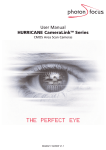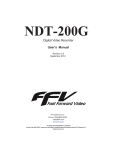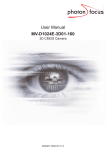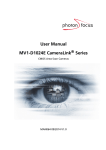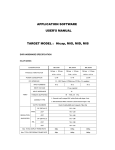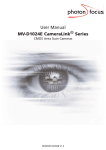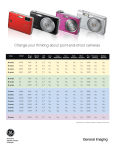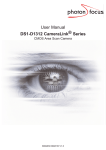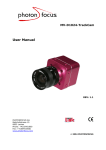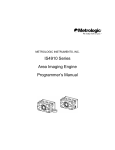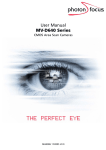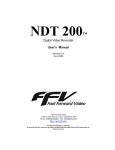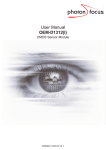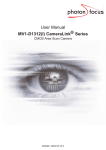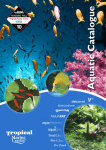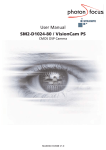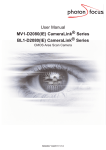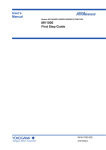Download MV-D1024 Series - Stemmer Imaging
Transcript
User Manual MV-D1024 Series CMOS Area Scan Cameras THE PERFECT EYE MAN001 02/2006 V1.01 All information provided in this manual is believed to be accurate and reliable. No responsibility is assumed by Photonfocus AG for its use. Photonfocus AG reserves the right to make changes to this information without notice. Reproduction of this manual in whole or in part, by any means, is prohibited without prior permission having been obtained from Photonfocus AG. 1 2 Contents 1 Preface 1.1 About Photonfocus 1.2 Contact . . . . . . . 1.3 Sales Offices . . . . 1.4 Further information . . . . . . . . . . . . . . . . . . . . . . . . . . . . . . . . . . . . . . . . . . . . . . . . . . . . . . . . . . . . . . . . . . . . . . . . . . . . . . . . . . . . . . . . . . . . . . . . . . . . . . . . . . . . . . . . . . . . . . . . . . . . . . . . . . . . . . . . . . . . . . . . . . . . 5 5 5 5 5 . . . . 2 How to get started 7 3 Product Specification 3.1 Introduction . . . . . . . . . . . . . . . . . 3.2 Feature Overview . . . . . . . . . . . . . . 3.3 Technical Specification . . . . . . . . . . . 3.4 Framegrabber Configuration Parameters . . . . . . . . . . . . . . . . . . . . . . . . . . . . . . . . . . . . . . . . . . . . . . . . . . . . . . . . . . . . . . . . . . . . . . . . 11 11 11 12 14 4 Functionality 4.1 Image Acquisition . . . . . . . . . . . . . . . . . . . . . . 4.1.1 Free-running and Trigger Mode . . . . . . . . . . 4.1.2 Exposure Control . . . . . . . . . . . . . . . . . . 4.1.3 Maximum Frame Rate . . . . . . . . . . . . . . . 4.1.4 Constant Frame Rate (CFR) . . . . . . . . . . . . . 4.2 Pixel response . . . . . . . . . . . . . . . . . . . . . . . . 4.2.1 Linear Response . . . . . . . . . . . . . . . . . . . 4.2.2 LinLog . . . . . . . . . . . . . . . . . . . . . . . . . 4.2.3 Skimming . . . . . . . . . . . . . . . . . . . . . . . 4.2.4 Gray level transformation with a Look-up table 4.3 Reduction of Image Size . . . . . . . . . . . . . . . . . . 4.3.1 Region of Interest . . . . . . . . . . . . . . . . . . 4.3.2 Multiple Regions of Interest . . . . . . . . . . . . 4.3.3 Linehopping . . . . . . . . . . . . . . . . . . . . . 4.4 Trigger modes . . . . . . . . . . . . . . . . . . . . . . . . 4.5 Operating Modes . . . . . . . . . . . . . . . . . . . . . . 4.5.1 Camera as Master . . . . . . . . . . . . . . . . . . 4.5.2 Camera as Slave (MCLK mode) . . . . . . . . . . 4.6 CameraLink Serial Interface . . . . . . . . . . . . . . . . . . . . . . . . . . . . . . . . . . . . . . . . . . . . . . . . . . . . . . . . . . . . . . . . . . . . . . . . . . . . . . . . . . . . . . . . . . . . . . . . . . . . . . . . . . . . . . . . . . . . . . . . . . . . . . . . . . . . . . . . . . . . . . . . . . . . . . . . . . . . . . . . . . . . . . . . . . . . . . . . . . . . . . . . . . . . . . . . . . . . . . . . . . . . . . . . . . . . . . . . . . . . . . . . . . . . . . . . . . . . . . . . . . . . . . . . . . . . . . . . . . . . . . . . . . . . . . . . . . . . . . . . . . . . . . . . . . . . . . . . . . . . . . . . . . . . . . . . . . . . . . . . . . . . . . . . . . . . . . . . . . . 15 15 15 15 15 15 15 16 16 17 18 18 18 20 20 21 21 21 22 22 5 Hardware Interface 5.1 Connectors . . . . . . . . . . . . . 5.1.1 CameraLink Connector . . 5.1.2 Power Supply . . . . . . . 5.1.3 Status Indicator . . . . . . 5.2 CameraLink Data Interface . . . . 5.3 Read-out Timing . . . . . . . . . . 5.3.1 Standard Read-out Timing . . . . . . . . . . . . . . . . . . . . . . . . . . . . . . . . . . . . . . . . . . . . . . . . . . . . . . . . . . . . . . . . . . . . . . . . . . . . . . . . . . . . . . . . . . . . . . . . . . . . . . . . . . . . . . . . . . . . . . . 25 25 25 25 26 26 27 27 CONTENTS . . . . . . . . . . . . . . . . . . . . . . . . . . . . . . . . . . . . . . . . . . . . . . . . . . . . . . . . . . . . . . . . . . . . . . . . . . . . . . . . . . . . . . . . . . . . . . . . . . . . . . . . . . . . . . . . . . . . . . . 3 CONTENTS 5.3.2 Constant Frame Rate (CFR) . . . 5.4 Trigger . . . . . . . . . . . . . . . . . . 5.4.1 Overview . . . . . . . . . . . . . 5.4.2 Trigger ExSync . . . . . . . . . . 5.4.3 Trigger Start/Stop . . . . . . . . 5.4.4 Trigger ExSync/Exposure . . . . 5.4.5 Notes on using External Trigger 5.5 Master Clock . . . . . . . . . . . . . . . . . . . . . . . . . . . . . . . . . . . . . . . . . . . . . . . . . . . . . . . . . . . . . . . . . . . . . . . . . . . . . . . . . . . . . . . . . . . . . . . . . . . . . . . . . . . . . . . . . . . . . . . . . . . . . . . . . . . . . . . . . . . . . . . . . . . . . . . . . . . . . . . . . . . . . . . . . . . . . . . . . . . . . . . . . . . . . . . . . . . . . . . . . . . . . . . . . . . . . . . . . . . . . . . . . . . . . . . 29 30 30 30 30 32 33 34 6 The PFRemote Control Tool 6.1 Overview . . . . . . . . . . . . . . . . . . . . . . . . . . 6.2 Installation Notes . . . . . . . . . . . . . . . . . . . . . 6.2.1 DLL Dependencies . . . . . . . . . . . . . . . . . 6.3 Usage . . . . . . . . . . . . . . . . . . . . . . . . . . . . 6.3.1 Camera Initialization . . . . . . . . . . . . . . . 6.3.2 The Camera Configuration Dialog . . . . . . . 6.3.3 The LUT Editor . . . . . . . . . . . . . . . . . . . 6.4 Camera Maintenance Tools . . . . . . . . . . . . . . . 6.4.1 EEPROM Dump . . . . . . . . . . . . . . . . . . 6.4.2 EEPROM Update . . . . . . . . . . . . . . . . . . 6.5 Camera Model Specific Settings for MV-D1024 Series 6.5.1 Linlog, Skimming . . . . . . . . . . . . . . . . . 6.5.2 Calibration . . . . . . . . . . . . . . . . . . . . . 6.6 Troubleshooting . . . . . . . . . . . . . . . . . . . . . . 6.6.1 Can’t Open Camera . . . . . . . . . . . . . . . . 6.6.2 Invalid Header . . . . . . . . . . . . . . . . . . . 6.6.3 Troubleshooting using the LFSR . . . . . . . . . . . . . . . . . . . . . . . . . . . . . . . . . . . . . . . . . . . . . . . . . . . . . . . . . . . . . . . . . . . . . . . . . . . . . . . . . . . . . . . . . . . . . . . . . . . . . . . . . . . . . . . . . . . . . . . . . . . . . . . . . . . . . . . . . . . . . . . . . . . . . . . . . . . . . . . . . . . . . . . . . . . . . . . . . . . . . . . . . . . . . . . . . . . . . . . . . . . . . . . . . . . . . . . . . . . . . . . . . . . . . . . . . . . . . . . . . . . . . . . . . . . . . . . . . . . . . . . . . . . . . . . . . . . . . . . . . . . . . . . . . . . . . . . . . . . . . . . . . . . . . . . . . . . 35 35 35 36 36 36 37 42 43 43 44 44 44 45 46 46 46 46 7 Mechanical, Optical and Environmental Considerations 7.1 Mechanical Interface . . . . . . . . . . . . . . . . . 7.2 Optical Interface . . . . . . . . . . . . . . . . . . . . 7.2.1 Mounting the Lens . . . . . . . . . . . . . . 7.2.2 Cleaning the Sensor . . . . . . . . . . . . . . 7.3 Compliance . . . . . . . . . . . . . . . . . . . . . . . . . . . . . . . . . . . . . . . . . . . . . . . . . . . . . . . . . . . . . . . . . . . . . . . . . . . . . . . . . . . . . . . . . . . . . . . . . . . . . . . . . . . . . . . . . 49 49 50 50 50 52 . . . . . . . . . . 8 Warranty 53 8.1 Warranty Terms . . . . . . . . . . . . . . . . . . . . . . . . . . . . . . . . . . . . . . . . 53 8.2 Warranty Claim . . . . . . . . . . . . . . . . . . . . . . . . . . . . . . . . . . . . . . . . 53 9 References 55 A Pinouts 57 A.1 Power Supply . . . . . . . . . . . . . . . . . . . . . . . . . . . . . . . . . . . . . . . . . 57 A.2 CameraLink . . . . . . . . . . . . . . . . . . . . . . . . . . . . . . . . . . . . . . . . . . . 58 B Revision History 4 59 1 Preface 1.1 About Photonfocus The Swiss company Photonfocus is one of the leading specialists in the development of CMOS image sensors and corresponding industrial cameras for machine vision, security & surveillance and automotive markets. Photonfocus is dedicated to making the latest generation of CMOS technology commercially available. Active Pixel Sensor (APS) and global shutter technologies enable high speed and high dynamic range (120 dB) applications, while avoiding disadvantages, like image lag, blooming and smear. Photonfocus has proven that the image quality of modern CMOS sensors is now appropriate for demanding applications. Photonfocus’ product range is complemented by custom design solutions in the area of camera electronics and CMOS image sensors. Photonfocus is ISO 9001 certified. All products are produced with the latest techniques in order to ensure the highest degree of quality. 1.2 Contact Photonfocus AG, Bahnhofplatz 10, CH-8853 Lachen SZ, Switzerland Sales Phone: +41 55 451 01 31 Email: [email protected] Support Phone: +41 55 451 01 37 Email: [email protected] Table 1.1: Photonfocus Contact 1.3 Sales Offices Photonfocus products are available through an extensive international distribution network; details of the distributor nearest you can be found at www.photonfocus.com. 1.4 Further information For further information on the products, documentation and software updates please see our web site www.photonfocus.com or contact our distributors. Photonfocus reserves the right to make changes to its products and documentation without notice. Photonfocus products are neither intended nor certified for use in life support systems or in other critical systems. The use of Photonfocus products in such applications is prohibited. Photonfocus and LinLog are trademarks of Photonfocus AG. CameraLink is a registered mark of the Automated Imaging Association. Product and company names mentioned herein are trademarks or trade names of their respective companies. 5 1 Preface Reproduction of this manual in whole or in part, by any means, is prohibited without prior permission having been obtained from Photonfocus AG. Photonfocus can not be held responsible for any technical or typographical errors. 6 2 How to get started 1. Install a suitable frame grabber in your PC. To find a compliant frame grabber, please see the frame grabber compatibility list at www.photonfocus.com. For US and Canada: Ensure the device downstream of the camera data path (e.g. frame grabber, PC) is UL listed. 2. Install the frame grabber software. ✎ 3. Without installed frame grabber software the camera configuration tool PFRemote will not be able to communicate to the camera. Please follow the instructions of the frame grabber supplier. Remove the camera from its packaging. Please make sure the following items are included with your camera: • Power supply connector (3-pole power plug) • Camera body cap If any items are missing or damaged, please contact your dealership. 4. Remove the camera body cap from the camera and mount a suitable lens. Figure 2.1: Camera with protective cap and lens Do not touch the sensor surface. Protect the image sensor from particles and dirt! To choose a lens, see www.photonfocus.com. the Lens Finder in the ’Support’ area at 7 2 How to get started Figure 2.2: Camera with frame grabber , power supply and CameraLink cable. 5. Connect the camera to the frame grabber with a suitable CameraLink cable (see Fig. 2.2). Do not connect or disconnect the CameraLink cable while camera power is on! For more information about the CameraLink cable see Section 4.6. 6. Connect a suitable power supply to the provided 3-pole power plug. The pinout of the connector is shown in A.1, the connector assembly is shown in Fig. A.2. Check the correct supply voltage and polarity! Do not exceed the maximum operating voltage of 5V dc (+10/-5%). For US and Canada: Ensure a UL listed power supply marked "Class 2" is used and rated 5V dc, min. 600mA. A suitable UL listed power supply is available from Photonfocus. 7. Connect the power supply to the camera (see Fig. 2.2). ✎ 8. The status LED on the rear of the camera will light red for a short moment, and then flash green. For more information see Section 5.1.3. Download the camera software PFRemote to your computer. You can find the latest version of PFRemote on the support page at www.photonfocus.com. 8 9. Install the camera software PFRemote. Please follow the instructions of the PFRemote setup wizard. You can find more information about the camera software in Chapter 6. Figure 2.3: Screen shot PFremote setup wizard 10. Start the camera software PFRemote and choose the communication port. Please see section Section 6.3.1 for more information. Figure 2.4: PFRemote start window 11. Check the status LED on the rear of the camera ✎ The status LED lights green when an image is being produced, and it is red when serial communication is active. For more information see Section 5.1.3. 12. Backup the current camera settings by storing a complete EEPROM dump. See Section 6.4.1 for a description of the procedure. 13. You can display images using the software that is provided by the framegrabber manufacturer. 9 2 How to get started 10 3 Product Specification 3.1 Introduction The MV-D1024 series of CMOS cameras from Photonfocus is aimed at demanding applications in industrial image processing. It provides an exceptionally high dynamic range of up to 120dB at a resolution of 1024 x 1024 pixels and a frame rate of up to 150 full images per second. The cameras are built around a monochrome CMOS image sensor, developed by Photonfocus. The principal advantages are: • Low power consumption at high speeds • Resistance to blooming • Extremely high image contrast achieved by LinLog technology. • Ideal for high speed applications: global shutter, in combination with several simultaneously selectable read out windows (Multiple ROI). • Software is provided to set camera parameters and store them within the camera. • The cameras have a CameraLink digital interface. • The compact size of only 55 x 55 x 46 mm3 makes the MV-D1024 series the perfect solution for applications in which space is at a premium. The general specification and features of the camera are listed in the following sections. 3.2 Feature Overview MV-D1024-28-CL-10 Interface Camera control Configuration interface Trigger modes Features MV-D1024-80-CL-8 MV-D1024-160-CL-8 CameraLink base configuration PFRemote (Windows GUI) or programming library (Windows/Linux) CLSERIAL (9600 baud) free running / edge controlled / start-stop / combined Linear Mode / LinLog Mode / Skimming Region of Interest (ROI) / Multiple Regions of Interest (MROI) Line Hopping / Master and Slave Mode (MCLK) Table 3.1: Feature overview for MV-D1024 series. See Chapter 4 for more information. 11 3 Product Specification 3.3 Technical Specification MV-D1024-28-CL-10 Technology MV-D1024-80-CL-8 MV-D1024-160-CL-8 CMOS active pixel Scanning system progressive scan Optical format / diagonal 1” / 15.42mm Resolution 1024 x 1024 pixels Pixel size 10.6µm x 10.6µm Sensing area 10.9mm x 10.9mm Random noise < 0.5 DN RMS @ 8 bit / gain= 1 Fixed pattern noise (FPN) < 2.5 DN RMS @ 8 bit / gain= 1 Dark current 2fA/pixel @ 30°C 200ke− Full well capacity Spectral sensitivity Responsivity 400nm ... 900nm 3 120x10 DN/(J/m2 ) @ 610nm / 8 bit / gain = 1 Optical fill factor 35% Dynamic range > 120dB (with LinLog) Color format monochrome Characteristic curve linear or LinLog, skimming Shutter mode global shutter Readout mode sequential integration and readout Exposure time 10µs...0.5s Exposure time step resolution 35ns 50ns 25ns Frame rate (full frame) 27fps 75fps 150fps 28MHz (35ns) 40MHz (25ns) 80MHz (12.5ns) 1 2 2 8 bit, 10 bit 8 bit 8 bit yes, 10 bit to 8 bit yes, 9 bit to 8 bit no Pixel clock Camera taps Greyscale resolution Look-up table Analog Gain Digital Gain 1x or 4x 1x, 2x, 4x 1x, 2x 1x Min. MCLK frequency 20MHz 10MHz 10MHz Max. MCLK frequency 28.375MHz 20MHz 40MHz Table 3.2: Camera specification For an explanation of the terms used please refer to [AN015, Glossary]. For more information regarding responsivity refer to [AN008, Photometry versus Radiometry]. 12 MV-D1024-28-CL-10 Operating temperature MV-D1024-80-CL-8 MV-D1024-160-CL-8 0°C ... 60°C Power supply +5V DC (+10% / -5%) Max. power consumption 2.0 W Lens mount C-Mount Dimensions 55 x 55 x 46 mm3 Mass 200 g Conformity CE Mountings 1/4" thread (Tripod) / M5 threads / Microbench compatible Table 3.3: Physical characteristics and operating ranges Quantum Efficiency 80 QE Diode QE Pixel incl. Fill factor QE (Electrons/Photon) [%] 70 60 50 40 30 20 10 0 300 400 500 600 700 800 Wavelength [nm] 900 1000 1100 Figure 3.1: Spectral response 3.3 Technical Specification 13 3 Product Specification 3.4 Framegrabber Configuration Parameters MV-D1024-28-CL-10 MV-D1024-80-CL-8 MV-D1024-160-CL-8 28MHz 40MHz 80MHz 1 2 2 10bit 8bit 8bit Pixel Clock per Tap Number of Taps Greyscale resolution CC-Signals CC1: EXSYNC (common trigger signal), CC2: MCLK, CC3: not used, CC4: EXPOSURE Table 3.4: Summary of parameters needed for framegrabber configuration CameraLink port and bit assignments are CameraLink-compliant (see [CL, Camera Link Specification]). MV-D1024-28 MV-D1024-28 MV-D1024-80/-160 MV-D1024-80/-160 Bit Tap 0, 8 Bit Tap 0, 10 Bit Tap 0, 8 Bit Tap 1, 8 Bit 0 (LSB) A0 A0 A0 B0 1 A1 A1 A1 B1 2 A2 A2 A2 B2 3 A3 A3 A3 B3 4 A4 A4 A4 B4 5 A5 A5 A5 B5 6 A6 A6 A6 B6 7 (MSB for 8 Bit Mode) A7 A7 A7 B7 8 - B0 - - 9 (MSB for 10 Bit Mode) - B1 - - Table 3.5: CameraLink port and bit assignments for MV-D1024 series C a m e r a t a p a s s ig n m e n t ( 0 ,0 ) 0 1 0 0 0 1 1 0 0 0 1 1 0 0 1 0 1 1 1 0 1 0 1 1 1 0 1 0 1 1 0 1 0 1 0 1 0 1 0 1 0 1 0 0 1 0 1 0 1 0 1 0 1 0 0 0 1 0 1 1 Figure 3.2: Tap assignment for the 2 tap cameras MV-D1024-80 and MV-D1024-160; 0 = tap 0, 1 = tap 1 14 4 Functionality This chapter serves as an overview of the camera configuration modes and explains camera features. The goal is to describe what can be done with the camera; the setup is explained in later chapters. 4.1 4.1.1 Image Acquisition Free-running and Trigger Mode By default the camera continuously delivers images with a certain configurable frame rate ("Free-running mode"). When the acquisition of an image needs to be synchronised to an external event, a trigger can be used (refer to Section 4.4 and Section 5.4). 4.1.2 Exposure Control The exposure time defines the period during which the image sensor integrates the incoming light. Depending on the model, it can be configured from 10µs to 0.5s (see Table 3.2). 4.1.3 Maximum Frame Rate The maximum frame rate depends on the speed grade of the camera model. In addition, the maximum frame rate depends on the size of the image (see Region of Interest, Section 4.3.1). On our website, there is a frame rate calculator, which gives you the maximum frame rate for a given region of interest and exposure time. 4.1.4 Constant Frame Rate (CFR) When the Constant Frame Rate mode (CFR mode) is switched on, the frame rate (number of frames per second) can be varied from almost 0 up to the maximum frame rate. Thus, fewer images can be acquired than would otherwise be possible. When Constant Frame Rate is switched off, the camera delivers images as fast as possible, depending on the exposure time and the read-out time. Please see Section 5.4 for more information about constant frame rate and external trigger. 4.2 Pixel response Normally, the camera offers a substantially linear response between input light signal and output gray level. This can be modified by the use of LinLog or Skimming as described in the following sections. In addition, a linear analog and / or digital gain (depending on model) may be applied. Please see Table 3.2 for a comprehensive summary of model-dependent information. 15 4 Functionality 4.2.1 Linear Response High Gain High gain mode provides an analog amplification of the image intensities by a nominal factor of 4. Gain x2, x4 Gain x2 and x4 are digital amplifications, which means that the digital image data are multiplied by a factor 2 or 4 respectively, in the camera. 4.2.2 LinLog The LinLog feature of CMOS image sensors from Photonfocus allows the user to adapt the characteristics of the sensor to the requirements of the application. In situations involving high intrascene contrast, compression of the upper grey level region can be achieved with the LinLog technology. At low light intensities, each pixel shows a linear response. At high intensities, the response changes to logarithmic compression. The transition region between linear and logarithmic response can be smoothly adjusted and is continuously differentiable and monotonic. G ra y V a lu e S a tu r a tio n 1 0 0 % L in e a r R e s p o n s e S tr o n g c o m p r e s s io n 0 % L L 1 L L 2 = 0 , C O M P = 0 L ig h t In te n s ity Figure 4.1: Simplest LinLog setup: LL2 = COMP = 0 (also called Linlog1 mode) The three parameters LL1, LL2 and COMP are used to setup LinLog. In the simplest case, LL2 and COMP are not used and are set to 0. The resulting response is shown in Fig. 4.1. The high light intensities are logarithmically compressed, while the lower intensities show a linear behaviour. The transition point between linear and logarithmic behaviour can be adjusted with the LL1 parameter. This mode is also called "LinLog1" mode. However, for many applications, the compression as shown above may to be too strong. Therefore the two additional configuration parameters LL2 and COMP were introduced. This mode is also called "LinLog2" mode. In LinLog2, the resulting response is defined by a combination of two linear-logarithmic curves. LL1 defines the transition point for a weaker compression, while LL2 is used to define the transition point for a stronger compression, as shown by Fig. 4.2. The resulting curve is composed of a certain amount of the weak compression and a certain amount of the strong compression. This amount is defined by the parameter COMP, as is shown in Fig. 4.3. 16 G ra y V a lu e S a tu r a tio n 1 0 0 % L in e a r R e s p o n s e W e a k c o m p r e s s io n S tr o n g c o m p r e s s io n 0 % L L 1 L L 2 L ig h t In te n s ity Figure 4.2: Strong and weak compression G ra y V a lu e S a tu r a tio n 1 0 0 % R e s u ltin g L in lo g 2 R e s p o n s e C O M P 0 % L L 1 L L 2 L ig h t In te n s ity Figure 4.3: Linlog2 For more information about setting up LinLog, please refer to [AN001, LinLog] and [AN024, LinLog - Principles and Practical Example]. 4.2.3 Skimming Skimming is a Photonfocus proprietary technology to enhance detail in dark areas of an image. Skimming provides an adjustable level of in-pixel gain for low signal levels. It can be used together with LinLog to give a smooth monotonic transfer function from high gain at low levels, through normal linear operation, to logarithmic compression for high signal levels. For best image quality, Skimming requires a longer reset time after frame readout. 4.2 Pixel response 17 4 Functionality G ra y V a lu e S a tu r a tio n 1 0 0 % L in e a r R e s p o n s e 0 % S k im m in g L ig h t In te n s ity Figure 4.4: Skimming: an in-pixel gain for low signal levels 4.2.4 Gray level transformation with a Look-up table Gray level transformation is remapping of the gray level values of an input image to new values which are intended to enhance the image in some way. The look-up table (LUT) is used to convert the grayscale value of each pixel of an image into another gray value. It is typically used to implement a transfer curve for contrast expansion. 4.3 Reduction of Image Size With Photonfocus cameras there are several possibilities to focus on the interesting parts of an image, thus reducing the data rate and increasing the frame rate. The most commonly used feature is region of interest. 4.3.1 Region of Interest Some applications do not need full image resolution (e.g. 1024x1024 pixels). By reducing the image size to a certain region of interest (ROI), the frame rate can be drastically increased. A region of interest can be almost any rectangular window and is specified by its position within the full frame and its width and height. Fig. 4.5 gives some possible configurations for a region of interest, and Table 4.1 shows some numerical examples of how the frame rate can be increased for the MV-D1024 models by reducing the ROI. Both reductions in x- and y-direction result in a higher frame rate. There are two restrictions when using a ROI (see below), but PFRemote and PFLib API respectively ensure that the settings are correct without any user intervention. Please note that the width of the ROI (x-direction) needs to be a multiple of 4. This restriction does not apply in the y-direction, thus the minimum possible ROI size is 4x1. 18 b ) a ) c ) d ) Figure 4.5: ROI configuration examples ROI Dimension x Offset MV-D1024-28 MV-D1024-80 MV-D1024-160 1024 x 1024 0 27 fps 75 fps 150 fps 512 x 512 256 105 fps 290 fps 585 fps 256 x 256 384 415 fps 1130 fps 2240 fps 132 x 128 448 1550 fps 4005 fps 7725 fps 132 x 16 448 11 005 fps 23 640 fps 38 360 fps 1024 x 1 0 20 715 fps 38 910 fps 56 980 fps Table 4.1: Example: Frame rate increase for the MV-D1024 when using a reduced region of interest (exposure time 10 µs, rounded values) However, in order to achieve the maximum possible frame rate, the size of the ROI must be at least 128x1 pixels and it must be horizontally centered. In other words, the ROI must be placed so that at least 64 pixels overlap the middle line on both sides, as shown in Fig. 4.6 a. If it does not fulfill this rule (e.g. Fig. 4.6 b), the line pause parameter is adjusted from 8 to 32, which reduces the maximum possible frame rate. The setting of the correct line pause is done automatically by PFRemote and PFLib API respectively. For an explanation of the linepause parameter, please see Section 5.3. To calculate how much the frame rate is decreased by using ROIs which do not sufficiently span the center line, refer to the formula below or use the frame rate calculator in the support area of our website, and set linepause to 32. ³ 6 4 P ix e l ³ 6 4 P ix e l Figure 4.6: ROI configuration restriction for fastest speed 4.3 Reduction of Image Size 19 4 Functionality Calculation of the maximum frame rate The frame rate depends on the exposure time, frame pause, ROI and line pause. Frame time = (1 / frame rate) Frame time ≥ (exposure time + read out time) Frame time ≥ (TInt + tU (PY * (PX /taps + LP) + LP + CPRE + RESET + SKIM)) TInt exposure time (10 µs . . . 0.5 s) tU pixel clock in ns (refer to Table 3.2) PX number of pixels in x-direction (4 . . . 1024 columns) PY number of pixels in y-direction (1 . . . 1024 rows) LP line pause (8 . . . 255, default 8). Is increased to 32 when condition according to Figure 4.6 is not met. CPRE clocks between completed integration and begin of data transfer (constant CPRE = 42 for all models) RESET reset time in clocks (constant, but model dependent - see Table 4.2) SKIM skimming reset time in clocks, only for skimming=ON (model dependent - see Table 4.2) taps number of taps (refer to Table 3.2) Camera Model RESET [clocks] SKIM [clocks] MV-D1024-28 12 - LP LP - 1 MV-D1024-80 66 - LP 62 MV-D1024-160 34 62 Table 4.2: Model-dependent RESET and SKIM parameter A calculator for calculating the maximum frame rate is available in the support area of the Photonfocus website. 4.3.2 Multiple Regions of Interest The MV-D1024 cameras can handle up to 17 different regions of interest. This feature can be used to reduce the image data and increase the frame rate. A typical application example for using multiple regions of interest (MROI) is a laser triangulation system with several laser lines. The multiple ROIs are joined together and form a single image, which is transferred to the frame grabber. Overlapping windows are not allowed, and all windows must have the same width. The maximum frame rate in MROI mode depends on the number of rows and columns being read out. The total number of rows corresponds to the image size in the y-direction, and the total number of columns (width of the MROI) gives the size in the x-direction. See Section 4.3.1 for information on the calculation of the maximum frame rate. 4.3.3 Linehopping Linehopping is another possibility to increase the frame rate. It transfers every nth row of an image and thus reduces the image height by factor n. Line hopping can also be used together with ROI or MROI. 20 Figure 4.7: Multiple Regions of Interest 4.4 Trigger modes With a trigger signal the acquisition of an image can be synchronised with an external event. This trigger signal can be either generated by the frame grabber itself or it can be generated by an external source such as a light barrier. For the MV-D1024 cameras, there are 3 different trigger modes available: Exsync Trigger Mode In this trigger mode the camera is configured with a certain exposure time. A trigger pulse starts the acquisition of an image. Start/Stop Trigger Mode This trigger mode uses two trigger signals: The first one starts the acquisition of an image, the second signal stops it. Thus, the exposure time is set by the delay between the the two trigger signals. ExSync/Exposure Trigger Mode In this trigger mode a trigger pulse starts the acquisition of an image as in the Exsync trigger mode, but in addition the width of the trigger pulse also controls the length of the exposure time. For more information and the respective timing diagrams see Section 5.4. 4.5 4.5.1 Operating Modes Camera as Master By default, the camera is master and the frame grabber is slave. This means that the camera generates the pixel clock and transfers it to the frame grabber. 2 1 3 4 5 6 A n a lo g Im a g e D a ta 7 D ig it a l Im a g e D a ta A 1 o r 2 T a p s C M O S S e n s o r ( n o t to s c a le ) In te r n a l C lo c k f in t D E x te r n a l P ix e l C lo c k P C L K = T a p s * f in t 1 o r 2 T a p s C a m e r a L in k P C L K In te r n a l C lo c k R e fe r e n c e f in t Figure 4.8: Default operation mode: Camera is master 4.4 Trigger modes 21 4 Functionality 4.5.2 Camera as Slave (MCLK mode) For certain applications the camera can be set in a slave mode (also called "master clock mode", MCLK mode). In this case, the frame grabber is master and provides the pixel clock. Examples of using the camera in slave mode are: • OEM applications using a custom-defined pixel clock • Low jitter synchronisation of two or more cameras (e.g. stereo vision) 2 1 3 4 5 6 A n a lo g Im a g e D a ta 7 D ig it a l Im a g e D a ta A 1 o r 2 T a p s C M O S S e n s o r ( n o t to s c a le ) M a s te r C lo c k M C L K D 1 o r 2 T a p s E x te r n a l P ix e l C lo c k P C L K = T a p s * M C L K In te r n a l C lo c k (n o t u s e d ) P C L K C a m e r a L in k M C L K M C L K Figure 4.9: Master Clock operation mode: pixel clock is provided externally Please see Section 5.5 for more details about using the camera in MCLK mode. 4.6 CameraLink Serial Interface A CameraLink camera can be controlled by the user via an RS232 compatible asynchronous serial interface. This interface is contained within the CameraLink interface as shown in Fig. 4.10 and is physically not directly accessible. Instead, the serial communication is usually routed through the frame grabber. For some frame grabbers it might be necessary to connect a serial cable from the frame grabber to the serial interface of the PC. C a m e ra F ra m e g ra b b e r P ix e l C lo c k C C S ig n a ls C a m e r a L in k C a m e r a L in k Im a g e d a ta , F V A L , L V A L , D V A L S e r ia l In te r fa c e Figure 4.10: CameraLink serial interface for camera communication .To interface different cameras to different frame grabbers, the CameraLink standard defines a software API. It defines how the functions to initialise, read from, write to and close the serial interface should look. The code behind these functions is frame grabber specific and is written 22 by the frame grabber manufacturer. The functions are then compiled into a DLL called clserXXX.dll, where XXX is a unique identifier for the frame grabber manufacturer. The PFRemote camera configuration tool as well as the PFLib API use the serial interface to communicate with the camera and to control its functions. The serial interface is accessed via the clserXXX.dll. Therefore, the appropriate clserXXX.dll for the frame grabber manufacturer needs to be in the same directory as the PFRemote executable (e.g. C:\Program Files\PFRemote). This DLL is usually located in the windows\system32 directory after installing the frame grabber driver. The serial configuration parameters are defined in the CameraLink standard and are as follows: 9600 baud, 1 start bit, 1 stop bit, no parity, no handshaking. . 4.6 CameraLink Serial Interface 23 4 Functionality 24 5 Hardware Interface 5.1 Connectors The MV-D1024 cameras are interfaced to external components via • a CameraLink connector • a connector for the power supply. The connectors are located on the back of the camera. Fig. 5.1 shows the plugs and the status LED which indicates camera operation. Figure 5.1: Rear view of the camera 5.1.1 CameraLink Connector The CameraLink interface and connector are specified in [CL, CameraLink Specification]. For further details including the pinout please refer to Appendix A. This connector is used to transmit configuration, image data and trigger signals. 5.1.2 Power Supply The camera requires a single voltage input (see Table 3.3). The camera meets all performance specifications using standard switching power supplies, although well-regulated linear supplies provide optimum performance. It is extremely important that you apply the appropriate voltages to your camera. Incorrect voltages will damage the camera. For US and Canada: Ensure a UL listed power supply marked "Class 2" is used and rated 5V dc, min. 600mA. A suitable UL listed power supply is available from Photonfocus. For further details including the pinout please refer to Appendix A. 25 5 Hardware Interface 5.1.3 Status Indicator A status LED on the back of the camera gives information about the status of the camera. Red LED The status LED is red when the serial communication is active. Green LED The LED shows a green light while an image is read out. The LED blinks with the frame rate, however at high frame rates the LED changes to an apparently continuous green light, with intensity proportional to the ratio of readout time over frame time. For relatively long frame times and very small ROI settings the green pulse of the LED might be too short to be visible in daylight conditions, even if the camera is working properly. When the camera is in default mode, the LED is red for a short time after the power has been switched on and then flickers with the frame rate. 5.2 CameraLink Data Interface The CameraLink standard contains signals for transferring the image data, control information and the serial communication. Data signals CameraLink data signals contain the image data. Depending on the MV-D1024 camera model, one or two taps with variable bit resolution are used to send the image data from the camera to the frame grabber. In addition, handshaking signals such as FVAL, LVAL and DVAL are transmitted over the same physical channel. Camera control information Camera control signals (CC-signals) can be defined by the camera manufacturer to provide certain signals to the camera. There are 4 CC-signals available and all are unidirectional with data flowing from the frame grabber to the camera. For example, the external trigger is provided by a CC-signal (see Table 5.1 for the CC assignments of the MV-D1024 cameras). CC1 EXSYNC External Trigger. May be generated either by the frame grabber itself (software trigger) or by en external event (hardware trigger). CC2 MCLK Master Clock. By default, the camera generates its own pixel clock. However, when running in Master Clock mode, the frame grabber provides the pixel clock for the camera via CC2. For further details please refer to Section 5.5. CC3 CTRL Control. This signal is reserved for future purposes and is not used. CC4 EXPOSURE Is used in Start/Stop external trigger mode. The EXSYNC signal (CC1) marks the beginning of the exposure time, while the SYNC signal (CC4) defines the end of the exposure time. Table 5.1: Summary of the Camera Control (CC) signals as used by Photonfocus Pixel clock The pixel clock is generated by default on the camera and is provided to the frame grabber for synchronisation. In the master clock mode (MCLK, Section 5.5), the pixel clock can be provided externally. 26 Serial communication A CameraLink camera can be controlled by the user via an RS232 compatible asynchronous serial interface. This interface is contained within the CameraLink interface and is physically not directly accessible. Refer to Section 4.6 for more information. 1 T a p C a m e ra F ra m e g ra b b e r P ix e l C lo c k C C S ig n a ls C a m e r a L in k C a m e r a L in k Im a g e d a ta , F V A L , L V A L , D V A L S e r ia l In te r fa c e Figure 5.2: 1-tap CameraLink system 2 T a p s C a m e ra F ra m e g ra b b e r P ix e l C lo c k C C S ig n a ls C a m e r a L in k C a m e r a L in k Im a g e d a ta , F V A L , L V A L , D V A L S e r ia l In te r fa c e Figure 5.3: 2-tap CameraLink system The frame grabber needs to be configured with the proper tap and resolution settings, otherwise the image will be distorted or not displayed with the correct aspect ratio. Refer to Section 3.4 for a summarised table of frame grabber relevant specifications. Fig. 5.2 and Fig. 5.3 show symbolically a 1-tap and a 2-tap system. For more information about taps refer to [AN021, CameraLink]. 5.3 5.3.1 Read-out Timing Standard Read-out Timing By default, the camera is in free running mode and delivers images with a pre-configured frame rate without any external control signals. The sensor is always operated in non-interleaved mode, which means that the sensor is read out after the preset exposure time. Then the sensor is reset, a new exposure starts and the readout of the image information begins again. The data is output on the rising edge of the pixel clock. The signals FRAME_VALID 5.3 Read-out Timing 27 5 Hardware Interface (FVAL) and LINE_VALID (LVAL) mask valid image information. The signal SHUTTER indicates the active integration phase of the sensor and is shown for clarity only. Fig. 5.4 visualises the timing behaviour of the control and data signals. P C L K F r a m e T im e S H U T T E R E x p o s u re T im e F V A L C P R E L in e p a u s e L in e p a u s e L in e p a u s e L V A L F ir s t L in e L a s t L in e D V A L D A T A Figure 5.4: Timing diagram frame read-out Frame time Maximum frame time is defined as exposure time plus data read out time. Exposure time Period during which the pixels are integrating the incoming light. PCLK Pixel clock on CameraLink interface. SHUTTER Internal signal, shown only for clarity. Is ’high’ during the exposure time, during which the pixels integrate the incoming light and the image is acquired. The actual exposure starts 4 clocks after the SHUTTER signal transition. FVAL (Frame Valid) Is ’high’ while the data of one whole frame are transferred. LVAL (Line Valid) Is ’high’ while the data of one line are transferred. Example: To transfer an image with 640x480 pixels, there are 480 LVAL within one FVAL active high period. One LVAL lasts 640 pixel clock cycles. DVAL (Data Valid) Is ’high’ while data are valid. DATA Transferred pixel values. Example: For a 1024x1024 pixel image, there are 1024 values transferred within one LVAL active high period, or 1024*1024 values within one FVAL period. Line pause A programmable delay before the first line and after every following line when reading out the image data. A small line pause is needed for correct sensor operation. Set by default to 8 clock cycles; typically does not need to be adjusted by the user. See also Section 4.3.1. Table 5.2: Explanation of control and data signals used in the timing diagram 28 5.3.2 Constant Frame Rate (CFR) When the camera is in constant frame rate mode, the frame rate can be varied from almost 0 up to the maximum frame rate. Thus, fewer images can be acquired than determined by the frame time. If the exposure and read-out time are smaller than the configured frame time, the camera waits in an idle mode until the frame time has elapsed (see VBlank in Fig. 5.5). E x p o s u r e tim e a ) E x p o s u r e tim e R e a d - o u t tim e 1 0 m s 1 2 m s R e a d - o u t tim e 1 0 m s 1 2 m s F r a m e tim e b ) E x p o s u re tim e R e a d - o u t tim e 5 m s 1 2 m s F r a m e tim e E x p o s u re tim e R e a d - o u t tim e 5 m s 1 2 m s V B la n k V B la n k F r a m e tim e E x p o s u re tim e c ) 2 m s F r a m e tim e R e a d - o u t tim e E x p o s u re tim e V B la n k 1 2 m s 2 m s R e a d - o u t tim e V B la n k 1 2 m s F r a m e tim e F r a m e tim e Figure 5.5: Constant Frame Rate = ON On the other hand, if constant frame rate is switched off, the camera outputs images with maximum speed, depending on the exposure time and the read-out time. The frame rate depends directly on the exposure time. When using an external trigger, please see Section 5.4.5. E x p o s u r e tim e a ) E x p o s u r e tim e R e a d - o u t tim e 1 0 m s 1 2 m s 1 2 m s F r a m e tim e b ) E x p o s u re tim e R e a d - o u t tim e 5 m s 1 2 m s F r a m e tim e E x p o s u re tim e 5 m s R e a d - o u t tim e 1 2 m s F r a m e tim e E x p o s u re tim e c ) 2 m s R e a d - o u t tim e 1 2 m s F r a m e tim e E x p o s u re tim e 2 m s F r a m e tim e R e a d - o u t tim e 1 0 m s R e a d - o u t tim e 1 2 m s F r a m e tim e Figure 5.6: Constant Frame Rate = OFF 5.3 Read-out Timing 29 5 Hardware Interface 5.4 Trigger 5.4.1 Overview A trigger is an event that starts an exposure. The trigger signal is either generated on the frame grabber (soft-trigger) or comes from an external device such as a light barrier. For MV-D1024 cameras, there are three different trigger modes available. The trigger signal ExSync must be routed by the frame grabber on CC1. One of the trigger modes uses an additional signal called EXPOSURE, which must be provided on CC3. 1. Trigger ExSync: The exposure is started with an edge of the ExSync signal. The length of the exposure is defined by the exposure time preset in the camera. 2. Trigger Start/Stop: The exposure is started with an edge of the ExSync signal and stopped with the following edge of the EXPOSURE signal. 3. Trigger Exposure: The exposure is started with an edge of the ExSync signal. The width of the ExSync pulse gives the exposure time. The polarity of the ExSync and Sync signals can be configured to be either active high (default) or active low. Fig. 5.7 gives a summary of the available trigger modes. P o la r ity A c tiv e H ig h E x p o s u re S ta rt 1 E x p o s u re S to p S o ftw a re P o la r ity A c tiv e L o w E x p o s u re S ta rt E x S y n c E x p o s u re S to p S o ftw a re T r ig g e r E x S y n c E x S y n c 2 T r ig g e r S ta r t/S to p E x S y n c E x p o s u re E x S y n c E x p o s u re 3 T r ig g e r E x p o s u r e E x S y n c E x S y n c E x S y n c E x S y n c R is in g E d g e F a llin g E d g e Figure 5.7: Trigger Overview In the following sections, the timing of these three trigger modes is explained for active high polarity, which is the default mode. 5.4.2 Trigger ExSync In the ExSync trigger mode the image acquisition begins with the rising edge (active high) of an external trigger pulse. The image is read out after the pre-set exposure time. After readout, the sensor returns to the reset state and the camera waits for a new trigger pulse. The data is output on the rising edge of the pixel clock, the CameraLink handshaking signals FRAME_VALID (FVAL) and LINE_VALID (LVAL) mask valid image information. The signal SHUTTER in Fig. 5.8 indicates the active integration phase of the sensor and is shown for clarity only. 5.4.3 Trigger Start/Stop In the Start/Stop trigger mode the exposure time is determined by the signals ExSync and Sync as shown in Fig. 5.9. The sensor is reset with the rising edge of an external trigger pulse (active high) and the exposure of the image begins. If necessary, the polarity can be changed to be active low. The integration ends with the rising edge of the external signal SYNC. The image is read out after the exposure time has elapsed. After readout, the sensor returns to the reset state and the 30 P C L K C F R = o ff: E X S Y N C E X S Y N C is ig n o r e d d u r in g th is tim e p e r io d F r a m e T im e S H U T T E R E x p o s u re T im e F V A L L in e p a u s e C P R E L in e p a u s e L in e p a u s e L V A L F ir s t L in e L a s t L in e D V A L D A T A Figure 5.8: Trigger ExSync Timing diagram camera waits for a new trigger pulse. The data is output on the rising edge of the pixel clock. The CameraLink signals FRAME_VALID (FVAL) and LINE_VALID (LVAL) mask valid image information. The signal SHUTTER indicates the active integration phase of the sensor and is shown for clarity only. P C L K C F R = o ff: E X S Y N C E X S Y N C is ig n o r e d d u r in g th is tim e p e r io d S Y N C F r a m e T im e S H U T T E R E x p o s u re T im e F V A L C P R E L in e p a u s e L in e p a u s e L in e p a u s e L V A L F ir s t L in e L a s t L in e D V A L D A T A Figure 5.9: Trigger Start/Stop Timing diagram 5.4 Trigger 31 5 Hardware Interface 5.4.4 Trigger ExSync/Exposure In the ExSync-Exposure trigger mode, the sensor is reset with the rising edge of an external trigger pulse EXSYNC and the exposure of the image begins. If necessary, the polarity can be changed to be active low. The integration ends with the falling edge of the EXSYNC signal. The signal EXSYNC is clocked in the sensor control in such a way that the internal exposure control becomes active one clock cycle later (see SHUTTER signal). The image is read out after the exposure time has elapsed. After readout, the sensor returns to the reset state and the camera waits for a new trigger pulse. The data is output on the rising edge of the pixel clock. The CameraLink signals FRAME_VALID (FVAL) and LINE_VALID (LVAL) mask valid image information. The signal SHUTTER indicates the active integration phase of the sensor and is shown for clarity only. P C L K C F R = o ff: E X S Y N C E X S Y N C is ig n o r e d d u r in g th is tim e p e r io d F r a m e T im e S H U T T E R E x p o s u re T im e F V A L C P R E L in e p a u s e L in e p a u s e L in e p a u s e L V A L F ir s t L in e D V A L D A T A Figure 5.10: Trigger ExSync/Exposure Timing diagram 32 L a s t L in e 5.4.5 Notes on using External Trigger Synchronous and Asynchronous Reset The ’Constant Frame Rate’ (CFR) mode has a second meaning when used in triggered mode. Synchronous Reset_table CFR = on The camera delivers images with a constant frame rate as defined by the configured frame time. If the trigger frequency exceeds the maximum frame rate, the excess trigger pulses are discarded. Asynchronous Reset_table CFR = off Excess trigger pulses are not blocked, and the camera can be used in an asynchronous reset mode. If a trigger pulse arrives during the read-out time, the camera completes the output of the current line, and then immediately starts a new exposure. This means that not the full image will arrive at the frame grabber. Table 5.3: Synchronous and asynchronous reset configuration LinLog Full LinLog functionality is only available in the ExSync trigger mode (see Section 5.4.2). The reason is that the parameter COMP depends on the length of the exposure time. When the exposure time is determined by external parameters such as the length of the trigger pulse, the camera cannot set the COMP parameter correctly. However, basic LinLog functionality (LinLog1, with COMP and LL2 set to zero) is available in all trigger modes. Trigger Delay The total delay between the trigger edge and the camera exposure consists of the delay in the frame grabber and the camera (Fig. 5.11). Usually, the delay in the frame grabber is relatively large to avoid accidental triggers caused by voltage spikes (see Fig. 5.12). . For the delay in the frame grabber, please ask your frame grabber manufacturer. The camera delay consists of a constant trigger delay and a variable delay (jitter). Refer to Table 5.4 for the model-specific values. Camera Model Camera Trigger Delay (constant) Max. Camera Trigger Jitter MV-D1024-28 210 ns 35 ns MV-D1024-80 300 ns 50 ns MV-D1024-160 150 ns 25 ns Table 5.4: Maximum camera trigger delay for the MV-D1024 series 5.4 Trigger 33 5 Hardware Interface C a m e r a l C a m e r a L in k T M F r a m e G r a b b e r C C 1 E X S Y N C T r ig g e r S o u r c e ( e . g . L ig h t B a r r ie r ) T R I G G E R S T R O B E j P O R T B P O R T A D A T A k T R I G G E R _ I n S T R O B E _ A I / O F la s h I / O C o n t r o l B o a r d Figure 5.11: Trigger Delay visualisation from the trigger source to the camera j t k l T R I G G E R T r ig g e r S o u r c e E X S Y N C F r a m e g r a b b e r I n t. E X S Y N C C a m e r a S h u tte r C a m e r a d _ F G t t jit t e r d _ c a m e r a Figure 5.12: Timing Diagram for Trigger Delay 5.5 Master Clock By default, the camera generates the pixel clock and provides it to the frame grabber for synchronisation. For certain applications it may be helpful to put the camera into a slave mode and provide it with an external pixel clock (see Section 4.5). As an example, the camera could be used in MCLK mode in order to interface it to a special pixel clock frequency. Another example would be a highly synchronous stereo vision application, where a common clock is provided to 2 or more cameras. The maximum MCLK is given by the CameraLink pixel clock frequency divided by the number of taps. The lower limit of the MCLK frequency is given by the CameraLink specification. Please see [AN010, Camera Clock Concepts] and [AN007, Camera Acquisition Mode] for more information. The upper and lower MCLK limit depends on the camera model. Please see Table 3.2 for the specification. 34 6 The PFRemote Control Tool 6.1 Overview PFRemote is a graphical configuration tool for Photonfocus cameras. The latest release can be downloaded from the support area of www.photonfocus.com. All Photonfocus cameras can be either configured by PFRemote, or they can be programmed with custom software using the PFLib SDK ([PFLIB]). As pictured in Fig. 6.1, PFRemote and PFLib respectively control parameters of the camera. To grab an image and to process it, use the software or SDK that was delivered with your frame grabber. If you have chosen to install the PFLib SDK documentation during the PFRemote setup, you will find the documentation in your \PFRemote directory. P F R e m o te U s e r A p p lic a tio n F ra m e G ra b b e r S o ftw a re P F L ib F ra m e G ra b b e r S D K C a m e ra F ra m e G ra b b e r Figure 6.1: PFRemote and PFLib in context with the frame grabber software PFRemote is available for Windows only. For a Linux or QNX system, we provide the necessary source code to control the camera on request, but there is no graphical user interface available. Please note that we do not provide any free support for Linux and QNX. Please contact us for further information. 6.2 Installation Notes Before installing PFRemote, make sure that your frame grabber software is installed correctly. The PFRemote setup wizard will ask you to choose your frame grabber. It will then copy the necessary files from your frame grabber installation to the \PFRemote directory. If your CameraLink compatible frame grabber is not listed in the setup wizard, please do the following: • During PFRemote installation, choose "Other CameraLink compliant Grabber" when asked about the frame grabber. • After the installation, locate a CLSER*.DLL in your frame grabber’s software distribution (* matches any vendor specific extension). This file is usually located in your \windows\system32 directory or in the installation directory of the frame grabber software. • Copy the CLSER*.DLL into the PFRemote installation directory (usually C:\Program Files\PFRemote) and rename it to CLSER.DLL. • Start PFRemote. The port names "cl0" and "cl1" are displayed. 35 6 The PFRemote Control Tool 6.2.1 DLL Dependencies Several DLLs are necessary in order to be able to communicate with the cameras: • CAMDLL.DLL: DLL handling camera detection and switching to specific camera DLL. This DLL is sometimes referred to as CAMWRAPPER.DLL. • CAMDLLmodel_specifier.DLL: Camera specific DLL, e.g. CAMDLL_MV1024.DLL • COMDLL.DLL: Communication DLL (frame grabber specific). This is a DLL which is normally delivered with your frame grabber software. This COMDLL is not necessarily CameraLink specific, but may depend on a CameraLink API compatible DLL which should also be provided by your frame grabber manufacturer (as described above). More information about these DLLs are available in the SDK documentation ([PFLIB]). 6.3 6.3.1 Usage Camera Initialization On start, PFRemote displays a list of available communication ports which is returned from the COMDLL. For example, a COMDLL using the CameraLink standard ports results in the display below. Figure 6.2: PFRemote port list To open a camera on a specific port double click on the port name (e.g. cl0). Alternatively, right click on the port name and choose Open & Configure.... The port is then queried for a Photonfocus compatible camera. Figure 6.3: PFRemote with configuration window after camera port was opened Once the camera has successfully been opened, the configuration dialog is displayed (Fig. 6.4). Instead of the port name, the camera model name is now displayed. Right clicking on the camera model name will show further options: 36 Camera Port Options Menu Info Shows camera information Reset Resets the camera Close Closes camera and frees the communication port 6.3.2 The Camera Configuration Dialog The PFRemote configuration dialog is used to configure the camera. It uses tabs to configure the following camera parameters: Exposure/Trigger Setting of exposure time, frame time, trigger modes, master clock mode. Window Setting of the region of interest, multiple regions of interest, linehopping. Characteristics Setting of analog/digital gain, look-up table, LFSR (linear feedback shift register, refer to Section 6.6.3). LinLog/Skim Setting of the LinLog and skimming parameters. Figure 6.4: PFRemote control panel These parameters as well as the control buttons on the right side are explained in the following sections. Please refer to Chapter 4 for further explanation of the different camera modes. Common Control Buttons Reset to Defaults Reset the camera and reread the power-on values into the configuration dialog box. Store in EEPROM Store current settings (e.g. exposure time, ROI) in the camera EEPROM as new boot-up values. Note that High Gain, Skimming and digital gain settings cannot be stored into the EEPROM. In case your application requires these settings also to be stored in the EEPROM, please contact Photonfocus support. 6.3 Usage 37 6 The PFRemote Control Tool Factory Reset Recover the factory settings from EEPROM. This may take some time. Refer to Section 6.4 and [AN004] for more information about storing camera settings into the EEPROM. Exposure and Trigger Settings Figure 6.5: Exposure and triggering control Free Running In the Free Running mode, the camera continuously delivers images with a frame rate (number of frames per second) that is determined by Frame Time. Refer to Section 4.1 for further information. Extern Sync In the Extern Sync mode, an image can be synchronized to an external event (external trigger). Please refer to Section 5.4 for more details. Advanced Configure advanced trigger modes (refer to next section). Constant FrameRate When the Constant FrameRate box is ticked, the frame rate can be varied from almost 0 up to the maximum frame rate. Thus, fewer images than the maximum frame rate can be acquired. The frame rate can be adjusted with the Frame Time slider. If Constant FrameRate is off, the camera delivers images as fast as possible. Refer to Section 4.1 for further information. LinePause The LinePause parameter is a programmable delay before the first line and after every following line when reading out the image data. A small line pause is needed for correct sensor operation. Set by default to 8 clock cycles; typically does not need to be adjusted by the user. Refer to Section 5.3 for further information. Exposure Time The Exposure Time slider allows the adjustment of the exposure time in milliseconds. Note that the Frame Time will be adjusted automatically if required by the chosen exposure time. Refer to Section 4.1 for further information. Frame Time This slider is only enabled when Constant FrameRate is active. It determines the frame time in milliseconds. Note that the Exposure Time will be adjusted automatically if required by the chosen frame time. Refer to Section 4.1 for further information. Framerate The frame rate display is updated whenever a relevant parameter is changed. To adjust the frame rate, configure Frame Time and Exposure Time respectively. 38 Figure 6.6: Exposure and triggering control Advanced Triggering Modes Slave mode External Master clock synchronization. Refer to Section 4.5 for more information. Sync pulses high active By default, this box is ticked. If it is deselected, the trigger signals must be low active. Ext. Trigger with programmed exposure Default Mode. The exposure is started with an edge of the ExSync signal. The length of the exposure is defined by the exposure time preset in the camera. Ext. Trigger exposure start, Exp stop The exposure is started with an edge of the ExSync signal and stopped with the following edge of the Exposure signal. Combined Trigger/Exposure The exposure is started with an edge of the ExSync signal. The width of the ExSync pulse gives the exposure time. Refer to Section 5.4 for timing diagrams and more information about the trigger modes. 6.3 Usage 39 6 The PFRemote Control Tool Region of Interest, LineHopping Figure 6.7: Camera window settings The region of interest is defined as a rectangle [x, y, w, h] where x x-coordinate, starting from 0 in the upper left corner y y-coordinate, starting from 0 in the upper left corner w Window width h Window height The region of interest (ROI) is called ’window of interest’ (WOI) in PFRemote. ( 0 ,0 ) Figure 6.8: The origin (0,0) in the region of interest is in the top left corner of the image Refer to Section 4.3.1 for restrictions when using a region of interest. Not all framegrabbers can handle window changes while they are running. If your frame grabber application crashes in this case, stop grabbing before adjusting the window size and make sure you have set the same window size in your frame grabber software. The LineHopping parameter defines the line readout stepping. For example, a number of 2 skips all odd lines. 40 MROI / Mask mode In MROI mode, several ROIs of the same width can be grouped together to form a single image that is transferred to the frame grabber. The main window defines the outer bounds and can contain up to 16 masks. A mask defines the area that will be skipped during read-out (see the gray shaded regions of the example in Fig. 6.9). The mask windows must not overlap. Masks that are defined within the main window are active. Masks that are outside of the main window will be ignored. In the MROI mode, the main window must contain at least one mask. A mask is defined by its Y start value and the height H (see Table 6.1 for an example). MROI Example Assume that we are interested in five areas of the image, which results in four masks. The first window should have a height of 96 pixels and start at the coordinate (x,y) = (120, 100). The settings of the other masks are shown in Table 6.1 and Fig. 6.9. Since in this example only four masks are used, it must be ensured that the fifth and all further masks are outside the main window. For example, their Y value can be set to 1023. Figure 6.9: MROI example: Image showing the MROI masks in gray (left), resulting image that is transferred to the frame grabber (right) Main WOI X: 120, Y:100, W:800, H:696 Mask 0 Y: 192, H: 80 Mask 1 Y: 346, H: 60 Mask 2 Y: 460, H: 50 Mask 3 Y: 662, H: 40 Mask 4..15 (unused) Y: 1023, H:1 Table 6.1: Example settings for MROI 6.3 Usage 41 6 The PFRemote Control Tool Characteristic Curves, Amplification Figure 6.10: Characteristics settings High Gain Toggle High Gain amplification (refer to Section 4.2.1). Resol. mode Choose camera gray level resolution (ADC resolution), digital gain, LUT or LFSR (CameraLink reliability test, refer to Section 6.6.3). LUT slot If available, switch to LUT number n. Edit LUT Open LUT editor window (refer to Section 6.3.3). 6.3.3 The LUT Editor Figure 6.11: LUT editor dialog The LUT editor allows lookup tables to be created which digitally remap intensity values to other values. This conversion is performed directly in the camera, where the input range [0, 2n -1] (n according to camera gray level resolution) is mapped to an output range of [0, 255]. The LUT editor canvas displays either spline curves or free points. In spline mode, the curve can be defined with five control handles. Editing of the LUT curve is performed by dragging the control points in Spline mode or simply painting on the window in Free mode. Once the curve is ready to be uploaded, you should first test it in the camera RAM (Default). 42 Pressing Send uploads the LUT data to the camera. This may take some time. If LUT mode is not enabled, it is automatically turned on. The LUT can be stored finally in one of the available EEPROM slots of the camera by selecting the destination with the numeric control adjacent right of the Send button. Furthermore, LUT tables can be downloaded from the camera and stored to disk with the Receive button. Depending on the curve mode, the curve parameters are either • Spline mode: Saved in a LUT spline set by entering the setting name in the LUT spline sets selector and pressing Save • Free mode: Saved in a readable ASCII hex code dump file. If in spline mode, a set can simply be chosen from the drop down control. Entries can be erased with the Delete button. 6.4 Camera Maintenance Tools The default settings that are stored in the camera can be up- or downloaded to the PC by using a ’hex file’. This is a file containing a dump of the camera registers. Its content is protected by a checksum and cannot be changed by the user. Following maintenance functions are available: Dump EEPROM Creates a dump of the camera default settings EEPROM to a hex file. Appends to an already existing file. Dump Settings Creates a dump of the camera settings only. Using EEPROM Recovery, these settings can be copied onto other cameras without destroying the camera specific calibration values. EEPROM Recovery Restores the camera EEPROM from a hex file. Note that this file can not be modified by the user without proper validation. Do not transfer a complete EEPROM dump to another camera! This will destroy the factory calibration data. If you need to transfer the camera settings to another camera, use Dump Settings. 6.4.1 EEPROM Dump The currently stored camera settings can be downloaded to the PC by performing an EEPROM dump. Use the PFRemote menu option Tools... Dump EEPROM which opens a file dialog box, then choose a directory and name for the EEPROM dump. After that, the content of the EEPROM is read from the camera. If you chose an already existing file, the new dump is appended to the file (making it possible to read several camera EEPROMs into the same file). The EEPROM read-out process may take over a minute. We recommend creating a complete EEPROM dump as a backup after you received the camera. 6.4 Camera Maintenance Tools 43 6 The PFRemote Control Tool 6.4.2 EEPROM Update In some cases, an EEPROM recovery or update is required to have your camera operate correctly. This can happen when you have an older model and a warning appears when you open the camera, or when the header of the EEPROM got corrupted. When you have received an updated hex file from the Photonfocus support, you can upload it to the camera by using the menu option Tools... EEPROM Recovery. After a successful upload (taking up to 1 minute), you should close and reopen the camera port. For obtaining a HEX file update, e-mail to <[email protected]> and include the following: 1. The serial number of your camera 2. An EEPROM dump hex file of your camera, if possible (refer to Section 6.4.1). Please check that the serial number of the hex file name (or inside the hex file) matches the one of your camera before uploading. Uploading a wrong EEPROM dump file will destroy the factory calibration. 6.5 Camera Model Specific Settings for MV-D1024 Series 6.5.1 Linlog, Skimming Figure 6.12: Linlog settings panel LinLog For an explanation of the LinLog feature please refer to Section 4.2.2. For help about setting up LinLog, see [AN001] and [AN024]. After power on, the LinLog Control is displayed as Default, because PFRemote cannot determine the LinLog state from the camera. When you switch on LinLog explicitely by selecting LinLog2 from the LinLog Control dropdown box, the LL1, LL2 and COMP sliders will be enabled. In other words, when you have LinLog turned on and store the settings into the EEPROM, the LL1, LL2 and COMP sliders will be disabled after restarting PFRemote even if LinLog is actually turned on, and the LinLog Control is set to Default. Switching LinLog Control to LinLog2 enables the sliders. Alternatively, you can press the Reset to Defaults button after power on. 44 Skimming The Skimming mode allows darker areas to be brightened. Please refer to Section 4.2.3 for details. After starting PFRemote, the Skimming slider is disabled even if you switch on the Skim checkbox. You can enable it by either pressing the Reset button or by explicitely setting the LinLog Control to off or LinLog2. 6.5.2 Calibration Figure 6.13: PFRemote calibration panel Normally, the camera does not need to be calibrated as this is done after assembly. In some cases recalibration or customisation for special application circumstances may be needed. The calibration dialog is displayed via the menu Camera... Calibration Voltage changes can always be undone by restoring the factory defaults via the configuration dialog. Entries which are greyed out cannot be changed by the user. Offset Lowgain Black level offset voltage for the LowGain setting (i.e. HighGain off). Offset Highgain Black level offset voltage for HighGain setting. VSkim Skimming voltage. It is recommended to change skimming in the LinLog tab of the camera configuration dialog rather than with this control. For calibration, you need frame grabber software with real time histogram functionality. It is also possible to do the calibration by looking at the minimal gray value of the grabbed image. 1. Make sure that the sensor is receiving no light by either covering the C-mount with the factory included camera body cap or by closing the iris of the lens. Set camera exposure time to minimum. 2. Make sure that HighGain is turned off and change the LowGain offset voltage such that the black level peak displays as in Fig. 6.14 a. 3. Do the same for HighGain: Activate HighGain via the check box and change the offset such that the black level distribution looks like Fig. 6.14 b. 4. Store the values in the EEPROM via the Store_in_EEPROM button. 6.5 Camera Model Specific Settings for MV-D1024 Series 45 6 The PFRemote Control Tool Figure 6.14: Histogram for calibration: a) low gain, b) high gain 6.6 Troubleshooting Please see also the FAQ on our website. 6.6.1 Can’t Open Camera If you get an error "Com port busy or not initialized", there could be several reasons: • The camera is not connected to that port. • Another program is currently using the port. • The frame grabber’s serial port driver (CLSERIAL) does not work or is not properly installed. Errors such as "Command not acknowledged", "Generic communication failure", "Invalid camera return code", "Communication timeout!", etc. are caused by wrong parity settings or communication timeouts due to bad cables, improper RS232 bit rate settings, etc. Other errors, such as "Unknown Error" are related to the frame grabber. Before contacting Photonfocus for support, please check and report to us the following: • Is the status light on the camera flashing red when opening the port? Is the status light blinking green at all? • What is the serial number of your camera? • Does the acquired image on the frame grabber look okay? If not, please attach the faulty image to your error report. 6.6.2 Invalid Header If your header appears to be invalid to PFRemote, you need to update your EEPROM. Contact the Photonfocus support and request a header update. Then refer to Section 6.4.2 on how to apply the update. 6.6.3 Troubleshooting using the LFSR To control the quality of your image, enable the LFSR mode and check the histogram. If your frame grabber application does not provide a real-time histogram, store the image and use a graphics software to display the histogram. In the LFSR (linear feedback shift register) mode the camera generates a constant test pattern containing all gray levels. If the data transmission is error free, the histogram of the received LFSR test pattern will be flat (Fig. 6.15). On the other hand, a non-flat histogram (Fig. 6.16) 46 indicates problems with the cable, the connectors or the frame grabber. This usually happens when the CameraLink cable exceeds the maximum length or suffers from severe electromagnetic interference. It can also occur when the camera-side and framegrabber-side of a thin CameraLink cable are interchanged. Figure 6.15: LFSR test pattern received at the frame grabber and typical histogram for error-free data transmission The LFSR pattern does not contain pixels with the gray value 0. To compensate this, the gray level 1 is contained twice as much as every other gray level. The LFSR test works only for an image width of 1024, otherwise the histogram will not be flat. Figure 6.16: LFSR test pattern received at the frame grabber and histogram containing transmission errors CameraLink cables contain wire pairs, which are twisted in such a way that the cable impedance matches with the LVDS driver and receiver impedance. Excess stress on the cable results in transmission errors which causes distorted images. Therefore, please do not stretch and bend a CameraLink cable. In robots applications, the stress that is applied to the CameraLink cable is especially high due to the fast movement of the robot arm. For such applications, special drag chain capable cables are available. 6.6 Troubleshooting 47 6 The PFRemote Control Tool 48 7 Mechanical, Optical and Environmental Considerations 7.1 Mechanical Interface The general mechanical data of the cameras are listed in section 3, Table 3.3. 9 55 30 55 30 32UNCF 10,45 45,12 0,75 13,95 32,25 31,7 38,1 54 O 3 R6 3,45 31,2 38,1 54 Figure 7.1: Mechanical Dimensions of the MV-D1024 models During storage and transport, the camera should be protected against vibration, shock, moisture and dust. The original packing protects the camera adequately from vibration and shock during storage and transport. Please either retain this packing for possible later use or dispose of it according to local regulations. 49 7 Mechanical, Optical and Environmental Considerations 7.2 Optical Interface 7.2.1 Mounting the Lens Remove the protective cap from the C-/CS-mount thread of the camera and install the lens. When removing the protective cap or changing the lens, the camera should always be held with the opening facing downwards to prevent dust from falling onto the CMOS sensor. If the lens is removed, the protective cap should be refitted. If the camera is operated in a dusty environment, we recommend the use of a constant stream of clean air in front of the objective. 7.2.2 Cleaning the Sensor The sensor is part of the optical path and should be handled like other optical components: with extreme care. Dust can obscure pixels, producing dark patches in the images captured. Dust is most visible when the illumination is collimated. Dark patches caused by dust or dirt shift position as the angle of illumination changes. Dust is normally not visible when the sensor is positioned at the exit port of an integrating sphere, where the illumination is diffuse. 1. The camera should only be cleaned in ESD-safe areas by ESD-trained personnel using wrist straps. Ideally, the sensor should be cleaned in a clean environment. Otherwise, in dusty environments, the sensor will immediately become dirty again after cleaning. 2. Use a high quality, low pressure air duster (e.g. Electrolube EAD400D compressed air spray) to blow off loose particles. This step alone is usually sufficient to clean the sensor of the most common contaminants. Workshop air supply is not appropriate and may cause permanent damage to the sensor. 3. If further cleaning is required, use a suitable lens wiper or Q-Tip moistened with an appropriate cleaning fluid to wipe the sensor surface as described below. Examples of suitable lens cleaning materials are given in Table 7.1. Cleaning materials must be ESD-safe, lint-free and free from particles that may scratch the sensor surface. Do not use ordinary cotton buds. These do not fulfil the above requirements and permanent damage to the sensor may result. 4. 50 Wipe the sensor carefully and slowly. First remove coarse particles and dirt from the sensor using Q-Tips soaked in 2-propanol, applying as little pressure as possible. Using a method similar to that used for cleaning optical surfaces, clean the sensor by starting at any corner of the sensor and working towards the opposite corner. Finally, repeat the procedure with methanol to remove streaks. It is imperative that no pressure be applied to the surface of the sensor or to the black globe-top material (if present) surrounding the optically active surface during the cleaning process. Product Supplier Remark ESD safe and suitable for class 100 environments. Anticon Gold 9"x 9" Wiper Milliken TX4025 Wiper Texwipe Transplex Swab Texwipe Small Q-Tips SWABS BB-003 Q-tips Hans J. Michael GmbH, Germany Large Q-Tips SWABS CA-003 Q-tips Hans J. Michael GmbH, Germany Point Slim HUBY-340 Q-tips Sharp Methanol Fluid Johnson Matthey GmbH, Germany Semiconductor Grade 99.9% min (Assay), Merk 12,6024, UN1230, slightly flammable and poisonous. 2-Propanol (Iso-Propanol) Fluid Johnson Matthey GmbH, Germany Semiconductor Grade 99.5% min (Assay) Merk 12,5227, UN1219, slightly flammable. Table 7.1: Recommended materials for sensor cleaning For cleaning the sensor, Photonfocus recommends the products available from the suppliers as listed in Table 7.1. . 7.2 Optical Interface 51 7 Mechanical, Optical and Environmental Considerations 7.3 Compliance CE Compliance Statement We, Photonfocus AG, CH-8853 Lachen, Switzerland declare under our sole responsibility that the following products: MV-D1024-28-CL-10, MV-D1024-80-CL-8, MV-D1024-160-CL-8 MV-D1024x128-28-CL-10, MV-D1024x128-80-CL-8, MV-D1024x128-160-CL-8 MV-D752-28-CL-10, MV-D752-80-CL-8, MV-D752-160-CL-8 MV-D640-33-CL-10, MV-D640-66-CL-10, MV-D640-48-U2-10 MV-D640C-33-CL-10, MV-D640C-66-CL-10, MV-D640C-48-U2-10 HURRICANE-40, THUNDER-90, BLIZZARD-60 (CameraLink Models) HURRICANE-40, THUNDER-90 (USB2.0 Models) Digipeater CLB26 are in compliance with the below mentioned standards according to the provisions of European Standards Directives: EN EN EN EN EN EN EN 61 61 61 61 61 61 55 000 000 000 000 000 000 022 –6–3 –6–2 –4–6 –4–4 –4–3 –4–2 : 1994 : : : : : : 2001 2001 1996 1996 1996 1995 Photonfocus AG, October 2005 Figure 7.2: CE compliance statement 52 8 Warranty The manufacturer alone reserves the right to recognize warranty claims. 8.1 Warranty Terms The manufacturer warrants to distributor and end customer that for a period of two years from the date of the shipment from manufacturer or distributor to end customer (the "Warranty Period") that: • the product will substantially conform to the specifications set forth in the applicable documentation published by the manufacturer and accompanying said product, and • the product shall be free from defects in materials and workmanship under normal use. The distributor shall not make or pass on to any party any warranty or representation on behalf of the manufacturer other than or inconsistent with the above limited warranty set. 8.2 Warranty Claim The above warranty does not apply to any product that has been opened, modified or altered by any party other than manufacturer, or for any defects caused by any use of the product in a manner for which it was not designed, or by the negligence of any party other than manufacturer. 53 8 Warranty 54 9 References All referenced documents can be downloaded from our website at www.photonfocus.com. CL CameraLink Specification, October 2000 PFLIB PFLib Documentation, Photonfocus, August 2004 AN001 Application Note "LinLog", Photonfocus, December 2002 AN024 Application Note "LinLog - Principle and Practical Example", Photonfocus, March 2005 AN007 Application Note "Camera Acquisition Modes", Photonfocus, March 2004 AN008 Application Note "Photometry versus Radiometry", Photonfocus, April 2005 AN010 Application Note "Camera Clock Concepts", Photonfocus, July 2004 AN015 Application Note "Glossary", Photonfocus, July 2004 AN021 Application Note "CameraLink", Photonfocus, July 2004 AN024 Application Note "LinLog - Principle and Practical Example", Photonfocus, July 2004 55 9 References 56 A Pinouts A.1 Power Supply The power supply plug is available from Binder connectors at www.binder-connector.de (see also Section 5.1). Power supply Plug Binder subminiature series 712, order# 99-0405-00-03 3 1 2 Figure A.1: Power Supply plug, 3-pole (rear view, solder side) Pin I/O Name Description 1 PW VDD +5V power supply 2 PW GND Ground 3 PW DNC Do not connect Table A.1: Pinout of the power supply socket For US and Canada: Ensure a UL listed power supply marked "Class 2" is used and rated 5V dc, min. 600mA. A suitable UL listed power supply is available from Photonfocus. Figure A.2: Assembly of the power supply connector 57 A Pinouts A.2 CameraLink The pinout for the CameraLink 26 pin, 0.5" Mini D-Ribbon (MDR) connector is according to the CameraLink standard ([CL]) and is listed here for reference only. 1 2 3 1 4 1 5 1 6 4 1 7 5 6 7 8 9 1 8 1 9 2 0 2 1 2 2 1 0 2 3 1 1 2 4 1 2 2 5 1 3 2 6 Figure A.3: CameraLink cable 3M MDR-26 plug (both ends) PIN IO Name Description 1 PW SHIELD Shield 2 O N_XD0 Negative LVDS Output, CameraLink Data D0 3 O N_XD1 Negative LVDS Output, CameraLink Data D1 4 O N_XD2 Negative LVDS Output, CameraLink Data D2 5 O N_XCLK Negative LVDS Output, CameraLink Clock 6 O N_XD3 Negative LVDS Output, CameraLink Data D3 7 I I_SERTOCAM Positive LVDS Input, Serial Communication to the camera 8 O N_SERTOFG Negative LVDS Output, Serial Communication from the camera 9 I N_CC1 Negative LVDS Input, CC1 10 I N_CC2 Positive LVDS Input, CC2 11 I N_CC3 Negative LVDS Input, CC3 12 I P_CC4 Positive LVDS Input, CC4 13 PW SHIELD Shield 14 PW SHIELD Shield 15 O P_XD0 Positive LVDS Output, CameraLink Data D0 16 O P_XD1 Positive LVDS Output, CameraLink Data D1 17 O P_XD2 Positive LVDS Output, CameraLink Data D2 18 O P_XCLK Positive LVDS Output, CameraLink Clock 19 O P_XD3 Positive LVDS Output, CameraLink Data D3 20 I N_SERTOCAM Negative LVDS Input, Serial Communication to the camera 21 O P_SERTOFG Positive LVDS Output, Serial Communication from the camera 22 I P_CC1 Positive LVDS Input, CC1 23 I N_CC2 Negative LVDS Input, CC2 24 I P_CC3 Positive LVDS Input, CC3 25 I N_CC4 Negative LVDS Input, CC4 26 PW SHIELD Shield S PW SHIELD Shield Table A.2: Pinout CameraLink connector 58 B Revision History Revision Date Changes 1.0 June 2005 First release 1.01 February 2006 Updated frame rate formula 59