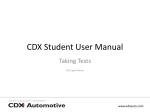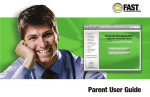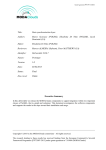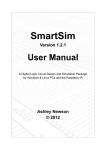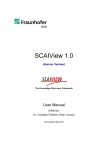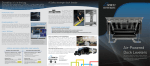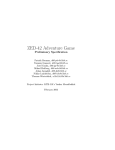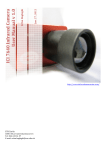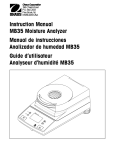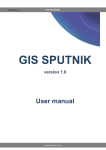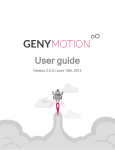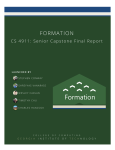Download User Manual
Transcript
PrivacyWayne User Manual Zachary Rzotkiewicz Van Nguyen Dishank Patel TABLE OF CONTENTS 1. 2. INTRODUCTION a. About b. Website Accesses WEBSITE a. Pages i. Home ii. Social Network Tools 1. Data Set Tools 2. Create/Delete User a. Create User b. Delete User 3. Add/Remove Friends a. Add Friend b. Remove Friend 4. Create/Delete Group a. Create Group b. Delete Group 5. Join/Leave Group a. Join Group b. Leave Group 6. Add/Remove Interest a. Add Interest b. Remove Interest 7. Change Privacy Levels 8. New/Like Comment a. New Comment b. Like Comment 9. View User Profile iii. Social Network Simulator 1. Login 2. View Profile Page a. Own b. Others c. Reply iv. View Network v. Analysis vi. Reporting vii. Help b. Analysis Types i. Relationships 1. Relationship Strength 2. Friend’s Privacy Scores 3. Interactions 4. Mutual Friends 5. Social Distance ii. Groups and Circles 1. Mutual Groups 2. Highschool Friends Privacy Outliers 3. College Friends Privacy Outliers 4. Attribute Prediction iii. Content 1. Comment Sentiments 2. Your Comment Content 3. 3. Others Comment Content 4. Possible Content Concerns c. Reporting Types i. Privacy Score 1. Score Over Time 2. Score Composition ii. Attribute Exposure/Visibility 1. Chart Breakdown 2. Exposure/Visibility Over Time iii. Communication Flow 1. Incoming vs Outgoing Contacts iv. Content Sentiment 1. Sentiment Breakdown v. Relationships 1. Strength Breakdown Over Time 2. Strength Composition DEPLOYMENT a. Dependencies b. Neo4j c. Tomcat 8 1. INTRODUCTION a. About PrivacyWayne is a mock social network with integrated privacy features. The general goal of the project was to implement a privacy analysis service that could be applied to a social network. PrivacyWayne consists of both a completely original and proprietary social network framework and a privacy analysis service. There are many types of social networks, but this one is a mix of some of the most popular in today’s culture. PrivacyWayne gives the user the ability to create a profile and interact with other users on a basic level. They are given the ability to set privacy values to all of their profile attributes. They can make posts (similar to Twitter) that can be viewed by everyone on the network. Users are able to freely like and reply to others comments as well. Using all of the user information on the network, and the relations and content shared between users, the analysis service is able to make privacybased decisions and collect historical data. Due to the open nature of this service, there are no actual ways to hide private data on a user profile. Do not put factual and or sensitive data on this website. b. Website Access The website can be accessed using the following addresses: https://wayne.ddns.me/ https://privacywayne.zapto.org/ The Neo4j server that is used by the website can be directly accessed using the following address: http://privacywayneneo4j.zapto.org/ Credential for Neo4j login: user: neo4j pass: pass DISCLAIMER: These services have no guarantee of any kind and service altogether can be suspended at any time. For faster processing and a better overall experience, see section 4. DEPLOYMENT for instruction on local use. 2. WEBSITE a. Pages i. Home The Home page is the first page the user will see when visiting the website. It provides basic direction to familiar and unfamiliar users. 1) 2) 3) 4) Clicking the ADMIN button will redirect you to the Social Network Tools: Create User page Clicking the USER button will redirect you to the Social Network Simulator: User Login page Clicking the HELP button will redirect you to the Help page This navigations bar can be used from anywhere on the site to quickly navigate between pages ii.Social Network Tools 1. Data Set Tools The Data Set Tools page is intended to be used by a super user. From this page, a sample network can be loaded consisting of predetermined and randomly generated data. This is used for development and demonstrative purposes. Other functions include clearing the database and running analysis on the entire network. 1) In order to use any of the features on this page the passcode must be entered. Because this site is open to the public and the IMPORT / DELETE / MEGAANALYSYS functions are VERY processing intensive, their use must be limited. The passcode is: “Erfan” 2) The user may select between 1 and 43 users. If the users already exist on the network, they will not be added. For example, if you imported 5 users, then imported 10, only 5 additional users would be added to the network. 3) Clicking the IMPORT button will start the import processes. 4) Clicking the DELETE button will start the delete processes that deletes all data in the database. 5) Clicking the MEGAANALYSIS button will run a full analysis for every user on the network. 6) This is the navigation bar for all the Social Network Tools page. It will appear on each page under Social Network Tools. 2. Create/Delete User a. Create User On the Create User page, the user is given the option to create a new user on the network. All fields are required. While filling out the information fields, the user is also required to select a Privacy, Visibility and Sensitivity score for each value. For a clear explanation of what each value represents, visit the Help page or section of this manual. All fields must be completed. Do not use factual of sensitive information. When completed, click the SUBMIT button to add the user to the network. A confirmation message will be displayed on the top of the page when it is refreshed. You will be notified if all fields are not completely filled out. There cannot be two users on the network with the same name. If this is the case, an error message will be displayed informing the user that the new user was not created. b. Delete User On the Delete User page the user is able to select a user from the drop down list, and click DELETE USER. This deletes the user. 3. a. Add/Remove Friends Add Friend On the Add Fiend page, the user is given the option to select two users and join them as friends. The user is also able select the WHATIF ANALYSIS button and get select privacy warnings as to what would be the case if they were to become friends. If the two selected users are the same person, neither functions will work and the user will be notified. If the two selected users are already friends, neither function will work the user will be notified. b. Remove Friend On the first part of the Remove Friend page, the user must select a user to retrieve their friends list. Once the selected users friends list is retrieved, you are then able to select a friend to remove. Once selected, clicking REMOVE FRIEND will remove the friendship relation between the two users. A confirmation message will be displayed upon successful removal of friends. A warning will be displayed if a user is selected that has no friends to begin with. 4. a. Create/Delete Group Create Group The Create Group page allows the user to enter a name of a group, and then click CREATE GROUP to create a new group. If a group with that name already exists, the user will be notified and the group will not be created. A confirmation message will be displayed upon successful group creation. b. Delete Group On the Delete Group page, the user is able to select a group, and delete it by clicking the DELETE GROUP button. 5. a. Join/Leave Group Join Group On the Join Group page, the user is able to select a user and a group. They are then able to click either JOIN GROUP or WHATIF ANALYSIS. Clicking JOIN GROUP will add the user to the group if they are not already a member, and clicking WHATIF ANALYSIS will return privacy warnings if applicable. b. Leave Group This page is not completely implemented due to time restraints and priority shifts. 6. a. Add/Remove Interest Add Interest On the Add Interest page, the user is able to select a user, type in an interest, and set the privacy values for that interest. b. Remove Interest This page was not functionally implemented due to time and priority constraints. 7. Change Privacy Levels On the Change Privacy Levels page, the user must first select a user and click GET ATTRIBUTE LIST Once the attribute list is retrieved, the user can select the attribute they want to modify, select the new privacy levels, then click SAVE CHANGES. Alternatively, the user can select an attribute and click DYNAMIC VISIBILITY. This will set user’s visibility based on sensitivity and privacy values. 8. a. New/Like Comment New Comment On the New Comment page, you can select a user, enter a comment and click ADD COMMENT. The site does not allow for duplicate original comments. A confirmation message will be displayed if successful. b. Like Comment On the Like Comment page, select User from list and select a Comment from the list. Once the “Like Comment” button is clicked, the user should be notified with a success message. 9. View User Profile The View User Profile page allows a basic, non interfaceable view of any selected users profile. iii.Social Network Simulator 1. Login When clicking Social Network Simulator on the main navigation bar, the user will be directed into the mock login page for the Social Network Simulator. Select a user and click LOGIN. Clicking CREATE USER will redirect you to the Create User page under Social Network Tools. 2. a. View Profile Page Own When viewing one's own page, the normal layout will be displayed for all information. The current user is listed at the top. The Social Network Simulator page is interactable from clicking the friend’s to see their profile. Additionally, you can click like to like a comment or reply if you want to submit a reply to that comment. This page displays multiple useful data about the person. You can see the person’s Privacy Score, Attribute Exposure, Relationship Strength between their friends and how many likes each comment has received. b. Others Social Network Simulator allows user to log in as a specified user. It shows the privacy score and a list of all user Attributes followed by their Attribute Exposure percentages. There is a list of Friends along with their relationship strength and also list of groups. The comment section shows comments by users and allows logged in user to like, reply or favorite listed comment or add new comment. c. Reply If the logged in user clicks reply on a comment, the page above is loaded with the selected comment and an empty text box to post the reply. iv.View Network View Network page is accessed by providing Username: Neo4j and Pass: pass. This page then provides access to the graph database. v.Analysis The Analysis page is the most valuable & detailed page of the application. Select a user and click Run Analysis to see all of the Notifications the analysis generates. Analysis on Relationships include: Relationship strength, friend’s privacy scores, interactions, mutual friends and social distance. Analysis on Groups and Circles include: Mutual groups, highschool friends privacy outliers, college friends privacy outliers and attribute prediction. Analysis on Content include: Comment sentiments, your comment content, other comment content and possible content concerns. vi.Reporting This report shows all attributes, comments, friends, groups, and liked comments that are connected to the specified User. vii. Help On this Help page, the user can find out an overview of the application. There are terms that could provide help in understanding how the Social Network implements a Privacy framework. It also covers the different types of analysis that are performed. Visit the actual help page for additional information. b. Analysis Types viii. Relationships 1. Relationship Strength Analysis page will display warnings if any of the person’s friend’s relationship strength is lower than the threshold. The threshold is calculated by the average minus the average divided by how many friends the person has. 2. Friend’s Privacy Scores Analysis page will display warnings if any of the person’s friend’s privacy score is lower than the threshold. The threshold is calculated by the average minus the average divided by how many friends the person has. 3. Interactions Analysis page will display warnings if any of the person’s friend’s interactions is lower than the threshold. The threshold is calculated by the average minus the average divided by how many friends the person has. 4. Mutual Friends Analysis page will display warnings if any of the person’s friend’s mutual friends is lower than the threshold. The threshold is calculated by the average minus the average divided by how many friends the person has. 5. Social Distance Analysis page will display warnings if any of the person’s friend’s Social Distance is lower than the threshold. The threshold is calculated by the average minus the average divided by how many friends the person has. ix. Groups and Circles 1. Mutual Groups Mutual Groups presents the notification when a user’s groups are compared with the groups of his or her friends. If a Friend’s mutual group score fall below a certain threshold, the warning notification is displayed. Threshold is calculated by the average minus the average divided by total. 2. Highschool Friends Privacy Outliers The Analysis runs through a user and tries to determine if the user is in Highschool. If true, the service then iterates through the user’s friends and checks their education and location to determine if user and friends are friends through school. If the friend is friends through school, the analysis counts how many times that friend has sensitive attributes that he or she is leaving visible to the network. If that number is greater that than count of the user’s, the friend is an outlier and the user is notified. 3. College Friends Privacy Outliers The Analysis runs through a user and tries to determine if the user is in College. If true, the service then iterates through the user’s friends and checks their education and location to determine if user and friends are friends through college. If the friend is friends through school, the analysis counts how many times that friend has sensitive attributes that he or she is leaving visible to the network. If that number is greater that than count of the user’s, the friend is an outlier and the user is notified. 4. Attribute Prediction The Analysis goes through the groups of the user and selects a “relevant group” which has the highest composition of user’s friends. One of the quantifiable attributes for the user is age so for the sake of attribute prediction, the service goes through the groups members and gets their age. Dividing this total age with the group size gives the average age of the group. The analysis compares the average age with the age of the user and computes the percentage similarity which becomes the accuracy at which someone could predict the user’s age. If this accuracy value is greater than 80%, there user is notified. x. Content 1. Comment Sentiments The comment sentiment analysis will evaluate your friends comments and determine their cmulative overall sentiment. If the analysis service determines that the person makes generally negative comments, the user will be notified and a relative score will be included. 2. Your Comment Content The content analysis also check to make sure that you have not mentioned any attribute information that you have set as either low visibility, high sensitivity or high privacy. 3. Others Comment Content The content analysis will also check to make sure that others do not unintentionally bring up your attribute information set as either low visibility, high sensitivity or high privacy when talking to you. 4. Possible Content Concerns The content analysis service will try to predict if invisible attributes were being eluded to you by yourself or others directing their comments to you. c. Reporting Types xi. Privacy Score 1. Score Over Time Reporting page will display a line graph of how the person’s privacy score has changed over time. 2. Score Composition Reporting page will display a pie graph on how the privacy score is calculated for the person xii. Attribute Exposure/Visibility 1. Chart Breakdown Reporting page will display a table on attribute values and exposure. 2. Exposure/Visibility Over Time Reporting page will display a line graph for how attribute exposure changes over time. xiii. Communication Flow 1. Incoming vs Outgoing Contacts Reporting page will also display the flow of communication between the person and other people. It chart shows percentage of total communication between two people. xiv. Content Sentiment 1. Sentiment Breakdown Reporting will display donut charts that displays how each friend’s (including user) percentage of sentiment pertaining to their comments. xv. Relationships 1. Strength Breakdown Over Time Reporting page will display a line graph on how relationship strength metrics change over time. 2. Strength Composition Reporting page will display a pie graph on how much relationship strength metrics affect the relationship strength. 4. 1) 2) 3) 4) 5) 6) DEPLOYMENT a. Dependencies This Java web application could most likely be ran using any linux, OS X, or windows based system, but please use the following recommend configuration: Windows 7 64bit, +3.0Ghz +Dual Core, +4GB DDR3 Apache Tomcat 8 https://tomcat.apache.org/download80.cgi Neo4j Community Edition http://neo4j.com/ If you wish to edit the source and run the server from an IDE https://www.jetbrains.com/ (PRO or Student version required) Java SE Development Tool Kit 8 http://www.oracle.com/technetwork/java/javase/downloads/jdk8downloads2133151.html Source Code https://github.com/soutenniza/PrivacyWayneState.git (currently private) For running the source code, you must still complete part b Neo4j. Otherwise, if running without an IDE do both part b and c. b. Neo4j Download Neo4j Community Edition: http://neo4j.com/download/ Install the software on your computer Start Neo4j Community Edition The default Database location is OK as is, but you can change it if you would like. Click Start After the Database starts up, you can now connect to the DB service. Open a web browser and navigate to http://localhost:7474/ For first time use, you must configure the username and password. Enter the default username neo4j and default password. 9) IMPORTANT: When prompted set the username to “neo4j” and the password to “pass”. These are the credentials that the web application will be expecting when connecting to your Database. 10) Keep the Neo4j Community program running. You are now ready to start the web application via Tomcat or using an IDE. 7) 8) c. Tomcat 8 1) If you do not have Java SE Development Tool Kit 8 http://www.oracle.com/technetwork/java/javase/downloads/jdk8downloads2133151.html download it and install it. Download and install Apache Tomcat 8 https://tomcat.apache.org/download80.cgi . For convienence, you can download the 64bit Windows Zip Extract the apachetomcat8.0.21 folder to your root drive. (Most Likely C:/) Set the following environment variables by: a) Type “env” in Start>Search Box b) Select Edit Environment Variables for your Account…. 2) 3) 4) c) d) Click New and enter the listed environment variable above. e) MAKE SURE THE VARIABLE VALUE LEADS TO YOUR jre1.8.x_xx INSTALLATION! f) Click OK g) Go back to the Tomcat folder on your C: drive 5) Open C:\apachetomcat8.0.21\webapps 6) Delete the ROOT folder 7) Paste the WaynePrivacy.war in this (webapps) directory. (This is found in the bundled files under \PrivacyWayneState\target) 8) Rename WaynePrivacy.war to ROOT.war 9) Go back to the parent directory (\apachetomcat8.0.21) 10) Open the bin directory 11) Open a command window in this folder. (Hold SHIFT and right click in open white space in folder, click Open Command Window Here) 12) Enter “startup” Congratulations! If done properly, the web application will extracted/started and made available by accessing http://localhost:8080/ in a web browser.