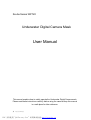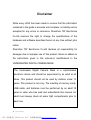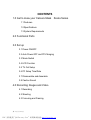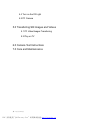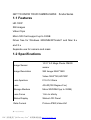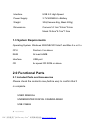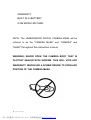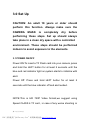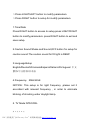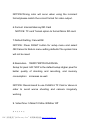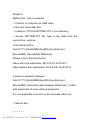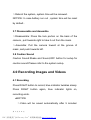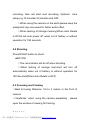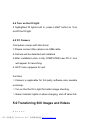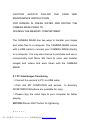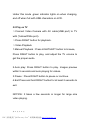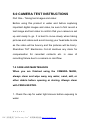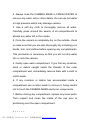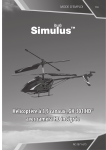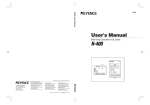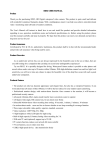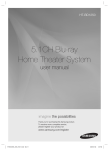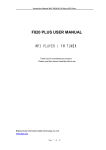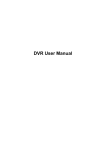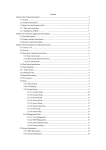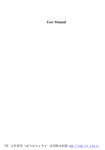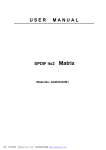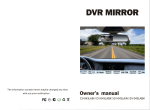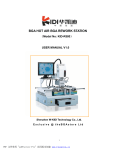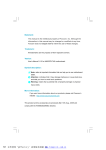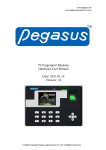Download User Manual for Underwater Digital Camera Mask
Transcript
Scuba Series WP720 Underwater Digital Camera Mask User Manual This manual explains how to safely operate the Underwater Digital Camera mask. Please read these instructions carefully before using the camera.Keep this manual in a safe place for later reference. 第 1 页 共 25 页 PDF 文件使用 "pdfFactory Pro" 试用版本创建 www.fineprint.cn Preface Thanks for purchasing HD WP720 underwater digital camera mask. It’s a fashionable, exquisite and hyper waterproof device which provide you a wonderful experience of convenience, safety and flexibility. It allows you to dive underwater up to 30 meters. As a main function,the camera can be used separately, also can be used together as a digital camera mask at random,. What is more, it is attractive with reasonable price, super waterproof and silicon gel made with multifunction, but it’s only the same price as the shell of a normal digital camera mask. 第 2 页 共 25 页 PDF 文件使用 "pdfFactory Pro" 试用版本创建 www.fineprint.cn Disclaimer While every effort has been made to ensure that the information contained in the guide is accurate and complete, no liability can be accepted for any errors or omissions. Shenzhen TAT Electronics Co.Ltd reserves the right to change the specifications of the hardware and software described herein at any time without prior notice. Shenzhen TAT Electronics Co.Ltd declines all responsibility for damages due to improper use of this product, failure to adhere to the instructions given in this manual,or modifications to the UNDERWATER DIGITAL CAMERA MASK. The Underwater Digital Camera Mask is a sophisticated electronic device and should be supervised by an adult at all times. This product should not be used by children under 13 years. This product is not a toy. The inserting of memory cards, USB cable, and batteries must be performed by an adult 18 years or older who has read and understands this manual. An adult must always check all water tight compartments prior to each use. 第 3 页 共 25 页 PDF 文件使用 "pdfFactory Pro" 试用版本创建 www.fineprint.cn CONTENTS 1.0 Get to know your Camera Mask Scuba Series 1.1 Features 1.2 Specifications 1.3 System Requirements 2.0 Functional Parts 3.0 Set up 3.1 Power ON/OFF 3.2 Auto Power OFF and PC-Charging 3.3 Mode Switch 3.4 LCD Function 3.5 TV Out Setup 3.6 PC Setup Time/Date 3.7 Disassemble and Assemble 3.8 Caution Sound 4.0 Recording Images and Video 4.1 Recording 4.2 Shooting 4.3 Forcusing and Framing 第 4 页 共 25 页 PDF 文件使用 "pdfFactory Pro" 试用版本创建 www.fineprint.cn 4.4 Turn on the Fill Light 4.5 PC Camera 5.0 Transferring Still Images and Videos 5.1 PC Video/Images Transferring 5.2 Play on TV 6.0 Camera Test Instructions 7.0 Care and Maintencance 第 5 页 共 25 页 PDF 文件使用 "pdfFactory Pro" 试用版本创建 www.fineprint.cn GET TO KNOW YOUR CAMERA MASK Scuba Series 1.1 Features HD 720P Still images Video Clips Micro SD Card support up to 32GB Driver free for Windows 2000/ME/XP/Vista/7 and Mac 9.x and X.x Separate use for camera and mask 1.2 Specifications 1/2.5" 5.0 Mega Pixels CMOS Image Sensor sensor Image Resolution Still Image:2560*1920 Video:1280*720,HD720P Lens Aperture F/2.4 f=3.0mm Lens 4G+IR(100 Degree Fov) Storage Medium Micro SD/SDHC(up to 32GB) Lens Focus 1.2m to infinity Status Display Status LCD Panel Data Format Picture:JPEG,Video:AVI 第 6 页 共 25 页 PDF 文件使用 "pdfFactory Pro" 试用版本创建 www.fineprint.cn Interface USB 2.0 High Speed Power Supply 3.7V/600MAH Li-Battery Weight 306(Camera 86g, Mask 220g) Dimensions Camera:14.1cm*3.8cm*3.6cm Mask:19.5cm*8.7cm*7.0cm 1.3 System Requirements Operating System Windows 2000/ME/XP/Vista/7 and Mac 9.x or X.x CPU Pentium II or above RAM At least 64MB Interface USB port CD 4x speed CD ROM or above 2.0 Functional Parts 2.1 Included Parts and Accessories Please check the contents now (before use) to confirm that it is complete. USER MANUAL UNDERWATER DIGITAL CAMERA MASK USB CABLE 第 7 页 共 25 页 PDF 文件使用 "pdfFactory Pro" 试用版本创建 www.fineprint.cn WARRANTY BUILT IN LI-BATTERY 8 GB MICRO SD CARD NOTE: The UNDERWATER DIGITAL CAMERA MASK will be referred to as the "CAMERA MASK" and "CAMERA" and "MASK" throughout this instruction manual. WARNING: NEVER OPEN THE CAMERA BODY THAT IS FACTORY SEALED WITH SCREWS. THIS WILL VOID ANY WARRANTY. NEVER USE A SCREW DRIVER TO OPEN ANY PORTION OF THE CAMERA MASK. 第 8 页 共 25 页 PDF 文件使用 "pdfFactory Pro" 试用版本创建 www.fineprint.cn 3.0 Set Up CAUTION: An adult 18 years or older should perform this function. Always make sure the CAMERA MASK is completely dry before performing these steps. Set up should always take place in a clean dry space with a controlled environment. These steps should be performed indoors to avoid exposure to the elements. 3.1 POWER ON/OFF Power ON:To insert a TF Flash card into your camera, press and hold the LEFT button for at least 2 seconds until the blue and red indicator light on,system starts to initialize with alert. Power Off: Press and hold LEFT button for at least 2 seconds until the blue indicator off and alert ended. NOTE:This is HD 720P Video format,we suggest using Speed CLASS 6 TF card , in case of any worse shooting or 第 9 页 共 25 页 PDF 文件使用 "pdfFactory Pro" 试用版本创建 www.fineprint.cn abnormal operation caused. ●Attention After starting up camera without a TF card,the blue LED indicator sprinkles quickly. 3.2 Auto Power Off and PC Charging 1.When system starts,the built-in Li-battery used up,the blue indicator and red indicator will sprinkle slowly and alternately with alarm,and it will auto power-off in about 10 seconds. 2.No memory Notice for Take Out the TF Card and Auto Power Off: When shooting/recording, both the red indicator and blue indicator will sprinkle quickly if take the TF card out from camera or Memory is full,it will auto turn off with alarm in about ten seconds. Connect camera via USB cable, 3 hours needed for charging. Green indicator lights on when charging and off when full. (Battery charger applicable for charging also.) 第 10 页 共 25 页 PDF 文件使用 "pdfFactory Pro" 试用版本创建 www.fineprint.cn 3.3 Mode Switch After starting up the camera,each press LEFT button will be changed over circulatory. 1.Video Mode: Manual video recording standby,blue indicator lights on, recording icon appears on the LCD. 2. Shooting Mode: Manual shooting standby,red indicator lights on, shooting icon appears on the LCD. 3. Playback Mode: When camera connects with the AV cable, it will access to TV-Out playback mode. ●NOTICE >It is available when camera connected with the AV cable unless it will skip this mode. >Press LIGHT/LEFT button to view images,press LEFT button to play videos. >Press and hold the RIGHT button for at least 2 seconds to enter/exit to select Menu,press LIGHT/LEFT button to select. Press RIGHT button to enter select menu. 3.4 LCD Function The modes on top of LCD from 第 11 页 共 25 页 PDF 文件使用 "pdfFactory Pro" 试用版本创建 www.fineprint.cn left to right, shoot/record/memory/battery 1.Under the recoding mode,the 4 digits Sec/Sec/Mins/Mins will appear in the middle of LCD, it is the rest time for recording,the maximum time is 9960, it means the available time is 99 minutes and 60 seconds. When shooting, it will start to make timekeeping when press the RIGHT button. 2.When shooting,there are 4 digits in the middle of the LCD,it shows the rest quantity for shooting,the maximum is 9999,the digits will decrease one by one with each shooting. NOTICE: Due to the different shooting scenes,the digits has slight difference. 3.5 TV Out Setup Please refer to TV-OUT instructions , connect the camera with AV cable, press and hold RIGHT button for at least 2 seconds to access to setup menu.Functions are as follow : >Press RIGHT button to setup menu. >Press and hold RIGHT button for at least 2 seconds to exit and save. 第 12 页 共 25 页 PDF 文件使用 "pdfFactory Pro" 试用版本创建 www.fineprint.cn >Press LIGHT/LEFT button to modify parameters. >Press RIGHT button to setup for modify parameters. 1.Time/Date Press RIGHT button to access to setup,press LIGHT/RIGHT button to modify parameters. press RIGHT button to exit and save setup. 2.Caution Sound:Shake and Sound,OFF button for setup for caution sound.The caution sound for fill light is DEEP. 3.LanguageSetup English/Deutsoh/Franoais/Espanol/Italiano/Portugues/ 中文 繁体/中文简体/日本語 4.Frequency:50Hz/60Hz NOTICE: This setup is for light frequency ,please set it accordant with relevant frequency , in order to eliminate blinking of shooting under daylight lamp. 5. TV Mode:NTSC/PAL 第 13 页 共 25 页 PDF 文件使用 "pdfFactory Pro" 试用版本创建 www.fineprint.cn NOTICE:Wrong color will occur when using the incorrect format,please match the correct format for video output. 6.Format: Internal Memory/SD Card NOTICE: TF card’ format option to format Micro SD card. 7.Default Setting: Cancel/OK NOTICE: Press RIGHT button for setup menu and select OK/Cancel to Return menu setting defaults.The system time will not be reset. 8.Resolution:1080P/720P/WVGA/QVGA; Setup for pixel: HD 720P is the default setup.Higher pixel for better quality of shooting and recording, and memory consumption increases as well. NOTICE :Recommend to use CLASS 6 TF Card or above in order to avoid worse shooting and camera irregularly working. 9..VideoTime: 5 Mins/10 Mins /20Mins/ Off 第 14 页 共 25 页 PDF 文件使用 "pdfFactory Pro" 试用版本创建 www.fineprint.cn NOTICE: Setup for single clip time for recording, each clip recorded will switch to the next clip automatically. OFF mode is for free recording. 10.Auto Delete:OFF/ON NOTICE: When the TF card is out of memory, under circulatory coverage function,the videos and pictures will be deleted automatically and memory capacity will be valid for new shooting and recording;but it will auto power off when circulatory coverage function is closed. 11. Data Print:ON/OFF Setup for timing watermark on video. 12. Version Software version information 3.6.PC Setup Time/Date Please make the following setup if the time is not in accordance with the time on images/videos. Method one : Use TV as a monitor.Please refer to TV out 第 15 页 共 25 页 PDF 文件使用 "pdfFactory Pro" 试用版本创建 www.fineprint.cn Setup3.5. Method two : Use a computer. >Connect to computer via USB cable >Click into removable disc. >Create an TXT file SETTIME.TXT in root directory > Access SETTIME.TXT file, type in the data from the second line , such as : >The format will be Year(YYYY),Month(MM),Day(DD),Hour(HH),and Minute(MM). Second(SS) Watermark Please refer to the time format: Video with time watermark: 2012 03 06 18 00 00 Y Video without time watermark: 2012 03 06 18 00 00 N A space is needed in between Year(YYYY),Month(MM),Day(DD),Hour(HH),and Minute(MM). Second(ss),also between Watermark, Y:video with watermark, N:video without watermark. It is not applicable to launch on the recorded video clip. >Save & Exit 第 16 页 共 25 页 PDF 文件使用 "pdfFactory Pro" 试用版本创建 www.fineprint.cn >Reboot the system, system time will be renewed. NOTICE: In case battery run out , system time will be reset by default.. 3.7 Disassemble and Assemble >Disassemble: Press the lock portion on the back of the camera , pull towards right to take it out from the mask. > Assemble: Pull the camera toward at the groove of mask ,and push towards left. 3.8 Caution Sound Caution Sound:Shake and Sound,OFF button for setup for caution sound.Please refer to the system setup. 4.0 Recording Images and Videos 4.1 Recording Press RIGHT button to record, blue indicator twinkles slowly. Press RIGHT button again, blue indicator lights on, recording ends. ●NOTICE >Video will be saved automatically after 5 minutes’ 第 17 页 共 25 页 PDF 文件使用 "pdfFactory Pro" 试用版本创建 www.fineprint.cn recording, then will start next recording. Optional time setup,e.g.10 minutes/ 20 minutes and OFF. >When using the camera on the earth,please keep the waterproof cap uncovered for better audio effect. >When lacking of storage memory(When Auto Delete is OFF)it will auto power off ,when out of battery or without operation for 180 seconds. 4.2 Shooting Press RIGHT button to shoot. ●NOTICE >The red indicator will be off when shooting. > When lacking of storage memory,it will turn off automatically when out of battery or without operation for 180 Seconds(When Auto Delete is OFF). 4.3 Focusing and Framing >Best Focusing Distance: 0.5 to 3 meters in the front of camera. >Viewfinder: when using the camera separately , please open the window of viewing for framing. 第 18 页 共 25 页 PDF 文件使用 "pdfFactory Pro" 试用版本创建 www.fineprint.cn 4.4 Turn on the fill light 2 highlighted fill lights built in, press LIGHT button to Turn on/off the fill light. 4.5 PC Camera Computers comes with this driver. 1.Please connect this camera via USB cable. 2.Camera will be detected and installed. 3.After installation,click in My COMPUTER,new PC-C icon will appear for launching. 4. EXIT menu appears for quit. Function >Camera is applicable for 3rd party software also savable ie.Amcap. >Tun on the the fill in light for better image shooting. >Green indicator lights on when charging, and off when full. 5.0 Transferring Still Images and Videos 第 19 页 共 25 页 PDF 文件使用 "pdfFactory Pro" 试用版本创建 www.fineprint.cn CAUTION: ALWAYS FOLLOW THE CARE AND MAINTENANCE INSTRUCTIONS FOR RINSING IN FRESH WATER AND DRYING THE CAMERA MASK PRIOR TO OPENING THE MEMORY COMPARTMENT. The CAMERA MASK has two ways to transfer your image and video files to a computer. The CAMERA MASK comes with a USB cable to connect your CAMERA MASK directly to a computer. You may also choose to purchase and use a commercially sold Micro SD Card to store and transfer images and videos that were taken with the CAMERA MASK. 5.1 PC Video/Images Transferring >Connect the camera to PC via USB cable > Click into MY COMPUTER and access to directory DCIM/100DSCIM,videos are available for copy. >Please copy the video clips to your computer for better playing. NOTICE:Press LIGHT button for lightening. 第 20 页 共 25 页 PDF 文件使用 "pdfFactory Pro" 试用版本创建 www.fineprint.cn Under this mode ,green indicator lights on when charging, and off when full with USB characters on LCD. 5.2 Play on TV >Connect Video Camera with AV cable(USB port) to TV with (Yellow/White port). >Press RIGHT button for playback. >Video Playback 1.Manual Playback : Press LIGHT/LEFT button to browse, Press RIGHT button to play, and adjust the TV volume to get the proper audio. 2.Auto play: Press RIGHT button to play. Images preview within 5 seconds and auto playing for videos. 3.Pause : Press RIGHT button to pause or continue. 4.Exit:Press and hold RIGHT button for at least 2 seconds to exit. NOTICE: It takes a few seconds or longer for large size video playing. 第 21 页 共 25 页 PDF 文件使用 "pdfFactory Pro" 试用版本创建 www.fineprint.cn 6.0 CAMERA TEST INSTRUCTIONS Part One - Taking test images and video: Before using this product in water and before capturing important digital images and video, be sure to first record a test image and test video to confirm that your camera is set up and ready to go. It is best to move slowly when taking pictures and videos and avoid moving your head side to side as the video will be bouncy and the pictures will be blurry. Shenzhen TAT Electronics Co.Ltd declines any claim for compensation for recorded contents etc. in case of recording failure due to a camera or card flaw. 7.0 CARE AND MAINTENANCE When you are finished using the CAMERA MASK, always clean and wipe away any water, sand, salt, or other debris before opening or storing. Always clean with FRESH WATER. 1. Check the cap for water tight closure before exposing to water. 第 22 页 共 25 页 PDF 文件使用 "pdfFactory Pro" 试用版本创建 www.fineprint.cn 2. Always rinse the CAMERA MASK in FRESH WATER to remove any sand, salt or other debris. Do not use hot water or high pressure which may damage camera. 3. Use a soft dry cloth to thoroughly remove all water. Carefully press around the seams of all compartments to absorb any water left in the cracks. 4. Once the camera is completely dry on the outside, check to make sure that you are also thoroughly dry including your hands, hair, and clothes before opening any compartments. This precaution is necessary so that you will not drip water into or onto the camera. 5. Gently open each compartment. If you find any moisture, sand or debris caught inside the threads of the outer compartment wall, immediately remove them with a cloth or cotton swab. 6. If any moisture or debris has accumulated inside a compartment use a cotton swab to remove it, being careful not to touch the CAMERA MASK electronic components. 7. Before closing any compartment, replace any loose parts. Then inspect and clean the inside of the cap prior to positioning over the open compartment. 第 23 页 共 25 页 PDF 文件使用 "pdfFactory Pro" 试用版本创建 www.fineprint.cn 8.Please screw the rubber ring after disassemble it in case of leakage.Please screw the spiral shell tightly for waterproofing. Please dry completely before use it. Please replace the rubber ring if it is aging. Contact your retailer if it doesn't work. 9. Store the CAMERA MASK in a dry place away from direct sunlight. 10. Keep the CAMERA MASK at normal room temperatures that do not fluctuate widely. Do not store next to a heater or an air conditioning unit. The extreme temperatures may damage the CAMERA MASK. Exposure to extreme temperatures or temperature fluctuations may cause condensation inside the CAMERA MASK which may damage the device. If you notice condensation, do not use the CAMERA MASK. Set in a dry area with room temperature until the condensation disappears. Run a camera test to check its function prior to regular use. Do not use a hair dryer. 11. HUMID CLIMATES - Make sure to only open the camera briefly in Humid Climates as moisture in the air may be 第 24 页 共 25 页 PDF 文件使用 "pdfFactory Pro" 试用版本创建 www.fineprint.cn trapped in the inner compartments if the camera caps are left opened for a period of time. This will result in condensation on the LENS when the CAMERA MASK is submerged in warm water. 12. Safe Operating Temperature: 0 to 40°C (32 to 104°F) / Safe Storage Temperature: -20 to 60°C (-4 to 140°F) / Safe Operating Humidity: 30 to 90% (when no condensation is visible)/ Safe Storage Humidity 10 to 90% (when no condensation is visible). 第 25 页 共 25 页 PDF 文件使用 "pdfFactory Pro" 试用版本创建 www.fineprint.cn