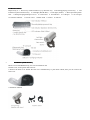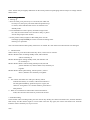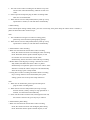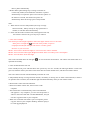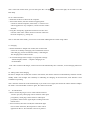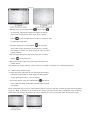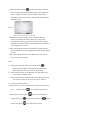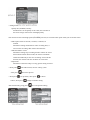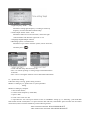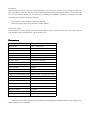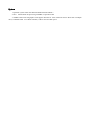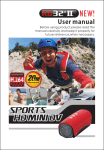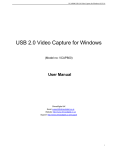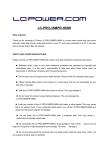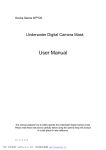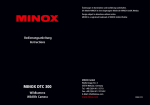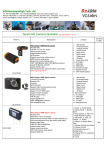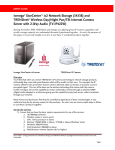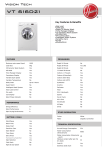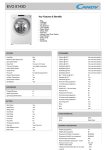Download Product features >
Transcript
RD32 USER MANUAL Preface Thank you for purchasing RD32, HD Digital waterproof video camera. This product is quite small and delicate with wonderful waterproof humanity design. With a multipurpose stand, it can help you achieve omni-directional video / monitoring under all kinds of outdoor conditions. The User's Manual will instruct in detail how to use and install the product and provide detailed information regarding to use, operation, installation notes and technical specifications etc. Before using the product, please read this manual carefully and keep it properly. We hope that this product can meet your demands and provide a long-term service for you! Product Assurance Certificated by FCC & CE etc. authoritative institutions, this product shall be in line with the recommended index and provide safe assurance when being used by users. Product Overview As an underwater activity fan, you are always impressed by the beautiful scene in the sea or lakes, then are you still looking for a companion that can help you record your unforgettable experiences? Try our RD32. It is specially designed for diving. Water-proof feature makes it possible to take photos and record videos under water up to 20 meters within 180mins. With high-definition camera lens and low light level sensitivity, you will never miss any chance to enjoy the beautiful view of the deep blue ocean with such a good underwater companion. Products Feature > The product not only has dynamic appearance and elegant lines, but also has a waterproof function. It can work underwater 20 meters within 180mins. It will be the best choice for your outdoor sports and diving. > Professional monitor design, with motion-detect function. Once connect to the monitor, it will become a professional security camera > Advanced vibration effect, makes mode transfer more convenient, easier to operate > 120 degree wide-angle, HD camera lens, let you shoot more freely. > Selectable Motion-detect video recording time setting: 10 seconds, 1 minute, 5 minutes, 10 minutes > In motion-detect mode,users are free to choose whether to use loop recording & coverage function > Three major selectable video quality: superior, standard, economic > Video resolution: 1280*720p AVI, 30fps > 8 high brightness white LED lights for night using > Built-in high capacity Li-battery lasting video recording for 3 h. > 2GB mini TF card (optional), support up to 32 GB > PC camera function, makes your network life more colorful > TV-out function, easy to share more funs > USB2.0 high-speed device,data transmission freely Product Structures Respectively is: 1. Power key/ model transfer key/ up direction key 2.Recording/playing execute key 3. Led indicator key/down direction key 4. LED light (Red & Blue) 5. LED light (Yellow) 6. Reset port/microphone hole 7. Waterproof plug/Waterproof cover 8. Camera lens 9. Led indicator 10. USB port 11. TF card port 12.Charging indicator 13.TV-OUT port 14.Base stand 15.Stand 16.Tail dot • Installation (With Pictures) RD32 Can use handheld directly, also can be installed on the bracket to use, as the picture below shows: 1.Remove the back cover: Rotate the back over simultaneously to push back outside, then you can remove the back cover 2.Installtion of RD32 Power This product shall adopt the power certified by authority. UL Mark U.S. Power Certification C-TICK Mark Australia Power Certification CE Mark European Union Power Certification GS Mark German Power Certification CCC Mark China Power Certification PSE Mark Japan Power Certification BS Mark UK Power Certification Notes: During the service of power, rising of surface temperature is a normal phenomenon. If portable power supply is needed, please remove power source from the outlet. Packaging & Accessories Notes: Picture may be slightly different from the actual product and packaging shall be subject to change without further notice. Functional specification 1. Starting up > Insert TF Card, press power key for 2 seconds, blue LED will be always on, then open your hand. When the product stops to vibrate, which indicates that it turns on and enters into Standby mode. > Cause the difference of the capacity and data storage for the TF Card, the camera need a few seconds to ready, so please wait for the prompt of the vibrates. > For the product video resolution is HD 720P, please use the brand high-speed(CLASS6)TF card to avoid the recording effect reducing or in operation. Note: The blue indicator flash quickly when turns on without TF Card. Please turn off and insert TF card again. 2. Mode transfer When it turns on, press the mode transfer key short, it will circle in 4 modes: Mode1: Manual video recording standby mode, blue indicator will be constantly on Mode2: Manual photo taking standby mode, red indicator will be constantly on Mode3: Motion-detect video recoding standby mode, blue and yellow indicator are( motion-detect start) constantly on together. Mode4: Motion-detect photo taking, red and yellow ( motiondetect ) indicator are constantly on together. Note: 1、The camera will shake once after press the key which indicates that the key is in effect, if the status indicator is not changed immediately, please don't press it again, the camera is saving data. It is a normal situation, please have a little patience 2、When it is transferred to other modes from motion-detect mode, the reaction will be faster if you shut out the lens. 3. Video Recording In the manual video recording mode, press the execute key shortly, the camera will shake once, and blue indicator flash slowly and the camera begins to record video. Press the key again, the camera will shake once and blue indicator will be constantly on, stop to record. Note : 1、The unit can last video recording for 20 minutes every time and save the video automatically, and then records next video. 2、Please open the waterproof plug for better recording effect when not use it underwater. 3、When the TF Card was fully loaded, battery used up or stop operated for 3 minutes, it will shut down automatically. 4. Photo Taking In the manual photo taking standby mode, press the execute key, then please keep the camera until it vibrates, a photo has been taken after vibration stops. Note: 1、The red indicator will goes out when it is taking photo, please keep it still for better photographing quality! 2、When the TF Card was fully loaded, battery used up or stop operated for 3 minutes, it will shut down automatically. 5. Motion-detect video recording > When it is transferred to motion-detect video recording mode, the camera will enters into intelligent video recording mode. When the camera captures mobile objects, it will record video for 10 seconds and save the video automatically, then it record next video and loop recording. > Motion-detect recording loop coverage: when the TF Card is fully loaded, will delete the former videos or photos automatically to acquire the space to store new videos. If the function is closed, the camera will power off automatically when the storage space is fully loaded. > Lasting time of video recording and motion-detect recording loop coverage function can be amended by the system settings, please refer to the system setup instruction. Note: 1、When not use underwater, please open the waterproof plug for better recording effect. 2、When the TF Card was fully loaded ( the loop coverage function closed) , battery used up or stop operated for 3 minutes, it will shut down automatically. 3、Enter into this mode 3 minutes later, LED light will turn off, the camera is still at work, press any key to instruct. 6. Motion-detect photo taking > When it is transferred to motion-detect video recording mode, the camera will enter into intelligent photo-taking mode. When the camera captures mobile objects, it will takes a photo automatically. > Motion-detect photo taking loop coverage: when the TF Card is fully loaded, it will delete the old videos or photos automatically to acquire the space to store the new photos. If the function is closed, the camera will power off automatically when the storage space is fully loaded. Note: 1、When the TF Card was fully loaded ( the loop coverage function closed) , battery used up or stop operated for 3 minutes, it will shut down automatically. 2、Enter into this mode 3 minutes later, LED light will turn off, the camera is still at work, press any key to instruct. 7. Turn on the led light The camera provides 8 high brightness white LED lights. Please turn on it as below: Short press" Led light key "in the state of any mode( except TVout playback mode),the led light will circle in 3 modes, please choose it on your own will Mode1: Turn on the 8 white LED lights, it can record color video in the dark. Mode2: Turn on 4 LED white lights, Brightness abates and it can reduce power consumption. Mode3: Turn off all the white LED light Note: Press and hold down the led light " operated successfully. " to turn off all the led functions. The camera will shake when it is 8. Turn off and automatic turn off In the standby mode, press and hold down the "power key" for two seconds, the blue light flashes 3 times and goes out, and then release your hand. At the mean time the camera shakes twice, and then turn off the camera. Note: The camera will turn off automatically when the TF Card is fully loaded( the loop coverage function closed)、the battery is used up, the AV cable is disconnected, or there is no operation after 3 minutes, the red & blue light will flash alternately when you turn off the camera. 9. Down load a video and removable disk. > Please turn off the camera first, then connect it with computer. > The camera turns on automatically, and a removable disk will appear in " my computer", you can view the pictures or videos in the removable disk " DCIM/100DSCIM", and you can also copy these files to your computer. > When it is connected with USB1.1 port on computer, please copy the video to your computer desktop, and then replay it to avoid ragged playback. Note: in the state of this mode, you can short press the " led light " to turn on the light, can be used as a USB table lamp. 10. PC camera function > Install the CD driver software at the computer. > Turn on the camera, after the vibration stopped, please connect it with the computer, at that time, a " camera" Icon will be appeared in "my computer", it enters into PC camera function. > Using the " third-party" applications software can also view real-time video of PC camera and save real-time video into the local computer, e.g. Amcap etc. Note: in the state of this mode, you can turn on the white LED lights for a better image effect. 11. Charging > Put the matched AC adaptor into socket, then connect with camera for Li-battery recharging. The red indicator turns on when charging, it turns off after the battery is full charged. The charging time is about 3 hours. > To avoid the charge time be longer, it is proposed to charge with the adapter, and the computer charging is not recommended. Note: After connect with charger, camera will turn off automatically after 3 minutes, it's still charging after turns off. 12. Taking video when charging Put the AC adaptor into socket, then connect with camera, the camera will turn on automatically and enter into the standby mode. The red light will constantly on indicating it's charging. In the mean time, each function is still available for operating. Note: when the camera turns off automatically, if you want to use it again, disconnect the camera from the adaptor for about 5 seconds and then connect it again, the camera will restart 13.TV-out function > Please connect the plug of 2.5' AV cable with the camera’s TV-OUT port, the yellow plug connect with TV video input port(yellow), white plug connect with TV audio input port(white). Please set the signal input according to the user manual of TV. > Turn on camera, after few seconds, the red and blue light turn on at the same time, the last photo or video will be appeared on the TV. The interface is shown as picture 1. > Manually play: by pressing 'up button 'or 'down button ' for browsing, when video camera Icon appears on the top right corner, it indicates the file is video, press "confirm button "to play the video. Please set the TV volume in order to get proper sound effect. > Auto play: short press "confirm button "into auto play mode, when it plays the pictures, it will stay for 5 seconds then change to another one, when it plays the video, it will be replayed directly. > Stop auto play: during auto play mode, short press "confirm Button "to stop auto play > Stop TV-OUT: Please press the "power key" for long to turn off the camera. Note: When play a large video file, need to wait a few seconds to a minutes, it's a normal phenomenon. 14、Motion detect monitor mode >Connect the yellow plug with the TV video input port(yellow) white plug connect with TV audio input port(white).Please set the signal input refer to TV user manual. > Turn on the camera, short press "Mode button "into motion detect video recording mode(yellow and blue light will hold on together) Please connect the plug of 2.5' AV cable with the camera’s TV-OUT, after few seconds, the video will be appeared on the TV. Refer to picture2, in the meantime the camera will enter into the state of intelligent video recording, When object moves before the camera, the camera will start to record a 10 seconds video file, and so the cycle. > Short press "Mode button ",camera will change to motion detect monitor photo taking mode(yellow and red light will hold on together), Show as picture 3.When object moves before the camera, it will start to take a photo automatically, and so the cycle. > Motion detect loop recording: when TF card is full ,the camera will delete old video or photo to get new space recording new videos or photos. If turn off loop recording function, the camera will turn off automatically when there is no enough space to record. > Video recording time and turn on/off loop recoding function can be changed by system setting, please refer system setting instruct. > Stop motion detect monitor mode: Please press the "power key" to turn off the camera Note: 1、During the recording, short press "Mode button can change video and photo mode. Please obstruct the lens when change the mode, the reaction will be fast 2、If the camera doesn't use underwater, can open back cover to get better recording voice. 3、Enter into this mode 3 minutes later, LED light will turn off, the camera is still at work, press any key to instruct. 15、system parameter setting > Please refer to TV- OUT operation into TV-OUT mode. Long press "confirm button > Button function: short press " ", TV will show the picture 4. " choose or quit different setting, short press" "as up button, short press " button, long press " "save and quit the setting. "as down > setting items: 1.quality:fine,standard,economy Introductions: set the quality of the video, the consume of the insert storage will increase with high quality. Note: Please use the brand high-speed (CLASS 6) TF Card, to avoid the video pause when you record the video! 2.MD capture time:10 seconds, 1 minute, 5 minutes, 10 minutes Illuminate: Setting motion detect video recording time, it will save the recording video when reach this time. 3.MD auto delete: on/off Illuminate: Setting loop recording function. When TF card is full under the motion detect mode, the camera will delete old file automatically to start new recording. If turn off this function, the camera will turn off when TF card is full. 4.Input time: Illuminate: If the time stamp is wrong, please setting as below: > Short press" short press " > short press" "into further menu, choose "setting ",then "into below photos: "as up button, short press " button, short press " "as down "change to another setting. After finish setting, long press " "save and quit the setting. 5.Light frequency: 60Hz 、50Hz Illuminate: Setting light frequency according to electricity frequency to cancel the flash under the lamp. 6.Video output format: NTSC、PAL Illuminate: When use TV-OUT function, choose the right video formation will show the right color on TV 7.Language:English/Simple Chinese 8.Resetting system: Cancel/Execute Illuminate: If you want to reset the system, choose "Execute", and short press " ". 9.Time and date stamp: date and time, off Note: it is used for opening or closing images watermark markers 10.Version Note: Use for viewing the software version and related information 16、System time setting If the time stamp is wrong, please setting as below: Method 1: Setting by TV, please refer to system parameter setting. Method 2: Setting by computer 1. Turn off the camera; 2. Connect with computer by USB cable; 3. Open U-disk 4. Create a new "time.txt" file. 5. Open"time.txt" file and input relevant words of time&date setting up, as following "year.month.date hour:minute:second on/off"(there is a space between date and time, and another space between time and water mark switch). Please set time and date as per the following format: Video with time watermark: 2011.03.22 20:00:00 Y Video without time watermark: 2011.03.22 20:00:00 N Precautions: The time character strings in the above-mentioned format is the time value you want to set up and pay attention to type a spacebar between date and time, another spacebar between time and watermark switch. Y and N at the end serve as the control character on the video file for adding the time&date watermark, Y indicates Yes-Add watermark and N indicates No-Hide watermark. 6.Save "time.txt" file and safely exit the movable disk. 7.Then turns on the power, the system time will be updated. 17.Reset the system Camera maybe can't use normally cause the outside influence, such as ESD etc. Please use a pin to press the pin hole, then the camera will shut down, you can restart to use. Parameters Effective Pixels 5.0 Mega CMOS SENSOR Photo format JPG 2560*1920 Video format AVI HD Frames 30fps MD time setting 10sec、1min、5 min、10 min MD loop coverage Support turn on and off Video quality setting Superior、Standard、economic Shooting Angle 120 degree wide-angle Illuminant frequency set 60Hz、50Hz Video output format NTSC、PAL Vibrating alert Support Battery Capacity 3.7V/ 850mAh Power consumption Below 1W Continuous video recording time About 3 hours(led indicator closed) AC Adaptor spec DC5V 1A or more Charge time About 3 hours USB Interface USB2.0 High Speed Memory type Micro SD Card (TF card) Memory card 1GB-32GB Waterproof Depth 20 meters Weight 75g Product Dimensions 90*41*36mm 1280* 720 Notes: The above-said parameters may be changed with upgrading or updating, if there is any changes, they shall be subject to the actual items. System 1. Operation system: Microsoft Windows2000/XP/VISTA/WIN 7 2. CPU:Intel Pentium III processing 667MHZ or equivalent CPU 3. 256MB sound card and graphics card support DircetX8 or more advanced version. More than a multiple drive, a standard USB1.1 or USB2.0 interface, 1GB or more free disk space.