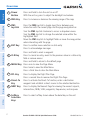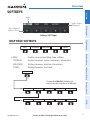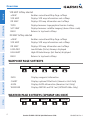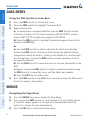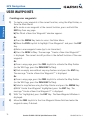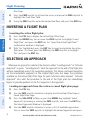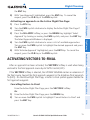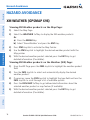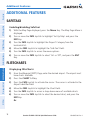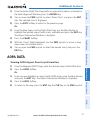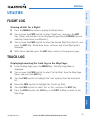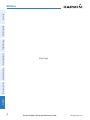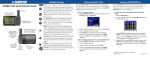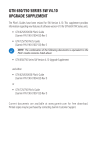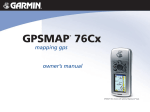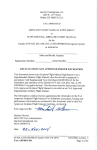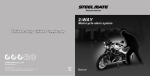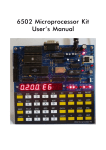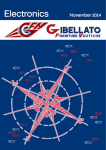Download GPSMAP® 695/696
Transcript
GPSMAP 695/696 ® Portable Aviation Receiver Quick Reference Guide Overview Overview Overview 7” WVGA (800x480) Color Display Power Button GPS Navigation Flight Planning SD Card Slot External GPS Antenna Connector Audio (Headphones/Line Out) USB Connector Backlit Keypad Hazard Avoidance External Power/Serial Port Connector Battery Pack Unit Overview 1 Additional Features 2 3 Messages & Alerts 4 5 6 7 8 Utilities 9 10 190-00959-00 Rev. A Garmin GPSMAP 695/696 Quick Reference Guide 1 Utilities Messages & Alerts Additional Features Hazard Avoidance Flight Planning GPS Navigation Overview Overview 2 1 Power Button Press and hold to turn the unit on or off With the unit on, press to adjust the backlight and volume 2 RNG Key Press to increase or decrease the viewing range of the map 3 FMS Joystick 4 ENT Key P ress the FMS Joystick to toggle input focus between user interaction with the current page and the page navigation bar Turn the FMS Joystick clockwise to access a dropdown menu Turn the FMS Joystick to change the selected value within the highlighted field Move the FMS Joystick to highlight fields or move the map pointer when interacting with the page Press to confirm menu selection or data entry Press to acknowledge messages Press and hold to mark a waypoint 5 CLR Key 6 MENU Key Press once to view the Page Menu Press twice to view the Main Menu Press a third time to clear the Main Menu 7 FPL Key Press to display the Flight Plan Page Press a second time to remove the Flight Plan Page 8 Direct-To Key Press to activate the Direct-To function, enter a destination waypoint and establish a direct course to the selected destination 9 NRST Key Press to display the Nearest Page for viewing the nearest airports, intersections, NDBs, VORs, waypoints, frequencies, and airspaces 10 Softkey Selection Keys Press to select softkey shown above the bezel key on the unit Press to cancel an entry, revert to the previous value in a data entry field or remove menus Press and hold to return to the default page Garmin GPSMAP 695/696 Quick Reference Guide 190-00959-00 Rev. A Overview Overview Softkeys Softkey On GPS Navigation Softkey Names (Displayed) Bezel Mounted Softkeys (Press) Softkeys (WPT Page) TERRAIN MAP PANEL WEATHER Hazard Avoidance • MAP Flight Planning MAP Page Softkeys Enables second-level Map Page softkeys Displays/removes terrain awareness information WEATHER Displays/removes weather information PANEL Displays/removes the Panel Additional Features TERRAIN MAP IFR MAP TOPO SAT VIEW BACK VFR MAP IFR MAP LOW AWY HIGH AWY BACK Garmin GPSMAP 695/696 Quick Reference Guide Utilities 190-00959-00 Rev. A VFR MAP Messages & Alerts Press the BACK Softkey to return to the top-level softkeys. 3 Overview GPS Navigation Overview VFR MAP Softkey selected • MAP Enables second-level Map Page softkeys VFR MAP Displays VFR map information and softkeys IFR MAP Displays IFR map information and softkeys TOPO SAT VIEW Displays/removes topographical terrain shading Displays/removes satellite imagery (above 20nm scale) BACK Returns to top-level softkeys Hazard Avoidance Flight Planning IFR MAP Softkey selected • MAP Enables second-level Map Page softkeys VFR MAP Displays VFR map information and softkeys IFR MAP Displays IFR map information and softkeys LOW AWY Low Altitude (Victor) Airways displayed HIGH AWY High Altitude Airways (Jet Routes) displayed BACK Returns to top-level softkeys Waypoint Page Softkeys Messages & Alerts Additional Features INFO CHART AOPA WEATHER INFO Displays waypoint information CHART Displays optional FliteCharts (Americas Unit Only) AOPA Displays AOPA information (Americas Unit Only) WEATHER Displays METAR and TAF text (GPSMAP 696® Only) Weather Page Softkeys (GPSMAP 696 ONLY) Utilities PAN MAP 4 ANIMATE INFO Garmin GPSMAP 695/696 Quick Reference Guide LEGEND 190-00959-00 Rev. A Overview Activates the map pointer for panning the map ANIMATE Animates NEXRAD weather INFO Displays XM Information LEGEND Displays weather legends Overview PAN MAP GPS Navigation XM Audio Page Softkeys (GPSMAP 696 Only) INFO CATEGORY CHANNEL FAVORITE VOLUME Flight Planning Displays XM Information CATEGORY Highlights the Category field CHANNEL Highlights the Channels field FAVORITE Displays a list of favorite channels VOLUME Enables second-level VOLUME softkeys. Hazard Avoidance INFO Press and hold to toggle Mute on and off. VOLUME Additional Features Press the BACK Softkey to return to the top-level softkeys. VOL + MUTE BACK Enables second-level VOLUME softkeys VOL - Decreases XM audio volume VOL + Increases XM audio volume MUTE Toggles XM audio on/off BACK Returns to top-level softkeys 190-00959-00 Rev. A Garmin GPSMAP 695/696 Quick Reference Guide Utilities • VOLUME Messages & Alerts VOL - 5 Data Entry Using the FMS Joystick to enter data: 1) Press the FMS Joystick to activate the cursor. 2) Move the FMS Joystick to highlight the desired field. 3) Begin entering data. a) To quickly enter a waypoint identifier, turn the FMS Joystick counterclockwise to display a list of recent waypoints (RECENT WPTS), nearest airports (NRST APTS) or flight plan waypoints (FPL WPTS). b) Move the FMS Joystick to highlight the desired waypoint from the list and press the ENT Key. Or: a) Turn the FMS Joystick to select a character for the first placeholder. Turning the FMS Joystick clockwise scrolls through the alphabet (where appropriate) toward the letter Z, starting in the middle at K, and the digits zero through nine. Turning the FMS Joystick counter-clockwise scrolls in the opposite direction. b) Use the FMS Joystick to move the cursor to the next placeholder in the field. c) Repeat, turning the FMS Joystick to select a character and the moving the FMS Joystick to move the cursor, until the fields are complete. d) Press the ENT Key to confirm entry. 4) Press the FMS Joystick or the CLR Key to cancel data entry (the field reverts back to its previous information). Menus Navigating the Page Menu: 1) Press the MENU Key once to display the Page Menu. 2) Turn or move the FMS Joystick to scroll through a list of available options (a scroll bar always appears to the right of the window/box when the option list is longer than the window/box). 3) Press the ENT Key to select the desired option. Utilities Messages & Alerts Additional Features Hazard Avoidance Flight Planning GPS Navigation Overview Overview 6 Garmin GPSMAP 695/696 Quick Reference Guide 190-00959-00 Rev. A Overview 4) GPS Navigation Navigating the Main Menu: 1) Press the MENU Key twice to display the Main Menu. 2) Turn or move the FMS Joystick to scroll through a list of available options (a scroll bar always appears to the right of the window/box when the option list is longer than the window/box). 3) Press the ENT Key to select the desired option. 4) Press the FMS Joystick, the CLR Key, the EXIT Softkey, or the MENU Key to remove the menu and cancel the operation. Overview Press the FMS Joystick, the CLR Key, the MENU Key twice to remove the menu and cancel the operation. Flight Planning Pages Selected Page Hazard Avoidance Active Page Title Input Focus on Navigation Bar (Page Cursor Off) 2) Turn the FMS Joystick until the desired page is selected (MAP, WPT, WX, TER, XM, INFO). 190-00959-00 Rev. A Garmin GPSMAP 695/696 Quick Reference Guide Utilities Selecting the FPL or NRST Pages: 1) Press the FPL or NRST Key. 2) If necessary, press the FMS Joystick to begin interaction with the Navigation Bar. 3) Turn the FMS Joystick until the desired page is selected. Messages & Alerts Selecting a Main Page using the FMS Joystick: 1) If necessary press the FMS Joystick to begin interaction with the Navigation Bar. Additional Features Input Focus on Current Page (Page Cursor On) 7 GPS Navigation PANEL HSI - Next Waypoint -Distance Ground Speed Altitude Turn Rate Indicator Hazard Avoidance Flight Planning GPS Navigation Overview GPS Navigation Vertical Speed Estimated Time Enroute Panel (Map Page) CDI Scale Messages & Alerts Additional Features Setting the Bug Indicator: 1) From the Map Page, press MENU Key to display the Map Page Menu 2) Turn or move the FMS Joystick to highlight ‘Set Bug Indicator’, and press the ENT Key. The ‘Set Bug Indicator’ Menu appears. 3) Turn or move the FMS Joystick to highlight the desired menu option, and press the ENT Key. For the ‘User Selected’ option, turn the FMS Joystick to select the desired heading reference, and press the ENT Key. Utilities Manually setting a course to the destination waypoint: 1) From the Map Page, press MENU Key to display the Map Page Menu 2) Turn or move the FMS Joystick to highlight ‘Set OBS and Hold’, and press the ENT Key. 3) Turn the FMS Joystick to select the desired course to the destination, and press the ENT Key. 8 Garmin GPSMAP 695/696 Quick Reference Guide 190-00959-00 Rev. A GPS Navigation Waypoint Page Flight Planning Hazard Avoidance Additional Features Messages & Alerts Viewing nearest information: 1) Press the NRST Softkey. 2) Turn the FMS Joystick to select the desired Nearest Page (APT, WX, VOR, NDB, INT, USR, CTY, ATC, FSS, or ASPC. If none are not available, “None Within 200 NM” is displayed. 3) Press the NRST Key again to highlight the first airport on the Nearest Airports (APT) Page or press the FMS Joystick to highlight the first selection in the list. Turn or move the FMS Joystick to highlight the desired nearest option. 4) Press the ENT Key to display the associated ‘Information Page’. From the Airport Information Page and Weather Information Page, press the INFO, CHART, AOPA, or WEATHER Softkeys for additional information. From the User Waypoint Information Page, press the DELETE, or EDIT softkeys to make changes to the selected user waypoint. 5) To return to the Nearest Page, press the FMS Joystick, the ENT Key, or the CLR Key. GPS Navigation Nearest Pages Overview Selecting an airport for review by identifier, facility name, or location: 1) From the Waypoint (WPT) Page, press the INFO Softkey. 2) Press the FMS Joystick to activate the cursor. 3) Turn the FMS Joystick clockwise to begin entering a waypoint identifier (turning it counter-clockwise brings up the waypoint selection submenu press the CLR Key to remove it), or move the FMS Joystick to select the facility name, or city field. 4) Press the ENT Key. Utilities 190-00959-00 Rev. A Garmin GPSMAP 695/696 Quick Reference Guide 9 GPS Navigation Overview User Waypoints Utilities Messages & Alerts Additional Features Hazard Avoidance Flight Planning GPS Navigation Creating user waypoints: 1) To create a user waypoint at the current location, using the Map Pointer, or from the Main Menu: a) To create a user waypoint at the current location, press and hold the ENT Key from any page. b) The ‘Mark a New User Waypoint? window appears. Or: a) Press the MENU Key twice to access the Main Menu. b) Move the FMS Joystick to highlight ‘User Waypoints’ and press the ENT Key. c) Enter a user waypoint name (up to six characters). d) Press the NEW Softkey. The message “Create a New User Waypoint?” is displayed. The current aircraft position is the default location of the new waypoint. Or: a) From a map page, press the FMS Joystick to activate the Map Pointer (on the WX Page, press the PAN MAP Softkey). b) Find an empty area without any map features and press the ENT Key. The message “Create a New User Waypoint?” is displayed. Or: a) From a map page, press the FMS Joystick to activate the Map Pointer (on the WX Page, press the PAN MAP Softkey). b) Select a map feature using the Map Pointer and press the MENU Key. c) With ‘Create User Waypoint’ highlighted, press the ENT Key. The message “Create a New User Waypoint?” is displayed. 2) With ‘Yes’ highlighted, press the ENT Key. The New Waypoint Window is displayed. 3) Move the FMS Joystick to the User Waypoint Name Field and enter the waypoint name, if desired. 10 Garmin GPSMAP 695/696 Quick Reference Guide 190-00959-00 Rev. A GPS Navigation 4) If desired, select the waypoint symbol: b) Turn the FMS Joystick to access the ‘Select Symbol’ Menu. c) Turn or move the FMS Joystick to highlight the desired symbol from the menu, and press the ENT Key. If desired, press the POSITION Softkey and enter the latitude, longitude, name, or altitude for the waypoint or press the REF WPTS Softkey to enter a bearing and distance from another waypoint or the bearing from two other waypoints to define the new waypoint location. 6) With ‘Done’ highlighted, press the ENT Key. Hazard Avoidance Additional Features Entering a waypoint identifier, facility name, or city as a direct-to destination: 1) Press Direct-to Key. The Direct-to Window is displayed (with the active flight plan waypoint as the default selection or a blank waypoint field if no flight plan is active). 2) Turn the FMS Joystick clockwise to begin entering a waypoint identifier (turning it counter-clockwise brings up the waypoint selection submenu press the CLR Key to remove it), press the RECENT Softkey to display a list of recent waypoints, or move the FMS Joystick to select the facility name, or city field. 3) Press the ENT Key. 4) With ‘Activate’ highlighted, press the ENT Key. Flight Planning Direct-to GPS Navigation 5) Overview a) Move the FMS Joystick to highlight the Symbol. Messages & Alerts Utilities 190-00959-00 Rev. A Garmin GPSMAP 695/696 Quick Reference Guide 11 Flight Planning Flight Plan Creation GPS Navigation Overview Flight Planning Flight Plan Storage Viewing information about a stored flight plan: 1) Press the FPL Key to display the Active Flight Plan Page. 2) Turn the FMS Joystick clockwise to display the Flight Plan List Page. 3) Press the FMS Joystick to activate the cursor and turn or move the FMS Joystick to highlight the desired flight plan. 4) Press the ENT Key. The Saved Flight Plan Page is displayed showing departure, destination, total distance, and enroute safe altitude information for the selected Flight Plan. 5) Press the FMS Joystick or the DONE Softkey to exit the Saved Flight Plan Page. Utilities Messages & Alerts Additional Features Hazard Avoidance Flight Planning Creating an active flight plan: 1) Press the FPL Key. 2) Press the FMS Joystick to activate the cursor. 3) Turn the FMS Joystick to display the Insert Waypoint window. (Turning it clockwise displays a blank Insert Waypoint window, turning it counterclockwise displays a list of recent waypoints (RECENT WPTS), nearest airports (NRST APTS), or flight plan waypoints (FPL WPTS) 4) Enter the identifier, facility, or city name of the departure waypoint or select a waypoint from the submenu of waypoints and press the ENT Key. The active flight plan is modified as each waypoint is entered. 5) Repeat step numbers 3 and 4 to enter each additional flight plan waypoint. 6) When all waypoints have been entered, press the FMS Joystick to remove the cursor. Storing an active flight plan from the Active Flight Plan Page: 1) Press the FPL Key. 12 Garmin GPSMAP 695/696 Quick Reference Guide 190-00959-00 Rev. A Flight Planning Turn the FMS Joystick to select the Active Flight Plan Page. 3) Press the MENU Key. The Active Flight Plan Page Menu is displayed. 4) Turn or move the FMS Joystick to Highlight ‘Save Flight Plan’. 5) Press the ENT Key. 6) With ‘Yes’ highlighted, press the ENT Key. A copy of the flight plan is stored in the next available position in the flight plan list on the Flight Plan List Page. Overview 2) GPS Navigation Flight Plan Activation Flight Planning Activating a Flight Plan Leg: 1) Press the FPL Key. 2) Turn the FMS Joystick to display the Active Flight Plan Page. 3) Press the FMS Joystick to activate the cursor and move the FMS Joystick to highlight the waypoint leg to be activated. 4) Press the Direct-to Key twice. The “Activate Leg XXXXX - XXXXX?” window is displayed. 5) With ‘Yes’ highlighted, press the ENT Key. To cancel the request, press the CLR Key, the FMS Joystick, or highlight ‘No’ and press the ENT Key. Additional Features Utilities Adjusting the Active Flight Plan fuel flow: 1) Press the FPL Key and turn the FMS Joystick to display the Active Flight 190-00959-00 Rev. A Garmin GPSMAP 695/696 Quick Reference Guide Messages & Alerts Adjusting Fuel Flow Hazard Avoidance Activating a stored flight plan: 1) Press the FPL Key and turn the FMS Joystick to display the Flight Plan List Page. 2) Press the FMS Joystick to activate the cursor, and turn or move the FMS Joystick to highlight the desired flight plan. 3) Select the ACTIVATE Softkey; or press the MENU Key, highlight ‘Activate Flight Plan’, and press the ENT Key. 4) With ‘Yes’ highlighted, select the ENT Key. To cancel the request, press the CLR Key, the FMS Joystick, or highlight ‘No’ and press the ENT Key. 13 Flight Planning Hazard Avoidance Additional Features Press the FMS Joystick to activate the cursor, and move the FMS Joystick to highlight the ‘Fuel Flow’ field. 3) Using the FMS Joystick, enter the desired fuel flow, and press the ENT Key. Inverting the active flight plan: 1) Press the FPL Key to display the Active Flight Plan Page. 2) Press the MENU Key, turn or move the FMS Joystick to highlight ‘Invert Flight Plan’, and press the ENT Key. An “Invert the Active Flight Plan?” confirmation window is displayed. 3) With ‘Yes’ highlighted, press the ENT Key to invert and activate the active flight plan. To cancel, press the CLR Key, the FMS Joystick, or highlight ‘No’ and press the ENT Key. Selecting an approach Whenever an approach is selected, the choice to either “Load Approach” or “Activate Approach” is given. “Load Approach” adds the approach to the end of the flight plan without immediately using it for navigation guidance. This allows continued navigation via the intermediate waypoints in the original flight plan, but keeps the procedure available on the Active Flight Plan Page for quick activation when needed. “Activate Approach” also adds the procedure to the end of the flight plan but immediately begins to provide guidance to the first waypoint in the approach. Loading an approach from the active or saved flight plan page: 1) Press the FPL Key. 2) Turn the FMS Joystick clockwise to display the Active Flight Plan Page or Saved Flight Plan Page. 3) Press the SEL APPR Softkey; or press the MENU Key, highlight ‘Select Approach’ by turning or moving the FMS Joystick, and press the ENT Key. The Select Approach Window is displayed. 4) Turn the FMS Joystick clockwise to access a list of available approaches. Turn or move the FMS Joystick to highlight the desired approach and press Utilities Messages & Alerts 2) Inverting a Flight Plan Flight Planning GPS Navigation Overview Plan Page. 14 Garmin GPSMAP 695/696 Quick Reference Guide 190-00959-00 Rev. A Flight Planning the ENT Key. Overview 5) With ‘Load Approach’ highlighted, press the ENT Key. To cancel the request, press the CLR Key or the FMS Joystick. Messages & Alerts Garmin GPSMAP 695/696 Quick Reference Guide Utilities Cancelling Vectors-to-Final: From the Active Flight Plan Page, press the VECTORS Softkey. Or: 1) From the Active Flight Plan Page, press the MENU Key. 2) Turn or move the FMS Joystick to highlight ‘Cancel Vectors-to-Final’ and press the ENT Key. 190-00959-00 Rev. A Additional Features If the VECTORS Softkey is selected, the GPSMAP 695/696 creates an extension of the final course, beyond the final approach waypoint in the database (final approach fix [FAF]). On the Active Flight Plan Page, a Vector to Final symbol appears beside the first approach waypoint. Hazard Avoidance After an approach has been activated, the VECTORS Softkey is used when being vectored to the final approach course by Air Traffic Control (ATC). Flight Planning Activating Vectors-to-final GPS Navigation Activating an approach on the Active Flight Plan Page: 1) Press the FPL Key. 2) Turn the FMS Joystick clockwise to display the Active Flight Plan Page if necessary. 3) Press the SEL APPR Softkey; or press the MENU Key, highlight ‘Select Approach’ by turning or moving the FMS Joystick, and press the ENT Key. The Select Approach Window is displayed. 4) Turn the FMS Joystick clockwise to access a list of available approaches. Turn or move the FMS Joystick to highlight the desired approach and press the ENT Key. 5) With ‘Activate Approach’ highlighted, press the ENT Key. To cancel the request, press the CLR Key or the FMS Joystick. 15 Hazard Avoidance Xm Weather (GPSMAP 696) GPS Navigation Overview Hazard Avoidance Hazard Avoidance Flight Planning Viewing XM Weather products on the Map Page: 1) Select the Map Page. 2) Select the WEATHER Softkey to display the XM weather products. Or: a) Press the MENU Key. b) Select ‘Show Weather’ and press the ENT Key. 3) Press FMS Joystick to activate the Map Pointer. 4) Use the FMS Joystick to highlight the desired weather product with the Map pointer. 5) With the desired weather product selected press the ENT Key to get detailed information (if available). Utilities Messages & Alerts Additional Features Viewing XM Weather products on the Weather (WX) Page: 1) From the WX Page press the FMS Joystick to highlight the weather product field. 2) Turn the FMS Joystick to select and automatically display the desired weather product. 3) If necessary, move the FMS Joystick to highlight the type field and turn the FMS Joystick to scroll through a list of available options. 4) Press the PAN MAP Softkey to get abbreviated information about the selected weather product or map feature (if available). 5) With the desired weather product selected press the ENT Key to get detailed information (if available). 16 Garmin GPSMAP 695/696 Quick Reference Guide 190-00959-00 Rev. A Hazard Avoidance Flight Planning Hazard Avoidance Enabling/Disabling terrain alerts: 1) From the Terrain Page, press the MENU Key to access the Page Menu. 2) Turn or move the FMS Joystick to highlight ‘Disable Alerts’ or ‘Enable Alerts’ and press the ENT Key. GPS Navigation Enabling/Disabling Terrain Shading on the Map Page: From the Map Page with the VFR Map displayed, press the TERRAIN Softkey. Or 1) From the Map Page, press the MENU Key. 2) Turn or move the FMS Joystick to highlight ‘Set Up Map’, and press the ENT Key. 3) Turn the FMS Joystick to highlight the ‘Map’ Category from the horizontal list. 4) Move the FMS Joystick to highlight the ‘Terrain Shading’ field. 5) Turn the FMS Joystick to select ‘On’ or ‘Off’, and press the ENT Key. Overview Terrain Messages & Alerts Adjusting alert volume: 1) Press the MENU Key twice to access the Main Menu. 2) Turn or move the FMS Joystick to highlight ‘System Setup’, and press the ENT Key. 3) Turn or move the FMS Joystick to highlight ‘Sound’, and press the ENT Key. 4) Move the FMS Joystick to highlight the ‘Alert Volume’ field. 5) Turn the FMS Joystick to select the desired volume (0-10), and press the ENT Key. Additional Features Traffic Information Service (TIS) Utilities 190-00959-00 Rev. A Garmin GPSMAP 695/696 Quick Reference Guide 17 Additional Features SafeTaxi GPS Navigation Overview Additional Features FliteCharts Additional Features Hazard Avoidance Flight Planning Enabling/disabling SafeTaxi: 1) With the Map Page displayed, press the Menu Key. The Map Page Menu is displayed. 2) Turn or move the FMS Joystick to highlight ‘Set Up Map’ and press the ENT Key. 3) Turn the FMS Joystick to highlight the ‘Airport’ Category from the horizontal list. 4) Move the FMS Joystick to highlight the ‘Safe Taxi’ Field. 5) Turn the FMS Joystick to access the menu options. 6) Turn or move the FMS Joystick to select ‘On’ or ‘Off’, and press the ENT Key. Utilities Messages & Alerts Displaying FliteCharts: 1) From the Waypoint (WPT) Page, enter the desired airport. The airport must have charts available. 2) Press the CHART Softkey. 3) Press the FMS Joystick to activate the cursor. The cursor is activated in the Airport Identifier Field. 4) Move the FMS Joystick to highlight the Chart Field. 5) Turn the FMS Joystick to access a drop-down menu of available charts. 6) Turn or move the FMS Joystick to select the desired chart, and press the ENT Key. Or: 18 Garmin GPSMAP 695/696 Quick Reference Guide 190-00959-00 Rev. A Additional Features From the Active Flight Plan Page (with an approach loaded or activated) or the Select Approach Window, press the MENU Key. 2) Turn or move the FMS Joystick to select ‘Show Chart’, and press the ENT Key. The selected chart is displayed. 3) Press the EXIT Softkey to return to the previous page. From the Map Page or Active Flight Plan Page, use the Map Pointer to highlight the desired airport (with charts available) and press the ENT Key. The Airport Information Window is displayed. 2) Press the CHART Softkey. 3) With the ‘Chart’ Field highlighted, turn the FMS Joystick to access a dropdown menu of available charts. 4) Turn or move the FMS Joystick to select the desired chart, and press the ENT Key. Additional Features Messages & Alerts Viewing AOPA Airport Directory information: 1) From the Waypoint (WPT) Page, enter the desired airport with AOPA data. 2) Press the AOPA Softkey. Or: 1) From any map highlight an airport (with AOPA data) using the Map Pointer, and press the ENT Key. The Airport Information Window is displayed. 2) Press the AOPA Softkey. 3) To return to the map, press the ENT Key, the CLR Key, or the FMS Joystick. Hazard Avoidance AOPA Data Flight Planning 1) GPS Navigation Or: Overview 1) Utilities 190-00959-00 Rev. A Garmin GPSMAP 695/696 Quick Reference Guide 19 Messages & Alerts System messages •Antenna Shorted to Ground—the external GPS antenna has an electrical connection problem. Contact Garmin Product Support. GPS Navigation Overview Messages & Alerts •Approaching Target Altitude—within 1,000 feet of final VNAV target altitude. Flight Planning •Approaching VNAV Profile—the aircraft is within one minute of reaching the initial VNAV descent point. •Arriving at XXX—the aircraft is nearing the destination. •Battery Low—the battery needs to be recharged. Hazard Avoidance •Can’t Unlock Maps—no applicable unlock code for one or more maps was found. All MapSource maps are not accessible. •Check XM Antenna—internal problem with your GXM 40 antenna. Contact Garmin Product Support. Additional Features •Database Error—internal problem with the unit. Contact your dealer or Garmin Product Support to have the unit repaired. •Switch Fuel Tanks—a reminder for switching fuel tanks. The reminder message repeats at the specified interval after the beginning of each trip. •Lost Satellite Reception—the unit is unable to receive satellite signals. Messages & Alerts •Memory Full—unit memory is full, no further data can be saved. •Near Proximity Point—the aircraft has reached the distance set for a proximity waypoint. •Next DTK XXX—the aircraft is nearing a turn in a route. Utilities •No XM Signal—the GXM 40 antenna is not receiving an XM signal. •Proximity Memory Full—no additional proximity waypoints can be saved. •Proximity Radius Overlaps—the radius of two proximity waypoints overlap. •Route Already Exists—a route name that already exists has been entered. 20 Garmin GPSMAP 695/696 Quick Reference Guide 190-00959-00 Rev. A Messages & Alerts •Route Memory Full—no additional routes can be saved. Overview •Route Truncated—uploaded route from another device has more than 300 waypoints. •Route Waypoint Memory Full—no additional route waypoints can be saved. •Steep Turn—approaching a turn that requires a bank angle in excess of 25 degrees to stay on course. •Track Log Full—the track log is full and track recording was turned off. To record more track points, you need to clear the track log and turn track recording on. •Track Truncated—a complete uploaded track will not fit in memory. The oldest track log points have been deleted. •Transfer Complete—data transfer was completed. •Waypoint Already Exists—a waypoint with the same name already exists. •Waypoint Memory Full—the unit has stored the maximum number of waypoints. Airspace messages Messages & Alerts •XM Antenna Not Responding—the unit is unable to communicate with the GXM 40. Additional Features •VNAV Cancelled—VNAV function has been cancelled due to a change in the active route. Hazard Avoidance •Track Memory Full—no more track data can be stored. Delete the old track data to store the new data. Flight Planning •Track Already Exists—a saved track with the same name already exists. GPS Navigation •Saving XM Program Information—an XM Radio channel lineup change has occurred and the unit is saving the channel lineup to memory. •Inside Airspace—inside the boundaries of the airspace. 190-00959-00 Rev. A Garmin GPSMAP 695/696 Quick Reference Guide 21 Utilities •Airspace Near and Ahead—within two nautical miles of an airspace and your current course takes you inside the airspace. Messages & Alerts •Near Airspace, Within 2 nm—within two nautical miles of an airspace but not projected to enter it. Aural Alerts Traffic • “Traffic”—TIS traffic alert received. • “Traffic Not Available”—TIS service is not available or out of range. Terrain • “Five Hundred”—when the aircraft descends through 500 feet above the destination airport. The following aural terrain alerts are issued when flight conditions meet parameters that are set within the software algorithms, and are dependant on the sensitivity level set in the Terrain Setup Menu. Alert Severity Caution Terrain Obstacle “caution, terrain” “caution, terrain ahead” “terrain ahead! pull up!” Warning “terrain! terrain! pull up! pull up!” “caution, obstacle” “caution, obstacle ahead” “obstacle ahead! pull up!” “obstacle! obstacle! pull up! pull up!” Descent Rate “caution, sink rate” “sink rate, pull up!” “pull up!” Aural Alerts Utilities Messages & Alerts Additional Features Hazard Avoidance Flight Planning GPS Navigation Overview •Airspace Ahead, Within 10 Minutes—the projected course takes you inside an airspace within the next 10 minutes or less. 22 Garmin GPSMAP 695/696 Quick Reference Guide 190-00959-00 Rev. A Utilities Overview Utilities Flight Log GPS Navigation Flight Planning Viewing details for a flight: 1) Press the MENU Key twice to display the Main Menu. 2) Turn or move the FMS Joystick to select ‘Flight Log’, and press the ENT Key. (Hours and minutes can be displayed by pressing the MENU Key and selecting ‘Show Hours and Minutes’). 3) Turn or move the FMS Joystick to select the desired flight from the list, and press the ENT Key. Route, date, hours, distance, and actual flight path is displayed. 4) With ‘Done’ selected, press the ENT Key to return to the previous page. Hazard Avoidance Track Log Additional Features Displaying/removing the track log on the Map Page: 1) From the Map Page, press the MENU Key. The Map Page Menu is displayed. 2) Turn or move the FMS Joystick to select ‘Set Up Map’ from the Map Page Menu, and press the ENT Key. 3) Turn the FMS Joystick to highlight the ‘Line’ options from the horizontal list. 4) Move the FMS Joystick to highlight the ‘Track Log’ field. 5) Turn the FMS Joystick to select ‘Yes’ or ‘No’, and press the ENT Key. 6) Press the FMS Joystick, the CLR Key, or the EXIT Softkey to return to the Map Page. Messages & Alerts Utilities 190-00959-00 Rev. A Garmin GPSMAP 695/696 Quick Reference Guide 23 E6B Calculator Calculating true airspeed and density altitude: 1) From the E6B Calculator Window, enter the altitude shown on the altimeter into the ‘Indicated Altitude’ field, and press the ENT Key. 2) Repeat for ‘Calibrated Airspeed’, ‘Baro Pressure’, and ‘Total Air Temperature’ fields. (For Calibrated Airspeed, use the speed shown on the airspeed indicator. Use the current altimeter setting for Baro Pressure. Total Air Temperature is the temperature of the outside air including the heating effect caused by speed. For most aircraft, this is the temperature reading on a standard outside air temperature gauge.) The calculated figures for True Airspeed and Density Altitude are shown in the designated fields. Flight Planning GPS Navigation Overview Utilities Aircraft Profile Entering an aircraft profile: 1) From the Aircraft Profile Page, press the NEW Softkey. The cursor is activated in the ‘Current Aircraft’ field. 2) Enter the desired aircraft name, and press the ENT Key. 3) Move the FMS Joystick to the ‘Cruise Speed’ field, turn the FMS Joystick to enter the appropriate cruise speed, and press the ENT Key. Repeat for the ‘Maximum Speed’ and ‘Fuel Flow’ fields. 4) Move the FMS Joystick to highlight the ‘Map Symbol’ field, and turn the FMS Joystick to select the desired map symbol. Utilities Messages & Alerts Additional Features Hazard Avoidance Calculating winds aloft: 1) Calculate or enter the true airspeed into the ‘True Airspeed’ field, and press the ENT Key. 2) Enter the aircraft heading shown on the directional gyro or compass into the ‘Heading’ field, and press the ENT Key. Tail Wind, Wind From, and Wind Speed are calculated. 24 Garmin GPSMAP 695/696 Quick Reference Guide 190-00959-00 Rev. A Utilities Hazard Avoidance Additional Features Messages & Alerts Defining proximity waypoints: 1) Press the MENU Key twice to open the Main Menu. 2) Turn or move the FMS Joystick to highlight ‘User Waypoints’, and press the ENT Key. 3) Press the PROXIMITY Softkey. The Proximity Waypoints Page is displayed. 4) Press the NEW Softkey. The New Proximity Waypoint Window is displayed. 5) Select ‘Use Map’ or ‘Use Identifier’, and press the ENT Key. 6) Select the desired waypoint using the Map or Select Waypoint Window, and press the ENT Key. The ‘Distance’ field is highlighted. 7) Using the FMS Joystick, enter the desired distance and press the ENT Key. Flight Planning Proximity Waypoints GPS Navigation Performing weight and balance calculations: 1) Press the MENU Key twice to open the Main Menu. 2) Turn or move the FMS Joystick to highlight ‘Weight & Balance’, and press the ENT Key. 3) Select the desired aircraft from the ‘Current Aircraft’ field. 4) Use the FMS Joystick to enter the desired weights and arms (or “stations”), pressing the ENT Key after each entry. The calculated moment, weight, and CG figures appear at the bottom of the page. Keep in mind that the “Aircraft” (empty weight/arm) figures must be entered as a reference to calculate a valid moment, weight, and CG. 5) To empty the aircraft, press the Menu Key and select ‘Empty Aircraft’, or press the EMPTY Softkey. Overview Weight & Balance Utilities 190-00959-00 Rev. A Garmin GPSMAP 695/696 Quick Reference Guide 25 Utilities Messages & Alerts Additional Features Hazard Avoidance Flight Planning GPS Navigation Overview Utilities Blank Page 26 Garmin GPSMAP 695/696 Quick Reference Guide 190-00959-00 Rev. A Garmin International, Inc. 1200 East 151st Street Olathe, KS 66062, U.S.A. p: 913.397.8200 f: 913.397.8282 Garmin AT, Inc. 2345 Turner Road SE Salem, OR 97302, U.S.A. p: 503.391.3411 f: 503.364.2138 Garmin (Europe) Ltd Liberty House, Bulls Copse Road Hounsdown Business Park Southampton, SO40 9RB, U.K. p: 44/0870.8501241 f: 44/0870.8501251 Garmin Corporation No. 68, Jangshu 2nd Road Shijr, Taipei County, Taiwan p: 886/2.2642.9199 f: 886/2.2642.9099 www.garmin.com © 2008 Garmin Ltd. or its subsidiaries Printed in Taiwan 190-00959-00 Rev. A