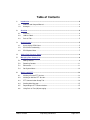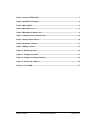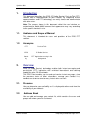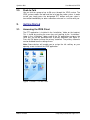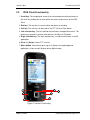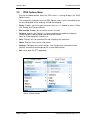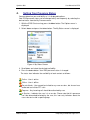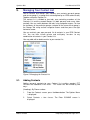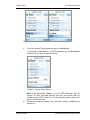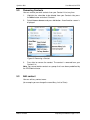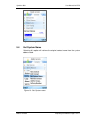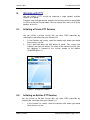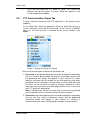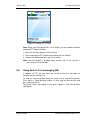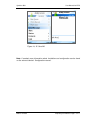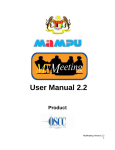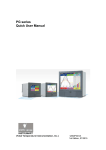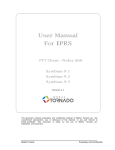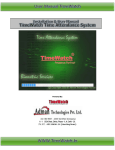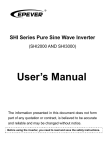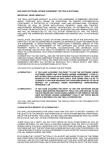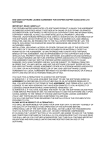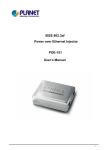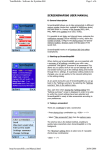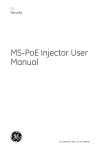Download User Manual For IPRS
Transcript
User Manual
For IPRS
PTT Client –Nokia S60
Symbian 9.1
Symbian 9.2
Symbian 9.3
Version 2.1
This document contains proprietary and confidential material of Mobile Tornado plc. Any
unauthorized reproduction, use, or disclosure of this material, or any part thereof, is strictly
prohibited. This document is solely for the use of Mobile Tornado plc. employees and
customers.
Mobile Tornado
Proprietary and Confidential
Table of Contents
1.
Introduction ..........................................................................................................................4
1.1.
Audience and Scope of Manual.......................................................................................4
1.2.
Acronyms .........................................................................................................................4
2.
Overview ...............................................................................................................................4
2.1.
Presence..........................................................................................................................4
2.2.
Address Book..................................................................................................................4
2.3.
Push-to-Talk.....................................................................................................................5
3.
Getting Started .....................................................................................................................5
3.1.
Accessing the IPRS Client...............................................................................................5
3.2.
IPRS Client Functionality .................................................................................................6
3.2.
IPRS Options Menu .........................................................................................................7
4.
Setting Your Presence Status.............................................................................................8
5.
Managing Your Contact List ...............................................................................................9
5.1.
Adding Contacts ..............................................................................................................9
5.2.
Removing Contacts .......................................................................................................11
5.3
Edit contact ....................................................................................................................11
5.4
Get System Name .........................................................................................................12
6.
Working with PTT...............................................................................................................13
6.1.
Initiating a Private PTT Session.....................................................................................13
6.2.
Initiating an Ad-Hoc PTT Session..................................................................................13
6.3.
PTT Communication Group Tab....................................................................................14
6.4.
Sending Alert Massage..................................................................................................15
6.5.
Responding to PTT Communications ............................................................................15
6.6.
Using Push to Text (IM) messaging...............................................................................16
Mobile Tornado
Proprietary/Confidential
Page 2 of 17
Figure 1: Select PTT/IPRS Client ..................................................................................................5
Figure 2: Handset Functionality ...................................................................................................6
Figure 3: Menu Option ...................................................................................................................7
Figure 4: My Status Screen ...........................................................................................................8
Figure 5: Managing the Contact List ............................................................................................9
Figure 6: Adding Contacts to Contact List ................................................................................10
Figure 7: Contact Found Screen.................................................................................................10
Figure 8: Removing a Contact ....................................................................................................11
Figure 9: Editing a Contact .........................................................................................................12
Figure 10: Get System name.......................................................................................................12
Figure 11: Talking to a Contact...................................................................................................13
Figure 12: Talking to a Group of Contacts ................................................................................14
Figure 13: Listening to a Contact ...............................................................................................16
Figure 14, 15: Send IM .................................................................................................................17
Mobile Tornado
Proprietary/Confidential
Page 3 of 17
Symbian S60
1.
User Manual for IPRS
Introduction
This document describes the IPRS (IP Radio Service) Push-to-Talk (PTT)
solution and its implementation on your handset. By integrating instant
communications and PTT technology, can easily locate and communicate
with other users.
Note: The screens shown in this document reflect the user interface as
customized for Nokia 6600, however their appearance may vary according
to the specific handset in use.
1.1.
Audience and Scope of Manual
This document is intended for users and providers of the IPRS PTT
solution.
1.2.
2.
Acronyms
PTT
Push-to-Talk
IPRS
IP Radio Service
Standby
PTT Application running in the
background
Overview
IPRS (IP Radio Service) technology enables both instant messaging and
push-to-talk (PTT) interaction with unlimited international and roaming
capabilities over 2.5-3G networks.
The IPRS Client enables you to send and receive instant messages, view
the presence status of other subscribers, manage your Contact List,
conduct one-to-one or one-to-many instant voice sessions.
2.1.
Presence
You can determine your availability as it is displayed to others and view the
availability of your contacts.
2.2.
Address Book
You can add and manage your contact list, which contains the users and
groups with whom you wish to interact.
Mobile Tornado
Proprietary/Confidential Page 4 of 17
Symbian S60
2.3.
User Manual for IPRS
Push-to-Talk
You can talk to a group of up to 50 users through the IPRS service. The
IPRS system creates the look and feel of a two-way radio system. In order
to talk you simply press the designated PTT button and your voice is
transmitted immediately to -other subscribers who are in a session with you.
3.
Getting Started
3.1.
Accessing the IPRS Client
The PTT application is installed in the ‘Installation.’ folder on the handset.
This is found by pushing the menu key and scrolling to the ‘‘Installation.’
folder. In the ‘‘Installation.’ folder scroll to the ‘Ptt’ application and press the
scroll key. You will be presented with a privacy statement (see figure 2).
Press the OK button to close the privacy statement. The privacy statement
can be disabled from the settings menu.
Note: Some devices will enable you to assign the left soft-key on your
opening screen to launch the IPRS application.
Figure 1: Select PTT/IPRS Client
Mobile Tornado
Proprietary/Confidential Page 5 of 17
Symbian S60
3.2.
User Manual for IPRS
IPRS Client Functionality
1. Scroll key: The navigational arrows that are located around the perimeter of
the scroll key enable you to scroll within the menus and screens of the IPRS
Client.
2. End key: The end key is used to switch the phone to stand-by.
3. Call key: The call key can be used as the PTT (Push-to-Talk) button.
4. Left selection key: The left selection key activates the application menu. This
button may sometimes also be referred to as the Menu or Ok button.
5. Right selection key: The right selection key is used to select items in the Ptt
application.
6. Clear ('c') button: Leave PTT session.
7. Menu button: Continuance pressing on it display running background
applications (short one will display device Menu button)
4
5
3
1
2
7
6
Figure 2: Handset Functionality
Mobile Tornado
Proprietary/Confidential Page 6 of 17
Symbian S60
3.2.
User Manual for IPRS
IPRS Options Menu
Pressing the Menu button while the IPRS client is running displays the IPRS
Options menu.
The functionality available from the IPRS Options menu varies according to the
currently displayed screen and may include the following:
•
Status: Enables you to set your presence status as it is viewed by others. Refer
to 4. Setting Your Presence Status.
•
End session: Enables you to end/exit current sessions.
•
Contacts: displays the Contact List screen enabling you to add new contacts,
remove contacts, add to groups and edit contacts names.
Refer to 5. Managing Your Contact List.
•
Calls: Displays a list of Incoming, Missed, Outgoing calls and alerts.
•
About: Displays client version information
•
Settings: Configures the server settings, user configuration and volume levels.
Settings should only be changed by the system administrator
•
Exit: shuts down the PTT application
Figure 3: Menu Option
Mobile Tornado
Proprietary/Confidential Page 7 of 17
Symbian S60
4.
User Manual for IPRS
Setting Your Presence Status
You can determine your availability as it is displayed to others.
Your IPRS presence status can be changed easily and frequently by selecting the
desired status from the My Presence menu.
1. With the IPRS Client running, press the Menu button. The Options menu is
displayed.
2. Select Status and press the Select button. The My Status screen is displayed.
Figure 4: My Status Screen
3. Scroll down and select the desired availability.
4. Press the Select button. Your IPRS presence status is changed.
The status icon indicates the availability of each contact as follows:
Online - User is online
Offline - User is offline
Do not disturb - User cannot be invited to any new sessions, but he can hear
audio and can initiate PTT calls.
Page me - Any incoming call should be authorized by user
In Session – Indicates the user is in a session. Please note that this presence
can’t be determined/selected by the user, this icon only indicates about the
users who are inside a specific group.
Mobile Tornado
Proprietary/Confidential Page 8 of 17
Symbian S60
5.
User Manual for IPRS
Managing Your Contact List
You’re Contacts and Groups Tabs contains your contacts personal groups
and server groups (i.e. groups that are configured by an IPRS administrator)
Together called the Contact list.
The contact list is divided to two tabs, one containing members of the
Contacts List and the second Groups list (both personal and server sides
created). You can switch between the tabs using navigation arrows. To view
the members of the particular groups navigate to the name of that group is
the Groups Tab using vertical navigation arrows and then press the right
horizontal arrow.
You can maintain your own personal list of contacts in your IPRS Contact
List. You can then initiate private and multi-party sessions to any
combination of contacts in your Contact List.
You may add, edit or delete entries to your contact list.
Figure 5: Managing the Contact List
5.1.
Adding Contacts
Adding personal contacts to your Contact List enables conduct PTT
sessions with additional IPRS users. This action can be fulfilled by two
ways:
(Headings) By Phone number:
1.
From the Contacts screen, press the Menu button. The Options Menu
is displayed.
2.
Select Contacts > New Contact. The Enter ID/NAME screen is
displayed.
Mobile Tornado
Proprietary/Confidential Page 9 of 17
Symbian S60
User Manual for IPRS
Figure 6: Adding Contacts to Contact List
3.
Enter the contact Phone/Name and press the OK button.
If the phone number/Name is an IPRS subscriber, you are prompted to
confirm that you want to add the contact.
Figure 7: Contact Found Screen
Note: If the destination number is not an IPRS subscriber, you will
receive an error message advising you that you cannot add this
number to your IPRS Contact List. If you entered a partial name, you’ll
get a list to choose from.
4.
Mobile Tornado
Select Yes to add the contact. The subscriber's name is added to your
contact list.
Proprietary/Confidential Page 10 of 17
Symbian S60
5.2.
User Manual for IPRS
Removing Contacts
You can remove personal contacts from your Contact List at any time.
1.
Highlight the subscriber to be deleted from your Contacts tab, press
the Menu button and select ‘Contacts’.
2.
Select Remove Contact and press OK button. A confirmation screen is
displayed.
Figure 8: Removing a Contact
3.
Press Yes to remove the contact. The contact is removed from your
Contact List.
Note: You cannot delete contacts or groups that have been predefined by
the IPRS Administrator.
5.3
Edit contact
You can edit any contact name.
(for example you can change the name Mary Luis to Sister).
Mobile Tornado
Proprietary/Confidential Page 11 of 17
Symbian S60
User Manual for IPRS
Figure 9: Editing a Contact
5.4
Get System Name
Selecting this option will retrieve the original contact name from the system
address book.
Figure 10: Get System name
Mobile Tornado
Proprietary/Confidential Page 12 of 17
Symbian S60
6.
User Manual for IPRS
Working with PTT
You can initiate a PTT session by choosing a single contact, multiple
contacts, or a group.
Presence icons indicate whether contacts are currently online or unavailable
(in Offline or Do Not Disturb mode). You can choose one, many, or all of the
contacts on the list.
6.1.
Initiating a Private PTT Session
You can initiate a private session with any other IPRS subscriber by
selecting the subscriber from your Contact List.
1.
In the Contacts tab screen, select the contact with whom you would
like to have a session.
2.
Press and hold down the PTT button to speak. The screen now
indicates that you are talking. The name of the contact to which you
are speaking is showed at the session header at the bottom
(CHANGE figure 11).
Figure 2: Talking to a Contact
6.2.
Initiating an Ad-Hoc PTT Session
You can initiate an Ad-Hoc session with any other IPRS subscriber by
selecting the subscriber from your Contact List.
1.
Mobile Tornado
In the Contact List screen, select the contacts with whom you would
like to have a session.
Proprietary/Confidential Page 13 of 17
Symbian S60
User Manual for IPRS
2.
6.3.
Press and hold down the PTT button to speak. The screen now
indicates that you are talking. The name ‘Group call’ appears in the
session header on the bottom.
PTT Communication Group Tab
A major innovative element of the PTT experience is the group session
capability.
On the Group Tab, select the group with whom you would like to have a
session then press and hold the PTT button to start session (CHANGE
figure 12). The Session name is indicated on the session header at the
bottom.
Figure 3: Talking to a Group of Contacts
There are 3 possible types of Groups on the Groups tab:
1. Chat-room: A pre-defined group that cannot be changed or removed by
the user. Can be a default group. You may join a chat room session, with
the predefined chat groups that appear in your Contact List. When
joining a chat room you will be able to see and speak only with other
participants that are already in the chat room, or have joined while you
are there. You do not have the ability to summon someone to a chat
room. You may also find the chat room empty of other users. In this case
your PTT button will be disabled.
Note: If someone was talking in the chat room session when you joined
you'll be placed into the session but without the right of speech.
2. Conference: A pre-defined group that cannot be changed or removed by
the user. You may initiate a conference session, with the predefined
conference groups that appear in your Contact List. Initiating a
conference session means inviting group’s members to a conference.
Mobile Tornado
Proprietary/Confidential Page 14 of 17
Symbian S60
User Manual for IPRS
Note: The users that are actually participating in the session are
displayed with In-Session icon (the icon changes from one peon to two
peons).
3. Personal group: Created by the user and unlike the pre-defined
groups, can be removed and edited. To create a personal group, go to
the contacts tab and select a few contacts then press menu > contacts
> Add to Group. A pop-up will show up and the user can decide to
create a new group or to add them to an existing personal group. To
remove a Personal group select the group on the Groups tab, press
‘Menu’, select ‘Contacts’ and then select Remove group. When asked,
press yes. To remove members from Personal group select the group
and press the ‘right’ navigational arrow. Select the member you want to
remove, press ‘menu’, select Contacts and then select ‘Remove From
Group’. When asked, press yes.
6.4.
Sending Alert Massage
You can send an Alert Message to any other IPRS subscriber by selecting
the subscriber from your Contact List (add figure).
1. In the Contact List screen, select the contact to whom you would like to
send an Alert Massage.
2. From the IPRS Menu, Scroll to ’Alert’ and press select button (add
figure).
6.5.
Responding to PTT Communications
When your IPRS presence is set to Online, you hear an incoming audio
almost instantaneously over the speaker in a “bursting” incoming session.
Your handset does not ring and you do not have to accept a session to
enable a connection.
In private session, the name of the person who initiated the PTT session is
indicated in the session header at the bottom. (
Figure 4)
In group session the name of the session will appear in the session header.
Mobile Tornado
Proprietary/Confidential Page 15 of 17
Symbian S60
User Manual for IPRS
Figure 4: Listening to a Contact
Note: When your IPRS presence is set to Offline, you are unable to receive
incoming PTT communications.
1. Wait until the other person finishes talking.
2. Press and hold the PTT button while talking into the handset.
3. Release the PTT button when you finish talking.
Note: Your PTT button is disabled when another user in the session is
pressing his/her PTT button.
6.6.
Using Push to Text messaging (IM)
In addition to PTT you can send and receive instant text messages to
members of your Contact List.
To send an instant message, bring the cursor line to a particular person.
Press Menu > Send Message (figure 14) then type the desired text and
press Send (figure 15).
To end the instant messaging session press Options > End Conversation
(add figure)
Mobile Tornado
Proprietary/Confidential Page 16 of 17
Symbian S60
User Manual for IPRS
Figure 14, 15: Send IM
Note: If needed, more information about Installation and configuration can be found
on the relevant device’s Configuration manual.
Mobile Tornado
Proprietary/Confidential Page 17 of 17