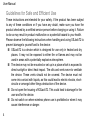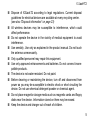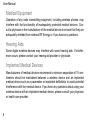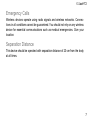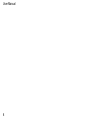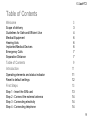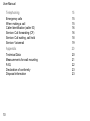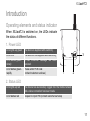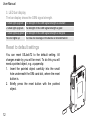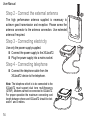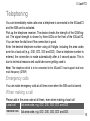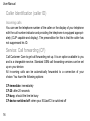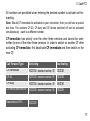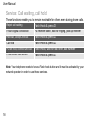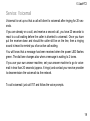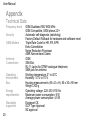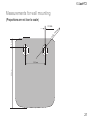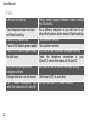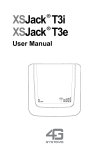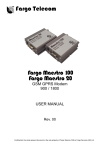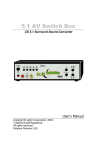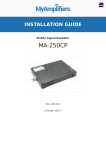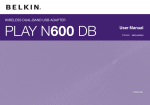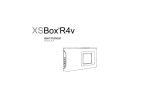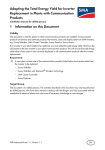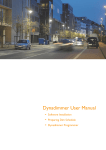Download XSJackT2 - Vodafone
Transcript
XSJack T2 ® User Manual Version 1.1 User Manual XSJack®T2 Welcome Thank you for choosing our product XSJackT2. The compact XSJackT2 is suitable for permanent wall mounting or can be placed on a flat surface. This manual will help you to easily understand the possibilities and functions that XSJackT2 has to offer. Scope of delivery Your XSJack T2 package contains: ■ 1 XSJackT2 with 2 RJ-11 connectors ■ 1 power supply with connection cable to connect to the mains supply ■ 2 GSM antennas ■ 1 user manual 3 User Manual Guidelines for Safe and Efficient Use These instructions are intended for your safety. If the product has been subject to any of these conditions or if you have any doubt, make sure you have the product checked by a certified service person before charging or using it. Failure to do so may result in product malfunction or a potential hazard to your health. Please observe the following instructions when handling and using XSJackT2 to prevent damage to yourself and to the device: ■ XSJackT2 is a device which is designed for use only in heated and dry places. It may not be exposed to either fire or flames and may not be used in areas with a potentially explosive atmosphere. ■ The device may not be mounted or set up in a place which is exposed to direct sunlight or direct heat impact. The slits and vents serve to ventilate the device. These vents should not be covered. The device must not come into contact with liquids, as this could lead to electric shocks, shortcircuits or amongst other things destruction of the device. ■ Do not open the housing of XSJackT2. This could lead to damage for the user and for the device. ■ Do not switch on where wireless phone use is prohibited or when it may cause interference or danger. 4 XSJack®T2 ■ Dispose of XSJackT2 according to legal regulations. Current disposal guidelines for electrical devices are available at every recycling centre. (see also “Disposal information” on page 23) ■ All wireless devices may be susceptible to interference, which could affect performance. ■ Do not operate the device in the vicinity of medical equipment to avoid interference. ■ Use sensibly. Use only as explained in the product manual. Do not touch the antenna unnecessarily. ■ Only qualified personnel may repair this equipment. ■ Use only approved enhancements and batteries. Do not connect incompatible products. ■ The device is not water resistant. Do not paint. ■ Before cleaning or maintaining the device, turn off and disconnect from power as you may be susceptible to electric shock or short circuiting the device. Do not use chemical detergent powder or chemical agent. ■ Do not place magnetic storage media such as magnetic cards and floppy disks near the device. Information stored on them may be erased. ■ Keep the device and charger out of reach of children. 5 User Manual Medical Equipment Operation of any radio transmitting equipment, including wireless phones, may interfere with the functionality of inadequately protected medical devices. Consult a physician or the manufacturer of the medical device to ensure that they are adequately shielded from external RF Energy or if you have any questions. Hearing Aids Some digital wireless devices may interfere with some hearing aids. If interference occurs, please contact your hearing aid provider or physician. Implanted Medical Devices Manufacturers of medical devices recommend a minimum separation of 15 centimetres should be maintained between a wireless device and an implanted medical device such as a pacemaker or implanted defibrillator to avoid potential interference with the medical device. If you have any questions about using your wireless device with an implanted medical device, please consult your physician or health care provider. 6 XSJack®T2 Emergency Calls Wireless devices operate using radio signals and wireless networks. Connections in all conditions cannot be guaranteed. You should not rely on any wireless device for essential communications such as medical emergencies. Give your location. Separation Distance This device should be operated with separation distance of 20 cm from the body at all times. 7 User Manual 8 XSJack®T2 Table of Contents Welcome Scope of delivery Guidelines for Safe and Efficient Use Medical Equipment Hearing Aids Implanted Medical Devices Emergency Calls Separation Distance 3 3 4 6 6 6 7 7 Table of Contents Introduction 9 11 Operating elements and status indicator Reset to default settings 11 12 First Steps 13 Step 1 - Insert the SIM card Step 2 - Connect the external antenna Step 3 - Connecting electricity Step 4 - Connecting telephone 13 14 14 14 9 User Manual 10 Telephoning 15 Emergency calls When making a call Caller Identification (caller ID) Service: Call forwarding (CF) Service: Call waiting, call hold Service: Voicemail 15 15 16 16 18 19 Appendix 20 Technical Data Measurements for wall mounting FAQ Declaration of conformity Disposal information 20 21 22 23 23 XSJack®T2 Introduction Operating elements and status indicator When XSJackT2 is switched on, the LEDs indicate the status of different functions. 1. Power LED LED lights up green The device is supplied with electricity LED is off The device is not supplied with electricity LED flashes green slowly A new voicemail message has been received. LED flashes green rapidly Please enter PUK code (contact customer services) 3 1 2 2. Status LED LED lights up red The device has successfully logged into the mobile network and a voice connection has been made. LED flashes red Request to input PIN (contact customer services) 11 User Manual 3. LED bar display The bar display shows the GSM signal strength. 3 LEDs light up green The strength of the GSM signal strength is excellent 2 LEDs light up green The strength of the GSM signal strength is good 1 LEDs lights up green The strength of the GSM signal strength is marginal No LED lights up You have no coverage or the device is not switched on Reset to default settings You can reset XSJackT2 to the default setting. All changes made by you will be reset. To do this you will need a pointed object, e.g. a paperclip: 1. Insert the pointed object carefully into the small hole underneath the SIM card slot, where the reset button is. 2. Briefly press the reset button with the pointed object. 12 XSJack®T2 First Steps The XSJackT2 should be placed in a suitable place which fulfils the following criteria: ■ Ensure reception is good using the signal indicator. ■ The place must be dry and free of dirt with no exposure to direct sunlight. ■ Ensure sufficient distance to potential interference sources such as microwaves or electrical devices with metal housing. ■ You can mount the XSJackT2 on the wall. A drill template can be found at the end of this manual (see also “Measurements for wall mounting” on page 21). ■ If you need a stronger signal, replace antenna with the additional extended antenna provided. Step 1 - Insert the SIM card The SIM card should be inserted into the SIM card slot on the side of the device until it locks into place. Ensure that the power is not connected when you insert or remove the SIM card. Point the SIM card contacts to the base of the housing, insert the SIM card into the card slot with the slanted corner first. When the SIM card is provisioned it is coded so that it can only be used in the XSJackT2 device. The SIM card cannot be used in a mobile phone. 13 User Manual Step 2 - Connect the external antenna The high performance antenna supplied is necessary to achieve good transmission and reception. Please screw the antenna connector to the antenna connection. Use extended antenna if required. Step 3 - Connecting electricity Use only the power supply supplied. ■ Connect the power supply to the XSJackT2. ■ Plug the power supply into a mains socket. Step 4 - Connecting telephone ■ Connect the telephone cable from the XSJackT2 device to the telephone. Note: The telephone which is to be connected to the XSJackT2 must support dual tone multi-frequency (DTMF). Modems cannot be connected to XSJackT2. For proper operation the maximum connecting cord length between phone and XSJackT2 should be between 1 and 3 metres. 14 XSJack®T2 Telephoning You can immediately make calls once a telephone is connected to the XSJackT2 and the SIM card is activated. Pick up the telephone receiver. The device checks the strength of the GSM signal. The signal strength is shown by three LEDs on the front of the XSJackT2. You can hear the dial tone if the connection is good. Enter the desired telephone number using all 9 digits, including the area codes even for a local call (e.g.: 09, 07, 04 and 03). Once a telephone number is entered, the connection is made automatically after a 4 second pause. This is due to technical reasons and could take some getting used to. Note: The telephone which is to be connected to the XSJackT2 must support dual tone multi-frequency (DTMF) Emergency calls You can make emergency calls at all times even when the SIM card is barred. When making a call Please add in the area code at all times, even when making a local call Local call Dial area code, e.g. 03, 04, 06, 07 and 09. National call Dial area code, e.g. 03, 04, 06, 07 and 09. 15 User Manual Caller Identification (caller ID) Incoming calls You can see the telephone number of the caller on the display of your telephone with the call number indicator and providing the telephone is equipped appropriately (CLIP capable and display). The precondition for this is that the caller has not suppressed his ID. Service: Call forwarding (CF) Call Customer Care to get call forwarding set up. It is an option available to you and is a chargeable service. Standard GSM call forwarding services can be set up on your device. All in-coming calls can be automatically forwarded to a connection of your choice. You have the following options: CF-immediate: immediately CF-20: after 20 seconds CF-busy: should the line be busy CF-device switched off: when your XSJackT2 is switched off 16 XSJack®T2 All numbers are permitted when entering the desired number to activate call forwarding. Note: Should CF immediate be activated on your connection, then you will hear a special dial tone. The versions CF-20, CF-busy and CF-device switched off can be activated simultaneously - each to a different number. CF-immediate has priority over the other three versions and cannot be overwritten by one of the other three versions. In order to switch on another CF after activating CF-immediate, first deactivate CF-immediate and then switch on the new CF. . Call Forward Type Activating CF-immediate *21*, desired number, # CF-20 *61*, desired number, # CF-busy *67*, desired number, # CF-device switched off *62*, desired number, # Deactivate all CFs Deactivating #21# #61# #67# #62# #22# 17 User Manual Service: Call waiting, call hold These functions enable you to remain reachable for others even during phone calls. Reject call waiting Flash-Hook & press 0 Finish original connection Put receiver down, wait for ringing, pick up receiver Hold call, accept 2nd call Flash-Hook & press 2 Call hold Put on hold, connect 2nd call Finish active connection Flash-Hook & press 2 Flash-Hook, wait for dial tone, dial number Flash-Hook & press 1 Note: Your telephone needs to have a Flash-hook button and it must be activated by your network operator in order to use these services. 18 XSJack®T2 Service: Voicemail Voicemail is set up so that a call will divert to voicemail after ringing for 20 seconds. If you are already on a call, and receive a second call, you have 20 seconds to react to a call waiting before the caller is diverted to voicemail. Once you have put the receiver down and should the caller still be on the line, then a ringing sound is heard to remind you of an active call waiting. You will know that a message has been received when the power LED flashes green. The dial tone changes also when a message is waiting to 2 tones. If you use your own answer machine, set your answer machine to go to voicemail in less than 20 seconds (approx. 6 rings) and contact your service provider to decommission the voicemail via the network. To call voicemail: just call 707 and follow the voice prompts. 19 User Manual Appendix Technical Data Frequency band Security GSM-Modem Antenna Connections Operating environment Box Energy requirements Standards supported 20 GSM-Dualband 900/1800 MHz GSM Compatible, GSM phase 2/2+ Automatic self-diagnosis (watchdog) Factory Default Fallback for hardware and software reset Triple Rate Code for HR, FR, EFR Echo Cancellation Noise Reduction Processor AMR Narrow-band Codes GSM SIM-Slot, RJ-11-Jacks for DTMF-analogue telephone, SMA jack for antenna Working temperature: 0° to 40°C Humidity: 10 % to 70 % Housing measurements (W x D x H): 80 x 30 x 90 mm Weight: 200 g Operating voltage: 220–230 V/50 Hz Maximum power consumption: 6 W Average power consumption: 4,5 W European CE GCF Type Approval NZ approval XSJack®T2 Measurements for wall mounting (Proportions are not true to scale) 3.5 mm .0 .7 mm 13.0 mm x ma 80.0 mm 50.0 mm 21 User Manual FAQ LEDs do not light up Your telephone does not have an Flash-hook key Status LED flashes red Power LED flashes green rapidly Power LED flashes green slowly No dial tone Check power supply between mains socket and XSJackT2. Use a different telephone or you will have to do without the functions which need an Flash-hook key Call customer service. Call customer service. You have a new Voicemail Message waiting Check the telephone connection to your XSJackT2; check the status of XSJackT2. You have a new voicemail message waiting Dial tone is interrupted with background beep. Strange dial tone can be heard Call forward (CF) is activated. Can I make emergency calls Yes, you can dial 111, even if barred. when the connection is barred? 22 XSJack®T2 Declaration of conformity 4G Systems GmbH declares herewith, that XSJackT2 fulfils the basic requirements in accordance with EN 301 511 (R&TTE Regulatory Radio Testing), EN 301 489 - 1, EN 301 489 - 7 (EMC testing), EN 60950 (Safety Testing) and other relevant provisions of the Directive 1999/5/EC. A copy of the original CE declaration of conformity can be found under the following internet address: http://www.4g-systems.com Disposal information The logo ( ) for this law on this device or the packaging indicates that this product may not be disposed of in the household waste system. You are responsible for ensuring that all electronic and electrical waste is disposed of via the appropriate facilities, e.g. recycling depots. Separate collection and correct processing of your electronic and electrical waste helps to conserve our natural resources. Furthermore, the correct disposal of electronic and electrical waste protects you and your environment. For more information about the disposal of electronic and electrical waste, please contact local authorities such as the city council, the waste disposal services, the shop in which you purchased the device or the manufacturer of the device. 23 Copyright © 2007 4G Systems GmbH. All rights reserved worldwide. (Doc. Number: 4601.000011.02) This document and the related software are property of 4G Systems GmbH or its suppliers and protected by copyright and other laws. They are distributed under licenses restricting their use, copying, distribution, and decompilation. Neither receipt nor possession of this document confers or transfers any right to reproduce or disclose any part of the contents hereof. No part of this document may be reproduced in any form by any means without prior written authorization of 4G Systems GmbH. Moreover, the regulations of the software license agreement apply to this documentation. All brand names and trademarks mentioned are the property of their respective owners. http://www.4g-systems.com