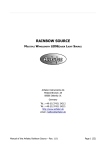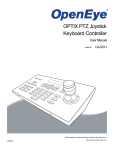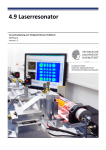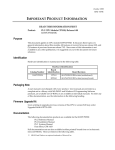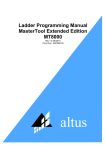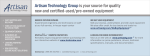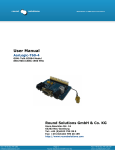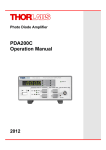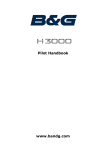Download 17655-D02 PM100A Quick Reference Rev A
Transcript
Quick Reference Thorlabs Instrumentation Optical Power Meter PM100A 2009 Safety Attention All statements regarding safety of operation and technical data in the instruction manual will only apply when the unit is operated corectly. The power meter PM100A must not be operated in explosion endangered environments! Sensor, photodiode and control inputs and outputs must only be connected with duly shielded connection cables. Only with written consent from Thorlabs may changes to single components be carried out or components not supplied by Thorlabs be used. Do not remove covers! Refer servicing to qualified personal! Table of Content 1 2 2.1 2.2 2.3 3 3.1 3.2 3.2.1 3.2.2 3.2.3 3.2.4 3.2.5 3.3 4 2 General Information Getting Started Unpacking Preparation Physical Overview Operation Connecting a Power Sensor Controlling the PM100A Navigating the Menus System Settings Power Measurement Analog Output Battery Charging Computer Interface Addresses 3 3 3 3 4 7 7 7 7 7 8 11 11 11 12 1 General Information The PM100A Handheld Optical Power Meter is designed to measure the radiant power of laser light or other monochromatic or near monochromatic light sources. The space-saving, battery powered design and compatibility to all Thorlabs ‘CSeries’ photodiode and thermal sensors, and custom photodiode and thermal detectors, featured with a fast USB device interface open a wide range of applications in Manufacturing, Quality Control, Quality Assurance, and R&D for stationary and field use. The unit combines a precise 4 digit power readout with a high sensitive mechanical analog needle meter to perform laser tuning tasks or watching trends. Please refer to the user manual on the data carrier supplied with the unit for detailed function description. 2 Getting Started 2.1 Unpacking Inspect the shipping container for damage. If the shipping container seems to be damaged, keep it until you have inspected the contents and you have inspected the PM100A mechanically and electrically. Verify that you have received the following items within the hard-case: 1. PM100A power meter console 2. Plug-In power supply with Interchangeable primary plug for USA, UK, Europe, and Australia 3. USB cable, type ‘A’ to ‘mini-B’ 4. Quick-start guide 5. USB memory stick with instrument drivers, user application and operation manual 6. Certificate of Calibration 2.2 Preparation Configure the plug-in power supply with the primary plug for your local power supply. Connect a suitable power sensor. The sensors have a self-fixing mechanism. To plug or unplug sensors slightly press from both sides on the brass pins in the connector housing. Turn the unit on by pressing the power button in the side panel. After switching on the unit, the needle deflects to full scale and the graphics display shows the device status and then jumps to the last measurement screen prior powering down. The PM100A is immediately ready to use after turning on. 3 2.3 Physical Overview Fuction Keys: Navigation: Enter/Edit: TSWX OK Wavelength: λ Relative Measure: Δ Backlight: Analog Meter Needle Zero Adjust Graphics Display (Switch off unit prior to adjusting!) Figure 1 On/Off Switch Front Panel USB Connector Sensor Connector (DB9 female) DC Input (Charger) Analog Output (SMA) Figure 2 4 Side Panel Pull here to lift the support Figure 3 Removable protective rubber boot Rear View Mounting Thread 1/4“-20 Figure 4 Bottom View 5 Power Scales Delta Power Scale Power Range Setting Power Scale Setting Operating Wavelength 4 digit Power Readout with Units Menu Items (Soft Buttons) Information, Status and Warning Indicators Operation Overview Standard View: Function Menu Key Item OK W X R _.___ _W Auto set Meas. Range Range Down Range Up S _.___ _W Auto set Needle Scale Zoom In Scale Zoom Out Scale ZERO TUNE ; MENU S T Browse Perform Zeroing (No Function) Menu Tune Sound On/Off Reset Maximum Power Value Items Enter/Exit System Menu Switch to Statistics View Operation Overview Statistics View: Menu Item Function Key OK W X R _.___ _W Auto set Meas. Range Range Down Range Up S _.___ _W Auto set Needle Scale Zoom In Scale Zoom Out Scale HOLD / RUN TUNE ; Hold / Run Statistics Reset Statistics Values Menu Tune Sound On/Off Reset Statistics Values Items Enter/Exit System Menu Switch to Standard View MENU Figure 5 6 Display Setup ST Browse 3 Operation 3.1 Connecting a Power Sensor The PM100A supports all Thorlabs ‘C-Series’ photodiode and thermal power sensors. These can easily identified against older versions of Thorlabs power or energy sensors by their red connector housing. The console will not recognize sensors from the ‘A’ and ‘B’ series. Please contact Thorlabs for the upgrade of old sensors with ‘C-Series’ connectors. To plug or remove a sensor slightly press on the two bolts in the connector housing, that fix it by resilience. Sensors can be ‘hot-swapped’ to the console, after recognizing a new valid sensor the type and calibration data will be downloaded to the console in approximately 2 seconds, and the unit is ready to operate with the new sensor. 3.2 Controlling the PM100A 3.2.1 Navigating the Menus The measurement screens contain of five menu items (soft buttons) that are arranged in a column in the right of the graphics display. These can be navigated with the up and down (ST) keys and controlled by the left and right (WX) keys and/or the enter/edit (OK) key The focus is always on the button in inverse presentation . 3.2.2 System Settings After navigating to the bottom soft button MENU and confirming it with the OK key the system menu can be scrolled with the S or T keys. To perform the initial adjustments the settings can be edit or changed with the W or X keys on ring controls or by using all navigation keys for numeric controls. The menu is arranged on three pages with four lines each. The items depend on the connected sensor. To leave the system menu press the OK key or navigate down or up to the ‘EXIT’ item and confirm with OK. Page 1: Measurement Settings Bandwidth Accelerator Attenuation Line Filter Sets input bandwidth to High or Low (WX) (only visible with connected photodiode sensor) Enables/disables the speed up circuit (WX) (only visible with connected thermal sensors) Includes a filter or beam splitter for the power calculation. The input is in dB. When an attenuation is set, the value is displayed in the status indicator. (WXST) Sets the unit to the local line frequency 50Hz/60Hz to avoid aliasing effects (WX) 7 Adapter Type Sets the PM100A into the mode to measure photo current or thermal voltage. Please refer to the detailed user manual for connecting a custom sensor. (WX) Page 2: Console Settings Shows the remote status. Press X to set the unit back to local mode. Backlight Sets the brightness of the LCD and key backlight. The setting range is 0 (off) – 100% (maximum). (WXST) Battery Timer The unit automatically powers off in battery operation after a certain time without user action. This feature can be set to 10 or 60 minutes, or switched off. (WX) The feature is inactive with connected external power supply (AC adapter or USB) Firmware Upload Needs to be set to ‘ON’ before uploading a new firmware version. The function will automatically reset to ‘OFF’ after powering down (WX) Interface Page 3: System Information Console Information X Shows console related information. (WX) Sensor Information X Shows information about the connected power sensor. Tau Sets the time constant for custom thermal sensors (only visible with connected custom thermal sensor) (WXST) EXIT Aborts the system menu and switches back to the last measurement screen. (OK) 3.2.3 Power Measurement 3.2.3.1 Range Control Navigate to the topmost menu item R -.-- - W ; 6 power corresponding current or 4 power corresponding voltage ranges can be adjusted manually with the W or X keys. Pressing the OK key the unit performs a nonrecurring auto-ranging until the optimum range has been found for the currently measured power level. The range control menu item indicates the particular full range value in Watts. A permanent auto-range mode is only available in remote operation. 3.2.3.2 Scale Control After setting the measurement range the unit automatically selects the needle scale, where the full power range is covered. To change the needle scale navigate to the S -.-- - W menu item. With the W or X keys the scale can be optimized to different end scales for best readability of the power value (zoom function). This 8 adjustment can also be automated by pressing the OK key. The scale control menu item indicates the particular full scale value in Watts. The scales end have a fixed 1 – 2 – 5 grid, therefore it is possible that the full scale range may be higher than the power range. In such a case, when the power level is exceeding the power range, the needle will deflect to the right stop and the readout value will indicate ‘HIGH’. 3.2.3.3 Wavelength Correction λ Pressing the λ key leads to a wavelength menu with 8+1 individually configurable sensor independent settings. The currently set operating wavelenght is indicated by a following arrow () and has focus when entering the menu. Select the desired operating wavelength by navigating with the STWX keys and confirming with OK. The λ key allows to exit without changing the operating wavelength. To preconfigure or edit a wavelength item, navigate to it and keep the OK key pressed until the last digit gets underlined. Set the desired wavelength with the STWX keys and confirm with OK. When selecting a wavelength that is not applicable for the connected sensor a warning sound will appear and the unit will keep the previous wavelength setting. Wavelength setting in remote operation will overwrite the down to the right value. 3.2.3.4 Zeroing Confirming the ZERO menu item with OK, the unit performs an automated zero adjustment and from now on takes into account this zero level for the power readout calculation. This feature is used to zeroing thermal sensors, performing dark current adjustment on photodiode sensors or suppressing small ambient light levels. When the initial power level is too high, a failure message will appear that is prompting to cover the power sensor prior to zero adjustment. When the PM100A detects “negative” power levels, additionally a ZERO! warning will appear in the status indicator. 9 3.2.3.5 Tune Sound The TUNE; menu item switches on and off an audible tone for laser tuning support. The intermitting tone will increase its repetition rate up to a permanent sound at the maximum reached power level. When the Tune feature is activated, the maximum level is indicated instead of the operating wavelength. To reset the maximum power level to the actual level press one of the W or X keys. Leaving the focus of the TUNE button or pressing OK will stop the sound. Sound On/Off: OK Reset max level: W X S = maximum power level 3.2.3.6 Relative Measurements Δ The Δ key switches on and off the relative measurement mode. The main display will set to zero and gets signed, the offset and the absolute power value will be displayed in two sub displays in negative presentation. The analog needle will deflect to the middle position with bidirectional amplitude (0 at the scale below the mirror) and change to the next sensitive scale. P = absolute power level P0 = offset power level bidirectional needle scale (± 100µW) signed delta power level 3.2.3.7 Display Options The PM100A can toggle between the standard measurement screen and a statistics screen by navigating to the MENU item and pressing one of the W or X keys. The statistics screen shows the actual, minimum, maximum and average power level. The HOLD/RUN soft button in the display menu controls this feature. When the item has focus, the OK button toggles between sample and run mode, in hold mode, the device samples in the background. The W or X key resets all items to the actual power level and restarts sampling. Ranging during the sampling is possible, though once the actual level exceeds the measurement range, the stored and calculated values will show ‘High’. Press. W or X 10 3.2.4 Analog Output The analog output provides on its SMA connector the amplified and buffered photo-diode current or thermal sensor voltage. The signals from the analog outputs are not wavelength, zero and attenuation corrected! The analog output voltage is range dependent and can be calculated to: UAnalog Out = 2V / power range value x displayed power value The analog output voltage can range from -0.3V to +2.3V. 3.2.5 Battery Charging The PM100A is powered by a 1 cell LiPo+ battery that needs to be recharged intermittently by plugging the AC adapter or plugging the USB cable to a computer. To fully charge the battery it takes approximately 3-4 hours. A built in charging circuit automatically regulates and terminates the charging. Following battery icons in the display header show the charging state from empty to full battery To prevent the battery from total discharge the unit automatically shuts off at a critical level. Prior to shutting off, the empty battery symbol starts blinking for approximately one minute. When an external power supply is plugged the symbols above change sequently until the battery is fully charged. In case a wrong power supply is connected, or the charger terminates before the battery is fully charged, the icon ‘terminated’ will appear: Please check your power supply. After disconnecting the power supply, the icon must switch back to one of the icons shown above. 3.3 Computer Interface The PM100A optical power meter contains a USB 2.0 interface. When connecting the PM100A to a PC first time, a new hardware will be found. For proper installing the PM100A it requires a NI-VISA runtime version on this PC (available on the National Instruments website www.ni.com) or from the data carrier that comes with the instrument. Allow installing and follow the dialog instructions. The PM100A comes with a utility software that easily enables remotely operating the PM100A (works also with PM100D and PM100USB) for visualizing and logging measurement data. Perform the setup.exe and follow the installing instructions. The LabVIEW source code of this application is included on the data carrier as well and can be used as sample to build own applications or to modify the program to specific requirements (LabVIEW 8.5.1 or higher required). 11 4 Addresses Our Company is represented by several distributors and sales offices throughout the world. Europe Thorlabs GmbH Hans-Boeckler-Str. 6 D-85221 Dachau Germany USA Thorlabs, Inc. 435 Route 206 North Newton, NJ 07860 USA Sales and Support Phone: +49 (0) 8131 / 5956-0 Fax: +49 (0) 8131 / 5956-99 Email: [email protected] Web: www.thorlabs.com Sales and Support Phone: 1-973-579-7227 Fax: 1-973-300-3600 Email: [email protected] Email: [email protected] Web: www.thorlabs.com Japan Thorlabs, Inc. Higashi Ikebukuro Q Building 1st floor 2-23-2, Higashi Ikebukuro, Toshimaku Tokyo 170-0013 Japan Sales and Support Phone: +81-3-5979-8889 Fax: +81-3-5979-7285 [email protected] Email: Web: www.thorlabs.jp Please call our hotlines, send an Email to ask for your nearest distributor or just visit our homepage http://www.thorlabs.com Copyright© 2009, Thorlabs, Germany 17655-D02 Rev A M0009-510-613