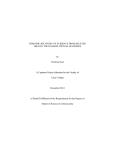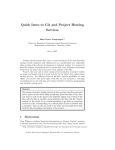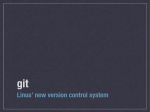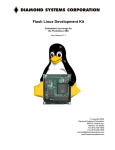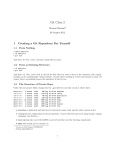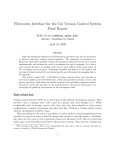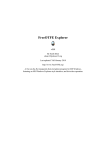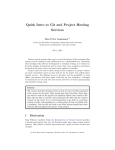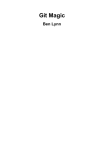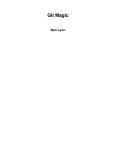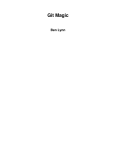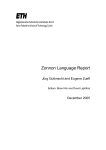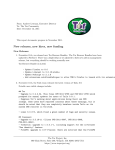Download Git - (Why not CVS? because Git.)
Transcript
Git (Why not CVS? ... because Git.) Karel Zak Florian Festi Bart Trojanowski December 20, 2007 Copyright Copyright Copyright Copyright © © © © 2007 2007 2007 2007 Karel Zak Tomas Janousek (beamer template) Florian Festi Bart Trojanowski Permission is granted to copy, distribute and/or modify this document under the terms of the GNU Free Documentation License, Version 1.2 or any later version published by the Free Software Foundation; with no Invariant Sections, no Front-Cover Texts, and no Back-Cover Texts. Source code: http://kzak.fedorapeople.org/git-presentation.git Agenda 1 Intro Development model Commands 2 Implementation Internal objects Naming revisions 3 Getting started Configuration Visualisation 4 Branches 5 Real life with Git Changing History Handling Patches 6 Misc Section 1 Intro Intro What is Git? “I’m an egotistical bastard, and I name all my projects after myself. First ’Linux’, now ’git’.” (Linus Torvalds) fast distributed revision control system unusually rich command set provides both high-level operations and full access to internals originally created by Linus Torvalds for kernel development design was inspired by BitKeeper and Monotone GNU General Public License, version 2 Intro Basic features distributed development model support for non-linear development (branching and merging) ready for large projects (very good performance) repositories can be easily published (git://, ssh://, http://, rsync://, ...) cryptographic authentication of history (GPG-signed tags) internally objects are addressed by content (SHA-1) – not filenames local branches are local only (off-line work) Intro Development model Centralized model extra policy for write access SCM is not development tool, but source code archive only every change has impact to all developers no privat branches needs connection to server for most operations Intro Development model Distributed model maintainer has full control over primary (his) repository support for non-linear development repositories can be easily published (git://, ssh://, http://, ...) Intro Development model Git improves your work manners and habits branching and merging is cheap you can prototype you can collaborate with others developers on incomplete and unstable stuff you can easily (e.g. every day) rebase your changes to new upstream code merge (rebase) often minimizes conflicts between your patches and upstream small patch is the best patch (patch per feature/change) reviewers hate huge patches well separated feature or change is easy to revert per item commit messages much less dependent on your patches going in upstream manage patches - not just store them Intro Development model Workflow Changes go through several stages before ending up in their final destination working dir current checkout - editing happens here index aka “cache” aka “staging area” - changes that are selected to be commited commit now packaged up with a commit message and part of the history master branch move the commits over when the feature is finished origin get the changes upstream Intro Syntax git <commandname> [options] git-<commandname> [options] man git-<commandname> git help <commandname> High level commands: Porcelain $ git commit -a -s -m "cool change" Low level commands: Plumbing $ git rev-list --pretty=oneline v2.13.. Commands Intro Commands Basic commands (local) git init creates en empty repository at ./.git git add adds file contents to the next commit git rm removes a file git mv move a file git status shows the working tree status git commit records changes to the repository git log shows commit log git show shows commit (or another object) Intro Commands Basic commands (remote) git fetch get new changes from external repository git pull fetch + merge git push write new changes to external repository git format-patch exports a change git send-email sends patch(s) git am applies a series of patches from a mailbox Intro Commands Advanced Commands (local) git branch create/modify/delete branches git checkout switch work dir to another branch/commit git merge merge two or more branches git rebase changes starting point of a branch git cherry-pick copy patch from another branch git reset set back a branch HEAD git bisect find the breaking patch git stash save/restore current work dir changes git gc compactify repository and do clean ups Section 2 Implementation Implementation Internal objects Internal objects All objects are content-addressable by SHA-1. commit refers to “tree” and “parent” (connection into the project history) and contains the commit message tree represents the state of a single directory (list of “blob” objects and subtrees) blob contains file data without any other structure Implementation Internal objects Internal objects commit – connection between “tree” and “parent“ tree – state of a single directory blob – contain file data Implementation References Tag contains SHA-1 sum of a commit may contain an explaining message can be PGP-signed stays fix .git/refs/tags Branch SHA-1 sum of a commit “leaf” of the history “tree” follows the commits to that branch .git/refs/heads tracked branches - .git/refs/remotes/ origin HEAD - the current branch ORIG HEAD - HEAD before the last reset Internal objects Implementation Internal objects Trust everything is content-addressed and based on SHA-1 two trees are same when HEAD SHA-1 are same SHA-1 summ are checked to asure data integrity content, history and commit messages can be signed by only GPG-signing one tag $ git tag -v v2.13 object 49ef7acdf77066ed05a6c828c261d332c4f54644 type commit tag v2.13 tagger Karel Zak <[email protected]> Tue Aug 28 01:01:35 2007 +0200 stable release v2.13 gpg: Signature made Tue 28 Aug 2007 01:01:35 AM CEST using DSA key ID DC06D885 gpg: Good signature from "Karel Zak <[email protected]>" Implementation Naming revisions Object reference SHA-1 40-hexdigit object name tag human readable name for commit commit^n N-th parent commit~n N-th generation grand-parent of the named commit object, following only the first parent. ref@{date} specify the value of the ref at a prior point in time :/text commit whose commit message starts with the specified text HEAD refers to the head of the current branch rev~3 = rev^^^ $ git reset HEAD^ = rev^1^1^1 Implementation Naming revisions Ranges r1..r2 commits reachable from r2 but exclude the ones reachable from r1 r1...r2 set of commits that are reachable from either one of r1 or r2 but not from both $ git log v2.13..v2.14 Implementation Naming revisions ”tree-ish” Lots of commands take a tree as an argument. A tree can be referred to in many different ways, by: name for that tree name of a commit that refers to the tree name of a branch whose head refers to that tree Section 3 Getting started Getting started Configuration Configuration global configuration is in ∼/.gitconfig $ git config --global --list user.name=Florian Festi [email protected] diff.color=auto repository configuration is in repo/.git/config $ git config --list changing settings $ git config --global user.name "Florian Festi" $ git config --global user.email [email protected] Getting started .gitconfig simple sample config [user] name= Florian Festi email = [email protected] [diff] color = auto see man git-config for all config options Configuration Getting started Configuration Create a repository create a new repository $ mkdir project $ cd project $ git init clone an existing remote repository (”origin” repository) $ git clone http://foo.com/project add a next remote repository $ git config remote.bar.url git://bar.com/project $ git config remote.bar.fetch master:refs/remotes/bar/master $ git fetch bar Getting started Configuration Repository config file [core] repositoryformatversion = 0 filemode = true bare = false logallrefupdates = true [remote "origin"] url = ssh://login.linux.duke.edu/.../yum.git fetch = +refs/heads/*:refs/remotes/origin/* [branch "master"] remote = origin merge = refs/heads/master Getting started Visualisation Visualisation visualization helps when working with branches http://git.or.cz/gitwiki/InterfacesFrontendsAndTools History viewer: gitk Tcl/Tk History Viewer qgit Qt History Viewer, patch import/export gitweb Web front end (CGI, mod perl) Commit tools git gui Tcl/Tk, builtin Getting started Visualisation: gitk Visualisation Getting started Visualisation: qgit Visualisation Getting started Visualisation: Gitweb Visualisation Getting started Visualisation Browsing changes git log shows commit logs git show shows one or more objects (blobs, trees, tags and commits) git blame shows what revision and author last modified each line of a file git whatchanged shows logs with difference each commit introduces $ git log v2.5.. $ git log test..master $ git $ git $ git $ git # # # log --since="2 weeks ago" # log Makefile # log --pretty=format:"%h [%an]" # # blame -L 10,15 foo.c # $ git show c1a47c171b commits since v2.5 commits reachable from master but not test commits from the last 2 weeks commits which modify Makefile commit log in format "sha-1 [Author Name]" who modified code between lines 10 and 15 # shows selected object (commit) Section 4 Branches Branches Branches o--o--o / o--o--o--o--o \ o--o--o <-- Branch A <-- master <-- Branch B branch is line of development branch head is a reference to the most recent commit on a branch branches become remote branches when cloning a repository use git branch -a (all) or -r (remote) to see the remote branches Branches Manipulating branches git branch lists, creates, or deletes branches git checkout <branch> makes the current branch <branch>, updating the working directory git checkout -b <branch> creates a new branch <branch>check it out git show-branch shows branches and their commits git diff <branch>..<branch> diffs between branches Branches Merge branch Before A---B---C topic / D---E---F---G master Command $ git merge topic After A---B---C topic / \ D---E---F---G---H master Branches Rebase branch Before A---B---C topic / D---E---F---G master Command $ git rebase master topic After A---B---C topic / D---E---F---G master Alternative $ git rebase -i topic Branches Merge vs Rebase Merge does an 3-way merge (for simple cases) leads to non linear history merging several branches with each other looks messy keeps separate branches visible Use in public repositories! Rebase reapplies the patches on top alters history - new patches with new SHA-1 sums breaks work based on that branch therefore not suited for published work allows creating “the perfect patch” against upstream Use for private work! Read the man pages for details! Branches Resolve Conflicts Read the messages! resolved stuff gets added to the index conflicts are applied to the work dir only resolve and add to index merge: commit rebase: --continue, --abort or --skip Section 5 Real life with Git Real life with Git Edit 3rd commit from the top 1 Working on branch master A--B--C--D--E(master) 2 realized you made a mistake in commit ’B’ $ git checkout HEAD~3 $ git commit --amend .B'(HEAD) / A--B--C--D--E(master) 3 bring back the other commits $ git rebase HEAD master A--B'--C--D--E(master) Changing History Real life with Git Changing History Changes in project history the very last patch – "git commit --amend" to add changes to last commit the latest patches – "git reset" to remove the last commits from the history organize your own branch "git cherry-pick" patch per patch into a new branch "git rebase -i" to freely reorder patches deep in project history "git rebase" to move around large part of the history "git revert" to add a reversed patch on top Real life with Git Handling Patches Send a patch Basic rules: one patch per e-mail don’t use stupid e-mail clients (e.g. Outlook) don’t use attachments export patches by git format-patch send patches by git send-email well formatted patch is possible to apply by git am don’t forget to keep correct authorship (e.g when you are not author of the patch) use commit messages – a patch without comment is incomplete crap Real life with Git Handling Patches Export patches to files git format-patch [options] <since|range> creates one file per patch created patches are usable by git am $ git format-patch -o ~/ HEAD~5 /home/kzak/0001-setterm-opened-file-leaving-unclosed.patch /home/kzak/0002-sfdisk-opened-files-leaving-unclosed.patch /home/kzak/0003-blockdev-fix-opened-file-leaving-unclosed.patch /home/kzak/0004-tailf-opened-file-leaving-unclosed.patch /home/kzak/0005-tests-use-losetup-s.patch Real life with Git Patch description Handling Patches Real life with Git Handling Patches Send patches by e-mail git send-email [options] <file|dir> Takes the patches given on the command line and emails them out. no attachments no broken patch format correct subject line $ git send-email --to "God <[email protected]>" \ ~/0001-make-this-world-better.patch Section 6 Misc Misc References Git User’s Manual http://www.kernel.org/pub/software/scm/git/docs/ user-manual.html A tutorial introduction to git http://www.kernel.org/pub/software/scm/git/docs/ tutorial.html The perfect patch http://www.zip.com.au/∼akpm/linux/patches/stuff/ tpp.txt The end. Thanks for listening. http://kzak.fedorapeople.org/git-presentation.pdf