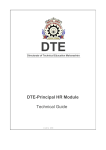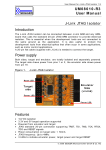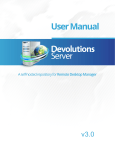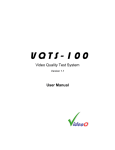Download user manual of academic module for updation of information in mis
Transcript
HelpAndManual_unregistered_evaluation_copy DTE _________________________________________________ Directorate of Technical Education Maharashtra _________________________________________________ Principal Academic Module Technical Guide © 2014 DTE HelpAndManual_unregistered_evaluation_copy HelpAndManual_unregistered_evaluation_copy DTE Technical Guide by Directorate of Technical Education (DTE) Government of Maharashtra This is "DTE-Principal Academic Module Technical Guide" - You will get complete Technical Help from this Guide to start with this application. HelpAndManual_unregistered_evaluation_copy DTE Principal Academic Module © 2014 DTE All rights reserved. No parts of this work may be reproduced in any form or by any means - graphic, electronic, or mechanical, including photocopying, recording, taping, or information storage and retrieval systems - without the written permission of the publisher. Products that are referred to in this document may be either trademarks and/or registered trademarks of the respective owners. The publisher and the author make no claim to these trademarks. While every precaution has been taken in the preparation of this document, the publisher and the author assume no responsibility for errors or omissions, or for damages resulting from the use of information contained in this document or from the use of programs and source code that may accompany it. In no event shall the publisher and the author be liable for any loss of profit or any other commercial damage caused or alleged to have been caused directly or indirectly by this document. Printed: September 2014 in (whereever you are located) Publisher DTE Managing Editor DTE Technical Editors DTE. Cover Designer DTE Team Coordinator DTE Production DTE Special thanks to: Thanks to all people who contributed to Design, Develop this document. Contents 5 Table of Contents Part I 1. Principal Academic Module 2 1 2. Getting ................................................................................................................................... Started 2 2.1 Login into ......................................................................................................................................................... the system 4 2.2 Understanding ......................................................................................................................................................... the User Interface/Dashboard 5 2.3 Change ......................................................................................................................................................... Passw ord 6 2.4 Help ......................................................................................................................................................... 7 2 3. Academic ................................................................................................................................... Module 8 3.1 Institution ......................................................................................................................................................... Details Reports 9 3.2 Institution ......................................................................................................................................................... Courses Reports 10 3.3 Course......................................................................................................................................................... Wise Intake Adm issions (Report) 11 3.4 Institute ......................................................................................................................................................... w ise, Course Wise Intake Capacity (Report) 12 3.5 Religion ......................................................................................................................................................... w ise Intake Report (Report) 13 3.6 Course......................................................................................................................................................... w ise Physically Handicapped adm issions (Report) 14 3.7 Course......................................................................................................................................................... Wise scholarship Details (Report) 15 3.8 Institution ......................................................................................................................................................... w ise course w ise exam ination result (Report) 16 © 2014 DTE HelpAndManual_unregistered_evaluation_copy HelpAndManual_unregistered_evaluation_copy Technical Guide DTE-Principal Academic Module A Complete Technical Guide for application use, to start with. © 2014 DTE HelpAndManual_unregistered_evaluation_copy 2 Principal Academic Module 1. Principal Academic Module 1. Pre-requisites 1.1 Glossary of Icons This User Manual may refer to all or some of the following icons. Icons Functions Edit Delete Manage Access Rights Approved Verify 2. Getting Started 2. Getting Started with DTE Management Information System (MIS) 2.1 Login into the system 1. Go to http://www.dtedss.org 2. You will see the Login screen as shown in Figure 1 3. Logon to DTE MIS Web Application using the given Username and Password 4. You will see the Home Page of DTE MIS System as shown in the Figure 2 © 2014 DTE 1. Principal Academic Module 5. 3 Click on Forgot Password? If you don’t remember your password. Figure 1: Login Screen Once you login through your college User Id and Password, system will take your colleges name and ID by default at every instance whenever it is required. © 2014 DTE 4 Principal Academic Module Figure 2: Principal Dashboard 2. Getting Started with DTE Management Information System (MIS) 2.1 Login into the system 1. Go to http://www.dtedss.org 2. You will see the Login screen as shown in Figure 1 3. Logon to DTE MIS Web Application using the given Username and Password 4. You will see the Home Page of DTE MIS System as shown in the Figure 2 5. Click on Forgot Password? If you don’t remember your password. Figure 1: Login Screen © 2014 DTE 1. Principal Academic Module 5 Once you login through your college User Id and Password, system will take your colleges name and ID by default at every instance whenever it is required. Figure 2: Principal Dashboard 2.2 Understanding the User Interface/Dashboard 2.2.1 Title Bar The top horizontal bar of the MIS screen is the Title Bar. It displays the Directorate of Technical Education’s name and logo. 2.2.2 Address Bar The horizontal bar below the Title Bar is the Address Bar. It displays the links/pages/modules in actions that are currently used by the MIS User. 2.2.3 Dashboard The dashboard window displays various charts and analytics reports to the MIS user for easy understanding of various attributes. © 2014 DTE 6 Principal Academic Module 2.2.4 Menu Bar The Vertical right most bar below the Title Bar is the Menu Bar. It displays various modules of MIS. 2.3 Change Password 1. Click on Welcome, username 2. Click on “Change Password” from the drop down menu. 3. Fill the details and click OK. Figure 3: Change Password Screen © 2014 DTE 1. Principal Academic Module 2.4 Help 1. Click on Welcome, username 1. Click on “Help” from the drop down menu to Get Help Manual 3. Fill the details and click OK. Figure : Help © 2014 DTE 7 8 Principal Academic Module 3. Academic Module 1. Click on “Our Modules” Tab In Menu Bar 2. Click on “Academic MIS” from the drop down menu 3. Click on Statistical Reports from the drop down menu as shown in Figure 3 Figure 3: Statistical Reports © 2014 DTE 1. Principal Academic Module 3.1 Institution Details Reports 1. Click on “Statistical Reports” Tab In Menu Bar under Academic MIS module 2. Click on “Institution Details Reports” from the drop down menu 3. Click on Search 4. Select the record for which you want to see the details 5. You will be redirected to the new window as shown in Figure 5 Figure 4: Institution Details Reports © 2014 DTE 9 10 Principal Academic Module Figure 5: Institution Report 3.2 Institution Courses Reports 1. Click on “Statistical Reports” Tab In Menu Bar under Academic MIS module 2. Click on “Institution Courses Reports” from the drop down menu 3. Fill the details as shown in Figure 6 Course Type – Select the type of the course E.g.: UG, PG etc. Course Name- Select the Course Name 4. Click on Search 5. Select the record for which you want to see the details © 2014 DTE 1. Principal Academic Module Figure 6: Institution Courses Reports 3.3 Course Wise Intake Admissions (Report) 1. Click on “Statistical Reports” Tab In Menu Bar under Academic MIS module 2. Click on “Course Wise Intake Admissions(Report)” from the drop down menu 3. Fill the details as shown in Figure 7 Course Type - Select the type of the course E.g.: UG, PG etc. Course Name- Select the Course Name Course Year – Year of the course Course Shift – Shift of the course For year – Academic Year © 2014 DTE 4. Click on Search 5. Select the record for which you want to see the details 11 12 Principal Academic Module Figure 7: Course wise Intake Admissions (reports) 3.4 Institute wise, Course Wise Intake Capacity (Report) 1. Click on “Statistical Reports” Tab In Menu Bar under Academic MIS module 2. Click on “Institute wise, Course Wise Intake Capacity(Report)” from the drop down menu 3. Fill the details as shown in Figure 8 Course Type - Select the type of the course E.g.: UG, PG etc. Course Name- Select the Course Name For year – Academic Year 4. Click on Search 5. Select the record for which you want to see the details © 2014 DTE 1. Principal Academic Module Figure 8: Institute wise, Course Wise Intake Capacity (Report) 3.5 Religion wise Intake Report (Report) 1. Click on “Statistical Reports” Tab In Menu Bar under Academic MIS module 2. Click on “Religion wise Intake Report” from the drop down menu 3. Fill the details as shown in Figure 9 Course Name- Select the Course Name For year – Academic Year © 2014 DTE 4. Click on Search 5. Select the record for which you want to see the details 13 14 Principal Academic Module Figure 9: Religion wise Intake Report 3.6 Course wise Physically Handicapped admissions (Report) 1. Click on “Statistical Reports” Tab In Menu Bar under Academic MIS module 2. Click on “Course wise Physically Handicapped admissions (Report” from the drop down menu 3. Fill the details as shown in Figure 10 Course Name- Select the Course Name For year – Academic Year 4. Click on Search 5. Select the record for which you want to see the details © 2014 DTE 1. Principal Academic Module 15 Figure 10: Course wise Physically Handicapped admissions (Report) 3.7 Institution wise course wise examination result (Report) 1. Click on “Statistical Reports” Tab In Menu Bar under Academic MIS module 2. Click on “Institution wise course wise examination result” from the drop down menu 3. Fill the details as shown in Figure 11 Course Type - Select the type of the course E.g.: UG, PG etc. Course Name- Select the Course Name Course Year – Year of the course Course Shift – Shift of the course For year – Academic Year © 2014 DTE 4. Click on Search 5. Select the record for which you want to see the details 16 Principal Academic Module Figure 11: Course Wise scholarship Details (Report) 3.7 Course Wise scholarship Details (Report) 1. Click on “Statistical Reports” Tab In Menu Bar under Academic MIS module 2. Click on “Course Wise scholarship Details” from the drop down menu 3. Fill the details as shown in Figure 12 Course Name- Select the Course Name For year – Academic Year 4. Click on Search 5. Select the record for which you want to see the details © 2014 DTE 1. Principal Academic Module Figure 12: Course Wise scholarship Details (Report) © 2014 DTE 17 HelpAndManual_unregistered_evaluation_copy 18 Principal Academic Module Thanks DTE © 2014 DTE HelpAndManual_unregistered_evaluation_copy DTE _______________________________ Directorate of Technical Education Maharashtra _______________________________