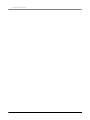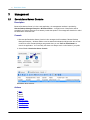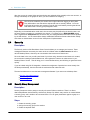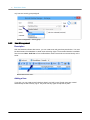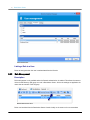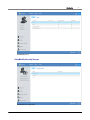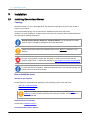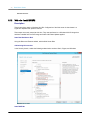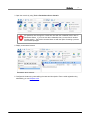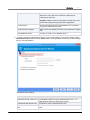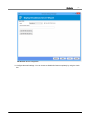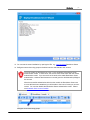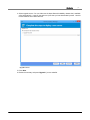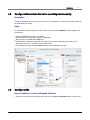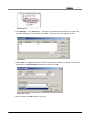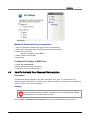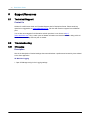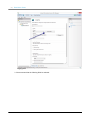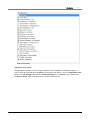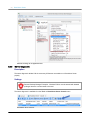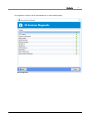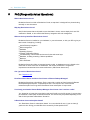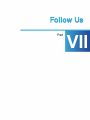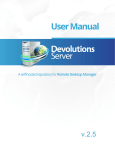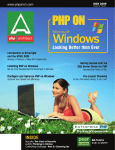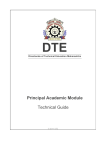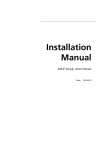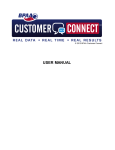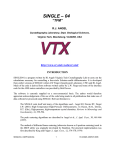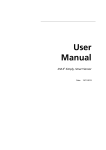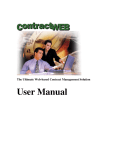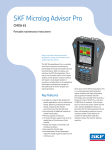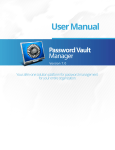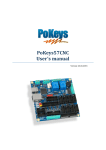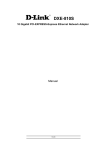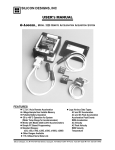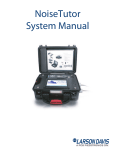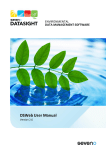Download User Manual - Devolutions
Transcript
v3.0 © 2015 Devolutions inc. Contents | 3 Table of Contents Part I Getting Started 6 ....................................................................................................................................................................................... 6 1 What is Devolutions Server? ....................................................................................................................................................................................... 7 2 Features ....................................................................................................................................................................................... 7 3 Security Checklist ....................................................................................................................................................................................... 8 4 System Requirements Part II Management 10 ....................................................................................................................................................................................... 10 1 Devolutions Server Console ....................................................................................................................................................................................... 11 2 Authentication ....................................................................................................................................................................................... 11 3 Automatic User Account Creation ....................................................................................................................................................................................... 12 4 Security Security Group.......................................................................................................................................................... Managem ent 12 User Managem.......................................................................................................................................................... ent 14 Role Managem.......................................................................................................................................................... ent 16 ....................................................................................................................................................................................... 17 5 Web Client Part III Installation 22 ....................................................................................................................................................................................... 22 1 Installing Devolutions Server Web role - Install pre 2012R2 .......................................................................................................................................................... 23 Web role - Install 2012R2 .......................................................................................................................................................... 24 Database Instance .......................................................................................................................................................... 26 Create Devolutions Server instance .......................................................................................................................................................... 26 ....................................................................................................................................................................................... 36 2 Upgrading Devolutions Server Part IV How To 40 ....................................................................................................................................................................................... 40 1 Configure Client Data Source ....................................................................................................................................................................................... 41 2 Configure Devolutions Server to use integrated security ....................................................................................................................................................................................... 41 3 Configure SSL ....................................................................................................................................................................................... 45 4 How-To Activate Your Renewal Subscription Part V Support/Resources 48 ....................................................................................................................................................................................... 48 1 Technical Support ....................................................................................................................................................................................... 48 2 Troubleshooting IIS Logging .......................................................................................................................................................... 48 Server Diagnostic .......................................................................................................................................................... 52 Part VI FAQ (Frequently Asked Questions) 56 Part VII Follow Us 60 © 2015 Devolutions inc. 3 4| Devolutions Server © 2015 Devolutions inc. Getting Started Part I 6| Devolutions Server 1 Getting Started 1.1 What is Devolutions Server? Description Devolutions Server is a self-hosted repository for storing and sharing remote connections, credentials and sensitive information. Used in combination with a compatible Client application, it extends the Client capabilities to create an Enterprise wide high-end data store. Being a repository, you absolutely must use one of our clients in order to use it. These are: 1) Remote Desktop Manager a) Remote Desktop Manager Enterprise - Windows Edition b) Remote Desktop Manager Enterprise - Mac Edition c) Remote Desktop Manager - Android Edition 2) Password Vault Manager a) Password Vault Manager Enterprise - Windows Edition b) Password Vault Manager Enterprise - Mac Edition Highlights High-end security server for your company; Share your sessions, credentials, sensitive data with multiple users while adhering to permissions that you assign; Implemented as a Web application so it can be deployed to the Web or only to your Intranet if you prefer; Support Windows authentication and Active Directory integration; Client and server side caching; 100% compatible with the SQL Server data source. Usage scenarios There are two specific reasons to use Devolutions Server within an organization: 1. A middle layer is required in order to isolate the client applications from the database. This may be required in order to be compliant with a security norm at the corporate or legal level. (HIPAA, PCI, etc.) 2. The assignment of rights and permissions must come from membership in one or many AD Groups. This allows management exclusively by assigning users in AD groups after the linkage between the instance and the AD structure is put in place. Installation Please consult Installing Devolutions Server to get your system up and running. © 2015 Devolutions inc. Contents 1.2 | 7 Features Overview Features Maximum session count Database connection Descriptions Unlimited Note 1 Behind server Caching Server caching Client-side caching X X Multi-user support X Windows authentication (Active Directory) X Group integration (Active Directory) X Security management Built-in Database user support Security groups Role management Per session security access (view, add, edit, delete) Custom database encryption with passphrase Per user settings / credentials Per machine settings / credentials X X X X X X X Connection logs X Document attachments: Word, Excel, PDF, Visio ... X Notes Note 1 Although we do not limit the number of sessions that you will store in your instance, there comes a point where the performance is severely impacted by the sheer volume of data that must be exchanged between the client and server. This is made worse by using Custom images and sizable notes being stored within the sessions. The solution is to balance sessions between multiple data sources, thereby making each data source easier to handle. 1.3 Security Checklist Description To reach the highest possible level of security you should adhere to the following guidelines. © 2015 Devolutions inc. 8| Devolutions Server These recommendations are valid ONLY if you will make the Devolutions Server instance on your Intranet EXCLUSIVELY. You must involve a person with knowledge of internet security to safely host any application on the Internet. You need to protect the site from Denial Of Service attacks using an appliance or a security module that is external to Devolutions Server. General Use Windows Authentication exclusively. SQL Server Enable only the Windows Authentication Mode Create a domain account to be the owner of the database, an another that will be used by the web server to connect to the database. Communicate ONLY through an encrypted connection, this will require a certificate to be installed. Web Server Configure the application pool to use domain credentials. This account will need to be added to SQL Server as a login. Serve content only through SSL (https). See Configure SSL 1.4 System Requirements Minimum Requirements Microsoft .Net Framework 4.5.1 For operating systems, please refer to the requirements for the .Net Framework as it is the driving force behind the requirements of our applications. 500+ MB hard drive space 64-bit Support Devolutions Server is compatible with all 64-bit versions of Windows. Dependencies Microsoft SQL Server 2008/2012/2014 (even the Express editions) Internet Information Services (IIS) 7.0 or better Remote Desktop Manager Enterprise - Windows Edition installed on the server. © 2015 Devolutions inc. Management Part II 10 | Devolutions Server 2 Management 2.1 Devolutions Server Console Description Because Devolutions Server is in fact a web application, the management interface is provided by Remote Desktop Manager Enterprise - Windows Edition. A single license of that product will be provided if your existing licenses do not already include that product. The management interface is called the Devolutions Server Console. Console 1. Because the Devolutions Server Console in fact manages the IIS metabase, Remote Desktop Manager Enterprise - Windows Edition must be started with elevated privileges when the console needs to be used. Elevated privileges are granted when you use "Run as Administrator" to launch the application. You can modify the shortcut to always start it in this fashion if you prefer. 2. Select Tools - Devolutions Server Console Menu Devolutions Server Console Actions New Modify Delete Refresh Upgrade Manage Users Manage Groups Manage Roles View web client View Logs © 2015 Devolutions inc. Contents | 11 Explore Content of web site directory Register the Devolutions Server as a Data Source Server Diagnostic 2.2 Authentication Description Devolutions Server supports multiple authentication models. Authenticate with Devolutions Server user The ASP.NET membership framework is used to authenticate the user with its hashed password in the database. Authenticate with domain user The server hosting the instance must be joined to a domain in order to achieve domain authentication at this time. The domain is used to authenticate the user. The domain authentication is the most secure, flexible and easiest to manage. No need to sync users between the domain and Devolutions Server. On first use of the Devolutions Server data source, the user will be created and be given access rights according to their role in the organization as defined on the domain. Make sure you grant appropriate permissions to your domain roles in Devolutions Server. Authenticate with local machine user The application allows a local user (on the Devolutions Server host) to be authenticated into the instance, even through the web interface. Authenticate with database user The application allows SQL Server user accounts to authenticate on the Devolutions Server instance. 2.3 Automatic User Account Creation Description When using authentication models other then Active Directory, obviously a user account needs to be created beforehand in order to grant access to the system. When you are using Active Directory authentication, two choices are offered to you: 1. You can choose to create the user account manually, just as with the other authentication models; or 2. Enable Automatic Account Creation, and let Devolutions Server create user accounts as soon as they are authenticated by the domain you've linked the instance to. © 2015 Devolutions inc. 12 | Devolutions Server After the account is created, rights and permissions are assigned either manually to the user account, or through membership in AD groups for which you have created a role mapping. User accounts created by the server have no rights other then logging on the system. They will be able to see and edit the objects that have no security defined. You must ensure that all sessions are protected, typically this is achieved by ensuring that all root level folders have a security group assigned to them. Depending on the authentication mode used, the user name may be prefixed by the domain name, and the exact naming convention is controlled by the domain. For instance, for a WINDJAMMER domain that is registered as windjammer.loc, we have no way of knowing beforehand what form will be reported by the AD services. It is recommended to always enable both Devolutions Server authentication initially and create an Administrator account for the initial phase of implementation. 2.4 Security Description The Security section of the Devolutions Server Console allows you to manage your instance. These management features are exactly the same as the one offered under the Administration tab of the various Desktop Clients, when they are connected to that instance as a Data source. Since the latter is the one you will spend most of your time using, whenever a new instance is created, we recommend creating an administrative user, then register the instance as a data source in your Desktop Client of choice. This will bring you in a more familiar territory and will help you get around more quickly. If you are indeed using full AD integration, whereas the assignment of permissions comes mostly from AD Group membership, then the roles are the mechanism that make this work. The sections below are to cover the basic management features if you cannot use a desktop client. Security Group Management User Management Role Management 2.4.1 Security Group Management Description Security Groups are used to assign a security scheme to folders or sessions. There is no direct relationship between Active Directory and Security Groups. By default, every session is created without a security group, and is visible to all connected users. You can grant permissions against a group to a user account or to a role. Steps: 1. Create the security groups 2. Assign the security group to the session 3. Create the required users © 2015 Devolutions inc. Contents | 13 4. Link the security group to a user Notes: All sessions without security groups are considered public. Creating Security Groups Security groups are created from the menu Security Groups. Edit the data source security groups Enter a name and a description for the security group. The name must be unique Security group dialog Assigning a Security Group to a Session Security groups can be assigned to sessions using the session's property window. Each session can © 2015 Devolutions inc. 14 | Devolutions Server only have one security group assigned. Session configuration - security group 2.4.2 User Management Description With the Devolutions Server data source, you can create users and grant them permissions. You must be administrator of the database to create users and assign rights. The user administration is available from the menu Users - Add User or from the Devolutions Server Console when executed locally on the server. Edit the data source users Adding a User If you wish, you can create a user linked to a domain or a built-in user. Domain users are created automatically the first time they log-on. They don't have any rights except what is public. © 2015 Devolutions inc. Contents | 15 User dialog Linking a Security Group to a User You can manage the rights and groups in the Permissions tab. A user with administrator rights has access to all of the configured sessions from all groups. © 2015 Devolutions inc. 16 | Devolutions Server User Perm issions Linking a Role to a User Roles are assigned when the user is authenticated from the Domain. 2.4.3 Role Management Description Role management is only available when the Domain authentication is enabled. This allows the server to link an Active Directory (AD) group to a role in Devolutions Server. All the role settings are applied to the users that are member of the AD group. Edit the data source roles Roles can be edited from the Devolutions Server Console locally on the server or from a remote data © 2015 Devolutions inc. Contents | 17 source by using the menu Roles. Role editor dialog 2.5 Web Client Description Because of documented vulnerabilities of web browsers, particularly their extensions, we do not perform any password decryption in a web browser. The web interface is feature-limited purposefully and you must use the client to perform any modification to entries. Home page Open a browser to the URL that you have chosen for your Devolutions Server instance. If you have followed the default settings for a first installation, it should normally be available at http://localhost/dvls. © 2015 Devolutions inc. 18 | Devolutions Server Web client View/Modify Sessions View /Modify sessions View/Modify Users © 2015 Devolutions inc. Contents View /Modify users View/Modify Security Groups View /Modify security groups © 2015 Devolutions inc. | 19 20 | Devolutions Server View/Modify Account View /Modify account © 2015 Devolutions inc. Installation Part III 22 | Devolutions Server 3 Installation 3.1 Installing Devolutions Server Topology Devolutions Server is in fact a Web application. This allows for exposing its services on the Internet or simply on your Intranet. The recommended topology is to use two servers: a Database server and a Web server. Obviously, for small installations, a single server can be used, but resources will be shared between the two roles thereby lowering performance. Remote Desktop Manager Enterprise - Windows Edition must be installed on the web server in order to manage the Devolutions Server web application. Please ensure before starting the installation that you have .NET 4.5.1 installed on your machine. It's highly recommended to enable SSL Encryption to protect communication with the instance of SQL Server. Please follow directions on http://support.microsoft.com/kb/316898 For full active directory integration, whereas the application pool uses a domain identity, both servers need to be joined to the domain. How to install the server Web Server pre-requisites Please refer to the appropriate topic depending on the operating system of the web server. Web role - Install pre 2012R2 Web role - Install 2012R2 After you've installed the pre-requisites, test the IIS install by browsing to http:// localhost, if you do not see the IIS welcome screen go no further, you have issues to resolve beforehand. Database server pre-requisites Please refer to Database Instance Create Devolutions Server Instance © 2015 Devolutions inc. Contents | 23 Please refer to Create Devolutions Server instance 3.1.1 Web role - Install pre 2012R2 Description These are the first version instructions that are applicable to server running Windows 2008 up to 2012 (R1) We recommend using the web platform installer to install the .NET framework. .NET 4.5 is an "in-place" upgrade of the framework and it is complex to determine which version is install. Web Server Pre-requisites Make sure Internet Information Services is installed with all the ASP.NET requirements. © 2015 Devolutions inc. 24 | Devolutions Server Window s features 3.1.2 Web role - Install 2012R2 Description These instructions apply to Windows 2012 R2. Configuration of the Web server in that release is a significant departure from previous versions. These steps are mostly manual at this time. They were performed on a Windows 2012 R2 image that had been installed from the DVD image and had the Windows Updates applied. Install the Web Server Role Using the Roles and Features wizard, add the Web Server Role. Add missing Role services In the Security branch, enable the following authentication services: Basic, Digest, and Windows. Web Server services Install ASP.Net © 2015 Devolutions inc. Contents | 25 We recommend using the web platform installer to install the .NET framework. .NET 4.5 is an "in-place" upgrade of the framework and it is complex to determine which version is install. Make sure that ASP.Net 4.5 is installed on your Windows server. Register ASP.NET in IIS This is easiest with the Web Platform Installer. In IIS Manager, when you select the server node, you will see a Get New Web Platform Components. Use this to install the Web Platform Installer. IIS Manager w ith Com m and to install WPI When you launch the WPI, highlight the Products category and browse for Asp.net registration, Add it, then press Install. Allow for configuration personalization by web Applications. New to this release, configuration is locked down at the root of the web site. Since Devolutions Server requires specific directives, we need to allow for web applications to adapt the configuration at their level. This is easiest when using the APPCMD executable. Open an elevated command prompt (Run As Administrator). Set the working folder to %windir%\system32\inetsrv\ and run the following two commands. appcmd.exe unlock config -section:system.webServer/handlers appcmd.exe unlock config -section:system.webServer/modules © 2015 Devolutions inc. 26 | 3.1.3 Devolutions Server Database Instance Description Install SQL Server Express or Standard. Download SQL Server 2014 Express from Microsoft's site. If full integration with Active Directory is required, you can decide to only activate Windows Authentication. Please refer to the MSDN online help for full details. Under Windows authentication, you will have to set the Application Pool identity to an account from the domain. We recommend creating a dedicated account for that purpose. Please refer to Configure Devolutions Server to use integrated security for instructions that you will have to perform AFTER creating the Devolutions Server instance. Devolutions Server has no requirements that would dictate what communication protocol is used, as well as many of the options offered to you by SQL Server. As long as the client workstation can connect to the SQL Server instance, Devolutions Server will work. Please refer to the Microsoft Documentation in order to allow connectivity to the instance. 3.1.4 Create Devolutions Server instance Description The Devolutions Server product can host multiple instances that will each reside in their own Web Application within IIS. The following steps are carried out using the Remote Desktop Manager Enterprise - Windows Edition. Procedure 1. Install Remote Desktop Manager Enterprise - Windows Edition on the web server. It is available from the Download page 2. Execute Remote Desktop Manager Enterprise - Windows Edition with elevated privileges (run as administrator), to do so right click on the application and select Run as administrator. © 2015 Devolutions inc. Contents | 27 3. Open the console by using Tools > Devolutions Server Console. All operations done through the console are done with the credentials used to launch Devolutions Server. If you must use other credentials then you must launch another window session. The RunAs command does not offer the option of starting a process with elevated privileges. 4. Deploy a new server instance. Devolutions Server Console 5. Configure the instance by personalizing the name and description. Enter a serial registration key, alternatively you can Request a trial © 2015 Devolutions inc. 28 | Devolutions Server Devolutions Server Installation Wizard 6. Select a zip file or use the automatic download. Choose a destination folder and an IIS virtual directory name. The process to run Web sites has been granted the proper permissions under c:\inetpub \wwwroot, we recommend you create a new folder under it and create the Devolutions Server instance under that folder. © 2015 Devolutions inc. Contents | 29 Source/Destination 7. Enter the Server and Database settings and create the database. You can reuse an existing database from a desktop applications and just upgrade it, it's 100% compatible. If you wish to use integrated security to connect to the database please consult Configure Devolutions Server to use integrated security. © 2015 Devolutions inc. 30 | Devolutions Server Create a database Database Settings Description Server Name of the server. User Username to access the database. Integrated security If activated it will disabled the password field because the operating system will provide a cached copy automatically. Password Password used to access the database. Test Server Test the connection with the server to validate if the proper information has been provided. Database Name of the database to access. Create Database Create a new database on your server. Test Database Test the connection with the database to validate if the proper information has been provided. Update Database Update the database on the server. Use SQL Server encrypted connection Will use the SQL encrypted connection. Trust Server certificate Will always trust the specify server certificate used for the authentication. Caching mode Disabled: No client caching. © 2015 Devolutions inc. Contents | 31 Simple: Simple caching is the legacy caching mode. Performance may suffer when connected to data sources containing may sessions. Intelligent: Intelligent cache has the ability to handle many more sessions without experiencing performance degradation. Failover partner Enter the initial principal server and database in the connection string and the failover partner server. Email Schema to Support Helper to send your database schema to the Devolutions Support team. View database version Will show you what is your database version. 8. You must choose the authentication options. For the initial setup we recommend to always enable Authenticate with Devolutions Server custom user. You will guarantee connectivity for the first steps and you can later disable it. Devolutions Server settings Authenticate mode Description Devolutions Server custom user The Devolutions Server is used to authenticate the user. You must create the initial user through the console. Authenticate with domain user The domain is used to authenticate the user. Authenticate with local machine The application allows a local user to be authenticated on the user server. © 2015 Devolutions inc. 32 | Devolutions Server Authenticate with database user The database is used to authenticate the user 9. Make sure the Internet Information Services (IIS) is installed as it is a pre-requisite for the installation of Devolutions Server. IIS Settings 10. Ensure the ASP.NET State service is started or set to automatically start. The State Service is required to maintain web session information between each call. If you press on Start ASP.NET State Service and the response is "Service is not installed", this means that ASP.NET has not been installed. © 2015 Devolutions inc. Contents | 33 ASP.Net State Service configuration 11.Configure the email settings. You can choose to disable this feature completely by using the check box. © 2015 Devolutions inc. 34 | Devolutions Server SMTP Configuration page 12. Once all the steps are done you can click on Install. When the installation is completed a window will open to confirm that the deployment of the server has been performed. © 2015 Devolutions inc. Contents | 35 13. You can test the server installation by opening the URL. e.g.: http://localhost/Devolutions Server. 14. Configure users and security groups and add at least one administrator user account. You must create an administrator account if you've enabled the Devolutions Server Authentication model. In other cases, the account name must match with the chosen authentication model. If you are unsure of the result, also enable Devolutions Server authentication, create an administrator account and grant the Administration privilege to the account. After the successful authentication with the other model, the Devolutions Server user account will have been created and you will be able to see how to format your account names. You can then disable the Devolutions Server authentication model. Please see Automatic User Account Creation Configure users and security groups © 2015 Devolutions inc. 36 | Devolutions Server User and Security Managem ent User m anagem ent form 15.Configure the data source on all the client machines. 3.2 Upgrading Devolutions Server Upgrade 1. Open the Devolutions Server Console. 2. Select the instance that you wish to upgrade. 3. Click the Upgrade button. © 2015 Devolutions inc. Contents | 37 4. Select upgrade source. You can either use the latest General Availability release that is available online automatically, or specify the path to a zip file that you have downloaded yourself. Use this for beta releases or for earlier versions. Upgrade source 5. Press Next. 6. Review the summary and press Upgrade if you are satisfied. © 2015 Devolutions inc. 38 | Devolutions Server Upgrade com pleted successfully © 2015 Devolutions inc. How To Part IV 40 | Devolutions Server 4 How To 4.1 Configure Client Data Source Create Devolutions Server data source 1. 2. 3. 4. Select File - Data Sources. New Data Source. Select the Devolutions Server data source. Specify settings. If you specify %USERDOMAIN%\%USERNAME% in the user text area, the value of the corresponding environment variables will be used. Data source settings Notes If the server is configured to only allow SSL, ensure you specify the protocol by using https:// in the Server field. © 2015 Devolutions inc. Contents 4.2 | 41 Configure Devolutions Server to use integrated security Description In order for integrated security to be used to connect to the database, you must set a domain account as the Application pool identity. Steps To make these instructions simpler, we will name the domain account DBRunner, please adapt to your requirements. Create the DBRunner account in the domain; Grant access to the SQL Server instance to DBRunner; Grant access to the database to DBRunner; In IIS Manager, expand the Application pool section and locate the application pool used by your Devolutions Server site. Normally it has the same name; In the advanced settings, edit the Identity setting to set the DBRunner account. 4.3 Configure SSL Import Certificate or Create Self-Signed Certificate 1. Select the server node in the tree view and double-click the Server Certificates feature in the list view: © 2015 Devolutions inc. 42 | Devolutions Server Server certificates 2. Click Import Certificate... in the Actions pane Or Click Create Self-Signed Certificate... in the Actions pane. Follow the w izard Create an SSL Binding 1. Select the web site in the tree view. © 2015 Devolutions inc. Contents | 43 Select w eb site 2. Click Bindings... in the Actions pane. This brings up the bindings editor that lets you create, edit, and delete bindings for your Web site. Click Add... to add your new SSL binding to the site. Add binding 3. Select https in the Type drop-down list. Select the self-signed certificate you created in the previous section from the SSL Certificate drop-down list and then click OK. Define https binding 4. Now you have a new SSL binding on your site. © 2015 Devolutions inc. 44 | Devolutions Server The new binding Configure SSL Settings in IIS 1. Select a Devolutions Server application in the tree view. Select application 2. Click on SSL Settings SSL settings 3. Configure SSL settings if you want your site to require SSL, or to interact in a specific way with client certificates. Click the site node in the tree view to go back to the site's home page. Double-click the SSL Settings feature in the middle pane. Select Require SSL and click Apply. © 2015 Devolutions inc. Contents | 45 SSL settings Modify the Devolutions Server configuration 1. Start any text editor (notepad) using right click Run as Administrator 2. Open the file "web.config" found in the Devolutions Server install directory 3. locate this line in the file <add key="ForceHttps" value="false" /> 4. Modify value from false to true 5. Save the file Configure SSL Settings in RDM Client 1. Select File - Data Sources 2. Edit the Devolutions Server data source 3. Change the server url to start by https:// 4.4 How-To Activate Your Renewal Subscription Description The Devolutions Server subscription is a yearly subscription. Every year, you need to renew your Devolutions Server subscription to continue using it. With the renewal, a new license key is provided and need to be enter in your server configuration. Settings Remote Desktop Manager Enterprise - Windows Edition must be started with elevated privileges when the console needs to be used. Click on Tools -> Devolutions Server Console menu and edit your Devolutions Server instance. © 2015 Devolutions inc. 46 | Devolutions Server Edit Replace the existing license key by the new one that you have received by email in the General Registration section. General © 2015 Devolutions inc. Support/Resources Part V 48 | Devolutions Server 5 Support/Resources 5.1 Technical Support Contact Us Holders of a valid license obtain our Extended Support plan for Devolutions Server. Please email any questions or suggestions to [email protected]. We also offer Premium support for an additional price. You are also encouraged to find information and ask questions in our forums at http:// forum.devolutions.net/. They contain years of relevant information and have the benefit or being enriched for the whole community when we post an answer. 5.2 Troubleshooting 5.2.1 IIS Logging Description Here is the description of desired settings when we troubleshoot a performance/connectivity issue related to the client application. IIS Web Site Logging 1. Open IIS Manager and go in the Logging settings. © 2015 Devolutions inc. Contents IIS Manager 2. Click on Select Fields © 2015 Devolutions inc. | 49 50 | Devolutions Server Logging panel 3. We recommend that the following fields be selected: © 2015 Devolutions inc. Contents | 51 Field selection dialog Application pool recycle The application pool that is in fact running the instance can be restarted for a multitude of reasons. It may be useful to know when those recycles occur as well as the reasons. Go in the Application pools section of the IIS manager, then open the Advanced settings for your application pool. Enable all of the Recycle events, it will create a log entry in the Windows Event Log. © 2015 Devolutions inc. 52 | Devolutions Server Advanced settings for an Application Pool. 5.2.2 Server Diagnostic Description The server diagnostic validate if all the necessary IIS features are enable to run Devolutions Server properly. Settings Remote Desktop Manager Enterprise - Windows Edition must be started with elevated privileges when the console needs to be used. The server diagnostic is available from the Tools -> Devolutions Server Console menu Devolutions Server Console © 2015 Devolutions inc. Contents This diagnostic will verify if all the ISS features are on and installed properly. Server Diagnostic © 2015 Devolutions inc. | 53 FAQ (Frequently Asked Questions) Part VI 56 | 6 Devolutions Server FAQ (Frequently Asked Questions) What is Devolutions Server? Devolutions Server is similar to Devolutions Cloud, except that it is designed for a private hosting internally or over the Internet. Why buy Devolutions Server? Ideal for businesses that would prefer to store their data in-house, want to deploy their own SSL certificate or firewall, or who need Active Directory integration with role management. What are the key benefits of Devolutions Server? Devolutions Server is installed on your hardware, in your environment, or with your ISP to give you total control of everything, including: Active Directory integration Role management Hardware Operating System) Firewall / Application Delivery Load Balancing / Fault tolerant environment for the web server layer. Database, including clustering / failover capabilities. Backups SSL certificates Devolutions Server also offers an improved security model, as database access is limited to the server and no direct connection is established. This secure architecture is a significant improvement over standard client-server architecture. (SQL Server data source) Can I get a trial of Devolutions Server? Yes - Request a trial Does Devolutions Server include a client license of Remote Desktop Manager? Devolutions Server has a few editions. Each comes with a number of client licenses for Remote Desktop Manager Enterprise. A separate purchase is not required. This comes with the maintenance plan for as long as the Devolutions Server subscription is kept current. I’ve already purchased a Remote Desktop Manager client license. Can I receive a credit? Yes, please let us know prior to purchasing and we will credit you the full amount of your purchase price towards a subscription of Devolutions Server. The amount may be prorated depending on the date of initial purchase at Devolutions' discretion. Is Devolutions Server subscription based? Yes, Devolutions Server is subscription based. You can subscribe for one (1) year or three (3) years at a time. Giving you unlimited client connectivity for that period of time. © 2015 Devolutions inc. Contents | 57 What if I no longer want/need a Devolutions Server? Is my data still accessible? Yes, once your Devolutions Server subscription is expired you can keep on using all your clients since you have a Global license. However the Devolutions Server data source will no longer be accessible therefore you will need to connect directly to the DB via a SQL Server data source. Keep in mind that you will no longer be getting client updates via a maintenance plan unless you purchase such plan. I don't like your subscription based model. Do I have any other options? Contact us we may be able to help. Can I upgrade from a SQL Server data source to Devolutions Server? Yes, the underlying SQL server database structure for the SQL Server data source is a subset of the Devolutions Server database structure. When installing/configuring the Devolutions Server simply specify the existing database and choose upgrade. Note: Before executing any database modification it is always a good idea to make sure you have a proper backup of the database. Can I downgrade from a Devolutions Server down to SQL Server data source? Yes, since the database for Devolutions Server is a superset of the SQL Server data source. Simply connect to the database using the SQL Server data source and all will work as it did before. Keep in mind that not all Devolutions Server features will be accessible when using the SQL Server data source. © 2015 Devolutions inc. Follow Us Part VII 60 | 7 Devolutions Server Follow Us Overview Get the hottest information about our products - tips and tricks, case studies and new release announcements! This is not a marketing newsletter. We focus on the issues that matter to you, whether you're looking for up-to-the-minute software tutorials, additional outside resources, or a peek at how others are using our products. Links Facebook http://facebook.devolutions.net LinkedIn http://linkedin.devolutions.net RSS feeds http://rss.devolutions.net Twitter http://twitter.devolutions.net YouTube http://youtube.devolutions.net Blog http://blog.devolutions.net Google+ http://plus.devolutions.net/ Spicework http://spice.devolutions.net/ Forum http://forum.devolutions.net/ © 2015 Devolutions inc.