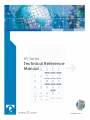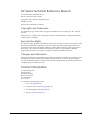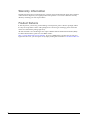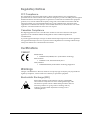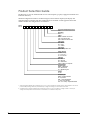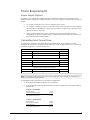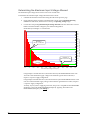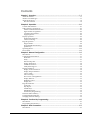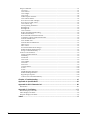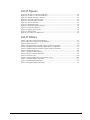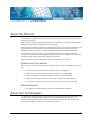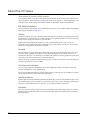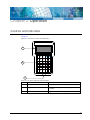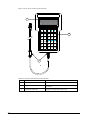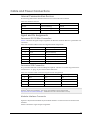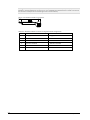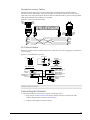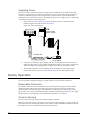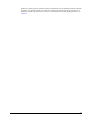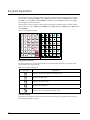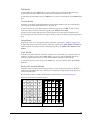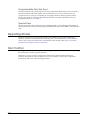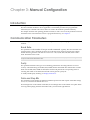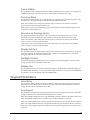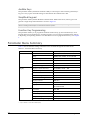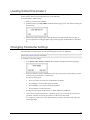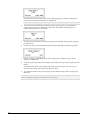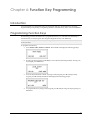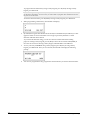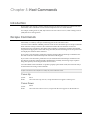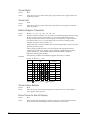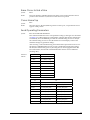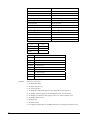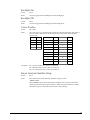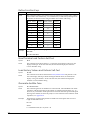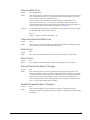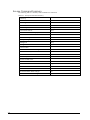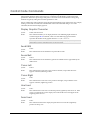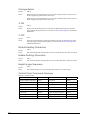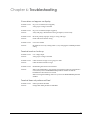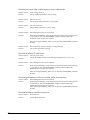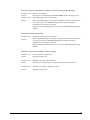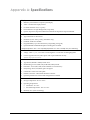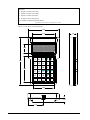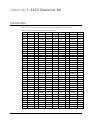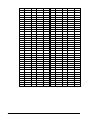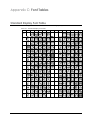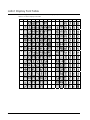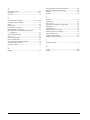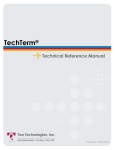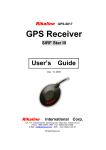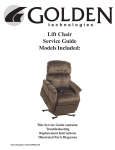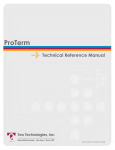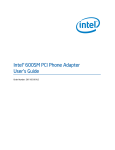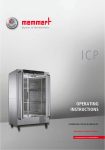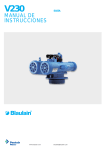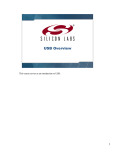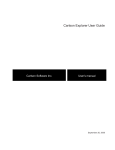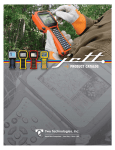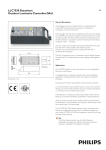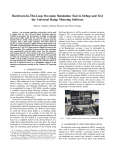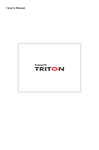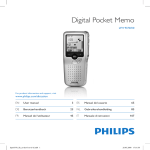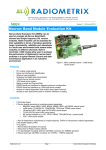Download User`s Manual - Two Technologies Inc.
Transcript
HV Series Technical Reference Manual MAN0029, Rev. G HV Series Technical Reference Manual Document Number: MAN0029, Rev. G Date of Last Revision: July 1st, 2008 Copyright © 1998 – 2008, Two Technologies, Inc. All rights reserved. Printed in the United States of America Copyrights and Trademarks Two Technologies logo and HV Series are registered trademarks of Two Technologies, Inc. All rights reserved. Other products or company names mentioned herein may be the trademarks or registered trademarks of their respective companies. Reproduction Rights This manual contains proprietary information. Permission to reproduce or otherwise use portions of the material presented herein is explicitly given to Two Technologies OEMs incorporating the HV Series into their products. Please note that this publication contains material that may not be appropriate for disclosure to some end users and that Two Technologies assumes no responsibility for technical support burdens incurred, or any other consequences of OEM documentation decisions. Changes and Addendum Since Two Technologies is continuously improving the functionality and quality of its products, certain information may not be included in this manual at its time of release. As a result, Two Technologies may provide changed material as separate sheets included with this manual or separately in the form of a change package, as it deems necessary. Contact Information Two Technologies, Inc. ® 419 Sargon Way Horsham, PA 19044 Phone: 215 441-5305 Fax: 215 441-0423 www.2T.com To contact Two Technologies by e-mail: • Sales: [email protected] • Customer Service: [email protected] • Technical Support: [email protected] • Repairs: [email protected] HV Series Technical Reference Manual, MAN0029, Rev. G iii Warranty Information Warranty details for all Two Technologies Inc. products can be found within the Terms and Conditions of Sale which accompanied your original product sales quotation. You can also obtain the warranty details by contacting your sales representative. Product Returns If, after inspection, you note any product damage or discrepancies, please contact us promptly within five days of receipt. If the exterior of the package shows obvious signs of damage, please contact the carrier who delivered the package right away. All items returned to Two Technologies Inc. require a Return Material Authorization number (RMA). To obtain a RMA number, please visit our eRMA website: http://www.frontlines247.com/twotech.htm. If you are a GEM partner, and have not yet received a login to the above site, you can request one by simply clicking the e-mail link for [email protected]. iv HV Series Technical Reference Manual, MAN0029, Rev. G Regulatory Notices FCC Compliance This equipment has been tested and found to comply with the limits for Class A digital device, pursuant to Part 15 of the FCC Rules. These limits are designed to provide reasonable protection against harmful interference when the equipment is operated in a commercial environment. This equipment generates, uses, and can radiate radio frequency energy and, if not installed in accordance with the instruction manual, may cause harmful interference to radio communications. Operation of this equipment in a residential area is likely to cause harmful interference, in which case the user will be required to correct the interference at his or her own expense. Canadian Compliance This digital apparatus does not exceed the Class A limits for radio noise emissions from digital apparatus set out in the Radio Interference Regulations of the Canadian Department of Communications Le present appareil numerique n.emet pas de bruits radioelectrique depassant les limites applicables aux appareils numeriques de la class A prescrites dans le Reglement sur ie broullage radioelectrique edicte par le ministere des Communications du Canada. Certifications CENELEC EMI Standards • EN55022:1998 (CISPR22, Class A) Information Technology EMC Standards • EN50082-1: 1997, General Immunity Part 1 Safety Standard • EN60950:2000 Safety of Information Technology Equipment Warnings Changes or modifications to this unit, which are not expressly approved by the party responsible for regulatory compliance, could void the user's authority to operate the equipment. Electrostatic Discharge (ESD) Electrostatic discharge (static electricity) can have unpredictable adverse effects on any electronic device. Although the design of the HV Series incorporates extensive ESD-related precautions, ESD can still cause problems. It is good practice to discharge static by touching a grounded metal object before inserting cards or connecting devices. HV Series Technical Reference Manual, MAN0029, Rev. G v Product Selection Guide The HV Series is a line of ASCII terminals for use with computers, properly equipped instruments and industrial machinery. Standard configuration includes a membrane keypad, twisted nematic liquid crystal display and modular interface connection, but other configurations are available. A suffix applied to the model number identifies the configuration as shown below: HV Transient Voltage Suppressor TVS RTV Seal RTV Cable Blank = Modular Connector PW = Permanent Wire DE9 = DE9 Permanent Wire Case Color BK = Black GY = Gray YL = Yellow Case Style NSG = No Speaker Grill Power Supply 1 = 5V 1 2 = 7.5 to 12V 2 H = 9.5V to 28V Interface R2 = RS-232 R4 = RS-422 RT = CMOS/TTL USB = USB 2.0 Full Speed Keypad Type Blank = Membrane EK = Elastomeric KL = Backlit Keypad # Keys 30, 40 Display Type Blank= Twisted Nematic N = Supertwist NEL = Supertwist Backlit T = Ext. Temp. Backlit TEL = Ext. Temp. Supertwist Backlit 1. A linear regulator (7805A) with a minimum input of 7.5 V and a maximum voltage of 28.0 V that dissipates one watt of power thereby limiting maximum permissible input voltage according to current draw of terminal. 2. A switching type voltage regulator with a minimum input of 9.5 V and a maximum voltage of 28.0 V. Since input voltage is not dependent on the terminal’s current draw, it is suitable for all options. vi HV Series Technical Reference Manual, MAN0029, Rev. G Power Requirements Power Supply Options Depending on the current draw requirements, the terminal may require the use of different power supplies. Use the configuration number listed below (see previous page) to determine the correct power supply: • "-1"—requires connection to a 5-volt ± 5% regulated power source. • "-2"—requires connection to a power source between 7.5 and 12 VDC that can source adequate current. However, depending on a unit's total current draw, an input of up to 28 VDC may be applied. See chart on next page. • "-H"—requires connection to a power source between 9.5 and 28 VDC that can source adequate current. However, input voltage is not dependent on a terminal’s current draw and may be used with all terminal options. Calculating Total Current Draw The table below summarizes the current draw requirements for HV Series terminals in various configurations (measured at its interface connector). Values listed are approximate due to variations in individual components—actual values may vary. Current Draw for Basic Configuration Configuration Description Draw HVR2 Base Unit with RS-232 35 mA HVR4 Base Unit with RS-422 33 mA* Current Draw for Options NL LED Supertwist Backlit Add 185 mA NEL/TEL Supertwist Backlit/Extended Temperature Backlit Add 45 mA KL Backlit Keypad Add 80 mA Operational Current Requirements Handshake Low Add 3 mA Handshake Floating (not connected) Add 1 mA Note: Worse case measurement, based on 4000 feet of cable, terminated with a 120-Ohm resistor. Note: For the HV Series USB configuration, the host must supply 5 volts with a maximum current draw of 500mA, as specified in the USB standard. To calculate the total current draw for your terminal configuration: 1. Read the model number on the back of your terminal. 2. Using the model number and the table above, add the current draw for each option to that of the base unit. Example 1—HVNEL30R2: RS-232 Option Supertwist Backlit Display 35 mA 45 mA Calculated Total Current 80 mA Example 2—HVNL30KLR2: RS-232 Option LED Supertwist Backlit Backlit Keypad 35 mA 185 mA 80 mA Calculated Total Current 300 mA HV Series Technical Reference Manual, MAN0029, Rev. G vii Determining the Maximum Input Voltage Allowed The maximum input voltage allowed is based on a unit’s current draw. To determine the maximum input voltage allowed based on current: 1. Calculate the maximum current draw using the table on the previous page. 2. On the following chart, locate the Calculated Total Current on the Calculated Operating Current axis of the chart, and then move to the top of Operating Voltage range. 3. Look at the corresponding Maximum Input Voltage Allowed where the intersection occurs to find the maximum useable voltage for your terminal configuration. Restricted Input Voltage vs. Current Draw 27.5 26.5 25.5 24.5 22.5 Example 1 80 mA, 17.50 VDC 21.5 20.5 19.5 18.5 17.5 16.5 15.5 14.5 13.5 12.5 Example 2 300 mA, 8.33 VDC Maximum Input Voltage Allowed 23.5 11.5 10.5 Operating Voltage 9.5 8.5 7.5 40 70 100 130 160 190 220 250 280 310 340 370 400 Calculated Operating Current (mA) Using Example 1 and the chart above, the 80 mA drawn by the HVNEL30R2 intersects with 17.50 volts. If the maximum supply voltage to the terminal is greater than 17.50 VDC, it requires a -H power supply configuration. Using Example 2 and the chart above, the 300 mA drawn by the HVNL30KLR2 intersects with 8.33 volts. If the maximum supply voltage to the terminal is greater than 8.33 VDC, it requires a -H power supply configuration. To clarify, if your system is supplying 12.00 VDC, the power is acceptable for the HVNEL30R2 (Example 1), but not for the HVNL30KLR2 (Example 2). Applying 12.00 VDC to the HVNL30KLR2 (Example 2) will damage it. viii HV Series Technical Reference Manual, MAN0029, Rev. G Contents Chapter 1: Overview .........................................................................................................1-1 About this Manual ..........................................................................................................................................1-1 About Two Technologies ...............................................................................................................................1-1 About the HV Series .......................................................................................................................................1-2 HV Series Features .....................................................................................................................................1-2 Chapter 2: Operation ........................................................................................................2-1 Controls and Indicators..................................................................................................................................2-1 Cable and Power Connections ......................................................................................................................2-3 Internal Communication Devices.............................................................................................................2-3 Signal and Pin Assignments......................................................................................................................2-3 Connecting the Terminal ...........................................................................................................................2-5 Supplying Power ........................................................................................................................................2-6 Display Operation...........................................................................................................................................2-6 Displayable Characters ..............................................................................................................................2-6 Cursor Positioning......................................................................................................................................2-6 Keypad Operation ..........................................................................................................................................2-8 Keypad Modes ............................................................................................................................................2-8 Programmable Function Keys ................................................................................................................2-10 Special Keys...............................................................................................................................................2-10 Operating Modes ..........................................................................................................................................2-10 Host Control ..................................................................................................................................................2-10 Chapter 3: Manual Configuration ....................................................................................3-1 Introduction.....................................................................................................................................................3-1 Communication Parameters ..........................................................................................................................3-1 Baud Rate.....................................................................................................................................................3-1 Parity ............................................................................................................................................................3-1 Data and Stop Bits ......................................................................................................................................3-1 Display Serial Errors ..................................................................................................................................3-2 Audible Serial Errors..................................................................................................................................3-2 XON/XOFF Support..................................................................................................................................3-2 Display Parameters.........................................................................................................................................3-2 Display Control Characters.......................................................................................................................3-2 Display Escape Characters ........................................................................................................................3-2 Cursor Visible .............................................................................................................................................3-3 Auto Line Wrap ..........................................................................................................................................3-3 New Line on Carriage Return...................................................................................................................3-3 Display Self-Test .........................................................................................................................................3-3 Backlight Control........................................................................................................................................3-3 Display Size.................................................................................................................................................3-3 Keypad Parameters.........................................................................................................................................3-3 Local Echo ...................................................................................................................................................3-3 Key Repeat...................................................................................................................................................3-3 Audible Keys...............................................................................................................................................3-4 Simplified Keypad......................................................................................................................................3-4 Function Key Programming......................................................................................................................3-4 Parameter Menu Summary ...........................................................................................................................3-4 Loading Default Parameters..........................................................................................................................3-5 Changing Parameter Settings........................................................................................................................3-5 Chapter 4: Function Key Programming ...........................................................................4-1 Introduction.....................................................................................................................................................4-1 Programming Function Keys ........................................................................................................................4-1 Chapter 5: Host Commands .............................................................................................5-1 Introduction.....................................................................................................................................................5-1 HV Series Technical Reference Manual, MAN0029, Rev. G ix Escape Commands..........................................................................................................................................5-1 Cursor Up....................................................................................................................................................5-1 Cursor Down ..............................................................................................................................................5-1 Cursor Right................................................................................................................................................5-2 Cursor Left ..................................................................................................................................................5-2 Define Graphic Character..........................................................................................................................5-2 Cursor Home Bottom.................................................................................................................................5-2 Erase Cursor to End of Display ................................................................................................................5-2 Erase Cursor to End of Line ......................................................................................................................5-3 Cursor Home Top.......................................................................................................................................5-3 Send Operating Parameters ......................................................................................................................5-3 Backlight On................................................................................................................................................5-5 Backlight Off ...............................................................................................................................................5-5 Cursor Position ...........................................................................................................................................5-5 Return Terminal Identifier String.............................................................................................................5-5 Define Function Keys.................................................................................................................................5-6 Reset Terminal and Perform Self-Test .....................................................................................................5-6 Load factory Values and Perform Self-Test ............................................................................................5-6 Generate Audible Tone..............................................................................................................................5-6 Store Audible Tone ....................................................................................................................................5-7 Generate Stored Audible Tone .................................................................................................................5-7 Hide Cursor.................................................................................................................................................5-7 Show Cursor ...............................................................................................................................................5-7 Prevent Parameter Menu Changes ..........................................................................................................5-7 Enable Parameter Menu Changes ............................................................................................................5-7 Escape Command Summary.....................................................................................................................5-8 Control Code Commands ..............................................................................................................................5-9 Display Graphic Character........................................................................................................................5-9 Send ENQ ....................................................................................................................................................5-9 Sound Bell....................................................................................................................................................5-9 Cursor Left ..................................................................................................................................................5-9 Cursor Right................................................................................................................................................5-9 Line Feed .....................................................................................................................................................5-9 Form Feed....................................................................................................................................................5-9 Carriage Return ........................................................................................................................................5-10 X-ON ..........................................................................................................................................................5-10 X-OFF .........................................................................................................................................................5-10 Disable Flashing Characters....................................................................................................................5-10 Enable Flashing Characters.....................................................................................................................5-10 Begin Escape Sequence ............................................................................................................................5-10 Control Code Command Summary .......................................................................................................5-10 Chapter 6: Troubleshooting.............................................................................................. 6-1 Appendix A: Specifications .............................................................................................A-1 Appendix B: ASCII Character Set .................................................................................... B-1 Introduction.................................................................................................................................................... B-1 Appendix C: Font Tables ................................................................................................. C-1 Standard Display Font Table........................................................................................................................ C-1 Latin1 Display Font Table............................................................................................................................. C-2 European Display Font Table....................................................................................................................... C-3 Index .................................................................................................................................. I-1 x HV Series Technical Reference Manual, MAN0029, Rev. G List of Figures Figure 2-1: HV Series Controls and Indicators ........................................................................................2-1 Figure 2-2: HV Series Controls and Indicators ........................................................................................2-2 Figure 2-3: Modular Interface Connector .................................................................................................2-4 Figure 2-4: 1210 Series Modular Cable .....................................................................................................2-5 Figure 2-5: PCAT Modular Connector......................................................................................................2-5 Figure 2-6: Cable Connections ...................................................................................................................2-6 Figure 2-7: Standard Keypads ...................................................................................................................2-8 Figure 2-8: Reduced Command Keypads ................................................................................................2-9 Figure 3-1: Parity Error Symbol.................................................................................................................3-2 Figure 3-2: Framing Error Symbol ............................................................................................................3-2 Figure 3-3: XOFF Symbol ...........................................................................................................................3-2 Figure 6-1: HV Series Case Dimensions ..................................................................................................A-2 List of Tables Table 2-1: HV Series Controls and Indicators..........................................................................................2-1 Table 2-2: HV Series USB Controls and Indicators .................................................................................2-2 Table 2-3: Interface Devices........................................................................................................................2-3 Table 2-4: Permanent Wire Connection Signal and Pin Assignments..................................................2-3 Table 2-5: Permanent USB Connection Signal and Pin Assignments...................................................2-3 Table 2-6: Modular Interface Connector Signal and Pin Assignments.................................................2-4 Table 2-7: Keypad Designators ..................................................................................................................2-8 Table 3-1: Parameter Menu Summary ......................................................................................................3-4 Table 5-1: Escape Command Summary....................................................................................................5-8 Table 5-2: Control Codes ..........................................................................................................................5-10 Table B-1: ASCII Character Set and Conversion Codes ........................................................................ B-1 Table C-1: Standard Display Font Table.................................................................................................. C-1 Table C-2: Latin1 Display Font Table....................................................................................................... C-2 Table C-3: European Display Font Table................................................................................................. C-3 HV Series Technical Reference Manual, MAN0029, Rev. G xi Chapter 1: Overview About this Manual Intended for developers familiar with operator interface applications, this manual describes the advanced features, operations and interface capabilities of Two Technologies’ HV Series terminals. It is not for use by end-users. Unless otherwise stated, the operational characteristics described herein correspond to factory default configurations and settings as shipped from Two Technologies. Because HV Series terminals are highly customizable products with several optional configurations and special keypad layouts, this manual only describes standard features and operation. For custom configurations and special options, consult the appropriate supplemental manual or addendum. It is beyond the scope of this manual to provide operating system tutorials or information about commercial or customized HV Series application programs and connected equipment. This information should be available in the manuals that accompany those products. Wherever used herein, the term “HV Series” applies to all models (except as noted). Symbols and Conventions Unless otherwise noted, this manual uses the following format conventions to distinguish elements of text: • New terms used in this manual initially appear in Italics, for example: host. • Names of keys as shown on a keypad appear in bold type, for example: CTRL. • Names of parameter values appear in uppercase letters, for example: ENABLE. • Esc represents the ASCII escape character in Escape commands, for example: Esc [4n. • A lowercase “h” appearing after a number denotes a hexadecimal value, for example: 1Bh. Related Manuals • HV ANSI Series Technical Reference Manual, Document Number MAN0340. About Two Technologies Two Technologies has been producing rugged hand held and panel mount terminals and computers for over fifteen years. By implementing state of the art design and manufacturing techniques, we revolutionized hand held terminals and computers inside and out. Today, Two Technologies offers over a dozen cost-effective solutions serving virtually every market. HV Series Technical Reference Manual, MAN0029, Rev. G 1-1 About the HV Series Specifically designed for industrial applications, HV Series terminals are rugged with fully functional ASCII capability and selectable operating parameters. You can change nearly every aspect of its operation from display mode to function key definitions via menu selections or direct host control using Private mode escape sequences. (ANSI compatibility is also available; refer to the HV Series ANSI Technical Reference Manual for additional information). HV Series Features Two Technologies offers the HV Series with the following features. You can find additional information regarding specifications in Appendix A. Display HV Series terminals come with a standard 80-character monochrome liquid crystal display that features the standard U. S. ASCII character set as dark characters on a light background. Cursor and view angle settings for the display can be menu or host-controlled. Backlit and extended temperature displays, as well as optional character sets, such as Latin 1 or European are also available. HV Series terminals also give you the ability to create up to three custom characters not supported in the display's font table. Keypad Securely framed and clamped into place, the keypad surface provides excellent splash resistance and prevents curling or peeling of the keypad overlay. Standard keypad layouts include 30 (6 rows x 5 columns) and 40 (6 rows x 5 columns) keys available with standard or custom graphics. Keypads can be made from your choice of elastomeric or membrane material. Options for 40-key HV Series terminals include up to five 5 LEDs (across the top row) a backlit keypad. Custom keypad layouts are also available. Switches and Indicators You can program up to five function keys (keyboard dependent) with up to 20 characters each and store this information in non-volatile memory. Five host-controlled LED indicators (located within each key on the top row) are available as an option on HV Series terminals ordered with ANSI compatibility. Interface Options Interface options include USB, RS-232, RS-422 and CMOS/TTL protocols. Communication (up to 9,600 bps standard, higher speeds available on a custom basis) with a host device is through a modular 6-pin connector, a permanent RS-232 wire connection, or a permanent USB wire connection. Durability Like all Two Technologies' products, the HV Series terminal is remarkably rugged. The case consists of Bayblend ABS polycarbonate blend, one of the most durable, chemical-resistant materials available on the market today. 1-2 Overview Chapter 2: Operation Controls and Indicators Figure 2-1 describes the components and indicators found on the front of a HV series terminal as shown in Table 2-1. Figure 2-1: HV Series Controls and Indicators 1 F1 F2 F3 A B C D / ( 1 2 3 F G H I J * 2 K E ) 4 5 6 L M N 0 - # 7 8 9 P Q R S T 0 . U V W X Y CTRL SHIFT ESC Z V BKSP SPACE ENTER 3 Table 2-1: HV Series Controls and Indicators Item Control/Feature Description 1 Display Standard 4 line x 20 character liquid crystal display 2 Keypad Standard 30-key keypad (40-key keypad also available) 3 Modular Interface Connector Supplies communication and power HV Series Technical Reference Manual, MAN0029, Rev. G 2-1 Figure 2-2: HV Series Controls and Indicators 1 F1 F2 F3 A B C D / ( 1 2 3 F G H I J * ) 4 5 6 K L M N 0 - # 7 8 9 P Q R S T 0 . U V W X Y CTRL SHIFT ESC Z V BKSP E 2 SPACE ENTER 3 Table 2-2: HV Series USB Controls and Indicators Item 2-2 Control/Feature Description 1 Display Standard 4 line x 20 character liquid crystal display 2 Keypad Standard 30-key keypad (40-key keypad also available) 3 Permanent USB Cable Supplies communication and power Operation Cable and Power Connections Internal Communication Devices The following table lists the internal interface devices used in HV Series terminals. Table 2-3: Interface Devices Interface Manufacturer Device RS-232 Linear Technology LT1281 RS-422 Linear Technology LTC490 USB Silicon Labs CP2102EK Signal and Pin Assignments Permanent RS-232 Wire Connection Table 2-4 describes the signal and pin assignments for HV Series terminals that have a permanent wire connection. Table 2-4: Permanent Wire Connection Signal and Pin Assignments Pin Signal Color 1 Blue Common 2 Green RXD (to terminal) 3 Yellow TXD (from terminal) 4 Red DTR (from terminal) 5 Black DSR (to terminal) 6 White + Supply (to terminal) Permanent USB Connection The permanent USB cable is USB 2.0 Full Speed compliant. The cable is 3 meters long and ends in a standard series “A” plug. Its pins are listed in the table below. Table 2-5: Permanent USB Connection Signal and Pin Assignments Pin Name Color Signal 1 Red VCC +5V 2 White D− Data − 3 Green D+ Data+ 4 Black GND Ground Note: To use the USB connection, you must first install the Silicon Labs USB communications driver on the Windows® based host equipment. This can be downloaded from the following link: http://www.2t.com/drivers/CP210x.zip . Installation instructions are included in the .zip. Modular Interface Connector Figure 2-3 depicts the standard six-pin modular interface connector found on the HV Series terminal. Table 2-6 describes its signal and pin assignments. HV Series Technical Reference Manual, MAN0029, Rev. G 2-3 Warning: Use the six-pin modular receptacle for compatible serial devices only. Despite its physical similarity to modular telephone connectors, it is not compatible with telephone lines or signals. Connecting the terminal to a telephone line will damage it and void the warranty. Figure 2-3: Modular Interface Connector Table 2-6: Modular Interface Connector Signal and Pin Assignments Pin 2-4 RS-232/CMOS/TTL RS-422 1 + Supply to terminal + Supply to terminal 2 Handshake-In to terminal + Data-In to terminal 3 Handshake-Out from terminal + Data-Out from terminal 4 Data-In to terminal - Data-In to terminal 5 Data-Out from terminal - Data-Out from terminal 6 Common Common Operation Standard Accessory Cables Standard modular cables (1210-7 and 1210-15) that mate with the terminal’s modular interface connector and Two Technologies’ PCAT wired adapter are available as optional accessories. These cables will reverse the signal output from the terminal (see illustration below). Non-reversing modular cables (1210-7-NR and 1210-15-NR) are also available. Figure 2-4: 1210 Series Modular Cable Red Black White Green Yellow Blue Blue Yellow Green White) Red) Black) Green) Yellow) Blue) White Black Red Blue) Yellow) Green) Black) Red) White) PCAT Wired Adapter The PCAT modular connector enables connection to a host device as well as supplying a connection for a power supply. Figure 2-5: PCAT Modular Connector Power Socket Pin 6 Pin 1 Pin 9 Pin 6 6 Pin Modular Jack Common Data Out Data In Handshake Out Handshake In +5V Out 1 2 3 4 5 6 Blue Yellow Green Red Black White Pin 5 Pin 1 Female DE 9 Connector Pin 1 Pin 2 Pin 3 Pin 4 Pin 5 Pin 6 Pin 7 Pin 8 Pin 9 (Black) Handshake In (Yellow) Data Out (Green) Data In (Black) Handshake In (Blue) Common (Red) Handshake Out (Jumper) (Jumper) RI Note: Pin descriptions assume connection through a Two Technologies’ 1210 series modular cable to the terminal’s modular connector. Connecting the Terminal To connect the terminal to a host device using Two Technologies parts: 1. Plug one end of a 1210 modular cable into the modular connector on the bottom of the terminal. Plug the other end into the PCAT adaptor. 2. Plug the PCAT adapter into the host device. HV Series Technical Reference Manual, MAN0029, Rev. G 2-5 Supplying Power There are two types of HV Series terminals: a model with a modular jack, and a model with a USB connection. It is important to note that the USB model receives power from the USB port of the host, and that no additional supplies or other components are required. However, the model with the modular jack does require external power. The following shows how to supply power to a model with a modular jack using Two Technologies parts: 1. Plug one end of a 1210 modular cable into the modular connector on the bottom of the terminal. Plug the other end into the PCAT adaptor. Figure 2-6: Cable Connections Bottom of Unit Power Supply/ Battery Charger Modular Cable PCAT Adapter 2. Using a Two Technologies’ power supply (such as a Two Technologies 1226-1 linear power supply for units with a -2 power supply configuration), plug the power supply connector into the PCAT adapter and then plug the power supply into a 120 VAC 60 Hz power outlet. 3. The terminal should turn on and a blinking cursor should appear on the display. If the terminal does not turn on, refer to the Troubleshooting section of this manual for help. Display Operation HV Series displays consist of a 20 character by 4-line liquid crystal display. Many of its characteristics are user-selectable, including the display of control characters, escape characters and cursor. Displayable Characters If a character, either received by the terminal or echoed locally from the keypad, is in the viewable ASCII range (20h to 7Eh), that character will appear at the current cursor location. ASCII control characters (00h to 1Fh) will only appear when enabled. Non-ASCII characters (80h to FFh) can also appear at the current cursor location if the number of data bits transmitted per character is set to eight. For information on selecting display and communication parameters, see Chapter 3. Cursor Positioning The cursor moves from left to right as the terminal displays characters. Whenever a character appears in the rightmost or last position of the top three rows, the terminal will either display the cursor in the first position on the next line (AUTO LINE WRAP enabled) or alternate the display of the cursor and the last character in that last position. 2-6 Operation Whenever a character appears in the last position on the bottom row, the terminal will always alternate the display of a character and the cursor. The next character will appear in the first position of a new bottom row and the top column will “scroll off.” For information on selecting display parameters, see Chapter 3. HV Series Technical Reference Manual, MAN0029, Rev. G 2-7 Keypad Operation Standard HV series configurations feature either a 30- or 40-key keypad with tactile feedback. 40-key keypads consist of uppercase letters, digits 0 through 9, punctuation marks, symbols, function keys and keys for Backspace (BKSP) , Space (SPACE), Line Feed (LF), Enter (ENTER), Escape (ESC) , Tab (TAB), Control (CTRL), and Shift (SHIFT). In addition, a Case (CASE) key allows you to toggle between upper and lowercase letters. 30-key keypads consist of uppercase letters, digits 0 through 9, punctuation marks, symbols, function keys and keys for Control (CTRL), Shift (SHIFT), Escape (ESC) ,Backspace (BKSP), Space (SPACE) and Enter (ENTER). Figure 2-7: Standard Keypads F1 F2 F3 F4 F5 A B C D E G H I J L * Q M N 0 R S T V W X Y - F , K P U . BKSP ESC TAB SPACE LF ENTER CTRL CASE SHIFT 40 Position Keypad 30 Position Keypad Keypad Modes HV Series terminals use several keypad modes to produce the entire character set. A unique cursor shape identifies each keypad mode. Table 2-7: Keypad Designators Cursor Type Designation Keypad is in Normal or Reduced Command mode Keypad is in Shift mode Keypad is in Control mode Keypad is in Setup mode Keypad is in Case mode (40-key keypads only) Normal Mode Normal mode is the default state of an HV Series terminal when power is applied. In this mode, the bottom keypad legends are active. 2-8 Operation Shift Mode To enter Shift mode, press SHIFT. When you press another key, the terminal will generate the top keypad legend associated with that key and then return the keypad to Normal mode. To lock the keypad into Shift mode, press SHIFT twice. To return to Normal mode, press SHIFT a third time. Control Mode In addition to displaying visible alphanumeric and punctuation characters, HV series terminals keys can also generate ASCII control characters (see Appendix B). To enter Control mode on HV Series terminals with 40-key keypads, press CTRL. To enter Control mode on HV Series terminals with 30-key keypads, press SHIFT and then CTRL. In either case, the terminal will generate the control character associated (if any) with that key and return the keypad to Normal mode. For example, entering Control mode and pressing G will generate a beep. Setup Mode Setup mode enables you to change the terminal’s parameters (see Chapter 3, Manual Configuration). To enter Setup mode on HV Series terminals with 40-key keypads, press CTRL, SHIFT and SPACE. To enter Setup mode on HV Series terminals with 30-key keypads, press SHIFT, CTRL, SHIFT and then SPACE. Case Mode Available on HV Series terminals with 40-key keypads, Case mode enable you to generate lowercase characters. To enter Case mode, press CASE. When you press a key with an alphabetic legend, the terminal will generate the lowercase version and then return the keypad to Normal mode. To lock the keypad into Case mode, press the CASE twice. To return to Normal mode, press CASE a third time. Reduced Command Mode In addition to the previously described keypad modes, you can also place the keypad into Reduced Command mode. While in this mode, each key press will generate a single unique ASCII character as shown in the table below. For information on how to enable/disable Reduced Command mode, see Simplified Keypad. Figure 2-8: Reduced Command Keypads F1 F2 F3 F4 F5 A B C D E F G H I J K L M N 0 P Q R S T U V W X Y , BKSPSPACE LF ENTE 1 2 . 3 Reduced 40 Position Keypad Reduced 30 Position Keypad HV Series Technical Reference Manual, MAN0029, Rev. G 2-9 Programmable Function Keys HV Series terminals with a 30-key keypads have four programmable function keys (F1, F2, F3 and ), HV Series terminals with 40-key keypads have five function keys (F1, F2, F3, F4 and F5). You can program each key to accept up to 20 printing or non-printing characters. During normal operation, pressing any of these keys will generate the defined character or string. For information on how to program function keys, see Chapter 4. Special Keys HV Series terminals with a 30-key keypad and a backlight display, pressing E toggles the backlight on and off. This key has no effect on 30-key keypad non-backlit units and is not available on 40-key keypad units. Operating Modes HV Series terminals have several operating modes. In its default mode, the terminal will display characters, respond to commands sent by a connecting device, and send characters to the connecting device as keys are pressed. Other modes, described later in this manual, enable you to set operating parameters and program function key definitions. Host Control The design of HV Series terminals allows a connecting device (or “host”) to control its functions through the transmission of a string of special characters. Referred to as “Escape commands” (because each character string begins with the ASCII escape character), these character strings enable the host to move the cursor, sound an alert, program the function keys and set any of the operating parameters. 2-10 Operation Chapter 3: Manual Configuration Introduction A comprehensive set of user-settable operating parameters and programmable function keys makes the HV Series terminal suitable for diverse applications. Each settable parameter and programmable function key has a default value. These values are stored in the terminal's permanent memory. This chapter describes each operating parameter in detail, as well as how to set the parameters and load the default values. For information on how to program function keys, see Chapter 4. Communication Parameters The following section describes the communication parameters that you can program in a HV Series terminal. Baud Rate This parameter sets the number of bits per second transmitted. Typically, HV Series terminals will send characters as fast as the baud rate allows and will emit a beep whenever transmission is falling behind character generation. The data rate can be set to: 110, 150, 300, 600, 1200, 2400, 4800 or 9600 baud. The default value is 1200. Note: Using a Key Repeat Rate of MAX at slower bates rates (110, 150 or 300) may cause the keypad output to overrun the transmission rate. Parity This parameter determines the type of error checking performed on incoming characters to ensure accuracy. Allowable settings are EVEN, ODD, MARK, SPACE and NONE. The default value is EVEN. When set to EVEN, ODD, MARK or SPACE, the terminal will perform the corresponding check on incoming data. When set to NONE, the terminal will not generate a parity bit. To enable/disable parity checking, see Display Serial Errors. Data and Stop Bits This parameter sets the number of data bits transmitted per character and stop bits. Allowable settings are 7:1, 7:2, 8:1and 8:2. The default value is 7:1. The first digit refers to the number of data bits; the second digit refers to the number of stop bits. When receiving and displaying characters from 80h to FFh, you must select eight data bits. HV Series Technical Reference Manual, MAN0029, Rev. G 3-1 Display Serial Errors This parameter enables/disables the terminal’s ability to perform error checking on incoming characters. Allowable settings are YES and NO. The default value is NO. With this parameter enabled, the terminal will alternately flash the parity error symbol with the errant character (if viewable) when a parity bit occurs or the framing error symbol when a framing error occurs. Figure 3-1: Parity Error Symbol Figure 3-2: Framing Error Symbol Audible Serial Errors This parameter enables/disables the terminal’s ability to generate an audible sound when a parity bit or framing error occurs (provided you also have the Display Serial Errors parameter enabled). Allowable settings are YES and NO. The default value is NO. XON/XOFF Support This parameter enables/disables XON/XOFF flow control support. Allowable settings are YES and NO. The default value is NO. With this parameter set to YES and the Display Control Character parameter disabled, the terminal will display the XOFF symbol whenever it receives an XOFF character (13h) from the host. The terminal will then store the next 16 keypad-generated characters in a transmit buffer (the XOFF symbol will fill in) until it receives an XON character (11h) from the host. In which case, the terminal will return to its normal state and transmit the contents of the buffer to the host Should it exceed the transmit buffer capacity before it receives an XON character, the terminal will ignore any subsequent key presses and generate a beep instead. Figure 3-3: XOFF Symbol Display Parameters Display Control Characters This parameter enables/disables the terminal’s ability to display the viewable ASCII equivalents of control characters (00h through 1Fh, except 1Bh). Allowable settings are FLASHING, WITH ^ (Caret) and NO. The default value is NO. When set to FLASHING, the ASCII equivalent of the control character will blink instead of executing the command. For example, a CTRL+J (0Ah) will display the letter “J” rather than execute a line feed. When set to WITH ^, the ASCII equivalent of the control character is preceded by a caret symbol instead of executing the command. For example, a CTRL+J (0Ah) will display “^J” rather than execute a line feed. Display Escape Characters This parameter enables/disables the terminal’s ability to display the viewable ASCII equivalent of the Escape character (1Bh). Allowable settings are FLASHING, WITH ^ (Caret) and NO. The default value is NO. When set to FLASHING, the terminal will display a blinking left bracket when sent the ASCII escape character by a host system. When set to WITH ^, the terminal will display a caret symbol followed by a left bracket when sent the ASCII escape character by a host system. 3-2 Manual Configuration Cursor Visible This parameter enables/disables the terminal’s ability to display the cursor after power is applied and exiting the Setup menu. Allowable settings are YES and NO. The default value is YES. Auto Line Wrap This parameter determines the cursor position whenever a character appears in the last position of the first three rows. Allowable settings are YES and NO. The default value is NO When set to YES, the cursor will appear in the fist position of the next row whenever a character appears in the last position of the first three rows. When set to NO, the cursor will alternately appear with character when that character appears in the last position of the first three rows. New Line on Carriage Return This parameter determines the position of the cursor whenever the terminal echoes or receives a carriage return command (0Dh). Allowable settings are YES and NO. The default value is YES. When set to YES, the cursor will appear in the fist position of the next row whenever the terminal echoes or receives a carriage return command. When set to No, the cursor will appear in the fist position of the same row whenever the terminal echoes or receives a carriage return command. Display Self-Test This parameter determines if the terminal will perform a display and beep test when power is applied. At the end of the test, the terminal will display the terminal’s revision identifier string. Allowable settings are YES and NO. The default value is YES Backlight Control For terminal equipped with backlit displays, this parameter turns the backlight on or off. Allowable settings are YES and NO. The default value is NO. Display Size This parameter determines the amount of characters displayed by the terminal. Allowable settings are 80 CHARACTER (20 columns x 4 rows), 64 CHARACTER (16 columns x 4 rows) and 32 CHARACTER (16 columns x 2 rows). The default value is 80 CHARACTER. Keypad Parameters Local Echo This parameter enables/disables the terminal’s ability to display (echo) keypad entries on the screen. When set to NO (the default value), only characters received by the terminal will display. Allowable settings are YES and NO. The default value is NO. Key Repeat This parameter determines the repeat keypad character rate while the key remains pressed. Allowable settings are SLOW, FAST, MAX and OFF. The default value is SLOW. When set to SLOW, holding down a key will immediately generate a character, then after a half-second delay, the terminal will generate seven characters per second until the key is released. When set to FAST, holding down a key will generate ten characters per second until the key is released. When set to MAX, holding down a key will generate 40 characters per second until the key is released. When set to OFF, holding a down key will just generate one character regardless of how long the key is depressed. HV Series Technical Reference Manual, MAN0029, Rev. G 3-3 Audible Keys This parameter enables/disables the terminal’s ability to emit a beep for each character generated by a key press or key repeat. Allowable settings are YES and NO. The default value is NO. Simplified Keypad This parameter enables/disables Reduced Command mode. While in this mode, each key press will generate a single unique ASCII character as shown in Figure 2-1. Note: Once you enable Reduced Command mode, you can only disable it by reloading the default values or sending and Escape P command from the host system. Function Key Programming This parameter enables you to program the terminal’s function keys (up to four function keys on 30keypads and up to five function keys on 40-key keypads). You can program each function key with up to 20 printing or nonprinting characters. For information on how to program function keys, see Chapter 4. Parameter Menu Summary Table 3-1 lists the allowable settings and default values available through the Parameter menu. Table 3-1: Parameter Menu Summary Menu Communication Display Keypad Parameter Options (Default In Bold) Baud Rate 110, 150, 300, 600, 1200, 2400, 4800, 9600 Parity EVEN, ODD, MARK, SPACE, NONE Data and Stop Bits 7:1, 7:2, 8:1, 8:2 Display Serial Errors YES, NO Audible Serial Errors YES, NO XON/XOFF Support YES, NO Display Control Characters FLASHING, WITH ^, NO Display Escape Characters FLASHING, WITH ^, NO Cursor Visible YES, NO Auto Line Wrap YES, NO New Line on Carriage Return YES, NO Display Self Test YES, NO Backlight Control1 YES, NO Display Size 80 CHARACTER, 64 CHARACTER, 32 CHARACTER Local Echo YES, NO Key Repeat SLOW, FAST, MAX, OFF Audible Keys YES, NO Simplified Keypad YES, NO Function Key Programming See Chapter 4 1. Only available on units with backlit display. 3-4 Manual Configuration Loading Default Parameters The following procedure describes how to load the factory default settings using a 30 or 40-key HV Series terminal, other keypad configurations may work differently. To load the factory default settings: 1. Remove power from the terminal. 2. Simultaneously hold CTRL, SHIFT and F1, and then reapply power. The terminal will display the following: 3. When using a 30-key keypad, press either A (YES) to reload the default value or E (NO) to leave the parameters unchanged. When using a 40-key keypad, substitute F1 for A and F5 for B. Changing Parameter Settings The following procedure describes how to change parameter settings on a HV Series terminal using a standard 30-key or 40-key keypad, other keypad configurations may work differently. Note: You can also change or disable access to the parameter settings by issuing Escape commands from the host. See Chapter 5 for more information. To change the parameters settings: 1. Press SHIFT, CTRL, SHIFT and SPACE. The terminal will display the following prompt: 2. Press one of the keys directly underneath a menu item (shown below in parentheses) to either access a group of parameters or exit the menu. If using a 30-key keypad: Press A (COM) to access the first communication parameter Press B (DSP) to access the first display parameter Press D (KBD) to access the first keyboard parameter Press E (EXIT) to exit the main menu If using a 40-key keypad, substitute F1 for A, F2 for B, F4 for D and F5 for E. 3. Once you access the first parameter in a particular group, you can change the value for that parameter, continue on to the next parameter or return to the main menu. For example, if you first access the communications parameter, the terminal will display the following prompt: HV Series Technical Reference Manual, MAN0029, Rev. G 3-5 To change the current parameter value using a 30-key keypad, press A (PRV) or B (NXT). If using a 40-key keypad, substitute F1 for A and F2 for B. Note: Some parameters will display “YES” and “NO” instead of “PRV” and “NXT.” 4. To access the next communications parameter using a 30-key keypad, press D (CONT). If using a 40-key keypad, press F4 instead. In either case, the terminal will display the next communications parameter, for example: 5. To return to the main menu using a 30-key keypad, press E (MAIN). If using a 40-key keypad, press F5 instead. 6. In either case, when you exit the main menu, the terminal will display the following prompt: 7. To save any changes in EEPROM using a 30-key keypad, press A (YES). If using a 40-key keypad, press F1 instead. 8. To ignore any changes using a 30-key keypad, press B (NO). If using a 40-key keypad, press F2 instead. Selecting NO will still store any changes temporarily until the next power on/off cycle. In which case, the settings will return to their previous values. 9. To exit the main menu using a 30-key keypad, press E (EXIT). If using a 40-key keypad, press F5 instead. Note: If you enable Reduced Command mode, you can only disable it by reloading the default values or sending and Escape P command from the host system. 3-6 Manual Configuration Chapter 4: Function Key Programming Introduction You can program up to four function keys on 30-keypads and up to five function keys on 40-key keypads with up to 20 printing or nonprinting characters. All function key data is stored in EEPROM. Programming Function Keys The following procedure describes how to program function keys on a HV Series terminal using a standard 30-key or 40-key keypad, other keypad configurations may work differently. Notes: You can also program function keys by issuing Escape commands from the host, see Chapter 5 for more information. To program a function key: 1. Press SHIFT, CTRL, SHIFT and SPACE. The terminal will display the following prompt: 2. If using a 30-key keypad, press D (KBD) to access the first keyboard parameter. If using a 40key keypad, press F4 instead. 3. Press the key underneath “CONT” (If using a 30-key keypad, press D. If using a 40-key keypad, press F4 instead) until the terminal displays the following prompt: 4. To program the F1 key using a 30-key keypad, press B (YES). If using a 40-key keypad, press F2 instead. HV Series Technical Reference Manual, MAN0029, Rev. G 4-1 To program the next function key using a 30-key keypad, press A (NXT). If using a 40-key keypad, press F1 instead. Note: Some keypad configuration may allow you to access more function keys than indicated by the keypad configuration. In which case, you will be able to program these additional functions key, but not access them. To return to the main menu, press E (MAIN). If using a 40-key keypad, press F5 instead. 5. When programming a function key, the terminal will display: 6. By default, the keypad enters Shift mode. If needed, use the SHIFT and/or CTRL key to enter uppercase letters or control commands. You can type up to twenty characters. Control characters will flash when entered. As you enter the character string, you can move the cursor back and forth for editing purposes. If using a 30-key keypad, press A (BCK) to move the cursor back and B (FWD) to move the cursor forward. If using a 40-key keypad, substitute F1 for A and F2 for B. 4-2 7. To save your entry to EEPROM using a 30-key keypad, press D (SAV). If using a 40-key keypad, press F4 instead. After you save the data, the terminal will display the following prompt: 8. You can now program the F1 key, program the next function key or return to the main menu. Function Key Programming Chapter 5: Host Commands Introduction The HV Series will respond to certain command strings issue from a host device to control some of its functionality. These commands can start with an Escape character or Control character. For example, sending an Esc A (1Bh, 41h) will move the cursor down one row, while sending a Ctrl M (0Dh) will issue a carriage return. Escape Commands This section describes the Escape commands that a host device can issue to control the HV Series’ functionality. A summary of Escape commands appears at the end of this section. You must set the “DISP ESC CHARS” parameter to NO to have the terminal process Escape commands. When it detects an Escape character, the terminal will examine the next character it receives to determine if Escape command is valid. If the string constitutes a valid Escape command, the terminal will perform the appropriate action. If the string is invalid, the terminal will ignore the escape character and display the remainder of the characters. If you set the “LOCAL ECHO” parameter to YES, the terminal will transmit Escape commands to the host and execute the commands locally when entered from the keypad. If you set the “LOCAL ECHO” parameter to No, the terminal will transmit Escape commands to the host but not execute the commands locally eliminating the possibility of incoming escape sequences being interrupted by echoed keypad entries and vice versa You cannot buffer sound commands. To produce properly spaced chain sounds, the host must delay a short time between issuing sound commands. Note: Do not use spaces between characters in Control or Escape commands. Any spacing shown for Escape commands in this chapter is for clarity only unless otherwise noted. Cursor Up Syntax Esc A Notes Moves the cursor up one row, except when the cursor appears on the top row. Cursor Down Syntax Esc B Notes Moves the cursor down one row, except when the cursor appears on the bottom row. HV Series Technical Reference Manual, MAN0029, Rev. G 5-1 Cursor Right Syntax Esc C Notes Moves the cursor one position to the right, except when the cursor appears in the last (rightmost) position. Cursor Left Syntax Esc D Notes Moves the cursor one position to the left, except when the cursor appears in the first (leftmost) position. Define Graphic Character Syntax Esc E g < r1> < r2> < r3> < r4> < r5> < r6> < r7> Notes HV Series terminals enables you to create three user-definable graphic characters using the above syntax, where g is the number (1, 2 or 3) of the graphic character and r1 through r7 represent the binary values (a logical 1 turns a pixel on, a logical 0 turns a pixel off) for each row in a 5 x 7-pixel matrix. Bits 5, 6 and 7 do not affect graphic definition and can be either a logical 1 or 0. Graphic characters sent to the terminal are only stored temporarily in memory and will be lost if you remove power. After creating a graphic character, you must send/echo the appropriate Control command (CTRL A, B or C) to display it. Once displayed, subsequent changes to the graphic character (i.e., another Esc E command) will immediately change the appearance of the graphic character. Example The following command would define the graphic character 2 as a trident: Esc E 2 ^D ^D ^D ^D ^_ ^U ^U Bits Values Rows 7 6 5 4 3 2 1 0 ASCII Hex R1 0 0 0 0 0 1 0 0 ^D 04 R2 0 0 0 0 0 1 0 0 ^D 04 R3 0 0 0 0 0 1 0 0 ^D 04 R4 0 0 0 1 1 1 1 1 ^D 1F R5 0 0 0 1 0 1 0 1 ^_ 15 R6 0 0 0 1 0 1 0 1 ^U 15 R7 0 0 0 1 0 1 0 1 ^U 15 Legend: F Bit on, F Bit off , F Bit ignored Cursor Home Bottom Syntax Esc H Notes Move the cursor to the first (leftmost) position on the bottom row, except when the cursor appears in that position. Erase Cursor to End of Display 5-2 Syntax Esc J Notes Erases all characters (including the character at the cursor location) from the current position to the end of the display, but does not alter the cursor position Host Commands Erase Cursor to End of Line Syntax Esc K Notes Erases all characters (including the character at the cursor location) from the current position to the end of the row, but does not alter the cursor position Cursor Home Top Syntax Esc L Notes Move the cursor to the first (leftmost) position on the top row, except when the cursor appears in that position. Send Operating Parameters Syntax Esc P s1 s2 s3 s4 s5 s6 s7 s8 s9 s10 This command enables the host to send parameter settings (s1 through s10 as described in Chapter 3) to a HV terminal via serial interface. Changes made by this command are automatically stored in EEPROM (provided the command string received is valid). If the command string received is valid, the characters sent will display on the screen rather that change any parameter settings. After receiving a valid command string, the terminal will require a half-second to save the changes to EEPROM before it ready to receive additional incoming data. During this time, the terminal will ignore any incoming data (on units equipped with an RS232 serial interface, the terminal will hold the RTS line until it is receive additional incoming data). Allowed Values s1 s2 Baud Rate Data/Stop Bits 1 = 9600 0 = 7 Data, 1 Stop 2 =4800 1 = 7 Data, 2 Stop 3 = 2400 2 = 8 Data, 1 Stop 4 = 1200 3 = 8 Data, 2 Stop 5 = 600 6 = 300 7 = 150 8 = 110 s3 s4 Echo Simplified Keypad/Key Repeat/Key Click 0 = No 0 = No/Off/No 8 = Yes/Off/No 8 = Yes 1 = No/Slow/No 9 = Yes/Slow/No 2 = No/Fast/No A = Yes/Fast/No 3 = No/Max/No B = Yes/Max/No 4 = No/Off/Yes C = Yes/Off/Yes 5 = No/Slow/Yes D = Yes/S low/Yes 6 = No/Fast/Yes E = Yes/Fast/Yes 7 = No/Max/Yes F = Yes/Max/Yes HV Series Technical Reference Manual, MAN0029, Rev. G 5-3 s5 s6 Show Ctrl Char/Backlight/New Line Show Esc Char/Show Cursor/ Line Wrap 0 = No/No/Yes 0 = No/Yes/Yes 1 = No/Yes/Yes 1 = No/No/Yes 2 = Flashing/No/Yes 2 = Flashing/Yes/Yes 3 = Flashing/Yes/Yes 3 = Flashing/No/Yes 4 = No/No/No 4 = No/Yes/No 5 = No/Yes/No 5 = No/No/No 6 = Flashing/No/No 6 = Flashing/Yes/No 7 = Flashing/Yes/No 7 = Flashing/No/No 8 = With ^/No/Yes 8 = With ^/Yes/Yes 9 = With ^/Yes/Yes 9 = With ^/No/Yes C = With ^/No/No C = With ^/Yes/No D = With ^/Yes/No D = With ^/No/No s7 s8 Self Test Reserved 0 = Yes 0 1 = No s9 s10 Parity XON-XOFF/Sound Serial Error/Show Serial Error 0 = Space 0 = No/No/No 1 = None 1 = No/Yes/No 4 = Mark 2 = No/No/Yes 8 = Even 3 = No/Yes/Yes C = Odd 4 = Yes/No/No 5 = Yes/Yes/No 6 = Yes/No/Yes 7 = Yes/Yes/Yes Example ESC P 1 0 0 1 4 0 0 0 8 0 1 = s1 (Baud Rate: 9600) 0 = s2 (Data, Stop Bits: 7, 1) 0 = s3 (Local Echo: No) 1 = s4 (Reduced Command Keypad: No, Key Repeat: Slow, Key Click: No) 4 = s5 (Display Control Characters: No, Backlight: No, New Line on CR: No) 0 = s6 (Display Esc Characters: No, Display Cursor: Yes, Auto Line Wrap: Yes) 0 = s7 (Display Self-Test: Yes) 0 = s8 (Reserved) 8 = s9 (Parity: Even) 0 = s10 (Support XON/XOFF: No, Audible Serial Errors: No, Display Serial Errors: No) 5-4 Host Commands Backlight On Syntax Esc Q Notes For units equipped with a backlight, turns the backlight on. Backlight Off Syntax Esc R Notes For units equipped with a backlight, turns the backlight off. Cursor Position Syntax Esc Y Pr Pc Notes Moves the cursor to a specified location where Pr is the ASCII character equivalent of the row numbers and Pc is the ASCII character equivalent of the column numbers shown below. Examples Row (Pr) ASCII Column (Pc) ASCII Column (Pc) ASCII 1 SP 1 SP 11 * 2 ! 2 ! 12 + 3 “ 3 “ 13 , 4 # 4 # 14 - 5 $ 15 . 6 % 16 / 7 & 17 0 8 ‘ 18 1 9 ( 19 2 10 ) 20 3 Esc Y !) will send the cursor to Row 2, Column 10 Esc Y #0 will send the cursor to Row 4, Column 17 Esc Y !+ will send the cursor to Row 2, Column 12 Return Terminal Identifier String Syntax Esc Z Notes This command sends the following identifier string to the host: HV2001 X CCCC Where HV2001 indicates the model number and CCCC is the four-byte hexadecimal checksum of the terminal’s program memory. When using this command to identify the terminal type, do not include the checksum as it may change. HV Series Technical Reference Manual, MAN0029, Rev. G 5-5 Define Function Keys Syntax Esc n x data Notes This commands enables you to define a string of characters for a function key, where n is the number of the function key, x is an ASCII value (see table below) that represents the number of characters in the string and data is the contents of the string. Example ACSII Value Number ACSII Value Number 1 1 B 11 2 2 C 12 3 3 D 13 4 4 E 14 5 5 F 15 6 6 0 16 7 7 G 17 8 8 H 18 9 9 I 19 A 10 J 20 The following command will program the F1 key with the eleven character string: “F1 KEY TEST” Esc 1 B F1 KEY TEST Reset Terminal and Perform Self-Test Syntax Esc b Notes This command resets the terminal (i.e., a warm boot) and performs a self-test on the display and beeper. At the end of the test, the terminal will display the terminal’s revision identifier string. Load factory Values and Perform Self-Test Syntax Esc dflt Notes This command resets the terminal with its factory default values and performs a selftest on the display and beeper. While loading the default values, the terminal will display ”Using rom defaults.” At the end of the test, the terminal will display the terminal’s revision identifier string. Generate Audible Tone Syntax Esc f duration tone Notes This command generates an audible tone on the terminal, where duration is the ASCII equivalent of the decimal value for the number of 15-millisecond increments (e.g., A = 65, B= 66, etc.) and tone is ASCII equivalent of a decimal value that represents the pitch (the larger the number, the lower the pitch). For a list of decimal values and their ASCII equivalents, see Appendix B. Example The following command will generate an audible tone with a pitch value of 49 for a length of 1200 milliseconds. Esc f P 1 Where P = 1200 milliseconds (80 x 15) and 1 = 49 5-6 Host Commands Store Audible Tone Syntax Esc t duration tone Notes This command stores an audible tone in the terminal’s memory until it receives another Esc t command from the host or you reset the terminal’s factory defaults. To generate the tone, the host must issue an Esc g command. In this command syntax, duration is the ASCII equivalent of the number of 15millisecond increments (e.g., A = 65, B= 66, etc.) and tone is ASCII equivalent of a decimal value that represents the pitch (the larger the number, the lower the pitch). For a list of decimal values and their ASCII equivalents, see Appendix B. Example The following command will store an audible tone with a pitch value of 80 for a length of 495 milliseconds in the terminal’s memory. Esc t ! P Where ! = 495 (33 x 15 milliseconds) and P = 40 Generate Stored Audible Tone Syntax Esc g Notes This command executes the audible tone defined by the last ESC t command issued by the host and currently stored in the terminal’s memory. Hide Cursor Syntax Esc i Notes This command will make the cursor invisible, but not change the cursor position. Show Cursor Syntax Esc v Notes This command will make the cursor visible, but not change the cursor position. Prevent Parameter Menu Changes Syntax Esc l Notes This command prevents a user from permanently storing any changes made to the terminal’s parameter settings. The changes made by the user are temporary and will be lost on the next reset or removal of power. While in this mode, the terminal will briefly display “Store Changes menu disabled” any time a user exits the Parameter menu. This mode will remain in effect, until the terminal receives an Esc u command from the host or you reset the terminal’s factory defaults. Enable Parameter Menu Changes Syntax Esc u Notes This command enables a user to permanently storing any changes made to the terminal’s parameter settings after the host sent an Esc l to prevent permanently storing the changes. HV Series Technical Reference Manual, MAN0029, Rev. G 5-7 Escape Command Summary The following table is a summary of the available host commands. Table 5-1: Escape Command Summary 5-8 Cursor Up Esc A Cursor Down Esc B Cursor Right Esc C Cursor Left Esc D Define Graphic Character Esc E g < r1> < r2> < r3> < r4> < r5> < r6> < r7> Cursor Home Bottom Esc H Erase Cursor to End of Display Esc J Erase Cursor to End of Line Esc K Cursor Home Top Esc L Send Operating Parameters Esc P s1 s2 s3 s4 s5 s6 s7 s8 s9 s10 Backlight On Esc Q Backlight Off Esc R Cursor Position Esc Y Pr Pc Return Terminal Identifier String Esc Z Define Function Keys Esc n x data Reset Terminal and Perform Self-Test Esc b Load factory Values and Perform Self-Test Esc dflt Generate Audible Tone Esc f duration tone Store Audible Tone Esc t duration tone Generate Stored Audible Tone Esc g Hide Cursor Esc i Show Cursor Esc v Prevent Parameter Menu Changes Esc l Enable Parameter Menu Changes Esc u Host Commands Control Code Commands The host can control some of terminal’s functionality by sending it commands that start with the certain ASCII control characters (00h to 1Fh). However, you must first set the Display Control Characters parameter to NO for this processing to take place. You can also enter control character string using terminal’s keypad by setting the Local Echo parameter to YES. Once it validates the control character string, the terminal will take the appropriate action. For example, sending a Ctrl G will sound the bell on the terminal. If the control character string is not a valid command, the terminal will simply ignore it. Display Graphic Character Syntax CTRL A, CTRL B or CTRL C Notes This command enables you to display the three user-definable graphic characters created using the Esc E command, where one of the following uppercase letters represents the number of the graphic character: A = 1, B = 2 or C = 3. Note: Graphic characters sent to the terminal and subsequently display are only stored temporarily in memory and will be lost if you remove power. Send ENQ Syntax CTRL E Notes This command causes the terminal to respond with an ACK. Sound Bell Syntax CTRL G Notes This command causes the terminal to generate an audible tone for approximately 150 milliseconds. Cursor Left Syntax CTRL H Notes This command moves the cursor one position to the left, except when the cursor appears in the first (leftmost) position. Cursor Right Syntax CTRL I Notes This command moves the cursor one position to the right, except when the cursor appears in the last (rightmost) position. Line Feed Syntax CTRL J Notes This command moves the cursor to the first position (rightmost) of the next row. If the cursor is on the bottom row, the display will scroll and the cursor will appear at the beginning of the new row Form Feed Syntax CTRL L Notes This command will clear the display and place the cursor in the first (rightmost) position on the top row. HV Series Technical Reference Manual, MAN0029, Rev. G 5-9 Carriage Return Syntax CTRL M Notes If the New Line On CR parameter is set to No, this command will move the cursor to the first (rightmost) position of the current row. If the New Line On CR parameter is set to Yes, this command will move the cursor to the first (rightmost) position of the current row. X-ON Syntax CTRL Q Notes Removes the XOFF character flow constraint to inhibit keypad operation when the Support XON/XOFF parameter is set to YES. See XON/XOFF Support for additional information. X-OFF Syntax CTRL S Notes Prevents serial transmission to the unit, until the host sends an XON character (11h) when the Support XON/XOFF parameter is set to YES. See XON/XOFF Support for additional information. Disable Flashing Characters Syntax CTRL X Notes This command disables subsequently received viewable characters to flash on and off. Enable Flashing Characters Syntax CTRL Z Notes This command enables subsequently received viewable characters to flash on and off. Begin Escape Sequence Syntax CTRL [ Notes This command will process any subsequently characters as a control string Control Code Command Summary Table 5-2: Control Codes Description 5-10 Command Description Command Display Graphic Character 1 Ctrl A Form Feed Ctrl L Display Graphic Character 2 Ctrl B Carriage Return Ctrl M Display Graphic Character 3 Ctrl C X-ON Ctrl Q Send ENQ Ctrl E X-OFF Ctrl S Sounds Bell Ctrl G Disable Flashing Characters Ctrl X Cursor Left Ctrl H Enable Flashing Characters Ctrl Z Cursor Right Ctrl I Begin Escape Sequence Ctrl [ Line Feed Ctrl J Host Commands Chapter 6: Troubleshooting Cursor does not appear on display Possible Cause: No power to terminal (host supplied) Solution: Verify proper voltage to terminal Possible Cause: No power to terminal (adapter supplied) Solution: Verify wall plug is functional and wiring of adapter (if wired as kit) Possible Cause: Reversed polarity, improper wiring or wrong cable type Solution: Check cable and connector wiring Possible Cause: Cursor not enabled Solution: Re-enable the cursor by sending an Esc v (or by changing the CURSOR parameter setting Terminal resets or locks-up Possible Cause: Low voltage output Solution: Verify proper voltage to terminal Possible Cause: Cable resistance too high or wire gauge too small Solution: Cable should be 26 AWG or larger Possible Cause: Handshaking between host and terminal Solution: When using handshaking, verify that the wiring between the host and terminal is correct, that you have the HANDSHAKE parameter enabled and that the handshake line from the host is asserted When not using handshaking, make sure you have the HANDSHAKE parameter disabled Terminal does not perform self-test Possible Cause: Self-test parameter disabled Solution: Change SELF TEST parameter to ENABLE HV Series Technical Reference Manual, MAN0029, Rev. G 6-1 Terminal not receiving or displaying correct characters Possible Cause: Parity settings incorrect Solution: Change PARITY parameter to correct setting Possible Cause: Data bits incorrect Solution: Change DATA BITS parameter to correct setting Possible Cause: Incorrect BAUD rate Solution: Change BAUD parameter to correct setting Possible Cause: Handshaking between host and terminal Solution: When using handshaking, verify that the wiring between the host and terminal is correct, that you have the HANDSHAKE parameter enabled and that the handshake line from the host is asserted When not using handshaking, make sure you have the HANDSHAKE parameter disabled Possible Cause: Reversed polarity, improper wiring or wrong cable type Solution: Check cable and connector wiring Terminal displays PE character Possible Cause: Incorrect parity setting Solution: Change the PARITY setting on the terminal to match the host or vice versa Possible Cause: Handshaking between host and terminal Solution: When using handshaking, verify that the wiring between the host and terminal is correct, that you have the HANDSHAKE parameter enabled and that the handshake line from the host is asserted When not using handshaking, make sure you have the HANDSHAKE parameter disabled Terminal generates continuous sound while pressing key Possible Cause: Handshaking between host and terminal Solution: When using handshaking, verify that the wiring between the host and terminal is correct, that you have the HANDSHAKE parameter enabled and that the handshake line from the host is asserted When not using handshaking, make sure you have the HANDSHAKE parameter disabled Terminal displays double characters 6-2 Possible Cause: Echo turned on Solution: Disable ECHO parameter Troubleshooting Cannot access parameter mode or function key programming Possible Cause: Menu lock-out enabled Solution: Remove power, simultaneously hold CTRL, SHIFT and F3, and reapply power Possible Cause: Handshaking between host and terminal Solution: When using handshaking, verify that the wiring between the host and terminal is correct, that you have the HANDSHAKE parameter enabled and that the handshake line from the host is asserted When not using handshaking, make sure you have the HANDSHAKE parameter disabled Terminal losing characters Possible Cause: Handshaking between host and terminal Solution: When using handshaking, verify that the wiring between the host and terminal is correct, that you have the HANDSHAKE parameter enabled and that the handshake line from the host is asserted When not using handshaking, make sure you have the HANDSHAKE parameter disabled Function keys not sending correct values Possible Cause: Key accidentally reprogrammed Solution: Reprogram function key Possible Cause: EEPROM corrupted by line disturbance Solution: Restore factory defaults and then reprogram parameters and function keys Possible Cause: Terminal reset to factory defaults after repair Solution: Reprogram function keys HV Series Technical Reference Manual, MAN0029, Rev. G 6-3 Appendix A: Specifications Display Reflective/Transreflective Liquid Crystal Display 4 Row x 20 Character Display Format US ASCII Character Set (5 x 7 pixels) Dark Characters on Light Background (except VFD) Options: Supertwist, Supertwist Backlit and Extended Temperature Supertwist Backlit Keys & Switches Type: Membrane or Elastomeric Standard Layouts: 40-key, 30-key (membrane only) Feedback: Tactile and Audible Programmability: Up to five function keys (depending on keypad) Optional Backlit and Backlit Phosphorescent Keypads Available • Storage temperature: -200 to + 700C • Operating temperature: 0 to + 500C • Humidity: 90% (non-condensing) Power Voltage: 5 VDC +/- 5%, 7.5-12 VDC* Linear Regulator or 9.5-28 VDC Switching Regulator Current: typical 45-50 mA (Some options will require additional current) *Maximum voltage depends on current draw. Interface Type: RS-232, RS-422 or CMOS/LSTTL level Handshaking: 2 Lines (DTR, DTS) for RS-232, CMOS/LSTTL Data Rates: 110 to 9,600 (19.2K, 57.6K available on a custom basis) Parity Range: Even, Odd, Mark, Space and Ignore Control Bits: 1 Start and 1-2 Stop Bits Interface Connector: 6 Pin Female Modular Connector Optional permanent or custom cable configurations Available Environmental Storage Temperature: -20°C to +70°C Operating Temperature: Standard: 0° to + 50°C Extended Temperature: -20°C to +70°C Humidity: 90% (Non-condensing) HV Series Technical Reference Manual, MAN0029, Rev. G A-1 Physical Height: 6.4.inches (162.6 mm) Width: 4.30 inches (109.2 mm) Depth: 1.06 inches (26.9 mm) Weight: 10 ounces (283 grams) Case: Bayblend (ABS Polycarbonate Blend) Specifications are subject to change without notice Figure 6-1: HV Series Case Dimensions 4.30 3.12 1.06 3.35 6.40 3.35 F1 F2 F3 A B C D E / ( 1 2 3 F G H I J * ) 4 5 6 K L M N 0 - # 7 8 9 P Q R S T U V W CTRL SHIFT ESC Z V BKSP 0 . X Y SPACE ENTER 2.80 0.473 1.75 A-2 Specifications Appendix B: ASCII Character Set Introduction The following table contains the HV Series ASCII character set and corresponding Decimal, Hex and Binary conversion codes as well as the keystroke entry for QWERTY style PC keyboards: Table B-1: ASCII Character Set and Conversion Codes ASCII Decimal HEX Binary PC Key NUL 0 00 00000000 CTRL 1 SOH 1 01 00000001 CTRL A ASCII Decimal HEX Binary PC Key RS 30 US 31 1E 00011110 CTRL = 1F 00011111 CTRL - STX 2 02 00000010 CTRL B Space 32 20 00100000 Space ETX 3 03 00000011 CTRL C ! 33 21 00100001 ! “ EOT 4 04 00000100 CTRL D “ 34 22 00100010 ENQ 5 05 00000101 CTRL E # 35 23 00100011 # ACK 6 06 00000110 CTRL F $ 36 24 00100100 $ BEL 7 07 00000111 CTRL G % 37 25 00100101 % BS 8 08 00001000 CTRL H & 38 26 00100110 & HT 9 09 00001001 CTRL I ' 39 27 00100111 ' LF 10 0A 00001010 CTRL J ( 40 28 00101000 ( VT 11 0B 00001011 CTRL K ) 41 29 00101001 ) FF 12 0C 00001100 CTRL L * 42 2A 00101010 * CR 13 0D 00001101 CTRL M + 43 2B 00101011 + SO 14 0E 00001110 CTRL N , 44 2C 00101100 , SI 15 0F 00001111 CTRL O - 45 2D 00101101 - DLE 16 10 00010000 CTRL P . 46 2E 00101110 . DC1 17 11 00010001 CTRL Q / 47 2F 00101111 / DC2 18 12 00010010 CTRL R 0 48 30 00110000 0 DC3 19 13 00010011 CTRL S 1 49 31 00110001 1 DC4 20 14 00010100 CTRL T 2 50 32 00110010 2 NAK 21 15 00010101 CTRL U 3 51 33 00110011 3 SYNC 22 16 00010110 CTRL V 4 52 34 00110100 4 ETB 23 17 00010111 CTRL W 5 53 35 00110101 5 CAN 24 18 00011000 CTRL X 6 54 36 00110110 6 EM 25 19 00011001 CTRL Y 7 55 37 00110111 7 SUB 26 1A 00011010 CTRL Z 8 56 38 00111000 8 ESC 27 1B 00011011 ESC 9 57 39 00111001 9 FS 28 1C 00011100 CTRL< : 58 3A 00111010 : GS 29 1D 00011101 CTRL ; 59 3B 00111011 ; < 60 3C 00111100 < V 86 56 01010110 V = 61 3D 00111101 = W 87 57 01010111 W > 62 3E 00111110 > X 88 58 01011000 X ? 63 3F 00111111 ? Y 89 59 01011001 Y @ 64 40 01000000 @ Z 90 5A 01011010 Z HV Series Technical Reference Manual, MAN0029, Rev. G B-1 B-2 A 65 41 01000001 A [ 91 5B 01011011 [ B 66 42 01000010 B \ 92 5C 01011100 \ C 67 43 01000011 C ] 93 5D 01011101 ] D 68 44 01000100 D ^ 94 5E 01011110 ^ E 69 45 01000101 E _ 95 5F 01011111 _ F 70 46 01000110 F ` 96 60 01100000 ` G 71 47 01000111 G a 97 61 01100001 a H 72 48 01001000 H b 98 62 01100010 b I 73 49 01001001 I c 99 63 01100011 c J 74 4A 01001010 J d 100 64 01100100 d K 75 4B 01001011 K e 101 65 01100101 e L 76 4C 01001100 L f 102 66 01100110 f M 77 4D 01001101 M g 103 67 01100111 g N 78 4E 01001110 N h 104 68 01101000 h O 79 4F 01001111 O i 105 69 01101001 i P 80 50 01010000 P j 106 6A 01101010 j A 65 41 01000001 A k 107 6B 01101011 k B 66 42 01000010 B l 108 6C 01101100 l C 67 43 01000011 C m 109 6D 01101101 m D 68 44 01000100 D n 110 6E 01101110 n E 69 45 01000101 E o 111 6F 01101111 o F 70 46 01000110 F p 112 70 01110000 p G 71 47 01000111 G q 113 71 01110001 q H 72 48 01001000 H r 114 72 01110010 r I 73 49 01001001 I s 115 73 01110011 s J 74 4A 01001010 J t 116 74 01110100 t K 75 4B 01001011 K u 117 75 01110101 u L 76 4C 01001100 L v 118 76 01110110 v M 77 4D 01001101 M w 119 77 01110111 w N 78 4E 01001110 N x 120 78 01111000 x O 79 4F 01001111 O y 121 79 01111001 y P 80 50 01010000 P z 122 7A 01111010 z Q 81 51 01010001 Q { 123 7B 01111011 { R 82 52 01010010 R | 124 7C 01111100 | S 83 53 01010011 S } 125 7D 01111101 } T 84 54 01010100 T → 126 7E 01111110 U 85 55 01010101 U Delete 127 7F 01111111 Delete ASCII Character Set Appendix C: Font Tables Standard Display Font Table The following table contains the Standard font characters displayed by HV Series terminals: Table C-1: Standard Display Font Table HEX 2X 3X 4X 5X 6X 7X 8X 9X AX BX CX DX EX FX X0 X1 X2 X3 X4 X5 X6 X7 X8 X9 XA XB XC XD XE XF HV Series Technical Reference Manual, MAN0029, Rev. G C-1 Latin1 Display Font Table The following table contains the Latin1 font characters displayed by HV Series terminals: Table C-2: Latin1 Display Font Table HEX X0 X1 X2 X3 X4 X5 X6 X7 X8 X9 XA XB XC XD XE XF C-2 2X 3X 4X 5X 6X 7X 8X 9X AX BX CX DX EX FX European Display Font Table The following table contains the European font characters displayed by HV Series terminals: Table C-3: European Display Font Table HEX 2X 3X 4X 5X 6X 7X 8X 9X AX BX CX DX EX FX X0 X1 X2 X3 X4 X5 X6 X7 X8 X9 XA XB XC XD XE XF HV Series Technical Reference Manual, MAN0029, Rev. G C-3 Index A About the ProTerm .......................................................... 1-2 About this Manual ........................................................... 1-1 About Two Technologies ................................................ 1-1 Alert ................................................................................... 5-5 ASCII Character Set .........................................................B-1 B Backlight Off..................................................................... 5-5 Baud Rate .......................................................................... 3-1 Begin Escape Sequence.................................................. 5-10 C Cable and Power Connections ....................................... 2-3 Cable Connections ........................................................... 2-6 Carriage Return.............................................................. 5-10 Case Dimensions............................................................. A-2 Changing Parameter Settings......................................... 3-5 Connecting the Terminal ................................................ 2-5 Control Code Commands ...................................... 5-9, 5-10 Controls and Indicators................................................... 2-1 Current Draw .................................................................... vii Cursor Down .................................................................... 5-1 Cursor Home ............................................................. 5-2, 5-3 Cursor Left................................................................. 5-2, 5-9 Cursor Position.......................................................... 2-6, 5-5 Cursor Right .............................................................. 5-2, 5-9 Cursor Up ......................................................................... 5-1 D Data Bits ............................................................................ 3-1 Define Function Keys ...................................................... 5-6 Define Graphic Character ............................................... 5-2 Defining Key Output....................................................... 4-1 Disable Flashing Characters ......................................... 5-10 Display ................................................................1-2, 2-1, 2-2 Display Graphic Character ............................................. 5-9 Display Operation............................................................ 2-6 Display PE......................................................................... 3-2 Display Specifications .................................................... A-1 Durability.......................................................................... 1-2 E Echo ................................................................................... 3-3 Enable Flashing Characters .......................................... 5-10 Enable Parameter Menu Changes.................................. 5-7 Environmental Specifications........................................ A-1 Erase Cursor to End of Display...................................... 5-2 HV Series Technical Reference Manual, MAN0029, Rev. G Erase Cursor to End of Line ............................................5-3 Escape Command Summary...........................................5-8 European Display Font Table ........................................ C-5 F Font Tables ....................................................................... C-3 European ...................................................................... C-5 Latin1 ............................................................................ C-4 Standard ....................................................................... C-3 Form Feed..........................................................................5-9 G Generate Audible Tone....................................................5-6 Generate Stored Audible Tone .......................................5-7 H Hide Cursor.......................................................................5-7 Host Commands...............................................................5-1 Host Control....................................................................2-10 I Index ................................................................................. C-6 Interface Options ..............................................................1-2 Interface Specifications ...................................................A-1 Internal Communication Devices...................................2-3 K Key & Switch Specifications...........................................A-1 Key Click ...........................................................................5-3 Key Programming ............................................................4-1 Keypad................................................................ 1-2, 2-1, 2-2 Keypad Operation ............................................................2-8 L Latin1 Display Font Table .............................................. C-4 Line Feed ...........................................................................5-9 Load factory Values and Perform Self-Test ..................5-6 Loading Factory Default Settings ...................................3-5 LT1281................................................................................2-3 LTC490 ...............................................................................2-3 M Manual Configuration .....................................................3-1 Modular Interface Connector........................... 2-1, 2-2, 2-4 Modular Interface Connector Signal and Pin Assignments .................................................................2-4 I-1 O Operating Modes ........................................................... 2-10 Operation .......................................................................... 2-1 Overview .......................................................................... 1-1 P Parameter Menu Settings.................................. 3-1, 3-2, 3-4 Parameter Menu Summary ............................................ 3-4 Parity ................................................................................. 3-1 Parity Error ....................................................................... 3-2 PCLAT Wired Adapter ................................................... 2-5 Permanent Wire Connection .......................................... 2-3 Permanent Wire Connection Signal and Pin Assignments................................................................. 2-3 Physical Specifications ................................................... A-2 Power................................................................................. 2-6 Power Requirements ........................................................ vii Power Specifications....................................................... A-1 Prevent Parameter Menu Changes ................................ 5-7 Product Selection Guide ................................................... vi ProTerm Features............................................................. 1-2 R Repeat................................................................................ 3-3 I-2 Reset Terminal and Perform Self-Test ...........................5-6 Return Terminal Identifier String...................................5-5 RS-232 ................................................................................2-3 RS-422 ................................................................................2-3 S Self-Test .............................................................................3-3 Send ENQ..........................................................................5-9 Show Cursor .....................................................................5-7 Signal and Pin Interface Assignments ...........................2-3 Sound Bell .........................................................................5-9 Specifications ...................................................................A-1 Standard Accessory Cables .............................................2-5 Standard Display Font Table ......................................... C-3 Store Audible Tone ..........................................................5-7 Switches and Indicators...................................................1-2 Symbols and Conventions...............................................1-1 T Troubleshooting ...............................................................6-1 X X-OFF ............................................................................... 5-10 X-ON ................................................................................ 5-10 Index