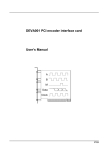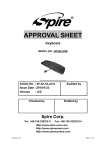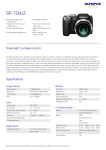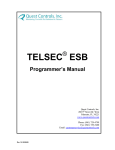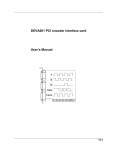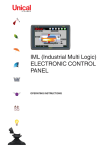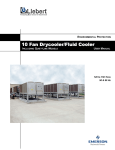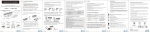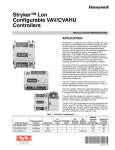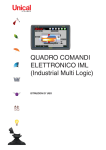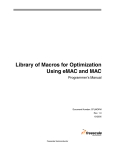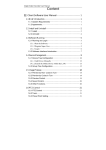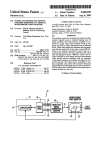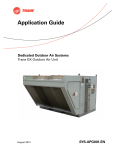Download 31-00023-01 - STRYKER CVAHU ZIO
Transcript
STRYKER CVAHU ZIO CUL6438SR-CV1 CONFIGURATION GUIDE Nov-2013 31-00023-01 STRYKER CVAHU ZIO CONFIGURATION GUIDE Table of Contents Introduction ........................................................................................................................................................... 9 Description of Devices .............................................................................................................................. 9 Stryker™ Lon Configurable CVAHU Controller .............................................................................. 9 General ................................................................................................................................. 9 Features ................................................................................................................................ 9 Zio®/Zio Plus LCD Wall Modules ................................................................................................. 10 General ............................................................................................................................... 10 Features .............................................................................................................................. 10 Control Application ....................................................................................................................... 10 Control Provided .......................................................................................................................... 11 Products Covered ........................................................................................................................ 12 Organization of Manual ................................................................................................................ 12 Applicable Literature .................................................................................................................... 12 Product Names ............................................................................................................................ 12 Agency Listings ............................................................................................................................ 13 Abbreviations ............................................................................................................................... 14 Constructions of Controller and Wall Module ............................................................................... 14 Stryker CVAHU configuration by Zio wall module ........................................................................................... 15 Contractor Mode: Introduction ................................................................................................................ 15 Initial Power-Up ............................................................................................................................ 16 Contractor Mode: Configuration Steps ......................................................................................... 17 Set Home Screen ................................................................................................................ 17 Set View More ..................................................................................................................... 18 Parameters.......................................................................................................................... 20 Sensors ...................................................................................................................... 21 Status ......................................................................................................................... 22 Temp Sp..................................................................................................................... 25 Override ..................................................................................................................... 28 Alarms ........................................................................................................................ 28 Snsr Calibration.......................................................................................................... 31 Wm Config ................................................................................................................. 31 Cnfg Ctl ...................................................................................................................... 35 Cnfg Ui ....................................................................................................................... 39 Cnfg Di ....................................................................................................................... 39 Cnfg In........................................................................................................................ 40 AO1 ............................................................................................................................ 44 2 STRYKER CVAHU ZIO CONFIGURATION GUIDE AO2 ........................................................................................................................... 44 AO3 ........................................................................................................................... 45 Cnfg Out .................................................................................................................... 46 Time .......................................................................................................................... 50 Set Time .................................................................................................................... 51 Set Date..................................................................................................................... 51 Schedule.................................................................................................................... 53 Tenant Mode: Introduction ..................................................................................................................... 54 Tenant Mode: View Steps ........................................................................................................... 54 Fan ..................................................................................................................................... 55 Override.............................................................................................................................. 56 System & View More .......................................................................................................... 57 3 STRYKER CVAHU ZIO CONFIGURATION GUIDE List of Figures Figure 1: Stryker™ Lon Configurable CVAHU Controller ......................................................................................... 9 Figure 2: Zio/Zio Plus LCD Wall Modules............................................................................................................... 10 Figure 3: Typical Stryker CVAHU control application ............................................................................................. 11 Figure 4: Stryker CVAHU configuration by Zio wall module ................................................................................... 15 Figure 5: Key position of wall module ..................................................................................................................... 15 Figure 6: TR70 Series Wall Module - LCD screen ................................................................................................. 16 Figure 7: Model number and Sylk bus address ...................................................................................................... 16 Figure 8: Contractor mode default home screen .................................................................................................... 17 Figure 9: Home screen Roomtemp ........................................................................................................................ 17 Figure 10: Home screen Room Setpoint, Roomtemp............................................................................................. 17 Figure 11: Home screen Outside Room Temperature ........................................................................................... 18 Figure 12: Home screen Room, Room Setpoint Temperature ............................................................................... 18 Figure 13: Set View More First screen ................................................................................................................... 18 Figure 14: Parameter group Sensors ..................................................................................................................... 20 Figure 15: Parameters Sensors Zio Temp ............................................................................................................. 20 Figure 16: Parameters Sensors Zio Temp ............................................................................................................. 21 Figure 17: Parameter Status Htg Out ..................................................................................................................... 22 Figure 18: Parameter Status Clg Out ..................................................................................................................... 22 Figure 19: Parameter Status Damper .................................................................................................................... 22 Figure 20: Parameter Status Dmd Limit ................................................................................................................. 22 Figure 21: Parameter Status Trmnl Ld ................................................................................................................... 23 Figure 22: Parameter Status Aux Econ .................................................................................................................. 23 Figure 23: Parameter Status Free Mod .................................................................................................................. 23 Figure 24: Parameter Status Free Dtg ................................................................................................................... 23 Figure 25: Parameter Status Fan ........................................................................................................................... 24 Figure 26: Parameter Temp Sp Occ Clg ................................................................................................................ 25 Figure 27: Parameter Temp Sp Occ Htg ................................................................................................................ 25 Figure 28: Parameter Temp Sp Unoc Clg .............................................................................................................. 25 Figure 29: Parameter Temp Sp Unoc Htg .............................................................................................................. 25 Figure 30: Parameter Temp Sp Stby Clg ............................................................................................................... 26 Figure 31: Parameter Temp Sp Stby Htg ............................................................................................................... 26 Figure 32: Parameter Temp Sp Setpoint................................................................................................................ 26 Figure 33: Parameter Temp Sp Frz Prtc ................................................................................................................ 26 Figure 34: Parameter Temp Sp Eff Sp ................................................................................................................... 27 Figure 35: Parameter Override Fan Ovrd ............................................................................................................... 28 Figure 36: Parameter Alarms Emrg Ovrd ............................................................................................................... 28 4 STRYKER CVAHU ZIO CONFIGURATION GUIDE Figure 37: Parameter Alarms Clg Ovrd .................................................................................................................. 28 Figure 38: Parameter Alarms Htg Ovrd .................................................................................................................. 29 Figure 39: Parameter Alarms Fan Ovrd.................................................................................................................. 29 Figure 40: Parameter Alarms Frost ........................................................................................................................ 29 Figure 41: Parameter Alarms Iaq Alm .................................................................................................................... 29 Figure 42: Parameter Alarms Invld Sp.................................................................................................................... 30 Figure 43: Parameter Alarms Spc Temp ................................................................................................................ 30 Figure 44: Parameter Snsr Cal Zio T Of ................................................................................................................. 31 Figure 45: Parameter Snsr Cal Zio H Of................................................................................................................. 31 Figure 46: Parameter Wm Config Units .................................................................................................................. 31 Figure 47: Parameter Wm Config Type .................................................................................................................. 31 Figure 48: Parameter Wm Config Cntr Sp .............................................................................................................. 32 Figure 49: Parameter Wm Config Cntsp Hi ............................................................................................................ 32 Figure 50: Parameter Wm Config Cntsp Lo............................................................................................................ 32 Figure 51: Parameter Wm Config Byps Min ........................................................................................................... 32 Figure 52: Parameter Wm Config Htgsp Hi ............................................................................................................ 33 Figure 53: Parameter Wm Config Htgsp Lo............................................................................................................ 33 Figure 54: Parameter Wm Config Clgsp Hi ............................................................................................................ 33 Figure 55: Parameter Wm Config Clgsp Lo ............................................................................................................ 33 Figure 56: Parameter Wm Config Efhtg HI ............................................................................................................. 34 Figure 57: Parameter Wm Config Efhtg Lo............................................................................................................. 34 Figure 58: Parameter Wm Config Efclg HI ............................................................................................................. 34 Figure 59: Parameter Wm Config Efclg Lo ............................................................................................................. 34 Figure 60: Parameter Cnfg Ctl Hp Type ................................................................................................................. 35 Figure 61: Parameter Cnfg Ctl Clg Type ................................................................................................................ 35 Figure 62: Parameter Cnfg Ctl Clg Tr ..................................................................................................................... 35 Figure 63: Parameter Cnfg Ctl Clg It ...................................................................................................................... 36 Figure 64: Parameter Cnfg Ctl Htg Type ................................................................................................................ 36 Figure 65: Parameter Cnfg Ctl Htg Tr ..................................................................................................................... 37 Figure 66: Parameter Cnfg Ctl Htg It ...................................................................................................................... 37 Figure 67: Parameter Cnfg Ctl Fan Mode............................................................................................................... 38 Figure 68: Parameter Cnfg Ctl Oc Snorp................................................................................................................ 38 Figure 69: Parameter Cnfg Ui Ui 1 ......................................................................................................................... 39 Figure 70: Parameter Cnfg Di Di 1 ......................................................................................................................... 39 Figure 71: Parameter Cnfg In Spe Temp................................................................................................................ 40 Figure 72: Parameter Cnfg In Spe Rh .................................................................................................................... 40 Figure 73: Parameter Cnfg In Spe CO2 .................................................................................................................. 41 Figure 74: Parameter Cnfg In Dischair ................................................................................................................... 41 Figure 75: Parameter Cnfg In Mixedair................................................................................................................... 42 5 STRYKER CVAHU ZIO CONFIGURATION GUIDE Figure 76: Parameter Cnfg In Od Temp ................................................................................................................. 42 Figure 77: Parameter Cnfg In Occ Snsr ................................................................................................................. 43 Figure 78: Parameter Cnfg In Window ................................................................................................................... 43 Figure 79: Parameter AO1 Range.......................................................................................................................... 44 Figure 80: Parameter AO2 Range.......................................................................................................................... 44 Figure 81: Parameter AO3 Range.......................................................................................................................... 45 Figure 82: Parameter Cnfg Out Clg Stg1 ............................................................................................................... 46 Figure 83: Parameter Cnfg Out Clg Stg2 ............................................................................................................... 46 Figure 84: Parameter Cnfg Out Clg Stg3 ............................................................................................................... 47 Figure 85: Parameter Cnfg Out Hp Chang ............................................................................................................. 47 Figure 86: Parameter Cnfg Out Htg Stg1 ............................................................................................................... 48 Figure 87: Parameter Cnfg Out Htg Stg2 ............................................................................................................... 48 Figure 88: Parameter Cnfg Out HtgStg3 ................................................................................................................ 49 Figure 89: Parameter Cnfg Out Fan Out ................................................................................................................ 49 Figure 90: Parameter Cnfg Out Damper ................................................................................................................ 50 Figure 91: Parameter Time Time ........................................................................................................................... 50 Figure 92: Parameter Set Time Hours ................................................................................................................... 51 Figure 93: Parameter Set Time Min ....................................................................................................................... 51 Figure 94: Parameter Set Date Year ...................................................................................................................... 51 Figure 95: Parameter Set Date Month ................................................................................................................... 51 Figure 96: Parameter Set Date Day ....................................................................................................................... 52 Figure 97: Parameter Schedule ............................................................................................................................. 53 Figure 98: Parameter Schedule Monday................................................................................................................ 53 Figure 99: Parameter Schedule Monday Mon E1 .................................................................................................. 53 Figure 100: Tenant mode home screen ................................................................................................................. 54 Figure 101: Tenant mode Fan Auto ....................................................................................................................... 55 Figure 102: Tenant mode Fan On .......................................................................................................................... 55 Figure 103: Tenant mode Fan Off .......................................................................................................................... 55 Figure 104: Tenant Override .................................................................................................................................. 56 Figure 105: Tenant System and View More Sys mode .......................................................................................... 57 Figure 106: Tenant mode Room Temp .................................................................................................................. 57 Figure 107: Tenant mode Rh ................................................................................................................................. 57 Figure 108: Tenant mode Oat ................................................................................................................................ 58 Figure 109: Tenant mode Eff Sp ............................................................................................................................ 58 Figure 110: Tenant mode Cntr Sp .......................................................................................................................... 58 Figure 111: Tenant mode Time .............................................................................................................................. 58 Figure 112: Tenant Mode Hours ............................................................................................................................ 59 Figure 113: Tenant Mode Min ................................................................................................................................ 59 Figure 114: Tenant Mode Year .............................................................................................................................. 59 6 STRYKER CVAHU ZIO CONFIGURATION GUIDE List of Tables Table 1: Stryker reference documents...................................................................................................................... 9 Table 2: Zio reference documents .......................................................................................................................... 10 Table 3: List of applicable literature ........................................................................................................................ 12 Table 4: Agency listing ........................................................................................................................................... 13 Table 5: TR values used by the space cooling pid control...................................................................................... 35 Table 6: IT values used by the space cooling pid control. ...................................................................................... 36 Table 7: TR values used by the space heating pid control. .................................................................................... 37 Table 8: IT values used by the space heating pid control. ...................................................................................... 37 7 STRYKER CVAHU ZIO CONFIGURATION GUIDE 8 STRYKER CVAHU ZIO CONFIGURATION GUIDE Features INTRODUCTION Description of Devices Stryker™ Lon Configurable CVAHU Controller Uses the Echelon® LONWORKS® network protocol. Free Topology Transceiver (FTT) high-speed 78 kilobits communications network. Capable of stand-alone operation, but may also use LONWORKS® bus network communications. Sylk™ bus for use with Sylk-enabled sensors. 120 controllers per Q7751A, B router when configured as a repeater. Field configurable for control, input, and output functions using the NIAGARA FRAMEWORK® software. Built-in zone control functions include a remote wMarkall module interface and a scheduler. All wiring connections are made to removable terminal blocks to simplify controller installation and replacement. For more information, refer below mentioned documents as shown in Table 1: Table 1: Stryker reference documents Figure 1: Stryker™ Lon Configurable CVAHU Controller General Form No. The CUL6438SR-CV1 is part of the Stryker family. The controllers are Free Topology Transceiver (FTT) LONMARK®-certified devices designed to control HVAC equipment. This is advanced system feature that allows state-of-the-art, commercial building control. Each controller is configurable using the NIAGARA FRAMEWORK® software. The Stryker controllers require the Stryker feature to be licensed in the WEBpro workbench tool and the WEBs AX JACE Controller for programming. It can download to any brand of the Niagara Workbench or JACE controller. Controllers are used in VAV (Variable Air Volume) and CVAHU (Constant Volume Air Handling Unit) control applications. Each controller contains a host microcontroller to run the main HVAC application and a second microcontroller for LONWORKS® network communications. Each controller provides flexible, universal inputs for external sensors, digital inputs, and a combination of analog outputs and digital outputs. 9 Title 63-4529—03 Stryker™ Lon Configurable VAV/CVAHU Controller Specification Data 62-2029—02 Stryker™ Lon Configurable VAV/CVAHU Controller Installation Instructions STRYKER CVAHU ZIO CONFIGURATION GUIDE Zio®/Zio Plus LCD Wall Modules access to controller parameters, Setpoint, override, fan, and other parameters. Ability to access and adjust most parameters in the programmable controller. TR75 can access and adjust the controller schedule. Ability to balance the VAV system from the wall module. Home screen can display one out of three following parameters: temperature setpoint, room temperature, room humidity, outdoor humidity, outdoor temperature, and time, or virtually any one of parameters in the controller. Network bus jack. Simple 2-wire terminal connection to the programmable controller (includes power) and an optional 2-wire terminal connection for the network. All connections are polarity insensitive. Figure 2: Zio/Zio Plus LCD Wall Modules General Permanent retention of user configuration, including Setpoints after a power outage. For more information, refer below mentioned documents as shown in Table 2 The TR70 Series Zio (TR70/TR70-H, TR71/TR71H) and Zio Plus (TR75/TR75-H) are 2-wire, nonpolarity sensitive, and Sylk bus communicating wall modules for use with Spyder® and Comfort Point™ programmable controllers. Table 2: Zio reference documents All models have a space-temperature sensor, network bus jack, and an LCD panel with three soft keys and two Up/Down adjustment keys. The TR7H, TR71-H and TR75-H models include an onboard humidity sensor. Form No. Note: Refer to the Zio/Zio plus LCD Wall Modules Operating Guide (form 632719) for information about customizing the wall module configuration in the WEBs-AX Workbench, such as modifying the default Home screens or creating your own application. Ability to assign labels for enumerated values. Customized parameter access, by using the Honeywell WEBs-AX Workbench tool. Ability to link setpoint limits to a network variable. Programmable for: home screen options, tenant access, contractor access, optional password protection to contractor mode, Zio®/Zio Plus LCD Wall Modules Wall Module Specification Data 62-0271-07 Zio®/Zio Plus LCD Wall Modules Wall Module Installation Instructions 63-2719 LCD Wall Modules Wall operating guide Stryker CVAHU systems in commercial buildings typically incorporate a packaged air handler system that delivers a constant volume of air at preconditioned temperatures to the zone being served. Each zone is usually serviced by a separate AHU; however, sometimes two or more AHUs service the same zone. The Stryker CVAHU can control staged or modulating heating and cooling coils, mixed air economizer dampers, and the system fan. Control of heat pump units, where the compressor(s) is used for both cooling and heating, is also provided. The zone the Stryker CVAHU services can use a TR71/75 for space temperature sensing and an S-bus and LON bus network access for users via Zio and front end graphics respectively. The TR70 Series wall modules include: Ability to control tenant access to controller parameters via password protection. 63-1322—02 Control Application Features Title 10 STRYKER CVAHU ZIO CONFIGURATION GUIDE Figure 3 shown below is typical Stryker CVAHU control application. Figure 3: Typical Stryker CVAHU control application Control Provided indoor air quality (IAQ) needs in the space. IAQ monitoring is provided through either a CO2 sensor or a digital input from a space-mounted IAQ limit switch. The Stryker CVAHU Controller is designed to control a single air handler to maintain the unit’s space temperature at the current Setpoint. Heating and cooling control are provided for either staged or modulating equipment. Up to three stages of mechanical cooling and up to three stages of heating are allowed. Modulating outputs can be either floating type such as a series 60 control, or pulse width modulated (PWM) control. The economizer dampers can be controlled directly with floating or PWM outputs, or indirectly using a digital output as an enable/disable signal to a packaged economizer controller. The economizer enable function, determines when to allow outdoor air for free, cooling, can be configured, to one of the strategies based on the inputs. When the economizer position is controlled from the Stryker CVAHU, the minimum position setting (for ventilation requirements) is adjusted based on For heat pump configurations, up to three compressors can be controlled, along with up to three stages of auxiliary heat, and a heat/cool change over valve. Including the supply fan, a combination of these items may not exceed eight outputs in a Stryker CVAHU. The Stryker CVAHU Controller can monitor a space-mounted occupancy sensor, and a door/window contact. These inputs affect the operational mode of the controller. The Stryker CVAHU Controller allows other controllers in the system to use the physical inputs and outputs. A digital input and an analog input can be configured to read switch states and voltage sensor values, respectively, and send them out over the S and LON-bus network. 11 STRYKER CVAHU ZIO CONFIGURATION GUIDE Products Covered For additional CVAHU Stryker and Zio wall module latest documents and updates visit http//www.customer.honeywell.com This System Engineering Guide describes how to configure Stryker CVAHU controller via TR71/75 Zio wall module. And search for CVAHU Stryker and Zio wall module respectively. Stryker CVAHU Controllers and related accessories to typical applications are as follows: Stryker CVAHU controller. TR71/75 wall modules. 209541B FTT termination module. Product Names Stryker LON CVAHU controller is available as one model. Organization of Manual CUL6438SR-CV1: Constant volume air handling unit controller from Stryker LON family. This manual is divided into two basic parts: introduction and configuration. The TR70 series Zio wall module is available in four models: The Introduction provides information for Stryker LON configurable CVAHU controller and TR70 series Zio/Zio Plus LCD wall modules, control application, control provided, product covered, and abbreviations. Configuration steps provide information for the engineering of Stryker LON configurable CVAHU controller by TR70 series Zio/Zio Plus LCD wall modules using its various function keys. TR70 TR70H TR71 TR71H The TR70 series Zio Plus wall module is available in two models. The organization of the manual assumes a project is being engineered from installation to finish. TR75 TR75H Applicable Literature Note: List of documents containing information related to the configurable lighting controllers as shown in Table 3. Table 3: List of applicable literature Form No. 63-4529—03 All models have a space-temperature sensor, network bus jack, and an LCD panel with three soft keys and two up/down adjustment keys. The TR70-H, TR71-H and TR75-H models include an onboard humidity sensor. Title Stryker™ Lon Configurable VAV/CVAHU Controller Specification Data 62-2029—02 Stryker™ Lon Configurable VAV/CVAHU Controller Installation Instructions 63-1322—02 Zio®/Zio Plus LCD Wall Modules Wall Module Specification Data 62-0271-07 Zio®/Zio Plus LCD Wall Modules Wall Module Installation Instructions 63-2719 LCD Wall Modules Wall operating guide 209541B LONWORKS® Bus Wiring Guidelines/ Termination Module Installation Instructions Other products: Q7751A, B: Router (configured as a repeater) Q7752A, B: Serial interface adapter 209541B: Termination module. 12 STRYKER CVAHU ZIO CONFIGURATION GUIDE Agency Listings Table 4: Agency listing Device CUL6438SR-CV1 controller Agency Comments UL Tested and listed under UL916 (Standard for open energy management equipment) with plenum rating. File number E87741 cUL Listed (E87741). CSA LR95329-3 listed. FCC Meets FCC Part 15, Subpart B, Class B (radiated emissions) requirements. Meets Canadian standard C108.8 (radiated emissions). Conforms to the following requirements per European CE Consortium standards: EN 61000-6-1; 2001 (EU immunity) EN 61000-6-3; 2001 (EU emissions) Zio®/Zio Plus LCD wall modules TR70, TR71, TR75 with Sylk® bus UL (Not applicable.) cUL (Not applicable.) CSA (Not applicable.) FCC (Not applicable.) CE (Not applicable.) 13 STRYKER CVAHU ZIO CONFIGURATION GUIDE Abbreviations I/O: Input/Output; the physical sensors and actuators connected to a controller. AHU: Air Handling Unit. The central fan system includes the blower, heating equipment, cooling equipment, ventilation air equipment, and other related equipment. I * R: I times R or current times resistance; refers to Ohm’s Law: V = I x R. K: Degrees Kelvin. CO: Carbon Monoxide. Occasionally used as a measure of indoor air quality. NV: Network Variable; a Stryker CVAHU parameter that can be viewed or modified over the Lon/S-bus network. CO2: Carbon Dioxide. Often used as a measure of indoor air quality. PWM: Pulse Width Modulated output; allows analog modulating control of equipment using a digital output on the controller. CPU: Central Processing Unit cUL: Underwriters Laboratories Canada RTD: Resistance Temperature Detector; refers to a type of temperature sensor whose resistance output changes according to the temperature change of the sensing element. CVAHU: Constant Volume Air Handling Unit; refers to a type of air handler with a single-speed fan that provides a constant amount of supply air to the space it serves. TPT: Twisted Pair Transceiver. Echelon: The Company that developed the LON® bus and the Neuron® chips used to communicate on the E-bus. VA: Volt Amperes; a measure of electrical power output or consumption as applied to an AC device. Vac: Voltage alternating current; AC voltage rather than DC voltage. Economizer: Mixed-air dampers that regulate the quantity of outdoor air that enters the building. In cool outdoor conditions, fresh air is used to supplement the mechanical cooling equipment. Since this action saves energy, the dampers are often referred to as economizer dampers. VAV: Variable Air Volume; refers to either a type of air distribution system, or VAV Box Controller that controls a single zone in a variable air volume delivery system. EMI: Electromagnetic Interference. Electrical noise that can cause problems with communications signals. Constructions of Controller and Wall Module EMS: Energy Management System; refers to the controllers and algorithms responsible for calculating optimum operational parameters for maximum energy savings in the building. Enthalpy: The energy content of air measured in BTUs per pound (Kilojoules per Kilogram). For more details, refer to the following literature: 63-4529–03: Stryker™ Lon Configurable VAV/CVAHU Controller Specification Data Firmware: Software stored in a nonvolatile memory medium such as an EPROM. 62-2029–02: Stryker™ Lon Configurable VAV/CVAHU Controller Installation Instructions Floating Control: Floating Control utilizes one digital output to pulse the actuator open, and another digital output to pulse it closed. 63-1322–02: Zio®/Zio Plus LCD Wall Modules Wall Module Specification Data FTT: Free Topology Transceiver. 62-0271–07: Zio®/Zio Plus LCD Wall Modules Wall Module Installation Instructions IAQ: Indoor Air Quality. It refers to the quality of the air in the conditioned space, as it relates to occupant health and comfort. 63-2719: LCD Wall Modules Wall operating guide. 209541B: LONWORKS® Bus Wiring Guidelines/ Termination Module Installation Instructions 14 STRYKER CVAHU ZIO CONFIGURATION GUIDE Compatibility STRYKER CVAHU CONFIGURATION BY ZIO WALL MODULE The TR70 Series LCD Wall Modules operate with the Sylk Enhanced Stryker controller. The TR71/TR75 can replace a TR70 in an installation where an upgrade to WEBs- AX or Stryker or reprogramming is not desired. Features like scheduling, additional memory, etc. are not available. Likewise, a TR71 is replaced by another TR71 or TR75 without reprogramming required. A TR75 can only be replaced with a TR75 where no reprogramming is desired. Contractor Mode: Introduction Contractor mode: You can navigate to the desired category of parameters. You can then begin configuring and viewing information from the device. Each screen below has a brief explanation of the data; values within the contractor mode are only visiable in English (U.S.) units of measure. Temperatures however can be shown on the home screen as C or F. Figure 4: Stryker CVAHU configuration by Zio wall module Contractor mode allows access to the Setup function of the wall module. To enter and exit the setup function – press the up and down arrow keys and the middle soft key all at the same time (see key positions of wall module as shown in Figure 5). Strykers are configured by the new TR71/75 wall modules. Nearly every configuration parameter is available at the Zio wall module, so configuration and even balancing is done by simply powering up the controller, connecting a Zio and then configuring the parameters available. After configuration is done via the Zio, an Integrator perform an upload and the configuration is added to the WEBs-AX station database. Since Stryker has the capability to utilize Zio, an installer uses a conventional sensor on all installed Stryker units, and then uses a single Zio to configure as many Stryker’s as desired. Since the Zio’s program and configuration are stored in the Stryker, each time the Zio is connected to a new Stryker, it gets its program from that device. This document serves as a configuration guide for an installer who is configuring a Stryker CVAHU controller via a TR71 or TR75 wall module. Parameters are grouped into logical categories rather than on a large list. To access the “contractor” mode for configuration, press the up, down and middle keys simultaneously. During this time the model number and firmware revision of the TR71/75 are displayed. You are then prompted to enter a password (default 0000). Figure 5: Key position of wall module Contractor mode allows advanced options (such as modifying configured parameters) using the soft keys. Contractor mode also allows for customizing the tenant’s view including setting the tenant’s Home screen and controlling the tenant’s “view more” access, which can provide the tenant with a view of the configured parameters. 15 STRYKER CVAHU ZIO CONFIGURATION GUIDE Initial Power-Up Controller features not supported by Zio configuration IMPORTANT: 1. Make sure the TR70 Series wall module is properly mounted and properly wired and connected to the programmable controller. 2. Refer to the Zio™ LCD wall modules TR70 Series with Sylk™ bus – installation instructions, form no. 62 – 0271, for specific installation requirements. Network functionality Accessory loops Custom sensors Local sensor (UI 1-4) calibration CVAHU controller default configuration Upon initial power-up before configuring the wall module, the LCD screen of the wall module will display status as “PLEASE LOAD”. As shown in Figure 6, the startup screen of the wall module where the status is displayed. And also illustrates all the possible LCD Wall Module display elements. Only those elements pertinent to the current configuration and status actually display. Figure 6: TR70 Series Wall Module - LCD screen This phrase alternates with any onboard sensor display such as temperature. The TR71/TR75 also display the firmware revision number, model number and Sylk bus address as shown in Figure 7. Figure 7: Model number and Sylk bus address On power-up, screen displays revision and Zio model number. 16 Wall module: Zio Center setpoint source: Zio Center setpoint: disabled (controller ignores center setpoint value Center setpoint high limit: 100 Center setpoint low limit: –10 Room temperature source: Zio (TR71/75) STRYKER CVAHU ZIO CONFIGURATION GUIDE Contractor Mode: Configuration Steps The Contractor Mode screen as shown in Figure 8 Figure 9: Home screen Roomtemp Figure 8: Contractor mode default home screen The three soft keys on the contractor home screen provide the following three options Home screen: ROOMTEMP 1. Set home screen Description: Default home screen displays room temperature (setpoint is not adjusted from this home screen as shown in Figure 10) 2. Set view more 3. Parameters Set Home Screen SET HOME SCREEN allows the contractor to choose among multiple home screen options for the tenant. The tenant’s home screen choices are created by the configuration wizard and downloaded to the wall module. Each wall module may have different home screen choices. The contractor, using the soft keys, may choose which home screen is to be used. He may configure the Tenant view to show a subset (or none) of the configured parameters. Figure 10: Home screen Room Setpoint, Roomtemp When the contractor clicks the SET HOME SCREEN soft key, the display changes as shown in the Figure 9 to Figure 12. The soft keys change to DONE, CANCEL, and NEXT as per configuration requirement. Click NEXT soft key to cycle through the configured home screens. Click DONE soft key when the desired home screen to be set as default home screen for Tenant view. The CANCEL soft key exits the home screen display without saving any changes. Home screen: ROOM SETPOINT, ROOMTEMP Description: Displays room temperature and effective room temperature setpoint (setpoint is not adjusted from this home screen) 17 STRYKER CVAHU ZIO CONFIGURATION GUIDE Set View More SET VIEW MORE allows the contractor to provide parameter access (view only or adjustable) to the tenant’s VIEW MORE soft key. Click SET VIEW MORE soft key to display the first configured parameter as shown in Figure 13. Figure 11: Home screen Outside Room Temperature Home screen: OUTSIDE ROOMTEMPERATURE Description: Displays outside air temperature and room temperature (setpoint is not adjusted from this home screen) Figure 13: Set View More First screen The soft keys changes to DONE, CANCEL, and NEXT as per configuration requirement. The Up and Down arrow keys switch the parameter between YES and NO (view or no view in tenant mode). o YES means that the tenant has access to the parameter on the VIEW MORE screen. o NO means that the tenant does not have access to the parameter. o If NO is selected for all parameters, then the VIEW MORE soft key does not display in tenant mode. Click NEXT soft key to cycle through the configured VIEW MORE screen’s next parameter or category Click DONE soft key to save configuration changes. Click CANCEL soft key to exit VIEW MORE without saving any changes. Figure 12: Home screen Room, Room Setpoint Temperature Home Screen: ROOM, ROOM SETPOINT TEMPERATURE Description: Displays room temperature and room setpoint temperature (setpoint is adjusted from this home screen) Note: Click NEXT, DONE, and CANCEL to do YES or NO configuration for below mentioned parameters. 18 STRYKER CVAHU ZIO CONFIGURATION GUIDE 52. EFHTG LO 53. EFCLH HI 54. EFCLG LO 55. HP TYPE 56. CLG TYPE 57. CLG TR 58. CLG IT 59. HTG TYPE 60. HTG TR 61. HTG IT 62. FAN MODE 63. OC SNROP 64. UI1 65. UI2 66. UI3 67. UI4 68. UI5 69. UI6 70. DI1 71. DI2 72. DI3 73. DI4 74. SPC TEMP 75. SPC RH 76. SPC CO2 77. DISCHAIR 78. MIXEDAIR 79. OD ETMP 80. OCC SNSR 81. WINDOW 82. RANGE (for AO1) 83. RANGE (for AO2) 84. RANGE (for AO3) 85. CLG STG1 86. CLG STG2 87. CLG STG3 88. HP CHANG 89. HTG STG1 90. HTG STG2 91. HTG STG3 92. FAN OUT 93. DAMPER 94. TIME 95. HOURS 96. MIN 97. YEAR 98. MONTH 99. DAY 100. SCHEDULE After clicking NEXT on particular screen, parameters are displayed in following order. 1. ZIO HUM 2. ROOMTEMP 3. RH 4. CO2 5. DISCHRG 6. OAT 7. OAH 8. OCC SNSR 9. WINDOW 10. MON SWTH 11. MON MODU 12. CLG STG 13. HTG STG 14. DAMPER 15. DMD LIMT 16. TRMNL LD 17. AUX ECON 18. FREE MOD 19. FREE DIG 20. FAN 21. OCC CLG 22. OCC HTG 23. UNOCC CLG 24. UNOCC HTG 25. STBY CLG 26. STBY HTG 27. SETPOINT 28. FRZ PRTC 29. EFF SP 30. FAN OVRD 31. EMRGOVRD 32. CLG OVRD 33. HTG OVRD 34. FAN OVRD 35. FROST 36. IAQ ALM 37. INVLD SP 38. SPCTEMP 39. ZIO T OF 40. ZIO H OFF 41. UNITS 42. TYPE 43. CNTR SP 44. CNTSP HI 45. CNTSP LO 46. BYPS MIN 47. HTGSP HI 48. HTGSP LO 49. CLGSP HI 50. CLGSP LO 51. EFHTG HI 19 STRYKER CVAHU ZIO CONFIGURATION GUIDE Click NEXT on SENSORS parameter group screen. Other parameter group screens are displayed in following order. Parameters PARAMETERS allow the contractor to monitor and/or adjust parameters in the programmable controller. Click PARAMETERS soft key on contractor mode default home screen to display the first configured category as shown in Figure 14. 1. Status 2. Temp SP 3. Override 4. Alarms 5. Snsr Cal 6. Wm Confg 7. Confg Ctl 8. Confg Ui 9. Confg Di 10. Confg In 11. AO1 12. AO2 13. AO3 Figure 14: Parameter group Sensors 14. Cnfg Out The soft keys changes to DONE, EDIT, and NEXT as per configuration requirement. Click the EDIT soft key to display the parameter list for the selected category. It displays the first parameter in that category (For example ZIO TEMP parameter in the SENSORS category as shown in Figure 15. 15. Time 16. Set Time 17. Set Date 18. Schedule Figure 15: Parameters Sensors Zio Temp If the parameter is configured as adjustable by the tenant, the up and down arrow keys adjust the value of the parameter. Click NEXT soft key to display the next parameter or category. Click DONE soft key to save configuration changes. Click CANCEL soft key to the exit PARAMETER group or PARAMETER without saving any changes. 20 STRYKER CVAHU ZIO CONFIGURATION GUIDE Sensors (CVAHU sensor value display) DISCHRG: Displays discharge air temperature and is an input to the Sbus wall module function block. Click the PARAMETERS soft key to display the first configured category ‘SENSORS’. Within this category, one sample Zio display is shown for reference and the remaining parameters are available for view only as per the following order. OAT: Displays outside air temperature and is an input to the Sbus wall module function block. OAH: Displays outside air humidity (%) and is an input to the Sbus wall module function block. Following is the path to access the screen as shown in Figure 16: OCC SNSR: Displays occupancy sensor and is an input to the Sbus wall module function block. CONTRACTOR>PARAMETERS>SENSORS>ZIO TEMP Status is displayed as follows OCC, UNOC, BYPS, STBY, UNDEFINED Configuration settings in program are as follows: 0 = OCC (Occupancy Mode) 1 = UNOC (UN occupancy Mode) 2 = BYPS (Bypass Mode 3 = STBY (Standby Mode) 4 = UNDEFINED WINDOW: Displays window open/closed contact status and is an input to the Sbus wall module function block. Figure 16: Parameters Sensors Zio Temp Click CANCEL to return to SENSORS. SENSOR is parameter group for this parameter. Status is displayed as follows: Click NEXT to access parameters in the following sequence. Configuration settings in program are as follows: CLOS, OPEN, UNDEFINED 0 = CLOS (Window close status) 1 = OPEN (Window open status) ZIO TEMP: Display Zio temperature which corresponds to the onboard temperature sensor and is an output of the Sbus wall module function block. 2 = UNDEFINED MON SWTH: Displays monitory switch and is an input to the Sbus wall module function block. ZIO HUMIDITY: Displays Zio humidity (%) sensor from wall module Status is displayed as follows: OFF, ON, UNDEFINED ROOMTEMP: Displays room temperature and is an input to the Sbus wall module function block. Configuration settings in program are as follows: 0 = OFF 1 = ON RH: Displays room relative humidity (%) and is an input to the Sbus wall module function block. 255 = UNDEFINED CO : Displays room CO (PPM) and is an input to the MON MODU: Displays mon modulation and is an input to the Sbus wall module function block. 2 2 Sbus wall module function block. 21 STRYKER CVAHU ZIO CONFIGURATION GUIDE Status (CVAHU parameter status display) Figure 17: Parameter Status Htg Out Figure 19: Parameter Status Damper HTG OUT: Displays cooling output signal. DAMPER: Displays damper (%) output signal. Figure 18: Parameter Status Clg Out Figure 20: Parameter Status Dmd Limit CLG OUT: Displays heating output signal. DMD LIMIT: Displays demand limit setpoint shift status as ON or OFF Configuration settings in program are as follows: 0 = OFF, 1 = ON, 255 = OFF 22 STRYKER CVAHU ZIO CONFIGURATION GUIDE Figure 21: Parameter Status Trmnl Ld Figure 23: Parameter Status Free Mod TRMNL LD: Displays effective terminal load (%) on the controller. Its value ranges from 160% to 160%. A positive value indicates a cooling load and a negative value indicate heating load. FREE MOD: Displays configured free modulating1 (%) output signal. Its value ranges from 0% to 100%. It is controlled by network command. Figure 22: Parameter Status Aux Econ Figure 24: Parameter Status Free Dtg AUX ECON: Displays auxiliary economizer status as ON or OFF FREE DTG: Displays configured free digital1 command status as ON or OFF. It is controlled by network command. Configuration settings in program are as follows: Configuration settings in program are as follows: 0 = OFF, 1 = ON, 255 = UNDEFINED 0 = OFF, 1 = ON, 255 = UNDEFINED 23 STRYKER CVAHU ZIO CONFIGURATION GUIDE Figure 25: Parameter Status Fan FAN: Displays fan digital output status as ON or OFF. Configuration settings in program are as follows: 0 = OFF, 1 = ON, 255 = UNDEFINED 24 STRYKER CVAHU ZIO CONFIGURATION GUIDE Temp Sp (CVAHU temperature setpoint configuration) Figure 26: Parameter Temp Sp Occ Clg Figure 28: Parameter Temp Sp Unoc Clg OCC CLG: Displays and allows modification of occupied cooling setpoint. Its value ranges from EFCLG LO to EFCLG HI. UNOC CLG: Displays and allows modification of unoccupied cooling setpoint. Its value ranges from STBY CLG to 90. Figure 27: Parameter Temp Sp Occ Htg Figure 29: Parameter Temp Sp Unoc Htg OCC HTG: Displays and allows modification of occupied heating setpoint. Its value ranges from EFHTG LO to EFHTG HI. UNOC HTG: Displays and allows modification of unoccupied heating setpoint. Its value ranges from 50 to STBY HTG. 25 STRYKER CVAHU ZIO CONFIGURATION GUIDE Figure 32: Parameter Temp Sp Setpoint Figure 30: Parameter Temp Sp Stby Clg SETPOINT: Displays and allows modification of centre setpoint read from wall module. Its value ranges from CNTSP LO to CNTSP HI. STBY CLG: Displays and allows modification of standby cooling setpoint. Its value ranges from OCC CLG to UNOC CLG. Figure 31: Parameter Temp Sp Stby Htg Figure 33: Parameter Temp Sp Frz Prtc STBY HTG: Displays and allows modification of standby heating setpoint. Its value ranges from OCC HTG to UNOC HTG. FRG PRTC: Displays and allows modification of Space freeze protection setpoint. Its value ranges from 30 to 70. The space heating setpoint is shifted to this value when a window is opened. 26 STRYKER CVAHU ZIO CONFIGURATION GUIDE Figure 34: Parameter Temp Sp Eff Sp EFF SP: Displays room temperature effective setpoint. Its value ranges from 40 to 100. 27 STRYKER CVAHU ZIO CONFIGURATION GUIDE Override Alarms (CVAHU override used for fan) (CVAHU parameter alarms) Figure 36: Parameter Alarms Emrg Ovrd Figure 35: Parameter Override Fan Ovrd EMRG OVRD: Displays smoke detector status as TRUE, FALS or UNDEFINED. FAN OVRD: Displays and allows modification of supply fan override command as ON, OFF or UNDEFINED. Default configuration: UNDEFINED Configuration settings in program are as follows: 0 = FALS, 1 = TRUE, 255 = UNDEFINED Configuration settings in program are as follows: 0 = OFF, 1 = ON, 255 = UNDEFINED Figure 37: Parameter Alarms Clg Ovrd CLG OVRD: Displays cooling override status as TRUE, FALS or UNDEFINED. Configuration settings in program are as follows: 0 = FALS, 1 = TRUE, 255 = UNDEFINED 28 STRYKER CVAHU ZIO CONFIGURATION GUIDE Figure 40: Parameter Alarms Frost Figure 38: Parameter Alarms Htg Ovrd HTG OVRD: Displays heating override status as TRUE, FALS or UNDEFINED. FROST: Displays frost override status as TRUE, FALS or UNDEFINED. Configuration settings in program are as follows: Configuration settings in program are as follows: 0 = FALS, 1 = TRUE, 255 = UNDEFINED 0 = FALS, 1 = TRUE, 255 = UNDEFINED Figure 41: Parameter Alarms Iaq Alm Figure 39: Parameter Alarms Fan Ovrd FAN OVRD: Displays fan override status as TRUE, FALS or UNDEFINED. IAQ ALM: Displays IAQ alarm override status as TRUE, FALS or UNDEFINED. Configuration settings in program are as follows: Configuration settings in program are as follows: 0 = FALS, 1 = TRUE, 255 = UNDEFINED 0 = FALS, 1 = TRUE, 255 = UNDEFINED 29 STRYKER CVAHU ZIO CONFIGURATION GUIDE Figure 42: Parameter Alarms Invld Sp INVLD SP: Displays invalid setpoint override status as TRUE, FALS or UNDEFINED. Configuration settings in program are as follows: 0 = FALS, 1 = TRUE, 255 = UNDEFINED Figure 43: Parameter Alarms Spc Temp SPC TEMP: Displays space temperature override status as TRUE, FALS or UNDEFINED. Configuration settings in program are as follows: 0 = FALS, 1 = TRUE, 255 = UNDEFINED 30 STRYKER CVAHU ZIO CONFIGURATION GUIDE Snsr Calibration Wm Config (CVAHU sensor calibration) (CVAHU wall module configuration) Figure 46: Parameter Wm Config Units Figure 44: Parameter Snsr Cal Zio T Of UNITS: Displays and allows modification of units to be displayed for temperature parameters as C, F, UNDEFINED. Default configuration: UNDEFINED ZIO T OF: Displays and allows modification of Zio temperature offset. Its value ranges from –100 to +100. Configuration settings in program are as follows: 0 = F (Deg. F), 1 = C (Deg. C), 255 = UNDEFINED Figure 47: Parameter Wm Config Type Figure 45: Parameter Snsr Cal Zio H Of TYPE: Displays and allows modification of type for wall module to be used as NONE, TR20, ZIO, UNDEFINED. Default configuration: UNDEFINED ZIO H OF: Displays and allows modification of Zio humidity (%) offset. Its value ranges from –100 to +100. Configuration settings in program are as follows: 0 = NONE (No wall module) 1 = TR20 (Conventional wall module TR20) 2 = ZIO (ZIO TR71/TR75) 255 = UNDEFINED 31 STRYKER CVAHU ZIO CONFIGURATION GUIDE Figure 48: Parameter Wm Config Cntr Sp Figure 50: Parameter Wm Config Cntsp Lo CNTR SP: Displays and allows modification of centre setpoint as FALS, TRUE, UNDEFINED. This parameter defines whether centre Setpoint is to be used or not. Default configuration: UNDEFINED CNTSP LO: I Displays and allows modification of centre setpoint low limit. Its value ranges from –10 to CNTSP HI. Configuration settings in program are as follows: 0 = FALS, 1 = TRUE, 255 = UNDEFINED Figure 51: Parameter Wm Config Byps Min Figure 49: Parameter Wm Config Cntsp Hi BYPS MIN: Displays and allows modification of wall module bypass time setpoint in minutes. Its value ranges from 0 to 1092. CNTSP HI: Displays and allows modification of centre setpoint high limit. Its value ranges from CNTSP LO to +100. 32 STRYKER CVAHU ZIO CONFIGURATION GUIDE Figure 54: Parameter Wm Config Clgsp Hi Figure 52: Parameter Wm Config Htgsp Hi CLGSP HI: Displays and allows modification of cooling setpoint high limit. Its value ranges from CLGSP LO to +100. HTGSP HI: Displays and allows modification of heating setpoint high limit. Its value ranges from HTGSP LO to +100. Figure 55: Parameter Wm Config Clgsp Lo Figure 53: Parameter Wm Config Htgsp Lo CLGSP LO: Displays and allows modification of cooling setpoint low limit. Its value ranges from 0 to CLGSP HI. HTGSP LO: Displays and allows modification of heating setpoint low limit. Its value ranges from 0 to HTGSP HI. 33 STRYKER CVAHU ZIO CONFIGURATION GUIDE Figure 58: Parameter Wm Config Efclg HI Figure 56: Parameter Wm Config Efhtg HI EFCLG HI: Displays effective cooling high setpoint. EFHTG HI: Displays effective heating high setpoint. Figure 57: Parameter Wm Config Efhtg Lo Figure 59: Parameter Wm Config Efclg Lo EFHTG LO: Displays effective heating low setpoint. EFCLG LO: Displays effective cooling low setpoint. 34 STRYKER CVAHU ZIO CONFIGURATION GUIDE Cnfg Ctl Note: (CVAHU configuration for control) 1. Modulating cooling not compatible with Econo_Type = 1 Packaged. 2. Modulating compressor is not supported for heat pump control. 3. Automatic Gain Selection feature is enabled when Throttling Range (TR) is 0. Default TR is 0. Figure 60: Parameter Cnfg Ctl Hp Type HP TYPE: Displays and allows modification of heat pump type selection as; CON, GSHP, ASHP. Default configuration: CON Configuration settings in program are as follows: 0 = CON (Conventional control) 1 = GSHP (Water Source Heat Pump, WSHP. Heat Pump Control with water status enable signal) 255 = ASHP (Air Source Heat Pump, ASHP. Heat pump control without water status enable signal) Figure 62: Parameter Cnfg Ctl Clg Tr CLG TR: Displays and allows modification of space cooling PID control throttling range. Its value ranges from 0 to 30 ∆F. Throttling Range (TR): When TR is nonzero, this value of TR is used by the space cooling PID control. Auto Gain Selection: When TR is 0, Table 5 shows the TR values are used by the space cooling PID control. Table 5: TR values used by the space cooling pid control Type Without Economizer TR With Economizer TR Mod 5 NA CLG TYPE: Displays and allows modification of number of cooling/heat pump stages as: NONE, 1STG, 2STG, 3STG, 4STG, ANA. 1stg 3 5 2stg 5 7 Default configuration: 2STG 3stg 7 9 Configuration settings in program are as follows: 4stg 9 11 Figure 61: Parameter Cnfg Ctl Clg Type 0 = NONE, 1 = 1STG, 2 = 2STG, 3 = 3STG, 4 = 4STG, 10 = ANA 35 STRYKER CVAHU ZIO CONFIGURATION GUIDE Figure 64: Parameter Cnfg Ctl Htg Type Figure 63: Parameter Cnfg Ctl Clg It HTG TYPE: Displays and allows modification of heating output type for conventional or heat pump auxiliary heat as: NONE, 1STG, 2STG, 3STG, 4STG, ANA. CLG IT: Displays and allows modification of cooling PID control integral time. Its value ranges from 0 to 5000 sec. Integral Time (IT): Default configuration: 2STG When TR is nonzero, this value of IT is used by the space cooling PID control. Configuration settings in program are as follows: 0 = NONE, 1 = 1STG, 2 = 2STG, 3 = 3STG, 4 = 4STG, 10 = ANA Auto Gain Selection: When TR is 0, Table 6 shows the IT values are used by the space cooling PID control. Note: Table 6: IT values used by the space cooling pid control. Type Without Economizer IT With Economizer IT 1stg 3333 2000 2stg 2000 1429 3stg 1429 1111 4stg 1111 909 1. Modulating heating is not supported for heat pump auxiliary heat. 2. Automatic Gain Selection feature is enabled when Throttling Range (TR) is 0. Default TR is 0 36 STRYKER CVAHU ZIO CONFIGURATION GUIDE Figure 66: Parameter Cnfg Ctl Htg It Figure 65: Parameter Cnfg Ctl Htg Tr HTG TR: Displays and allows modification of space heating PID control throttling range. Its value ranges from 0 to 30 ∆F. HTG IT: Displays and allows modification of heating PID control integral time. Its value ranges from 0 to 5000 sec. Throttling Range (TR): Integral Time (IT): When TR is nonzero, this value of TR is used by the space heating PID control. When TR is nonzero, this value of IT is used by the space heating PID control. Auto Gain Selection: Auto Gain Selection: When TR is 0, Table 7 shows the TR values are used by the space heating PID control. When TR is 0, Table 8 shows the IT values are used by the space heating PID control. Table 7: TR values used by the space heating pid control. Table 8: IT values used by the space heating pid control. Type TR 1stg 3 2stg 5 3stg 7 4stg 8 37 Type IT 1stg 3333 2stg 2000 3stg 1429 4stg 1111 STRYKER CVAHU ZIO CONFIGURATION GUIDE Figure 68: Parameter Cnfg Ctl Oc Snorp Figure 67: Parameter Cnfg Ctl Fan Mode FAN MODE: Displays and allows modification of fan mode to be used for CVAHU. This can be changed as CONT, AUTO, FAN, and UNDEFINED. Default configuration: UNDEFINED OC SNORP: Displays and allows modification of occupancy sensor operation status. This can be changed as CLN, CONF, TNNT, and UNDEFINED. Default configuration: UNDEFINED Configuration settings in program are as follows: Configuration settings in program are as follows: 0 = CONT (Fan runs continuously when the effective occupancy is OC OCCUPIED or OC BYPASS. The fan cycles on and off with demand for cooling and may cycle with heating if FanOnHeat is TRUE during OC UNOCCUPIED or OC STANDBY modes.) 1 = CLN (Unoccupied Cleaning Crew, when scheduled to be unoccupied and the occupancy sensor is active, switch to standby for the comfort of the cleaning crew) 2 = CONF (Conference Room, when scheduled to be unoccupied stay unoccupied independent of the occupancy sensor activity) 1 = AUTO (Fan cycles on and off with demand for cooling and may cycle with heating if FanOnHeat is TRUE. This is known as the intermittent mode of operation.) 3 = TNNT (Unoccupied Tenant, when scheduled to be unoccupied and the occupancy sensor is active, switch to occupied for the comfort of the tenant.) 2 = FAN (Enable local fan switch) 255 = UNDEFINED 255 = UNDEFINED Note: 1. If an occupancy sensor is configured and the space is scheduled for occupied and the occupancy sensor is inactive, the mode switches to standby. 2. Manual override commands have priority over the schedule and the occupancy sensor. 3. Occupancy Sensor Behavior a. 1 – No occupancy detected (inactive) b. 0 – Occupancy detected (active) 38 STRYKER CVAHU ZIO CONFIGURATION GUIDE Cnfg Ui Cnfg Di (Configuration of CVAHU universal inputs) (Configuration of CVAHU digital inputs) Figure 70: Parameter Cnfg Di Di 1 Figure 69: Parameter Cnfg Ui Ui 1 UI 1: Displays and allows modification of input type for universal input 1. This can be changed as: NTC, TR T, TRAB, TRRL, DGNO, and DGNC. DI 1: Displays and allows modification of input type for digital input 1. This can be changed as: DGNO, DGNC, and UNDEFINED. Default configuration: NTC Default configuration: UNDEFINED Configuration settings in program are as follows: Configuration settings in program are as follows: 0 = NTC (20 KNTC) 14 = DGNO (Digital Normally Open) 1 = TR T (TR2x 20KNTC) 15 = DGNC (Digital Normally Closed) 2 = TRAB (TR2x Setpoint Absolute) 255 = UNDEFINED 3 = TRRL (TR2x Setpoint Relative) Clicking NEXT the following parameters are available with configuration settings similar to DI1: 14 = DGNO (Digital Normally Open) 15 = DGNC (Digital Normally Closed) DI2 = Digital Input2 DI3 = Digital Input3 Clicking NEXT the following parameters are available with configuration settings similar to UI1: DI4 = Digital Input4 UI2 = Universal Input2 UI3 = Universal Input3 UI4 = Universal Input4 UI5 = Universal Input5 UI6 = Universal Input6 39 STRYKER CVAHU ZIO CONFIGURATION GUIDE Cnfg In (Configuration of CVAHU inputs) Figure 71: Parameter Cnfg In Spe Temp Figure 72: Parameter Cnfg In Spe Rh SPC TEMP: Displays and allows modification of logical input configuration /terminal assignment for space temperature. This can be changed as UI 1, UI 2, UI 3, UI 4, UI 5, UI 6, ZIO, and UNDEFINED. SPC RH: Displays and allows modification of logical input configuration /terminal assignment for space relative humidity. This can be changed as UI 1, UI 2, UI 3, UI 4, UI 5, UI 6, ZIO, and UNDEFINED. Default Parameter setting: UNDEFINED Default Parameter setting: UNDEFINED Configuration settings in program are as follows: Configuration settings in program are as follows: 0 = UI 1 0 = UI 1 1 = UI 2 1 = UI 2 2 = UI 3 2 = UI 3 3 = UI 4 3 = UI 4 4 = UI 5 4 = UI 5 5 = UI 6 5 = UI 6 7 = ZIO 7 = ZIO 255 = UNDEFINED 255 = UNDEFINED 40 STRYKER CVAHU ZIO CONFIGURATION GUIDE Figure 73: Parameter Cnfg In Spe CO2 Figure 74: Parameter Cnfg In Dischair DISCHAIR: Displays and allows modification of logical input configuration /terminal assignment for discharge air temperature. This can be changed as: UI 1, UI 2, UI 3, UI 4, UI 5, UI 6, SB8, SB9, SB10, SB11, SB12, and UNDEFINED. Default Parameter setting: UNDEFINED Configuration settings in program are as follows: 0 = UI 1 1 = UI 2 2 = UI 3 3 = UI 4 4 = UI 5 5 = UI 6 21 = SB8 (C7400s temperature bus Address = 8) 22 = SB9 (C7400s temperature bus Address = 9) 23 = SB10 (C7400s temperature bus Address = 10) 24 = SB11 (C7400s temperature bus Address = 11) 25 = SB12 (C7400s temperature bus Address = 12) 255 = UNDEFINED SPC CO2: Displays and allows modification of logical input configuration /terminal assignment for space CO2. This can be changed as: UI 1, UI 2, UI 3, UI 4, UI 5, UI 6, and UNDEFINED. Default Parameter setting: UNDEFINED Configuration settings in program are as follows: 0 = UI 1 1 = UI 2 2 = UI 3 3 = UI 4 4 = UI 5 5 = UI 6 255 = UNDEFINED Note: 1. Up to 5 Sbus sensor are supported. The Sbus address is fixed and the configuration enables addresses 8 through 12. 2. Bus address = DIPswitchVal + 8 3. Sbus address is fixed 41 Sensor # Bus Address DIP SW 123 0 8 000 1 9 100 2 10 010 3 11 110 4 12 001 STRYKER CVAHU ZIO CONFIGURATION GUIDE Figure 76: Parameter Cnfg In Od Temp Figure 75: Parameter Cnfg In Mixedair MIXEDAIR: Displays and allows modification of logical input configuration /terminal assignment for mixed air temperature. This can be changed as UI 1, UI 2, UI 3, UI 4, UI 5, UI 6, SB8, SB9, SB10, SB11, SB12, and UNDEFINED OD TEMP: Displays and allows modification of logical input configuration /terminal assignment for outside air temperature. This can be changed as UI 1, UI 2, UI 3, UI 4, UI 5, UI 6, SB8, SB9, SB10, SB11, SB12, and UNDEFINED. Default Parameter setting: UNDEFINED. Default Parameter setting: UNDEFINED Configuration settings in program are as follows: Configuration settings in program are as follows: 0 = UI 1 0 = UI 1 1 = UI 2 1 = UI 2 2 = UI 3 2 = UI 3 3 = UI 4 3 = UI 4 4 = UI 5 4 = UI 5 5 = UI 6 5 = UI 6 21 = SB8 (C7400s temperature bus Address = 8) 21 = SB8 (C7400s temperature bus Address = 8) 22 = SB9 (C7400s temperature bus Address = 9) 22 = SB9 (C7400s temperature bus Address = 9) 23 = SB10 (C7400s temperature bus Address = 10) 23 = SB10 (C7400s temperature bus Address = 10) 24 = SB11 (C7400s temperature bus Address = 11) 24 = SB11 (C7400s temperature bus Address = 11) 25 = SB12 (C7400s temperature bus Address = 12) 25 = SB12 (C7400s temperature bus Address = 12) 255 = UNDEFINED 255 = UNDEFINED 42 STRYKER CVAHU ZIO CONFIGURATION GUIDE Figure 78: Parameter Cnfg In Window Figure 77: Parameter Cnfg In Occ Snsr WINDOW: Displays and allows modification of logical input configuration /terminal assignment for window contacts. This can be changed as UI 1, UI 2, UI 3, UI 4, UI 5, UI 6, DI 1, DI 2, DI 3, DI 4, and UNDEFINED. OCC SNSP: Displays and allows modification of logical input configuration /terminal assignment for occupancy sensor. This can be changed as UI 1, UI 2, UI 3, UI 4, UI 5, UI 6, DI 1, DI 2, DI 3, DI 4, and UNDEFINED Default Parameter setting: UNDEFINED Default Parameter setting: UNDEFINED. Configuration settings in program are as follows: Configuration settings in program are as follows: 0 = UI 1 1 = UI 2 2 = UI 3 3 = UI 4 4 = UI 5 5 = UI 6 0 = UI 1 1 = UI 2 2 = UI 3 3 = UI 4 4 = UI 5 5 = UI 6 47 = DI 1 47 = DI 1 48 = DI 2 48 = DI 2 49 = DI 3 49 = DI 3 50 = DI 4 50 = DI 4 255 = UNDEFINED 255 = UNDEFINED 43 STRYKER CVAHU ZIO CONFIGURATION GUIDE AO1 AO2 (Analog output1 range configuration) (Analog output2 range configuration) Figure 80: Parameter AO2 Range Figure 79: Parameter AO1 Range RANGE: Displays and allows modification of analog output1 range. This can be changed as 0D10, 10D0, 2D10, 10D2, 0A20, 20A0, 0A22, 22A0, 4A20, 20A4, DIG, and UNDEFINED. RANGE: Displays and allows modification of analog output2 range. This can be changed as 0D10, 10D0, 2D10, 10D2, 0A20, 20A0, 0A22, 22A0, 4A20, 20A4, DIG, and UNDEFINED. Default Parameter setting: UNDEFINED Default Parameter setting: UNDEFINED Configuration settings in program are as follows: Configuration settings in program are as follows: 0 = 0D10 (Analog voltage 0 to 10VDC direct output) 0 = 0D10 (Analog voltage 0 to 10VDC direct output) 1 = 10D0 (Analog voltage 0 to 10VDC reverse output) 1 = 10D0 (Analog voltage 0 to 10VDC reverse output) 2 = 2D10 (Analog voltage 2 to 10VDC direct output) 2 = 2D10 (Analog voltage 2 to 10VDC direct output) 3 = 10D2 (Analog voltage 2 to 10VDC reverse output) 3 = 10D2 (Analog voltage 2 to 10VDC reverse output) 4 = 0A20 (Analog current 0 to 20 mA direct output) 4 = 0A20 (Analog current 0 to 20 mA direct output) 5 = 20A0 (Analog current 0 to 20 mA reverse output) 5 = 20A0 (Analog current 0 to 20 mA reverse output) 6 = 0A22 (Analog current 0 to 22 mA direct output) 6 = 0A22 (Analog current 0 to 22 mA direct output) 7 = 22A0 (Analog current 0 to 22 mA reverse output) 7 = 22A0 (Analog current 0 to 22 mA reverse output) 8 = 4A20 (Analog current 4 to 20 mA direct output) 8 = 4A20 (Analog current 4 to 20 mA direct output), 9 = 20A4 (Analog current 4 to 20 mA reverse output) 9 = 20A4 (Analog current 4 to 20 mA reverse output) 10 = DIG (Analog as binary output) 10 = DIG (Analog as binary output) 255 = UNDEFINED 255 = UNDEFINED 44 STRYKER CVAHU ZIO CONFIGURATION GUIDE AO3 (Analog output3 range configuration) Figure 81: Parameter AO3 Range RANGE: Displays and allows modification of analog output3 range. This can be changed as 0D10, 10D0, 2D10, 10D2, 0A20, 20A0, 0A22, 22A0, 4A20, 20A4, DIG, and UNDEFINED. Default Parameter setting: UNDEFINED Configuration settings in program are as follows: 0 = 0D10 (Analog voltage 0 to 10VDC direct output) 1 = 10D0 (Analog voltage 0 to 10VDC reverse output) 2 = 2D10 (Analog voltage 2 to 10VDC direct output) 3 = 10D2 (Analog voltage 2 to 10VDC reverse output) 4 = 0A20 (Analog current 0 to 20 mA direct output) 5 = 20A0 (Analog current 0 to 20 mA reverse output) 6 = 0A22 (Analog current 0 to 22 mA direct output) 7 = 22A0 (Analog current 0 to 22 mA reverse output) 8 = 4A20 (Analog current 4 to 20 mA direct output) 9 = 20A4 (Analog current 4 to 20 mA reverse output) 10 = DIG (Analog as binary output) 255 = UNDEFINED 45 STRYKER CVAHU ZIO CONFIGURATION GUIDE Cnfg Out (Configuration of CVAHU analog and digital outputs) Figure 83: Parameter Cnfg Out Clg Stg2 Figure 82: Parameter Cnfg Out Clg Stg1 CLG STG1: Displays and allows modification of logical output configuration /terminal assignment for Cooling or Heat Pump stage 1 command. This can be changed as AO 1, AO 2, DOC1, DOA1, DOA2, DOA3, DOB1, DOB2, DOB3, DOB4, AO 3, and UNDEFINED. CLG STG2: Displays and allows modification of logical output configuration /terminal assignment for Cooling or Heat Pump stage 2 Command. This can be changed as AO 1, AO 2, DOC1, DOA1, DOA2, DOA3, DOB1, DOB2, DOB3, DOB4, AO 3, and UNDEFINED. Default Parameter setting: UNDEFINED Default Parameter setting: UNDEFINED Configuration settings in program are as follows: Configuration settings in program are as follows: 0 = AO 1 0 = AO 1 1 = AO 2 1 = AO 2 2 = DOC1 (DO1) 2 = DOC1 (DO1) 3 = DOA1 (DO2) 3 = DOA1 (DO2) 4 = DOA2 (DO3) 4 = DOA2 (DO3) 5 = DOA3 (DO4) 5 = DOA3 (DO4) 6 = DOB1 (DO5) 6 = DOB1 (DO5) 7 = DOB2 (DO6) 7 = DOB2 (DO6) 8 = DOB3 (DO7) 8 = DOB3 (DO7) 9 = DOB4 (DO8) 9 = DOB4 (DO8) 10 = AO 3 10 = AO 3 255 = UNDEFINED 255 = UNDEFINED 46 STRYKER CVAHU ZIO CONFIGURATION GUIDE Figure 85: Parameter Cnfg Out Hp Chang Figure 84: Parameter Cnfg Out Clg Stg3 CLG STG3: Displays and allows modification of logical output configuration /terminal assignment for Cooling or Heat Pump stage 3 Command. This can be changed as AO 1, AO 2, DOC1, DOA1, DOA2, DOA3, DOB1, DOB2, DOB3, DOB4, AO 3, and UNDEFINED. HP CHANG: Displays and allows modification of logical output configuration /terminal assignment Heat Pump change over relay command. This can be changed as AO 1, AO 2, DOC1, DOA1, DOA2, DOA3, DOB1, DOB2, DOB3, DOB4, AO 3, and UNDEFINED. Default Parameter setting: UNDEFINED Default Parameter setting: UNDEFINED Configuration settings in program are as follows: Configuration settings in program are as follows: 0 = AO 1 0 = AO 1 1 = AO 2 1 = AO 2 2 = DOC1 (DO1) 2 = DOC1 (DO1) 3 = DOA1 (DO2) 3 = DOA1 (DO2) 4 = DOA2 (DO3) 4 = DOA2 (DO3) 5 = DOA3 (DO4) 5 = DOA3 (DO4) 6 = DOB1 (DO5) 6 = DOB1 (DO5) 7 = DOB2 (DO6) 7 = DOB2 (DO6) 8 = DOB3 (DO7) 8 = DOB3 (DO7) 9 = DOB4 (DO8) 9 = DOB4 (DO8) 10 = AO 3 10 = AO 3 255 = UNDEFINED 255 = UNDEFINED 47 STRYKER CVAHU ZIO CONFIGURATION GUIDE Figure 87: Parameter Cnfg Out Htg Stg2 Figure 86: Parameter Cnfg Out Htg Stg1 HTG STG1: Displays and allows modification of logical output configuration /terminal assignment for Heating stage 1 Command. This can be changed as AO 1, AO 2, DOC1, DOA1, DOA2, DOA3, DOB1, DOB2, DOB3, DOB4, AO 3, and UNDEFINED. HTG STG2: Displays and allows modification of logical output configuration /terminal assignment for Heating stage 2 Command. This can be changed as AO 1, AO 2, DOC1, DOA1, DOA2, DOA3, DOB1, DOB2, DOB3, DOB4, AO 3, and UNDEFINED. Default Parameter setting: UNDEFINED Default Parameter setting: UNDEFINED Configuration settings in program are as follows: Configuration settings in program are as follows: 0 = AO 1 0 = AO 1 1 = AO 2 1 = AO 2 2 = DOC1 (DO1) 2 = DOC1 (DO1) 3 = DOA1 (DO2) 3 = DOA1 (DO2) 4 = DOA2 (DO3) 4 = DOA2 (DO3) 5 = DOA3 (DO4) 5 = DOA3 (DO4) 6 = DOB1 (DO5) 6 = DOB1 (DO5) 7 = DOB2 (DO6) 7 = DOB2 (DO6) 8 = DOB3 (DO7) 8 = DOB3 (DO7) 9 = DOB4 (DO8) 9 = DOB4 (DO8) 10 = AO 3 10 = AO 3 255 = UNDEFINED 255 = UNDEFINED 48 STRYKER CVAHU ZIO CONFIGURATION GUIDE Figure 89: Parameter Cnfg Out Fan Out Figure 88: Parameter Cnfg Out HtgStg3 HTG STG3: Displays and allows modification of logical output configuration /terminal assignment for Heating stage 3 Command. This can be changed as AO 1, AO 2, DOC1, DOA1, DOA2, DOA3, DOB1, DOB2, DOB3, DOB4, AO 3, and UNDEFINED. FAN OUT: Displays and allows modification of logical output configuration /terminal assignment for Fan Start-Stop Command. This can be changed as AO 1, AO 2, DOC1, DOA1, DOA2, DOA3, DOB1, DOB2, DOB3, DOB4, AO 3, and UNDEFINED. Default Parameter setting: UNDEFINED Default Parameter setting: UNDEFINED Configuration settings in program are as follows: Configuration settings in program are as follows: 0= AO 1 0 = AO 1 1= AO 2 1 = AO 2 2 = DOC1 (DO1) 2 = DOC1 (DO1) 3 = DOA1 (DO2) 3 = DOA1 (DO2) 4 = DOA2 (DO3) 4 = DOA2 (DO3) 5 = DOA3 (DO4) 5 = DOA3 (DO4) 6 = DOB1 (DO5) 6 = DOB1 (DO5) 7 = DOB2 (DO6) 7 = DOB2 (DO6) 8 = DOB3 (DO7) 8 = DOB3 (DO7) 9 = DOB4 (DO8) 9 = DOB4 (DO8) 10 = 10 = AO 3 AO 3 255 = UNDEFINED 255 = UNDEFINED 49 STRYKER CVAHU ZIO CONFIGURATION GUIDE Time (CVAHU controller time display) Figure 91: Parameter Time Time Figure 90: Parameter Cnfg Out Damper TIME: Displays current time in HH MM format. DAMPER: Displays and allows modification of logical output configuration /terminal assignment for Damper control signal. This can be changed as AO 1, AO 2, AO 3, and UNDEFINED. Default Parameter setting: UNDEFINED Configuration settings in program are as follows: 0 = AO 1 1 = AO 2 10 = AO 3 255 = UNDEFINED 50 STRYKER CVAHU ZIO CONFIGURATION GUIDE Set Time Set Date (CVAHU controller time configuration/settings) (CVAHU controller date configuration/settings) Figure 92: Parameter Set Time Hours Figure 94: Parameter Set Date Year HOURS: Displays and allows modification of time in hours. Its value ranges from 0 to 11. YEAR: Displays and allows modification of date in years. Its value ranges from 2008 to 2099. Figure 95: Parameter Set Date Month Figure 93: Parameter Set Time Min MONTH: Displays and allows modification of date in months. Its value ranges from 0 to 12. MIN: Displays and allows modification of time in minutes. Its value ranges from 0 to 59. 51 STRYKER CVAHU ZIO CONFIGURATION GUIDE Figure 96: Parameter Set Date Day DAY: Displays and allows modification of date in days. Its value ranges from 0 to 31. 52 STRYKER CVAHU ZIO CONFIGURATION GUIDE Schedule Step 3: Use the EDIT soft key to move to the next screen (e. g. MON E1). The Schedule option lets you modify the schedule and change CVAHU Stryker's time. The desired scheduling option (8 day, 7 days, etc.) is setup in the Configuration Wizard (refer 63-2719: LCD Wall Module Wall Operating Guide). The option screens vary based on that selection. Following example illustrates the steps for viewing/editing a schedule for Monday. You can similarly view/edit schedule for Saturday and any other holiday Step 1: To access schedule parameter group refer section Parameters. Figure 99: Parameter Schedule Monday Mon E1 Click the EDIT soft key to change the time and occupancy state for this event. Figure 97: Parameter Schedule 1. Use the up/down arrows to change the time. 2. When editing an event, use the NEXT soft key to toggle between editing the time and changing the occupancy state (i.e. OCC/UNOCC/STANDBY). 3. Use the up/down arrows to change occupancy state. 4. Click DONE soft key to apply changed time and occupancy state settings. 5. Click CANCEL soft key to exit the MON E1 screen display without saving any changes. 6. Click NEXT and follow above mentioned steps 1 to step 6, to view or edit next three events i. e. MON E2, MON E3, and MON E4. Step 2: Use the EDIT soft key to move to the next screen (e. g. Monday). To remove a programmed event, use the up/down arrow keys to scroll the time to either 12:00 p.m. or 12:00 a.m. Just before reaching 12:00 the time changes to four dashes (- - - -). Click the DONE soft key at this point to remove a programmed event. In the 5-2 or 5-2-1 schedule options: “5” means Monday to Friday and Monday's events are shown on the Zio. “2” means Saturday and Sunday and Saturday's events are shown on the Zio. “1” means holiday. When Monday is changed, the TR75 copies that event to Tuesday and so on till Friday. It updates this schedule into the controller for Monday through Friday. The same occurs for Saturday and Sunday when a change is made on Saturday. When a holiday is modified it is also updated into the controller. Figure 98: Parameter Schedule Monday 53 STRYKER CVAHU ZIO CONFIGURATION GUIDE Tenant Mode: Introduction Note: Tenant mode default home screen may be in any one of out of above mentioned four home screen set by the contractor. Refer Set Home Screen The tenant, using the soft keys and arrow keys, may change following features if these are configured. 1. Setpoints 2. Fan speed 3. System mode (heat/cool) 4. Initiate override HOME SCREEN label: ROOMTEMP Description: Displays system status and room temperature. The tenant can change the Occupancy Override parameter to Occupied, Unoccupied, or Standby. And, the override can be timed in minutes, days, or be continuous. By referring to Figure 100, Tenant mode home screen, has the following three soft keys. They provide the following options which are explained below in detail: Note: Following parameters/home screen’s in Tenant view/adjust mode are for reference only and may change as per configuration done in contractor mode. 1. Fan 2. Override 3. System and view mode Note: 1. The fan and override settings are optional for home screen setup. 2. If the system command option is not enabled, then the SYSTEM soft key does not display on the tenant’s home screen. Tenant Mode: View Steps 3. If there are no parameters configured for tenant’s access, the VIEW MORE soft key does not display on the tenant’s home screen Tenant mode default home screen is as shown Figure 100 for reference. Figure 100: Tenant mode home screen 54 STRYKER CVAHU ZIO CONFIGURATION GUIDE Fan 3. OFF The tenant uses Fan to adjust the fan settings depending on the fan options. It has three possible positions (2, 3, or 5 position) configured. Click the FAN soft key to change the fan icon to the following three positions as shown in Figure 101: 1. AUTO Figure 103: Tenant mode Fan Off Figure 101: Tenant mode Fan Auto Click the FAN softkey to toggle the fan icon between ON and AUTO. If the fan is at 2 positions then each click on the FAN soft key, changes the fan icon display between: ON and AUTO. At position number 5, Fan icon display changes to one of the following two options: Description: Fan has three modes of operation: AUTO: Operates in Auto mode.Refer Figure 101. ON: Operates in manual ON mode. Refer Figure 102. OFF: Operates in manual OFF mode. Refer Figure 103. 2. ON Figure 102: Tenant mode Fan On 55 o OFF o AUTO. And Fan speed indicator is in one of the following states: o Low o Medium o High STRYKER CVAHU ZIO CONFIGURATION GUIDE Override Override allows the tenant to override the occupancy settings (see Figure 104) Figure 104: Tenant Override Description: Override is used to make CVAHU ON before or after occupied schedule or time. Override remaining displays duration left (in hours and minutes) for the override. For example, if occupied duration is 9:00 AM to 6:00 PM and override operation is configured for one hour, and if override is applied at 6 PM then override remaining will be 25 minutes at 6:35 PM. Depending on the occupancy/override configuration click the OVERRIDE soft key. The, occupancy icon changes to one of the following three modes: o Standby o Occupied o Unoccupied If an override is set by the tenant, the OVERRIDE soft key changes to CANCEL OVERRIDE. Click the CANCEL OVERRIDE soft key to cancel the override. 56 STRYKER CVAHU ZIO CONFIGURATION GUIDE System & View More For example, Click the system & view more key to change the system state and view/adjust configured parameters (see Figure 105). Figure 106: Tenant mode Room Temp ROOM TEMP: Displays room temperature and is an input to the Sbus wall model function block. Figure 105: Tenant System and View More Sys mode Click the key. The first click displays the system information. Click the up and down arrow keys. The system state can assume one of the following states: o Off o Auto o Cool o Heat Note: When the contractor configures a parameter and selects the Editable by tenant check box, this enables the tenant to adjust the parameter’s value. If the contractor enables tenants access to a parameter, then the tenant can use the up and down arrow keys to adjust the parameter’s value, otherwise the tenant is able to only view the parameter and its value. Click DONE soft key to save configuration changes. Click the CANCEL soft key to exit the display without saving any changes. Click VIEW MORE soft key to display each viewable parameter. Use the UP/DOWN arrow keys on Zio module to increase or decrease the value or state for tenant adjustable parameters Click DONE soft key to save configuration changes. Click the CANCEL soft key to exit the display without saving any changes. Click NEXT to access parameters in following sequence. Figure 107: Tenant mode Rh RH: Displays room humidity and is an input to the Sbus wall model function block. 57 STRYKER CVAHU ZIO CONFIGURATION GUIDE Figure 108: Tenant mode Oat Figure 110: Tenant mode Cntr Sp OAT: Displays outside air temperature and is an input to the Sbus wall model function block. CNTR SP: Displays and allows modification of centre setpoint. It is both an input and output to the Sbus wall model function block. Figure 109: Tenant mode Eff Sp Figure 111: Tenant mode Time TIME: Displays controller time in HH:MM format. EFF SP: Displays effective setpoint and is an input to the Sbus wall model function block. 58 STRYKER CVAHU ZIO CONFIGURATION GUIDE Figure 112: Tenant Mode Hours Figure 114: Tenant Mode Year MIN: Displays and allows modification of time in minutes. Its value ranges from 0 to 59. YEAR: Displays and allows modification of date in years. Its value ranges from 2008 to 2099 Figure 113: Tenant Mode Min HOURS: Displays and allows modification of time in hours. Its value ranges from 0 to 11. 59 STRYKER CVAHU ZIO CONFIGURATION GUIDE ® ® ® ® Neuron , LONWORKS , LONMARK are registered trademarks of Echelon Corporation. Automation and Control Solutions Honeywell International Inc. 1985 Douglas Drive North Golden Valley, MN 55422 http//www.customer.honeywell.com ® U.S. Registered Trademark © 2013 Honeywell International Inc C.G. 11-2013 31-00023-01 Printed in United States Printed in U. S. A. on recycled paper containing at least 10% post-consumer paper fibers. 60