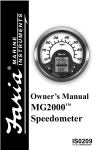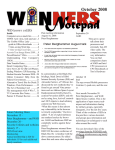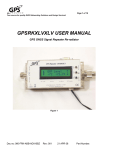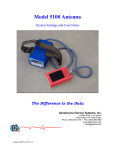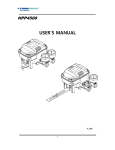Download User Manual - What`s New in Digital TV?
Transcript
Digital to Analog Converter Box MG2000 Operation Guide v1.0 MicroGEM Corporation Limited Warranty and Service MicroGEM Corporation 36 west 44th Street Suite 711 New York, NY 10036 ww w. m i c r o g e m . n e t Technical Support Center Phone: 201-244-4212 Support by phone available Monday- Friday 8AM to 5PM Eastern Standard Time E-mail: [email protected] Product Registration Online at www.microgem.net Spanish user guide available online Product Return: Please note that this unit should not be returned to the retailer in the event of a defective unit. Please contact technical support during the hours listed above. *Attention: This unit cannot be returned for cash or store credit if purchased using a government coupon. Defective units can be repaired or exchanged. For more information regarding this unit and the governmental coupon program, please log on to http://www.ntiadtv.gov/ Manual text, photos & layout by M.J.N. In order to register your MicroGEM product for warranty, please complete and submit the warranty registration information. The product enclosed herein is warranted to be free of manufacturing defects and workmanship for a period of one year from the date of purchase. In the event of a defect in material or workmanship during the warranty period, at our discretion, we will refurbish, repair or replace the defective product when the defective product is returned by Purchaser. Any product returned to Company with no fault found, will be returned to the Purchaser at Purchaser’s expense. The limited warranty will be considered void if the unit is tampered with, improperly serviced, the security seal is removed, or the unit is subject to misuse, negligence or accidental damage. THIS WARRANTY IS LIMITED TO SERVICING OR REPLACEMENT OF THE PRODUCT ONLY AND SHALL NOT COVER ANY OTHER DAMAGES. IN NO EVENT SHALL THE COMPANY BE LIABLE FOR ANY LOSS OF PROFIT OR ANY OTHER COMMERCIAL DAMAGE, INCLUDING BUT NOT LIMITED TO SPECIAL, INCIDENTAL, CONSEQUENTIAL AND OTHER DAMAGES. THERE ARE NO WARRANTIES WHICH EXTEND BEYOND THE DESCRIPTION OF THE FACE HEREOF. OBLIGATION OF PURCHASER: The original purchase receipt from an authorized dealer must be retained as proof of purchase and a legible copy must be sent along with the RMA Form provided to the Return Merchandise Center to obtain a Return Merchandise Authorization (RMA) number before warranty service will be rendered. In order to obtain warranty service, the product must be returned to Company with an RMA number and detailed description of the problem and be properly packaged and insured against shipping damage. Any packages received without this RMA number will be refused. Any shipping damage resulting from improper packaging shall be the responsibility of the Purchaser. The refurbished, repaired or replaced product will be retuned to Purchaser, freight prepaid via UPS Ground only, within 30 days from the date the returned product is received by the Return Merchandise Center. Any cost, including shipping, customs or tariff costs to and from Purchasers outside the continental U.S.A., is the sole responsibility of the Purchaser. MG2000 Operating Manual MG2000 Operating Manual Parental Control Ratings Resource MG2000 Converter Box Manual * EIA766 ratings TV-Y: All children TV-Y7: Directed to Older Children TV-G: General Audience TV-PG: Parental Guidance Suggested TV-14: Parents Strongly Cautioned TV-MA: Mature Audience Only I. II. III. IV. * Content ratings FV: Fantasy Violence L: Adult Languages S: Sexual Situations V: Violent Scenes D: Suggestive Dialogues * MPAA ratings G: General Audience, all ages admitted PG: Parental Guidance Suggested, Some material may not be suitable for Children PG-13: Parents strongly cautioned, some material may be inappropriate for children under 13 R: Restricted, Children under 17 not admitted without accompanying parent or adult guardian NC-17: No one 17 and under admitted 12 of 12 Thank you for purchasing the MG2000 Converter Box. This unit will enable your television set to receive digital broadcasts even though your current television is not equipped to receive these broadcasts. The MG2000 Converter Box receives and translates digital broadcasts into analog signals that are compatible with any analog television. Simply follow the MG2000 Converter Box Manual to begin receiving digital signals on your television today. * This unit meets NTIA’s functional requirements. 1 Version 1.0 Specifications Remote Control MG2000 Setup a. Basic Setup b. Box Configuration Menu Features a. Parental Controls b. Digital Closed Caption c. Language d. Timer of 12 Version 1.0 MG2000 Operating Manual MG2000 Operating Manual I. Specifications 3. Language Configuring the language setting Hardware Specifications • CPU: Zoran, ZR39740 • PCB size:110mm x 100 mm • PCB layer: 2 layers Functional Ports –NTIA compliant • ATSC tuner • RF out • NTSC modulated out – channel (3 or 4) selectable by remote control • Composite Video out • Stereo out • Power jack for DC Input • IR sensor • Menu buttons on unit – power, channel up, & channel down Power Consumption • Normal mode: Max 9.6 watt • Stand By mode: Max 1.9 watt –NTIA compliant 2 of * This unit currently supports three languages: ENGLISH, SPANISH and FRENCH a. Access the on-screen menu b. Using the remote control, select “LANGUAGE” by using the direction buttons (volume & channel). c. Press the “OK” button to change the unit language. d. Press the “EXIT” button on the remote control to exit to the menu. 4. Automatic Timer Configuring the automatic off timer a. Access the on-screen menu b. Using the remote control, select “TIMER” by using the direction buttons (volume & channel). c. Press the “OK” button to change the unit’s automatic off setting to power down after two, three or four hours. (Default is set to four hours.) d. Press the “EXIT” button on the remote control to exit to the menu. 11 of 12 Version 1.0 12 Version 1.0 MG2000 Operating Manual MG2000 Operating Manual 2. Closed Caption Configuring the Closed Caption feature a. Access the on-screen menu b. Using the remote control, select “CLOSED CAPTION” by using the direction buttons (volume & channel) and pressing the “OK” button to select the menu item. c. Using the remote control select “STYLE” from the top of the menu. Change this menu setting to “CUSTOM” to change the closed caption font style and color, including background effects and color. To use the broadcaster’s default settings, select “STYLE” using the “OK” button on the remote control and select “AUTOMATIC.” d. Press the “EXIT” button on the remote control to exit to the menu. IR Sensor / LED Status Indicator Power Channel Selection * Power LED- When the LED is lit red, the unit is in STAND-BY mode. Press the “POWER” button to wake the unit. When the unit is active, the LED will light green. 10 of 3 12 Version 1.0 of 12 Version 1.0 MG2000 Operating Manual MG2000 Operating Manual II. Remote Control Setting parental controls a. Access the on-screen menu b. Using the remote control, select “PARENTAL CONTROLS” by using the direction buttons (volume & channel) and pressing the “OK” button to select the menu item. c. At this time you will be asked to enter your password. *If you have not reset the password, the default numeric password is “0000,” (zeros). d. Upon entering the correct password, the parental control screen will be displayed. This unit supports three types of ratings: EIA766 ratings, Content ratings, and MPAA ratings. Please consult the ratings resource at the end of this section for rating descriptions. e. Using the remote control, select the ratings you would like to block by pressing the “OK” button. A lock will appear on those ratings that are currently restricted. d. Press the “EXIT” button on the remote control to exit to the menu. Power Menu Access Select Volume Control & Directional Arrows Channel Control & Directional Arrows Navigating the ON SCREEN MENU using the Remote Control * Use the volume and channel controls as the directional controls in the ON SCREEN MENU. Use the “OK” button to select the menu item you wish to access. 4 of 12 9 Version 1.0 of 12 Version 1.0 MG2000 Operating Manual MG2000 Operating Manual IV. Menu Features III. MG2000 Converter Box Setup 1. Parental Control Setting a parental control pass code a. Access the on-screen menu b. Using the remote control, select “PASSWORD” by using the direction buttons (volume & channel) and pressing the “OK” button to select the menu item. c. At this point you will be prompted to enter the old pass code. Enter the default code, “0000” (zeros). d. Enter a new numeric code using the remote control. Press “OK” to submit this code. e. Re-Enter the new pass code. Press “OK to submit this code. f. When the code change is successful, the pass code box will read “PASSWORD CHANGED.” g. Press the “EXIT” button on the remote control to exit to the menu. 8 of Connecting the MG2000 Converter Box to your Television Antenna In RF In Composite Video Power 1. Connect Power a. Connect the provided power cable to the unit, and plug into standard electrical outlet. 2. Connect video Connecting video using Composite Video (RCA-type) cable a. Locate the CVBS Out ports on the back of the MG2000 Converter Box. Plug the Composite Video (RCA-type) cable into the CVBS out port, and connect opposite end of the cable into the “IN” port on your television set. Connecting video using an RF Modulator a. Locate the RF “OUT” port on the back of the MG2000 Converter Box b. Plug the RF Modulator cable into the corresponding RF ports on both the MG2000 Converter Box, and your television set. c. According to the RF Modulator’s user manual, set the operating channel on the RF Modulator device. (Either channel 3 or 4) d. Tune your television set to the corresponding channel. (Either channel 3 or 4) Connecting video using an terrestrial antenna a. Locate the antenna input, and connect a HD terrestrial antenna using a F-type, 75 ohm, coaxial cable 3. Connecting Audio Connecting Audio using Stereo (RCA-type) cables a. Locate the “LEFT” and “RIGHT” audio out ports on the back of MG2000 Converter Box b. Plug the corresponding Stereo (RCA-type) cables into the MG2000 Converter Box audio out ports, and to the corresponding “Audio IN” ports on your television set. 5 12 Version 1.0 of 12 Version 1.0 MG2000 Operating Manual MG2000 Operating Manual Manually Programming Digital Channels * On the first use of this product, you will need to program the digital channels available. On the first power-up of this product, the “On Screen Display” or menu, will display. You can access this menu anytime by pushing the “MENU” button on this unit’s remote control unit. * Please configure the unit using “AUTO PROGRAM” first. This will allow you to edit the received channel list. a. b. Automatically Programming Digital Channels a. Access the on-screen menu b. Using the remote control, select “AUTO PROGRAM” by using the direction buttons (volume & channel) and pressing the “OK” button to select the menu item. c. At this time the unit will search for all available digital broadcast channels, and will be updated in the unit. d. Press the “EXIT” button on the remote control to exit to the menu. 6 of 12 c. d. 7 Version 1.0 of Access the on-screen menu Using the remote control, select “MANUAL PROGRAM” by using the direction buttons (volume & channel) and pressing the “OK” button to select the menu item. Using the remote control, select the desired digital broadcast channels, and press the “OK” button. This will change the channel from “VIEWABLE” to “NON-VIEWABLE,” or visa versa. Press the “EXIT” button on the remote control to exit to the menu. 12 Version 1.0