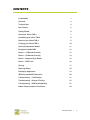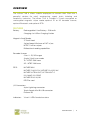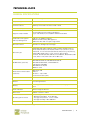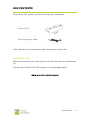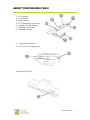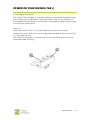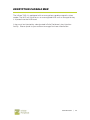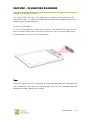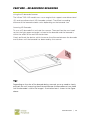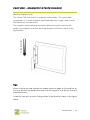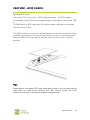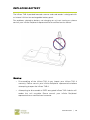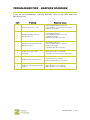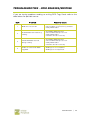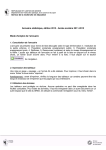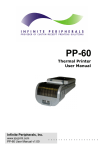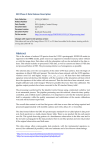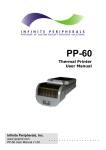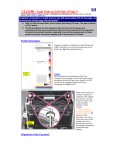Download INFINEA TAB 4 - Infinite Peripherals
Transcript
INFINEA TAB 4 USER MANUAL INFINEA TAB 4 iPad® 1D/2D SCANNER CONTACT INFORMATION Mobility Sales/Technical Center: Infinite Peripherals, Inc. 1641 McGaw Avenue Irvine, CA 92614 Toll-Free: (866) 278-7860 Office: (949) 222-0300 Fax: (949) 222-0375 Headquarters/Main Warehouse: Infinite Peripherals, Inc. 2312 Touhy Elk Grove Village, IL 60004 Toll-Free: (800) 278-7860 Office: (847) 818-1260 Fax: (847) 818-1287 Technical Support: Infinite Peripherals, Inc. 1641 McGaw Avenue Irvine, CA 92614 Toll-Free: (866) 278-7860 Office: (949) 222-0300 Fax: (949) 222-0375 Email [email protected] ipcprint.com Legal Notice “Made for iPad,” indicates that an electronic accessory has been designed to connect specifically to iPad, respectively, and has been certified by the developer to meet Apple performance standards. Apple is not responsible for the operation of this device or its compliance with safety and regulatory standards. Please note that the use of this accessory iPad may affect wireless performance. COMPATABILITY Made for iPad 4 iPad is a trademark of Apple Inc., registered in the U.S. and other countries. Lightning is a trademark of Apple Inc. CONTENTS Compatability 1 Overview 3 Technical Data 4 Box Contents 5 Getting Started 6 About your Infinea TAB 4 7 Assembling your Infinea TAB 4 8 Power on your Infinea TAB 4 9 Charging your Infinea TAB 4 10 Status and Operational Modes 11 Encryption Capable MSR 12 Feature – 1D Barcode Scanning 13 Feature – 2D Barcode Scanning 14 Feature – Magnetic Stripe Reader 15 Feature – RFID Cards 16 Syncing 17 Replacing Battery 18 Developing Applications 19 SRED Encrypted MSR Information 20 Troubleshooting - Card Reading 21 Troubleshooting - Barcode SCanning 22 Troubleshooting - RFID Reading/Writing 23 Federal Communications Commission 24 USER MANUAL | 2 OVERVIEW The Infinea TAB 4 allows mobile employees to convert their iPad into a powerful solution for retail, warehousing, supply chain, ticketing and hospitality industries. The Infinea TAB 4 includes a 3-track encrypted or unencrypted magnetic stripe reader, optional 1D or 2D barcode scanner, optional Bluetooth, and optional RFID. FEATURES Battery Rechargeable Li-ion Battery - 1100 mAh Charging via USB or Charging Station Magnetic Card Reader 3-Track Head Swipe Speed: Minimum of 1.97 in/sec MTBF: 1 million swipes Bidirectional reading capabilities Barcode Scanner Class II - 1D/2D Imager Single / Multi-scan mode 1D - MTBF: 30K hours 2D - MTBF: 10K hours RFID MIFARE MINI MIFARE CLASSIC-1K, MIFARE CLASSIC-4K MIFARE ULTRALIGHT, ULTRALIGHT-C ISO 14443, ISO 15693 MIFARE PLUS 2K/4K DESFire card I/O Connectors 8-pin Lightning connector 10-pin female Mini-B USB connector External RS Indicators Visual: 2 LEDs for device status USER MANUAL | 3 TECHNICAL DATA GENERAL SPECIFICATIONS Power supply Internal voltage 3.3V & 5V Compatibility iPad 4 Communications USB Interface – between Infinea TAB 4 and iPad 4 USB Synchronization between iPad 4 & PC Power Consumption Deep sleep ~20uA Magnetic Stripe Reader 3-track bidirectional reading capabilities Type: ISO 7816-1/2/3 compatible & RAW mode.023 Certification, Encryption and Key Management PCI PTS 3.x SRED compliant DUKPT and Fixed Key Management 3DES-112, AES-256 encryption algorithms Barcode Scanner 1D Laser or 2D High-Speed Imager Barcode Type UCC/EAN 128, EAN 13, EAN 8, UPC A, UPC E, UPC E1, Code 11, Code 39, Code 93, Code 128, GS1, Matrix 2 to 5, Code 11, 2 of 5 industrial, 2 of 5 interleaved, Codebar, MSI/Plessey, UK/Plessey, IATA,ISBN, ISMN, ISSN, S-code, Telepen, RSS 14, RSS Limited, RSS-Expanded, PDF417, microPDF417, Data Matrix, QR code, Aztec code, Maxi code, Micro QR code RFID Reader (optional) MIFARE MINI MIFARE CLASSIC-1K, MIFARE CLASSIC-4K MIFARE ULTRALIGHT, ULTRALIGHT-C ISO 14443, ISO 15693 MIFARE PLUS 2K/4K DESFire card Bluetooth Communication (optional) Bluetooth 2.0 Class 2 distance - Up to 10m Serial Port Profile (SPP) LEDs 2 LEDs for device status Buttons 2 Scanning Buttons Battery Rechargeable Li-ion Battery 3,7V 1100mAh, charging from USB port Audio Indicator Electromagnetic Buzzer Dimensions 128mm x 51mm x 44mm Operating Environment - Cables Standard USB A to mini B cable Operating temperature: 0°C to +40°C Operating humidity: 35 to 85% RH Storage temperature: -5°C to +40°C Storage humidity: 10 to 90% RH * Specifications subject to change without notice. USER MANUAL | 4 BOX CONTENTS Your Infinea TAB 4 comes with the following items listed below. Infinea TAB 4 USB charge/Sync Cable* *Bulk Shipments may ship without cables and manuals in each box. SOFTWARE: SDK Because of the continually evolving SDK, the latest SDK are not distributed on CD. For the latest Infinea TAB 4 SDK’s please visit our developer portal. w w w .ipcprint.com /developer USER MANUAL | 5 GETTING STARTED The Infinea TAB 4 allows you to scan barcode and capture Magnetic Stripe information on to your iPad. Before using your Infinea TAB 4 the battery should be properly charged. The following Quick Start guide will help to get your Infinea TAB 4 ready for use. QUICK START GUIDE Step 1 2 W hat to do Fully charge your Infinea TAB 4 as recommended Install Software Purpose The battery pack should be fully charged before use to ensure long battery life. Barcode Scanning & Card Reading requires software to be installed onto your iPad. W here to find m ore Inform ation Charging Battery, Page 10. Software is not provided with Infinea TAB 4. Please contact your reseller or Infinite Peripherals for Third-Party software solution options. Developers should refer to the section in this manual on “Developing Applications”. Page 19 3 Attach device to iPad Connecting your Infinea TAB 4 and iPad. Assembling your Infinea TAB 4. Page 8 4 Turn On Infinea TAB 4 Initialize scanner, MSR, or RFID functions for use. Power On Your Infinea TAB 4. Page 9 USER MANUAL | 6 ABOUT YOUR INFINEA TAB 4 1. 2. 3. 4. 5. 6. 7. Scan Button Scan Button Home Button RFID Receiver/Transmitter Magnetic Stripe Reader Docking Connectors Barcode Scanner 8. Lightning Connector 9. USB Sync & Charging Port 4 2 3 1 5 7 6 9 8 10. External RS Port 10 USER MANUAL | 7 ASSEMBLING YOUR INFINEA TAB 4 1. Align both the home button on iPad and Infinea TAB 4 as show below. 1 2. Gently slide Infinea TAB 4 into position as show below. 2 USER MANUAL | 8 POWER ON YOUR INFINEA TAB 4 Dual Purpose Scan Button The Infinea TAB 4 model has two dual purposes scan buttons for powering on the unit and scanning barcodes. When the Infinea TAB 4 is left idling for an extended period, the power is automatically turned off to preserve the charge in the internal battery pack. Power On When the Infinea TAB 4 is in the off mode, pressing the scan button momentarily turns on the unit and a single beep sounded and the Infinea TAB 4 is now ready for use. Pressing the scan button a second time will activate the scanner as during normal barcode scanning. 2 1 USER MANUAL | 9 CHARGING YOUR INFINEA TAB 4 Charging the Infinea TAB 4 through USB port: The Infinea TAB 4 uses a Lithium Ion rechargeable battery pack. Before first use, the battery pack should be charged for at least (4) hours. To prevent electrical damage to the Infinea TAB 4 and/or battery pack, please use approved AC adaptors and USB to Mini USB cables only. 1. Connect mini USB charger cable as shown below. 1 Warning: • When charging the iPad and Infinea TAB 4 at the same time, only use the approved/recommended 5 volt @ 2.1 amp dc adaptors. Failure to do so may cause charging problems and potential damage to the Infinea TAB and /or iPad. • When connecting the mini USB charging cable, take care as to not force the plug into the connector as doing so may cause damage to the connector. USER MANUAL | 10 STATUS AND OPERATIONAL MODES The Infinea TAB 4 uses LEDs to indicate various conditions of operation. This may be charging, active or online, battery low conditions. The following explains these conditions and LED indication. LED 1 2 3 STATUS Slow flashing indicates that the device is off. Fast flashing indicates that the device is on. Flashing/Blinking indicating charging Solid (non-flashing) indicates battery fully charged. 1 2 USER MANUAL | 11 ENCRYPTION CAPABLE MSR The Infinea TAB 4 is equipped with an encryption capable magnetic stripe reader. The MSR will function as an unencrypted MSR until an encryption key is injected into the MSR head. A key must be injected by a designated Infinite Peripherals key injection facility. Please speak to your account manager for more information. USER MANUAL | 12 FEATURE – 1D BARCODE SCANNING Using the 1D Barcode Scanner The Infinea TAB 4 1D uses a scan engine that supports one-dimensional (1D) barcode symbols. The effective reading distance of the barcode reader varies depending on the barcode size. Scanning 1D Barcodes To scan a 1D barcode first activate the scanner. Then position the scan head as close to the barcode label as possible so that the scan line crosses both ends of the barcode as shown in the figure below. Tips: Slowly pull back the unit increasing the distance between the barcode and scan head until the scan line crosses both ends of the barcode and the barcode has been read by the scanner. USER MANUAL | 13 FEATURE – 2D BARCODE SCANNING Using the 2D barcode Scanner The Infinea TAB 4 2D model uses a scan engine that supports one-dimensional (1D) and two-dimensional (2D) barcode symbols. The effective reading distance of the barcode reader varies depending on the barcode size. Scanning 2D Barcodes To scan a 2D barcode first activate the scanner. Then position the scan head so that the light green rectangle is aimed at the barcode and the barcode is within the width of the red illumination box. Slowly pull back the device, which increases the distance between the barcode and scanner until the barcode has been read by the scanner. Tips: Depending on the size of the barcode being scanned, you may need to slowly pull back the unit increasing the distance between the barcode and scan head until the barcode is within the imager’s illumination box is shown in the figure above. USER MANUAL | 14 FEATURE – MAGNETIC STRIPE READER Reading Magnetic Cards The Infinea TAB 4 has a built-in magnetic stripe reader. The card reader incorporates a (3) track magnetic read head requiring a single swipe to read field data from all three tracks. Swipe direction The magnetic read head faces outwards. When placing the card into the reader, the magnetic strip must be facing towards the iPad as shown in the figure below. Tips: When swiping the card through the reader, keep the edge of the card flat on the inner base of the reader to ensure that the magnetic strip passes over the read head evenly. Swipe the card with an even sliding motion in the direction shown in the figure above. USER MANUAL | 15 FEATURE – RFID CARDS Reading RFID Cards The Infinea TAB 4 has a built-in RFID tag/card reader. The RFID reader incorporates several RFID format depending on the model of your Infinea TAB 4. To Read/Write to RFID tag/cards will require special software not included with the Infinea TAB 4. The RFID receiver/transmitter is located adjacent to the left scan button. Place the RFID tag/card over the receiver/transmitter as shown in the figure below. Keep the face of the tag/card flat with the receiver/transmitter as close as possible. Tips: Depending on the type of RFID tags/cards being used, it may be necessary for tags/cards to make direct contact with the surface where the RFID receiver/transmitter is located for proper reading/writing. USER MANUAL | 16 SYNCING The Infinea TAB 4 portable barcode scanner and card reader is designed specifically for use with iPad there by allowing the iPad to sync with iTunes through the Infinea TAB 4 while connected. To sync iPad with iTunes through the Infinea TAB 4 follow the steps below; 1. Connect the Infinea TAB 4 to a computer using a Mini USB cable as shown in the figure below. 2. Wait for the iPad sync mode beep. The Infinea TAB 4 should now pass through sync data. Refer to the iTunes documentation for syncing your iPad. USER MANUAL | 17 REPLACING BATTERY The Infinea TAB 4 portable barcode scanner and card reader is designed with an internal Lithium Ion rechargeable battery pack. For problems related to battery not charging or unit not turning on, please consult your Infinite Peripheral representative or certified service center. W arning: • Disassembling of the Infinea TAB 4 may impact your Infinea TAB 4 warranty. Please consult your Infinite Peripheral representative before attempting to open the Infinea TAB 4. • Attempting to disassemble a SRED encrypted Infinea TAB 4 device will render the unit unusable. Please consult your Infinite Peripheral representative or certified service center. USER MANUAL | 18 DEVELOPING APPLICATIONS Integrating the Infinea TAB 4 into your solution requires the use of the Infinea TAB 4 SDK. The SDK incorporates an API specifically for rapid development of iOS applications designed to use the barcode scanning, card reading, Bluetooth, and RFID capability of the Infinea TAB 4. For details on using the Infinea TAB 4 SDK, please refer to the SDK’s documentation. The Infinea TAB 4 SDK can be downloaded from our Developer Portal. For the latest Infinea TAB 4 SDK’s, please visit our developer portal: http://w w w .ipcprint.com /developer/ USER MANUAL | 19 SRED ENCRYPTED MSR INFORMATION Integrating the PCI PTS 3.x SRED certified Infinea TAB 4 into your solution requires proper maintenance of the Infinea TAB 4 to insure long and trouble free operation of the product. This includes maintaining proper battery charge to prevent the Infinea TAB 4 from entering tamper detect mode. When the Infinea TAB 4 battery runs out or if the battery is removed the magnetic read head security feature becomes disabled and renders the unit unusable. This will require the unit to be sent back to Infinite Peripherals for servicing. To prevent down time caused by the magnetic read head security feature becoming disabled follow the recommendations below: • Do not allow the Infinea TAB 4 battery to fully discharge. • Do not attempt to remove battery from Infinea TAB 4 unit. • Always place the Infinea TAB 4 on charging station when not in use for extended periods. The battery capacity and approximate time remaining before full discharge are shown in the table below. These values do not include daily usage of your Infinea TAB 4 and iOS device: Infinea TAB 4 Fully Charged With iOS device 2,396 days Without iOS device 2,396 days W arning: • When the Infinea TAB 4 battery is fully discharged and enters the tamper detect mode, the unit can only be re-enabling at an Infinite Peripherals authorized service facility or at an Infinite Peripherals location. USER MANUAL | 20 TROUBLESHOOTING - CARD READING If you are having problems with magnetic card refer to the table below for possible causes. Item Problem 1 No card data returned during swiping. 2 Partial card data returned during swiping. Possible Cause * * * * * * Infinea TAB 4 not turned On. Card inserted incorrectly. Swipe method incorrect. Faulty read head. Unreadable magnetic strip. Secured Head reader requires encrypted data decryption. * Secured Head in tamper detected mode * Swipe method incorrect. * Faulty read head. * Unreadable magnetic strip. USER MANUAL | 21 TROUBLESHOOTING - BARCODE SCANNING If you are having problems scanning barcodes refer to the table below for possible causes. Item Problem Possible Cause 1 Scanner does not turn On. * Infinea TAB 4 battery is too low. * Infinea TAB 4 not turned on by software. * Faulty scan engine. 2 No barcode data returned during scanning. * * * * Unreadable barcode. Infinea TAB 4 battery is too low. Faulty scan engine. Software decode incorrectly. 3 Partial barcode data returned during scanning. * * * * Unreadable barcode. Infinea TAB 4 battery is too low. Faulty scan engine. Software decode incorrectly. 4 Unable to perform multiscanning. * Multi-scan mode not enabled. * Software does not support multi-scans. 5 Unable to hear scanner beep. * Sound mode not enabled. * Infinea TAB 4 battery is too low. 6 Unable to scan certain barcodes symbols. * Barcode type is not enabled. * Barcode type is not supported. USER MANUAL | 22 TROUBLESHOOTING - RFID READING/WRITING If you are having problems reading or writing RFID Tags/Cards refer to the table below for possible causes. Item Problem Possible Cause 1 RFID does not turn On. * Infinea TAB 4 battery is too low. * Infinea TAB 4 not turned on by software. * Faulty RFID reader. 2 No RFID data returned during reading. * * * * Unreadable RFID tag/card. Infinea TAB 4 battery is too low. Faulty RFID reader. Software decode incorrectly. 3 Partial RFID data returned during reading. * * * * Unreadable RFID tag/card. Infinea TAB 4 battery is too low. Faulty RFID reader. Software decode incorrectly. 4 Unable to read certain RFID Tag/Card. * RFID type is not compatible. * RFID type is not supported. USER MANUAL | 23 FEDERAL COMMUNICATIONS COMMISSION Federal Communications Commission (FCC) Statement 15.21 You are cautioned that changes or modifications not expressly approved by the part responsible for compliance could void the user’s authority to operate the equipment. 15.105(b) This equipment has been tested and found to comply with the limits for a Class B digital device, pursuant to part 15 of the FCC rules. These limits are designed to provide reasonable protection against harmful interference in a residential installation. This equipment generates, uses and can radiate radio frequency energy and, if not installed and used in accordance with the instructions, may cause harmful interference to radio communications. However, there is no guarantee that interference will not occur in a particular installation. If this equipment does cause harmful interference to radio or television reception, which can be determined by turning the equipment off and on, the user is encouraged to try to correct the interference by one or more of the following measures: - Reorient or relocate the receiving antenna. - Increase the separation between the equipment and receiver. - Connect the equipment into an outlet on a circuit different from that to which the receiver is connected. - Consult the dealer or an experienced radio/TV technician for help. Operation is subject to the following two conditions: 1) This device may not cause interference and 2) This device must accept any interference, including interference that may cause undesired operation of the device. FCC RF Radiation Exposure Statement: This equipment complies with FCC radiation exposure limits set forth for an uncontrolled environment. End users must follow the specific operating instructions for satisfying RF exposure compliance. This transmitter must not be co-located or operating in conjunction with any other antenna or transmitter. USER MANUAL | 24