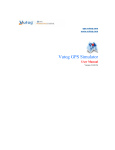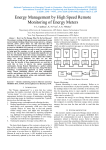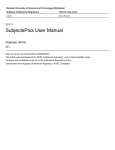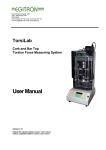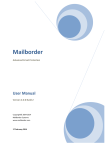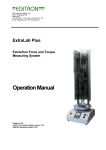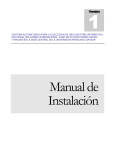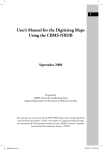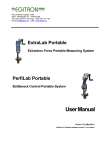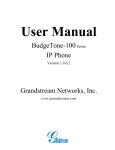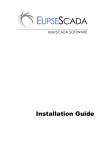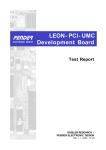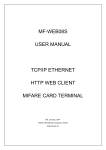Download Whitepaper
Transcript
www.trosys.com TroSQL User Manual Version 1.10 TroSys Technologies Page 1 of 36 TroSQL User Manual User Manual Document 1.10 TABLE OF CONTENTS 1 INTRODUCTION................................................................................................................. 4 1.1. 1.2. 1.3. 1.4. 2 WHAT IS DATABASE MANAGEMENT SYSTEM? ........................................................... 4 WHAT IS M YSQL? ..................................................................................................... 4 WHAT IS TROSQL?.................................................................................................... 4 WHO USES TROSQL?................................................................................................ 4 INSTALLATION .................................................................................................................. 5 2.1. TROSQL INSTALLATION ............................................................................................. 5 2.1.1. SYSTEM REQUIREMENTS......................................................................................... 5 2.1.2. INSTALLATION ......................................................................................................... 5 3 TROSQL EDITIONS............................................................................................................ 5 3.1 4 RELEASE VERSION HISTORY ........................................................................................ 5 5.1 5 TROSQL RELEASE VERSION HISTORY .......................................................................... 5 TROSQL FEATURES .......................................................................................................... 6 3.2 6 TROSQL EDITIONS ........................................................................................................ 5 TROSQL FEATURES ....................................................................................................... 6 TROSQL HELP .................................................................................................................... 9 6.1 CONNECTION SETTING FOR M YSQL.............................................................................. 9 6.2 DATABASE M ANAGEMENT ............................................................................................. 10 6.2.1 CREATE DATABASE .................................................................................................. 10 6.2.2 ALTER DATABASE .................................................................................................... 11 6.2.3 TRUNCATE DATABASE.............................................................................................. 12 6.2.4 EMPTY DATABASE .................................................................................................... 12 6.2.5 DROP DATABASE ..................................................................................................... 12 ................................................................................................................................................. 12 6.2.6 BACKUP DATABASE AS SQL ................................................................................... 12 6.2.7 RESTORE DATABASE AS SQL ................................................................................. 15 6.3 TABLE MANAGEMENT .................................................................................................... 15 6.3.1 WHAT IS TABLE? ..................................................................................................... 15 ................................................................................................................................................. 15 6.3.2 CREATE TABLE ......................................................................................................... 15 6.3.3 ALTER TABLE STRUCTURE ....................................................................................... 16 6.3.5 EMPTY TABLE ........................................................................................................... 17 6.3.6 TRUNCATE TABLE..................................................................................................... 17 6.3.7 DROP TABLE ............................................................................................................ 17 6.3.8 RENAME TABLE ........................................................................................................ 17 6.3.9 EXPORT TABLE ......................................................................................................... 17 6.3.10 IMPORT TABLE ..................................................................................................... 18 6.4 USER MANAGEMENT ..................................................................................................... 19 ................................................................................................................................................. 19 Page 2 of 36 TroSQL User Manual User Manual Document 1.10 6.4.1 ADD USER ............................................................................................................... 19 6.4.2 EDIT USER ............................................................................................................... 19 6.4.3 DELETE USER .......................................................................................................... 20 6.4.4 RENAME USER ......................................................................................................... 20 6.5 INDEX MANAGEMENT .................................................................................................... 21 6.5.1 CREATE NEW INDEX ................................................................................................ 21 6.5.2 EDIT INDEX.............................................................................................................. 22 6.5.2 DELETE INDEX ......................................................................................................... 22 6.6 FOREIGN KEY MANAGEMENT ........................................................................................ 23 6.6.1 MANAGE FOREIGN KEYS.......................................................................................... 23 6.6.2 CREATE FOREIGN KEYS ........................................................................................... 24 6.6.3 EDIT FOREIGN KEYS................................................................................................ 25 ................................................................................................................................................. 26 6.7 QUERY........................................................................................................................... 26 ................................................................................................................................................. 26 ................................................................................................................................................. 26 6.7.1 CREATE QUERY ........................................................................................................ 26 6.7.2 EXECUTE QUERY ...................................................................................................... 27 6.8.2.1 EXECUTE CURRENT QUERY .................................................................................. 27 6.8.2.4 EXECUTE ALL QUERIES........................................................................................ 27 6.8 QUERY EDITOR ............................................................................................................. 27 6.8.1 MULTIPLE QUERY EDITOR TAB................................................................................ 27 6.8.3 ADVANCED QUERY EDITOR TOOLS ......................................................................... 28 6.9 QUERY ANALYSIS ......................................................................................................... 29 6.10 VIEWS ....................................................................................................................... 31 6.10.1 CREATE VIEW ...................................................................................................... 31 6.10.2 ALTER VIEW ......................................................................................................... 31 6.10.3 DROP VIEW .......................................................................................................... 31 6.10.4 RENAME VIEW...................................................................................................... 31 6.11 STORED PROCEDURE ................................................................................................ 31 6.12 FUNCTION ................................................................................................................. 32 6.13 TRIGGERS ................................................................................................................. 32 6.14 EVENTS ..................................................................................................................... 33 6.15 FLUSH MANAGER ...................................................................................................... 33 6.16 SERVER INFORMATION UTILITIES ............................................................................ 35 7 CONTACT US FOR MORE INFORMATION................................................................. 36 Page 3 of 36 TroSQL User Manual User Manual Document 1.10 1 1.1. Introduction What is Database Management System? A Database Management System (DBMS) is a software package with computer programs that control the creation, maintenance, and the use of a database. It allows organizations to conveniently develop databases for various applications by database administrators (DBAs) and other specialists. A database is an integrated collection of data records, files, and other database objects. A DBMS allows different user application programs to concurrently access the same database. Database servers are dedicated computers that hold the actual databases and run only the DBMS and related software. Hardware database accelerators, connected to one or more servers via a high-speed channel, are also used in large volume transaction processing environments. DBMSs are found at the heart of most database applications. 1.2. What is MySQL? MySQL is a open source Relational Database Management System (RDBMS). MySQL is very fast reliable and flexible Database Management System. It provides a very high performance and it is multi threaded and multi user Relational Database management system. The MySQL can run on UNIX, window, and Mac OS. MySQL is used for the internet applications as it provides good speed and is very secure. MySQL was developed to manage large volumes of data at very high speed to overcome the problems of existing solutions. MySQL can be used for verity of applications but it is mostly used for the web applications on the internet. 1.3. What is TroSQL? TroSQL – A Visual MySQL is most powerful and efficient MySQL Manager and Admin Tool. This tool has a complete set of features along with powerful and easy GUI which helps in creation, maintaining and managing the MySQL Database & Servers. The TroSQL provides a complete suite for all Database Management & Administrations and more. 1.4. Who Uses TroSQL? TroSQL is used by Database Architects, DBAs, Database Related Software Developers, Web Developers, Testers, Corporate Database R&D departments, Universities and Students. TroSQL Free is having a complete set of MySQL Management features which helps students to understand database deeply with its standard applications. Page 4 of 36 TroSQL User Manual User Manual Document 1.10 2 2.1. 2.1.1. Installation TroSQL Installation System Requirements Supported Operating System: 1. 2. 3. 4. 5. 2.1.2. Windows 7 Windows 9x Windows 2000 Windows XP – All Service Packs MS Embedded XP Installation Download the Setup.exe from our TroSys website (http://www.trosys.com/common/htmpages/download.htm) and install it by following standard procedures of installation. 3 3.1 TroSQL Editions TroSQL Editions TroSQL is avaliable in one edition – TroSQL Free edition which is absolutely free. 4 5.1 1. Release Version History TroSQL Release Version History TroSQL Free 1.10 Release Date: October 07, 2011 New Features: 1. Windows 7 Support 2. Execution of multiple queries from one query editor 3. Result Set edit and update for Queries 4. Docking Windows Flexibility 7. Refresh made very fast 8. All other MySQL Objects support (a) Views (b) Functions (c) Procedures (d) Triggers (e) Events 9. Foreign Key Manager Page 5 of 36 TroSQL User Manual 10. 11. 12. 13. User Manual Document 1.10 Index Manager Flush Manager Table Creation: Advanced properties support Table Alteration: Advanced properties support Bug Fixes: 1. Date is not getting set if you select from dropdown calendar box. 2. In blob image - scroll is not getting set for window 3. Multiple rows selection in table 2. TroSQL Free 1.8 Release Date: July 31, 2011 Features: 1. Basic MySQL Management & Administrations Capabilities 2. MySQL 5.x compatible 3. MySQL Objects Management by powerful GUI components 4. TEXT & BLOB Data Manger 5. MySQL Server Connection Management 6. Rich set GUI Component for Data View and Edit like Grid 7. Multiple Query Editor 8. Powerful Data Backup and Restore Utilities 9. Database Export & Import Utilities 10. Server information view utilities 5 3.2 TroSQL Features TroSQL Features TroSQL provides a powerful feature list to manage your MySQL Database. 1 MySQL Compatibility & others 2 MySQL 5.x compatible Written entirely in C/C++ using native MySQL C APIs Very compact EXE DBA features MySQL management in Docking Windows Restoring/Importing large SQL dumps Easy and extensive User Management MySQL host management Extensive connection manager Easy Objects copy Object Browser Easy Database operations – create, drop, alter Multiple database connections Easy Table duplication Page 6 of 36 TroSQL User Manual 3 Developer/User/Students features Docking windows for fast usage Tabbed interface for different connections Easy table operations – create, drop, alter Tabbed interface for Query Editor Multiple query execution Tabbed interface for query results Excel style grid interface to create/update/alter for results Excel style grid interface to create/update/alter for fields Table fields values management in separate tabbed window Extensive blob editor – Image/Text data support View data in Grid Mode All levels of export and import as MySQL Dump 4 MySQL Objects Management by powerful GUI components 5 Advanced Image Manager with Import and Save capabilities Advanced Text Manager with Import and Save capabilities MySQL Server Connection Management 9 Index Manager Foreign Key Manager Flush Manager TEXT & BLOB Data Manager 8 Views Management Functions Management Procedures Management Triggers Management Events Management Powerful GUI Tools 7 Optimized for managing hosted MySQL Database Create/Drop/Alter Tables Support for major MySQL Objects – Database, Tables, Fields, Indices Connection level management A powerful Advanced Tabbed Bases UI with rich set of Tool Bars for all levels – Connection, Table, Query Docking Windows for easy object level management Other MySQL Objects support 6 User Manual Document 1.10 Simple one click connection Named based connection management Rich set GUI Component for Data View and Edit like Grid Docking Windows capability Excel like grid interface to create/alter tables Incorporations of great sense of Artificial Intelligence for entering data Excel like grid interface to edit data with support for Enum/Set Edit Blobs in TEXT and IMAGE mode Grid based Dates and Year formatter with Date and Time controls Page 7 of 36 TroSQL User Manual 10 Multiple Query Editor 11 Database backup As MySQL Dump Database restore As MySQL Dump All levels – Server, Database, Table & Fields of back and restore utility Database Export & Import Utilities 13 Shows query results set in tabular form – editable and easy to update Multiple Query Editor with rich set of Tools Advanced Tab based interface Formats SQL statements properly Executes (very large) SQL-scripts Execute multiple queries at once Powerful Data Backup and Restore Utilities 12 User Manual Document 1.10 Advance Database Export utility Advance Database Import utility All levels – Server, Database, Table & Fields of Export and Import utility Server information view utilities Server Server Server Server Information View Variables View Process List View with management capabilities status view Page 8 of 36 TroSQL User Manual User Manual Document 1.10 6 6.1 TroSQL Help Connection Setting for MySQL To connect MySQL Server, fill in all the parameters about the server you want to connect. Details about parameters are below: New Connection You can create new connections with different parameters and save it. Whenever ‘Connect To MySQL Host’ pops up, all saved connections will be available in ‘Saved Connection’ choice box. You can select any saved connection and proceed with making connection. MySQL Host Address Specify a host address name where the database is situated or the IP address of the server. User Name Specify a User name for connecting to the database server. Password Specify a Password for connecting to the server. Port Number A TCP/IP port for MySQL server and it is 3306 for MySQL Server by default. Page 9 of 36 TroSQL User Manual User Manual Document 1.10 Databases You may enter several database names separated by semicolon (like database1; database 2). If you do not enter the database name, select all checkbox or by selecting database button to select from the database server. Saved Password Check this option if you want TroSQL to save your MySQL password and to stop asking you to enter it in the future. Rename Connection You can rename any connections by selecting the rename connection button from connection window. Delete Connection You can delete any saved connections from list by selecting the delete connection button from connection window. Test Connection You can verify connection established or not by selecting the test connection button from connection window. Compress Protocol Check it, if you want to use Compress Protocol option for MySQL Connection. Session Idle Timeout The option to define timeout for the session (different from the global setting) is possible with MySQL servers. Most users will need not to care about it - not even if server timeout setting is low. TroSQL will reconnect if connection was lost since last query was run. By default, TroSQL connect to localhost or 127.0.0.1 with default user as root, port number 3306 and password field blank. Same will be field for any new connection for your convenience. Please Note: 1. You must connect to a MySQL Server before you can perform any task with the software. 2. Check MySQL server is open or not. 3. TroSQL connection manager provide unlimited saved connection details. 6.2 Database Management This section will describe all details about MySQL Database Management by TroSQL. 6.2.1 Create Database Page 10 of 36 TroSQL User Manual User Manual Document 1.10 To create database Right-click the opened connection and choose New Database. Right-click any existing database and choose New Database. Use the Database menu to create a new database Fill in the required information: Enter Database Name Enter the database name for a new database. Character Set The Character set specifies the default database character set. Collation The Collation specifies the default database collation. 6.2.2 Alter Database To Alter Database Right-click any existing database and choose Alter Database. Use the Database menu to alter a exist database Fill in the required information: Rename Database MySQL does not support renaming database through its interface at this moment. Page 11 of 36 TroSQL User Manual User Manual Document 1.10 Character Set You can altered the character set specifies the default database character set. Collation You can altered the Collation specifies the default database collation. 6.2.3 Truncate Database Truncate Database to truncate all the tables of a database. 6.2.4 Empty Database Use Empty Database to drop all the tables of a database. However the Database itself is not dropped - it remains as an 'empty shell' only. This is practical for import of a SQL Dump with no CREATE DATABASE statement and no USE statement. 6.2.5 Drop Database Drop Database (Del) to drop the active database along with all associated data objects. 6.2.6 Backup Database as SQL You can export database for backup or for transferring the data to another SQL server. The dump will contain SQL statements to create the table and/or populate the table. Page 12 of 36 TroSQL User Manual User Manual Document 1.10 You can export/create MySQL dump at different object levels. Follow below steps to do this: Connection Level: Right - click on the connection and export database. Database Level: Right - click on the database in the object browser. Table Level: Right - click on the table in the object browser Fill in the required information for all levels: Database Name Select the source Database from the list of available databases. Export as SQL Specify the required option depending on what you need to export: only the database structure, only the data or both. Export to file Specify the Export file name. Select Options having effect on source while backing up: 1. Lock all tables for read Page 13 of 36 TroSQL User Manual User Manual Document 1.10 The LOCK will be generated for one table (the one for which INSERT statements is currently generated) at a time. 2. Flush logs before dump Enter the table name for a new table and press Ok. 3. Single transaction Single transaction has only effect with Transactional storage engines (like InnoDB). All tables will be backed up from their state at the time the backup started. This option will ensure consistency across tables with Foreign Key Constraints. The Single transaction option and the LOCK ALL Tables option are mutually exclusive. Select options for destination file: 1. Include "USE database" statement To insert the USE database name in the script. 2. Include "CREATE database" statement To insert the CREATE DATABASE in the script. 3. Set FOREIGN_KEY_CHECKS=0 This option should always be checked if tables with Foreign Keys are backed up as there is no way to ensure that a 'parent' table is written to the file before a 'child table'. If they are written in opposite order restore will fail if the option is not selected. 4. Add Lock Around INSERT statement(s) This will ensure that no other clients have WRITE access to tables during restore as long as they are not fully restored. 5. Create Bulk Insert statement(s) When this option is checked data from more rows will be written into a single INSERT statement. Each INSERT statement will be allowed to grow to the size specified in the 'Max. Size of BULK INSERTS' setting. 6. Include "DROP" statement(s) Inserts DROP statement(s) in the script to drop the named object(s) first before restoring the script. The option does have effect on the database - only tables and other objects. Please Note: 1 In SQL Export dialog box, first select the object(s) like database, tables to be backed up from the source database. You may Select All/Deselect All by clicking on checkboxes to select the object(s) quickly. Now select the file where you want to export the data. Page 14 of 36 TroSQL User Manual User Manual Document 1.10 2 6.2.7 Click Export to create the script (batch) file. TroSQL does the export in a different thread so you can stop the export process anytime Restore Database as SQL TroSQL allows you to execute sql /text file of any size. Select Tools -> Restore from SQL file. Select the file and press Execute. If TroSQL encounters an error it stops further execution and logs the query as well as the error message in TroSQL. 6.3 6.3.1 Table Management What is Table? A Table is a data structure consisting of an unordered set of horizontal rows, each containing the same number of vertical columns. The intersection of an individual row and column is a field that contains a specific piece of information. Much of the power of relational databases comes from defining the relations among the tables. 6.3.2 Create Table TroSQL provides you with a very easy to use Excel like Grid to Create Table(s). It can be created from 4 places in direct way from TroSQL UI: Right-click on the connection and choose create table. Right-click on the database name in the Object Browser. Right-click on the table in the Object Browser Use the Table menu to create a new table Fill in the required information: Enter Table Name Enter the table name for a new table and press Ok. Create Table in Grid Insert your values in the Grid and press Create Table. Page 15 of 36 TroSQL User Manual 6.3.3 User Manual Document 1.10 Alter Table Structure You can alter an existing table's structure using TroSQL easy to use Table Editor. 6.3.4 Open Table To open a table Right-click on the table in the Object Browser Use the Table menu to open table Page 16 of 36 TroSQL User Manual 6.3.5 User Manual Document 1.10 Empty Table This option is only applied when you wish to clear all the existing records without resetting the auto-increment value. Note that to reset the auto-increment value while emptying your table, use Truncate Table below. To empty a table Right-click on the table in the Object Browser Use the Table menu to empty table 6.3.6 Truncate Table When you click on truncate table, you get a warning message box click Yes to truncate all data in the table but the table is not dropped from the database. You get a message if the truncation is not permissible. 6.3.7 Drop Table This option is only applied when you wish to drop table To drop a table Right-click on the table in the Object Browser Use the Table menu to drop table 6.3.8 Rename Table Rename table option only applied when you wish to rename table. To rename a table Left-click on the table in the Object Browser Use the Table menu to rename table 6.3.9 Export Table Same as Export database (see export database). Page 17 of 36 TroSQL User Manual 6.3.10 User Manual Document 1.10 Import Table Same as Import database (see export database) Page 18 of 36 TroSQL User Manual 6.4 User Manual Document 1.10 User Management TroSQL provides powerful tools for adding, deleting users, and editing privileges on the selected databases, tables and fields. 6.4.1 Add User Add user utility can be used to add new user. It provides the options of privileges that you want to give to the user. These privileges are Global. 6.4.2 Edit User Edit user utility can be used to edit existing user. It cannot be used to change user or host specify for that particular user. Page 19 of 36 TroSQL User Manual 6.4.3 User Manual Document 1.10 Delete User Delete user utility can be used to delete user. 6.4.4 Rename User Rename user can be used to change the User. Page 20 of 36 TroSQL User Manual 6.5 User Manual Document 1.10 Index Management To Create, Edit or Delete indexes on one or multiple columns of Table, select the table in the Object Browser and select Objects -> Index Manager 6.5.1 Create New Index This utility can be used to create new index with Index Name and type of key with fields in the index. Page 21 of 36 TroSQL User Manual 6.5.2 User Manual Document 1.10 Edit Index This utility can be used to edit existing index. 6.5.2 Delete Index This utility can be used to delete existing index. Page 22 of 36 TroSQL User Manual 6.6 User Manual Document 1.10 Foreign Key Management A foreign key is a field in a relational table that matches a candidate key of another table. The foreign key can be used to cross-reference tables. For example, say we have two tables, a CUSTOMER table that includes all customer data, and an ORDERS table that includes all customer orders. The intention here is that all orders must be associated with a customer that is already in the CUSTOMER table. To do this, we will place a foreign key in the ORDERS table and have it relate to the primary key of the CUSTOMER table. The foreign key identifies a column or set of columns in one (referencing) table that refers to a column or set of columns in another (referenced) table. The columns in the referencing table must reference the columns of the primary key or other superkey in the referenced table. The values in one row of the referencing columns must occur in a single row in the referenced table. Thus, a row in the referencing table cannot contain values that don't exist in the referenced table (except potentially NULL). This way references can be made to link information together and it is an essential part of database normalization. Multiple rows in the referencing table may refer to the same row in the referenced table. Most of the time, it reflects the one (parent table or referenced table) to many (child table, or referencing table) relationship. Foreign Key constraints are (almost) functionally identical to 'relationships' in some databases like Microsoft Access. 6.6.1 Manage Foreign Keys Foreign Key can be managed by Foreign Key Manager utility. Page 23 of 36 TroSQL User Manual 6.6.2 User Manual Document 1.10 Create Foreign Keys To create new Foreign Key, press New button on Foreign Key Manager to invoke the Foreign Key Creation Form. Follow below steps to create it: Provide Foreign Key Constraint Name. You can choose Table for Reference Table along with its indexes. You can see Indexes for Foreign Key Table. Select Foreign Key Fields and respective Reference Fields using ‘Select Foreign Keys and References Fields’ form Page 24 of 36 TroSQL User Manual User Manual Document 1.10 You can also remove it after selection if you want after a press on Remove Button. Select proper action type and Create it. 6.6.3 Edit Foreign Keys To edit existing Foreign Key, press Edit button on Foreign Key Manager to invoke the Foreign Key Edition Form. Page 25 of 36 TroSQL User Manual User Manual Document 1.10 Rest steps are self explainable and see Create Foreign Key steps (mentioned above) for details. 6.6.4 Delete Foreign Keys To delete existing Foreign Key, press Delete button on Foreign Key Manager to delete the selected Foreign Key. 6.7 Query A query is used to extract data from the database in a readable format according to the user's request. TroSQL provide powerful tool for working with the SQL queries: Query Editor for editing the query text. You can save your queries for setting schedule. Just simply click to open an object for Query. A right-click displays the popup menu or using the object toolbar below, allowing you to create new, edit, open and delete the selected query. 6.7.1 Create Query To create a new query in Query Editor, launch a new query editor from following places: Click the New Query from the object pane toolbar. Right - click and select New Query from the popup menu. Page 26 of 36 TroSQL User Manual 6.7.2 User Manual Document 1.10 Execute Query You can execute queries in TroSQL in following ways. 6.8.2.1 Execute Current Query To execute a particular query in a batch, just place the cursor on the query to be executed. Click the 'blue arrow' icon in the icon bar. Only the current query would be executed. To execute current query, following points can be used: Click on Main menu tool bar to execute current query Clink on Edit menu to execute current query Click on connection tab menu toolbar to execute current query Query Editor itself 6.8.2.4 Execute All Queries To execute the whole batch of queries entered in the SQL window. Click the 'blue stop arrow' icon in the icon bar. All queries would be executed one by one, showing result set in separate tab window. To execute all queries, following points can be used: Click on Main menu tool bar to execute all queries Clink on Edit menu to execute all queries Click on connection tab menu toolbar to execute all queries Query Editor itself 6.8 Query Editor TroSQL provides a powerful Query Editor for creating and executing queries. It allows you to create and edit SQL text for a query, prepare and execute selected queries. It provides a lots of tools in Query Editor Toolbar for all advanced operations used for a editor. 6.8.1 Multiple Query Editor Tab Page 27 of 36 TroSQL User Manual User Manual Document 1.10 TroSQL you can enjoy a great feature of multiple query editor tabs in the Query Editor window. You can open several files at the same time and logically separate your queries between the tabs. 6.8.2 Query Editor for MySQL Objects You can also take advantage of special template-filled SQL window tabs when creating or altering objects: views, stored procedures, functions, triggers or events. On each of these actions (if called via the main menu, item Objects) a dedicated tab will appear providing a template for the selected object and action. The object's name will appear in the tab caption. 6.8.3 Advanced Query Editor Tools TroSQL provide the following advanced editing tools Goto option Clear Option Undo/Redo option Toogle current fold Select line/Select all Find/Replace Indent increase/decrease Brace Matching Cut/copy/paste Page 28 of 36 TroSQL User Manual User Manual Document 1.10 Show: 1. Show Line number 2. Show Long line marker 3. Show Line endings 4. Show White spaces Make: 1. Make uppercase 2. Make lowercase 3. Make read only mode 4. Make Overtype mode 5. Make wrap mode Edit properties: 1. Total line 2. Current line 6.9 Query Analysis Query Analysis utility at the bottom of each query editor shows you information about Databases and Tables and all the query(s) that has been executed in the current connection. This window has three tabs: Query Result in Tabular form TroSQL provides a power utility - Query Result in Tabular form. In this, when you execute query and if it returns records then this will be displayed in Tabular form. If the results are editable, them you can edit and save record from here itself. Query Result Tab This window shows Results of Query. Page 29 of 36 TroSQL User Manual User Manual Document 1.10 Query result tab provide following information: Execution time Transfer time Total Time Query History Tab Page 30 of 36 TroSQL User Manual 6.10 User Manual Document 1.10 Views A view is a virtual table whose definition is stored in the database but that does not actually contain any data. A View is a virtual table based on the result-set of a SELECT statement. A view contains rows and columns, just like a real table. The fields in a view are fields from one or more real tables in the database. You can add SQL functions, WHERE, and JOIN statements to a view and present the data as if the data were coming from a single table Views are useful for allowing users to access a set of relations (tables) as if it were a single table, and limiting their access to just that. Views can also be used to restrict access to rows. 6.10.1 Create View A dialog will appear to request the view name. Once you have entered the name, a template for the view creation will be typed in a separate tab of the SQL Window. The template contains a command to drop the view in case it already exists and a command for the view creation where you have only to add your required selection of columns. You can use the WHERE clause to set selection conditions. To create a view, below points can be used from TroSQL UI: Right-click and select the Open View from the popup menu Click the Create View from the object toolbar 6.10.2 Alter View A template for the view alteration will appear in a separate tab of the SQL Window. The template contains a command to drop the view in case it already exists and a command for the view re-creation where you can specify source fields and their names in the target view. Use the WHERE clause if you need to set selection conditions. To alter a view Right-click and select the Alter View from the popup menu Click the Alter View from the object toolbar 6.10.3 Drop View To Drop a view, below points can be used from TroSQL UI: Right-click and select the Drop View from the popup menu Click the Drop View from the object toolbar 6.10.4 Rename View To rename a view, below points can be used from TroSQL UI: Right-click and select the Drop View from the popup menu Click the Drop View from the object toolbar 6.11 Stored Procedure A Stored Procedure (also a Stored Proc) is a sub-program which is physically stored within a database in compiled form under a certain name. This allows you to share the procedure between a numbers of programs. Page 31 of 36 TroSQL User Manual 6.11.1 User Manual Document 1.10 Create Procedure To create a procedure TroSQL will generate a template in a separate tab of the TroSQL Query Editor Window. Fill the template as necessary for you and execute the query to create procedure. 6.11.2 Alter Procedure To alter a procedure TroSQL will generate a template in a separate tab of the TroSQL Query Editor Window. Fill the template as necessary for you and execute the query to alter the procedure. 6.12 Function User-defined Functions are physically stored within a database in compiled form under a certain name. This allows you to share the functions between a numbers of programs. The basic distinction of functions is that they can return a value as a result of their work. 6.12.1 Create Function To create a Function TroSQL will generate a template in a separate tab of the TroSQL Query Editor Window. Fill the template as necessary for you and execute the query to create the function. 6.12.2 Alter Function To alter a Function TroSQL will generate a template in a separate tab of the TroSQL Query Editor Window. Fill the template as necessary for you and execute the query to alter the Function. 6.13 Triggers A Trigger is a piece of code that is executed in response to a data modification statement that is, an insert, update, or delete - and usually ensures consistent behavior of the database. Each trigger refers to a certain table in the database. 6.13.1 Create Trigger To create a Trigger TroSQL will generate a template in a separate tab of the TroSQL Query Editor Window. Fill the template as necessary for you and execute the query to create the Trigger. 6.13.2 Alter Trigger To alter a Trigger TroSQL will generate a template in a separate tab of the TroSQL Query Editor Window. Fill the template as necessary for you and execute the query to alter the Trigger. Page 32 of 36 TroSQL User Manual 6.14 User Manual Document 1.10 Events An Event is a scheduled job executed by the MySQL server itself. Events are supported from MySQL 5.1. 6.14.1 Create Event To create an Event TroSQL will generate a template in a separate tab of the TroSQL Query Editor Window. Fill the template as necessary for you and execute the query to create the Event. 6.14.1 Alter Event To alter an Event TroSQL will generate a template in a separate tab of the TroSQL Query Editor Window. Fill the template as necessary for you and execute the query to alter the Event. 6.15 Flush Manager Flush clears or reloads various internal caches used by MySQL. To execute Flush, you must have the Reload privilege. The Flush Manager utility can be used to clear or reload various internal caches used by MySQL by Single Click. The following table illustrates the use of Flush: Privileges Reloads the privileges from the grant tables in the MySQL database. Hosts Empties the host cache tables. You should flush the host tables if some of your hosts change IP number or if you get the error message Host 'host_name' is blocked. When more than max_connect_errors errors occur in a row for a given host while connection to MySQL server, MySQL assumes something is wrong and blocks the host from further connection requests. Flushing the host tables allow the host to attempt to connect again. Page 33 of 36 TroSQL User Manual User Manual Document 1.10 Logs Closes and reopens all log files. If you have specified the update log file or a binary log file without an extension, the extension number of the log file will be incremented by one relative to the previous file. If you have used an extension in the file name, MySQL will close and reopen the update log file. Status Resets most status variables to zero. This is something one should only use when debugging a query. Tables Closes all open tables and forces all tables in use to be closed. Page 34 of 36 TroSQL User Manual 6.16 User Manual Document 1.10 Server Information Utilities Process List Process List form displays a list of processes. To Kill the selected process, just simply click the Kill Process. Note: The process list cannot be edited. Effect will take once you assign the value. Variables Variables utility displays the list of all server variables and their values. The variables list is retrieved from the server(s) by issuing the SQL statement “SHOW VARIABLES”. Status Status utility displays the list of all server status of the server. The status list is retrieved from the MySQL server(s) by issuing the “SHOW STATUS” statement. Server Information Server List displays a list of server information The server list provides the following information: Server name Server version Protocol version Client Version Server Character set Info: 1. Character set and collation number 2. Character set name 3. Collation name 4. Comment 5. Directory 6. Multi byte char min length 7. Multi byte char max length Page 35 of 36 TroSQL User Manual User Manual Document 1.10 7 Contact us for more information Help To report a bug or any help please write to us at [email protected]. Sales For pre-sales questions, please contact us at [email protected]. For sales information (quick response within 24 hrs), click here to contact sales Customers If you are existing customers, please contact us at [email protected]. Or, Call us at: +91-80-40985752 Office TROSYS Technologies 149, Second Floor East of NGEF, 2nd H Main Kasturinagar, Near Airport Road Bangalore – 560043, INDIA Ph: +91 – 80 – 40985752 Page 36 of 36
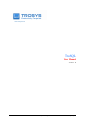
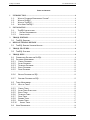
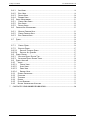

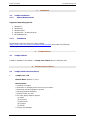
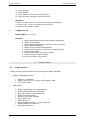
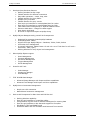
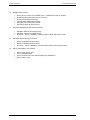
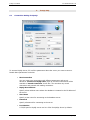
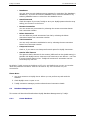
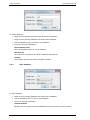
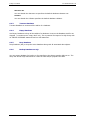
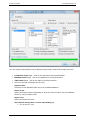
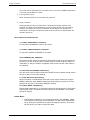
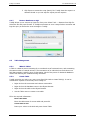
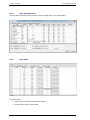
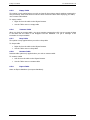

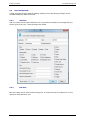
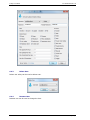
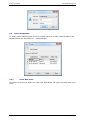
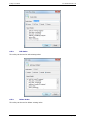
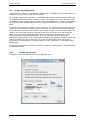
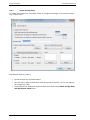
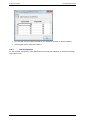
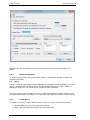
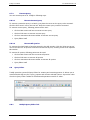

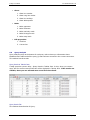
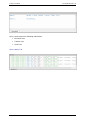
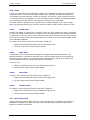
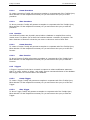
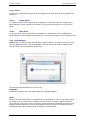
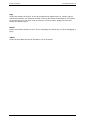
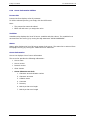
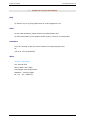
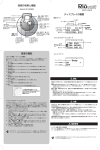
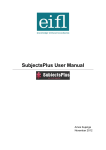

![Recruitment Tool Manual []](http://vs1.manualzilla.com/store/data/005883804_1-3deb125cfbd3c4e0d78a85c687189af6-150x150.png)