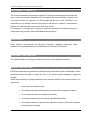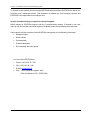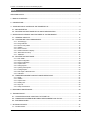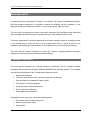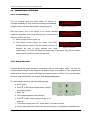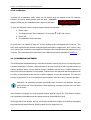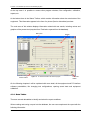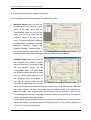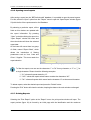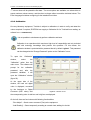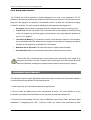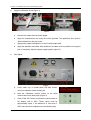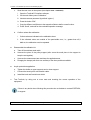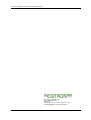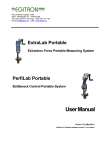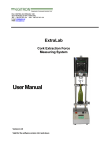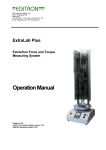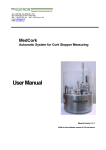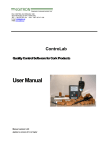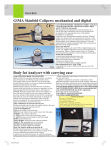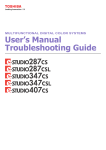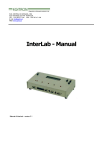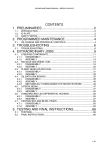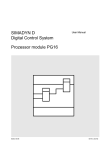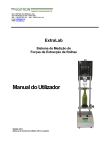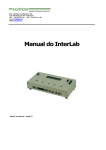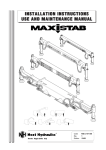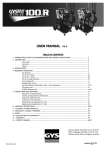Download TorsiLab - User Manual Ver 1.2.1
Transcript
Rua Central da Vergada, 1280 4535 - 166 Mozelos VFR PORTUGAL Tel (+351) 227 471 120 ● Fax. (+351) 227 471 129 E-mail: [email protected] ● URL: www.egitron.pt TorsiLab Cork and Bar Top Torsion Force Measuring System User Manual Version 1.2.1 Valid for PC interface software version 1.2.0 or above Valid for embedded software version 2.3.0 or above TorsiLab – Cork and Bar Top Torsion Force Measuring System RESPONSIBILITY EXEMPTION This manual was written and revised to explain the TorsiLab functioning and characteristics the most correct way possible, particularly the PC interface and control software. However, this user manual and/or the equipment can be changed with previous notice. EGITRON is not responsible for any damage caused by any direct or indirect error, omission or discrepancies between the TorsiLab and the instructions of this user manual. This document, or any part of this document, cannot be reproduced or transmitted under any format and for any purpose, without EGITRON written permission. TRADE MARKS Excel, Windows and Microsoft are Microsoft Corporation registered trademarks. Other trademarks or registered trademarks not listed above can be used in this manual. CONFORMITY DECLARATION This product exhibits CE marking, according to European Union applicable directives. GENERAL PRECAUTIONS EGITRON equipments are produced to optimise security and minimize effort. Nevertheless, certain precautions should be taken to reduce the risk of any human physical damage or equipment damage. Please read carefully the general precautions below and take attention to the warning signs in the manual text. • Keep away from children access; • The machine should be operated only by persons with the appropriate training; • Do no remove any cover or mechanical protection; • All maintenance should be executed by specialized technicians; • The machine should not operate when exposed to severe environment conditions, like heavy dust or humidity; EGITRON II TorsiLab – Cork and Bar Top Torsion Force Measuring System • The equipment should be connected to the ground by the power supply plug; • In case of successive power supply breakdowns, the equipment should be disconnected from the power supply; • The equipment transporting and handling should be done with extremely precautions because it has fragile parts. For transportation use an adequate pack so the machine remains well accommodated and protected. WARRANTY AND TECHNICAL SUPPORT EGITRON guarantees the correct functioning of products with the EGITRON trade mark, in general for 1 year, or for a different period when specifically written by EGITRON. The warranty covers workmanship and materials but not the equipment transportation or onsite displacements, which will be charged according to the standard prices in practice at the time. This is valid excepting for the first onsite displacement or equipment transport if required within the first month of the warranty period, which will be free. In this last case, EGITRON will decide the most appropriate option between the technician onsite displacement and the equipment transportation to EGITRON facilities and back to the client. If the equipment presents any malfunctioning during the warranty period, EGITRON, according to its own criteria, will repair or replace without any charge, excepting the situations described below. Any product and/or part that have been replaced will be EGITRON property. The warranty will not have effect in malfunctioning caused by non imputable causes to the equipment such as: • Anomalies caused by maltreatment, recklessness or handling contrary to the manual instructions; • Modifications or incorporations of non authorized parts, and/or done by non authorized technicians; • Defects caused by short circuit or mechanical injury; • Indemnities for personal or material damages directly or indirectly caused; • Defects caused by any installation service , functioning explanation or user training at client facilities, when not directly imputable to EGITRON technicians; • Equipment replacement. EGITRON III TorsiLab – Cork and Bar Top Torsion Force Measuring System To request for the warranty services contact EGITRON technical support. EGITRON can ask for the purchase proof / equipment invoice. This equipment is suitable only for the design purposes and EGITRON is not responsible for its improper use. In case of malfunctioning or request for technical support Before asking for EGITRON support read the Troubleshooting chapter, if included in the user manual, call your company technical support (if available) and/or use all existing auto-help tools. If the problem remains unsolved contact EGITRON, having with you the following information: • Equipment name • Serial number • Purchase date • Problem description • Error message that may appear. You can contact EGITRON by: • Phone: (+351) 227 471 120 • Fax: (+351) 227 471 129 • E-mail: [email protected] • Post: Rua Central da Vergada, 1280 4535-166 Mozelos VFR - PORTUGAL EGITRON IV TorsiLab – Cork and Bar Top Torsion Force Measuring System INDEX WELCOME NOTES ................................................................................................................................................. 7 1 - MANUAL CONTENTS ........................................................................................................................................ 7 2 - CONVENTIONS .................................................................................................................................................. 8 3 - TORSILAB AND PC INTERFACE SOFTWARE SETUP ................................................................................. 9 3.1 - MACHINE SETUP ........................................................................................................................................ 9 3.2 - PC INTERFACE SOFTWARE SETUP AND CONFIGURATION ............................................................ 10 4 - OPERATION STATEMENT AND FEATURES OF THE EQUIPMENT ........................................................ 11 4.1. - GENERAL ASPECTS ............................................................................................................................... 11 4.2 – CONTROLING THRU COMMAND BOX .................................................................................................. 14 4.2.1 – Connecting-up ........................................................................................................................................................14 4.2.2 - Range Selection ......................................................................................................................................................14 4.2.3 - Discs for cork position .............................................................................................................................................15 4.2.4 - Initialize ....................................................................................................................................................................15 4.2.5 - Start a new test .......................................................................................................................................................15 4.2.5 - Check information on display..................................................................................................................................16 4.2.6 – Delete tests in memory ..........................................................................................................................................16 4.2.7 – Calibration...............................................................................................................................................................17 4.3 - PC INTERFACE SOFTWARE ................................................................................................................... 17 4.3.1 - Data Tables .............................................................................................................................................................18 4.3.2 - Report Configuration ...............................................................................................................................................19 4.3.3 - Range Configuration ...............................................................................................................................................20 4.3.4 - Acquire Tests ..........................................................................................................................................................20 4.3.5 - Saving Reports........................................................................................................................................................22 4.3.6 - Opening saved reports............................................................................................................................................23 4.3.7 - Printing Reports.......................................................................................................................................................23 4.3.8 - Data export to Microsoft Excel ................................................................................................................................24 4.3.9 - Calibration................................................................................................................................................................25 4.4 - COMMON EQUIPMENT AND SOFTWARE OPERATIONS ................................................................... 27 4.4.1 - States.......................................................................................................................................................................27 4.4.2 - Initialize ....................................................................................................................................................................27 4.4.3 - Acquire Tests ..........................................................................................................................................................28 4.4.4 - Deleting test.............................................................................................................................................................28 4.4.5 - Stop Test .................................................................................................................................................................28 4.4.6 - Safety and Protection..............................................................................................................................................29 5 - EQUIPMENT MAINTENANCE......................................................................................................................... 29 6 - TROUBLESHOOT ............................................................................................................................................ 30 6.1 – CONVERTION CURVE LOAD FAULT AT START-UP ........................................................................... 30 6.2 - COMMUNICATION ERROR BETWEEN THE EQUIPMENT AND THE PC........................................... 30 6.3 - SYSTEM BLOCKED ................................................................................................................................... 30 7 - OPTIONAL DEVICES ....................................................................................................................................... 31 7.1 - CALIBRATION KIT ........................................................................................................................................... 31 EGITRON Page 5 of 40 TorsiLab – Cork and Bar Top Torsion Force Measuring System 7.2 - CLAMPS FOR BAR TOP CORK STOPPERS ....................................................................................................... 31 ANNEX A................................................................................................................................................................. 32 A-1 – TECNICAL CONSIDERATIONS ABOUT THE TORSIOMETER ........................................................... 32 A-2 – CALCULATION OF CUT TENSION ......................................................................................................... 32 ANNEX B................................................................................................................................................................. 33 B-1 – COMMUNICATION CABLE .............................................................................................................................. 33 B-2 – “DIP-SWITCH” CONFIGURATION.................................................................................................................... 33 ANNEX C – CALIBRATION ................................................................................................................................... 34 ANNEX D - TECHNICAL SPECIFICATIONS ....................................................................................................... 38 NOTES .................................................................................................................................................................... 39 EGITRON Page 6 of 40 TorsiLab – Cork and Bar Top Torsion Force Measuring System WELCOME NOTES Congratulations for the purchase of TorsiLab – Cork and Bar Top Torsion Force Measuring System. With this excellent equipment it is possible to assess the flexibility and the resistance of cork stoppers, following the standards in practice, or to verify the gluing of Bar Top corks. The user has at his disposal one easy to use control equipment with small dimensions, developed with metrological precise techniques, assuring at the end, a high standard quality control. TorsiLab is supplied with a software application for Windows operating systems, providing the user a very friendly way to setup and carry out the quality control tests, to check at any time the equipment status allowing a quick resolution of anomalies that may occur during its functioning. This user manual contains instructions to setup the TorsiLab, supplying detailed information regarding its functioning and the Windows interface software. 1 - MANUAL CONTENTS This user manual describes the TorsiLab functioning, particularly, the PC interface software, compatible with all Microsoft Windows 9x/Me/NT/2000/XP/Vista operating systems. This software was specifically developed for the TorsiLab and it allows the user to: • Monitor the equipment; • Collect the tests data from the TorsiLab and present it graphically; • Save the tests into a database for later consult; • Print reports in several languages; • Setup the communication parameters; • Do the equipment calibration; • Export data to Microsoft Excel. Along with the user manual you can find the following items: • PC interface control software setup CD; • Serial communication cable; • Power cable; EGITRON Page 7 of 40 TorsiLab – Cork and Bar Top Torsion Force Measuring System • Calibration certificate from a credited laboratory (optional). This user manual starts with TorsiLab characteristics, the setup procedure, the connection to a PC and the interface control software setup. After the setup, the user manual describes the TorsiLab functioning, the test process and the data collect from the software. In the following chapters, you can find information regarding saving the tests, opening saved tests and printing reports. Next, the user manual explains the data export to Microsoft Excel. At the end, the user manual describes the equipment calibration, maintenance and troubleshooting. 2 - CONVENTIONS Abbreviations In this user manual one can find the following abbreviations: • TorsiLab – Cork and Bar Top Torsion Force Measuring System • Report – Group of tests of one or more corks or bar tops • Test – Torsion test to a single cork or bar top • PC – personal computer Messages Some messages are used in this manual to call your attention to important information. Each message type is identified lie the following: Warning! The warning signal informs that an improper equipment use or not following the instructions, can cause personal and/or equipment damages. Please read. This is a suggestion or advices which can help you to get more benefits from the equipment. EGITRON Page 8 of 40 TorsiLab – Cork and Bar Top Torsion Force Measuring System 3 - TORSILAB AND PC INTERFACE SOFTWARE SETUP 3.1 - MACHINE SETUP TorsiLab is supplied with one power cable which should be connected to a power plug with same voltage and frequency indicated on the equipment specifications. TorsiLab is also supplied with one serial communication cable to connect TorsiLab to a personal computer. The communication cable has two 9 pin connectors (type DB9), one to be plugged to a PC serial/COM port (Figure 1) and the other to the TorsiLab RS232 serial port on TorsiLab command box rear (Figure 2 and 3). Figure 1 – PC serial communication ports Figure 3 – TorsiLab command box rear Figure 2 – TorsiLab serial communication port If the computer only has USB communication ports, you should contact EGITRON and order a RS232/USB converter. Connect TorsiLab to compress air using the available plug on the TorsiLab back panel. The feeding tube should have 6mm diameter and the pressure must be between 6 to 8 Bar. EGITRON Page 9 of 40 TorsiLab – Cork and Bar Top Torsion Force Measuring System 3.2 - PC INTERFACE SOFTWARE SETUP AND CONFIGURATION To install the PC interface software, please follow the next steps: 1. Place the setup CD at the computer CD/DVD drive 2. Using the windows Start button, select Run command and write “D:\Setup\setup.exe”, where D is the CD/DVD drive letter. To open the Run command you can also use the keyboard shortcut ‘Windows+R’. After software installation, start the control software from the shortcut “TorsiLab” on the menu programs (clicking with the mouse right button is possible to send a shortcut to Desktop). At start up, the software makes a communication test with the equipment. If there is no communication, some software options are disabled, e.g. the possibility to carry out the tests, and the user receives a warning of the anomaly with the possible causes. However, the user can still open saved reports from the database. For changing the communication settings the user should select at the toolbar the “Configuration” option and then “Communication”. After this, a new window like Figure 4 shows up. On the interface software it is possible to configure the PC serial port number (COM) where the communication cable is connected, and the communication settings, including Baud-Rate, parity, bits number and Stop bits number. Figure 4 – Configuration of communication settings The communication settings for TorsiLab are: “19200,N,8,1”. For changing the port number or communication settings, the user should press the “Edit” button. After making the necessary changes, the user should press “Save” and then “Test” for test the communications. If even after changing the port number and the communication settings, the communication between the equipment and the PC is not possible, the user should verify if the cable is well connected and if TorsiLab is turned on. EGITRON Page 10 of 40 TorsiLab – Cork and Bar Top Torsion Force Measuring System After this, press “Test” button, to test the communication with the equipment. If successful, the command buttons and the status indication will be activated, in accordance with the actual status of TorsiLab. 4 - OPERATION STATEMENT AND FEATURES OF THE EQUIPMENT On this chapter we will explain the functionalities of the TorsiLab system including the control by the command box and the control by the interface software, thus enabling the user to operate the equipment correctly for performing the tests. The user will be able to globally understand the machine behaviour, getting some important information essential for the correct operation of TorsiLab. 4.1. - GENERAL ASPECTS The TorsiLab is a twin-column motorised equipment, with two pneumatic grippers as shown in Figure 5. The main parts of the equipment will be described next. At the TorsiLab top there is the motor responsible for the rotation movement of the pneumatic gripper, designated Gripper B in figure 5. Another important element is the load cell, responsible for the torque measurement, which is located bellow the Gripper A. The command box contains the electronic control system. Through the command box keyboard, it is possible to quickly control the equipment, execute tests and read some other useful information about the equipment status. EGITRON Page 11 of 40 TorsiLab – Cork and Bar Top Torsion Force Measuring System Electric Motor Pneumatic valves Encoder Upper group Door security switch Security door Top Gripprer B Pneumatic Grippers Lower Gripper A Range Selector Power indicator led Command Box Gain and zero adjustment Keys and display Power switch Figure 5 – TorsiLab (Front Panel) On the command box back panel (Figure 6), the user will find the main inlet for the power supply cable, the communication and the compressed air fitting. Also on the command box back panel there are two manometers, one that indicates the general entry pressure of the equipment and another that indicates the pressure supplied to the pneumatic gripper, which can be regulated on the regulator located right below. Figure 6 – Command box back panel EGITRON Page 12 of 40 TorsiLab – Cork and Bar Top Torsion Force Measuring System Generally, the pressure should be between 2 and 2.5 bar, in order to prevent the sliding of the cork stopper during the test and, secondly, to prevent high pressures that could damage the cork. The operator should adjust the gripper’s pressure whenever this value is not in the correct range, i.e.: Insufficient pressure: Cork stopper “slides” during the test. Excessive pressure: After the test, the cork stopper shows Clamps damage, for example disruptions near the area in contact with the pneumatic gripper clamps (figure 7). On the TorsiLab back panel there are also two buttons, which allow the user to verify if there are any discrepancies between the values obtained when the Figure 7 – Pneumatic Gripper A Clamps machine was first calibrated and the actual values, as described on the Equipment Maintenance Chapter. The front panel (Figure 8) is composed by: • Power switch which allows to turn on/off the equipment, • LCD display • keypad to control the equipment There are two potentiometers used for equipment calibration. The potentiometers are sealed and should only be changed by an authorized technician. Power indicator led Display Power switch Potentiometers Keypad Figure 8 – Command Box front panel EGITRON Page 13 of 40 TorsiLab – Cork and Bar Top Torsion Force Measuring System 4.2 – COMMAND BOX OPERATING 4.2.1 – Connecting-up Turn on TorsiLab using the power switch. At start-up, a TorsiLab V 1.0.0 19200 bps 8,N,1 message will display for a few moments, showing the embedded Figura 9 – Janela de Arranque software version and the communication settings (figure 9). After this screen, and if the system is on normal operation conditions, depending if the system has any test in memory one of TorsiLab <Memory Empty> Figure 10 – Memory empty screen these two screens will show: a) Memory empty screen (Figure 10) b) Test resume screen (Figure 11), where “Test 02/05” indicates the test number 2 from the 5 tests in memory, “B” indicates the type of range selected (see range Test: 02 / 05 B Tor.: 016.1 Ang: 035 Figure 11 – Main screen configuration), “Tor.:016.1” the maximum torque value on test 2 and “Ang: 035” the rotation angle where the maximum torque has occurred. 4.2.2 - Range Selection TorsiLab allows the range selection in accordance with the cork stopper length. The user can change between Range A and Range B. By default Range A is suitable for cork stoppers with length equal or inferior to 38mm and Range B to lengths superior to 38mm. For more information about the range configuration, see chapter 4.3.3 - Range Configuration. For manual range selection, follow the following steps: a. Press “Calib.”. b. Press “↑ ↑” or “↓ ↓” until the display shows “Change the selected range?” c. Press “OK”. d. On the display appears “Select Range:” Figure 12 – Command box keypad e. Press “↑ ↑” or “↓ ↓” in order to activate range “A” or range “B”. f. To save the change press “OK”. Press “Abort” if you want to cancel. g. On the upper right corner of the LCD main screen (figure 11), appears the selected range. EGITRON Page 14 of 40 TorsiLab – Cork and Bar Top Torsion Force Measuring System 4.2.3 - Discs for cork position TorsiLab is supplied with two aluminium discs, one with thickness of 3mm and the other with 4mm. These discs allow raising the cork stopper on the Lower Gripper (A) with the objective of achieving a 4mm 3mm more appropriate placement for the type of cork or capsulated cork Figure 13 – Aluminium Discs to be tested. For example, for champagne corks, these discs allow to raise the cork stopper position so that the lower gripper solely tightens the natural cork discs, what is useful for testing the gluing quality. Before starting the test, the disc should be placed on the center of the lower gripper (A), bellow the clamps and the cork stopper should be placed on top of the disc. 4.2.4 - Initialize In order to start a test, the system must be on its initial position, with the top gripper on the initial point (rotated all the way back - clockwise), and to have all the other conditions to perform the test (door closed, etc). Whenever the system is not at its initial position, the operator, when trying to start a new test, will be asked to initialize it. At this time, the system will try to move the movable parts to their home position. If this operation is accomplished, the system becomes ready to start testing; if not, there will be an indication where the error has occurred (more information on chapter 4.4.6 - Safety and Protection). It is necessary to initialize when the system is at Stop status. This happens when an ongoing test was aborted or, when a manual handling was performed. 4.2.5 - Start a new test With the main screen showing on the display (figure 11), follow the indications below. If needed, press “Abort” to return until reaching the main screen. a. Press “OK” to start the process. b. One of the following messages may appear: EGITRON Page 15 of 40 TorsiLab – Cork and Bar Top Torsion Force Measuring System i) “Start Test: xxx” | “Confirm/ Cancel”, where xxx is the new test number. Press “OK” to confirm the beginning of the test (or “Abort” to cancel). ii) “Check initial position?” this means one of the movable parts (upper gripper B or vertical actuator) is not at its home position. On this case press “OK” to initialize TorsiLab (as seen in 4.2.4 - Initialize). After start from point (a). c. On the display will appear the message “Place the Cork”. At this time open the door, place the cork stopper at the center of the lower gripper (if required use one of the aluminium disks supplied, see 4.2.3 - Discs for cork position), and close again the door. After press “OK” to continue. d. The test will start and the display should show “* Moving *“ | “Please Wait”. e. After the test is finished, remove the cork stopper. If the test was validated, on the display will be visible the maximum torque and the respective angle of the performed test. 4.2.6 - Check information on display After each successful test, the number of tests in memory is increased. With the navigation keys “↑” or “↓” it is possible to Test: 03 / 05 B Tor.: 016.1 Ang: 035 navigate between the results in memory and to check the Figure 14 – Test on memory maximum torque and the respective angle for each test. 4.2.7 – Delete tests in memory Using the keypad one can only delete all tests in memory, it is not possible the delete a test individually, instead this can be done using the PC software interface (as explain on chapter 4.4.4 Deleting test). To delete tests in memory follow the next steps: a. Press “Calib.” b. Press “↑ ↑” or “↓ ↓” to get the menu “Delete all tests in memory?” c. Press “OK”. d. Press “OK” again to confirm or “ABORT” to cancel. EGITRON Page 16 of 40 TorsiLab – Cork and Bar Top Torsion Force Measuring System 4.2.8 – Calibration TorsiLab has a calibration mode, which can be started using the keypad or the PC interface software (for further details please read the 4.3.9 - Calibration chapter). Either way the calibration screen (figure 15) will show. ADC: 0691 Torque = 056.5 daNcm Figure 15 – Calibration screen To open the calibration screen using the keypad, follow the next steps: e. Press “Calib.” f. The display shows “Start Calibration?” (If not press “↑ ↑” or “↓ ↓” until it does). g. Press “OK”. h. The calibration screen will open. On this screen it is possible to have an “on-line” reading of the load applied to the load-cell. The ADC value represents the load-cell analogue signal converted to a digital value, and “Torque” value is the result of the conversion curve applied to the digital value and represents the readout value of TorsiLab. This information will be essential for the calibration procedure described in ANNEX C. 4.3 - PC INTERFACE SOFTWARE The software was developed having in mind that it could be used by any person, not requiring much computer knowledge. Therefore it was developed to be very user-friendly with very low chances of making operation errors. All input data is properly validated, and the user is notified whenever a data is not valid or an operation is not possible. Furthermore it was assumed that the equipment will not carry out any operation that can put in risk the operator or even the equipment. The user can securely try by himself if it is or not possible to input a specific value or to carry a specific operation. Whenever it is necessary to explain a particular value or button in the software, there are yellow sticks with a brief description which appear by moving the mouse over one value box or button. After starting the program, the main program window appears (figure 16). This window contains some software functionalities and also allows access to all the different menus. At the right side of the window, there is a Command toolbar that contains some buttons associated to procedures like range selection, acquiring tests from the equipment, etc. EGITRON Page 17 of 40 TorsiLab – Cork and Bar Top Torsion Force Measuring System At the top menu it is possible to access other program windows, like configuration, calibration, reports, etc. At the bottom there is the Status Toolbar, which contains information about the actual state of the equipment. This information appears in the form of a picture (fixed or intermittent) and text. The main area of this window displays information related with test results, including values and graphics of the present test (acquired from TorsiLab or opened from the database). Main menu Status Toolbar Figure 16 - PC interface software main window program Results Command toolbar On the following chapters it will be explained with more detail, all the equipment and PC interface software potentialities, like changing test configurations, opening saved tests and equipment calibration. 4.3.1 - Data Tables There are several data tables to identify and select the report conditions. When creating and saving a report into the database, the user can complement the report with the following information: EGITRON Page 18 of 40 TorsiLab – Cork and Bar Top Torsion Force Measuring System • Client/Supplier • Cork type • Size • Treatment • Washing • Cork grades • Observations Figure 17 – Cork type table To open the tables, go to “Configuration” - “Tables” and select the table to open. All tables look similar and work the same way. Figure 17 shows the cork stopper table with 4 cork stopper types. The user can add, delete, and change any item using the command buttons “Edit”, “New” and “Delete”. At some of these tables, there also translations fields where the proper translation for each language can be filled. For more information please see the chapter 4.3.7 Printing Reports. 4.3.2 - Report Configuration Open the Report Configuration window (figure 18), selecting the “Configuration” menu and then selecting the “Reports” option. This window allows the configuration of the company name and address, the document code and the company logo, which should be in “BMP” format. To modify any of the option press the “Edit” button. To insert a new logo, press the “Edit” button and browse for the folder containing the logo. At the “File” box you will see the names of all bmp files in the selected folder. By clicking over a file, the image will be displayed in the “Image” box. To insert the selected image, double click it. The image will be Figure 18 – Reports configuration window displayed in the “Logo” box on top. At the “Default Report Language” option, select the default language when printing reports. EGITRON Page 19 of 40 TorsiLab – Cork and Bar Top Torsion Force Measuring System 4.3.3 - Range Configuration To open the Range Configuration Windows (figure 19), go to “Configuraton” and select “Range Configuration” option. According to the cork stopper in use, the distance between gripper must be 11 mm (Range A) or 17 mm (Range B). Figure 19 – Range configuration window The range Transition value and the signal Equal or More Than or Equal or Less Than can be configured, so that the pretended length value can be in one range or another. The standard transition value is 38mm. There are some small differences between different countries standards, as for example: - Portuguese Standard: Range A <= 38 mm < Range B - Spanish Standard: Range A < 38 mm <= Range B At this window you can configure the cork range, Cork Length Range according to the table on the side: Equal or More than X B mm Equal or Less than X mm A To send the range selection the TorsiLab (according to the configuration described above), click on the Configure Range button at the PC interface software main window. 4.3.4 - Acquire Tests After performing the tests, can be important to import the values to the PC interface software, in order to benefit from the functionalities on the Pc interface (checking all the acquired values, visualizing graphics, etc). EGITRON Page 20 of 40 TorsiLab – Cork and Bar Top Torsion Force Measuring System To collect the values press the “Acquire Tests” button. The PC interface software main window is composed by three tabs: • Maximum Values (figure 20): here it is possible to see the maximum torque values of the tests, along with the corresponding angles (on the left side table). There is also a graphic with the maximum values of all tests on the report. This window has also a statistical overview where it is possible to see the maximum, minimum, average and standard deviation. Double-clicking a test on the maximum values table, the Figure 20 – Main window with maximum values individual values tab will open showing the individual values of the selected test. • Individual Values (figure 21): on this tab, are illustrated the individual Moment values for each test. There is also a table with the Moment values and the correspondent angle. The graph shows the Moment evolution during the torsion test. For a better graph reading one can also adjust the limits of the graph YY axis: with the “Normal” option selected, the graph is represented with the lower Figure 21 – Main Windows with individual values limit 0 and the upper limit corresponding to the maximum value of all tests; with the “Max. and Min.” option selected, the upper limit will be near the maximum value of the selected test. Bellow the graph there is some other test information, like the maximum value and the corresponding angle and also the number of collected values. At the test list, on the lower left corner, one can select the test to visualize. On this window it is also possible to delete the results of one particular test. For that, press the “Delete Test” button. This will only delete the current test from the PC interface software and not from the TorsiLab internal memory. EGITRON Page 21 of 40 TorsiLab – Cork and Bar Top Torsion Force Measuring System • Identification: On this tab the user can fill in information required to identify the report. The same information can be entered on the “Save Report” window which will be explained in the next chapter. 4.3.5 - Saving Reports After acquiring data or opening a report, it is possible to save it into the “BDTorsiLab.mdb”, database. It is also possible to add data to an existing report. To save the report, one should follow the next steps starting from the acquiring values window: First select the “Save Report” option, on the “Report” menu to open the “Save Report” window” (figure 22). Then select to save a new report or to change an existing report: Save a new report: Type the Code that will identify the report and then press “Save”. The new report will be added to “Saved Reports” list. To change an existing report: Select the report on the “Saved Reports” list (or enter the report Figure 22 – Test saving code). Then press “Add” to add the tests to the existing Report, or press “Save” to replace the existing Report. Please take note that when adding data to an existing report, all the report characteristics of the existing report will remain the same. Afterwards, it is possible to enter other report characteristics like the Cork type, Size, etc; and also to add some complementary information to the report, on the comments field. In this case, and if the report is to be printed on other languages, the “Comments” translations must be done on the “Comments” tab. EGITRON Page 22 of 40 TorsiLab – Cork and Bar Top Torsion Force Measuring System 4.3.6 - Opening saved reports After saving a report into the “BDTorsiLab.mdb” database, it is possible to open the saved reports. For this, select the “Open” option from the “Report” menu to open de “Open Report” window (figure 23) with the list of the reports saved on the Database. By selecting a particular report, all the fields on this window are updated with the report information. By pressing “Open” or double-clinking the report, the “Open Report” window will close and the main window will show the selected report data. On the lower left corner there is a group of fields, named “Report filters”, which allows the introduction of filtering parameters such as Year, Code and Client / Supplier. This turns easier the report selection. Figure 23 – Opening report window To filter the reports, one can use the characters “*” or "%" for any character, or “?” or "_" for a single character. Please check the following examples: 1 - "A*": shows all reports started by “A”. 2 - "*AC*": shows the reports whose name contains the characters “AC”. 3 - "?A*": shows all reports which name has the character “A” as the second character. To delete reports, select the desired report and press the “Delete” button. Pressing the “Exit” button will close the window, keeping the data on the main window unchanged. 4.3.7 - Printing Reports Selecting the “Print Report” option at the “Report” menu, the print preview window will open. The report preview (figure 24) is formed by an initial page with the identification and the maximum EGITRON Page 23 of 40 TorsiLab – Cork and Bar Top Torsion Force Measuring System values, and then, according to the option “Individual Reports”, a page for each test corresponding to each individual test. Zoom Page Navigation Individual Reports option Language list Print Figure 24 – Printing Report preview window The reports can only be printed if previously saved into the database. The default report language is configured on the “Report Configuration” window (chapter 4.3.2 Report Configuration), but at this point any of the available options may be selected (e.g. Portuguese, Spanish (Castilian), Catalan, French and Italian) through the “Language” list on the top. The appropriate translations should be entered in the Grade, Cork types, Washing and Treatment tables. The translation of the field “Comments” should be written in the “Save Report” window. Press “Exit” to leave this window without printing. 4.3.8 - Data export to Microsoft Excel Selecting the “Export values to Excel” option from the “Report” menu, the “Export values to Excel…” window will open (figure 25). The next step must be opening an Excel file (if necessary create a new Excel file, save it and keep it opened). In the “Export values to Excel…” window, on the field “File” introduce the Excel file name and select the correct file Figure 25 – Export to Excel configuration window extension on the list (.xls or .xlsx). Enter on the “Sheet” field, the sheet name where to export. It is also possible to configure the 1st row and the EGITRON Page 24 of 40 TorsiLab – Cork and Bar Top Torsion Force Measuring System 1st column where will be placed the first data. Two more options are available, one select either to export maximum values resume, and the other to choose either to send the individual values. The Excel Language list allows configuring for the installed Excel idiom. 4.3.9 - Calibration Like any laboratory equipment, TorsiLab is subject to calibrations in order to verify and attest the values acquired. If required, EGITRON can supply a Calibration Kit for TorsiLab force reading, as referred in 7.1 - Calibration Kit). It is not possible to simultaneously perform calibration and tests. Calibration is an operation which requires a high level of responsibility and only technical staff with metrology knowledge must perform this operation. For this reason, the calibration window is protected with a password that is by default “egitron”. This password can be changed at the “Change Password” option on the “Calibration” menu. To open window, the “Calibration” select the “Calibration” option from the main menu. The software will prompt for password the and, calibration after the password validation, it will open the “Calibration” window (figure 26). At the upper side of the window, the load cell digital value is displayed, converted by the Analogue to Digital Converter (ADC value), and Figure 26 – Calibration window the corresponding value in daN.cm and in Kgf.cm are displayed. On the left, there are four buttons with following functionalities: “Zero Adjust” – Sends a zero command (Tare) to the equipment. “Add Reading” – Saves temporarily a reading at a certain load, adding it to the list. EGITRON Page 25 of 40 TorsiLab – Cork and Bar Top Torsion Force Measuring System “Export to Excel” – export the readings list to an Excel sheet. “Delete lists” – Delete all readings on the list. Bellow the reading list, there is the designated Conversion Function. This function which is a 3rd degree equation, and is used to convert the value acquired directly from the load cell (converted by the analogue to digital converter – ADC) into daN.cm (decaNewton.centimeter). The first function represents the function stored on TorsiLab’s memory. The coefficients of this function are imported directly from the TorsiLab every time the calibration window is opened or after pressing the “Cancel” button when editing. Bellow there is the Conversion Function Stored in the Database, which represents the function stored in the interface software database. This function will work as a backup in case of a memory problem on the equipment. The process of saving the calibration curve into the database is quite transparent for the user: at first running, the software will automatically read the values in memory and store them into the database. Then, every time the software is started, it compares the values from the database, with the calibration curve on the machine memory. If there are discrepancies, the user is warned and has the possibility to correct this, entering in the calibration mode/window. After opening the calibration window, the user can send the database stored values to the equipment memory, clicking the “Send” button at the “Conversion Function Stored in the Database” section; or update the values on the database with the values that are on the equipment memory, choosing the “Import” button. One of the most important TorsiLab characteristics is the possibility to change the conversion function. After reading the calibration values it is possible to determine a new conversion function using Microsoft Excel. After calculating this new equation, the new equation coefficients can be sent to TorsiLab. The new coefficients adjust the reading to the calibration values. These coefficients will be saved in a non volatile memory installed in the TorsiLab, until being changed again by the user. This functionality allows to correct any deviation detected on the TorsiLab readings. To send a new conversion function to TorsiLab, press the “Edit” button, introduce the new coefficients of the 3rd degree equation and press the “Send” button. Nevertheless, before saving, it EGITRON Page 26 of 40 TorsiLab – Cork and Bar Top Torsion Force Measuring System is possible to cancel the changes by pressing the “Cancel” button, and continue using the existing conversion function in the TorsiLab. If necessary, EGITRON can provide a prepared file (Microsoft Excel), to calculate the new conversion function. Pressing “Exit” will close the PC interface software calibration window. The calibration mode will only end after exiting the calibration mode at the equipment. ANNEX C – Calibration describes in detail the calibration procedure. 4.4 - COMMON EQUIPMENT AND SOFTWARE OPERATIONS 4.4.1 - States There are four possible states for the equipment. They are: • Initial Position : System ready to perform tests; • Stop: Top gripper rotated in-between starting position and final position; • Equipment in movement : when the equipment is in movement; • Calibration: when the equipment is in calibration mode. These states can never occur simultaneously. 4.4.2 - Initialize As seen previously, to start a test, the system must be on its initial position. It is possible to initialize TorsiLab in two different ways: • On the Command Box: pressing OK button twice. • On the PC software: pressing the Initialize button (in this case the software asks for a validation) EGITRON Page 27 of 40 TorsiLab – Cork and Bar Top Torsion Force Measuring System 4.4.3 - Acquire Tests After performing a test, it is possible to collect the values using the “Acquire Tests” button in the main window toolbar. After pressing this button, all the tests and values (maximum and minimum) will be imported to the PC. Afterwards, the user has the possibility to save the tests into the Database, check the statistical calculations, analyze the graphs, export to Excel, print reports on different languages, etc. 4.4.4 - Deleting test The TorsiLab equipment can save 99 tests in memory, and even if powered off, the tests remain in memory until being erased by the operator. Deleting all tests in memory can be done by two different ways: a. At the Command Box: Pressing “Calib” button, then the up/down arrows to reach the “Delete all values in memory?” option, then the “OK” button and again the “OK” button. b. At the PC Software: Pressing the “Delete Tests” button. To delete all tests in memory, the equipment must be at test mode and not in calibration mode. 4.4.5 - Stop Test Any operation on TorsiLab can be interrupted by the operator, thru on of the following steps: a. At the Command Box: Pressing the “Abort” button. b. At the PC Software: Pressing the “Stop Test” button. After performing the stop order, it is not possible to continue the test. After this, the system will have to be initialized. EGITRON Page 28 of 40 TorsiLab – Cork and Bar Top Torsion Force Measuring System 4.4.6 - Safety and Protection The TorsiLab has built-in protections, avoiding damages to the user or the equipment. The PC software is permanently checking the equipment status and warns the user if any anomaly occurs. Every time this happens, the operator is immediately noticed, via both the command box display and the PC software. The most important safety/errors warnings that may happen are: • Door Open: security door was opened, while the machine was moving or trying to move; • Invalid Test: the test was invalid. This could mean lack of cork stopper or insufficient fixing of the cork stopper, by the lower gripper (in this case the user must adjust the pressure as seen in 4.1.1 chapter); • TorsiLab Full Memory: The maximum number of test has been reached. In this situation, the user should acquire the values from the equipment, save them (if necessary) and delete the tests on the equipment, as described in 4.2.4 chapter; • Maximum Force Exceeded: The load cell maximum capacity was exceeded; • Communication Fail: A communication fault with the equipment has occurred. The security door is protected with a micro-switch which commands power supply of all actuators, pneumatic or electric. Therefore when opening the door all the power elements become unpowered, avoiding any unwanted action while the security door is opened. 5 - EQUIPMENT MAINTENANCE This equipment doesn’t require significant maintenance cares. However has a prevention attitude it is recommended to pay attention to the following points: 1. Clean frequently, the cork residues released during the tests. 2. Check if there are darker areas at the compressed air tubes. This could indicate oil in the pneumatic circuit which can cause failure on the operation of pneumatic components. 3. Check the load cell reading. For this, enter in Calibration mode (Press “Calib.” and when “Start Calibration?” is displayed press “OK”). Press the “Calib. Val.” button at the command box back EGITRON Page 29 of 40 TorsiLab – Cork and Bar Top Torsion Force Measuring System panel and check if the ADC value indicated on the screen is the same value as the one written at serial number and equipment identification label. To clean the equipment, only use proper cleaning materials. If not the equipment could be damaged. 6 - TROUBLESHOOT 6.1 – CONVERTION CURVE LOAD FAULT AT START-UP Description: During start-up, the equipment failed to load the conversion function. This error occurs when the conversion function has been lost or is corrupted. This is signalized with the message “Invalid function”. Resolution: Through the PC software “Calibration” window, send the conversion function store on the Database (if required determine a new conversion function, as explained on Annex C). 6.2 - COMMUNICATION ERROR BETWEEN THE EQUIPMENT AND THE PC Description: The PC software could not communicate with the equipment. Resolution: Check if the software communication settings are according to settings of the equipment (shown at start-up, chapter 3.2). Usually it is necessary to change the communication port number. Verify if the communication cable is properly connected. 6.3 - SYSTEM BLOCKED Description: The equipment does not answer to orders from the command box. Resolution: Turn off, let it rest for some seconds, and turn on again the equipment. If the problem persists, check the error messages that appear on the screen of the equipment or on the interface application. If the problem persists, please contact EGITRON for help on this problem. EGITRON Page 30 of 40 TorsiLab – Cork and Bar Top Torsion Force Measuring System 7 - OPTIONAL DEVICES 7.1 - Calibration Kit This kit is used to check/calibrate the torque readings of TorsiLab. It can be acquired separately and is composed by: 1. Calibrated masses with 1kg, 2kg, 3kg e 5kg (optional); 2. Measurement arm (allows the axis displacement to 100 mm from the force application spot); 3. Aluminium piece to set the pulley; 4. Stainless still cable and support for mass Figure 27 – Calibration Kit application; 5. Transportation case (optional). The calibration kit operation is described in ANNEX C – Calibration. 7.2 - Clamps for Bar Top Cork stoppers For controling bar top cork stoppers, with diameters larger than 35mm, it is possible to supply clamps with adjustable opening range, which can be opened up to 45mm. With these clamps is supplied an additional Figure 28 – Clamps for Bar Top stoppers disc to ensure the position of the bar top body relatively to the lower gripper. EGITRON Page 31 of 40 TorsiLab – Cork and Bar Top Torsion Force Measuring System ANNEX A A-1 – TECNICAL CONSIDERATIONS ABOUT THE TORSIOMETER When we compare for the same function, natural cork and agglomerated cork, there are several different features due to the fact that natural cork is composed by one piece of cork and granulated cork is composed by many pieces of cork with different sizes. In the case of granulated cork, the use of glues has special importance on the performance of final flexibility and resistance of the agglomerated cork stopper. Although on a non exhaustive form, the analyses of torsion test results, allow to check the flexibility and resistance of agglomerated corks. EGITRON TorsiLab applies an axial torsion to the cork stopper in test. The values obtained will depend on how the cork stoppers are gripped, and on a lesser degree, the speed at which the test is performed. Take care with the following parameters: • Distance between sections where the force is applied. This distance correspond to the cork length between gripper after trapped and is where the force will be applied. For a particular cork length, the same distance between gripper must be kept, in order to allow the comparison between values. When using TorsiLab this is mechanically assured. • Compression of gripper. The cork compression made by the gripper should be such as not allowing the sliding of the cork during the test, but on same time enough not to damage the cork. Deformation around 25%, caused by gripper compression will satisfy these requirements. A-2 – CALCULATION OF CUT TENSION Tension Cut ( ) by distance of d/2 from cork axis, in decaNewton per square centimeter, is expressed by: daN/cm2 Where: T is the torsor moment, in decaNewton.centimeter rounded to the first decimal place; d is the cork diameter, in milimeter, rounded to the first decimal place. EGITRON Page 32 of 40 TorsiLab – Cork and Bar Top Torsion Force Measuring System ANNEX B B-1 – Communication Cable TorsiLab Connector DB9 Female PC 2 RxD TxD 3 3 TxD RxD 2 5 GND GND 5 Connector DB9 Female B-2 – “Dip-Switch” Configuration SW1.1 SW1.2 SW1.3 SW1.4 ON 19.200 Bits/Second OFF 9.600 Bits/Second ON Portuguese Language OFF English ON Without security port Model OFF With security port Without utilization (no electrical connection) Communication Speed Dip-Switch EGITRON Page 33 of 40 TorsiLab – Cork and Bar Top Torsion Force Measuring System ANNEX C – Calibration 1. The equipment must be turned on thirty minutes before initializing this procedure. 2. The calibration kit supplied by EGITRON, was designed for a maximum load of 10kg, which represents a load 100daN.cm on TorsiLab. Not respecting this limit can overload the system and therefore damage the installed load cell. For the calibration process it is required a calibration sheet (e.g. excel sheet). If necessary ask EGITRON for an example. Security door micro-switch cable connector Remove the acrylic protections: 1. a. Remove the back protection. b. Remove lower front shield (see figure 2.A). c. Lifting-off the security door structure: i. Figure 1 Disconnect the cable of the security door micro-switch (see figure 1). ii. Release the shafts fixing screws near the lower support (see figure 2.B). iii. Release the shafts fixing screws near the upper support (see figure 2.C). Hold the structure during the screws release. iv. Remove the structure. A B C Figure 2 Keep structure and screws in a safe place. EGITRON Page 34 of 40 TorsiLab – Cork and Bar Top Torsion Force Measuring System 2. Apply the calibration kit (see figure 3): Steel cable Tightening screws Measurement Arm Pulley Figure 3 a. Remove the clamps from the lower gripper. b. Apply the measurement arm using the screws provided. The application force point is 100mm distant from the axis center. c. Apply pulley support and tighten it on the TorsiLab’s right shaft. d. Apply the stainless steel cable. After stretched, the cable must be parallel to the support plan. If necessary, adjust the pulley support position (figure 3). 3. Gain Adjust Calib. Val. Calibration number Figure 4 a. Press “Calib” key, on frontal panel, and after confirm entry into calibration mode pressing Ok. b. ADC: 0691 Torque = 056.5 daNcm Note the ‘Calibration number’ written on the serial number label on the back panel (Figure 4). c. Press “Calib. Val.” button and check the value shown on the display next to ADC. These values must be approximately equal. If the difference is more than 3 Figure 5 ADC units, perform the adjustment in the following way: EGITRON Page 35 of 40 TorsiLab – Cork and Bar Top Torsion Force Measuring System i. Take off the seal label that is down the indication “Gain” on the frontal panel (see figure 6). ii. Use a small screw driver to access the potentiometer, which is inside the command box, towards the hole below the indication ‘Gain’. iii. Keeping the button pressed (probably will be necessary an assistant help) adjust the potentiometer in order to equal the ADC value to the ‘Calibration Number’ indicated on the back panel. The difference must be lower than 3 units. 4. Figure 6 Calibration a. Check the reading error: i. Using the standards weights (centered on the support applied on the steel cable), make an end-off-scale verification to a value of 9kg – 9,5kg (note: the maximum load to use with this calibration kit is 10Kg). ii. Verify the ADC value, for the recommended end-of-scale load. It should be below 1000. If it is above, reduce the gain value as explained on (c.ii) iii. Remove the standard weight, and start applying the different standards, from the lower to the higher, according to the calibration sheet, and take note of the readings (ADC + Torque). iv. If the collected values are inside the permissible error for the equipment, i.e., less than ±0,4 daN.cm, then it is not necessary to follow the entire procedure - pass to point (d). b. Inserting the values to a calculus sheet to determine the new conversion function: i. On the calibration sheet, fill in the ADC values, acquired on point (a), at the new function table (ADC column). ii. Copy the coefficients of the polynomial generated (see near the graph) for the cells A3, A2, A1, A0, where coefficient x3 must be copied to A3, and so on. If any of the coefficients does not exist, enter zero on the corresponding field. iii. Round the digits on each coefficient A3, A3, A1, A0 to 8 decimal places (e.g.: 0,00000997123 pass to 0,00000997). iv. Check if the error calculated is between the indicated parameters (average error smaller than 0,2daN.cm and maximum error smaller than 0,4daN.cm). If necessary repeat from point (b.i.). EGITRON Page 36 of 40 TorsiLab – Cork and Bar Top Torsion Force Measuring System c. Send the new curve to the system (see chapter 4.3.9 - Calibration) i. Open the TorsiLab PC interface software. ii. On the main Menu press “Calibration”. iii. Introduce access password (by default ‘egitron’) iv. Press the button “Edit” v. Copy the different coefficients to the respective fields to define a new function. vi. Press “Send”, and wait for the concluded operation message. d. Confirm values after calibration: i. Collect values as indicated on the calibration sheet. ii. If the collected values are outside of the permissible error, i.e., greater than ±0,3 daN.cm, the calibration must be repeated. 5. Disassemble the calibration kit: a. Take off the stainless steel cable. b. Unscrew the piece of the pulley support (after screw the small piece to the support to keep the set together). 6. 7. c. Unscrew the measurement arm and keep the applied screws. d. Re-apply the clamps (with their own screws) on the three positions available. Acrylic protections application: e. Tighten the shafts on upper supports and on lower support. f. Connect the security door micro-switch cable. g. Install the back and frontal lower shield. Test TorsiLab, by doing one or more tests and checking the correct operation of the equipment. If there is any doubt when following this procedure do not hesitate to contact EGITRON, for support. EGITRON reserves the right of introduce the changes considering convenient on this MANUAL, without previous note. EGITRON Page 37 of 40 TorsiLab – Cork and Bar Top Torsion Force Measuring System ANNEX D - TECHNICAL SPECIFICATIONS - Dimensions: (W) 300mm x (D) 390mm x (H) 800mm; - Weight: 35Kg; - Power Supply: 230 VAC @ 50Hz (optional 110 VAC @ 60Hz); - Pneumatic feeding: 6-8 bar; - Torque control 0 -100daN.cm, by a load cell and Analogue to Digital Convertor, with 0,1daN.cm resolution; - Angle control until 120º with resolution of 1º, by an incremental rotary encoder; - Automatic adjustable distance between grippers according the international standards (11 and 17 mm); - Memory for 99 tests saved on non volatile memory; - Vertical position that allows the easy placement of cork stoppers; - Electronic control with LCD and menu navigations keys; - Visualization by LCD screen, of all test in memory (with average, maximum, minimum and standard deviation); - Pneumatic grippers with three clamps, assuring automatic center; - Gripper opening 22mm to 35mm (optionally up to 45mm); - RS232 communication interface (or USB via an external converter); - Communication parameters of interface series: “19200,N,8,1” - Security and equipment monitoring system; - Tests results independent of the operator; - Easy calibration process, with the possibility of updating the conversion function thru serial port; - According with ISO 9727 / NP 2803-6. Supplied with software in Microsoft Windows environment, with the following features: - Control interface for TorsiLab command and monitoring; - Collect values and statistical treatment of the values; - Graphical visualization of the results (maximum values and individual values); - Calibration, allowing the construction of new calibration function; - Reports printing on several languages; - Save the tests into a database for later consult; - Export to Microsoft Excel; - Possible to integrate with the following applications: EGITRON CorkLab / ControLab (Cork Quality Control) e EGITRON SPC (Statistic Process Control); - Available in Portuguese and English; - Compatible with Windows 9x/2000/XP and Vista. EGITRON Page 38 of 40 TorsiLab – Cork and Bar Top Torsion Force Measuring System NOTES EGITRON Page 39 of 40 TorsiLab – Cork and Bar Top Torsion Force Measuring System Rua Central da Vergada, 1280 4535 - 166 Mozelos VFR PORTUGAL Tel (+351) 227 471 120 ● Fax. (+351) 227 471 129 E-mail: [email protected] ● URL: www.egitron.pt EGITRON Page 40 of 40