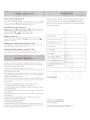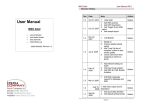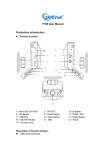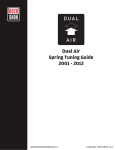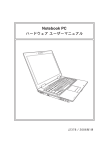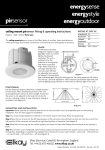Download User Manual
Transcript
MeLE Button Description -.0 Power User Manual . L mouse button Smart Assistant R mouse button Mouse mode: L mouse Remote control mode: Enter button © Menu Home Sound Game ..0000.. -000© Mouse mode Remote control mode Answer Decline Next Prev * S D ? Q B o - e * Blue Indicator < e» Button-press Be flickering c= Matching process Be flickering O Success to match Be blue for 2 seconds Fail to match Be flickering for 30 seconds Low battery Be flickering Standby mode Go out X z s, 1 I' I 4 0 t * PACKING LIST NO DESCRIPTION QTY 1 1 Air Mouse & Wireless Keyboard 2 USB Receiver 1 3 USB Cable 1 4 User Manual + Warranty Card 1 After opening the box, please carefully check with the packing list, if any item is missing or damaged, please contact your dealer as soon as possible, or contact our customers service department. Warranty Card Operating Instructions Match with the USB Receiver Stepl. Connect the USB Receiver . Step2. Near to USB Receiver within 4m, press and hold L mouse button j§ and R mouse button g until the blue indicator begin flickering.The blue indicator will go out in 2s after the match process finished. Dear customer, thank you for choosing MELE product, in order to let our service be more satisfied for your, after purchase, please read, fill out and proper secure this warranty card. Working mode of the Air mouse to enter into mouse mode. Mouse: Press L mouse $ or Mouse mode button Remote control: Press Up/Down/Left/Right button on the air mouse, or remote to enter into remote control mode. control mode button to enter into game mode. Game: Press Game button Q Sleep and Wake up Customer Name Air-mouse will enter into standby mode automatically while there is no any to operation within 2mins. Press L mouse g or Mouse mode button enable mouse feature. Customer address, zip code Setting audio output mode of Android TV Box Customer Phone number On Android TV box, enter into Android settings->Sound->Audio output mode, select USB to enable your Air mouse. Product Model Adjust the Pointer speed on Android TV Box Purchase date On Android TV box, enter into Android settings->Language & input->Pointer speed, you can adjust the pointer speed as you want. Dealer name Dealer address, telephone Warranty Description Warranty service center Name Customers bought our products through legal channels, and failure of performance is not cause by human errors, can enjoy our company provides the following commitments. To ensure your legal rights, please note the following: 1.Warranty products must have the warranty card, purchase invoices label with the product model. 2.This warranty card must have dealer stamp, and warranty card should be properly secure by the user, This warranty card is invalid if altered or expired, no making up for missing. 3. Within one year from the date of purchase, any failure of performance that is not cause by human errors, customers can enjoy free warranty repair service. The following circumstances are not covered under warranty: 1. Product damage cause by negligence or accidents. 2. Product damage cause by not following included instructions to proper use and maintenance. 3. Damage created on product surface during usage, such as casing, power adapter. 4. The product model on the warranty card does not match or the warranty card is altered. 5. Bar code on the product were torn up or destroyed, causing our company cannot recognize the product. 6. Damage caused by force majeure. 7. Personal disassemble behavior. Any product does not meet the conditions of the warranty card, our company or our company's authorized service center will collect certain amount of material costs and maintenance costs. Warranty service center address, telephone Dealer (stamp) : Service hotline : 0755-86363215 E-mail us by : [email protected] Web: www.mele.cn This content is subject to change without notic e, the right of interpret to this warranty belongs to Shenzhen Mele Digital Technology Ltd.