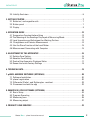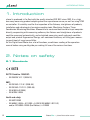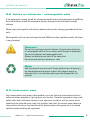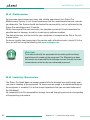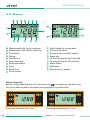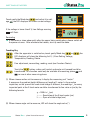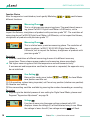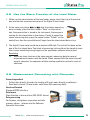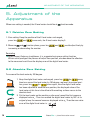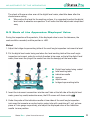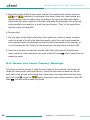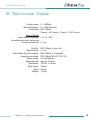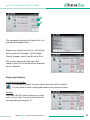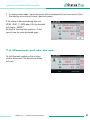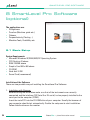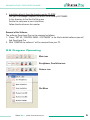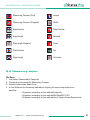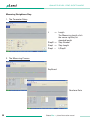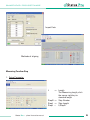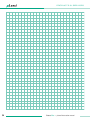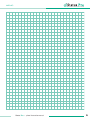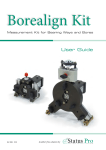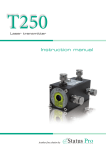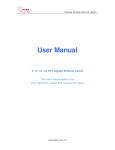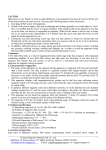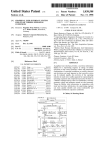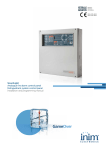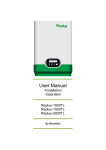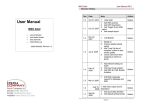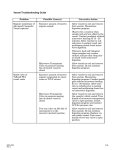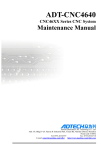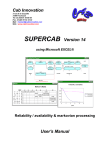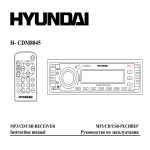Download µLevel - Status Pro
Transcript
Precision Level System Instruction Manual ExterNnaTlROL! CO BA 1044 E 10/13 Another fine solution by Instruction Manual – English Level System (BG 840100) We would like to congratulate you on the purchase of your Status Pro µLevel Precision Level System. Before initial usage you should carefully read the safety instructions as well as the user guidelines contained in this manual. We wish you every success when using this Measurement Instrument. Please note: User Manuals can be amended when improvements or changes to the product range have been carried out. Use the link below to make sure you have the most up to date version of your User Manual: www.statuspro.com. The System includes the following: • • • • 1 x BT 840100 1 x BT 840110 1 x BT 840120 1 x BT 840170 µLevel single Case for µLevel Foam inlay for µLevel Case Optional: Software Smartlevel Pro + Cable Kit Please make sure that your system is complete and all components are in good condition. Content 1. INTRODUCTION . . . . . . . . . . . . . . . . . . . . . . . . . . . . . . . . . . . . . . . . . . . . . . . . . . . . . . . . . . . . . . . 4 2. NOTES ON SAFETY . . . . . . . . . . . . . . . . . . . . . . . . . . . . . . . . . . . . . . . . . . . . . . . . . . . . . . . . . . . . 4 2.1 Standards . . . . . . . . . . . . . . . . . . . . . . . . . . . . . . . . . . . . . . . . . . . . . . . . . . . . . . . . . . . . . . . 4 2.2 Advice on batteries / rechargeable cells . . . . . . . . . . . . . . . . . . . . . . . . . . . . . . . . . . . . 5 2.3 Instrument care . . . . . . . . . . . . . . . . . . . . . . . . . . . . . . . . . . . . . . . . . . . . . . . . . . . . . . . . . . 5 2.4 Calibration . . . . . . . . . . . . . . . . . . . . . . . . . . . . . . . . . . . . . . . . . . . . . . . . . . . . . . . . . . . . . . . 6 2 Status Pro – µLevel Instruction manual CONTENT 2.5 Liability Exclusion . . . . . . . . . . . . . . . . . . . . . . . . . . . . . . . . . . . . . . . . . . . . . . . . . . . . . . . . . 6 3. GETTING STARTED . . . . . . . . . . . . . . . . . . . . . . . . . . . . . . . . . . . . . . . . . . . . . . . . . . . . . . . . . . . . . 7 3.1 Batteries / rechargeable cells . . . . . . . . . . . . . . . . . . . . . . . . . . . . . . . . . . . . . . . . . . . . . . 7 3.2 Button panel . . . . . . . . . . . . . . . . . . . . . . . . . . . . . . . . . . . . . . . . . . . . . . . . . . . . . . . . . . . . . 7 3.3 Display . . . . . . . . . . . . . . . . . . . . . . . . . . . . . . . . . . . . . . . . . . . . . . . . . . . . . . . . . . . . . . . . . . 8 4. OPERATION GUIDE . . . . . . . . . . . . . . . . . . . . . . . . . . . . . . . . . . . . . . . . . . . . . . . . . . . . . . . . . . . . 12 4.1 Temperature Constant before Using . . . . . . . . . . . . . . . . . . . . . . . . . . . . . . . . . . . . . . . . 12 4.2 The Meaning of the Readings Displayed at Measuring Mode . . . . . . . . . . . . . . . . . 12 4.3 Level Inspection and Adjustment for Working Surface . . . . . . . . . . . . . . . . . . . . . . . . 13 4.4 Straightness and Flatness Measurement . . . . . . . . . . . . . . . . . . . . . . . . . . . . . . . . . . . 14 4.5 Use the Store Function of the Level Meter . . . . . . . . . . . . . . . . . . . . . . . . . . . . . . . . . . 15 4.6 Measurement Connecting with Computer . . . . . . . . . . . . . . . . . . . . . . . . . . . . . . . . . . . 15 5. ADJUSTMENT OF THE APPARATUS . . . . . . . . . . . . . . . . . . . . . . . . . . . . . . . . . . . . . . . . . . . . . 16 5.1 Relative Zero Setting . . . . . . . . . . . . . . . . . . . . . . . . . . . . . . . . . . . . . . . . . . . . . . . . . . . . . 16 5.2 Absolute Zero Setting . . . . . . . . . . . . . . . . . . . . . . . . . . . . . . . . . . . . . . . . . . . . . . . . . . . . 16 5.3 Scale of the Apparatus Displayed Value . . . . . . . . . . . . . . . . . . . . . . . . . . . . . . . . . . . . 17 5.4 Renew the Leave Factory Settings . . . . . . . . . . . . . . . . . . . . . . . . . . . . . . . . . . . . . . . . . 18 6. TECHNICAL DATA . . . . . . . . . . . . . . . . . . . . . . . . . . . . . . . . . . . . . . . . . . . . . . . . . . . . . . . . . . . . . 19 7. µLEVEL ANDROID SOFTWARE (OPTIONAL) . . . . . . . . . . . . . . . . . . . . . . . . . . . . . . . . . . . . . . 20 7.1 Software Installation . . . . . . . . . . . . . . . . . . . . . . . . . . . . . . . . . . . . . . . . . . . . . . . . . . . . . 20 7.2 µLevel registration . . . . . . . . . . . . . . . . . . . . . . . . . . . . . . . . . . . . . . . . . . . . . . . . . . . . . . . 20 7.3 Differential (Delta)- and Rightangles- resultant . . . . . . . . . . . . . . . . . . . . . . . . . . . . . . 22 7.4 Disconnect and exit the app . . . . . . . . . . . . . . . . . . . . . . . . . . . . . . . . . . . . . . . . . . . . . . 23 8. SMARTLEVEL PRO SOFTWARE (OPTIONAL) . . . . . . . . . . . . . . . . . . . . . . . . . . . . . . . . . . . . . . 24 8.1 Basic Setup . . . . . . . . . . . . . . . . . . . . . . . . . . . . . . . . . . . . . . . . . . . . . . . . . . . . . . . . . . . . . 24 8.2 Program Operating . . . . . . . . . . . . . . . . . . . . . . . . . . . . . . . . . . . . . . . . . . . . . . . . . . . . . . 25 8.3 Measuring icon . . . . . . . . . . . . . . . . . . . . . . . . . . . . . . . . . . . . . . . . . . . . . . . . . . . . . . . . . 26 8.4 Measuring object . . . . . . . . . . . . . . . . . . . . . . . . . . . . . . . . . . . . . . . . . . . . . . . . . . . . . . . . 27 9. PRODUCTS UND SERVICES . . . . . . . . . . . . . . . . . . . . . . . . . . . . . . . . . . . . . . . . . . . . . . . . . . . . 33 Status Pro – µLevel Instruction manual 3 INTRODUCTION 1. Introduction µLevel is produced in Far East with the quality standard ISO 9001 since 1993. It is a high accuracy measuring product adopting sensitive capacitance sensor, as well as using SCM as controller. It is widely used for the inspection of the flatness, straightness of products, installation and adjustment of precision machine tools, Machining Centers, Three Coordinates Measuring Machines. Meanwhile its measured data could be input computer directly, cooperating with measuring software, the flatness and straightness of products could be measured automatically, and calculated measuring result and graph could be output and printed. Ergonomical Design, self-contained functions, will bring your measuring work beat all surprise and kilter. As this Digital Level Meter has a lot of functions, carefulness reading of the operation manual before using could guide you making full use of the various functions. 2. Notes on safety 2.1 Standards 0678 R&TTE Guideline 1999/5/EC: – EN 300 328 V1.7.1 (2006-10) EMC: – EN 301 489-1 V1.8.1 (2008-04) – EN 301 489-17 V2.1.1 (2009-05) – EN 61000-6-2 (2005) – EN 61326-1:2006 Health and safety: – EN 50371:2002 – EN 60950-1:2006 + A11:2009 + A1:2010 (EN 60950-1:2011-01) and/or IEC 60950-1:2005 (2nd Edition) + A1:2009 4 Status Pro – µLevel Instruction manual NOTES ON SAFETY 2.2 Advice on batteries / rechargeable cells If the equipment is being stored for a longer period of time or being powered using Mains, then the batteries should be removed to prevent damage of the instrument through leakage. When using rechargeable cells always observe the specific charging procedures for the cells. Rechargeable cells can be recharged around 1000times when treated correctly, but there is no guarantee! Caution! Do not try to recharge normal batteries. Do not expose batteries or rechargeable cells to fire or excess heat (Danger of explosion). Do not mix batteries and rechargeable cells. Always use batteries and cells of the same kind. Do not mix old and new batteries or cells. Note Help to protect the environment! Empty batteries do not belong in the household waste disposal system. Only deposit empty or damaged cells at a collection point specially designed for this purpose. 2.3 Instrument care Your measurement instrument is designed for use in an industrial environment and can withstand water splashes or light spray as well as dust. Clean the equipment using a soft cotton cloth and a mild soap solution. Laser apertures as well as well as sensor areas should only be cleaned using a soft, dry and dust-free cloth. Do not use paper towels to clean glass surfaces as they could scratch. Avoid contact with grease, oil or oil-based solutions when handling the equipment. Status Pro – µLevel Instruction manual 5 NOTES ON SAFETY 2.4 Calibration To guarantee measurement accuracy, and reliable operation of your Status Pro Measurement System, it is of utmost importance that the recommended service intervals be adhered to. The System should be checked for serviceability, and re-calibrated by the Status Pro workshops every 12 months. Within the scope of the service checks, the complete system will also be examined for possible wear or damage, as well as receiving any software updates. The date of the next service check for your equipment is stamped on the Status Pro calibration sticker. To ensure trouble-free processing of the service and calibration checks, simply fill in the form you will find using the following link www.statuspro.com. Advice To be able to identify the equipment when seeking advice always quote the serial number of the equipment. The Manufacturer does not accept any responsibility for damage incurred through incorrect maintenance carried out by non-authorised personnel. 2.5 Liability Exclusion The Status Pro GmbH does not accept responsibility for damage incurred through incorrect use or handling of the equipment. To ensure correct usage, a founded knowledge of the equipment is essential. It is of the utmost importance that you read and understand the Handbook! No responsibility will be accepted for damage incurred through ignorance or disregarding of the operating instructions. 6 Status Pro – µLevel Instruction manual GETTING STARTED 3. Getting started 3.1 Batteries / rechargeable cells 1. Open the cover of the battery storehouse under the handle. 2. Put in 4 pieces of “AA”5# battery as per the positive and negative poles marked on the cover of the battery storehouse. 3. Close the cover and check the battery installation have been OK. Reminding: • When begin to blinking, all of the batteries should be replaced. • New batteries could not be mixing used with old batteries. • If the apparatus will not be used for a long time, the batteries should be taken out in case of the leakage of the batteries rust other components, which may cause the apparatus can not work. • New batteries could not be mixing used with old batteries. 3.2 Button panel Induction Control Panel Display Handle Power on-off Data transmission socket Storehouse for batteries Measuring base Housing SCL / RST key Control box Status Pro – µLevel Instruction manual 7 GETTING STARTED 3.3 Display Measurement with 1µm/m resolution Measurement with 10µm/m resolution Zero Setting Voltage Temperature Read stored data Delete stored data Scale Restoration Serial number Serial number for current data The last data stored Display of measurement readings Power low Tilt direction display: right side high Tilt direction display: left side high Minus display Radix point Measuring unit: second Start-up Inspection: Switch on the power, displayer will show measuring phase position. The measuring unit will be same as what it was before the apparatus being switched off. Display for measuring unit in mm 8 Display for measuring unit in inch Status Pro – µLevel Instruction manual GETTING STARTED Touch gently the Mode key and adjust it to voltage , the LED displayer will show current voltage. If the voltage is lower than 4 V, Low Voltage warning will flash. Reminding ➜ If no shows or show abnormally after the power being switched on, please switch off the power at once. After eliminate the trouble, start-up could be done. Touching Key After the apparatus is switched on, touch gently Mode key or LED displayer will show the following list: II, I, Zero Setting, Voltage, Temperature, Reading, Delete. , the Fine adjustment, zero setting; reading, reset (see Function Choice). Touch the button, radian unit (mm/m) and angle unit (second) could be transformed. This function could only be available at measuring phase and , no use at other measuring phase. (1) When choose radian unit to measure, it display the measuring unit “mm/m”. It expresses the gradient height difference at length of 1 meter. In the practice inspection, as the span of the used stride bridge is different, the reading a´I for every inspected point at the E-level meter could be transformed to line value ai (µm) by the following formula ai = 1000TL a´I (µm) T ------ Resolution of the E-level meter (µm) L ------ Span of stride bridge (mm) (2) When choose angle unit to measure, LED will show the angle value (˝). Status Pro – µLevel Instruction manual 9 GETTING STARTED Function Choice After the apparatus is switched on, touch gently Mode key different functions. or could choose Measuring Phase This is a high precision measuring phase. The resolution of measuring phase II of WL11 Digital Level Meter is 0.001mm/m, suit to inspect the flatness, straightness of products with precision grade “00”. The resolution of measuring phase II of WL10 Digital Level Meter is 0.005mm/m, suit to inspect the flatness, straightness of products with precision grade “0”. Measuring Phase This is relative lower precision measuring phase. The resolution of measuring phase I of WL11, WL10, WL9 Digital Level Meter is 0.01mm/m, suit to inspect the flatness, straightness of products with precision grade“1”. Reminding ➜ Different resolutions of different measuring phase suit to different accuracy inspections. Please choose proper product and measuring phase accordingly. ➜ The higher measuring phase limit the temperature and environment strictly. If environment and temperature could not be ensured as requested, the apparatus may be not stabilized. Zero Setting Being at this mode, press button and , the Level Meter zero position could be set. (1) At the working surface being inspected, set Zero at any position (relative zero position). (2) Absolute zero setting (3) Nice zero setting could be available by pressing the number descending or ascending. Reminding ➜ Regarding to the detailed process of zero setting for Digital Level Meter, please read Segment “Apparatus Adjustment” on page 16. Voltage Function of measuring the power voltage automatically. LED displayer shows the voltage (V) of the batteries being in use. When the voltage is lower than 4V, low voltage warning will flash. 10 Status Pro – µLevel Instruction manual GETTING STARTED Temperature Function of measuring the temperature automatically. LED displayer shows the current environment temperature (°C). Reading At this function, press “gentle adjust zero setting”, the data stored in the E-level meter and sequence number could be shown in turn. This E-level meter could store maximum 999 data. When the last datum is displayed, the mark will occur. Cancellation Mode At this mode, press button three times, all of the data stored in the E-level meter will be cancelled. Scale Mode Plug the instrument screwdriver into the small hole at left of the Elevel meter, press once SCL/RST button, LED will show , then scale at Small Angle Inspection Instrument. Reminding ➜ The E-level meter need to be scaled at Small Angle Inspection Instrument by metrology unit, could not be scaled by end-user unbending, in case effect the measuring accuracy of the E-level meter. Restoration Plug the instrument screwdriver into the small hole at left of the Elevel meter, press twice SCL/RST button, LED will show , touch button and confirm. Reminding ➜ After the restoration of the E-level meter, all of the leave factory settings could be restored. But being confined by the characteristic of the transducer itself, the E-level meter needs to be scaled again at Small Angle Inspection Instrument, in case affecting the measuring accuracy of the E-level meter. Status Pro – µLevel Instruction manual 11 OPERATION GUIDE 4.Operation guide 4.1 Temperature Constant before Using 1. Before to be used, the E-level meter must be placed in its working environment more than 4 hours (not necessary to electrify). 2. After electrify 20 to 30 minutes, it could be used to inspect. 3. For high accuracy workpiece, the foundation should be solid and not affected by vibration. 4. The temperature of working environment is 20°C ± 2°C, humidity less than 75%, and temperature variation per hour less than 1°C. Reminding ➜ The level meter may hop count when the environment can not meet the requirement above. ➜ Please remain enough time for constant temperature, if the working environment changed frequently. ➜ If the display data of level meter more than ±1999, the data will beating and flashing all the time, means it beyond the measuring range. It can be recovered by setting relative zero position. 4.2 The Meaning of the Readings Displayed at Measuring Mode Figure a1 12 Figure a2 Status Pro – µLevel Instruction manual OPERATION GUIDE 1. One digit shown at the display screen of the measuring mode, is equal to the resolution value of the corresponding measuring range phase of the E-level meter. For example: 0000 means the digital E-level meter has been zero set (relative zero) 0012 means the digital E-level meter display 12 numbers -1288 means the digital E-level meter display -1288 numbers 2. The sign of the displayed value express the left / right tilt direction of the E-level meter. Shown by “ ”and “ ”. Face to the frontispiece, set zero for the E-level meter. The shown number is positive if the right side (hanWLe side) of the E-level meter hoist. At this situation no sign was shown at the left side of the shown value, meantime the tilt direction shown“ ” (Figure a1). If the left side of the E-level meter hoist, the shown number is negative. At this situation, the “-”sign will show at the left side of the shown value, tilt direction show “ ” (Figure a2). 3. If tilt angle is over the show range (±1999), the displayed value will blinking ceaseless. The maximum display is 9999. 4.3 Level Inspection and Adjustment for Working Surface 1. Put the Digital E-level meter on the inspected surface, record the first shown value a1. Then transfer the E-lever meter by 180° at the same position the second shown value is a2. Then the level error of the inspected surface is: Adjust the inspected surface base on the calculated result, make the shown values at the E-level meter to be equal and with same sign at the two positions as stated above, thus the inspected surface is adjusted to level. 2. Set the Digital E-level meter to absolute zero mode. Regarding to the absolute zero setting procedure, please read section “Apparatus Adjustment”. According to the shown value and tilt direction, adjust the inspected surface, make the E-level meter show 0, then the inspected surface has been adjusted to level. Reminding ➜ Resolution phase could be chose according to the requirement of the measure Status Pro – µLevel Instruction manual 13 OPERATION GUIDE ➜ 4.4 precision. Normally phase I is firstly chose for glancing adjustment, then choose phase II for fine adjustment. Level adjustment should be done at “X, Y” direction respectively on the inspected surface. Straightness and Flatness Measurement E-level meter inspect straightness and flatness, adopting section distance method, separate the inspected surface into skits of sections, use Digital E-level meter measure the angle change (the height difference) relative to the natural level, then converse it to linearity value as per the length of this section. After data processing, then get the straightness error of the inspected surface. Through inspect the straightness errors of some representation sections, according to the correlation of these sections, have the data processing as per assess principle, get the flatness error of the inspected surface. The measure points on the inspected surface normally line by diagonal or reseau. Please reference to concerned metrology and inspection rules for more detailed contents of the straightness, flatness inspection and data processing. Reminding ➜ Before the inspection, the inspected surface need to be adjusted to be at level mode. ➜ Digital E-level meter need to be fixed reliably on the span bridge. ➜ Measuring unit should be chosen“mm/m”. ➜ The direction of the handgrip of the E-level meter should be opposite to the measuring move direction during the measurement. ➜ Notice the move track of the bridge board. When move the bridge, the move beginning and the end need to be ensured joined and the moving track should be a straight line. ➜ When adopt the method measure points line by diagonal, after begin the inspection of every inspected section, the Digital E-level meter could not be adjusted during the whole inspection period. ➜ When adopt the method measure points line by reseau, if use equal span to inspect, the Digital E-level meter could not be adjusted during the whole inspection period. 14 Status Pro – µLevel Instruction manual OPERATION GUIDE 4.5 Use the Store Function of the Level Meter 1. When use the store function of the level meter, please insert the plug of the control box into the data transmission socket of the Digital E-level meter. 2. At the measuring phase and , after the shown measuring data is steady, press the count button “Save” on the control box, the present data is stored in the instrument, the sequence number for the stored data is also shown. If want to cancel the stored measuring data, press the cancel button “Delete” on the control box, then the cancellation will begin from the latest stored data in turn. 3. The digital E-level meter could store maximum 500 data. The unit will be base on the one of the first stored data. Two kinds of measuring units could not be stored at same time in case something wrong happen at the application software when output. Reminding ➜ When use store function in the measurement, measuring data for several inspected work pieces could be stored. When connect with the measuring software of computer, the sequence of data reading need to be noticed in case of confusion. 4.6 Measurement Connecting with Computer Connecting method – Collect data directly (transfer the reading of E-level meter directly to software). – Read data in batch ( E-level meter could store 500 measuring data). Interface Standard Standard RS232 interface Data format Store the data in format of text, MS-EXCEL format. Data processing For flatness, straightness inspection and data process, please reference to the Software Operation Instruction. Status Pro – µLevel Instruction manual 15 ADJUSTMENT OF THE APPARATUS 5. Adjustment of the Apparatus When zero setting is needed, the E-level meter should be at function mode. 5.1 Relative Zero Setting 1. Zero setting: Keep the position of the E-level meter unchanged, press key and once each, the E-level meter display 0. 2. Measure and function phase, press key increasing or descending the number. and , could adjust finely by Reminding ➜ When inspect flatness, straightness, it is suggested using zero setting function. Which could predigest the process of adjust zero position, also decrease the affection to the measured result from the display error of the digital level meter. 5.2 Absolute Zero Setting Turn around the level meter by 180 degree. 1. Keep the digital level meter unchanged, press key (or ) once, then turn around the level meter by 180 degree, replace it to original position, press key (or ) once again, then the digital level meter has been adjusted to absolute zero position, the displayed value of the level meter at this time is the offset of the working surface versus to the absolute level. 2. Put the level meter on the working surface and record the first measure displayed value a1 . Then turn around the digital level meter by 180° at its original place, the second measure displayed value a2. Then the zero value error of the digital level meter is: 16 Status Pro – µLevel Instruction manual ADJUSTMENT OF THE APPARATUS The check of the zero value error of the digital level meter, should be done after the absolute zero setting. ➜ When adjust the level for the working surface, it is suggested to adjust the digital level meter to absolute zero position. It will make the level adjustment simple and easy. 5.3 Scale of the Apparatus Displayed Value During the inspection of the products, if the displayed value is over the tolerance, the scale could be rescaled, and the position is ±500. Method: 1. Adjust the bridge shape working table of the small angle inspection instrument to level. 2. Put the digital level meter being scaled on the level working table of the small angle inspection instrument, make its vertical direction to be same as that of the digital level meter, then insert the plug of the control box into the handgrip of the level meter. Digital level meter being scaled level working table indication needle gauges adjust screw bridge shape working table 3. Insert the instrument screwdriver into the small hole at the left side of the digital level meter, press key scale/restoration once, the LED screen will show scaling . 4. Under the probe of the indication needle at two sides of the small angle inspection instrument (micrometer or vertical optics meter tube with resolution of 1 µm), put one piece of 1 mm gauge respectively, and adjust the displayed value of the indication needle to zero position. Status Pro – µLevel Instruction manual 17 ADJUSTMENT OF THE APPARATUS 5. Keep the position of digital level meter and wait the reading to be steady, and press and separately, the displayer level meter show zero, then replace by a relevant gauge listed as below under the probe of the right side indication needle, adjust the small angle inspection instrument and make the displayed value of the indi cation needle to zero position, at such time press the key “Save” of the control box , the level meter will show 500. 6. Repeat step 4 7. Set zero again to the digital level meter, then replace by a relevant gauge as above under the probe of the left side indication needle, adjust the small angle inspection instrument and make the displayed value of the indication needle to zero position, at such time press the key “Delete” of the control box, the level meter will show -500. 8. Insert the instrument screwdriver into the small hole at left side of the digital level meter, press the scale/restoration key twice, when LED show , then it comes into the measuring mode. 5.4 Renew the Leave Factory Settings During the use of the product, if scale the level meter by error operate, the function of renew the leave factory setting could help. Insert the instrument screwdriver into the small hole at the left side of the digital level meter, press the scale/restoration key twice, after LED show , tough key gently, then press again scale/restoration, after LED show , it comes into the measuring mode. 18 Status Pro – µLevel Instruction manual TECHNICAL DATA 6 Technical Data Display range: 0 ~ ±9999µm Measuring range: 0 ~ ±2000 (number) Resolution: WL11 Model Phase I = 0.01 mm/m – Phase II = 0.001 mm/m Error of display within measuring range: ± (1 + A × 2%) Accordance of every measuring range zero position: ≤ 1 µm Stability: Repeatability: Stabilization time for readings: Inspection condition: Power supply: Operating time: Dimensions: Base length: Base: Weight: WL11 Model ≤ 6 µm / 4h ≤ 1 µm WL11 Model ≤ 10 seconds WL11 Model (20±2) °C 0.5 °C/h 4 x AA Batteries approx. 14 hours 150 x 47 x 170 mm 150mm Prisma 1.3 (kg) Status Pro – µLevel Instruction manual 19 µLEVEL ANDROID SOFTWARE 7 µLevel Android Software (optional) 7.1 Software Installation If you have ordered the µLevel Ext. Display (IT 200610 ) together with your µLevel Instrument then everything is ready for use and no installation is required. If you receive the Software per Email on your own Android Mobile it may be necessary to change the security settings before installing the App. To do this go to “Settings” then “Applications” then activate “Unknown Sources”. You can now Install the .apk File with the µLevel Ext Display Software. 7.2 µLevel Registration When you start the app you will see the following Screen: First you will need to connect one of your µlevels to your Android per Bluetooth. The first time you connect the µLevel to your Android you must go to Set-up“ and then “Bluetooth settings”. Now select „Scan for devices“ (make sure that your µLevel is on). Then choose your µlevel from the list. Couple the µLevel to your android. Then you can leave Bluetooth settings. Registration in the µLevel Software When you have coupled at least one µLevel to your Android you may now start the µLevel software by touching the symbol: 20 Status Pro – µLevel Instruction manual µLEVEL ANDROID SOFTWARE The connection manager will open with a list of coupled Bluetooth Units: Choose your µLevel from the list . The µLevel will connect per Bluetooth. The Bluetooth Symbol changes colour from Black to Blue: The current measured value from your chosen µLevel will be continuously displayed on your Android. Display and Functions Direction of Inclination The Software displays the direction of inclination oft the µLevel. A small µLevel symbol is displayed adjacent the measured value. Zeroing Just press the [0] symbol to Zero your µlevel at ist current value. The measured value will correspondingly change to „0“. Status Pro – µLevel Instruction manual 21 µLEVEL ANDROID SOFTWARE In this case (shown left) the 1st µLevel has been zeroed. The 2nd µlevel displays its original value (-1573). On the right we see that now both µLevel have been Zeroed. Units You can choose between µm/m and mm/m. Note: µm/m = µRad and mm/m = mRad. Just touch the symbol: 7.3 Differential (Delta)- and Rightangles- resultant When using two µLevel you will have one of the following setups. Either you want a differential measurement (µL1 - µL2) or you are using both at rightangles and you want the resultant inclination. To toggle just touch the symbol on the third line: Display transfer of the µLevel The µLevel will only transmit data to your Android when the µLevel is in the measurement mode I or II. II) In measurement mode II the range is 4 Decimal points and the accuracy is µm/m. In measurement mode I the range is 3 Decimal points and the accuracy is mm/m. 22 Status Pro – µLevel Instruction manual µLEVEL ANDROID SOFTWARE I) In measurement mode I measured values will be displayed with an accuracy of 10µ/m (the display unit mm/m will show 3 decimal places). If the µLevel is doing something else like (ZERO, VBAT, °C, DATA oder DEL) the Android will display „MODE?“. Go back to measurement mode I or II and you will see the vales displayed again. 7.4 Disconnect and exit the app Tip the Bluetooth symbol on the unit you wish to disconnect. The disconnect dialog will start. Status Pro – µLevel Instruction manual 23 SMARTLEVEL PRO SOFTWARE 8 SmartLevel Pro Software (optional) The applications are: • Straightness • Paralism (Machine guide etc.) • Flatness • Perpendicularity (Testing…) • Machine Tools, GuideWay etc. 8.1 Basic Setup System Requirements • Microsoft Windows XP/2000/2003/NT Operating System • CPU Pentium III above • RAM 128 MB above • Graphic Card 800 x 600 above • CD-ROM • Hard disk 10 GB • Sound Card (recommend) Installation of the Software There are two possible ways of installing the SmartLevel Pro Software: 1. Installation with Browser Before starting the installation make sure that all the instruments are correctly connected and the interface (SD Serial 0 or DL serial) is also properly installed to the serial port to the computer (COM1). Insert the install CD into the CD-ROM drive of your computer. Usually the browser of your computer should start automatically. Double the setup.exe to start installation. Follow the directives on the monitor. 24 Status Pro – µLevel Instruction manual SMARTLEVEL PRO SOFTWARE 2. Installation directly from the directory on the CD-ROM Use your file manager (Explorer) to search the directory SOFTWARE . In this directory to find the file Setup.exe. Double the setup.exe to start installation. Follow the directives on the monitor. Removal of the Software The software SmartLevel Pro can be removed as follows: 1. Chose ”SET UP / CONTROL PANEL / SOFTWARE” in the filed installed software you will find SmartLevel Pro. 2. With ”REMOVE the software” will be removed from your PC. 8.2 Program Operating Main icon Straightness, Parallelism icon Flatness icon File Menu Status Pro – µLevel Instruction manual 25 SMARTLEVEL PRO SOFTWARE 8.3 Measuring icon Open File Save File Export Excel Export Text Exit the System Print Start/Edit Data Setup/Inital Flatness Calculte/Show Data The Least Square Evaluate Method of Straightness The Minimum Zone Evaluate Method of Straightness The EndPoint Evaluate Method of Paralism The Least Square Evaluate Method of Paralism The Minimum Zone Evaluate Method of Paralism The Grid Evaluate Method of Flatness The Diagonal Evaluate Method of Flatness The Least Square Evaluate Method of Flatness The Minimum Zone Evaluate Method of Flatness Show Plane Measuring Data Measuring Straightness Show Drawing Measuring Paralism Show Local Flatness Struct Paralism The EndPoint Evaluate Method of Straightness 26 Ruler Paralism Status Pro – µLevel Instruction manual SMARTLEVEL PRO SOFTWARE Measuring Flatness (Grid) Length Measuring Flatness (Diagonal) Width Step Number Step Number Step Length Resolve Step length Diagonal Dicay Step Number Var Step Length Calculate 8.4 Measuring object The Basic 1. Instrument Connected to Computer 2. Change the Instrument On Measuring Process 3. General Information About Error 4. In the Software the following methods of aligning the measuring objects are possible: • Alignment according to the method Endpoints • Alignment according to the method MinZone(ISO 1101) • Alignment according to the method Least Square(Linear Regression) Status Pro – µLevel Instruction manual 27 SMARTLEVEL PRO SOFTWARE Measuring Straightness Step 1. The Parameter Setup L => Length The Measuring length, click the mouse right key to standard length StepN => Step Number StepL => Step Length StepL = L/StepN 2. The Measuring Process KeyBoard Read one Data 28 Status Pro – µLevel Instruction manual SMARTLEVEL PRO SOFTWARE Import Data Methods of aligning Measuring Paralism Step 1. Setup Parameter L => Length The Measuring length, click the mouse right key to standard length StepN => Step Number StepL => Step Length StepL = L/StepN Status Pro – µLevel Instruction manual 29 SMARTLEVEL PRO SOFTWARE 2. The Measuring Process Keyboard, Online, Import Data Methods of aligning Paralism Measuring Flatness Step With Grid 1. Setup Parameter L StepN StepL StepL 30 => Length The Measuring length, click the mouse right key to standard length => Step Number => Step Length = L/StepN Status Pro – µLevel Instruction manual SMARTLEVEL PRO SOFTWARE 2. The Measuring Process 5. Calculated Data 3. Methods of aligning Flatness 6. Measuring Data 4. Color Graph Status Pro – µLevel Instruction manual 31 SMARTLEVEL PRO SOFTWARE Measuring Flatness Step With Diagonal 1. Setup Parameter L StepN StepL StepL => Length The Measuring length, click the mouse right key to standard length => Step Number => Step Length = L/StepN 2. The Measuring Process 3. Color Graph 32 Status Pro – µLevel Instruction manual PRODUCTS AND SERVICES 9. Products and Services Geometrical measurement techniques and align ment have been an issue since the pyramids. Today the measurement and alignment of machinery components is an integral part of the assembly and quality control process. Be it linear guides, presses, flange connections, drive shafts or cylinder rolls, the precision of the align ment has a significant effect on the func -tionality of the component. The alignment of these machinery components will often affect the quality of the manufactured product and also the life-time of the machine components themselves. The use of a laser beam reference together with tradition industrial measurement techniques has made it possible to build tools which simplify these alignment procedures. Status Pro develops and manufactures laser alignment equipment and we are committed to this process. Most of our customers are machine builders, assembly and quality control people. Typically our customers require a complete solution package including on-site training and support. When a customised solution is required, modifications are often necessary, be it in software, mechanical adaptations or the sensor housing itself in order to meet customer requirements. We are interested in longterm customer relationships and therefore this is also part of our service. We and our partner companies all over the world also provide alignment and industrial surveying services. We invite you to visit our web site www.statuspro.com. For more information just call us at +49 (0) 2327 - 9881 - 0. Status Pro – µLevel Instruction manual 33 PRODUCTS & SERVICES 34 Status Pro – µLevel Instruction manual MEMO Status Pro – µLevel Instruction manual 35 Status Pro Maschinenmesstechnik GmbH Mausegatt 19 D-44866 Bochum Phone: + 49 (0) 2327 - 9881 - 0 Fax: + 49 (0) 2327 - 9881 - 81 www.statuspro.com [email protected] Distributor BA 1044E 10/13 · Design / DTP: Seichter & Steffens Grafikdesign, D-44229 Dortmund Copyright 2013 Status Pro Maschinenmesstechnik GmbH. This document or parts thereof may not be copied or otherwise reproduced without the permission of Status Pro GmbH. The technical details are subject to change without notification. We would appreciate being informed of any errors in this document.