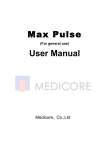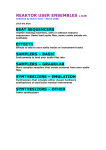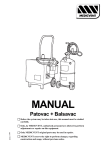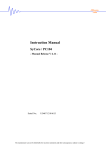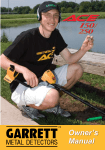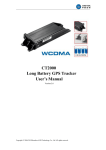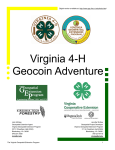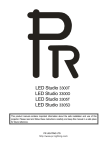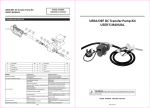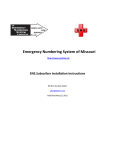Download Smart Pulse Manual
Transcript
Smart Pulse Manual Vascular Health / Stress Check-up Medicore Co.,Ltd. Table of contents 1. What is the Smart Pulse ? ......................................................................................................................................................2 2. Product components .................................................................................................................................................................2 3. Installation ......................................................................................................................................................................................2 4. Name of each part .....................................................................................................................................................................4 5. Function of each part ...............................................................................................................................................................4 6. Measurement Procedure.........................................................................................................................................................6 7. Measurement Method..............................................................................................................................................................8 8. Precautions during the measurement .......................................................................................................................... 12 9. Usage precautions ................................................................................................................................................................... 13 10. Product Specifications ........................................................................................................................................................ 13 Warranty ............................................................................................................................................................................................... 14 1 1. What is the Smart Pulse ? The Smart Pulse is a portable self-measurement medical device. The measurement is easily done at home or at the office. The measurement results are available after connecting the Smart Pulse to a computer. The device is used to detect adult diseases in the early stages by checking the functioning of the autonomic nervous system, the status of their stress, the aging of their blood vessels, and their blood circulation by analyzing small changes in their heartbeats. 2. Product components ① Main body (Module) : 1 ② Manual: 1 ③ USB Cable: 1 ④ Software CD: 1 3. Installation ① When the user inserts the provided CD into the CD or DVD drive, the install program will run automatically. (If the program doesn’t run automatically, the user can run the Install program of the Smart Pulse manually.) ② The program can be installed by the process shown below. Install – Finish – Next – I accept the terms of the license agreement – Next – Next – Install – Finish – Install – Confirm 2 ③ When the Software installation is completed, an icon as shown in the brackets ( Click the icon ( ) will appear. ) to start the measurement. Please note: When the user reinstalls the program, the current program must be completely deleted prior to reinstalling the new software. If the USB driver is not automatically installed, the user can install it manually by the following process. My computer – Select “CD Drive” – Click “right button on a mouse” – Open – CP210X. ④ When the installation is completed, read the User Manual, which is available by clicking on the top right side of the screen as shown in Picture 3. In order to read the manual, the Adobe Reader Program should be installed on the computer because this User Manual is a PDF file. 3 4. Name of each part 2 3 4 1 5 6 7 8 9 Picture 1 Picture 2 ① Pulse Status Display: While measuring the pulse, red light will be flickering but while waiting, the light will be yellow. ② Measuring Mode Selection Display: There are two modes, which are 25beat and 3M. (beat-measuring of heart rates in beat, 25beat-meauring of 25 beats of heart rate, 3M-3 minutes). When connected to a computer, the device will be displaying “DIRECT” during the measurement. ③ Progress Bar Display: When the 3 minute measurement mode is selected, the measurement progress during the 3 minutes is displayed in a progress bar. ④ Display of the number of records stored: Shows how many measurement results are stored. The maximum is 5 tests. ⑤ Battery Display: Shows the level of charge in the battery. ⑥ Pulse Rate Display: Shows the pulse rate per minute during the measurement. ⑦ Pulse Display: Shows the pulse that is being measured in a graph. When a finger is not inserted, Finger Out is displayed. ⑧ Power and Measurement Mode Change Button ⑨ USB Cable connection 5. Function of each part 1) Power button function (⑧ in picture 1 ) ① When the power button is held down while the device is off, the power will be turned on. ② After the power is turned on, use short presses on the button without inserting a finger into the measurement device to select measurement mode (25beat, 3minutes). The power will be turned off 4 when the button is held down. ③ When the left index finger is inserted into the device, Finger Out will be changed to READY on the screen. Use a short press on the button to start the measurement. The power will be turned off when the button is held down. ④ During the measurement taking out the finger from the device or a short press on the button will stop the measurement. The power will be turned off if the button is held down. ⑤ Automatic turn off function - If there have not been any measurements after the power is turned on, the power will be turned off automatically after 5 minutes. - If the finger is taken out from the device during the measurement or the measurement is stopped, power will be turned off automatically after 5 minutes. 2) Measurement Mode Selection Function (② in picture 1 ) ① Select the measurement mode (25beat, 3minutes) by a short press on the power button without inserting the index finger into the measurement device. 3) Measurement Screen Change ① When the left index finger is inserted deep into the device, the status will become READY automatically. Start measuring with a short press on the ‘power’ button. ② The first 10 seconds after starting the measurement is a waiting time for the device to establish a normal wave. The pulse status display (① in Picture 1) is shown in yellow and the pulse display is displayed in green. After 10 seconds, the pulse status display will flicker as it changes to red and the pulse display will be changed to blue. ③ The measuring time will be shown as the progress display bar (③ in Picture 1) moves to the right side. ④ The Pulse Rate Display (⑥ in Picture 1) is shown in real time. ⑤ The Pulse Display (⑦ in Picture 1) will show: Finger Out as the power is turned on, READY when a finger is inserted into the device, and the actual pulse wave form during the measurement. ⑥ When the measurement is done, the Pulse Status Display (① in Picture 1) changes to yellow and the Pulse Display (⑦ in Picture 1) will display READY. 4) Display of the number of records stored (④ in Picture 1) ① Up to 5 measurements are stored. This means that before a sixth measurement is made, the results of the 5 that are stored need to be moved to the computer. If this does not occur, the very first measurement stored will be deleted to make room for the new measurement. Moving the data that is stored in the device to the computer by clicking on the ‘RESULT TRANSFER’ button on the computer screen will change the number of measurements stored in the device to Zero (0). 5 5) Measurement Method ① There are two measurement methods. One is to measure directly by connecting the device to a computer. The other is to measure without connecting the device to a computer and then looking at the results on the computer after the measurements are transferred from the device to the computer. 6. Measurement Procedure 1) Measuring directly by connecting the device to a computer. ① Run the program while the device is connected to a computer by a USB Cable. ② When the power button is held down, the device will be turned ON and the start screen (Picture 3) on the computer will display. ③ Clicking on the ‘Setup’ button on the start screen (Picture 3) will display the setup screen (Picture 4). Fill out the information for: Reference Type, User name, Telephone, User language and Save it. If set up was previously done with this computer, click on the cancel button. ④ The Finger Out display will become READY when the left index finger is inserted deep into the device. ⑤ Select “Arterial Health Measurement” or Stress Measurement from the start screen (Picture 3). ⑥ For a new user click on the REGISTRATION button from “Registry of User Information / Amendment” screen (Picture 5) after inserting gender, user name and date of birth. The name of a user who is already registered will appear in the window on the right side of the screen. Select the user for the test and then click the ‘NEXT’ button to move to a measurement screen. ⑦ Clicking on the ‘START’ button on the measurement screen will sound a beep if beep was turned on in the setup screen. After about ten seconds there will be another beep signaling that the measurement has been started. If the measurement is not working correctly and the message “Com Port Error” appears, the user should check the USB cable connection between the device and the computer. Close the program. Keep the device on and restart the program. ⑧ When the measurement starts, the user should not move or talk and should not take a deep breath or do abdominal breathing but maintain a normal breathing pattern in a comfortable posture. The measurement result will appear automatically for the user to see after the measurement is done. 2) Check the results after a measurement has been made without the connection to a computer by connecting the device to the computer and sending the data that has been saved in the device to the computer. ① When power button is held down, the device will turn ON and the screen indicator will light. ② Measurement mode (25beat, 3 minutes) can be selected by a short press of the power button when a finger is not inserted into the device. The 25beat mode will only measure the Vascular Health. The 3 minute mode will measure both the 6 Stress and the Vascular Health. ③ When the left index finger is inserted deep into the device, the Finger Out display will change to READY. ④ A short press of the power button will cause a beep. The measurement will begin after ten seconds. ⑤ When the measurement starts, the user should not move or talk and should not take a deep breath or do abdominal breathing but should maintain a normal breathing pattern and be in a comfortable posture. When the measurement is completed, the result will be automatically saved. After connecting the device to a PC by the USB cable, run the Smart Pulse program on the main screen of the computer. ⑥ When the measurement is completed, click on the Register button from the “Registry of User Information / Amendment” (Picture 5) after inserting gender, user’s name and date of birth. Then click the User Name from the window on the right side of the screen and click on the ‘RESULT TRANSFER’ button to move the data saved in the device to computer. Please wait until the progress bar disappears since the transfer may take a while. When the user is already registered, clicking the user’s name from the window on the right side of the screen will select the user. If the result cannot be to the computer, there is a likely a problem with Com Port. This will probably be resolved by disconnecting the USB Cable that is connected from the device to the computer and reconnecting it. ⑦ When the progress bar disappears, the measurements have been moved from the device and saved into the computer. Save the data to a name of the user by clicking on ‘Move All’ or ‘Move Selected’ buttons. ⑧ When the ‘Move all’ button is selected, the saved data will be saved under the name of the selected user. ⑨ Clicking on the ‘Move Selected’ button causes the selected data to be saved one by one. The data can also be saved for more than 2 at a time by selecting all the data at once. In the latter case, left click the mouse to select the data while ‘Ctrl’ button is pressed from the keyboard. In order to change the data after an incorrect selection of the data being saved, press the ‘Ctrl’ button and left click your mouse again to cancel the selection. ⑩ If the user moves out from the RESULT TRANSFER with the remaining data, the device has retained the data. When the user measures another person and wants to move the data to a computer by clicking on the “RESULT TRANSFER” button, all of previous data should be stored under a new name. The new data can then be moved and saved. ⑪ After finish moving the result, as the measured users’ data is removed, the number shown in ④ of Picture 1 decreases. ⑫ Click the user’s name again from the window on the right side of the screen, then click the “RESULT” button. 7 7. Measurement Method 1) Start (Picture 3) Picture 3 ① Start the Smart Pulse ( ) program while the device is connected to a computer with a USB Cable. ② To start measuring Vascular Health, click on the ‘Arterial Health Measurement’ button from the Start Screen. ③ To start measuring Stress and Vascular Health, click on the ‘Stress Measurement’ button. 2) Set up button function(Picture 4) Picture 4 ① Click on the ‘Setup’ button from the Start Screen in Picture 3. ② For the Reference Type, select ASIA for Asian and WEST for Westerners. ③ If the user name is recorded, the recorded name will appear under the Total Result when the 8 result report is printed. ④ If the phone number is recorded, it will appear under the Total Result when the result sheet is printed. ⑤ Select language. (Korean, English, Japanese, Chinese ) ⑥ ‘Beep’ has a function to turn the beep sound of the device On or Off. ⑦ When the time on the device is incorrect, press Time Set Function to have the time automatically set up, identical to the time on a computer. ⑧ If set up has been completed for everything, click ‘SAVE’ button to save the settings. ⑨ By clicking on the ‘CANCEL’ button the settings will not be saved. The data cannot be retrieved if it is not saved. 3) User Registration and Modification (Picture 5) Picture 5 ① When Vascular Health or Stress is measured by clicking on the relevant buttons, the screen moves to ‘Registry of User Information / Amendment’. ② Clicking on the ‘REGISTRATION’ button after recording the user’s gender, name, and date of birth from the ‘Registry of User Information / Amendment’ window registers the contents in the window on the right side of the screen. However, when the name of the user who is already registered is typed in, the user’s name will appear on the window, located on the right side of the screen, and when the ‘NEXT’ button is pressed after selecting the name, the screen will move to the Measurement Screen. ③ The ‘RESULT TRANSFER’ button moves the user’s data that is stored in the device to the computer. ④ The ‘Result’ button is for checking the measurement result. 9 ⑤ Clicking on the ‘DELETE’ button will delete the user that has been selected from the right side of the screen (Picture 5). This will delete the user and all of the measurement data associated with that user. This information cannot be retrieved. ⑥ Clicking on the ‘NEXT’ button after selecting or registering a user causes a move to the measurement window. ⑦ Clicking on the ‘BACK’ button causes a move to the Start Screen. 4) Measurement (Picture 6) Picture 6 ① A new user can initially register from ‘Registry of User Information / Amendment’ window and a user who is already registered will have his/her name appear if the name is selected from the window on the right side of the screen or typed in beside Name. Select the name and click on the ‘NEXT’ button to move to the measurement window and start measuring. ② Check if the Smart Pulse is turned on and insert the left index finger. Check if the word READY appears on the screen. Insert the left index finger into the device as in the picture 7. Right hand or other fingers are not clinically verified, therefore the test result will not be correct using them. ③ When the word “READY”, appears on the screen of the device, click on the “START” button. ④ Picture 7 When the user clicks on the “START” button, if the message “fail to initialize the serial port” appears, after closing this popup window, move back to the initial screen. Close the program and restart it. ⑤ Stress measurement shall take 3 minutes and Vascular Health measurement will be approximately 30 seconds. ⑥ When the measurement is completed, it will be automatically moved to the Result Screen. 10 5) View Stress/ Vascular Health Result Screen (Picture 8) Picture 8 ① In order to see older measurement results, select the user from the ‘Registry of User Information / Amendment’ window then click on the ‘Result Button’. New measurement results are automatically viewable after the measurement has been completed. ② In the Result screen, the results will be displayed differently according to the measurement mode. In Stress Measurement Mode, both Stress and Vascular Health results are shown but in Arterial Health Measurement Mode, Stress result is not shown and only Vascular Health result is shown. ③ Results on the screen will be printed on the paper when ‘PRINT’ button is pressed. (But, the printer should be connected to the computer) 6) View the Accumulated Measurement Result (Picture 9) Picture 9 11 ① In order to see the accumulated measurement result, click on the ‘Accumulated Test Result’ button from the start screen, select a user from the window on the right side of the Registry of User Information / Amendment window, then, click on the ‘NEXT’ button. If the selected user was measured several times, click on the ‘NEXT’ button from ‘Arterial / Stress Health Test’ window to see the additional measurements. ② The more measurements are taken, the longer displaying of the accumulated measurement results for viewing will take. ③ Clicking on the ‘RESTART’ button causes the screen to go back to the Start Screen. ④ Clicking on the ‘BACK’ button causes the screen to go back to the ‘User Registration/ Modification’ window. 8. Precautions during the measurement ① The user should measure with his/her eyes open and should not move or talk during the measurement. ② The device will work normally when the left index finger is inserted deep into the device’s holder. ③ Do not shake the finger during the measurement. ④ After exercising, do not measure right away but relax for approximately 10 minutes. ⑤ Breathe normally and do not take deep breaths. ⑥ Put the device on the table to take a stable measurement since we recommended locating the index finger in the device at the same position over the heart. ⑦ Measurement results for people with Arrhythmia or Cardiac disease cannot be trusted. ⑧ Measuring in the morning is desirable. The results will not be accurate if the person being tested has been drinking coffee, smoking a cigarette, or has taken medications 3 hours before the measurement. ⑨ Do not drink alcohol a day before the measurement. ⑩ During winter, when hands are cold, measurement error may occur due to capillary contraction. Have the person warm their hands before measuring. ⑪ If left index finger is manicured, the nail polish should be removed before measuring. (Light Absorption errors occur causing the measurement result to be inaccurate.) ⑫ Wait 2 hours after eating before measuring. ⑬ Locations that are too quiet, too noisy, hot, or cold are not good for the measurement. (Suitable temperature: Between 22-26 degrees Celsius or 72-79 degrees Fahrenheit) 12 9. Usage precautions ① Do not put the device into water or touch it with wet hands. ② Clean surface of the device using alcohol and dry cloth. ③ Do not drop or open the device. 10. Product Specifications ① Size: (W x D x H): 35mm x 57mm x 40mm ② Weight : Approximately 50g (two pounds) ③ Power: 3.7V DC ④ Battery Life: The battery is automatically charged when the device is connected to a computer by a USB CABLE and is fully charged after approximately 3 hours. When measuring continuously, the battery will last up to 3 hours. The battery will likely last more than 12 hours in general use. ⑤ Recommended computer specifications and operating system A. Pentium IV 1 Ghz over , Memory 512MB over B. WIN-XP, WIN7 (32bit) preferable (Mac PC unavailable) ⑥ Manufacturer / Manufacturer country : Medicore Ltd. / KOREA 13 Warranty Thank you for purchasing the Smart Pulse. This product is delivered after passing strict quality control procedures involving rigorous testing. If any defects have occurred naturally or during the production of this product and were found to be under the terms of warranty, the product will be repaired free of charge from our head office or its distributor. However, if the product was used improperly, inappropriately connected to power, or was remodeled or repaired by other service providers other than a Medicore Service Centre or their distributor, the product will not be repaired free of charge. Medicore., Ltd provides free service for one year after the purchase. Please provide a paper copy of the warranty when requesting a repair. Please follow precautions in the manual. Head office: 82-2-2056-2629, 82-2-2056-2650 E –MAIL : [email protected] Website: http://www.medi-core.com 14