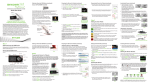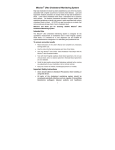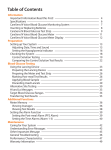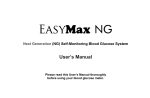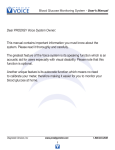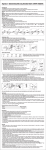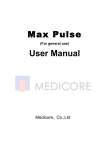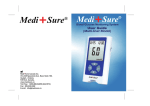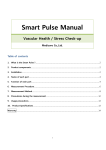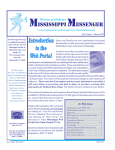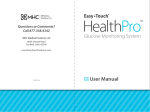Download Blood Glucose Monitoring System
Transcript
Alternate Care User's Manual Blood Glucose Monitoring System Table of Contents LiteTouch CareSens N Voice Multi Blood Glucose Monitoring System Thank you for choosing the LiteTouch CareSens® N Voice Multi Blood Glucose Monitoring System. The system provides you with safe, fast, and convenient blood glucose in vitro (i.e., outside the body) monitoring. The bilingual talking function of LiteTouch CareSens® N Voice Multi Meter can be used as an aid for using the meter. The meter is not intended to be used by visually impaired persons. The LiteTouch CareSens® N Voice Multi Meter is also designed to minimize code related errors in monitoring by using the auto coding function. You’ll receive an accurate result in five seconds with a small 0.5 μL blood sample. This Alternate Care Manual contains important information about the LiteTouch CareSens® N Voice Multi Blood Glucose Monitoring System. Please read it carefully before testing your blood glucose. A P P R O VA L Manufactured for: MediCore 2832 Logan Street, Suite B Nashville, TN 37211 www.MediCore.com EC REP Contact Customer Service: 1-800-429-5001 9 am - 9 pm EST, Monday - Saturday. In case of emergency, contact your healthcare professional or emergency medical response team. Information Important Information: Read This First..................................................................................................2 Important Health-Related Information..................................................................................................3 Specifications..................................................................................................................................................3 LiteTouch CareSens N Voice Multi Blood Glucose Monitoring System .......................................4 Inserting or Replacing the Batteries ......................................................................................................4 LiteTouch CareSens N Multi Test Strip....................................................................................................4 LiteTouch CareSens N Voice Multi Blood Glucose Meter .................................................................5 CareSens N Voice Multi Blood Glucose Meter Display.....................................................................5 Preparation Setting Up Your System...............................................................................................................................6 Adjusting Language, Date, Time, and Sound...................................................................................6 Setting the Hypoglycemia Indicator....................................................................................................7 Checking the System....................................................................................................................................7 Control Solution Testing..........................................................................................................................8 Comparing the Control Solution Test Results..................................................................................8 Blood Glucose Testing Blood Glucose Testing..................................................................................................................................9 Preparing the Meter and Test Strip......................................................................................................9 Flagging Post-Meal Test Results ...........................................................................................................9 Applying the Blood Sample ...................................................................................................................9 Alternative Site Testing ..............................................................................................................................10 Hi and Lo Messages .....................................................................................................................................11 Transferring Test Results.............................................................................................................................11 Additional Functions Meter Memory...............................................................................................................................................11 Viewing Past Test Averages...................................................................................................................12 Viewing Test Results................................................................................................................................12 Setting the Alarm Function......................................................................................................................12 Setting the Post-Meal Alarm (PP2 Alarm).........................................................................................12 Setting the Time Alarms (Alarm 1 - 3)................................................................................................13 Maintenance Caring for Your System...............................................................................................................................13 Cleaning and Disinfection.....................................................................................................................13 Cleaning and Disinfection Procedures..............................................................................................14 Caution: Storage and Handling ...........................................................................................................15 Understanding Error and Other Messages..........................................................................................15 General Troubleshooting..........................................................................................................................16 Performance Characteristics....................................................................................................................16 Warranty Information.................................................................................................................................17 © 2014 MediCore. All Rights Reserved. PGA1E3219 REV0 02/2014 1 Important Information: Read This First To receive safe and optimum system benefits, please read the entire manual contents before using the system. Please note the following instructions: •D o not use the system for diagnosis or screening of diabetes. • Use only fresh capillary whole blood samples for testing. •A lternative site and fingertip test results may differ significantly due to rapid changes in the blood glucose level after eating, insulin injection, or exercise. Important Safety Instructions: • A ll parts of the LiteTouch CareSens N Voice Multi Blood Glucose Monitoring System should be considered potentially infectious and are capable of transmitting blood-borne pathogens between patients and healthcare professionals. For more information, refer to "Guideline for Isolation Precautions: Preventing Transmission of Infectious Agents in Healthcare Settings 2007", http://www. cdc.gov/hicpac/2007ip/ 2007isolationprecautions. html. • O nly auto-disabling, single use safety lancets should be used with this system. • T he meter should be cleaned and disinfected after use on each patient. This BGMS may only be used for testing multiple patients when standard precautions and the manufacturer's disinfection procedures are followed. Intended Use Important Health-Related Information Specifications The LiteTouch CareSens N Voice Multi Blood Glucose Monitoring System is intended for the quantitative measurement of glucose in fresh capillary whole blood samples drawn from the fingertips and alternative sites such as the forearm, palm, thigh, and calf. Alternative site testing should be used only during steady-state blood glucose conditions. The LiteTouch CareSens N Voice Multi Blood Glucose Monitoring System is intended for use (outside the body) in vitro and is intended for multiple-patient use in professional healthcare settings as an aid to monitor the effectiveness of diabetes control. The system is only used with auto-disabling, single use safety lancets. It is not intended for use on neonates and is not for the diagnosis or screening of diabetes. The voice feature is not intended for use by visually impaired persons. • T he LiteTouch CareSens N Voice Multi Blood Glucose Monitoring System is intended for in vitro (outside the body) diagnostic use only and for the quantitative measurement of glucose in capillary whole blood. Product specifications The LiteTouch CareSens N Multi Blood Glucose Test Strips are for use with the LiteTouch CareSens N Voice Multi Blood Glucose Meter to quantitatively measure glucose in fresh capillary whole blood samples drawn from the fingertips and alternative sites. The CareSens Control Solutions are for use with the LiteTouch CareSens N Voice Multi Blood Glucose Meter and LiteTouch CareSens N Multi Test Strips to check that the meter and the test strips are working together properly and that the test is performing correctly. • T he LiteTouch CareSens N Voice Multi Blood Glucose Monitoring System is intended for use by Healthcare Professionals for monitoring blood glucose levels in a multi-patient, multi-user setting. After each use, healthcare personnel should change gloves. • T he LiteTouch CareSens N Voice Multi Blood Glucose Meter is designed to minimize code related errors while monitoring by using the no-coding function. • T he glucose in the blood sample mixes with special chemicals on the test strip to produce a small electrical current. The LiteTouch CareSens N Voice Multi Blood Glucose Meter converts this electrical current to glucose concentration. Measurement Range Sample size Test time Sample type Calibration Assay method Battery life Power Memory Size Weight 20 - 600 mg/dL Minimum 0.5 μL 5 seconds Fresh capillary whole blood Plasma-equivalent Electrochemical 1,000 tests Two alkaline AAA batteries 500 test results 3.90 x 2.21 x 0.75 in. 2.47 oz (with batteries) Operating ranges Temperature Relative humidity Hematocrit 50 - 104˚F (10 - 40˚C) 10 - 90% 20 - 60% • T he LiteTouch CareSens N Voice Multi Blood Glucose Meter should be used only with the LiteTouch CareSens N Multi Test Strips. • A n abnormally high or low red blood cell count (hematocrit level over 60% or below 20%) may produce inaccurate results. • Inaccurate results may occur in severely hypotensive (having low blood pressure) individuals or patients in shock. Inaccurate low results may occur for individuals experiencing a hyperglycemichyperosmolar state, with or without ketosis. Critically ill patients should not be tested with blood glucose meters. • For questions or concerns, contact Customer Service: 1-800-429-5001 (9 am - 9 pm EST, MondaySaturday). At all other times or in case of emergency, contact your healthcare professional. 2 3 LiteTouch CareSens N Voice Multi Blood Glucose Monitoring System LiteTouch CareSens N Voice Multi BGMS includes the following items: LiteTouch CareSens N Voice Multi Blood Glucose Meter User's Manual Quick Reference Guide Batteries (2) LiteTouch CareSens N Voice Multi BGMS may include the following items: LiteTouch CareSens N Multi Test Strips (10) Lancing Device Logbook Carrying Case Step 2 Remove the used batteries and insert the two new batteries. Close the battery cover firmly. Note: Removing the meter batteries will not affect your stored results. However, you may need to reset your meter settings. See page 14. LiteTouch CareSens N Multi Test Strip The LiteTouch CareSens N Voice Multi Blood Glucose Monitoring System measures blood glucose quickly and accurately. It automatically absorbs the small blood sample applied to the narrow edge of the strip. •Check all the components after opening the LiteTouch CareSens N Voice Multi Blood Glucose Monitoring System package. The exact contents are listed on the main box. •The CareSens Control Solutions (Control A & B) are necessary but not included. The CareSens Control Solutions can be ordered separately. Please contact your distributor or call MediCore. Contact bars Gently push the test strip, with its contact bars facing up, into the test strip port of meter Insert Confirmation window Caution: Only auto-disabling, single use safety lancets should be used with this system. Check here to see whether sufficient blood sample has been applied •Store test strips in a cool and dry place at a temperature of 34-86˚F (1-30˚C). •Keep test strips away from direct sunlight or heat and do not freeze. • Store test strips only in their original vial. •Close the vial tightly after taking out a test strip for testing and use the strip immediately. • Handle test strips only with clean and dry hands. • Do not bend, cut, or alter test strips in any way. •For detailed storage and usage information, refer to the LiteTouch CareSens N Multi Test Strip package insert. •Keep the meter and testing supplies away from young children. •The test strip vial contains drying agents that are harmful if inhaled or swallowed and may cause skin or eye irritation. Meter uses two AAA alkaline batteries. Before using the meter, check the battery compartment and insert symbol appears on the batteries if empty. When the display while the meter is in use, the batteries should be replaced as soon as possible. The test results may not be saved if the batteries run out completely. Button Selects or changes information Step 1 Make sure the meter is turned off. Press firmly on the battery cover and slide in the direction of the arrow. Then swing the battery cover open. 4 13 01 02 Shows results and messages Button Selects or Turns the meter on/off, confirms menu selections changes information 08 09 10 11 12 13 14 Test Strip Port Insert test strip here 06 07 Display Test Strip Ejector Slide down to discard the used strips 12 11 05 Announces each step S Button •All components that come into contact with blood samples should be considered biohazards capable of transmitting viral diseases between patients and healthcare professionals. •The LiteTouch CareSens N Multi Test Strips should be used only with fresh capillary whole blood samples. • Do not reuse test strips. •Do not use LiteTouch CareSens N Multi Test Strips beyond the expiration date. This may cause inaccurate results. •Test strips in new, unopened vials and test strips in vials that have been opened can be used up until the expiration date printed on the test strip box and vial label as long as the test strips are used and stored according to its storage and handling methods. 06 04 Speaker 03 05 07 08 09 10 Data Port Used to transfer data from the meter to a computer with a cable 02 04 03 Edge to apply blood sample Safety Instructions for Using Test Strips 01 LiteTouch CareSens N Voice Multi Blood Glucose Meter Apply blood sample here for testing Inserting or Replacing the Batteries LiteTouch CareSens N Voice Multi Meter Display 14 alarm: appears when the time alarm has been set mem: appears when test results stored in the memory are displayed ctl: appears during the control solution testing and when the control solution test results are displayed Test results: are displayed here Blood insertion symbol: indicates meter is ready for the application of a drop of blood or control solution Temperature symbol: appears when the temperature is displayed Post-meal test flag: appears during post-meal testing and when post-meal test results are displayed Hypoglycemia symbol: appears when the test result is below the hypoglycemic level Post-meal alarm symbol: appears when the post-meal alarm has been set Mute symbol: appears only when the sound is set to OFF Battery symbol: indicates meter batteries are running low and need to be replaced mg/dL, mmol/L: unit for measuring blood glucose Date / temperature Time Note: The unit of measurement for your LiteTouch CareSens N Voice Multi Blood Glucose Meter is preset and fixed in mg/dL. Note: Data management software is only available for single use patients. 5 Setting Up Your System You should check and update the meter settings such as time and date before using your meter or after changing the meter batteries. Press and hold the S button for 3 seconds to enter the SET mode. While you are setting the meter, current settings will appear on the display. The meter will also announce each function when the talking function is on. Press and hold to scroll faster. Whenever you want to complete the or settings and exit from the SET mode, press and hold the S button for 3 seconds again. Adjusting Language, Date, Time, and Sound Step 1 Entering the SET Mode Press and hold the S button for 3 seconds. After all the segments flash across the screen, SET is displayed on the screen. If the talking function is on, the meter will say "Set meter." Press the S button again to select a language. Step 2 Selecting a Language The meter has a bilingual talking function that can be used as a verbal aid for using the meter and hearing test results. When you enter the language selection mode for the first time, L1 will be blinking and the meter will announce "Language Selection" in the default language English. To select another language (L2, Spanish), press button. Press the S button to or confirm the language and set the year. Step 3 Setting the Year The meter will say "Set year" if the talking or button function is on. Press until correct year appears. Press and hold or to scroll faster. After setting the year, press the S button to confirm your selection and set the month. Setting the Hypoglycemia Indicator Step 5 Setting the Date The meter will say "Set date" when the or talking function is on. Press button until blinking number shows the correct date. Press the S button to confirm the date and set the time. Step 6 Setting the Time Format The meter can be set in the AM/PM (12hour) or the 24-hour clock format. If the talking function is on, the meter will say or "Set time 12-hour / 24-hour." Press button to select a format. The AM/ PM is not displayed in the 24-hour format. After selecting the format, press the S button to set the hour. Step 7 Setting the Hour If the talking function is on, the meter will or button until say "Set hour." Press the correct hour appears. After setting the hour press the S button to confirm the hour and set the minute. You can set the meter to let you know when your test result indicates a possible low blood glucose (hypoglycemia). You can also select the hypoglycemia level from 60 to 20 mg/dL. Step 10 Turning on the Hypoglycemia Indicator When you enter the hypoglycemia symbol indicator setting mode, the and HYPo will blink. If the talking function is on, the meter will say "Set hypoglycemia or , the screen indicator." On pressing will display On or OFF. Press S button to set your hypoglycemia level if you choose On. The screen will return to step 2, language selection mode, if you choose OFF. Caution: Ask your healthcare professional to help you decide what your hypoglycemia level is before setting your hypoglycemic level. Step 11 Setting Your Hypoglycemic Level The hypoglycemic level can be set from 60 to 20 mg/dL. or button To set your hypoglycemic level, press until the level you want appears. Press the S button to confirm. Then the screen will return to step 2, language selection mode. See page 14. Step 8 Setting the Minute If the talking function is on, the meter will or button until say "Set minute." Press the correct minute appears. After setting the minute, press the S button to set the sound. You should check your meter and test strips using CareSens Control Solution (Control A and B). The CareSens Control Solutions contain known amounts of glucose and are used to check that the meter and the test strips are working properly. The test strip vials have CareSens Control Solution ranges printed on their labels. Compare the result displayed on the meter to the control solution range printed on the test strip vial. Before using a new meter or a new vial of test strips, you should conduct a control solution test following the procedure on page 20 with two different levels of solutions (Control A and B). Notes: •Use CareSens Control Solutions only. •Check the expiration dates printed on the bottle. When you first open a control solution bottle, record the discard date (date opened plus three (3) months) in the space provided on the label. •Make sure your meter, test strips, and control solutions are at room temperature before testing. Control solution tests must be done at room temperature (68 77˚F, 20 - 25˚C). •Before using the control solution, shake the bottle, discard the first 1 or 2 drops, and wipe the tip clean. •Close the control solution bottle tightly and store at a temperature of 46 - 86˚F (8 - 30˚C). You should do a control solution test: Step 9 Turning the Sound On/Off A number showing the sound volume will blink and the or button to adjust meter will say "Set volume." Press the volume from 1 (lowest) to 3 (highest) or to turn the sound off or the beep sound on. When you select the beep On, the meter will beep instead of announcing messages. To turn off the sound, press the S button when OFF blinks on the display. Then the symbol will appear on the display and the meter will be muted. Press the S button to save the setting and move to the hypoglycemia (low blood glucose) indicator setting mode. Checking the System Step 12 Exiting from Set Mode After completing the meter settings, press and hold the S button for 3 seconds to confirm all your selections and exit from SET mode. If the talking function is on, the meter will announce the set date and time for your confirmation. •When you want to practice the test procedure using the control solution instead of blood; • When using the meter for the first time; • Whenever you open a new vial of test strips; • If the meter or test strips do not function properly; •If your symptoms are inconsistent with the blood glucose test results and you feel that the meter or test strips are not working properly; •If you drop or damage the meter; •When using the meter for blood glucose test after any disinfection procedure. Step 4 Setting the Month A number indicating the month will blink on the bottom left corner of the screen. If the talking function is on, the meter will or button say "Set month." Press until the correct month appears. Press the S button to confirm your selection and set the date. 6 Note: symbol is displayed only when the sound is set to OFF. 7 Control Solution Testing Step 1 Insert a test strip into the meter's test strip port, with the contact bars facing upwards. Gently push the test strip into the port until the meter automatically turns on and the symbol appears. If the talking function is on, the meter will say "Blood glucose test. Please apply blood onto the test strip." Step 2 While the blood symbol blinks, press button for 3 seconds and hold the until the ctl appears on the display. If the talking function is on, the meter will say "Control solution test. Please apply control solution onto the test strip." Step 3 Shake the CareSens Control Solution bottle well before each test. Remove the cap and squeeze the bottle to discard the first 1 or 2 drops. Then wipe the tip with a clean tissue or cloth. While the symbol blinks, apply the control solution to the narrow edge of the test strip until the meter beeps. Make sure the confirmation window of test strip fills completely. Note: The meter will switch off if the control solution sample is not applied within 2 minutes of the symbol appearing on the screen. If the meter turns off, remove the strip, reinsert, and start from step 2. Step 4 A test result will appear after the meter counts down from 5 to 1. If the talking function is on, the test result will be announced. If you missed step 2, you can mark the test result as a control solution test result by pressing and button for 3 seconds holding the until the ctl appears on the display. When the ctl is displayed, the result is stored in the meter's memory but is not included in the averages. 8 Blood Glucose Testing Step 5 Compare the result displayed on the meter to the range printed on the test strip vial. The result should fall within that range. CAUTION : To reduce the chance of infection The ranges depicted on the vials are examples only. Step 6 Slide the test strip ejector button to discard the used test strip safely in a biohazard approved container. Caution: The ranges printed on the test strip vial are for CareSens Control Solutions only. They do not have any connection to your blood glucose level. Comparing the Control Solution Test Results The test result of each control solution should be within the range printed on the label of test strip vial. Repeat the control solution test if the test result falls outside of this range. Out of range results may occur due to the following factors: Situations Actions •When the control solution bottle was not shaken well, •When the meter, test strip, or the control solution were exposed to high or low temperatures, •When the first drop of the control solution was not discarded or the tip of the vial was not wiped clean, •When the meter is not functioning properly. Repeat the control solution test by referring to the “Notes” on page 19. •When the control solution is past the expiration date printed on the bottle, •When the control solution is past its discard date (the date the bottle was opened plus three (3) months), •When the control solution is contaminated. Discard the used control solution and repeat the test using a new bottle of control solution. If results continue to fall outside the range printed on the test strip vial, the LiteTouch CareSens N Voice Multi Meter and LiteTouch CareSens N Multi Test Strip may not be working properly. Do not use your system and contact Customer Service: 1-800-429-5001 (9 am - 9 pm EST, Monday - Saturday). Note: The CareSens N Control Solutions can be purchased separately. Contact yourDistributor. Before performing a blood glucose test, observe the following safety precautions: • All components that come into contact with blood samples should be considered to be biohazards capable of transmitting viral diseases between patients and healthcare professionals. • A new pair of clean gloves should be worn by the user before testing each patient. • Wash hands thoroughly with soap and water before putting on a new pair of gloves and performing the next patient test. • Use only an auto-disabling, single-use safety lancet for each patient. • The meter should be cleaned and disinfected after use on each patient. See the cleaning and disinfection section on page 40. For more information, please refer to the following guidelines: Preparing the Lancing Device 1. "Biosafety in Microbiological and Biomedical Laboratories (BMBL)", http://www.cdc.gov/biosafety/ publications/bmbl5/ 2. "Protection of Laboratory Workers from Occupationally Acquired Infections; Approved Guideline-Third Edition" Clinical and Laboratory Standards Institute (CLSI) M29-A3. You will need a lancet in order to collect a blood sample. Only an auto-disabling, single use safety lancet should be used. The auto-disabling, single use safety lancets can be purchased from your distributor. Please read the instructions provided by the manufacturer of lancet before using it. Step 1 Wash hands and the sample site with soap and warm water. Rinse and dry thoroughly. Wear appropriate protective gear such as disposable gloves. Preparing the Meter and Test Strip Step 2 Insert a test strip with the contact bars facing up into the meter’s test strip port. Push the strip gently into the strip port until the meter automatically turns on and the symbol appears. If the talking function is on, the meter will say "Blood glucose test. Please apply blood onto the test strip." Flagging Post-Meal Test Results LiteTouch CareSens N Voice Multi Blood Glucose Meter allows you to flag a result of a post-meal test with symbol. The post-meal flag ( ) can be attached and deleted just before applying the blood sample or when the test result is displayed just after testing. Once the test result is saved with the post-meal flag ( ), it cannot be deleted. Step 3 If you want to attach a post-meal flag ( ) to button a test result, press and hold the for 3 seconds after inserting the test strip. The post-meal flag ( ) and the symbol will appear on the screen. If the talking function is on, the meter will say "Post-meal test. Please apply blood onto the test strip." The test result will also be displayed with the post-meal flag ( ). If you do not want to save the result as a post-meal test, move on to Step 4 after Step 2. If you want to delete the post-meal flag ( ) that you have attached, press and hold button for 3 seconds again before applying the the blood sample or when the test result is displayed just after testing. Applying the Blood Sample Step 4 Obtain a blood sample using a safety lancet. Place the safety lancet against the sampling site in the direction of the arrow. The best puncture sites are areas on the middle or ring fingers. Remove the safety lancet from the finger. Wait a few seconds for a blood drop to form. A minimum volume of 0.5 microliter is needed to fill the confirmation window. 9 Alternative Site Testing What is AST (Alternative Site Testing)? When someone tests their glucose, they usually take the blood sample from the tip of the finger. However, since there are many nerve endings in the fingertip, it can be quite painful. When doing a glucose test, using different parts of the body such as the forearms, palms, thighs, and calves can reduce the pain during testing. This method of testing with different parts of the body is called Alternative Site Testing. While AST may reduce the pain during testing, it may not be simple for everyone and the following precautions should be observed during testing. Step 5 After the symbol appears on the screen, apply the blood sample to the narrow end of the test strip until the meter beeps. If the blood sample does not fill the confirmation window completely, an Er4 message may appear because of abnormal viscosity or insufficient volume. If the talking function is on, the meter will say "Error four. The sample was not enough or too thick." Then discard the test strip, insert a new one, and apply the blood sample again after symbol appears on the screen. It is recommended that the application of blood sample to the test strip be performed virtually vertical to the sample site as shown in the diagram. Approximate Size The test result will appear after the meter counts down from 5 to 1. If the talking function is on, the result will be announced. The result will be automatically stored in the meter memory. Step 7 Discard the used test strip safely in a biohazard approved container by pushing up the test strip ejector. If the test strip is removed after the test result is displayed, the meter will automatically turn off after 3 seconds. 10 •Fasting period •Before a meal Good Sample Insufficient Sample Alternative Site Blood Sampling (forearm, palm, thigh, calf) Select a clean, soft, and fleshy sample site area free of visible veins and hair and away from bones. Gently massage the sample site to help blood circulation to minimize result differences between fingertip and alternative site sampling. Place cocked lancing device against the site. Press the release button. Massage the site to obtain a round drop (at least 0.5 μL) of blood. Apply test strip tip to blood sample. Caution: AST results should never be used to calibrate Continuous Glucose Monitoring Systems nor entered into an insulin dosing calculator or pump for dosing recommendations. Things to Know When Using AST Please read the following before testing at alternative sites (forearms, palms, thighs, and calves). The capillary whole blood of the fingertips reflects changes in glucose levels more rapidly than in alternative sites. The test results from the fingertip testing and AST may differ due to factors such as lifestyle and ingested food which affect glucose levels. hyperglycemia (much higher than normal glucose levels). If the talking function is on, the meter will say "Your blood glucose reading is above 600 mg/dL."If Hi is displayed again upon retesting, please contact the patient's healthcare provider immediately. Situations Requiring Fingertip Test •When the glucose levels are rapidly increasing, such as during the two hours after a meal or exercise •When sick or when glucose levels seem quite lower than test value •When hypoglycemia is not well recognized • When insulin has the biggest effect • Two hours after an insulin injection AST Precautions Note: The meter may switch off if the blood sample is not applied within 2 minutes of the symbol appearing on the screen. If the meter turns off, remove the strip, reinsert, and start from step 2. Step 6 Alternative Sites for Testing Acceptable Situations for AST •Do not ignore the symptoms of hyperglycemia or hypoglycemia. • When the results of the test do not reflect the way patient feels, retest using the fingertip. If the fingertip result still does not reflect the way patient feels on retesting, please consult the patient's healthcare provider. •Do not rely on AST results for making treatment decisions. •The amount of glucose in alternative sites differs from person to person. •Before using AST, please consult the patient's healthcare provider. Note: Results from alternative site and fingertip samples may differ from each other, as there is a time lag for the glucose levels to reach the same value. Use a fingertip sample if you suffer from hypoglycemia or have experienced hypoglycemic shock or symptoms. Note: If the sample drop of blood runs or spreads due to contact with hair or with lines on your palm, do not use that sample. Try puncturing again in a smoother area. Hi and Lo Messages Lo Message Lo appears when a test result is less than 20 mg/dL and indicates severe hypoglycemia (very low glucose levels). If the talking function is on, the meter will say "Your blood glucose reading is below 20 mg/dL." If Lo is displayed again upon retesting, please contact the patient's healthcare provider immediately. Note: If messages for hyperglycemia or hypoglycemia are displayed, even if patient does not have those conditions, please contact Customer Service: 1-800429-5001 (9 am - 9 pm EST, Monday - Saturday). Transferring Test Results Test results stored in LiteTouch CareSens N Voice Multi Blood Glucose Meter can be transferred from the meter to a computer using SmartLog software and cable. The 'Pc' is displayed when the data cable connects the meter with computer. (For single patient use only.) For more information, contact Customer Service at: 1-800-429-5001. Meter Memory The LiteTouch CareSens N Voice Multi Blood Glucose Meter can save up to 500 test results with time, date, and temperature. If the memory is full, the oldest test result will be deleted and the latest test result will be stored. The LiteTouch CareSens N Voice Multi Blood Glucose Meter calculates and displays the averages of total test results, pre-meal test (Pr) results, and post-meal test ( ) results from the last 1, 7, 14, 30, and 90 days. Hi Message The LiteTouch CareSens N Voice Multi Blood Glucose Meter displays results between 20 - 600 mg/dL. Hi appears when the blood glucose level is greater than 600 mg/dL and indicates severe 11 Viewing Past Test Averages Step 1 Step 5 Press the S or button to turn on the meter. If the talking function is on, the meter will say "Memory recall." The current date and time will be displayed at the bottom of the screen followed by the 1 day average value and the number of the test results saved within the current day. Viewing Test Results Step 1 Step 4 The number of tests within the current day Step 2 Viewing Averages Press the to view the 7, 14, 30, and 90-day average values and the number of tests performed for the test period. button Press the S or button to turn the meter on. The current date and time will be displayed on the bottom of the screen followed by the 1 day average value and the number of the test results saved within the current day. Step 2 Step 2 Setting the PP2 Alarm OFF The number of tests within the current day button Continue to press the button to view the 1, 7, 14, 30, and 90-day pre-meal average values and the number of tests performed pre-meals for the test period. The pre-meal test averages appear with the Pr symbol. button Pre-meal average (1, 7, 14, 30, 90 days) button Step 4 Viewing Post-Meal Averages Continue to repeatedly press the button; the 1, 7, 14, 30, and 90-day post-meal average values and the number of tests performed post-meals with the symbol for the test period will appear on the screen. button Pre-meal average (1, 7, 14, 30, 90 days) button 12 Setting the Post-Meal Alarm (PP2 Alarm) Step 1 Setting the PP2 Alarm On icon disappears Without inserting a test strip, press and the S button simultaneously for 3 seconds to enter the time alarm mode. While OFF blinks on the screen, alarm 1 will be displayed. If the talking function is on, the meter will say "Set alarm one." Four types of alarms can be set in the LiteTouch CareSens N Voice Multi Blood Glucose Meter: one post-meal alarm (PP2 alarm) and three time set alarms (alarm 1 - 3). The PP2 alarm goes off 2 hours after setting the alarm. The alarms ring or S for 15 seconds and can be silenced by pressing , button or by inserting a test strip. Step 2 On pressing , alarm 1 is set and On is again displayed on the screen. Press to cancel alarm 1 and OFF will blink on the screen. Step 3 Without inserting a test strip, press and hold the button for 3 seconds to set the post-meal alarm. PP2, the symbol, and On will be displayed. If the talking function is on, the meter will say "Post-meal alarm is on." The screen will then automatically change to the memory check mode. At this time, the symbol, indicating that the PP2 alarm has been set, will be displayed on the screen. Press the S button to finish and to enter the alarm 2 mode. Repeat steps 2 to 5 to set the remaining time alarms (alarm 2 and 3). Caring for Your System Step 1 Setting the Alarm Function Step 5 Press and hold the S button for 3 seconds to finish and turn the meter off. Setting the Time Alarms (Alarm 1 - 3) button button Step 6 Step 3 Viewing Pre-Meal Averages To turn off the PP2 alarm, press and hold the button for 3 seconds. PP2, the symbol, and OFF will appear on the screen. If the talking function is on, the meter will say "Post-meal alarm is off." Then the screen will change automatically to the memory check mode without symbol displayed. Use the button to scroll through the stored test results, starting from the most recent and ending with the button to return to the result seen oldest. Press the previously. The test date and the recorded temperature will display alternately. After checking the stored test results, press the S button to turn off the meter. Average (1, 7, 14, 30, 90 days) On pressing , the number indicating the to set minute will start blinking. Press the minute. Use the button to scroll back through the averages seen previously. To turn off the meter, press the S button. Press to adjust the hour of alarm 1. A number representing the hour will to set the blink on the screen. Press to set the minute. hour. Press • To minimize the risk of transmission of blood-borne pathogens, the cleaning and disinfection procedure should be performed as recommended in the instructions below. • After disinfection, users should remove gloves and wash hands before testing the next patient. Cleaning and Disinfection: The cleaning procedure is needed to clean dirt as well as blood and other body fluids off the exterior of the meter before performing the disinfection procedure. The disinfection procedure is needed to prevent transmission of blood-borne pathogens. • For the meter, this cleaning and disinfection procedure should be performed after use on each patient. Note: The life span of a LiteTouch CareSens N Voice Multi Blood Glucose Meter is 3 years. We recommend cleaning and disinfecting the meter after the use on each patient. We have validated a total of 10,950 cleaning and disinfecting cycles (10,950 cleaning and 10,950 disinfection cycles) to represent after each use cleaning and disinfecting over the use life of the LiteTouch CareSens N Voice Multi Blood Glucose Meter. 1 cleaning and 1 disinfection cycles per each use * 10 uses per day * 365 days per year * 3 years = 10,950 cleaning and 10,950 disinfection cycles 13 • F or a list of Environmental Protection Agency (EPA) registered disinfectants effective against HIV, Hepatitis C, and Hepatitis B virus can be found at the following website: http://www.epa.gov/oppad001/list_d_ hepatitisbhiv.pdf ) be thrown away and hands washed before proceeding to the next patient. * After the cleaning and disinfection procedure, the control solution should be tested to confirm that the meter works properly before using the meter. Control solution tests should be performed with two different levels of solutions (Control A & B). Verify that the test results are within the range printed on the test strip vial. See page 19 for how to do a control solution test. Cleaning and Disinfection Procedures: * Cleaning ➀ Wear appropriate protective gear such as disposable gloves. ➁ Open the cap of the (Approved EPA) Germicidal Wipes container and pull out 1 towelette and close the cap. the entire surface of the meter 3 times horizontally ➂ Wipe and 3 times vertically using one towelette to clean blood and other body fluids. Front ➇ After disinfection, the user's gloves should be removed to Back Both sides ➃ Dispose of the used towelette in a trash bin. The meter should be cleaned prior to each disinfection step. * Disinfecting ➄ Pull out 1 new towelette and wipe the entire surface of the meter 3 times horizontally and 3 times vertically using the new towelette to remove blood-borne pathogens. Note: If any of the following deterioration signs appear after pre-cleaning or disinfecting, please stop using the system and contact Customer Service: 1-800-429-5001 (9 am - 9 pm EST, Monday - Saturday). • W hen the inscriptions on the exterior of the meter have been removed, • W hen the color of the meter has changed or faded, • W hen cracks or roughness develop on the meter, • W hen a part of the segment on the meter display does not flash, • W hen control solution test results do not fall within the stated range on the test strip vial. For more information, please refer to the following references: "FDA Public Health Notification: Use of Fingerstick Devices on More than One Person Poses Risk for Transmitting Bloodborne Pathogens: Initial Communication" (2010) http://www.fda.gov/Medical Devices/Safety/ AlertsandNotices/ucm224025.htm "CDC Clinical Reminder: Use of Fingerstick Devices on More than One Person Poses Risk for Transmitting Bloodborne Pathogens" (2010) http:// www.cdc.gov/injectionsafety/Fingerstick-DevicesBGM.html Caution: • D o not get fluids inside the meter through the test strip port, data transmission port, or battery compartment. Never immerse the meter or hold it under running water because this will damage the meter. ➅ Dispose of the used towelette in a trash bin. ➆ Allow exteriors to remain wet for 1 minute, then wipe the meter using a dry cloth. 14 dry cloth Caution: Storage and Handling Message • Do not expose the meter to direct sunlight or heat for extended periods of time. • Do not let dirt, dust, blood, or water enter into the meter’s test strip port. • Do not drop the meter or subject it to strong shocks. • Do not try to fix or alter the meter in any way. • Keep the meter in a cool and airy place. • Store all meter components in the carrying case to prevent loss. Note: You can get additional information or technical assistance by calling our Customer Service Center: 1-800-429-5001 (9 am - 9 pm EST, Monday - Saturday). Understanding Error and Other Messages Message What is said "Error 1. Used test strip." What it means A used test strip was inserted. What to do Remove the strip and insert a new test strip. "Error 2. The sample has been applied before the blood symbol appeared." The blood or control solution sample was applied before the symbol appeared. Repeat the test with a new test strip and wait until the symbol appears before applying the blood or control solution sample. N/A The thermometer Retry the test of meter is not after about 30 stabilized yet. minutes for the thermometer to be stabilized. "Error 4. The sample was not enough or too thick." The blood Repeat the test sample has using a new test abnormally high strip. viscosity or insufficient volume. "Error 5. Strip insertion error. Please insert a CareSens N strip properly." This error message may appear when the wrong blood glucose test strip is used instead of the CareSens N Multi test strip. What is said What it means What to do "Error 6 / Error 7 / Error 8 / Error 9. Meter failure." There is a problem with the meter. Do not use the meter. Contact Customer Service: 1-800-429-5001. Note: If the error messages persist, contact Customer Service: 1-800-429-5001 (9 am - 9 pm EST, Monday - Saturday). Message What is said What it means "The room The temperature temperature is during the test is too low." below the operating range. What to do Move to an area where the temperature is within the operating range (50-104˚F) and repeat the test after the meter "The room The temperature and test strips temperature is during the test is have reached a too high." above the temperature operating range. within the operating range. Repeat the test with a CareSens N Multi test strip. Insert the strip with the contact bars facing up, and push in gently until the meter turns on. 15 Accuracy results for glucose concentration ≥ 75 mg/dL General Troubleshooting Problem The display is blank even after inserting a test strip. Troubleshooting • Check whether the test strip is inserted with the contact bars facing up. Check if the strip has been inserted completely into the test strip port. • Check if the appropriate test strip was used. • Check if the batteries are inserted correctly. • Replace the batteries. The test does not start even after applying the blood sample on the test strip. • Check if the confirmation window is filled adequately. • Repeat the test after inserting a new test strip. The test result does not match the way you feel. • Repeat the test after inserting a new test strip. • Check the validity period of the test strip. • Perform the control solution test. Within ± 5% Within ± 10% Within ± 15% Within ± 20% 54/93 (58%) 82/93 (88%) 93/93 (100%) 93/93 (100%) Precision: Precision studies were performed in a laboratory using the LiteTouch CareSens N Voice Multi BGMS. Within Run Precision 38 mg/dL Blood avg. 86 mg/dL Blood avg. 125 mg/dL Blood avg. 189 mg/dL Blood avg. 334 mg/dL Blood avg. SD = 1.9 mg/dL SD = 3.2 mg/dL CV = 4.1% CV = 2.6% CV = 2.8% Total Precision Control avg. Control avg. Control avg. SD = 1.2 mg/dL CV = 2.4% CV = 2.3% 35 mg/dL 116 mg/dL 324 mg/dL This study shows that there could be variation of up to 4.1%. Alternative Sites Testing Evaluation Warranty Information Manufacturer's Warranty MediCore warrants that the LiteTouch CareSens N Voice Multi Blood Glucose Meter shall be free of defects in material and workmanship in normal use for a period of three (3) years. The meter must have been subjected to normal use. The warranty does not cover improper handling, tampering, use, or service of the meter. Any claim must be made within the warranty period. MediCore will, at its discretion, repair or replace a defective meter or meter part that is covered by this warranty. As a matter of warranty policy, MediCore will not reimburse the consumer’s purchase price. Obtaining Warranty Service To obtain warranty service, you must return the defective meter or meter part along with proof of purchase to your nearest MediCore Authorized Warranty Station. omparison of results using various AST sites with the Cresults of YSI measurements. Alternative site test results for glucose concentration < 75 mg/dL Note: If the problem is not resolved, please contact Customer Service: 1-800-429-5001 (9 am - 9 pm EST, Monday - Saturday). Performance Characteristics The performance of LiteTouch CareSens N Voice Multi Blood Glucose Monitoring System has been evaluated in laboratory and clinical tests. Accuracy: The LiteTouch CareSens N Voice Multi BGM System is calibrated to yield results equivalent to plasma glucose concentrations. The accuracy of the LiteTouch CareSens N Voice Multi Blood Glucose Monitor System (Model GM505UAA) was tested by comparing blood glucose results obtained by patients with those obtained using a YSI Model 2300 Glucose Analyzer, a lab instrument. The results below were obtained by diabetic patients at clinic centers. Obtained by healthcare professionals Slope 1.023 Y-intercept -1.86 mg/dL Correlation coefficient(r) 0.995 Number of sample 110 Range tested 30 - 485 mg/dL Fingertip Forearm Palm Thigh Calf Within ± 5 mg/dL 1/2 (50.0%) 1/2 (50.0%) 2/2 (100%) 1/2 (50.0%) 1/2 (50.0%) Within ± 10 mg/dL Within ± 15 mg/dL 2/2 (100%) 2/2 (100%) 2/2 (100%) 2/2 (100%) 2/2 (100%) 2/2 (100%) 2/2 (100%) 2/2 (100%) 2/2 (100%) 2/2 (100%) Alternative site test results for glucose concentration ≥ 75 mg/dL Within ± 5% Within ± 10% Within ± 15% Fingertip 27/48 (56.3%) 46/48 (95.8%) 48/48 (100%) Forearm 19/48 (39.6%) 42/48 (87.5%) 47/48 (97.9%) Palm 28/48 (58.3%) 38/48 (79.2%) 46/48 (95.8%) Thigh 17/48 (35.4%) 36/48 (75.0%) 46/48 (95.8%) Calf 27/48 (56.3%) 46/48 (95.8%) 48/48 (100%) Within ± 20% 48/48 (100%) 48/48 (100%) 48/48 (100%) 48/48 (100%) 48/48 (100%) Obtained by lab users 1.032 -3.63 mg/dL 0.985 105 67 - 413 mg/dL Accuracy results for glucose concentration < 75 mg/dL 16 Within ± 5 mg/dL Within ± 10 mg/dL Within ± 15 mg/dL 14/17 (82%) 17/17 (100%) 17/17 (100%) 17 *Should see comments section below *Should see comments section below Write "Yes” if the meter was cleaned and “No” if it was not. The control solution must be discarded by either the expiration date (printed next to the use by symbol on the bottle) or the discard date, whichever comes first. Count forward 90 days from the date that you open the bottle of CareSens N Control Solution. This is the discard date. Write the discard date on the CareSens N Control Solution bottle. LiteTouch CareSens N Control Record Chart (Example) Range is printed on the test strip vial label. 18 The control solution must be discarded by either the expiration date (printed next to the use by symbol on the bottle) or the discard date, whichever comes first. Count forward 90 days from the date that you open the bottle of CareSens N Control Solution. This is the discard date. Write the discard date on the CareSens N Control Solution bottle. The test strip should be discarded by either the expiration date (printed next to the use by symbol on the vial) or the discard date, whichever comes first. Count forward 90 days from the date that you open a new vial of LiteTouch CareSens N Multi Test Strips. This is the discard date. Write the discard date on the LiteTouch CareSens N Multi Test Strips vial. LiteTouch CareSens N Control Record Chart (Example for making additional copies) Range is printed on the test strip vial label. 19 Notes 20