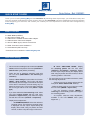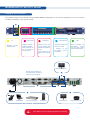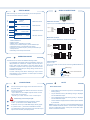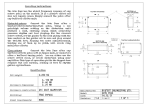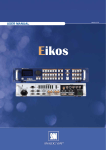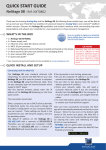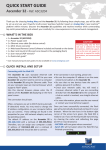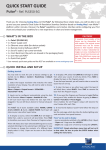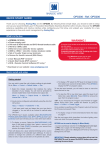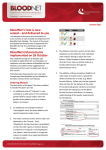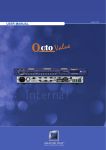Download Octo Value - Analog Way
Transcript
QUICK START GUIDE Octo Value - Ref. OXE831 Thank you for choosing Analog Way and the Octo Value. By following these simple steps, you will be able to setup and use your powerfull scaler/switcher within minutes. Discover the Octo Value extensive capabilities and intuitive interface while configuring your first show, and unleash your creativity for a new experience in show and event management by Analog Way. What’s in the box 1 x Octo Value (OXE831) 1 x AC Power supply cord 1 x HD15 male / 5 x BNC female cable adaptor 1 x HD15 female / DVI-I male adaptor 1 x Set of 5 MCO (5-pin) female connectors 1 x RCS - Remote Control Software * 1 x User Manual (PDF version) * * Download on our website: www.analogway.com Octo Value settings • We recommend resetting the device to all of its default values, with the front panel LCD menu (CONTROL > default value > yes) before proceeding. • Select the fast or seamless switching mode with the LCD menu (SWITCHING > fast switching or seamless). • Select the Auto settings function with the LCD menu (INPUT > Auto settings). This function will detect automatically the source type connected to the inputs of the device. Sometimes, the auto setting may not detect the source type : in this case select manually the source type with the LCD menu (INPUT > Input type). • If you have selected the fast switching mode: select one of the output formats with the LCD menu (OUTPUT > output format). Then select the output rate with the LCD menu (OUTPUT > output rate). • Display device adjustment : - IN SEAMLESS MODE: Select the reference computer source. The reference computer image is displayed onto the output. Adjust directly the display device itself, using its position and size controls, to fill the computer image in full screen. - IN FAST SWITCHING MODE: Display the centering pattern with the LCD menu (OUTPUT > test pattern > centering). Display a black output. Adjust directly the display device itself, using its position and size controls, to fill the centering pattern in full screen. • For each input source connected to the device, make the following adjustments: - Select the source you want to adjust (with the front panel “INPUT SELECTION” buttons). - Select the aspect ratio of your input source with the LCD menu (IMAGE > aspect ratio). - Use the Centering function (IMAGE > centering) to automatically position the image in the Centering pattern. - As required, make the other adjustments, available in the LCD IMAGE menu (color, brightness…). WORKING WITH THE OCTO VALUE Setting up the Octo Value The following setup is an example of a typical Octo Value configuration for an event or roadshow, but can of course be modified according to your specific needs : ❷ Fn Effect Preset Secondary function selection button. Input selection Freeze/logo Selection of the six EFFECT PRESET. Effect preset #4, #5, #6 can be used by first pressing Fn. Freeze the main output (the blinking LED indicates the Freeze is active). LOGO display can be used by first pressing Fn. - Selection of the 8 input sources: #1 to #8. - Selection of the four frames: F1 to F4 (see NOTE). Take Allows to display the pre-selected source onto the Main output with the selected effect. PREVIEW DISPLAY RS-232 communication port on a DB9 female connector or TCP/IP on RJ45 connector ❷ ❶ ❹ ❹ ❸ ❷ CAMERA NOTEBOOK ❸ VCR / DVD PLAYER COMPUTER MAIN DISPLAY INPUT SOURCES ! Turn OFF all of your equipment before connecting. MAIN PROJECTOR AUDIO CONNECTIONS STATUS MODE When switching ON, the front panel display shows the product’s name and firmware versions as follows: 1/ 2/ OXE831 Version _._ 3/ 4/ XGA MAIN : 1 60.1K / 75Hz 5/ 6/ YUV 7/ 8/ Output : 1024x768 Seamless #1 75Hz PREVIEW : 2 15.7K / 50Hz DEVICE STATUS MCO male connector Inputs # 3,4,5 & 6: UNBALANCED connection only MAIN STATUS PREVIEW STATUS Input #3 LEFT RIGHT 3 L R Input #4 GROUND(S) LEFT RIGHT 4 L R UNBALANCED OUTPUT STATUS MCO male connector Inputs # 7 & AUX: Balanced & unbalanced connection 1/ Device Reference 2/ Device version 3/ MAIN output : selected input number 4/ Format, line & frame frequency of the selected input 5/ PREVIEW output : pre-selected input number 6/ Format, line & frame frequency of the pre-selected input 7/ Output format 8/ Switching mode & output frame rate OPERATING MODE 7 L+ L- LEFT GROUND RIGHT R+ RUNBALANCED L+ L- 3 L+ L- GROUND(S) R+ R- 4 R+ R- BALANCED The devices can be used in two different switching modes: • • The seamless mode allows switching seamlessly, fading and titling between the «reference» computer input and the other inputs. Other inputs are scaled to the same format as the «reference» computer format. Only Input #1 or #8 can be used as the reference Computer input. Titling, fading, and PIP are not available in this setting. Jack connectors Inputs # 1; #2 This 3,5 mm JACK connector allows connecting UNBALANCED audio source. RIGHT (ring) 3.5 mm JACK connector The fast switching mode allows selecting an output format corresponding to your application. All video inputs are scaled to the selecting format. GROUND LEFT (tip) CONNECTIONS NOTE ❶ Connect the AC power supply cord to the device and to an AC power outlet. ❷ Connect your computer & video sources to the 8 universal inputs of the device. • If you need to connect a digital computer source, use the input #1 (DVI-I IN connector). • Connect your other sources to the unused inputs. • Frame selection can be used only when Fn is activated (LED blinking quickly). • The pre-selected source (LED blinking slowly) is displayed onto the PREVIEW output. ! • The pre-selected frame (LED blinking quickly) is displayed onto the PREVIEW output. The source/frame displayed onto the MAIN output is indicated by a solid LED. Connect only one source per input. INPUT SELECTION: ❸ Connect your MAIN display device (projector, plasma screen...) to the HD15 or DVI-I MAIN connector. • ❹ If required, connect your PREVIEW display device (projector, plasma screen...) to the HD15 PREVIEW connector. ❺ Turn ON the device (rear panel switch), then turn ON all your input sources and then your display device. NOTE: a long push (1 second) on the selected/preselected input button activates the BLACK function. A black screen is displayed onto the corresponding output. A short push on the same button allows to inactive this function. Operating mode • TITLE Create the text to be displayed on the computer used as the reference input, using software such as PowerPoint® : the text should be bright (yellow, white...) on a black background. a) Display the main background source on the main output. a) c) b) b) Pre-select the reference computer input (input #1). c) Select an EFFECT PRESET, then assign it the TITLE effect. TITLE TITLE Main source (Input #3) Title source (Input #1) • Displayed image (MAIN) PIP d) Then, press TAKE. The text appears onto the displayed image. NOTE: To turn OFF the text, press TAKE again. The PIP effect allows to insert a source onto the reference computer input or onto a frame. This effect is only possible between the reference input/frame and the other inputs. Display on the MAIN output the reference computer input or a frame (input #1 in this example). b) c) a) b) Select an EFFECT PRESET, then assign it the PIP effect. You can then adjust position and size of your PIP. TAKE Reference input #1 (MAIN) Displayed image (MAIN) Input #3 (PREVIEW) d) e) Frame #1 selection Background = reference input #1 PIP = Input #3 Input #4 selection Background = frame #1 PIP = Input #3 a) Pre-select the input used for the PIP effect (input #3 in this example). The LED is blinking. Background = frame #1 PIP = Input #4 c) Press TAKE. The PIP appears onto the displayed image. NOTE: To turn OFF the PIP, press TAKE again. d) You can change the background image during a PIP effect (between the reference input & the frames store). Press the reference input selection button or Fn button plus the desired frame selection button. The transition of the background operates seamlessly. e) You can change the PIP source (between the other inputs except for the reference input). Press the desired input selection button. The transition of the PIP operates with a fade to black or a customized color. SWITCHING OPERATIONS • The device allows 4 different switching effects: CUT*, FADE*, FADE COLOR and CLEAN CUT. The CUT effect allows switching seamlessly between 2 sources. The FADE effect allows fading out the displayed source while another source is fading in. The FADE COLOR effect allows switching between 2 sources with a fading through the color of you choice. The CLEAN CUT allows a clean switching thanks to a fast freeze of the displayed source. • PIP* = Picture in Picture is also available effect. • OXE831 also enables you to key text onto the displayed image (TITLE* effect). ! * The CUT, FADE, PIP and TITLE effects are active in SEAMLESS mode and only between the reference computer input and the other inputs. Going further with the Octo Value Please check the User Manual and our website for further information: www.analogway.com Version: 2.45 - 20/12/2011 Code: 140115