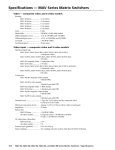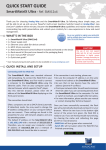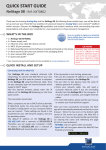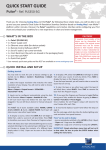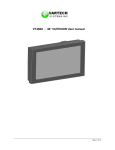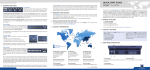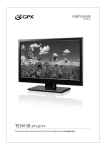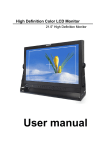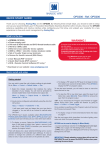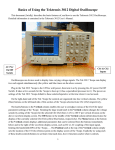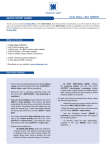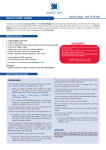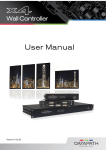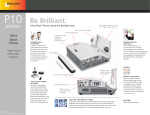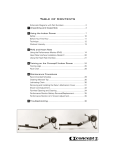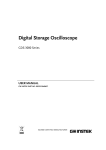Download QUICK START GUIDE
Transcript
QUICK START GUIDE Ascender 32 - Ref. ASC3204 Thank you for choosing Analog Way and the Ascender 32. By following these simple steps, you will be able to set up and use your Powerful multi-screen Seamless Switcher based on Analog Way’s new LiveCore™ platform within minutes. Discover the Ascender 32 capabilities and intuitive interface while commanding top-notch presentations and unleash your creativity for a new experience in show and event management. What’s in the box • 1 x Ascender 32 (ASC3204) • 1 x Power supply cord • 1 x Ethernet cross cable (for device control) • 1 x MCO 10 pin connector • 1 x Web-based Remote Control Software included and hosted on the device • 1 x Rear rack mount kit (the parts are stowed in the packaging foam) • 1 x User manual (PDF version)* • 1 x Quick start guide* CAUTION! Mounting using only the front rack ears is sufficient for fixed installations. Additional support, such as the rear rack support or slide rails, is required for mobile applications, and recommended for all. * User manual and quick start guide are also available on www.analogway.com quick install and setup Connecting with the Web RCS The Ascender 32 uses standard ethernet LAN networking. To connect the Web RCS to your new Ascender 32, you first need to connect a computer to the Ascender 32 using the Ethernet cable. Then on your computer open an internet browser which supports Flash® player. Into this internet browser, please enter the IP address of the Ascender 32 displaying on the front panel screen. If the connection is not starting, please see: • Be sure the computer IP address is on the same network and subnet as the Ascender 32. • Be sure that no two devices have the same IP address (prevent IP conflicts) • Check your network cable. You will need a crossover ethernet cable if you are connecting directly from the Ascender 32 to the computer. If a hub or switch is involved, use straight ethernet cables. The connection should start. • For more information, please see the user manual or contact your local technical support. Often, computers are set to DHCP client (automatic IP detection) mode. You may need to change the Once you have successfully connected, the flash IP address configuration on your computer before app will automatically download and launch in your you can connect. These settings are found in the browser. When the two icons in the bottom right properties for your LAN network adaptor, and vary corner of the screen turn green, the Web RCS is ready to use. If you are having trouble syncronizing, by operating system. The default IP address on the Ascender 32 is try clearing the cache and refreshing the page 192.168.2.140 with a netmask of 255.255.255.0. (ctrl+F5 in most browsers): Therefore, you can assign your computer a static - ASC3204: will turn green when connected IP address of 192.168.2.100 and a netmask of - Synch OK: will turn green when the Web RCS has finished syncronizing. 255.255.255.0 and should be able to connect. Menu scroll knob See User’s Manual for details Ethernet Plug Tally Frame Lock: Analog Frame Lock plug and specific loop output Step Back: Recall the last preset into your Preview monitor TAKE: Transition the pre-selected sources onto the Program output with the selected effects Preset: Load: load a preset Save: save a preset Source selection: #1 to #12: access Frame #1 to #4 or Logo #1 to #4 Color: fill in a layer with a color Link cables: Use the 3 link cables to share inputs/outputs in the additive modularity configuration. Monitoring Preview output: - 2 x Universal Analog (HD15 & DVI-A) - 1 x DVI-I - 2 x SD/HD/3G SDI - 1 x RGBs/RGsB/RGB/YPrBr/YC/comp Analog output Output #1, #2, #3 & #4 - 8 x Universal Analog (4 x HD15 & 4 x DVI-A) - 4 x DVI-I (DVI Dual-Link on outputs #1 & #3) - 4 x Video Optical SFP module cage - 4 x 3G/HD/SD-SDI Source control: Frame logo: press before selecting the Logo/Frame number Freeze: freeze the input linked to the current layer on the Program Layer selection: Native Background: not scaled layer. A/B/C/D: scaled layers Layer control: Clear: clear a layer Aspect Image Layer: adjust Layer properties Screen: #1 to #4: select a screen Devices sync.: Used for effect sync in multi-machine mode. Edit: Program: edit Program Preview: edit Preview Contextual buttons RS232 port: Reserved for manufacturer 4 x USB Plugs Control: Exit/Menu: Home menu or back one level Enter: validate the menu or command CAUTION: The user should avoid disconnecting the power source (AC input) until the unit is in stand-by mode. Failure to do this could result in hard drive data corruption. Removal Power supply: 100-240 VAC; 8A; 50/60Hz; 345W; internal, autoswitchable - 12 x 3G/HD/SD-SDI - 12 x Universal Analog (6 x HD15 & 6 x DVI-A) (Dual link available on Inputs 4, 8 & 12) - 3 x DisplayPort (Dual link available on Inputs 2, 6 & 10) Inputs #1 to #12: - 6 x HDMI - 9 x DVI (6 x DVI-I & 3 x DVI-D) USB Plug On/Off Stand-by: Hold for 3 seconds for stand-by mode to force power off 4.3’’ TFT color display Ascender 32 - ref. ASC3204 / front & REAR panelS description Solid orange: TIP: Always try to use native resolution of your screens/ projectors to avoid additional scaling. Output settings: Under this menu you have access to the HDCP ON/OFF feature, Optical SFP restart and test pattern possibilities. Other settings are available for layers, please refer to the user manual. • Drag sources into layers to change the source • Load and place all your layer with your mouse and use the take button to send it to your program • Resize or reposition your layer by clicking and dragging the layer. Preconfig.: Setup assistant for adjusting all basic setups. Outputs: Manage your outputs and have access to every settings and parameters. Inputs: Configure your inputs connected to your Ascender 32. Library: Load your Logos and Frames into the system. Logos: Configure Logos and Frames selections. Confidence: Configure the Confidence monitor. Monitoring: Configure the operator’s monitor including the resolution and choice of layout, to show input or output preview combinations. Blending: Configure the blending. Services: Access to all Analog Way maintenance services (update, ...). Control: Access all control settings. Contextual button Blinking green: Once your setup is complete, click on the EDIT tab to start building your presets. Layer/source selected or is not currently active on the Program output SETUP menu Layer/source selected or is currently active on the Program output Blinking red: Output format/rate: Under SETUP > OUTPUT, click on the selected output on the left to have access to the setup. Then choose the format and rate. (Rate choice is only available for preview output, the main output will use the rate defined under SETUP > Preconfig > Internal rate, Framelock, etc.) Click on SETUP > INPUT > GENERAL to have an overview of your inputs. Operation mode: Choose your operation mode using the setup menu (SETUP > Preconfig > screens) to drag and drop your unused output to the selected mode. • You can load your preset at anytime on Program or Preview using the load button. button then choose your preset number: • Preset can be reset by the user using • Click on Once you build a preset, you can save it as one of the 64 preset slots the Ascender 32 offers. Preset management Click on your ACTIVE PLUG in order to choose the displayed input. Click on the SETUP PLUG to start settings a specific plug without choosing it as the active displayed plug. (Not necessarily displayed). As each input has multiple input plugs, you must choose one plug to display as this input. The remaining non-displayed plugs remain active and can still be configured. Individual input setting: Click on the left on the individual input setup in order to define your input Click on AUTOSET ALL to launch the automatic detection of all inputs. INPUT SETUP Output setup Edit #1 = Source is on Preview #2 = Function available for modification #1 = Source is on the Program output #2 = Freeze enable #3 = Stand-by button #4 = Preset Selection Solid green: Solid red: Button color usage OPERATION OVERVIEW WEB RCS STRUCTURE SETUP Click on SETUP, then go to the preconfig button. The Setup assistant is here to help you to set up step by step your unit by following an interactive tutorial. edit The Edit mode is the place where you will manage all your configurations. You will manage your inputs, your layers in terms of size position effect etc… your Frames and Logos. You can save all your screen configurations into presets live The Live mode is the section where you will start operating your show. You can play preset one after the other on a real timeline adding some parameters like duration or wait for user interaction. WARRANTY AND SERVICE This Analog Way product has a 3 year warranty on parts and labor, back to factory. This warranty does not include faults resulting from user negligence, special modifications, electrical surges, abuse (drop/crush), and/or other unusual damage. In the unlikely event of a malfunction, please contact your local Analog Way office for service. going further with the ASCENDER 32 For complete details and operations procedures, please refer to the Ascender 32 User’s Manual and our website for further information: www.analogway.com Version: 1.0 - 04/07/2013 ASC3204-QSG