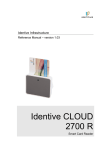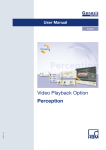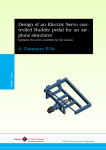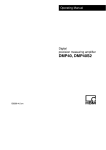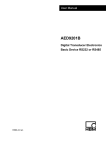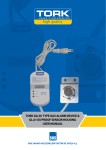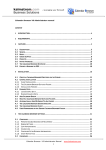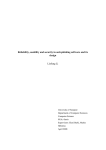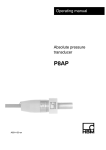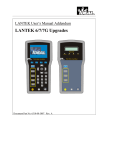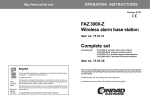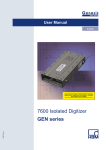Download Master-Slave Operation GEN DAQ Products
Transcript
User Manual English Master-Slave Operation I2710-1.0 en GEN DAQ Products Document version 1.0 - February 2009 References made to the Perception software are for version 6.0 or higher For HBM's Terms and Conditions visit www.hbm.com/terms HBM GmbH Im Tiefen See 45 64293 Darmstadt Germany Tel: +49 6151 80 30 Fax: +49 6151 8039100 Email: [email protected] www.hbm.com/highspeed Copyright © 2009 All rights reserved. No part of the contents of this book may be reproduced or transmitted in any form or by any means without the written permission of the publisher. 2 I2710-1.0 en LICENSE AGREEMENT AND WARRANTY For information about LICENSE AGREEMENT AND WARRANTY refer to www.hbm.com/terms. I2710-1.0 en 3 4 I2710-1.0 en Table of Contents Table of Contents 1 Introduction 1.1 1.2 2 Getting Started 2.1 2.2 3 Introduction.........................................................................................................................................11 2.1.1 Master/Slave option..............................................................................................................11 Master/Slave board..........................................................................................................12 Fiber-optic cable...............................................................................................................12 2.1.2 Deliverables..........................................................................................................................13 2.1.3 Options.................................................................................................................................13 Master/Slave board............................................................................................................................14 2.2.1 Installation............................................................................................................................18 Installing and removing the Master/Slave board..............................................................18 2.2.2 Connecting the Master/Slave board.....................................................................................24 2.2.3 Example of a Master/Slave configuration.............................................................................25 2.2.4 Setting the Master/Slave operating modes..........................................................................26 2.2.5 Setting the Master/Slave trigger...........................................................................................28 2.2.6 Setting the synchronization source (Sync source)...............................................................30 Verification 3.1 3.2 4 GEN series Multi-Mainframe configurations.........................................................................................7 1.1.1 How to use this manual..........................................................................................................8 Requirements.......................................................................................................................................9 1.2.1 System performance tests......................................................................................................9 Initial check-out...................................................................................................................................31 Verification procedure ........................................................................................................................32 3.2.1 Hardware set-up...................................................................................................................32 3.2.2 Software set-up....................................................................................................................32 3.2.3 Making a multi-mainframe recording....................................................................................34 Specifications 4.1 4.2 4.3 Introduction.........................................................................................................................................35 Master/Slave board specifications......................................................................................................36 Fiber-optic cable specifications..........................................................................................................37 I2710-1.0 en - Table of Contents 5 6 I2710-1.0 en 1 1.1 Introduction GEN series Multi-Mainframe configurations Y our GEN series Data Acquisition System is one of the most sophisticated and powerful systems in the marketplace and demonstrates the quality HBM has to offer. GEN DAQ products are “future-proof”, modular and easily extendable. Using the GEN series Master/Slave option, multiple mainframes can be interconnected to provide a synchronized multi-mainframe test system with hundreds of channels. The Master/ Slave option for the GEN series Data Acquisition System enables up to nine mainframes to be fully synchronized. The new Master/Slave board for the GEN series extends the high channel count capabilities of the GEN series by offering fully synchronized acquisitions between mainframes. The Master/ Slave boards establish a fiber-optic connection between mainframes, thus overcoming EMC problems inherent in electrically based Master/Slave approaches. With a Master/Slave connection, all mainframes run from the same clock and distribute realtime information as well as triggers between mainframes. At the first connection between Master and Slave, the Master figures out the distance to the Slave, computes the signal runtime and compensates for skews caused by different cable lengths. Therefore, the GEN series can support a distributed system with up to 300 m between sub-systems while still maintaining a sample and trigger synchronous acquisition. So a large scale acquisition can be broken into “sub-stations” which can be positioned as close to the device under test as possible to minimize intrinsic noise caused by long cables. This manual provides information about the GEN series Data Acquisition System configurations, options and requirements: l l l I2710-1.0 en the Master/Slave option Verification Specifications 7 1.1.1 How to use this manual This manual has been written to help you to benefit as fast as possible from the Master/Slave option and to get maximum results from its usage. Many people read their user manual only as a last resort. If you are one of those, the next paragraphs tell you where to find information when you need it. IMPORTANT Read the next section even if you do not read anything else. Safety Messages Proper and safe use of this system depends on careful reading of all safety instructions and labels. Follow the safety procedures in addition to the safety precautions specified in the GEN series Data Acquisition System and the Perception Data Acquisition Software user manuals. Read the section “Installation” on page 12 for details. Master/Slave board To know how to install, connect and set-up the Master/Slave board in the correct way, read the section "Master/Slave board". We do not advise you to install and connect the system without reading this section. This section also describes how to set the software settings in the Perception software. Verification To do an initial check-out and to verify the correct operation of the Master/Slave configuration, read the chapter "Verification". Specifications This section contains technical information about the Master/Slave board and the fiber-optic cable. 8 I2710-1.0 en 1.2 Requirements Before you can use the Master/Slave option the following requirements must be met: l l l You have a GEN series Multi-Mainframe configuration. You have installed the Perception software on your PC system. Your PC system can communicate with your GEN series Multi-Mainframe configuration. In this manual it is also assumed that you have a working knowledge of data acquisition and the Perception software. For details regarding the connection of your GEN series Data Acquisition System with your PC, please refer to the GEN series Data Acquisition System user manual. For details regarding the Perception software, please refer to the Perception Data Acquisition Software user manual. 1.2.1 System performance tests You can run performance tests to see if your PC system is optimized for the Perception application. For details regarding the System performance tests, please refer to the Perception Data Acquisition Software user manual. I2710-1.0 en 9 10 I2710-1.0 en 2 2.1 Getting Started Introduction T his chapter contains information about the Master/Slave option which is delivered with a Master/Slave board and a fiber-optic cable. It describes how to install and connect the Master/Slave board with the fiber-optic cable in the correct way and how to set the software settings in the Perception software. The chapter contains information about: l l l l l l l l l l 2.1.1 Master/Slave option Deliverables Options Master/Slave board Installation Connecting the Master/Slave board Example of a Master/Slave configuration Setting the Master/Slave operating modes Setting the Master/Slave trigger Setting the synchronization source Master/Slave option The GEN series can be operated as a fully synchronized Multi-Mainframe system with multiple mainframes and Master/Slave option. With the Master/Slave option you can: l l l l l connect one GEN series “Master” to up to eight “Slaves” fully synchronize up to nine mainframes record up to 1080 channels with 1 MS/s sampling speed each by using all slots or record up to 540 channels with 100 MS/s per channel by using all slots use the fiber-optic link with up to a 300 m cable between the master and each slave And the Master/Slave option provides: l l l I2710-1.0 en the sampling clock, absolute time info, trigger and start/stop signals between the mainframes, creating a real high channel synchronized system out of the nine mainframes a timing accuracy between the mainframes better than 100 ns an automatic cable length detection and compensation 11 Master/Slave board The Master/Slave board synchronizes clocks, triggering and start signals between all connected mainframes. Connections are made using fiber-optic cables. The Master/Slave option allows for a Multi-Mainframe configuration to work as a single unit. Within a combination of mainframes, one mainframe is used as a master that can drive up to eight slaves. Master/Slave board operating modes The Master/Slave board has three operating modes: l l l Master Slave Stand-alone In Master mode: l l l all connectors function as master output the start of recording as well as synchronization signals are transmitted to all connected slaves all trigger signals are combined into a global master/slave trigger signal In Slave mode: l l l the top connector is configured as slave input, all other connectors are unused all received signals are transferred to a bus for internal distribution internal slave trigger signals are transferred to the outside In Stand-alone mode: l Stand-alone mode is OFF: the Master/Slave board does not communicate with other Master/Slave boards. Fiber-optic cable The Master/Slave board has optical I/O (IN/OUT) that connects to other Master/Slave boards. The fiber-optic cable: l l l 12 allows up to a 300 m cable between the master and each slave distributes the sampling clock, absolute time info, trigger and start/stop signals between mainframes, creating a real high channel synchronized system out of the nine mainframes enables a timing accuracy between the mainframes less than 100 ns I2710-1.0 en 2.1.2 Deliverables The Master/Slave option is delivered as standard with: l l 2.1.3 a single Master/Slave board a fiber-optic cable (3 m) Options The following fiber-optic cables are available as an option: Table 2-1: Available fiber-optic cables I2710-1.0 en PART NUMBER DESCRIPTION 085-996900 CBL/3 METER FO LC-LC DUPLEX 085-997000 CBL/10 METER FO LC-LC DUPLEX 085-997100 CBL/20 METER FO LC-LC DUPLEX 13 2.2 Master/Slave board The Master/Slave board is easily inserted into the GEN series mainframe and is automatically recognized by the Perception software. A Master/Slave board can be used as a master or slave. One board is required in the master mainframe and one board is required per slave mainframe. Each board has eight LC® connectors for the fiber-optic cable. Figure 2-1: Master/Slave board In Master mode, all connectors M function as master output (OUT 1 to OUT 8). In Slave mode, the top connector S functions as a slave input (IN), all other connectors are unused. 14 I2710-1.0 en Figure 2-2: Example of a duplex LC® connector LED indicators On the front panel of the Master/Slave board two LEDs indicate the status of the link. The icon is used to identify the signal detect function. The icon is for data/synchronization identification. Figure 2-3: LED indicators A icon B icon The following table shows the function and possible combinations of the two LEDs. Table 2-2: Master/Slave board front panel LED indicators FRONT PANEL LED INDICATORS Description Status I2710-1.0 en No Link off off No valid characters detected/ no optical signal detected Optical signal detection/ initialization on off Alignment characters detected Receiving data on on Receiving valid data 15 In the GEN series tower model the Master/Slave board is installed on the left-hand side of the system controller board. Figure 2-4: GEN series tower model with Master/Slave board installed 16 A Master/Slave board B System controller board I2710-1.0 en In the GEN series 19” rack model the Master/Slave board is installed into Slot A on the righthand side of the system controller board. Figure 2-5: GEN series 19” rack model with Master/Slave board installed Note I2710-1.0 en A System controller board B Master/Slave board (Slot A) With a Master/Slave board installed the GEN series 19” rack model can accommodate up to 15 boards (recorders). 17 2.2.1 Installation Installing and removing the Master/Slave board The Master/Slave board is easily inserted into the GEN series mainframe and is automatically recognized by the Perception software. The board is removed and installed in the same way as all the acquisition boards. Note On the GEN series 19” rack model remove the acquisition board from slot A. CAUTION HBM uses state-of-the-art electronic components in its equipment. These electronic components can be damaged by a discharge of static electricity (ESD). Therefore, we must emphasize the importance of ESD preventions when removing or installing boards. CAUTION The GEN series Data Acquisition System is factory-calibrated as delivered to the customer. Swapping, replacing or removing of boards may result in minor deviations to the original calibration. The GEN series system should be tested and if necessary, calibrated, at one-year intervals or after any major event that may affect calibration. When in doubt, consult your local supplier. LASER SAFETY CLASS 1 LASER PRODUCT. Avoid exposure to laser radiation. Do not stare into an open aperture, because invisible laser radiation may be emitted from the aperture when a cable is not inserted in the connector port. The system is classified as a Class 1 laser product. The Master/Slave board uses an LC® Optical Tranceiver for communication. It does not emit hazardous light but it is recommended to avoid direct exposure to the beam. The built-in laser complies with laser product standards set by government agencies for Class 1 laser products: l l 18 In the USA, the Master/Slave board is certified as a Class 1 laser product conforming to the requirements contained in the Department of Health and Human Services (DHHS) regulation CDRH 21 CFR, Chapter I Subchapter J Part 1040.10. Outside the USA, the Master/Slave board is certified as a Class 1 laser product conforming to the requirements contained in IEC/EN 60825-1:1994+A1+A2 and IEC/EN 60825-2. I2710-1.0 en Installing the Master/Slave board To install the Master/Slave board proceed as follows: 1 2 3 Shut down the GEN series and remove the power input cable. Ensure that the ejector levers are in the outermost position, tilting away from the board. Slide the board into its guide rails until the ejectors contact the perforated metal strips at top and bottom. Figure 2-6: Slide in the board I2710-1.0 en 19 4 Press both ejectors inwards to seat the board. They act as levers to gently push the board into its backplane sockets. Figure 2-7: Press ejectors inwards 5 Fasten the small set screw on both ejectors on the board. Figure 2-8: Ejector set screw The Master/Slave board is installed. 20 I2710-1.0 en Removing the Master/Slave board To remove the Master/Slave board: 1 2 Shut down the GEN series and remove the power input cable. Loosen the small set screw on both ejectors on the board. Figure 2-9: Ejector set screw 3 Press the inner grey button on each ejector to release the catch. Figure 2-10: Inner gray button on ejector I2710-1.0 en 21 4 Press both ejectors outwards to release the board. They act as levers to gently pull the board from its backplane sockets. Figure 2-11: Press ejectors outwards 22 I2710-1.0 en 5 Slide the board out of the GEN series unit. Figure 2-12: Remove the board I2710-1.0 en 23 2.2.2 Connecting the Master/Slave board With the fiber-optic cable, connect the Master/Slave board labelled M, OUT of the master mainframe to the top connector labelled M/S IN of the Master/Slave board of the slave mainframes. Figure 2-13: Connecting the Master/Slave A Master mainframe (M, OUT) B Slave mainframe (M/S IN) C Fiber-optic cable IMPORTANT Connect the fiber-optic cable of the slave mainframes to the top connector labelled M/S IN of its Master/Slave board. With a Master/Slave board operating in slave mode only the top connector labelled M/S IN is configured as a slave, all other connectors will not send or receive signals. 24 I2710-1.0 en 2.2.3 Example of a Master/Slave configuration The following diagram shows an example of a Master/Slave configuration with a master driving four slave mainframes. Figure 2-14: Example of a Master/Slave configuration with four slave mainframes I2710-1.0 en A Master mainframe B Slave mainframes C Fiber-optic cable 1 Connect the Master/Slave board connector labelled M/S, OUT 1 of the master mainframe to the top connector labelled M/S IN of the Master/Slave board of the first slave mainframe. 2 Connect the Master/Slave board connector labelled M, OUT 2 of the master mainframe to the top connector labelled M/S IN of the Master/Slave board of the second slave mainframe. 3 Connect the Master/Slave board connector labelled M, OUT 3 of the master mainframe to the top connector labelled M/S IN of the Master/Slave board of the third slave mainframe. 4 Connect the Master/Slave board connector labelled M, OUT 4 of the master mainframe to the top connector labelled M/S IN of the Master/Slave board of the fourth slave mainframe. 25 2.2.4 Setting the Master/Slave operating modes A Master/Slave board can be used as a master or slave. After installation of the Master/Slave board into the mainframe, set the operating modes in the Perception software. In the Perception work area: Figure 2-15: Perception work area with Master/Slave A Settings tab B General group C Master/Slave mode column To set the Master/Slave operation in the Perception software, proceed as follows: 1 If it is not already active, start Perception. 2 Make sure that you are connected to the required mainframes. Use the Hardware Navigator to do this. 3 Select the Settings sheet. 4 In the Settings sheet, go to the General group in the task pane and select Mainframe. A list of available mainframes is displayed in the settings area. 5 Set the master: a b c 6 Select the mainframe that you want to use as the Master. Double-click on the Master/Slave mode cell to open it for modification. In the drop-down list that comes up, select Master. Set one or more slaves: a b c Select the mainframe that you want to use as a Slave. Double-click on the Master/Slave mode cell to open it for modification. In the drop-down list that comes up, select Slave. To disable the Master/Slave operation and set the mainframe to Stand-alone mode: 1 2 3 26 Select the mainframe that you want to use as a Stand-alone. Double-click on the Master/Slave mode cell to open it for modification. In the drop-down list that comes up, select Stand-alone. I2710-1.0 en The Master/Slave operating mode of the mainframe has been set. If you have set the mainframe to Master mode, the letter "M" appears in the GEN series front panel. Figure 2-16: Mainframe in Master mode If you have set the mainframe to Slave mode, the letter "S" appears in the GEN series front panel. Figure 2-17: Mainframe in Slave mode The installation of the Master/Slave option is completed. I2710-1.0 en 27 2.2.5 Setting the Master/Slave trigger When the Master/Slave board is in use, a recorder can either put the recorder trigger on the Master/Slave trigger line and/or pick up the trigger from the Master/Slave trigger line. There are four settings that can be selected in the Perception software: l l l l Disabled No trigger transmitted to or received from other mainframes Transmit Transmit trigger(s) from this recorder to other mainframes Receive Receive trigger(s) from other mainframes Transceive Transmit and receive trigger(s) from other mainframes The settings are controlled in a block diagram or through the Master/Slave trigger setting in the sheet. Figure 2-18: Block diagram 28 I2710-1.0 en Figure 2-19: Perception work area with Master/Slave trigger A Settings tab B Trigger group C Master/Slave trigger column To set the Master/Slave trigger in the Perception software, proceed as follows: 1 If it is not already active, start Perception. 2 Make sure that you are connected to the required mainframes. Use the Hardware Navigator to do this. 3 Select the Settings sheet. 4 If it is not already done, switch the Settings sheet layout modes to Advanced mode. 5 In the Settings sheet, go to the Trigger group in the task pane and select Recorder. A list of available recorders is displayed in the settings area. 6 Select the recorder that you want to set. 7 Double-click on the Master/Slave trigger cell to open it for modification. 8 In the drop-down list that comes up, select the setting you want to use. Figure 2-20: Master/Slave trigger list I2710-1.0 en 29 2.2.6 Setting the synchronization source (Sync source) Depending on the selected synchronization source the date and time are controlled by either the PC (RTC), or an installed IRIG (IRIG) or IRIG/GPS (GPS) board. The source is selected in the Perception software. In the Perception work area: Figure 2-21: Perception work area synchronization source A Settings tab B General group C Sync source column To set the synchronization source in the Perception software, proceed as follows: Note 30 1 If it is not already active, start Perception. 2 Make sure that you are connected to the required mainframes. Use the Hardware Navigator to do this. 3 Select the Settings sheet. 4 In the Settings sheet, go to the General group in the task pane and select Mainframe. A list of available mainframes is displayed in the settings area. 5 Select the mainframe that you want to set. In a Master/Slave configuration, the synchronization source cannot be set if the Master/Slave board of the selected mainframe is operating in Slave mode! 6 Double-click on the Sync source cell to open it for modification. 7 In the drop-down list that comes up, select the synchronization source you want to use. I2710-1.0 en 3 3.1 Verification Initial check-out For an initial check-out of your Master/Slave configuration, verify as follows: l l l l I2710-1.0 en Is the mainframe installed properly: fuses, power selection, power cord connected? Is the Master/Slave board installed properly? Is the fiber-optic cable between the Master/Slave boards in the mainframes connected properly? Has the Master/Slave operating mode of the mainframe been set in the Perception software? 31 3.2 Verification procedure To verify the correct operation of the Master/Slave configuration, proceed as follows: 3.2.1 3.2.2 Hardware set-up 1 Set-up two GEN series mainframes with each a Master/Slave board installed and with each at least one recorder board installed. 2 Connect a TTL level, 1 Hertz signal to the top input of the first recorder board of the master mainframe and to the top input of the first recorder board of the slave mainframe. 3 Switch on both GEN series mainframes and wait until they have completed the booting process. 4 With the fiber-optic cable, connect to any connector of the Master/Slave board of the master mainframe to the top connector labelled M/S IN of the Master/Slave board of the slave mainframes. 5 Check if both LEDs on both Master/Slave boards are illuminated green. Software set-up 1 If it is not already active, start Perception. 2 In the start dialog, select New blank experiment. 3 Make sure that you are connected to the required mainframes. Use the Hardware Navigator to do this. 4 In the Settings sheet, go to the General group in the task pane and select Mainframe. A list of available mainframes is displayed in the settings area. 5 Set the master mainframe operating mode to Master in the Master/Slave mode column. 6 Set the slave mainframe operating mode to Slave in the Master/Slave mode column. 7 The slave mainframe will now be synchronized to the master mainframe. The status palette will now show a box with the synchronization status of the Master/Slave system. This box is labelled MASTER SLAVE. 8 The synchronization status will first be Synchronizing for up to three minutes before becoming Synchronized. Figure 3-1: MASTER SLAVE Synchronizing Figure 3-2: MASTER SLAVE Synchronized 32 I2710-1.0 en 9 In the Settings sheet, go to the Trigger group in the task pane and select Channel. 10 In the Trigger mode column, set all triggers to Off. Figure 3-3: Trigger mode list 11 Select the input with the connected TTL level, 1 Hertz signal on the master mainframe and set the trigger of this channel to Basic. 12 In the Trigger group, select Recorder. 13 Double-click on the Master/Slave trigger cell to open it for modification. 14 In the drop-down list that comes up, select Transceive for all recorders. Figure 3-4: Master/Slave trigger list 15 Set-up a display with the first channel of the first recorder board in the master mainframe and the first channel of the first recorder board in the slave mainframe. I2710-1.0 en 33 3.2.3 Making a multi-mainframe recording 1 Wait for the “MASTER SLAVE” status to display Synchronized before proceeding to the next step. Figure 3-5: MASTER SLAVE Synchronized 2 Press Run in the acquisition control panel to start a recording. 3 The signal on the master mainframe will now generate a trigger event. This trigger event will be relayed to the slave mainframe. 4 The recording will now show the rising edge of the TTL level 1 Hertz signal recorded by the master mainframe and the slave mainframe. 5 The recordings in both mainframes are started at the same time. 6 All recorded signals will match in time to within ± 50 ns. If all signals match in time, the recordings were completed successfully. 34 I2710-1.0 en 4 4.1 Specifications Introduction This chapter contains information about: l l I2710-1.0 en Master/Slave board specifications Fiber-optic cable specifications 35 4.2 Master/Slave board specifications Master/Slave board 36 Outputs 8, one master mainframe can drive up to eight slave mainframes Inputs 1, combined with master output Master/Slave configuration Star: one master mainframe can drive up to eight slave mainframes in a star configuration. No daisy-chaining Cabling Fiber-optic Connectors Fiber-optic LC-type connectors Synchronization Clock (timebase), trigger, qualifier, acquisition Accuracy Built-in delay measurements confine accuracy within ± 50 ns Distance Up to 300 m between master and slave Indicators 2 LED indicators per channel: one for connection status and one for data I2710-1.0 en 4.3 Fiber-optic cable specifications Fiber-optic cable I2710-1.0 en Connector LC® Duplex Transfer rate 2 Gbit/s Wavelength 850 nm Cable type Multimode 50/125 μm Dynamic range + 9 dB Isolation 1015 Ω/meter Cable length 3m 10 m 20 m Maximum length 300 m using a single cable Maximum length will decrease by 100 m for each patch panel installed 37 Index B ESD ....................................................................18 Specifications ................................................36 Master/Slave configuration, example .................25 Master/Slave option Deliverables ...................................................13 Fiber-optic cable ......................................12, 13 Fiber-optic cable connection .........................24 Master mode .................................................12 Master/Slave board ...........................12, 13, 14 Master/Slave trigger ......................................28 Operating modes ...........................................12 Operating modes, settings ............................26 Options ..........................................................13 Requirements ..................................................9 Slave mode ...................................................12 Software settings ...............................26, 28, 30 Specifications ..........................................36, 37 Stand-alone mode .........................................12 F O Fiber-optic cable ...........................................12, 13 Connection ....................................................24 Specifications ................................................37 Fiber-optic link status .........................................15 Options ...............................................................13 Board calibration ................................................18 C Calibration (system) ...........................................18 Connecting Fiber-optic cable ............................................24 Master/Slave board .......................................24 D Deliverables ........................................................13 E R H Requirements .......................................................9 System performance tests ...............................9 How to use this manual ........................................8 S I Settings Master/Slave trigger ......................................28 Operating modes ...........................................26 Synchronization source .................................30 Slave mode ..................................................12, 26 Software settings ....................................26, 28, 30 Specifications Fiber-optic cable ............................................37 Master/Slave board .......................................36 Stand-alone mode ........................................12, 26 Sync source ........................................................30 Synchronization source ......................................30 System calibration ..............................................18 System performance tests ....................................9 Initial check-out ..................................................31 Installation ..........................................................18 Introduction Getting Started ..............................................11 Multi-Mainframe configurations .......................7 Specifications ................................................35 L LED indicators ....................................................15 LICENSE AGREEMENT AND WARRANTY ........3 M Master mode ................................................12, 26 Master/Slave board ......................................13, 14 38 I2710-1.0 en - Index V Verification Initial check-out .............................................31 Verification procedure ...................................32 Verification procedure ........................................32 Hardware set-up ............................................32 Multi-mainframe recording .............................34 Software set-up .............................................32 I2710-1.0 en - Index 39 Head Office HBM GmbH Im Tiefen See 45 . 64293 Darmstadt Germany Tel: +49 6151 8030 . Email: [email protected] France Sales Office LDS Test and Measurement SARL 9 Avenue du Canada, Les Ulis BP 221 91942 Courtaboeuf Cedex Tel: +33 (0)1 64 86 45 45 . Email: [email protected] Germany Sales Office LDS Test and Measurement GmbH Carl-Zeiss-Ring 11-13 . 85737 Ismaning Tel: +49 89 92 33 33 0 . Email: [email protected] UK Sales Office HBM United Kingdom Limited 1 Churchill Court, 58 Station Road North Harrow, Middlesex, HA2 7SA Tel: +44 (0) 208 515 6100 . Email: [email protected] USA Sales Office LDS Test and Measurement LLC 8551 Research Way M/S 140 Middleton, WI 53562 Tel : +1 (608) 821-6600 . Email: [email protected] PR China Sales Office LDS Test and Measurement Room 2912, Jing Guang Centre Beijing, China 100020 Tel: +86 10 6597 4006 . Email: [email protected] measure and predict with confidence I2710-1.0 en © Hottinger Baldwin Messtechnik GmbH. All rights reserved. All details describe our products in general form only. They are not to be understood as express warranty and do not constitute any liability whatsoever.