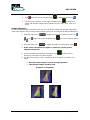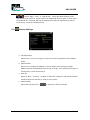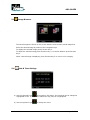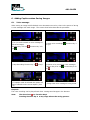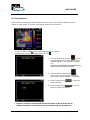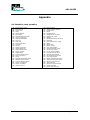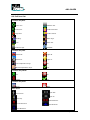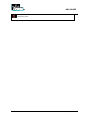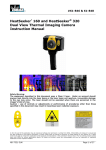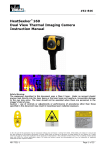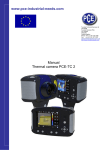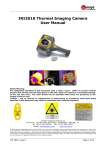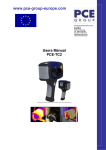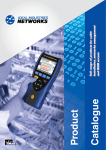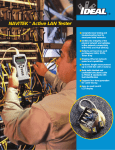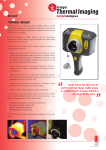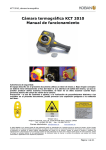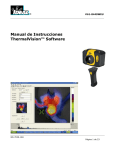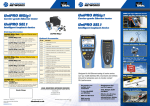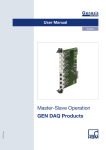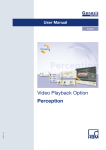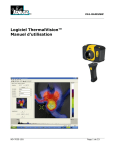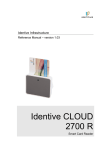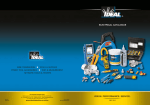Download Instruction Manual
Transcript
#61-844EU ™ Instruction Manual Safety Warning: The equipment described in this document uses a Class 2 laser. Under no account should anyone look directly into the laser beam or the laser beam exit aperture, irreversible damage to the eye may occur. The laser should not be operated when there are personnel in the imager’s field of view Caution – use of controls or adjustments or performance of procedures other than those specified in this document may result in hazardous laser radiation exposure. © 2009 No part of this publication may be reproduced without prior permission in writing from IDEAL. Whilst IDEAL will endeavor to ensure that any data contained in this product information is correct, IDEAL does not warrant its accuracy or accept liability for any reliance on it. IDEAL reserves the right to change the specification of the products and descriptions in this publication without notice. Prior to ordering products please check with IDEAL for current specification details. All brands and product names are acknowledged and may be trademarks or registered trademarks of their respective holders. ND-7043-1EU Page 1 of 24 #61-844EU Contents Page 1. Contents of the Case. ........................................................................................... 3 2. Main Features and Controls. .................................................................................. 4 3. Getting Started. ................................................................................................... 5 4. Thermal and Visible Image Blending ....................................................................... 7 5. Menu Structure. ................................................................................................. 10 5.1 Infrared Settings ..................................................................................... 11 5.2 Measurement Options .............................................................................. 12 5.3 Camera Settings ..................................................................................... 13 5.4 Audio Settings ........................................................................................ 14 5.5 Image Browser ....................................................................................... 15 5.6 Date & Time Settings ............................................................................... 15 5.7 Language Selection................................................................................. 16 6. Adding Captions when Saving Images.................................................................. 17 6.1 Voice message ............................................................................................. 17 6.2 Text Captions ................................................................................................ 18 Appendix………..………………………………………………………………………….19 A1. Emissivity Look up tables. .............................................................................. 19 A2. Full Icon list .................................................................................................. 20 A3. Technical Specification ................................................................................... 22 ND-7043-1EU Page 2 of 24 #61-844EU 1. Contents of the Case. 1. 2. 3. 4. 5. 6. 7. ND-7043-1EU Case. Camera. PSU and International adaptors. CD – User manual and Software. USB cable (camera to PC). Handle. Quick Start Guide Page 3 of 24 #61-844EU 2. Main Features and Controls. Capture Button Laser Button Microphone Speaker Power Button Navigation Keys Function Key 1 Function Key 2 Function Key 3 Function Key 4 Laser Light Visible Camera Capture Button Infrared Lens ND-7043-1EU Page 4 of 24 #61-844EU 3. Getting Started. a) Switching the Camera on/off Press the Power Button to switch the camera on. Press and hold for a few seconds to switch the camera off. b) Charging the internal battery The camera’s built in battery is charged via the charging port. A fully charged battery will last approximately 6 hours. An LED indicates charging as described on the label. Note: When the camera is connected to a PC via the USB cable the camera will charge but extremely slowly. c) Focusing Gently rotate the lens clockwise and counter-clockwise to focus the image. ♦ Remember to remove the lens cap. Focus bar ND-7043-1EU Out of focus Focused Page 5 of 24 #61-844EU The focus distance bar appears on the screen when the lens is turned slightly. It indicates the approximate distance in meters or feet to the target. Function Key Buttons Function Key 1 Function Key 2 Function Key 3 Function Key 4. Icons or text displayed on the screen above the Function Keys describe the actions. functions vary according to the options chosen by the user. These A yellow box around the icon for Function Key 1 or Function Key 2 indicates that this option is selected and this defines the operation of the navigation and toggle buttons. In normal imaging mode, Function Key 3 may be used to freeze the image; pressing it again returns the camera to live operation. Function Key 4 is used to enter and exit the menu. See appendix A2 for a full icon list. d) Menu Function Key 4 selects the Menu. Use the Navigation buttons to move around and use Function Key 3 to select a menu function. Full details of menus are listed in section 5. e) Saving an Image Capture Button To save a live or frozen image, press the Capture Button once. If Caption Mode or Voice Annotation has been turned on, a text caption or voice annotation can be attached to the image (see section 6) ND-7043-1EU Page 6 of 24 #61-844EU f) Temperature Measurement Temperature readings are displayed at the top of the display. In the default mode, a single temperature in °C is of the centre point of the cursor. The other readings at the top of the display are Emissivity settings and reflected temperature setting. Two cursors or a measurement area may alternatively be selected from the measurement options menu (see section 5). A scale on the right hand side of the display indicates the temperature range within the scene. Temperature difference between cursors Temperature range for the scene Two cursors One cursor 4. Thermal and Visible Image Blending The camera can show a thermal image or a visible image of the scene, or a mixed blend of both. a) 100% Thermal only. b) 100% Visible only. c) 50% Thermal and 50% Visible Centre navigation key Up/Down, Left/Right navigation keys Function Key 1 Function Key2 1. Press Function Key 2 ND-7043-1EU Function Key 3 Function Key 4. until the camera on/off icon appears Page 7 of 24 #61-844EU 2. If off press the centre navigation key to toggle to camera on . 3. Use either the up/down, or left/right navigation keys to blend the visible and thermal images. Blend options are 0%, 25%, 50%, 75% and 100%. Image Alignment As the visible and thermal camera lenses are not co-axial the visible and thermal image often need to be aligned. This is usually required when moving to view objects at different distances. 1. Press Function Key 2 . If off on . to toggle through to the camera on/off icon toggle the centre navigation key 2. Press Function Key 1 to turn the camera option to toggle through to the alignment option . 3. Press centre navigation key again to select the closest preset alignment distances to fine-tune the 4. Use the up/down and left/right navigation keys alignment of thermal and visible images. 5. The alignment facility is only available when the camera is on and in live mode ♦ ♦ Note the visual image is moved during alignment. The Thermal Image remains fixed Examples of alignment: Fully Aligned Align left ND-7043-1EU Align right Page 8 of 24 #61-844EU Align up Align down *Four pre-programmed alignment distances are included. These are at 0.5 metre, 1 metre, 2 metres and 4 metres. With the alignment option selected by Fuction Key 1, pressing the centre navigation key once aligns at 2 metres. Pressing the centre navigation key again allows you to cycle through to 4m, 0.5m and 1m. ND-7043-1EU Page 9 of 24 #61-844EU 5. Menu Structure. a) Select the menu by pressing Function Key 4 . b) Navigate through the menu using the navigation keys and press Function Key 3 to select the required option. The highlighted item will have a yellow box around it. c) Use the up/down buttons item. d) Use the left/right keys e) Press Function Key 4 previous menu. to move in the selected list and select the required to change values and options for the specific item. to exit or Function Key 1 to go back to the Centre navigation key Up/Down, Left/Right navigation keys Function Key 1 Infrared Settings Function Key2 Measurement Options Function Key 3 Function Key 4. Camera Settings Audio Settings Language Selection ND-7043-1EU Page 10 of 24 #61-844EU Image Browser 5.1. Date & Time Settings Infrared Settings ♦ Emissivity Set emissivity value between 0.10 and 1.00 for measuring temperature. Pressing Function Key 3 (ε Table) gives a table of emissivity values of common materials from which a selection can be made. ♦ Palette Display image using different 1. Ironbow 2. Rainbow 3. Isotherm Style 4. Hot Metal colour 5. 6. 7. 8. palettes. High Contrast Rainbow 16 Black Hot White Hot ♦ Reflected Temp Usually set to the ambient temperature, or room temperature. Applies only when emissivity of less than 1 is selected. ♦ Temp units Choose between °C and °F. ♦ Integration Chose an integration period from 1 (fast) to 9 (slow). This determines the trade off between display speed and noise. ♦ Interpolation Choose Off or On. This shows or hides the thermal image pixelation. ND-7043-1EU Page 11 of 24 #61-844EU 5.2. Measurement Options This menu enables the selection of options for temperature measurements. The symbols shown below indicate the icons shown for Function Key 1 when the various options are selected. ♦ Cursors . Choose between one or two cursors. When two cursors are chosen, the temperatures at both cursors and the temperature difference between them will be displayed. Use Function Key 1 to select one of the cursors, which can then be moved around on the display by the navigation buttons. ♦ Tracking . Select “High”, “Low”, or “High & Low” in order to track and measure the hottest point, the coldest point, or both hottest and coldest points in the image. ♦ Area . If this option is turned on, the highest, lowest, and average temperatures within the designated area will be displayed. Three different area size boxes can be selected via Function Key 1 Note that the above three items are mutually exclusive, i.e. when one is turned on the other two are disabled. ♦ Isotherms . Select “High”, “Low”, or “High & Low” in order to highlight areas of the scene with temperatures within one or two temperature bands. The temperature bands are adjustable by means of Function Key 1 and the navigation keys. ♦ Temp. Profile . Select “Horizontal” or “Vertical” to enable a histogram of temperature values along a horizontal or vertical cross section to be displayed on the right hand side of the display. The position of the cross section is indicated by small arrows at the left and right or top and bottom of the image and can be adjusted by means of Function Key 1 and the navigation buttons. ♦ Temp alarms ND-7043-1EU Page 12 of 24 #61-844EU . Select “High”, “Low”, or “High & Low”. Visual and audio alarms will be triggered if either cursor or a point within the designated area is higher or lower than a set temperature. The high and low set temperatures may be adjusted by means of Function Key 1 and the navigation keys. 5.3. Camera Settings ♦ LCD Brightness Select from 1 (low) to 9 (high) to control the screen brightness to save battery power. ♦ Caption Mode Select “On” to enable the addition of a text caption when saving an image. Options will then be displayed when saving an image, to be selected by means of Function Key 2 and Function Key 3. ♦ Auto Off Select “5 Mins”, “10 Mins”, “20 Mins” to allow the camera to switch itself off after a defined period of inactivity in order to save power. ♦ Camera Reset Select with Function Key 3 ND-7043-1EU to restore the factory settings. Page 13 of 24 #61-844EU 5.4. Audio Settings ♦ Imager Sounds Select “Off” to mute all audible outputs. ♦ Voice Annotation Select “Session” to add a voice message at the start of a set of images (A session ends when the imager is switched off). Select “Individual” to add a voice message to each saved image. Select “Ind. and session” to add a common voice message at the start of a set of images and add additional comments for each image. ♦ Voice Playback Select “Speaker” or “Headset” for the desired method of audible outputs. ♦ Volume Select the volume of the audible outputs from 0 to 9. If session is selected the voice message is recorded in the audio settings by pressing Function Key 3. Pressing Function Key 3 again stops recording. Function Key 2 can be used to play back the recorded message. Function Key 3 can be used to re-record if necessary. ND-7043-1EU Page 14 of 24 #61-844EU 5.5 Image Browser The saved images are shown on the screen with the most recently saved image first. Select the desired image by means of the navigation Keys. To display the selected image press Function Key 3. To delete the selected image press Function Key 2, to confirm deletion press Function Key 3. When a stored image is displayed, press Function Key 3 to return to live imaging. 5.6. Date & Time Settings a) Use the left/right keys to navigate in this menu; the item that can be changed is highlighted in red. In the picture above the day (DD) 14 is highlighted. b) Use the up/down keys ND-7043-1EU to change the value. Page 15 of 24 #61-844EU 5.7. Language Selection a) When the language is highlighted (shown by a yellow box around it) press Function Key 3 to select. French German Italian Spanish Portuguese Chinese Korean Japanese ND-7043-1EU Page 16 of 24 #61-844EU 6. Adding Captions when Saving Images 6.1 Voice message When saving an image with Individual Voice Annotation turned on, there is the option of saving a voice message with each image. The screen shots below describe the procedure: a) Do you wish to attach a voice message to this saved image? . Function Key 3 for Function Key 2 for no yes . c) Stop Recording Function Key 3 to stop. e) If caption mode is selected this option will now be offered to save a text caption. (See 6.2) b) Start voice recording? for yes. Function Key 3 d) Option to Re-record the voice message? Function Key 2 for Yes Function Key 3 for No f) Image with voice message is being saved. Playback The voice recording can be played back when viewing saved images in the browser. Note: The abort Icon on Function Key4. Pressing Function Key 4 at any stage aborts the saving process. ND-7043-1EU Page 17 of 24 #61-844EU 6.2 Text Captions When saving an image with Caption Mode turned on, there is the option of attaching a text caption to each image. The screen shots below describe the procedure: a) Do you wish to attach a text caption message to this image? Function Key 2 for No Function Key 3 for Yes 1. Use the up/down arrow keys to cycle through letters and numbers until the one required appears. The available symbols are: ABCDEFGHIJKLMNOPQRSTUVWXYZabcdefg hijklmnopqrstuvwxyz0123456789 b) Start Caption Entry to 2. Use the left/right arrow keys move to the next space and repeat the above step until the caption is completed. 3. Press Function Key 2 whole message. to clear the 4. Press Function Key 4 to exit and save the image and caption. c) Example of a Caption. ♦ Captions cannot be viewed with the saved images in the browser due to display constraints. The captions can be viewed using the PC software. ND-7043-1EU Page 18 of 24 #61-844EU Appendix A1. Emissivity Look up tables. 0.98 0.98 0.98 0.97 0.96 0.96 0.95 0.95 0.94 0.94 0.93 0.93 0.92 0.92 0.91 0.90 0.90 0.89 0.88 0.87 0.86 0.85 0.85 0.84 0.83 0.82 0.81 0.80 = = = = = = = = = = = = = = = = = = = = = = = = = = = = Carbon filed surface Frost crystals Human skin Slate Water distilled Ice smooth Soil saturated with water Carbon candle soot Glass polished plate Paint, oil Brick red Paper white bond Concrete Soil dry Plaster rough coat Wood planed oak Glazed earthenware Snow, granular Glazed Silica Cuprous Oxide at 38°C Emery Corundum Snow Stainless oxidized at 800°C Oxidized Iron at 500°C Cuprous Oxide at 260°C Snow, fine particles Brass, unoxidized Glass, convex D ND-7043-1EU 0.79 0.78 0.77 0.76 0.75 0.74 0.73 0.72 0.71 0.70 0.69 0.67 0.66 0.65 0.64 0.63 0.62 0.61 0.58 0.56 0.55 0.21 0.20 0.16 0.09 0.07 0.05 0.05 0.03 = = = = = = = = = = = = = = = = = = = = = = = = = = = = = Steel oxidized Copper heavily oxidized Cotton cloth Sand Unglazed silica Oxidized iron at 100°C Coating No. C20A Basalt Graphitized carbon at 500°C Red Rust Iron sheet heavily rusted Water Black Loam White cement Iron cast oxidized Lead oxidized at 1100°F Zirconia on inconel Cu-Zn, brass oxidized Inconel sheet at 760°C Smooth white marble Al anodized chromic acid Iron cast polished Brass rubbed 80 grit emery Stainless steel 18-8 buffed Aluminum as received Steel polished Aluminum polished sheet Copper polished Brass highly polished Page 19 of 24 #61-844EU A2. Full Icon list Function Key One Cursor one. Isotherm low. Cursor two. Profile horizontal. Alignment. Profile vertical. Tracking. Alarm high. Area. Alarm low. Isotherm high. Playback. Function Key Two Camera off. Light off. Camera on. Light on. Auto temperature range. No. Manual temperature range. Yes. Function Key Three Live. . Freeze. No. Yes. Function Key Four Menus. Abort. Other Icons Level Down. Span Out. Span In. Level Up. Span Maximum. Level Maximum. Span Minimum. Level Minimum. ND-7043-1EU Page 20 of 24 #61-844EU No Memory Card. ND-7043-1EU Page 21 of 24 #61-844EU A3. Technical Specification Performance Temperature range: Field of view (FOV): Spectral Response: Sensitivity: Detector: Frame rate: Focus Range: Image Storage Number: Medium: -10°C to +350°C 20°x 20° 8µm to 12 µm ≤0.3°C @ 30°C 47 x 47 pixel array 8Hz 0.5m to infinity Up to 1000 images on SD card supplied Micro SD Card Display 9 cm (3½”) colour LCD with LED Backlight. 8 colour palettes. Blended or discrete thermal and visible images. Laser Pointer A built in Class 2 laser is supplied to highlight the centre of the thermal image. (Aligned at 2 meters or 6 feet) Beam Divergence <0.2mrad Maximum Output <1mW Measurement Temperature range: Radiometry: Accuracy: -10°C to +350°C Two moveable temperature measurement cursors Temperature difference measurement User selectable 0.10 to 1.00 in steps of 0.01 with reflected ambient temperature compensation The greater of ±2°C or ±2% of reading in °C Imager Power Supply Battery: Operation time: AC operation: Lithium-ion field rechargeable. Up to 6 hours continuous operation AC adaptor supplied Emissivity Correction: Mechanical Housing: Dimensions: Weight: Mounting: Impact Resistant Plastic with over-moulded soft plastic and detachable handle 130mmx95mmx90mm (excluding handle) 0.70kg Handheld & tripod mounting 1/4" BSW Settings and Controls • On/Off soft power control • User selectable span control • User selectable level control • Auto adjust span and level • Laser trigger switch • Readout in °C or °F • User selectable image integration ND-7043-1EU Page 22 of 24 #61-844EU • • • • • • • • • • User selectable emissivity setting User selectable reflected temperature Two moveable temperature measurement cursors Area analysis X-Y profiles Isotherms Text annotation Voice annotation Image capture, time and date Visual/audio alarm high and low Optional Accessories • 12V car charger • Light shade. Features • Real-time image and temperature measurement display • Visible/thermal/mixed image fusion (100%, 75%, 50%, 25%, 0%) • Simple operation • Multiple temperature measurement • Image browser • Battery Charge indicator • Lightweight • Laser Pointer • Auto hot/cold seeker • Languages 61-844EU Includes HeatSeeker™ Thermal Imager incl. non-removable rechargeable batteries, Micro-SD card, removable handle, Power Supply, USB cable and carrying case including Quick Start Guide and CD with user manual and ThermalVision-PC software (Analysis and report writer) Computer Requirements (for PC software) PC: IBM compatible PC with a minimum of: 300MHz processor, MS Windows XP, VISTA, 128MB RAM 16-bit colour graphics with 1024x768 capability Environment Temp. operating range: -5°C to +45°C Humidity: 10% to 90% non condensing Temp. storage range: -20°C to +60°C CE Mark (Europe) IP rating: IP54 Operating temp for stated accuracy: 23 ºC Warranty – 2 years Recommended Calibration Cycle – Every 2 years SPECIFICATIONS ARE SUBJECT TO CHANGE WITHOUT NOTICE © Copyright 2009 All rights reserved including the right of reproduction in whole or in part in any form. ND-7043-1EU Page 23 of 24 #61-844EU Warranty Statement: Any implied warranties arising out of the sale of an IDEAL product, including but not limited warranties of merchantability and fitness for a particular purpose, are limited to the above. The manufacturer shall not be liable for loss of use of the instrument or other incidental or consequential damages, expenses, or economic loss, or for any claim or claims for such damage, expenses or economic loss. Country laws vary, so the above limitations or exclusions may not apply to you. This warranty gives you specific legal rights, and you may also have other rights which vary from country to country. Dispose of waste electrical and electronic equipment. In order to preserve, protect and improve the quality of environment, protect human health and utilise natural resources prudently and rationally, the user should return unserviceable product to relevant facilities in accordance with statutory regulations. The crossed-out wheeled bin indicates the product needs to be disposed separately and not as municipal waste. IDEAL INDUSTRIES (U.K.) LTD. Unit 3, Europa Court Europa Boulevard Westbrook, Warrington, WA5 7TN Cheshire, UK Tel.: +44 (0)1925 44 44 46 Fax: +44 (0)1925 44 55 01 IDEAL INDUSTRIES GMBH Gutenbergstraße 10 D – 85737 Ismaning, Germany Tel.: +49 (0)89 99 868 0 Fax: +49 (0)89 99 686 111 [email protected] [email protected] www.idealindustries.co.uk www.idealindustries.de www.idealindustries.fr www.europe.idealindustries.de Made in UK ND-7043-1EU Page 24 of 24