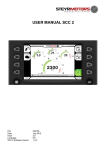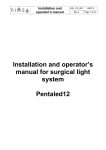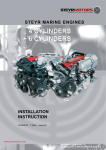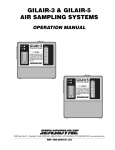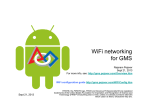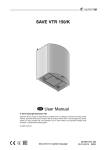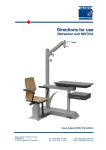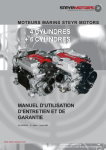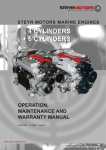Download STEYR CONTROL CENTER - SCC User`s manual
Transcript
STEYR CONTROL CENTER - SCC User’s manual Z001071/0-05-090121_MAD Page 1 of 30 STEYR CONTROL CENTER - SCC User’s manual IMPORTANT SAFETY AND LEGAL INFORMATION 5 MAGNETISM – DANGER FOR APPLIANCES NAVIGATION PRECAUTIONS USING THE TOUCH SCREEN ABBREVIATIONS 6 INSTALLATION 7 DASHBOARD/FLUSH MOUNTING BRACKET MOUNTING CONNECTING CABLES WIRING EXAMPLES USING THE STEYR CONTROL CENTER 12 GPS DISPLAY MENU INFORMATION AREA MENUS 15 MAIN MENU TANK MENU FUEL GAUGE TANK INFORMATION MANUAL TANK CALCULATED VALUES TRIP INFORMATION ENGINE MENU I/O-BOX MENU RELAYS SENSOR INPUTS NAME OF SELECTED I/O-BOX SELECTING OTHER I/O-BOXES DIAGRAM SETTINGS SYSTEM INFORMATION BRIGHTNESS TIME ADJUST UNITS ALARMS HELP SCREEN SPECIAL FUNCTIONS ADJUSTING THE TOUCH SCREEN CONFIGURATION CLEANING THE STEYR CONTROL CENTER Z001071/0-05-090121_MAD 27 Page 2 of 30 STEYR CONTROL CENTER - SCC User’s manual CLEANING THE DISPLAY CLEANING THE CASE WARRANTY CE CONFORMITY 28 FREQUENTLY ASKED QUESTIONS 29 Z001071/0-05-090121_MAD Page 3 of 30 STEYR CONTROL CENTER - SCC User’s manual Z001071/0-05-090121_MAD Page 4 of 30 STEYR CONTROL CENTER - SCC User’s manual Important safety and legal information Under no circumstances shall STEYR MOTORS or any of its subsidiaries or any of its external suppliers accept liability for any loss of data, income, incidental damage or consequential losses incurred as a result of the use of the product whosoever caused when used as a monitor for electronically controlled engines or other systems even if the information shown on the display are wrong. Magnetism – danger for appliances The protection cover has built in two strong neodymium magnets. These magnets are much stronger than "ordinary" magnets. Keep a safe distance between the magnets and all appliances and objects that can be damaged by magnetism. This includes, amongst other things, television and computer monitors, credit cards, diskettes and other data devices, video tapes, mechanical clocks, hearing aids and loud speakers. Pacemakers can be disturbed by large magnets - exercise caution. The magnets can also influence your compass. Keep enough distance between the magnets and your compass. Navigation The GPS coordinates are only aid to navigation. Its accuracy can be affected by many factors, including equipment failure or defects, environmental conditions, and improper handling or use. It is the user’s responsibility to exercise common prudence and navigational judgment. Always check that your route to a waypoint is safe before traveling towards it. Precautions using the touch screen The touch screen of the SCC is a sensitive electronic device. Use your fingers or a suitable stylus of the type used for PDA’s. Do not use sharp or hard things such as ball pens. Z001071/0-05-090121_MAD Page 5 of 30 STEYR CONTROL CENTER - SCC User’s manual Abbreviations CAN ECU Controller Area Network Engine Control Unit GPS I/O-Box Global Positioning System Input/Output box SCC STEYR CONTROL CENTER Z001071/0-05-090121_MAD Serial communication protocol This is the electronic box mounted on your STEYR MOTORS engine. It controls the engine and reports information to the SCC. Optional box to connect sensors and to switch loads. Page 6 of 30 STEYR CONTROL CENTER - SCC User’s manual Installation Dashboard/flush mounting • • • • • • • • • • • • • Select an appropriate place in your dashboard. IMPORTANT: To avoid overheating of the SCC in direct sunlight ensure enough air ventilation behind the SCC. There must be a space of at least 10cm/4inch behind the SCC. Take the flush mounting template and check the dimensions before using it. Dimensions may differ because of the printing or photocopying process. Mark the positions for the four drill holes on the edges. Drill the four holes Mark the cut out from one drill hole to the next. Check dimensions. Be sure not to cut out too large! Cut out the rectangle Attach the two mounting brackets type A on the SCC Put the SCC into the cutting Prepare mounting bracket type B: Screw the nut on the fixing screw – screw the fixing screw into the mounting bracket type B and screw the rubber spacer on the fixing screw as far as it will go. Attach the two mounting brackets type B on the SCC and screw them down on the SCC with the four mounting screws. The rubber spacer should not touch the dashboard so far. Also take care that there is a gap between the rubber spacer and the mounting bracket type A. Screw down the two fixing screws. When the rubber spacer touches the dashboard turn on the fixing screws about two more revolutions. The required torque is 0.8Nm. Do not over tighten the fixing screws! The rubber spacers mustn’t be pressed together more than 1mm (0.04 inch). Take care to leave a gap between the front of the dashboard and the SCC. Counter the fixing screw with the nut. Z001071/0-05-090121_MAD Page 7 of 30 STEYR CONTROL CENTER - SCC User’s manual Leave a gap – Very important! SCC Dashboard Rubber spacer Mounting bracket type A Mounting bracket type B Fixing screw Before fixing Nut Mounting screw After fixing min. h - 1mm (h - 0.04”) height h min. 1mm (0.04”) Bracket mounting Please refer to the mounting instructions delivered with the optional bracket mounting set. Z001071/0-05-090121_MAD Page 8 of 30 STEYR CONTROL CENTER - SCC User’s manual Connecting cables The SCC has three built in plugs on the back side. 4pin connector 4pin connector 6pin connector Power supply and data from the STEYR MOTORS Panel. Use any one of the two 4pin connectors of the SCC. Plug with termination resistor or connect I/O-Box or connect another SCC. The last SCC or I/O-Box of the chain must have the plug with the terminations resistor connected Connect the GPS-receiver. For configuring the SCC you can also connect the USB cable here instead of the GPS receiver. The USB-cable is part of the STEYR CONTROL CENTER USB Config Kit (SMO part number: VR00155/0). If unused leave the 6pin plug (delivered with the SCC) with all the sealing plugs in place for sealing purposes. New STEYR MOTORS panels are delivered with a 4pin Deutsch plug. These are plug and play compatible with the SCC. If you own a panel with an 8pin Deutsch plug you need to change it into a 4pin connector. Please contact your local dealer to obtain a conversion kit. Z001071/0-05-090121_MAD Page 9 of 30 STEYR CONTROL CENTER - SCC User’s manual Wiring examples GPS Panel Connect termination plug 2070.03! SCC Cable 2070.06 Panel 1m Simple configuration: 1 SCC and a GPS receiver Panel Cable 2070.06 Panel 1m GPS Connect termination plug 2070.03! SCC I/O-Box Cable 2070.02 Power/CAN 3m Configuration with 1 SCC, 1 I/O-Box and a GPS receiver Z001071/0-05-090121_MAD Page 10 of 30 STEYR CONTROL CENTER - SCC User’s manual GPS Panel SCC Cable 2070.06 Panel 1m Cable 2070.02 Power/CAN 3m SCC I/O-Box I/O-Box I/O-Box Connect termination plug 2070.03! Configuration with 2 SCC and 3 I/O-Boxes In this configuration one SCC must be declared as master and the other as slave. Please contact your local dealer for configuring your SCC. The GPS receiver can be connected to either SCC. It’s also possible to connect a GPS receiver at either SCC. The sequence of the devices (SCCs + I/O-Boxes) connected does not matter. You can also use e.g. following sequences: Panel – SCC – SCC – I/O-Box – I/O-Box – Termination plug. Panel – SCC – I/O-Box – SCC – I/O-Box – I/O-Box – Termination plug. It’s possible to connect up to 6 I/O-Boxes on one panel. Z001071/0-05-090121_MAD Page 11 of 30 STEYR CONTROL CENTER - SCC User’s manual Using the STEYR CONTROL CENTER The SCC is supplied with a touch screen. When you press buttons shown on the display, the SCC can react and perform an action. In typical installations the SCC gets power when you turn on the ignition. You’ll see a welcome screen for a few seconds. Then the SCC shows the main display – also called main menu. GPS display Menu Information area Z001071/0-05-090121_MAD Page 12 of 30 STEYR CONTROL CENTER - SCC User’s manual GPS display On the top you can see the GPS information. If you have connected a GPS receiver and it is receiving data, you see the following kind of information: Latitude and hemisphere N or S Longitude and hemisphere E or W Course over ground Current time (see also configuration menu) Menu On the right the display shows you the menu bar. By simply pressing anyone of the menu buttons it switches to the appropriate menu. When the main menu is active and the hybrid engine is available, it’s possible to change between the main and hybrid menu on repeated presses off the main menu button. Main menu Hybrid menu Tank menu Engine menu I/O-Box menu Diagram Settings Alarms Z001071/0-05-090121_MAD Page 13 of 30 STEYR CONTROL CENTER - SCC User’s manual Information area Here the information depending on the selected menu appears. Z001071/0-05-090121_MAD Page 14 of 30 STEYR CONTROL CENTER - SCC User’s manual Menus Main menu Speed (from GPS) Lube oil pressure LOP (from ECU) Z001071/0-05-090121_MAD Engine speed RPM (from ECU) Engine coolant temperature ECT (from ECU) Page 15 of 30 STEYR CONTROL CENTER - SCC User’s manual Hybrid menu Hybrid mode Speed E-Motor Battery capacity Current Hybrid status Hybrid temperature Z001071/0-05-090121_MAD E-Engine temperature Page 16 of 30 STEYR CONTROL CENTER - SCC User’s manual Tank menu Slip Engine load Fuel gauge Tank information Calculated values Trip information Slip Calculation This shows the difference of the actual and theoretical distance of travel of the vessel. This can only be correctly indicated if a GPS sensor is connected and the gearbox ratio and propeller pitch are entered (See Configuration Software user manual Page 11) Fuel gauge This shows the remaining fuel of the selected tank. When “Manual tank” is selected, this has a special function: Doubleclick on the instrument and you can enter the volume of the tank and the low alarm level. This information will only be used for the scale of the manual tank instrument. Z001071/0-05-090121_MAD Page 17 of 30 STEYR CONTROL CENTER - SCC User’s manual Tank information Here the selected Fuel level sensor or “manual tank” is shown. By pressing this button a dialogue appears where to select the preferred tank. If no fuel level sensors are configured, then only “manual tank” can be selected. This box shows the actual contents of the selected tank. When “manual tank” is selected, then you can press the button to enter the actual contents of the tank. This value will then be shown on the fuel gauge. As fuel is consumed the fuel gauge decreases. Manual tank When “manual tank” is selected, the current contents of the tank have to be entered manually. This has to be done every time the tank is refueled. At the time of entering the contents of the tank the fuel gauge takes this value. The fuel consumption reported by the ECU will be automatically subtracted from this value. Take care not to enter too high values. In this case you’d get no low fuel alert. Calculated values The shown values are computed and actualized permanently. The values per distance are only available when GPS data are received. Trip information This shows the distance covered since powering up the SCC. By pressing „RESET“ it will start from zero. Z001071/0-05-090121_MAD Page 18 of 30 STEYR CONTROL CENTER - SCC User’s manual Engine menu Engine coolant temperature ECT (from ECU) Exhaust temperature EXT (from ECU) Battery voltage (from ECU) Engine information Manifold absolute (boost) pressure MAP (from ECU) Z001071/0-05-090121_MAD Lube oil pressure LOP (from ECU) Page 19 of 30 STEYR CONTROL CENTER - SCC User’s manual I/O-Box menu Previous I/O-Box Name of selected I/O-Box Next I/O-Box Relays Gauge values show an example only Sensor inputs This is the standard configuration of the relays and sensors label names, which can be selected freely using the optional STEYR CONTROL CENTER USB Config Kit (SMO part number: VR00155/0). Relays This shows one button for each relay of the selected I/O-Box. Pressing a relay button turns on the connected device (e.g. horn, lamp …) Sensor inputs Here the value of each connected sensor is shown Z001071/0-05-090121_MAD Page 20 of 30 STEYR CONTROL CENTER - SCC User’s manual Name of selected I/O-Box In this area you can see the name of the selected I/O-Box. If there is no name assigned to the I/O-Box, then the serial number of the selected I/O-Box is shown. By double clicking on the name of the I/O-Box a window with more informatio n about the I/O-Box is shown in a popup window. Press OK to confirm. Selecting other I/O-Boxes With the two arrow buttons beside the name of the I/O-Box you can select other connected I/O-Boxes to be displayed. The relays and sensor inputs will show the corresponding values. These buttons have no function if only one I/O-Box is connected. Z001071/0-05-090121_MAD Page 21 of 30 STEYR CONTROL CENTER - SCC User’s manual Diagram Selection buttons Curves Three diagrams are shown, on the left there are three buttons. By pressing one of them you can select another measurement to be shown in this diagram. The selected value will be shown on the button and a new curve will be drawn. The selected measurements are scanned on a cyclic basis. The current value is drawn on the right side and the curve constantly moves to the left. The following table shows the available measurements to be selected for the diagram RPM Engine speed (revolutions per minute) LOP Lube oil pressure ECT Engine coolant temperature VPWR Voltage power – supply voltage of the ECU MAP Manifold absolute (boost) pressure HRS Operating hours of the engine LOAD Engine load CMD Accelerator lever position FUEL Current fuel consumption TRIP Trip fuel consumption CONS Total fuel consumption EXT Exhaust (water) temperature FPS Fuel per stroke SPEED Speed from GPS Z001071/0-05-090121_MAD Page 22 of 30 STEYR CONTROL CENTER - SCC User’s manual Settings System information Brightness and time adjust Units System information This window shows the Unit ID (serial number) and software versions of the SCC. Z001071/0-05-090121_MAD Page 23 of 30 STEYR CONTROL CENTER - SCC User’s manual Brightness Press “-” for lower brightness and to turn off the display backlight. When the backlight is turned off nothing can be read on the display. The next touch anywhere on the touch screen will turn on the light again. By pressing “+” the backlight will switch to the brightest position. Time adjust Please adjust the GPS time with these two buttons according to your local time zone. Units Use these buttons to change the units of the instruments to your needs. You can change the units of temperature, speed, pressure and volume. Z001071/0-05-090121_MAD Page 24 of 30 STEYR CONTROL CENTER - SCC User’s manual Alarms Current alarm/service code list (SCC or engine) Previous/next page Switch shown list Clear selected alarm Clear all Whenever the ECU transmits a service code or the SCC registers an alarm, the Alarm By pressing this button one of two possible lists menu button becomes red. will be shown. This can be seen in the title: “Alarms from SCC” or “Service codes from engine”. With this button you can switch between the two lists. If more events occur than can be shown at once, the up/down buttons can be used to show all the entries. By pressing an entry line you can select single alarms / codes. Z001071/0-05-090121_MAD Page 25 of 30 STEYR CONTROL CENTER - SCC User’s manual The Clear button deletes the selected entry. Remark: If the alarm/service code still exists it will be added to the list again. In this case it seems as though you can’t remove the entry. This is normal behavior. For deleting entries a password is required. Use the unit ID as password. The unit ID can be found in the system information window of the settings menu. The password prevents unauthorized users from deleting entries. After leaving the alarms menu and returning back the password is required again for deleting entries. Use this button to clear all entries of the shown list. Entries in other lists remain preserved. If any alarm/service code still exists it will be added to the list again. In this case it seems as if you can’t remove some or all entries. This is normal behavior. For information about the password see paragraph “Clear button” above. When all alarms/service codes are removed, the alarm menu button appears in the normal state. or . Help screen To get more information about the service codes from engine simply double-click on an entry. A help screen appears which provides you with more information about this service code. Z001071/0-05-090121_MAD Page 26 of 30 STEYR CONTROL CENTER - SCC User’s manual Special functions Adjusting the touch screen When it seems that the SCC doesn’t react properly to your presses it could be necessary to calibrate the touch screen. Press and hold down somewhere on the touch screen for more than 20 seconds. Release the touch screen. The following screen appears: Carefully press and briefly hold the stylus on the center of the target. Repeat this as the target moves around the screen. When calibration is completed this window is shown. Press the touch screen anywhere and the SCC can be used as usual. Z001071/0-05-090121_MAD Page 27 of 30 STEYR CONTROL CENTER - SCC User’s manual Configuration The SCC and I/O-Boxes can be configured using the configuration software which runs on PCs with Windows XP. A separate configuration kit is available which includes everything you need to connect to a PC and configure your SCC. Cleaning the STEYR CONTROL CENTER Cleaning the display Take care when cleaning the display, to avoid damaging it. • Do NOT wipe the display screen with a dry cloth, as this could scratch the screen coating. • Do NOT use acid, ammonia based or abrasive products. Regularly clean your Display as follows: 1. Switch off the power to the Display. 2. Wipe the Display with a clean soft cloth. To remove oily finger marks use a spray cleaning agent of the type used for cleaning spectacles. Cleaning the case Take care when cleaning the case, to avoid damaging it. • Do NOT apply too high pressure to the case, especially near the display, as this could damage the display. Clean the case with a clean soft cloth, water and soap. For obstinate soiling, you can carefully use a mild detergent, rinsing afterward with plenty of water. Warranty The STEYR CONTROL CENTER is classified as an electronic device and the Warranty Conditions apply as specified in the STEYR MOTORS Marine Warranty Conditions. Z001071/0-05-090121_MAD Page 28 of 30 STEYR CONTROL CENTER - SCC User’s manual CE CONFORMITY This equipment has been tested and found to comply with the limits according to EN 55022 class B and EN 55024, pursuant to the CE rules. This equipment generates, uses and can radiate radio frequency energy and, if not installed and used in accordance with the instructions, may cause harmful interference to radio communications. However, there is no guarantee that interference will not occur in a particular installation. If this equipment does cause harmful interference to radio or television reception, which can be determined by turning the equipment off and on, the user is encouraged to try to correct the interference by one or more of the following measures: -Reorient or relocate the receiving antenna. -Increase the distance between the equipment and receiver. -Connect the equipment into an outlet on a circuit different from that to which the receiver is connected. -Consult the dealer or an experienced radio/TV technician for help. Z001071/0-05-090121_MAD Page 29 of 30 STEYR CONTROL CENTER - SCC User’s manual FREQUENTLY ASKED QUESTIONS Q. Why are the changes that I make on the SCC not always saved? A: Changes (Ex. metric system, temperature, pressure etc.) are saved as soon as you change to a different screen mode (right hand task bar). Generally if you change any parameters then always change screen modes before turning the ignition off to make sure they are saved. Q. Do I need special configuration software for the SCC? A. Only if slip is to be calculated or an IO box is used SCC-Configuration KIT: VR00155/0. Q. Is the configuration software included in the standard SCC package? A. No, it must be ordered separately – VR00155/0. Q. It say I need Microsoft Active Sync, where do I find this A. Please download free of charge under www.microsoft.com and search for Active sync download. Q. Which sensor types can be connected to the I/O Box? A. Any and all resistor senders may be used in conjunction with the SCC, we have standard settings for the senders that we supply (drop down menu when configuring) but there is also the option to configure your own sender. Q. How can I do parallel multiple SCC or SCC+ Analogue VDO panel installations? A.: To use the SCC, you need only 4 cables; +12V DC and “Mass”, CAN-H and CAN-L. This 4pol. connector is behind all STEYR Panels (=X24). Q. Can I delete engine errors with the SCC A. Yes, except for the 200 number errors which are generally not removable. Q. Can the SCC store information like a log file A. No, there is no accessible storage system on the units. Q. How can I copy configurations from one SCC to another A. With the Configuration software this can be done easily, after Saving the settings in the STEYR Control Center Configuration, you can configure any other displays. Please refer to the Configuration software user manual Z001075/0 page 23 “transfer the configuration of an SCC in the pool onto the connected SCC” Z001071/0-05-090121_MAD Page 30 of 30