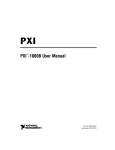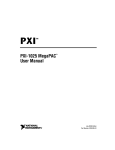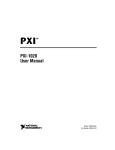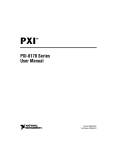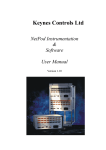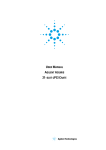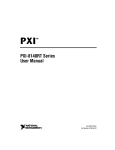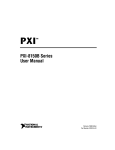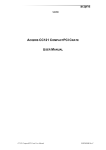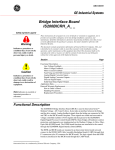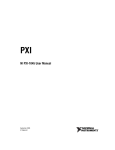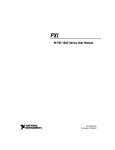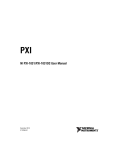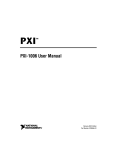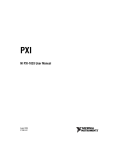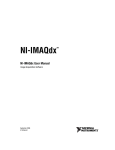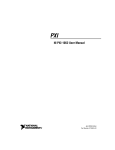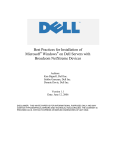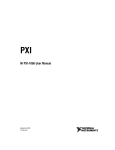Download PXI-1011 Chassis User Manual
Transcript
PXI PXI-1011 Chassis User Manual Combination Chassis for PXI, CompactPCI, and SCXI™ Modules PXI-1011 Chassis User Manual February 2002 Edition Part Number 322592B-01 Support Worldwide Technical Support and Product Information ni.com National Instruments Corporate Headquarters 11500 North Mopac Expressway Austin, Texas 78759-3504 USA Tel: 512 683 0100 Worldwide Offices Australia 03 9879 5166, Austria 0662 45 79 90 0, Belgium 02 757 00 20, Brazil 011 3262 3599, Canada (Calgary) 403 274 9391, Canada (Montreal) 514 288 5722, Canada (Ottawa) 613 233 5949, Canada (Québec) 514 694 8521, Canada (Toronto) 905 785 0085, China (Shanghai) 021 6555 7838, China (ShenZhen) 0755 3904939, Czech Republic 02 2423 5774, Denmark 45 76 26 00, Finland 09 725 725 11, France 01 48 14 24 24, Germany 089 741 31 30, Greece 30 1 42 96 427, Hong Kong 2645 3186, India 91 80 535 5406, Israel 03 6393737, Italy 02 413091, Japan 03 5472 2970, Korea 02 3451 3400, Malaysia 603 9596711, Mexico 001 800 010 0793, Netherlands 0348 433466, New Zealand 09 914 0488, Norway 32 27 73 00, Poland 0 22 3390 150, Portugal 351 210 311 210, Russia 095 238 7139, Singapore 2265886, Slovenia 386 3 425 4200, South Africa 11 805 8197, Spain 91 640 0085, Sweden 08 587 895 00, Switzerland 056 200 51 51, Taiwan 02 2528 7227, United Kingdom 01635 523545 For further support information, see the Technical Support Resources appendix. To comment on the documentation, send e-mail to [email protected]. © 2000, 2002 National Instruments Corporation. All rights reserved. Important Information Warranty The PXI-1011 chassis is warranted against defects in materials and workmanship for a period of one year from the date of shipment, as evidenced by receipts or other documentation. National Instruments will, at its option, repair or replace equipment that proves to be defective during the warranty period. This warranty includes parts and labor. The media on which you receive National Instruments software are warranted not to fail to execute programming instructions, due to defects in materials and workmanship, for a period of 90 days from date of shipment, as evidenced by receipts or other documentation. National Instruments will, at its option, repair or replace software media that do not execute programming instructions if National Instruments receives notice of such defects during the warranty period. National Instruments does not warrant that the operation of the software shall be uninterrupted or error free. A Return Material Authorization (RMA) number must be obtained from the factory and clearly marked on the outside of the package before any equipment will be accepted for warranty work. National Instruments will pay the shipping costs of returning to the owner parts which are covered by warranty. National Instruments believes that the information in this document is accurate. The document has been carefully reviewed for technical accuracy. In the event that technical or typographical errors exist, National Instruments reserves the right to make changes to subsequent editions of this document without prior notice to holders of this edition. The reader should consult National Instruments if errors are suspected. In no event shall National Instruments be liable for any damage arising out of or related to this document or the information contained in it. EXCEPT AS SPECIFIED HEREIN, NATIONAL INSTRUMENTS MAKES NO WARRANTIES, EXPRESS OR IMPLIED, AND SPECIFICALLY DISCLAIMS ANY WARRANTY OF MERCHANTABILITY OR FITNESS FOR A PARTICULAR PURPOSE. CUSTOMER’S RIGHT TO RECOVER DAMAGES CAUSED BY FAULT OR NEGLIGENCE ON THE PART OF NATIONAL INSTRUMENTS SHALL BE LIMITED TO THE AMOUNT THERETOFORE PAID BY THE CUSTOMER. NATIONAL INSTRUMENTS WILL NOT BE LIABLE FOR DAMAGES RESULTING FROM LOSS OF DATA, PROFITS, USE OF PRODUCTS, OR INCIDENTAL OR CONSEQUENTIAL DAMAGES, EVEN IF ADVISED OF THE POSSIBILITY THEREOF. This limitation of the liability of National Instruments will apply regardless of the form of action, whether in contract or tort, including negligence. Any action against National Instruments must be brought within one year after the cause of action accrues. National Instruments shall not be liable for any delay in performance due to causes beyond its reasonable control. The warranty provided herein does not cover damages, defects, malfunctions, or service failures caused by owner’s failure to follow the National Instruments installation, operation, or maintenance instructions; owner’s modification of the product; owner’s abuse, misuse, or negligent acts; and power failure or surges, fire, flood, accident, actions of third parties, or other events outside reasonable control. Copyright Under the copyright laws, this publication may not be reproduced or transmitted in any form, electronic or mechanical, including photocopying, recording, storing in an information retrieval system, or translating, in whole or in part, without the prior written consent of National Instruments Corporation. Trademarks LabVIEW™, Measurement Studio™, National Instruments™, NI™, ni.com™, NI-DAQ™, and SCXI™ are trademarks of National Instruments Corporation. Product and company names mentioned herein are trademarks or trade names of their respective companies. Patents For patents covering National Instruments products, refer to the appropriate location: Help»Patents in your software, the patents.txt file on your CD, or ni.com/patents. WARNING REGARDING USE OF NATIONAL INSTRUMENTS PRODUCTS (1) NATIONAL INSTRUMENTS PRODUCTS ARE NOT DESIGNED WITH COMPONENTS AND TESTING FOR A LEVEL OF RELIABILITY SUITABLE FOR USE IN OR IN CONNECTION WITH SURGICAL IMPLANTS OR AS CRITICAL COMPONENTS IN ANY LIFE SUPPORT SYSTEMS WHOSE FAILURE TO PERFORM CAN REASONABLY BE EXPECTED TO CAUSE SIGNIFICANT INJURY TO A HUMAN. (2) IN ANY APPLICATION, INCLUDING THE ABOVE, RELIABILITY OF OPERATION OF THE SOFTWARE PRODUCTS CAN BE IMPAIRED BY ADVERSE FACTORS, INCLUDING BUT NOT LIMITED TO FLUCTUATIONS IN ELECTRICAL POWER SUPPLY, COMPUTER HARDWARE MALFUNCTIONS, COMPUTER OPERATING SYSTEM SOFTWARE FITNESS, FITNESS OF COMPILERS AND DEVELOPMENT SOFTWARE USED TO DEVELOP AN APPLICATION, INSTALLATION ERRORS, SOFTWARE AND HARDWARE COMPATIBILITY PROBLEMS, MALFUNCTIONS OR FAILURES OF ELECTRONIC MONITORING OR CONTROL DEVICES, TRANSIENT FAILURES OF ELECTRONIC SYSTEMS (HARDWARE AND/OR SOFTWARE), UNANTICIPATED USES OR MISUSES, OR ERRORS ON THE PART OF THE USER OR APPLICATIONS DESIGNER (ADVERSE FACTORS SUCH AS THESE ARE HEREAFTER COLLECTIVELY TERMED “SYSTEM FAILURES”). ANY APPLICATION WHERE A SYSTEM FAILURE WOULD CREATE A RISK OF HARM TO PROPERTY OR PERSONS (INCLUDING THE RISK OF BODILY INJURY AND DEATH) SHOULD NOT BE RELIANT SOLELY UPON ONE FORM OF ELECTRONIC SYSTEM DUE TO THE RISK OF SYSTEM FAILURE. TO AVOID DAMAGE, INJURY, OR DEATH, THE USER OR APPLICATION DESIGNER MUST TAKE REASONABLY PRUDENT STEPS TO PROTECT AGAINST SYSTEM FAILURES, INCLUDING BUT NOT LIMITED TO BACK-UP OR SHUT DOWN MECHANISMS. BECAUSE EACH END-USER SYSTEM IS CUSTOMIZED AND DIFFERS FROM NATIONAL INSTRUMENTS' TESTING PLATFORMS AND BECAUSE A USER OR APPLICATION DESIGNER MAY USE NATIONAL INSTRUMENTS PRODUCTS IN COMBINATION WITH OTHER PRODUCTS IN A MANNER NOT EVALUATED OR CONTEMPLATED BY NATIONAL INSTRUMENTS, THE USER OR APPLICATION DESIGNER IS ULTIMATELY RESPONSIBLE FOR VERIFYING AND VALIDATING THE SUITABILITY OF NATIONAL INSTRUMENTS PRODUCTS WHENEVER NATIONAL INSTRUMENTS PRODUCTS ARE INCORPORATED IN A SYSTEM OR APPLICATION, INCLUDING, WITHOUT LIMITATION, THE APPROPRIATE DESIGN, PROCESS AND SAFETY LEVEL OF SUCH SYSTEM OR APPLICATION. Compliance FCC/Canada Radio Frequency Interference Compliance* Determining FCC Class The Federal Communications Commission (FCC) has rules to protect wireless communications from interference. The FCC places digital electronics into two classes. These classes are known as Class A (for use in industrial-commercial locations only) or Class B (for use in residential or commercial locations). Depending on where it is operated, this product could be subject to restrictions in the FCC rules. (In Canada, the Department of Communications (DOC), of Industry Canada, regulates wireless interference in much the same way.) Digital electronics emit weak signals during normal operation that can affect radio, television, or other wireless products. By examining the product you purchased, you can determine the FCC Class and therefore which of the two FCC/DOC Warnings apply in the following sections. (Some products may not be labeled at all for FCC; if so, the reader should then assume these are Class A devices.) FCC Class A products only display a simple warning statement of one paragraph in length regarding interference and undesired operation. Most of our products are FCC Class A. The FCC rules have restrictions regarding the locations where FCC Class A products can be operated. FCC Class B products display either a FCC ID code, starting with the letters EXN, or the FCC Class B compliance mark that appears as shown here on the right. Consult the FCC Web site http://www.fcc.gov for more information. FCC/DOC Warnings This equipment generates and uses radio frequency energy and, if not installed and used in strict accordance with the instructions in this manual and the CE Mark Declaration of Conformity**, may cause interference to radio and television reception. Classification requirements are the same for the Federal Communications Commission (FCC) and the Canadian Department of Communications (DOC). Changes or modifications not expressly approved by National Instruments could void the user’s authority to operate the equipment under the FCC Rules. Class A Federal Communications Commission This equipment has been tested and found to comply with the limits for a Class A digital device, pursuant to part 15 of the FCC Rules. These limits are designed to provide reasonable protection against harmful interference when the equipment is operated in a commercial environment. This equipment generates, uses, and can radiate radio frequency energy and, if not installed and used in accordance with the instruction manual, may cause harmful interference to radio communications. Operation of this equipment in a residential area is likely to cause harmful interference in which case the user will be required to correct the interference at his own expense. Canadian Department of Communications This Class A digital apparatus meets all requirements of the Canadian Interference-Causing Equipment Regulations. Cet appareil numérique de la classe A respecte toutes les exigences du Règlement sur le matériel brouilleur du Canada. Class B Federal Communications Commission This equipment has been tested and found to comply with the limits for a Class B digital device, pursuant to part 15 of the FCC Rules. These limits are designed to provide reasonable protection against harmful interference in a residential installation. This equipment generates, uses and can radiate radio frequency energy and, if not installed and used in accordance with the instructions, may cause harmful interference to radio communications. However, there is no guarantee that interference will not occur in a particular installation. If this equipment does cause harmful interference to radio or television reception, which can be determined by turning the equipment off and on, the user is encouraged to try to correct the interference by one or more of the following measures: • Reorient or relocate the receiving antenna. • Increase the separation between the equipment and receiver. • Connect the equipment into an outlet on a circuit different from that to which the receiver is connected. • Consult the dealer or an experienced radio/TV technician for help. Canadian Department of Communications This Class B digital apparatus meets all requirements of the Canadian Interference-Causing Equipment Regulations. Cet appareil numérique de la classe B respecte toutes les exigences du Règlement sur le matériel brouilleur du Canada. Compliance to EU Directives Readers in the European Union (EU) must refer to the Manufacturer’s Declaration of Conformity (DoC) for information** pertaining to the CE Mark compliance scheme. The Manufacturer includes a DoC for most every hardware product except for those bought for OEMs, if also available from an original manufacturer that also markets in the EU, or where compliance is not required as for electrically benign apparatus or cables. To obtain the DoC for this product, click Declaration of Conformity at ni.com/hardref.nsf/. This Web site lists the DoCs by product family. Select the appropriate product family, followed by your product, and a link to the DoC appears in Adobe Acrobat format. Click the Acrobat icon to download or read the DoC. * Certain exemptions may apply in the USA, see FCC Rules §15.103 Exempted devices, and §15.105(c). Also available in sections of CFR 47. ** The CE Mark Declaration of Conformity will contain important supplementary information and instructions for the user or installer. Contents About This Manual Conventions ...................................................................................................................xi National Instruments Documentation ............................................................................xii Related Documentation..................................................................................................xiii Chapter 1 Introduction About the PXI-1011 Chassis..........................................................................................1-1 What You Need to Get Started ......................................................................................1-1 Unpacking ......................................................................................................................1-2 Optional Equipment .......................................................................................................1-3 Key Features ..................................................................................................................1-3 Chassis Description........................................................................................................1-4 SCXI Subsystem Overview ...........................................................................................1-7 PXI Subsystem Overview ..............................................................................................1-7 Interoperability with CompactPCI ..................................................................1-7 System Controller Slot ....................................................................................1-8 Peripheral Slots................................................................................................1-8 Star Trigger Slot ..............................................................................................1-8 Local Bus.........................................................................................................1-9 SCXI Control Slot ...........................................................................................1-10 Trigger Bus......................................................................................................1-10 System-Reference Clock .................................................................................1-10 Chapter 2 Installing and Configuring the PXI-1011 Safety Information .........................................................................................................2-1 Mounting Information....................................................................................................2-3 PXI-1011 Chassis Installation .......................................................................................2-4 Connecting Safety Ground ..............................................................................2-4 Installing the PXI-1011 ...................................................................................2-6 Installing a PXI Module.................................................................................................2-7 Installing PXI Filler Panels .............................................................................2-7 Installing an SCXI Module ............................................................................................2-8 Installing SCXI-1360 Filler Panels .................................................................2-8 System Configuration and Initialization Files ...............................................................2-9 © National Instruments Corporation vii PXI-1011 Chassis User Manual Contents Chapter 3 Maintaining the PXI-1011 Maintenance Procedures................................................................................................ 3-1 Service Interval ............................................................................................... 3-1 Preparation ...................................................................................................... 3-1 Cleaning .......................................................................................................... 3-1 Cleaning the Interior ......................................................................... 3-2 Cleaning the Exterior........................................................................ 3-2 Cleaning the Fan Filter ..................................................................... 3-2 Resetting the AC Main Circuit Breaker ........................................................................ 3-2 Troubleshooting the PXI-1011 ...................................................................................... 3-3 Appendix A Specifications Appendix B P1 (J1) and P2 (J2) Connector Pin Assignments Appendix C Common Questions Appendix D Technical Support Resources Glossary Index Figures Figure 1-1. Figure 1-2. Figure 1-3. Front View of the PXI-1011 Chassis .................................................... 1-4 Rear View of the PXI-1011 Chassis ..................................................... 1-6 PXI Star Trigger and Local Bus Routing.............................................. 1-9 Figure 2-1. Figure 2-2. Grounding the PXI-1011 Chassis ......................................................... 2-5 Injector/Ejector Handle Position during Module Insertion................... 2-7 PXI-1011 Chassis User Manual viii ni.com Contents Tables Table 1-1. Table 1-2. Table 1-3. Power Cables.........................................................................................1-2 PXI-1011 Chassis Front View Items ....................................................1-5 PXI-1011 Chassis Rear View Items ....................................................1-7 Table 3-1. Troubleshooting Power Failure ............................................................3-3 Table A-1. Table A-2. Maximum Currents Available to PXI Subsystem .................................A-2 Maximum Currents Available to SCXI Subsystem ..............................A-2 Table B-1. Table B-2. Table B-3. Table B-4. Table B-5. Table B-6. P1 (J1) Connector Pin Assignments for the System Controller Slot ....B-2 P2 (J2) Connector Pin Assignments for the System Controller Slot ....B-3 P1 (J1) Connector Pin Assignments for the Star Trigger Slot .............B-4 P2 (J2) Connector Pin Assignments for the Star Trigger Slot .............B-5 P1 (J1) Connector Pin Assignments for the Peripheral Slot ................B-6 P2 (J2) Connector Pin Assignments for the Peripheral Slot ................B-7 Table C-1. Table C-2. Locations of pxisys.ini File for Various Operating Systems ..........C-2 Chassis Address and ID.........................................................................C-9 © National Instruments Corporation ix PXI-1011 Chassis User Manual About This Manual The PXI-1011 Chassis User Manual describes the features of the PXI-1011 chassis and contains information about configuring the chassis, installing the data acquisition (DAQ) and SCXI modules, and operating the chassis. Conventions The following conventions appear in this manual: <> Angle brackets that contain numbers separated by an ellipsis represent a range of values associated with a bit or signal name—for example, DBIO<3..0>. » The » symbol leads you through nested menu items and dialog box options to a final action. The sequence File»Page Setup»Options directs you to pull down the File menu, select the Page Setup item, and select Options from the last dialog box. This icon denotes a note, which alerts you to important information. This icon denotes a caution, which advises you of precautions to take to avoid injury, data loss, or a system crash. When this symbol is marked on the product, see the Safety Information for precautions to take. bold Bold text denotes items that you must select or click on in the software, such as menu items and dialog box options. Bold text also denotes parameter names. italic Italic text denotes variables, emphasis, a cross reference, or an introduction to a key concept. This font also denotes text that is a placeholder for a word or value that you must supply. monospace Text in this font denotes text or characters that you should enter from the keyboard, sections of code, programming examples, and syntax examples. This font is also used for the proper names of disk drives, paths, directories, programs, subprograms, subroutines, device names, functions, operations, variables, filenames and extensions, and code excerpts. monospace bold Bold text in this font denotes the messages and responses that the computer automatically prints to the screen. This font also emphasizes lines of code that are different from the other examples. © National Instruments Corporation xi PXI-1011 Chassis User Manual About This Manual NI-DAQ NI-DAQ is used throughout this manual to refer to the NI-DAQ driver software. SCXIbus SCXIbus refers to the backplane in the SCXI chassis subsystem. A signal on the backplane is referred to as the SCXIbus <signal name> line (or signal). The SCXIbus descriptor may be omitted when the meaning is clear. PXI chassis PXI chassis refers to the PXI-1011. National Instruments Documentation The PXI-1011 Chassis User Manual is one piece of the documentation set for the PXI system. You could have any of several types of documents, depending on the hardware and software in your system. Use the documents you have as follows: PXI-1011 Chassis User Manual • PXI-1011 Chassis User Manual—Read this manual first for maintenance information on the chassis and installation instructions. This manual serves as the SCXI chassis manual. • Getting Started with SCXI—Read this manual second. It gives an overview of the SCXI system and contains the most commonly needed information for modules, chassis, and software. • The SCXI user manuals and installation guides—Read these documents next for information about signal connections and module configuration. They also explain in greater detail how the module works and contain application tips/strategies. • The DAQ user manuals and installation guides—This documentation has detailed information about the DAQ hardware that plugs into or is connected to the chassis. Use these documents for hardware installation and configuration instructions, specification information about the DAQ hardware, and application hints. • Software documentation—You might have several sets of software documentation. After you have set up the hardware system, use either the application software (LabVIEW or Measurement Studio) or the NI-DAQ documentation to help you write your application. • Accessory installation guides or manuals—If you are using accessory products, these installation guides or user manuals explain how to physically attach accessories to the system. Also consult these guides when you make signal connections. xii ni.com About This Manual Related Documentation If you are designing your own PXI module, the PXI Specification, Revision 2.0, which is available at pxia.org, describes the physical, electrical, and timing requirements for PXI. © National Instruments Corporation xiii PXI-1011 Chassis User Manual 1 Introduction This chapter describes the PXI-1011, lists what you need to get started, describes the optional equipment, and explains how to unpack the PXI-1011 chassis. About the PXI-1011 Chassis The PXI-1011 chassis integrates a high-performance 4-slot PXI subsystem with an 8-slot SCXI subsystem to offer a complete solution for signal conditioning and switching applications. The PXI section of the chassis accepts an embedded controller or a MXI-3 interface, and a wide variety of modules—such as multifunction I/O (MIO), digital I/O (DIO), and computer-based instrument modules. The eight SCXI slots integrate signal conditioning modules into the PXI system. These modules provide analog and digital input conditioning, isolation, and other functions. You can daisy chain additional SCXI chassis to add more signal-conditioning channels. Refer to the SCXI-1346 Shielded Multi-Chassis Cable Adapter Installation Guide for more information on using the PXI-1011 in daisy-chained multi-chassis systems. What You Need to Get Started To install and use the PXI-1011 chassis, you need the following items: ❑ PXI-1011 chassis ❑ Power cable (see Table 1-1) ❑ PXI-1011 Chassis User Manual ❑ NI-DAQ for PC compatibles ❑ PXI chassis initialization file for PXI-1011, version 1.0 (floppy disk) with chassis.ini. See Chapter 2, Installing and Configuring the PXI-1011, for detailed information on initializing the PXI-1011 chassis. © National Instruments Corporation 1-1 PXI-1011 Chassis User Manual Chapter 1 Introduction ❑ PXI system controller and system initialization file, pxisys.ini. You can obtain the pxisys.ini file by going to ni.com/support and searching for the pxisys.ini file. ❑ PXI DAQ/DMM module ❑ SCXI module ❑ Flat-blade screwdriver ❑ Needle-nose pliers Table 1-1. Power Cables Power Cable Reference Standards Standard 120 V (USA) ANSI C73.11/NEMA 5-15-P/IEC83 Switzerland 220 V SEV Australia 240 V AS C112 Universal Euro 240 V CEE (7), II, IV, VII IEC83 North America 240 V ANSI C73.20/NEMA 5-15-P/IEC83 United Kingdom 240 V BS 1363/IEC83 If you are missing any of the above items or if you have the incorrect power cable, contact your National Instruments (NI) sales representative or contact NI through ni.com/contact. Unpacking While unpacking the PXI-1011, do the following: PXI-1011 Chassis User Manual • Carefully inspect the shipping container and the chassis for damage. • Look for visible damage to the chassis enclosure. • Make sure all handles, external hardware, and switches are undamaged. • Inspect the chassis slots for any possible damage, debris, or detached components. • If damage appears to have been caused during shipment, file a claim with the carrier. • Retain the packing material for possible inspection and/or reshipment. 1-2 ni.com Chapter 1 Introduction Optional Equipment NI offers a variety of products to use with the PXI-1011 chassis, such as: • Both shielded and ribbon cables and cable accessories • Shielded and unshielded 68- and 100-pin screw-terminal connector blocks • SCXI modules, switches, and accessories for isolating, amplifying, filtering, and multiplexing signals • PXI modules and accessories for data acquisition and instrumentation • Rack-mount kit For more specific information about these products, refer to the NI catalog, ni.com/catalog, or contact the sales office nearest you. Key Features The PXI-1011 combines a high-performance 4-slot PXI subsystem with an 8-slot SCXI subsystem. The PXI-1011 has a structural design that is optimized for use in a wide range of applications. The PXI-1011 fully complies with the PXI Specification, Revision 2.0, offering advanced timing and synchronization features. The PXI-1011 has a built-in interconnection between the PXI and SCXI subsystems that allows a DAQ/DMM module in the fourth PXI slot to control the SCXI subsystem without additional cables. The SCXI subsystem provides a low-noise environment for signal conditioning. It supplies power and control circuitry for SCXI modules. You can use the PXI-1011 chassis with current and future SCXI modules. © National Instruments Corporation 1-3 PXI-1011 Chassis User Manual Chapter 1 Introduction Chassis Description Figure 1-1 shows the front view of the PXI-1011. Table 1-2 describes the front view items. 1 2 3 4 1 2 3 4 5 6 7 8 9 10 18 6 7 9 8 10 PXI-1011 NATIONAL INSTRUMENTS 19 5 17 16 15 14 13 12 System Power Switch System Power Indicator LED SCXI Subsystem Power Indicator LED SCXI Low-Voltage Analog Bus Connector SCXI High-Voltage Analog Bus Connector P2 PXI Backplane Connectors P1 PXI Backplane Connectors SCXI Front-Threaded Strips SCXI High-Voltage Backplane SCXI Module Guides 11 11 12 13 14 15 16 17 18 19 10 SCXI Module Slots SCXI Subsystem Backplane PXI Subsystem Backplane PXI Peripheral Slots PXI Star Trigger Slot PXI System Controller Slot PXI Module Guides PXI Controller Expansion Slots Injector/Ejector Rail Figure 1-1. Front View of the PXI-1011 Chassis PXI-1011 Chassis User Manual 1-4 ni.com Chapter 1 Introduction Table 1-2. PXI-1011 Chassis Front View Items Item Description System Power Switch Turns the chassis on and off. System Power Indicator LED When lit, indicates that the chassis is on. The PXI subsystem is always powered as long as the chassis is on. SCXI Subsystem Power Indicator LED When lit, indicates that the SCXI subsystem power is on. You can turn on/off the SCXI subsystem power using the SCXI subsystem power switch on the rear panel, while the system power switch is on. SCXI Low-Voltage Analog Bus Connectors Connect to the low-voltage analog bus (LVAB <0..3>) on the SCXI subsystem backplane. SCXI High-Voltage Analog Bus Connectors Connect to the high-voltage analog bus (HVAB <0..3>) on the SCXI high-voltage backplane. PXI Backplane Connectors Connect PXI modules to the PXIbus. SCXI Front-Threaded Strips Secure modules in the SCXI subsystem and attach SCXI terminal blocks. SCXI High-Voltage Backplane Brings high-voltage analog bus (HVAB <0..3>) connections to SCXI modules. SCXI Module Guides Guide modules to SCXIbus connectors. SCXI Module Slots Hold SCXI modules. SCXI Subsystem Backplane Brings power, control lines, and low-voltage analog bus connections to SCXI modules. PXI Subsystem Backplane Brings CompactPCI 64-bit bus, PXI trigger bus, PXI star trigger bus, and PXI local bus connections to PXI modules. PXI Peripheral Slots Hold PXI peripheral modules. PXI Star Trigger Slot Holds PXI star trigger controller or any PXI peripheral module. PXI System Controller Slot Holds PXI system controller. PXI Module Guides Guide PXI modules to PXIbus connectors. © National Instruments Corporation 1-5 PXI-1011 Chassis User Manual Chapter 1 Introduction Table 1-2. PXI-1011 Chassis Front View Items (Continued) Item Description PXI Controller Expansion Slots Provide space for large controllers. Injector/Ejector Rails Used to inject/eject the Injector/Ejector handle of a PXI module when the module is pushed in/out. Figure 1-2 shows the chassis rear-view items that are described in Table 1-3. 1 2 1 SCXI POWER LOW VOLTAGE HIGH VOLTAGE 300V MAX CAT II CIRCUIT BREAKER AUX 5V 80-264 VAC 47-440 Hz 5A MAX 8 1 2 3 4 7 6 Fans and Filters SCXI Subsystem Power Switch SCXI High-Voltage Analog Bus Connector SCXI Auxiliary I/O Connector 5 4 5 6 7 8 3 SCXI Low-Voltage Analog Bus Connector Circuit Breaker Power Entry Module Chassis Ground Screw Figure 1-2. Rear View of the PXI-1011 Chassis PXI-1011 Chassis User Manual 1-6 ni.com Chapter 1 Introduction Table 1-3. PXI-1011 Chassis Rear View Items Item Description Fans and Filters Cool the chassis; prevent dirt from contaminating the chassis circuitry. SCXI Subsystem Power Switch Turns on/off SCXI subsystem power when the system power is on. SCXI High-Voltage Analog Bus Connector Connects to the high-voltage analog bus on the SCXI high-voltage backplane. SCXI Auxiliary I/O Connector Connects to the control lines on the SCXI subsystem backplane. SCXI Low-Voltage Analog Bus Connector Connects to the low-voltage analog bus on the SCXI subsystem backplane. Circuit Breaker Protects you and the chassis from electrical injury/damage in case of an overcurrent fault. Power Entry Module IEC receptacle for power input. Chassis Ground Screw Provides a place to make a connection to the safety earth ground. SCXI Subsystem Overview You can install several modules in the SCXI subsystem and use a DAQ/DMM module in slot 4 of the PXI subsystem to control and/or acquire data from all the SCXI modules. Note The chassis address of the SCXI subsystem is hard-wired as 0 when configuring the SCXI subsystem. PXI Subsystem Overview The following sections describe the PXI subsystem. Interoperability with CompactPCI The PXI subsystem is interoperable with PXI-compatible products and standard CompactPCI products. This feature is important because many PXI-compatible systems require components that do not implement PXI-specific features. © National Instruments Corporation 1-7 PXI-1011 Chassis User Manual Chapter 1 Introduction For example, you may want to use a standard CompactPCI network interface card in a PXI chassis. The signals on the PXI-1011 backplane P1 connector meet the requirements of the CompactPCI specification for both the peripheral and system modules. The PXI-specific signals are located on the P2 connector and are found only on the lines that are reserved or not used in the CompactPCI 64-bit specification. Therefore, all modules that meet the CompactPCI 64-bit specification requirements function in the PXI-1011. System Controller Slot Slot 1 is the System Controller slot of the chassis as defined by the PXI specification. It has three controller expansion slots, which are used for system controller modules wider than one slot. As defined in the PXI specification, these slots allow the controller to expand to the left, so it does not fill all the peripheral slots. Peripheral Slots Slots 2 through 4 are the three PXI-1011 peripheral slots. You can use PXI modules in peripheral slots to add functionality to the PXI subsystem not already provided by the system controller. Examples of PXI peripheral modules are MIO, DIO, and instrument modules. Some peripheral slots also have special capabilities, such as the Star Trigger (slot 2) and the SCXI Control (slot 4). Star Trigger Slot Slot 2 is the Star Trigger slot. This slot has a dedicated equal-length trigger line connected to each peripheral slot (see Figure 1-3) and is intended for modules with Star Trigger functionality to provide individual triggers to all other peripheral modules. However, if you do not require advanced trigger functionality, you can install any standard peripheral module into this slot. PXI-1011 Chassis User Manual 1-8 ni.com Chapter 1 Introduction Local Bus The PXI backplane local bus is a daisy-chained bus that connects each PXI peripheral slot with its adjacent left and right peripheral slots, as shown in Figure 1-3. Local Bus Peripheral Slot [4] Local Bus Peripheral Slot [3] System Controller Slot [1] Star Trigger/Peripheral Slot [2] Star Triggers SCXI Connection PCI Arbitration and Clock Signals Figure 1-3. PXI Star Trigger and Local Bus Routing For example, the right local bus of each PXI peripheral slot connects to the left local bus of the adjacent slot and so on. Each local bus is 13 lines wide and can pass analog signals between modules or provide a high-speed side-band communication path that does not affect the PXI bandwidth. Local bus signals can range from high-speed TTL signals to analog signals as high as 42 V. Keying of adjacent modules is implemented by initialization software that prohibits the use of incompatible modules. The pxisys.ini initialization file describes the PXI system configuration and the chassis.ini initialization file describes the functionality of the chassis. The .ini files use the configuration information specific to each peripheral module to evaluate compatibility before enabling local bus circuitry. This method provides a flexible means for defining local bus functionality that is not limited by hardware keying. The PXI-SCXI interface described in the SCXI Control Slot section is a typical application. © National Instruments Corporation 1-9 PXI-1011 Chassis User Manual Chapter 1 Introduction SCXI Control Slot Slot 4 of the PXI backplane has connections for a PXI peripheral module to control the SCXI subsystem. These connections use the available local bus right pins (PXI_LBR0:12). The SCXI connection passes communication, timing, and low-voltage analog bus signals between the SCXI subsystem and the PXI module in slot 4. Note For more information about the local bus right pins, see the PXI Specification, Revision 2.0. Trigger Bus The eight PXI trigger lines are routed to each slot. You can use the trigger lines in a variety of ways. For example, you can use triggers to synchronize the operation of several different PXI peripheral modules. In other applications, one module can control carefully timed sequences of operations performed on other modules in the system. Modules can pass triggers to one another, allowing precisely timed responses to the asynchronous external events the system monitors or controls. System-Reference Clock The PXI-1011 supplies the PXI 10 MHz system-clock signal (PXI_CLK10) independently to each peripheral slot. An independent buffer, having a source impedance matched to the backplane and a skew of less than 1 ns between slots, drives the clock signal to each peripheral slot. You can use this common-reference clock signal to synchronize multiple modules in a measurement or control system. 400 Hz power applications—The PXI-1011 can operate on 400 Hz power systems, but it is not qualified for use in aircraft. A navigation hazard can exist if the PXI-1011 is operated in flight with common avionics in use. Caution PXI-1011 Chassis User Manual 1-10 ni.com Installing and Configuring the PXI-1011 2 This chapter provides safety information and describes how to install and configure the PXI-1011 chassis. Safety Information The following section contains important safety information that you must follow when installing and using the product. Do not operate the product in a manner not specified in this document. Misuse of the product can result in a hazard. You can compromise the safety protection built into the product if the product is damaged in any way. If the product is damaged, return it to NI for repair. Do not substitute parts or modify the product except as described in this document. Use the product only with the chassis, modules, accessories, and cables specified in the installation instructions. You must have all covers and filler panels installed during operation of the product. Do not operate the product in an explosive atmosphere or where there may be flammable gases or fumes. Operate the product only at or below the pollution degree stated in Appendix A, Specifications. Pollution is foreign matter in a solid, liquid, or gaseous state that can reduce dielectric strength or surface resistivity. The following is a description of pollution degrees: • Pollution degree 1 means no pollution or only dry, nonconductive pollution occurs. The pollution has no influence. • Pollution degree 2 means that only nonconductive pollution occurs in most cases. Occasionally, however, a temporary conductivity caused by condensation must be expected. • Pollution degree 3 means that conductive pollution occurs, or dry, nonconductive pollution occurs that becomes conductive due to condensation. © National Instruments Corporation 2-1 PXI-1011 Chassis User Manual Chapter 2 Installing and Configuring the PXI-1011 Clean the product with a soft nonmetallic brush. Make sure that the product is completely dry and free from contaminants before returning it to service. You must insulate signal connections for the maximum voltage for which the product or any installed module is rated. Do not exceed the maximum ratings for the product. Remove power from signal lines before connecting them to or disconnecting them from the product. Operate this product only at or below the installation category stated in the Appendix A, Specifications. The following is a description of installation categories: • Installation category I is for measurements performed on circuits not directly connected to MAINS.1 This category is a signal level such as voltages on a printed wire board (PWB) on the secondary of an isolation transformer. Examples of installation category I are measurements on circuits not derived from MAINS and specially protected (internal) MAINS-derived circuits. • Installation category II is for measurements performed on circuits directly connected to the low-voltage installation. This category refers to local-level distribution such as that provided by a standard wall outlet. Examples of installation category II are measurements on household appliances, portable tools, and similar equipment. • Installation category III is for measurements performed in the building installation. This category is a distribution level referring to hard-wired equipment that does not rely on standard building insulation. Examples of installation category III include measurements on distribution circuits and circuit breakers. Other examples of installation category III are wiring including cables, bus-bars, junction boxes, switches, socket outlets in the building/fixed installation, and equipment for industrial use, such as stationary motors with a permanent connection to the building/fixed installation. • 1 Installation category IV is for measurements performed at the source of the low-voltage (<1,000 V) installation. MAINS is defined as the electricity supply system to which the equipment concerned is designed to be connected either for powering the equipment or for measurement purposes. PXI-1011 Chassis User Manual 2-2 ni.com Chapter 2 Installing and Configuring the PXI-1011 Examples of category IV are electric meters, and measurements on primary overcurrent protection devices and ripple-control units. Below is a diagram of a sample installation. Mounting Information The PXI-1011 is designed to operate on a bench or in an instrument rack. Determine where you will use the PXI-1011 and follow the appropriate installation instructions. Apertures in the rear and along both sides of the chassis facilitate power supply and module cooling. Air enters through filters and fan inlets located in the lower rear of the chassis and exits through the upper sections in the rear and along the sides. Place the PXI-1011 on a bench or in an instrument rack so that the fans (air inlets) and the air outlet apertures along both sides of the chassis have adequate ventilation. Keep other equipment a minimum of 10 cm (4 in.) away from the air inlets and outlets. Install the chassis with easy access to the rear panel to simplify air filter maintenance and provide easy access to the SCXI subsystem power switch. Rack-mount installations require the optional rack-mount kit available from NI. Refer to the PXI-1011 Chassis Rack-Mount Kit Installation Guide to install the PXI-1011 in an instrument rack. © National Instruments Corporation 2-3 PXI-1011 Chassis User Manual Chapter 2 Installing and Configuring the PXI-1011 PXI-1011 Chassis Installation Caution Equipment described in this document must be used in an installation category II environment in accordance with IEC 60664. This category requires local-level supply MAINS-connected installation. Connecting Safety Ground The PXI-1011 chassis is designed with a three-wire style cord that connects the ground (protective earth) line to the chassis ground. To minimize shock hazard, the electrical power outlet must have an appropriate earth safety ground that is connected whenever you use the chassis. Caution If the power outlet does not have an appropriate ground connection or the power frequency is above 63 Hz, you must connect the premise safety ground to the chassis grounding screw located on the rear panel. Refer to Figure 2-1 to connect the safety ground, while completing the following steps: 1. Connect a 16 AWG (1.3 mm diameter) or larger wire to the chassis grounding screw using the supplied 10-32 screw and a toothed lug. The copper wire must have green insulation with a yellow stripe or must be non-insulated (bare). 2. Attach the other end of the wire to permanent earth ground using toothed washers or a toothed lug. The electrical wiring codes in your area may not consider soldered connections as reliable. A crimp style connector is recommended with two crimps applied to improve reliability. Caution PXI-1011 Chassis User Manual 2-4 ni.com Chapter 2 Installing and Configuring the PXI-1011 SCXI POWER LOW E VOLTAG HIGH E VOLTAG MAX 300V CAT II AUX 5V IT CIRCU ER BREAK 1 VAC 100-240 0 Hz 50/60/44 5A MAX 8 8 1 1 1 7 7 4 4 or or 2 2 6 5 3 3 1 2 3 4 Ground Wire (can be either bare solid copper or green insulated with a yellow stripe) Crimp Type Ring Lug Grounding Screw Solder Type Star Ring Lug 5 6 7 8 Hex Nut Star Washer Grounding Stud Earth Ground Note: You can use grounding screws to attach to earth ground, or if using a grounding stud, use the star washers with hex nuts. Figure 2-1. Grounding the PXI-1011 Chassis © National Instruments Corporation 2-5 PXI-1011 Chassis User Manual Chapter 2 Installing and Configuring the PXI-1011 Installing the PXI-1011 Follow these steps to install the PXI-1011 chassis: 1. Place the PXI chassis on a sturdy, level surface. Leave at least 10 cm (4 in.) of space behind the chassis for adequate air circulation. 2. Turn off the system using the power switch shown in Figure 1-1, Front View of the PXI-1011 Chassis. When the pushbutton is in the out position, the system power is off. 3. Insert the female end of the power cable into the power-entry module. 4. Insert the male end of the power cable into the wall outlet. 5. Install the SCXI and PXI modules into the chassis as described in the Installing an SCXI Module and Installing a PXI Module sections. 6. Install front filler panels if needed (see the Installing PXI Filler Panels and the Installing SCXI-1360 Filler Panels sections for installation details). 7. Turn on the system using the power switch. The system power indicator LED should be lit now, which indicates that system power is available to both the PXI and SCXI subsystems. The PXI subsystem remains powered as long as the system power is on. However, you can control the SCXI subsystem using the power switch on the rear panel. 8. PXI-1011 Chassis User Manual If the SCXI subsystem power indicator LED is lit, then the SCXI subsystem power is on. If not, turn on the SCXI subsystem using the power switch on the rear panel. You can use the SCXI subsystem power switch to power the SCXI subsystem on/off only when the system power is on. 2-6 ni.com Chapter 2 Installing and Configuring the PXI-1011 Installing a PXI Module Caution Before installing CompactPCI or PXI modules, turn off the system using the power switch shown in Figure 1-1, Front View of the PXI-1011 Chassis. Remove any rubber thread protectors from the PXI module mounting screws before you install the module. Note Follow these steps to install a PXI module into the PXI subsystem: 1. Place the module edges into the PXI chassis module guides (top and bottom), as shown in Figure 1-1, Front View of the PXI-1011 Chassis. 2. Slide the module to the rear of the chassis, making sure that the injector/ejector handle is pushed down, as shown in Figure 2-2. Figure 2-2. Injector/Ejector Handle Position during Module Insertion 3. When you begin to feel resistance, push up on the injector/ejector handle to inject the module into the frame. 4. Secure the front panel of the module to the chassis using the module front-panel mounting screws. Installing PXI Filler Panels To optimize chassis cooling performance, install filler panels into unused or empty slots. Secure the filler panels with the captive mounting screws. © National Instruments Corporation 2-7 PXI-1011 Chassis User Manual Chapter 2 Installing and Configuring the PXI-1011 Installing an SCXI Module Remove any rubber thread protectors from the SCXI module mounting screws before you install the module. Note Follow these steps to install an SCXI module: 1. Turn off the SCXI subsystem using the switch shown in Figure 1-2, Rear View of the PXI-1011 Chassis, or turn off the system power. 2. Remove the front filler panel of an unused SCXI slot. 3. Insert the module into the module guide rails and slide the module to the back of the chassis. Do not force the module into place. 4. Fasten the front panel of the module to the top and bottom threaded strips of the SCXI subsystem using the thumbscrews on the module front panel. 5. Refer to the module user manual and install any necessary cables, cable accessories, or terminal blocks. Refer to the SCXI module and terminal block documentation for specific instructions related to configuration and signal connections. Installing SCXI-1360 Filler Panels The SCXI-1360 filler panels protect the inside of the SCXI subsystem by preventing unwanted material from entering the PXI-1011 chassis and damaging modules or forming conductive paths that can degrade performance. Install all SCXI modules first, then, in any unused SCXI slots, install filler panels. Filler panels are the full height of a slot. Follow these steps to install SCXI-1360 filler panels: PXI-1011 Chassis User Manual 1. Place the filler panel with the captive screws in front of an unused SCXI slot. Line up the screws with the threaded strip holes. 2. Using a flat-blade screwdriver, screw the two captive screws into the threaded strip holes. 2-8 ni.com Chapter 2 Installing and Configuring the PXI-1011 System Configuration and Initialization Files The PXI specification allows many combinations of PXI chassis and system modules. To assist system integrators, the manufacturers of PXI chassis and system modules must document the capabilities of their products. The minimum documentation requirements are contained in .ini files, which consist of ASCII text. The system integrator can read the .ini files, and configuration utilities and device drivers can also use them. The documentation for the PXI-1011 chassis is contained in the chassis.ini file on the diskette that comes with the chassis. The information in this file is combined with information about the system controller into a single system initialization file called pxisys.ini (PXI System Initialization). The system controller manufacturer either provides a pxisys.ini file for the particular chassis model that contains the system controller or provides a utility that can read an arbitrary chassis.ini file and generate the corresponding pxisys.ini file. System controllers from NI provide the pxisys.ini file for the PXI-1011 chassis, so you should not need to use the chassis.ini file. Refer to the documentation provided by the system controller for more information on pxisys.ini and chassis.ini files. Device drivers and other utility software read the pxisys.ini file to determine information about the system. The device drivers should have no need to directly read the chassis.ini file. For detailed information regarding initialization files, please refer to the PXI specification at pxisa.org. © National Instruments Corporation 2-9 PXI-1011 Chassis User Manual Maintaining the PXI-1011 3 This chapter describes basic maintenance procedures for the PXI-1011 chassis. Maintenance Procedures Service Interval Clean the chassis fan filters every six months. Depending on chassis use and ambient dust levels in the operating environment, the filters may require more frequent cleaning. Clean dust from the chassis exterior and interior as needed, based on the operating environment. Periodic cleaning increases reliability. Preparation The information in this section is designed for use by qualified service personnel. Read the Safety Information section in Chapter 2, Installing and Configuring the PXI-1011, before attempting any procedures in this chapter. Many components within the chassis are susceptible to static discharge damage. Service the chassis only in a static-free environment. Observe standard handling precautions for static-sensitive devices while servicing the chassis. Always wear a grounded wrist strap or equivalent while servicing the chassis. Caution Cleaning Cleaning procedures consist of cleaning the exterior and interior of the chassis and the fan filters. Refer to the PXI module documentation for information on cleaning the individual CompactPCI or PXI modules. Always turn off the chassis and disconnect the power cable before cleaning or servicing the chassis. Caution © National Instruments Corporation 3-1 PXI-1011 Chassis User Manual Chapter 3 Maintaining the PXI-1011 Cleaning the Interior Use a dry, low-velocity stream of air to clean the chassis interior. Use a soft-bristle brush for cleaning around components. If you must use a liquid for minor interior cleaning, use a 75% isopropyl alcohol solution and rinse with deionized water. Cleaning the Exterior Clean the exterior surfaces of the chassis with a dry, lint-free cloth or a soft-bristle brush. If any dirt remains, wipe with a cloth moistened in a mild soap solution. Remove any soap residue by wiping with a cloth moistened with clear water. Do not use abrasive compounds on any part of the chassis. Cautions Avoid getting moisture inside the chassis during exterior cleaning. Use just enough moisture to dampen the cloth. Do not wash the front- or rear-panel connectors or switches. Cover these components while cleaning the chassis. Do not use chemical cleaning agents—they can damage the chassis. Avoid chemicals that contain benzene, toluene, xylene, acetone, or similar solvents. Cleaning the Fan Filter To easily remove the chassis cooling filters from the rear of the chassis, turn off the chassis and remove the plastic housing attached to each fan, as shown in Figure 1-2, Rear View of the PXI-1011 Chassis. To clean the fan filters, wash them in a mild soap solution, and then vacuum them or blow air through them. Rinse the filters with water and allow them to dry before reinstalling them onto the chassis. Resetting the AC Main Circuit Breaker If the PXI chassis encounters an overcurrent condition, the circuit breaker located on the rear panel trips to prevent chassis damage. Refer to Figure 1-1, Front View of the PXI-1011 Chassis, and Figure 1-2, Rear View of the PXI-1011 Chassis, and complete the following steps to reset the circuit breaker: PXI-1011 Chassis User Manual 1. Turn off the system using the power switch. 2. Depress the circuit breaker to reset it. 3. Turn on the system using the power switch. 3-2 ni.com Chapter 3 Maintaining the PXI-1011 If the circuit breaker trips again, perform the following steps: 1. Turn off the system using the power switch. 2. Remove all the PXI and SCXI modules from the chassis. 3. Depress the circuit breaker to reset it. 4. Turn on the system using the power switch and verify that the circuit breaker does not trip. 5. Verify that the PXI-1011 can meet the power requirements of the CompactPCI and PXI modules. Overloading the chassis can trip the breaker. Refer to Appendix A, Specifications, for power requirements. 6. The overcurrent condition that caused the circuit breaker to trip can be due to a faulty CompactPCI or PXI module. Refer to the module documentation to troubleshoot faulty modules. Troubleshooting the PXI-1011 Refer to Table 3-1 to troubleshoot power failure problems for the PXI-1011 chassis. The table lists possible causes for power failure and recommends ways to correct the problem. Table 3-1. Troubleshooting Power Failure Possible Cause What to Do PXI-1011 chassis is not connected to power source. Make sure that the PXI-1011 is connected to a live electrical outlet. Try operating another piece of equipment from this outlet. System power switch is not turned on. Set the system power switch to the ON (pushed in) position. SCXI power switch is not turned on. Set the SCXI power switch to the ON position. Short-circuit condition exists. Remove all modules from the chassis. Carefully inspect each module and remove the short-circuit condition. Circuit breaker is tripped. Reset the circuit breaker. Refer to the Resetting the AC Main Circuit Breaker section in this chapter. Power supply has failed. Contact NI through your sales representative or ni.com/support. © National Instruments Corporation 3-3 PXI-1011 Chassis User Manual A Specifications This appendix contains complete specifications for the PXI-1011 chassis. The acquisition rate is dependent upon the chassis configuration. Chassis configuration consists of quantity and type of PXI/SCXI modules in use. Note Embedded SCXI Max sampling rate (12-bit accuracy) .................................... 333 kS/s System Electrical Characteristics AC Input Input voltage range................................. 100 to 240 VAC Input frequency range ............................ 47 to 440 Hz Additional earth safety ground is required when the frequency is greater than 63 Hz. See the PXI-1011 Chassis Installation section in Chapter 2, Installing and Configuring the PXI-1011, for more information on grounding the chassis. Note Overcurrent protection ........................... 5 A circuit breaker Operating current ................................... 4.2 A at 85 VAC AC to DC power conversion efficiency ............................. 70% typ © National Instruments Corporation A-1 PXI-1011 Chassis User Manual Appendix A Specifications DC Output PXI max usable power............................140 W PXI subsystem DC current capacity Table A-1. Maximum Currents Available to PXI Subsystem Voltage IMAX (Steady-state current) +3.3 V 15.0 A +5 V 12.0 A +12 V 2.0 A −12 V 0.5 A SCXI subsystem DC current capacity Table A-2. Maximum Currents Available to SCXI Subsystem IMAX Voltage Steady-State Current Current per SCXI Slot +5 V 400 mA 50 mA V+ (+20 V nominal) 1.36 A 170 mA V– (+20 V nominal) 1.36 A 170 mA Regulation...............................................±5%, all outputs Max peak-to-peak ripple and noise.........1% from 0 to 20 MHz bandwidth Overcurrent protection............................Constant current limiting at 140 to 150% of rated output Overvoltage protection ...........................110% +0.5 V for each output PXI-1011 Chassis User Manual A-2 ni.com Appendix A Specifications PXI Subsystem Cooling Per slot cooling capacity ........................ Slot cooling capacity in worst-case slot is 20 W Module cooling system .......................... Forced air circulation (positive pressurization) using two fans Slot airflow direction ............................. P1 to P2, bottom of module to top of module Module cooling intake ........................... Bottom rear of chassis Module cooling exhaust ......................... Top sides and rear of chassis Power supply cooling system................. Forced air circulation using integrated fan Power supply cooling intake .................. Rear of chassis Power supply cooling exhaust................ Sides and rear of chassis PXI Backplane Size......................................................... 3U-sized PXI subsystem; one system slot (with three system expansion slots) and three peripheral slots.1 Backplane bare-board material .............. UL 94 V-0 rated Backplane connectors ............................ Conform to IEC 917 and IEC 1076-4-101, and are UL 94 V-0 rated 1 Complies with IEEE 1101.10 mechanical packaging. Complies with PXI Specifications, Revision 2.0. Accepts both PXI and CompactPCI (PICMG 2.0 R2.1) 3U modules. © National Instruments Corporation A-3 PXI-1011 Chassis User Manual Appendix A Specifications Mechanical Usable PXI peripheral slots ....................3 Usable SCXI slots...................................8 Overall dimensions .................................44.7 by 43.9 by 17.7 cm (17.6 by 17.3 by 7 in.) Weight ....................................................9 kg (20 lb) Environmental Functional shock (operational) ...............MIL-T-28800E CLASS 3, Half-Sine Shock Pulse, 11 ms duration, 30 g peak Random vibration (operational)..............5 to 500 Hz, 0.31 grms Random vibration (non-operational)1 ...................................10 to 500 Hz, 2.46 grms Operating temperature ............................0 to 50 °C Storage temperature ................................–20 to 70 °C Humidity .................................................10 to 90% RH, noncondensing Maximum altitude...................................2000 meters Pollution degree (indoor use only) .........2 Safety The PXI-1011 chassis meets the requirements of the following standards for safety and electrical equipment for measurement, control, and laboratory use: 1 • EN 61010-1:1993/A2:1995, IEC 61010-1:1990/A2:1995 • UL 3111-1:1994 • CAN/CSA c22.2 no. 1010.1:1992/A2:1997 Random vibration profiles were developed in accordance with MIL-T-28800E CLASS 3 and MIL-STD-810E Method 514. Test levels exceed those recommended in MIL-STD-810E for Category 1 (Basic Transportation), Figures 514.4-1 through 514.4-3. PXI-1011 Chassis User Manual A-4 ni.com Appendix A Specifications Electromagnetic Compatibility CE, C-Tick, and FCC Part 15 (Class A) compliant Electrical emissions................................ EN 55011 Class A at 10 m FCC Part 15A above 1 GHz Electrical immunity................................ Evaluated to EN 61326:1997/ A1:1998, Table 1 For full EMC compliance, you must operate this device with shielded cabling. In addition, all covers and filler panels must be installed. Refer to the Declaration of Conformity (DoC) for this product for any additional regulatory compliance information. To obtain the DoC for this product, click Declaration of Conformity at ni.com/hardref.nsf/. This Web site lists the DoCs by product family. Select the appropriate product family, followed by the product, and a link to the DoC appears in Adobe Acrobat format. Click the Acrobat icon to download or read the DoC. Note © National Instruments Corporation A-5 PXI-1011 Chassis User Manual P1 (J1) and P2 (J2) Connector Pin Assignments B This appendix describes the P1 (J1) and P2 (J2) connector pin assignments for the PXI subsystem backplane in Tables B-1 through B-6. Note PXI signals are shown in bold. © National Instruments Corporation B-1 PXI-1011 Chassis User Manual Appendix B P1 (J1) and P2 (J2) Connector Pin Assignments Table B-1. P1 (J1) Connector Pin Assignments for the System Controller Slot Pin Z 25 GND 24 A B C 5V REQ64# ENUM# 3.3V 5V GND GND AD[1] 5V V(I/O) AD[0] ACK64# GND 23 GND 3.3V AD[4] AD[3] 5V AD[2] GND 22 GND AD[7] GND 3.3V AD[6] AD[5] GND 21 GND 3.3V AD[9] AD[8] M66EN C/BE[0]# GND 20 GND AD[12] GND V(I/O) AD[11] AD[10] GND 19 GND 3.3V AD[15] AD[14] GND AD[13] GND 18 GND SERR# GND 3.3V PAR C/BE[1]# GND 17 GND 3.3V SDONE SBO# GND PERR# GND 16 GND DEVSEL# GND V(I/O) STOP# LOCK# GND 15 GND 3.3V FRAME# IRDY# GND TRDY# GND 12–14 D E F Key Area 11 GND AD[18] AD[17] AD[16] GND C/BE[2]# GND 10 GND AD[21] GND 3.3V AD[20] AD[19] GND 9 GND C/BE[3]# IDSEL AD[23] GND AD[22] GND 8 GND AD[26] GND V(I/O) AD[25] AD[24] GND 7 GND AD[30] AD[29] AD[28] GND AD[27] GND 6 GND REQ# GND 3.3V CLK AD[31] GND 5 GND BRSVP1A5 BRSVP1B5 RST# GND GNT# GND 4 GND BRSVP1A4 GND V(I/O) INTP INTS GND 3 GND INTA# INTB# INTC# 5V INTD# GND 2 GND TCK 5V TMS TDO TDI GND 1 GND 5V –12V TRST# +12V 5V GND PXI-1011 Chassis User Manual B-2 ni.com Appendix B P1 (J1) and P2 (J2) Connector Pin Assignments Table B-2. P2 (J2) Connector Pin Assignments for the System Controller Slot Pin Z 22 GND 21 A B C D E F PXI_RSVA22 PXI_RSVB22 PXI_RSVC22 PXI_RSVD22 PXI_RSVE22 GND GND RSV GND RSV RSV RSV GND 20 GND RSV RSV RSV GND RSV GND 19 GND RSV GND RSV RSV RSV GND 18 GND PXI_TRIG3 PXI_TRIG4 PXI_TRIG5 GND PXI_TRIG6 GND 17 GND PXI_TRIG2 GND PRST# REQ6# GNT6# GND 16 GND PXI_TRIG1 PXI_TRIG0 DEG# GND PXI_TRIG7 GND 15 GND PXI_BRSVA15 GND FAL# REQ5# GNT5# GND 14 GND AD[35] AD[34] AD[33] GND AD[32] GND 13 GND AD[38] GND V(I/O) AD[37] AD[36] GND 12 GND AD[42] AD[41] AD[40] GND AD[39] GND 11 GND AD[45] GND V(I/O) AD[44] AD[43] GND 10 GND AD[49] AD[48] AD[47] GND AD[46] GND 9 GND AD[52] GND V(I/O) AD[51] AD[50] GND 8 GND AD[56] AD[55] AD[54] GND AD[53] GND 7 GND AD[59] GND V(I/O) AD[58] AD[57] GND 6 GND AD[63] AD[62] AD[61] GND AD[60] GND 5 GND C/BE[5]# GND V(I/O) C/BE[4]# PAR64 GND 4 GND V(I/O) PXI_BRSVB4 C/BE[7]# GND C/BE[6]# GND 3 GND CLK4 GND GNT3# REQ4# GNT4# GND 2 GND CLK2 CLK3 SYSEN# GNT2# REQ3# GND 1 GND CLK1 GND REQ1# GNT1# REQ2# GND © National Instruments Corporation B-3 PXI-1011 Chassis User Manual Appendix B P1 (J1) and P2 (J2) Connector Pin Assignments Table B-3. P1 (J1) Connector Pin Assignments for the Star Trigger Slot Pin Z 25 GND 24 A B C 5V REQ64# ENUM# 3.3V 5V GND GND AD[1] 5V V(I/O) AD[0] ACK64# GND 23 GND 3.3V AD[4] AD[3] 5V AD[2] GND 22 GND AD[7] GND 3.3V AD[6] AD[5] GND 21 GND 3.3V AD[9] AD[8] M66EN C/BE[0]# GND 20 GND AD[12] GND V(I/O) AD[11] AD[10] GND 19 GND 3.3V AD[15] AD[14] GND AD[13] GND 18 GND SERR# GND 3.3V PAR C/BE[1]# GND 17 GND 3.3V SDONE SBO# GND PERR# GND 16 GND DEVSEL# GND V(I/O) STOP# LOCK# GND 15 GND 3.3V FRAME# IRDY# GND TRDY# GND 12–14 D E F Key Area 11 GND AD[18] AD[17] AD[16] GND C/BE[2]# GND 10 GND AD[21] GND 3.3V AD[20] AD[19] GND 9 GND C/BE[3]# IDSEL AD[23] GND AD[22] GND 8 GND AD[26] GND V(I/O) AD[25] AD[24] GND 7 GND AD[30] AD[29] AD[28] GND AD[27] GND 6 GND REQ# GND 3.3V CLK AD[31] GND 5 GND BRSVP1A5 BRSVP1B5 RST# GND GNT# GND 4 GND BRSVP1A4 GND V(I/O) INTP INTS GND 3 GND INTA# INTB# INTC# 5V INTD# GND 2 GND TCK 5V TMS TDO TDI GND 1 GND 5V –12V TRST# +12V 5V GND PXI-1011 Chassis User Manual B-4 ni.com Appendix B P1 (J1) and P2 (J2) Connector Pin Assignments Table B-4. P2 (J2) Connector Pin Assignments for the Star Trigger Slot Pin Z 22 GND 21 A B C PXI_RSVA22 PXI_RSVB22 PXI_RSVC22 GND PXI_LBR0 GND 20 GND PXI_LBR4 19 GND 18 E F PXI_RSVD22 PXI_RSVE22 GND PXI_LBR1 PXI_LBR2 PXI_LBR3 GND PXI_LBR5 PXI_STAR0 GND PXI_STAR1 GND PXI_STAR2 GND PXI_STAR3 PXI_STAR4 PXI_STAR5 GND GND PXI_TRIG3 PXI_TRIG4 PXI_TRIG5 GND PXI_TRIG6 GND 17 GND PXI_TRIG2 GND PRST# PXI_CLK10_IN PXI_CLK10 GND 16 GND PXI_TRIG1 PXI_TRIG0 DEG# GND PXI_TRIG7 GND 15 GND PXI_BRSVA15 GND FAL# PXI_STAR6 PXI_LBR6 GND 14 GND AD[35] AD[34] AD[33] GND AD[32] GND 13 GND AD[38] GND V(I/O) AD[37] AD[36] GND 12 GND AD[42] AD[41] AD[40] GND AD[39] GND 11 GND AD[45] GND V(I/O) AD[44] AD[43] GND 10 GND AD[49] AD[48] AD[47] GND AD[46] GND 9 GND AD[52] GND V(I/O) AD[51] AD[50] GND 8 GND AD[56] AD[55] AD[54] GND AD[53] GND 7 GND AD[59] GND V(I/O) AD[58] AD[57] GND 6 GND AD[63] AD[62] AD[61] GND AD[60] GND 5 GND C/BE[5]# GND V(I/O) C/BE[4]# PAR64 GND 4 GND V(I/O) PXI_BRSVB4 C/BE[7]# GND C/BE[6]# GND 3 GND PXI_LBR7 GND PXI_LBR8 PXI_LBR9 PXI_LBR10 GND 2 GND PXI_LBR11 PXI_LBR12 SYSEN# PXI_STAR7 PXI_STAR8 GND 1 GND PXI_STAR9 GND PXI_STAR10 PXI_STAR11 PXI_STAR12 GND © National Instruments Corporation B-5 D PXI-1011 Chassis User Manual Appendix B P1 (J1) and P2 (J2) Connector Pin Assignments Table B-5. P1 (J1) Connector Pin Assignments for the Peripheral Slot Pin Z 25 GND 24 A B C 5V REQ64# ENUM# 3.3V 5V GND GND AD[1] 5V V(I/O) AD[0] ACK64# GND 23 GND 3.3V AD[4] AD[3] 5V AD[2] GND 22 GND AD[7] GND 3.3V AD[6] AD[5] GND 21 GND 3.3V AD[9] AD[8] M66EN C/BE[0]# GND 20 GND AD[12] GND V(I/O) AD[11] AD[10] GND 19 GND 3.3V AD[15] AD[14] GND AD[13] GND 18 GND SERR# GND 3.3V PAR C/BE[1]# GND 17 GND 3.3V SDONE SBO# GND PERR# GND 16 GND DEVSEL# GND V(I/O) STOP# LOCK# GND 15 GND 3.3V FRAME# IRDY# GND TRDY# GND 12–14 D E F Key Area 11 GND AD[18] AD[17] AD[16] GND C/BE[2]# GND 10 GND AD[21] GND 3.3V AD[20] AD[19] GND 9 GND C/BE[3]# IDSEL AD[23] GND AD[22] GND 8 GND AD[26] GND V(I/O) AD[25] AD[24] GND 7 GND AD[30] AD[29] AD[28] GND AD[27] GND 6 GND REQ# GND 3.3V CLK AD[31] GND 5 GND BRSVP1A5 BRSVP1B5 RST# GND GNT# GND 4 GND BRSVP1A4 GND V(I/O) INTP INTS GND 3 GND INTA# INTB# INTC# 5V INTD# GND 2 GND TCK 5V TMS TDO TDI GND 1 GND 5V –12V TRST# +12V 5V GND PXI-1011 Chassis User Manual B-6 ni.com Appendix B P1 (J1) and P2 (J2) Connector Pin Assignments Table B-6. P2 (J2) Connector Pin Assignments for the Peripheral Slot Pin Z 22 GND 21 A B C D E F PXI_RSVA22 PXI_RSVB22 PXI_RSVC22 PXI_RSVD22 PXI_RSVE22 GND GND PXI_LBR0 GND PXI_LBR1 PXI_LBR2 PXI_LBR3 GND 20 GND PXI_LBR4 PXI_LBR5 PXI_LBL0 GND PXI_LBL1 GND 19 GND PXI_LBL2 GND PXI_LBL3 PXI_LBL4 PXI_LBL5 GND 18 GND PXI_TRIG3 PXI_TRIG4 PXI_TRIG5 GND PXI_TRIG6 GND 17 GND PXI_TRIG2 GND PRST# PXI_STAR PXI_CLK10 GND 16 GND PXI_TRIG1 PXI_TRIG0 DEG# GND PXI_TRIG7 GND 15 GND PXI_BRSVA15 GND FAL# PXI_LBL6 PXI_LBR6 GND 14 GND AD[35] AD[34] AD[33] GND AD[32] GND 13 GND AD[38] GND V(I/O) AD[37] AD[36] GND 12 GND AD[42] AD[41] AD[40] GND AD[39] GND 11 GND AD[45] GND V(I/O) AD[44] AD[43] GND 10 GND AD[49] AD[48] AD[47] GND AD[46] GND 9 GND AD[52] GND V(I/O) AD[51] AD[50] GND 8 GND AD[56] AD[55] AD[54] GND AD[53] GND 7 GND AD[59] GND V(I/O) AD[58] AD[57] GND 6 GND AD[63] AD[62] AD[61] GND AD[60] GND 5 GND C/BE[5]# GND V(I/O) C/BE[4]# PAR64 GND 4 GND V(I/O) PXI_BRSVB4 C/BE[7]# GND C/BE[6]# GND 3 GND PXI_LBR7 GND PXI_LBR8 PXI_LBR9 PXI_LBR10 GND 2 GND PXI_LBR11 PXI_LBR12 SYSEN# PXI_LBL7 PXI_LBL8 GND 1 GND PXI_LBL9 GND PXI_LBL10 PXI_LBL11 PXI_LBL12 GND © National Instruments Corporation B-7 PXI-1011 Chassis User Manual C Common Questions This appendix lists common questions related to the use of the PXI-1011 chassis. How do I obtain the most current version of NI-DAQ? You can obtain the most current version of NI-DAQ at ni.com/downloads. Where can I obtain the correct pxisys.ini file to use with my PXI-1011 chassis and system controller? You can obtain the pxisys.ini file by going to ni.com/support/pxi and searching for the pxisys.ini file you need. How do I use MAX to configure the SCXI subsystem in a PXI-1011 chassis? 1. Launch Measurement & Automation Explorer. 2. Locate Devices and Interfaces in the left-hand pane of the MAX window. Right-click the entry and choose Create New... from the pop-up menu. 3. In the Create New window select the PXI-1011 chassis and click Finish. 4. If the monitor displays an error message stating that the pxisys.ini file was not located, make sure that you have the current version of NI-DAQ and the appropriate pxisys.ini file for the controller and chassis. You must also verify that the pxisys.ini file is in the correct directory as shown in Table C-1. © National Instruments Corporation C-1 PXI-1011 Chassis User Manual Appendix C Common Questions Table C-1. Locations of pxisys.ini File for Various Operating Systems Operating System Location of pxisys.ini File Windows 2000 C:\WinNT Windows NT C:\WinNT Windows Me C:\Windows Windows 98/95 C:\Windows 5. If the Control SCXI with Internal Bus option is grayed out, check the following: a. Make sure you have the current version of NI-DAQ. b. Make sure the PXI DAQ or DMM module is in the PXI slot closest to the SCXI subsystem. c. Make sure the SCXI subsystem is turned on. d. Verify that you have the correct pxisys.ini file. You cannot control the SCXI subsystem using the internal bus until you can select this option. If the Control SCXI with Internal Bus option is grayed out, you cannot work around this limitation by manually adding the SCXI modules using MAX. Note 6. Click OK, and you are prompted to auto-detect any SCXI modules that have been installed. Make sure that the SCXI subsystem is turned on. Click Yes to auto-detect the modules. The chassis should now appear in the Devices and Interfaces section of MAX. After installation, you can manually configure additional modules by right-clicking on the SCXI slots available in the PXI chassis sub-menu (under Devices and Interfaces) and choosing Insert... from the pop-up menu. How do I configure the SCXI subsystem in an RT-series PXI-1011 chassis? PXI-1011 Chassis User Manual 1. Launch Measurement & Automation Explorer. 2. To launch Remote DAQ Configuration, select Tools»NI-DAQ Configuration»Remote DAQ Configuration. Type the RT engine IP address, and password if necessary. Click OK. C-2 ni.com Appendix C Common Questions 3. Highlight SCXI chassis in the Remote DAQ Configuration window, and click Add. Select the SCXI chassis and click Next. Select PXI-1011 from the list and click Next. Verify the chassis ID and click Finish. 4. Expand the PXI-1011 entry to configure the SCXI modules in the chassis. Click the SCXI slots available in the PXI chassis sub-menu and click Add. Choose SCXI Module and click Next. Select the correct slot and module from the list and follow the instructions to complete the configuration. 5. Make sure that you have the current version of NI-DAQ and the correct version of pxisys.ini. Verify that the pxisys.ini file is in the correct directory. You can download the appropriate pxisys.ini file from ni.com/support. When using any PXI RT system, the pxisys.ini file resides in the following two locations: 6. • The host Windows machine has a copy that is downloaded to any target on which you are updating software. This location is in the RT Images folder, which is located at ~\National Instruments\RT Images. • The RT Series PXI controller has a copy in the c:\ni-rt\ system\ folder. This is the actual file the RT system uses to configure its PXI backplane. If the Control SCXI with Internal Bus option is grayed out, check the following: a. Make sure you have the current version of NI-DAQ. You can download the most current version of NI-DAQ at ni.com/downloads. b. Make sure the PXI DAQ or DMM module is in the PXI slot closest to the SCXI subsystem. c. Make sure the SCXI subsystem is turned on. d. Make sure that you have the correct pxisys.ini file for the PXI controller. You cannot control the SCXI subsystem using the internal bus until you are allowed to select this option. If the Control SCXI with Internal Bus is grayed out, you can still have trouble communicating with the SCXI module, even if you add them manually. Note © National Instruments Corporation C-3 PXI-1011 Chassis User Manual Appendix C Common Questions PXI-8155/56, PXI-8155B/56B, and PXI-817X controllers ship with a floppy disk that contains a different pxisys.ini file for each chassis. Where should I put the pxisys.ini file on my computer? Search for and remove any older versions of pxisys.ini file on the system. Put the new pxisys.ini file in the directory according to your operating system as shown in Table C-1. Which address should I use for the SCXI subsystem in my PXI-1011 chassis? The PXI-1011 chassis has no chassis-address switches and is internally hard-wired to an address of zero. I use the SCXI POWER switch on the rear of the PXI-1011 chassis to toggle the SCXI subsystem power from ON to OFF while the PXI subsystem power remains ON. This permits me to safely remove/insert modules from/into the SCXI subsystem without shutting down the PXI controller and operating system. When I switch the SCXI subsystem power ON again, MAX sometimes reports erroneous information about which SCXI modules are currently in the SCXI subsystem. How do I correct this information? NI recommends that you have the SCXI POWER switch, located on the rear of the PXI-1011 chassis, in the ON position when you turn on the power using the SYSTEM POWER switch, located on the front of the PXI-1011 chassis. If at any point MAX cannot detect and verify the SCXI subsystem correctly, do the following: PXI-1011 Chassis User Manual 1. Leave the SCXI POWER switch ON. 2. Shut down the operating system. 3. Turn the SYSTEM POWER switch OFF. 4. Turn the SYSTEM POWER switch ON. 5. Wait for the operating system to restart, and launch MAX again. C-4 ni.com Appendix C Common Questions How do I get the modules in the SCXI subsystem of a PXI-1011 chassis to appear in a MXI-3 system? First, make sure you have the latest version of NI-DAQ and the MXI-3 optimization software installed on the chassis. You must have a version 1.1 or later of the MXI-3 Optimization software. You can find this software at ni.com/downloads. A typical PXI system, with an embedded computer, has a pxisys.ini file in the Windows or WinNT directory. Configuration software, such as that included with NI-DAQ, uses this file to determine the characteristics of the controller and the chassis that make up the PXI system. Part of the pxisys.ini file describes any external buses, such as the SCXIbus, that are coupled to one of the PXI slots. In the case of the PXI-1011 chassis, the contents of this file tell the controller that slot 4 of the PXI-1011 is connected to the SCXIbus. A MXI-3 system controller is a PCI bus to PXI bus connection. It initially does not contain a pxisys.ini file. Since this file does not exist, initially there is no information about the SCXI modules in the PXI-1011 chassis. You can correct the problem by copying the missing pxisys.ini file into the Windows or WinNT directory of the host computer. You can obtain the pxisys.ini file for the PXI-1011 by going to ni.com/support/pxi and searching for the pxisys.ini file you need. You must then modify this file to reflect the PCI bus characteristics that describe slot 4 of the PXI-1011 chassis. These characteristics include the PCI bus number (PCIBusNumber) and PCI device number (PCIDeviceNumber), and with MXI-3 these can vary from system to system due to the variety of PCI implementations on PC motherboards. The following information helps you modify the pxisys.ini file. To modify the pxisys.ini file, open the file in a text editor and locate the following section: [Slot4] IDSEL = 29 SecondaryBusNumber = 0 ExternalBackplaneInterface = SCXI PCIBusNumber = 2 PCIDeviceNumber = 13 In a MXI-3 system, the PCIBusNumber can change depending on the layout of the host PCI motherboard and the PCI slot in which the primary MXI-3 board resides. © National Instruments Corporation C-5 PXI-1011 Chassis User Manual Appendix C Common Questions The way that you determine the PCI Bus Number depends on your operating system: • Win32 operating systems with a Device Manager utility such as Windows 2000/98/95. After you have installed the PXI DAQ or DMM module in the rightmost slot in the PXI-1011 chassis, open your Device Manager Utility, which you can usually find in System Properties. You should see an entry for Data Acquisition Devices. Expand this entry and you should find the PXI DAQ module which you installed in slot 4. Right-click this device and select Properties. Go to the tab labeled NI-DAQ Information. Here you find the appropriate PCI Bus Number to enter into your pxisys.ini file. • Operating systems without a Device Manager utility such as Windows NT. After you have installed the PXI DAQ or DMM module in the rightmost slot in the PXI-1011chassis, you can determine the proper PCI Bus Number from a log file generated by your MXI-3 optimization software. Search your system for a file called mxi3.log. After running the MXI-3 optimization software, this text file contains both the PCI bus number and the PCI device number for the DAQ card in the last slot of the PXI-1011 chassis. These numbers should be entered into the pxisys.ini file under the information for slot 4. You can confirm that your pxisys.ini file is correct by adding the PXI-1011 chassis in MAX. With the PXI DAQ or DMM module in the rightmost slot, right-click Devices and Interfaces in MAX and select Create New. Select the PXI-1011 chassis from the list. The next screen prompt presents you with a check-box asking you to control SCXI with Internal Bus. If this checkbox is grayed out, you have not properly edited your pxisys.ini file. How can I get my PXI-1011 chassis to connect through the SCXI backplane to my RT Series DAQ device over MXI-3? When you configure the PXI-1011 in MAX, the option to Control SCXI with internal BUS is disabled even if the RT Series DAQ device, such as the 7030/6xxx, is located in slots 3 and 4. To enable this option, you need to modify the pxisys.ini file. You must add the modified file to the Windows folder of the host computer. To allow the computer to recognize the RT Series DAQ device as the SCXI backplane controller, you must exit the pxisys.ini file to specify where PXI-1011 Chassis User Manual C-6 ni.com Appendix C Common Questions the device is located. The pxisys.ini file has an entry for each slot of the PXI chassis, as follows: [Slot2] IDSEL = 31 SecondaryBusNumber = 0 ExternalBackplaneInterface = None PCIBusNumber = 0 PCIDeviceNumber = 15 You must modify entries in slots 3 and 4. The architecture of the RT Series DAQ device is such that the motherboard is in slot 3 and on the PXI bus. The daughterboard in slot 4 connects to the SCXI backplane, but the daughterboard is not on the PXI bus. Therefore, you must change the following entries: [Slot3] IDSEL = 30 SecondaryBusNumber = 0 ExternalBackplaneInterface = None PCIBusNumber = 0 PCIDeviceNumber = 14 [Slot4] IDSEL = 29 SecondaryBusNumber = 0 ExternalBackplaneInterface = None PCIBusNumber = 0 PCIDeviceNumber = 13 These changes reflect the RT Series DAQ motherboard (70xx) on the PXI bus and the daughterboard connection to the SCXI backplane. In order to find the PCIBusNumber for slot 3 when using Windows complete the following steps. Note You do not need to modify the PCIDevice Number. 1. Open Device Manager. 2. Select the PCI-70xx under DAQ Devices. The bus number is listed under the NI Device Information tab. © National Instruments Corporation C-7 PXI-1011 Chassis User Manual Appendix C Common Questions 3. Modify the PCIBusNumber for slot 3 to match what the Device Manager lists. 4. Slot 4 must connect to the SCXI backplane. Change the ExternalBackplaneInterface to SCXI. If you use Windows NT, go to ni.com/support to obtain the MXI-3 Optimization Software utility, which returns the PCI bus number. How do I use multiple SCXI chassis with a PXI-1011 chassis and E Series DAQ device? The SCXI subsystem that is integrated into the PXI-1011 chassis communicates with a PXI DAQ or DMM module through an internal backplane. The SCXI subsystem uses a channel on the PXI DAQ module that is dedicated to the internal backplane, which frees analog channel 0 on the PXI DAQ module for other uses. Keep the following in mind when adding one or more SCXI chassis to a PXI-1011 chassis: • The integrated SCXI subsystem communicates through the internal backplane and additional external SCXI chassis are connected to the front of the PXI DAQ module that controls the integrated SCXI chassis. • The integrated SCXI chassis is hard-wired for chassis address 0. You can arbitrarily assign the chassis ID. • Give additional external SCXI chassis a chassis address and chassis ID that do not conflict with the values in MAX for the integrated SCXI chassis. Example: I have a PXI-1011 chassis with a PXI-6040E PXI DAQ module to control the integrated SCXI chassis. I want to add two SCXI-1001 chassis to this system. Cable connections: PXI-1011 Chassis User Manual 1. Connect one of the SCXI-1001 chassis to the front of the PXI-6040E PXI DAQ module using an SH6868 cable and an SCXI-1346 cable adapter. 2. Daisy chain (connect in series) the second SCXI-1001 chassis to the first one using an SCXI-1349 cable adapter. C-8 ni.com Appendix C Common Questions Configuration: Use MAX to add the integrated SCXI subsystem and the two external SCXI-1001 chassis to the list of installed devices and interfaces. Use MAX and the front-panel switches on the external chassis to assign a unique chassis address and ID to each chassis, as shown in Table C-2. Table C-2. Chassis Address and ID Chassis Chassis Address Chassis ID PXI-1011 Integrated Chassis Defaults to 0 Use MAX to assign a value of 1 First External SCXI-1001 Chassis Set chassis front-panel switches and MAX for a value of 1 Use MAX to assign a value of 2 Second External SCXI-1001 Chassis Set chassis front-panel switches and MAX for a value of 2 Use MAX to assign a value of 3 Channel addressing in LabVIEW: • Integrated SCXI subsystem: ob0 ! sc1 ! mdZ ! channel# • SCXI-1001 chassis cabled to PXI DAQ module: ob0 ! sc2 ! mdZ ! channel# • Last SCXI-1001 chassis in the chain: ob1 ! sc3 ! mdZ ! channel# © National Instruments Corporation C-9 PXI-1011 Chassis User Manual Technical Support Resources D Web Support National Instruments Web support is your first stop for help in solving installation, configuration, and application problems and questions. Online problem-solving and diagnostic resources include frequently asked questions, knowledge bases, product-specific troubleshooting wizards, manuals, drivers, software updates, and more. Web support is available through the Technical Support section of ni.com. NI Developer Zone The NI Developer Zone at ni.com/zone is the essential resource for building measurement and automation systems. At the NI Developer Zone, you can easily access the latest example programs, system configurators, tutorials, technical news, as well as a community of developers ready to share their own techniques. Customer Education National Instruments provides a number of alternatives to satisfy your training needs, from self-paced tutorials, videos, and interactive CDs to instructor-led hands-on courses at locations around the world. Visit the Customer Education section of ni.com for online course schedules, syllabi, training centers, and class registration. System Integration If you have time constraints, limited in-house technical resources, or other dilemmas, you may prefer to employ consulting or system integration services. You can rely on the expertise available through our worldwide network of Alliance Program members. To find out more about our Alliance system integration solutions, visit the System Integration section of ni.com. © National Instruments Corporation D-1 PXI-1011 Chassis User Manual Appendix D Technical Support Resources Worldwide Support National Instruments has offices located around the world to help address your support needs. You can access our branch office Web sites from the Worldwide Offices section of ni.com. Branch office Web sites provide up-to-date contact information, support phone numbers, e-mail addresses, and current events. If you have searched the technical support resources on our Web site and still cannot find the answers you need, contact your local office or National Instruments corporate. Phone numbers for our worldwide offices are listed at the front of this manual. PXI-1011 Chassis User Manual D-2 ni.com Glossary Prefix Meaning Value n- nano- 10 –9 µ- micro- 10 – 6 m- milli- 10 –3 c- centi- 10 –2 k- kilo- 10 3 M- mega- 10 6 Symbols ° degrees ≥ equal or greater than ≤ equal or less than % percent A A amperes AC alternating current ANSI American National Standards Institute asynchronous timing 1. hardware—a property of an event that is not synchronized to a reference clock 2. software—a property of a function that begins an operation and returns before the operation is complete AWG American Wire Gauge © National Instruments Corporation G-1 PXI-1011 Chassis User Manual Glossary B backplane an assembly, typically a printed circuit board, with connectors and signal paths that route the connector pin signals bandwidth the range of frequencies present in a signal, or the range of frequencies to which a measuring device can respond bus the group of conductors that interconnect individual circuitry in a computer. Typically, a bus is the expansion interface to which I/O or other devices are connected. Examples of PC buses are the ISA bus and PCI bus. C C Celsius cfm cubic feet per minute CFR Code of Federal Regulations combination chassis a chassis that integrates the PXI and SCXI systems CompactPCI an adaptation of the Peripheral Component Interconnect (PCI) Specification 2.1 or later for industrial and/or embedded applications requiring a more robust mechanical form factor than desktop PCI. It uses industry standard mechanical components and high-performance connector technologies to provide an optimized system intended for rugged applications. It is electrically compatible with the PCI Specification, which enables low-cost PCI components to be utilized in a mechanical form factor suited for rugged environments. CSA Canadian Standards Association PXI-1011 Chassis User Manual G-2 ni.com Glossary D daisy chain a method of propagating signals along a bus in which the devices are prioritized on the basis of their position on the bus DAQ data acquisition—(1) collecting and measuring electrical signals from sensors, transducers, and test probes or fixtures and processing the measurement data using a computer; (2) collecting and measuring the same kinds of electrical signals with A/D and/or DIO devices plugged into a computer, and possibly generating control signals with D/A and/or DIO devices in the same computer DC direct current DoC Declaration of Conformity DOC Department of Communications (of Industry Canada) E ECL emitter-coupled logic EIA Electronic Industries Association EMC electromagnetic compatibility F FCC Federal Communications Commission G g 1. grams 2. a measure of acceleration equal to 9.8 m/s2 GND ground signal GPIB General Purpose Interface Bus (IEEE 488) gRMS a measure of random vibration. The root mean square of acceleration levels in a random vibration test profile. © National Instruments Corporation G-3 PXI-1011 Chassis User Manual Glossary H h hour Hz hertz– cycles per second of a periodic signal I I/O input/output—the transfer of data to/from a computer system involving communications channels, operator interface devices, and/or data acquisition and control interfaces IEC International Electrotechnical Commission; an organization that sets international electrical and electronics standards IEEE Institute of Electrical and Electronics Engineers IMP mainframe peak current in. inch or inches L LED light-emitting diode lb pounds local bus a group of signals that connect two peripheral slots M m meters max maximum MAX Measurement & Automation Explorer min 1. minutes 2. minimum MTBF mean time between failure PXI-1011 Chassis User Manual G-4 ni.com Glossary MTTR mean time to repair MXI Multisystem eXtension Interface N NEMA National Electrical Manufacturers Association O OEM original equipment manufacturer overcurrent a condition in which the current drawn by the load on a power supply exceeds the rating of the power supply P PC personal computer PCI peripheral component interconnect—a high-performance expansion bus architecture originally developed by Intel to replace ISA and EISA. It has widespread acceptance as a standard for PCs and work-stations; it offers a theoretical maximum transfer rate of 132 Mbytes/s. PXI PCI eXtensions for Instrumentation—an open specification that builds on the CompactPCI specification by adding instrumentation-specific features PXI 10 MHz system clock signal a 10 MHz clock reference provided by the PXI backplane to all peripheral modules PXI_CLK10 the pin that provides the PXI 10 MHz system clock signal to a peripheral slot PXI_CLK10_IN the pin that a star trigger module uses to supply the PXI 10 MHz system clock signal PXI backplane the board section in the PXI subsystem that connects the PXI modules PXI module a PXI module that plugs into a PXI slot PXI peripheral module a PXI module that plugs into a PXI peripheral slot © National Instruments Corporation G-5 PXI-1011 Chassis User Manual Glossary PXI peripheral slot a PXI slot that holds a PXI peripheral module PXI subsystem the PXI-1011 chassis section that uses PXI modules R RH relative humidity rms root mean square—the square root of the average value of the square of the instantaneous signal amplitude; a measure of signal amplitude RT real-time S s seconds SCXI Signal Conditioning eXtensions for Instrumentation—an NI product line designed to perform front-end signal conditioning for NI plug-in DAQ devices SCXI subsystem the PXI-1011 chassis section that uses SCXI modules slot the guide in the chassis where a module is inserted ST star trigger Star Trigger slot slot 2 of the PXI-1011, which has a dedicated trigger line connected to each peripheral slot. Use this slot for a module with ST functionality that can provide individual triggers to all other peripherals. synchronous timing 1. hardware—a property of an event that is synchronized to a reference clock 2. software—a property of a function that begins an operation and returns only when the operation is complete PXI-1011 Chassis User Manual G-6 ni.com Glossary system controller a module configured for installation in slot 0 of a PXIbus mainframe. This device is unique in the PXIbus system in that it performs the VMEbus system controller functions, including clock sourcing and arbitration for data transfers across the backplane. Installing such a device into any other slot can damage the device, the PXIbus backplane, or both. system integrator the party who connects pieces of hardware and software to create a complete system for the end user T trigger any event that causes or starts some form of data capture TTL transistor-transistor logic typ typical U UL Underwriters Laboratories V V volts VAC volts alternating current VPP peak to peak voltage W W watts © National Instruments Corporation G-7 PXI-1011 Chassis User Manual Index A filler panel installation PXI subsystem, 2-7 SCXI subsystem, 2-8 AC main circuit breaker, resetting, 3-2 C G cables optional, 1-3 power cables (table), 1-2 circuit breaker, resetting, 3-2 cleaning procedures exterior cleaning, 3-2 fan filters, 3-2 interior cleaning, 3-2 precautions, 3-1 clock, system reference, 1-10 CompactPCI, interoperability with PXI subsystem, 1-7 configuration See also installation configuration and initialization files, 2-9 conventions used in the manual, xi cooling specifications, PXI subsystem backplane, A-3 customer education, C-1 ground connection, 2-4 I I/O connector P1 (J1) connector pin assignments peripheral slot (table), B-6 Star Trigger slot (table), B-4 System Controller slot (table), B-2 P2 (J2) connector pin assignments peripheral slot (table), B-7 Star Trigger slot (table), B-5 System Controller slot (table), B-3 initialization files, 2-9 installation configuration and initialization files, 2-9 mounting information, 2-3 PXI filler panel, 2-7 PXI module, 2-7 PXI-1011 chassis connecting safety ground, 2-4 procedure, 2-6 safety information, 2-1 SCXI filler panels, 2-8 SCXI module, 2-8 unpacking the PXI-1011 chassis, 1-2 E environmental specifications, A-4 equipment, optional, 1-3 F fans and filters filter cleaning procedures, 3-2 PXI subsystem cooling specifications, A-3 rear view of PXI-1011 (figure), 1-6 © National Instruments Corporation I-1 PXI-1011 Chassis User Manual Index L peripheral slots description, 1-8 P1 (J1) connector pin assignments (table), B-6 P2 (J2) connector pin assignments (table), B-7 parts locator diagram, 1-4 power cables (table), 1-2 power failure, troubleshooting (table), 3-3 PXI subsystem backplane specifications, A-3 cooling specifications, A-3 electrical characteristics AC input, A-1 DC input, A-2 installation connecting safety ground, 2-4 filler panel installation, 2-7 procedure, 2-6 interoperability with CompactPCI, 1-7 local bus, 1-9 peripheral slots, 1-8 SCXI control slot, 1-10 Star Trigger and local bus routing (figure), 1-9 Star Trigger slot, 1-8 System Controller slot, 1-8 system reference clock, 1-10 trigger bus, 1-10 PXI-1011 chassis front view items descriptions (table), 1-5 parts locator diagram, 1-4 initialization files, 2-9 installation, 2-4 key features, 1-3 maintenance procedures, 3-1 optional equipment, 1-3 overview, 1-1 PXI subsystem. See PXI subsystem LEDs on front panel description (table), 1-5 parts locator diagram, 1-4 local bus description, 1-9 Star Trigger and local bus routing (figure), 1-9 M maintenance cleaning, 3-1 fan filter cleaning, 3-2 preparation for maintenance, 3-1 resetting AC main circuit breaker, 3-2 service interval, 3-1 static discharge damage (caution), 3-1 troubleshooting the PXI-1011, 3-3 mounting information, 2-3 N National Instruments documentation, xii National Instruments Web support, C-1 NI Developer Zone, C-1 O optional equipment, 1-3 P P1 (J1) connector pin assignments peripheral slot (table), B-6 Star Trigger slot (table), B-4 System Controller slot (table), B-2 P2 (J2) connector pin assignments peripheral slot (table), B-7 Star Trigger slot (table), B-5 System Controller slot (table), B-3 PXI-1011 Chassis User Manual I-2 ni.com Index Star Trigger slot description, 1-8 P1 (J1) connector pin assignments (table), B-4 P2 (J2) connector pin assignments (table), B-5 parts locator diagram, 1-4 Star Trigger and local bus routing (figure), 1-9 System Controller slot description, 1-8 P1 (J1) connector pin assignments (table), B-2 P2 (J2) connector pin assignments (table), B-3 parts locator diagram, 1-4 system integration, by National Instruments, C-1 system reference clock, 1-10 rear view items description (table), 1-7 parts locator diagram, 1-6 requirements for getting started, 1-1 resetting AC main circuit breaker, 3-2 SCXI subsystem overview, 1-7 specifications. See specifications troubleshooting power failures, 3-3 unpacking, 1-2 R reference clock, 1-10 related documentation, xiii requirements for getting started, 1-1 resetting AC main circuit breaker, 3-2 S safety ground connection, 2-4 safety information, 2-1 SCXI subsystem control slot for PXI peripheral module, 1-10 installation filler panel installation, 2-8 overview, 1-7 specifications backplane, A-3 environmental, A-4 mechanical, A-4 PXI subsystem cooling, A-3 PXI subsystem electrical characteristics, A-1 © National Instruments Corporation T technical support resources, C-1 trigger bus, overview, 1-10 troubleshooting PXI-1011 power failure (table), 3-3 U unpacking the PXI-1011 chassis, 1-2 W Web support from National Instruments, C-1 worldwide technical support, C-2 I-3 PXI-1011 Chassis User Manual