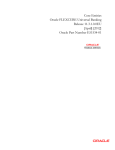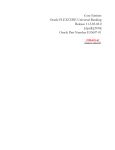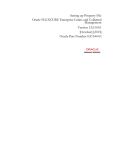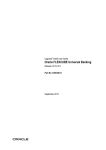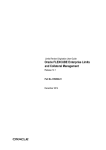Download Enterprise Limits and Collateral Management
Transcript
User Guide Oracle FLEXCUBE Enterprise Limits and Collateral Management Release 12.1 Part No. E59502-01 December 2014 December 2014 Oracle Financial Services Software Limited Oracle Park Off Western Express Highway Goregaon (East) Mumbai, Maharashtra 400 063 India Worldwide Inquiries: Phone: +91 22 6718 3000 Fax:+91 22 6718 3001 www.oracle.com/financialservices/ Copyright © 2007, 2014, Oracle and/or its affiliates. All rights reserved. Oracle and Java are registered trademarks of Oracle and/or its affiliates. Other names may be trademarks of their respective owners. U.S. GOVERNMENT END USERS: Oracle programs, including any operating system, integrated software, any programs installed on the hardware, and/or documentation, delivered to U.S. Government end users are "commercial computer software" pursuant to the applicable Federal Acquisition Regulation and agency-specific supplemental regulations. As such, use, duplication, disclosure, modification, and adaptation of the programs, including any operating system, integrated software, any programs installed on the hardware, and/or documentation, shall be subject to license terms and license restrictions applicable to the programs. No other rights are granted to the U.S. Government. This software or hardware is developed for general use in a variety of information management applications. It is not developed or intended for use in any inherently dangerous applications, including applications that may create a risk of personal injury. If you use this software or hardware in dangerous applications, then you shall be responsible to take all appropriate failsafe, backup, redundancy, and other measures to ensure its safe use. Oracle Corporation and its affiliates disclaim any liability for any damages caused by use of this software or hardware in dangerous applications. This software and related documentation are provided under a license agreement containing restrictions on use and disclosure and are protected by intellectual property laws. Except as expressly permitted in your license agreement or allowed by law, you may not use, copy, reproduce, translate, broadcast, modify, license, transmit, distribute, exhibit, perform, publish or display any part, in any form, or by any means. Reverse engineering, disassembly, or decompilation of this software, unless required by law for interoperability, is prohibited. The information contained herein is subject to change without notice and is not warranted to be error-free. If you find any errors, please report them to us in writing. This software or hardware and documentation may provide access to or information on content, products and services from third parties. Oracle Corporation and its affiliates are not responsible for and expressly disclaim all warranties of any kind with respect to third-party content, products, and services. Oracle Corporation and its affiliates will not be responsible for any loss, costs, or damages incurred due to your access to or use of third-party content, products, or services. Contents 1. ABOUT THIS MANUAL................................................................................................................................ 1-1 1.1 1.2 1.3 1.4 1.5 2. INTRODUCTION ........................................................................................................................................... 1-1 AUDIENCE .................................................................................................................................................. 1-1 ORGANIZATION .......................................................................................................................................... 1-1 ACRONYMS AND ABBREVIATIONS .............................................................................................................. 1-2 GLOSSARY OF ICONS .................................................................................................................................. 1-2 GETTING STARTED - GENERAL FEATURES AND PROCEDURES .................................................. 2-1 2.1 INTRODUCTION ........................................................................................................................................... 2-1 2.2 LOGGING IN ................................................................................................................................................ 2-1 2.3 ORACLE FLEXCUBE ELCM SYSTEM MAIN SCREEN................................................................................ 2-3 2.4 APPLICATION BROWSER ............................................................................................................................. 2-3 2.4.1 Menu Browser .................................................................................................................................... 2-4 2.5 MENU BAR AND TOOLBAR FEATURES ........................................................................................................ 2-7 2.5.1 Changing Branch ............................................................................................................................... 2-8 2.5.2 Changing the Branch ......................................................................................................................... 2-9 2.5.3 Using Screen Code to Invoke Screens.............................................................................................. 2-10 2.5.4 Function Search ............................................................................................................................... 2-10 2.6 DATA ENTRY AND MAINTENANCE ........................................................................................................... 2-11 2.7 DATA ENTRY SCREEN FEATURES ............................................................................................................. 2-12 2.7.1 Field Types....................................................................................................................................... 2-12 2.7.2 LOVs ................................................................................................................................................ 2-13 2.7.3 Multi Record Blocks......................................................................................................................... 2-14 2.7.4 Maker/Checker Details .................................................................................................................... 2-14 2.8 SUMMARY SCREENS ................................................................................................................................. 2-14 2.9 AUTOMATIC AUTHORIZATION .................................................................................................................. 2-16 2.10 USER DEFINED FIELDS (UDF) .................................................................................................................. 2-17 2.10.1 Maintaining User Defined Fields .................................................................................................... 2-17 2.10.2 Mapping Function Field .................................................................................................................. 2-21 2.10.3 Viewing the UDF Sub-Screens......................................................................................................... 2-22 2.11 REPORTS GENERATION ............................................................................................................................. 2-22 2.12 INTEGRATING ORACLE BUSINESS INTELLIGENCE ENTERPRISE EDITION ................................................... 2-23 3. SECURITY MAINTENANCE ....................................................................................................................... 3-1 3.1 INTRODUCTION ........................................................................................................................................... 3-1 3.2 MAINTAINING BANK PARAMETERS FOR A BRANCH.................................................................................... 3-1 3.2.1 Specifying Branch Restrictions .......................................................................................................... 3-6 3.3 CLEARING A USER ID ................................................................................................................................. 3-7 3.4 MAINTAINING FUNCTION DESCRIPTIONS .................................................................................................... 3-8 3.5 MAINTAINING CODES FOR SYSTEM LANGUAGES...................................................................................... 3-10 3.6 DEFINING A USER ROLE ........................................................................................................................... 3-11 3.7 MAINTAINING SINGLE SIGN ON DETAILS.................................................................................................. 3-14 3.8 DEFINING AND MAINTAINING SYSTEM USERS.......................................................................................... 3-15 3.8.1 Roles ................................................................................................................................................ 3-17 3.8.2 Functions ......................................................................................................................................... 3-18 3.8.3 User Branches Restrictions ............................................................................................................. 3-19 3.8.4 Restricted Passwords ....................................................................................................................... 3-20 3.8.5 Disallowed Functions ...................................................................................................................... 3-21 3.9 USER ADMINISTRATION - BRANCH RESTRICTIONS ................................................................................... 3-21 3.10 MAINTAINING USER DATA RESTRICTION ................................................................................................. 3-23 3.10.1 Category Restrictions Tab ............................................................................................................... 3-23 3.10.2 Liability Restrictions Tab ................................................................................................................. 3-24 3.10.3 Source Restrictions Tab ................................................................................................................... 3-25 3.10.4 Currency Restrictions Tab ............................................................................................................... 3-27 3.11 VIEWING USER DATA RESTRICTION ......................................................................................................... 3-27 4. CORE MAINTENANCES .............................................................................................................................. 4-1 4.1 INTRODUCTION ........................................................................................................................................... 4-1 4.2 MAINTAINING YOUR BANK PARAMETERS .................................................................................................. 4-1 4.3 MAINTAINING BRANCH PARAMETERS ........................................................................................................ 4-2 4.4 MAINTAINING ELCM BRANCH PARAMETERS ............................................................................................ 4-5 4.5 MAINTAINING YOUR BRANCH HOLIDAYS .................................................................................................. 4-5 4.6 MAINTAINING COUNTRY CODES ................................................................................................................ 4-6 4.7 MAINTAINING CUSTOMER INFORMATION DETAILS .................................................................................... 4-7 4.7.1 Personal Tab ...................................................................................................................................... 4-9 4.7.2 Corporate Tab ................................................................................................................................. 4-12 4.7.3 Additional Tab ................................................................................................................................. 4-16 4.7.4 Director Tab .................................................................................................................................... 4-18 4.7.5 Maintaining Customer Source Details ............................................................................................. 4-21 4.8 STATIC MAINTENANCES ........................................................................................................................... 4-22 4.9 STATIC TYPE MAINTENANCE.................................................................................................................... 4-26 4.10 MAINTAINING THE SYSTEM DATE ............................................................................................................ 4-27 5. MAINTENANCE............................................................................................................................................. 5-1 5.1 INTRODUCTION ........................................................................................................................................... 5-1 5.2 MAINTAINING PRODUCT DETAILS .............................................................................................................. 5-1 5.3 DEFINING AND MAINTAINING CURRENCY DETAILS ................................................................................... 5-2 5.3.1 Performing Currency Country Mapping............................................................................................ 5-4 5.4 MAINTAINING CURRENCY PAIRS FOR FOREIGN EXCHANGE ....................................................................... 5-4 5.5 SPECIFYING EXCHANGE RATES .................................................................................................................. 5-6 5.6 VIEWING EXCHANGE RATES HISTORY ....................................................................................................... 5-7 5.7 MAINTAINING CURRENCY RATE TYPES...................................................................................................... 5-7 6. GATEWAY MAINTENANCE ....................................................................................................................... 6-1 6.1 6.2 6.3 6.4 6.5 6.6 6.7 6.8 6.9 6.10 6.11 6.12 7. INTRODUCTION TO ORACLE FLEXCUBE ELCM GATEWAY ..................................................................... 6-1 DEFINING AN EXTERNAL SYSTEM .............................................................................................................. 6-1 DEFINING ACCESS RIGHTS TO AN EXTERNAL SYSTEM ............................................................................... 6-3 EXTERNAL COMMUNICATOR ...................................................................................................................... 6-5 INTERFACE DEFINITION .............................................................................................................................. 6-7 DEFINING THE NOTIFICATIONS ENROUTE ................................................................................................... 6-9 DEFINING NOTIFICATIONS INSTALLED MESSAGES ..................................................................................... 6-9 INCOMING MESSAGE BROWSER................................................................................................................ 6-10 OUTGOING MESSAGE BROWSER ................................................................................................................. 6-1 INPUT FILE PROCESSING ............................................................................................................................. 6-2 OUTPUT FILE PROCESSING SCREEN ............................................................................................................ 6-3 INPUT FILE PROCESS AND OUTPUT FILE PROCESS MONITOR ...................................................................... 6-4 END OF DAY PROCESS ............................................................................................................................... 7-1 7.1 INTRODUCTION ........................................................................................................................................... 7-1 7.2 SYSTEM DATE MAINTENANCE.................................................................................................................... 7-1 7.3 MAINTAINING MANDATORY BATCH PROGRAMS ........................................................................................ 7-2 7.4 EOD BATCH PROCESSING POST EOTI ....................................................................................................... 7-4 7.4.1 Market Revaluation Batch (Screen Code: ELBMRKAT) ................................................................... 7-4 7.4.2 Currency Revaluation Batch (Screen Code: ELBCYREV) ................................................................ 7-4 7.4.3 Limits and Collateral Revaluation Batch........................................................................................... 7-4 7.4.4 7.4.5 8. Collateral Batch (Screen Code: ELBCOLAT) ................................................................................... 7-5 Running EOD Process ....................................................................................................................... 7-5 SCREEN GLOSSARY .................................................................................................................................... 8-1 8.1 FUNCTION ID LIST...................................................................................................................................... 8-1 1. 1.1 About this Manual Introduction This manual is designed to help you to quickly get acquainted with the Oracle FLEXCUBE Enterprise Limits and Collateral Management (hereafter referred to as Oracle FLEXCUBE ELCM) system. It provides an overview and takes you through the various steps involved setting up and maintaining the Oracle FLEXCUBE ELCM system. You can further obtain information specific to a particular field by placing the cursor on the relevant field and striking <F1> on the keyboard. 1.2 Audience This manual is intended for the following User/User Roles: 1.3 Role Function Back office data entry clerk Input functions for funds Back office managers/officers Authorization functions Product Managers Product definition and authorization End of day operators Processing during end of day/ beginning of day Organization This manual is organized into the following chapters: Chapter 1 About This Manual Chapter 2 Getting Started - General Features and Procedures in Oracle FLEXCUBE ELCM Chapter 3 Security Maintenance Services Chapter 4 Core Maintenances Chapter 5 Currency Maintenances Chapter 6 Gateway Maintenances Chapter 7 End Of Day Processes 1-1 1.4 Acronyms and Abbreviations You may find the following acronyms/abbreviations in this manual. 1.5 UI User Interface ELCM Enterprise Limits and Collateral Management FCUBS Oracle FLEXCUBE Universal Banking Solution GW Gateway HTTP Hyper Text Transfer Protocol XML eXtensible Mark-up Language XSD XML Schema Definition XSLT eXtensible Stylesheet Language Transformations SMS Security Services ID Identification Number PK Primary Key RDBMS Relational Data Base Management System VD Value Date Mark EOTI Mark End of Transaction Input Mark TI Mark Transaction Input TD Term Deposits CIF Customer Information File Glossary of Icons This User Manual may refer to all or some of the following icons: Icons Function Exit Add row Delete row Option List 1-2 2. 2.1 Getting Started - General Features and Procedures Introduction Oracle FLEXCUBE Enterprise Limits and Collateral Management is an enterprise application that enables banks to gain a holistic view of their exposure by centralizing limits definition process and collateral management. It is a real-time solution for exposure tracking, credit facility creation and renewal, collateral pooling and collateral valuation. It is capable of multi-currency, multi-entity and multi-instance operations. 2.2 Logging In The Log In window to the Oracle FLEXCUBE Enterprise Limits and Collateral Management (Oracle FLEXCUBE ELCM) system is shown below. You can log into the system by entering your ‘User ID’ and ‘Password’. Only users with valid access rights – a valid User ID and Password – can log into the system. You may also select different background ‘themes’ for the user interface. The themes available are Default, Sandstone, and Classic. Click ‘Submit’ button to login to the system. In case your User ID or Password (or both) is wrong, then the following screen is displayed. Click ‘Ok’ to try logging in again. 2-1 Upon successful login you are shown a message displaying the last login into the system. Click ‘Ok’ to proceed. When you log in for the first time you will be forced to change your password if the ‘Force Password Change’ option has been selected in User Profile Definition. Your user profile will be disabled under any one the following circumstances: Number of successive invalid login attempts defined for your user ID has been reached Cumulative number of invalid login attempts defined for your user ID has been reached In the above cases a message conveying that your user profile has been disabled will be displayed. 2-2 2.3 Oracle FLEXCUBE ELCM System Main Screen The Main screen of the Oracle FLEXCUBE ELCM system will be displayed on successful login as shown below. The features of the main Oracle FLEXCUBE ELCM screen is are described in the sections below. 2.4 Application Browser The Application Browser is the vertical bar found on the left side of the Main screen. 2-3 2.4.1 Menu Browser The Menu Browser contains the operational modules to which you have access rights. For you, the Menu Browser may display some or all of the following modules depending on your access rights: Bank Parameters Branch Parameters Core EOC Operations Gateway Interface Limits and Collaterals Reports Security Management All your maintenances and operations are done via the screen available under the Menu Browser. The chapters in this user manual are also named according the Menu Browser modules. For more details on the Menu Browser modules, refer the relevant chapters. 2.4.1.1 Operating Menu Browser In the Menu Browser only the names of the operational modules are displayed. To go to a particular screen under a module, click the module name. A collapsible list of functions available for that particular module will be displayed as shown below. 2-4 Click on a function to view its list of sub-functions. 2-5 Click on the item you need. The screen for the particular item will be displayed. Example If you click on Core, one of the functions you see displayed is Amount Text. If you click Amount Text the options available under it will be displayed: Detailed Summary Click on any of the above to see the respective screen displayed. Only those functions to which you have access rights in a module are displayed. If you do not have access rights to the module then the module is not displayed. 2-6 2.4.1.2 Operating the Screen Displayed The screen displayed on clicking an item, from a Menu Browser function, is most often in view only mode. It can either be an existing record or a blank record. You can either create a new record or modify the existing record. Creating a New Record To create a new record, select ‘New’ from the Actions menu in the Application tool bar or click new icon. The fields in the screen will be enabled for entry. Upon finishing your entries, select ‘Save’ from the Actions menu in the Application tool bar or click save icon. Then click ‘Exit’ button to exit the screen. Modifying an Existing Record To modify an existing record, select ‘Unlock’ from the Actions menu in the Application tool bar or click unlock icon to unlock this record. This enables you to make the desired modifications in the screen. On clicking ‘Unlock’ icon, ‘Exit’ button has changes to ‘Cancel’ button and ‘Save’ is enabled. Once your new entries are made, select ‘Save’ from the Actions menu in the Application tool bar or click save icon Then click ‘Exit’ button to exit the screen. If you do not want to save your changes, click ‘Cancel’. A message gets displayed. Click ‘Yes’ button to save your changes. Click ‘No’ button to exit without saving the changes. 2.5 Menu Bar and Toolbar Features The Menu and Toolbar are found at the very top of the Main screen. The application toolbar has the following details: Brand name/logo 2-7 Current branch code Current system date Current user session duration Window button to go to the open window Help Logged user name Signoff button Function ID input box The brand name/logo is displayed on the top left corner. You can set the required brand/logo in the properties file. 2.5.1 Changing Branch Keep the mouse over the branch code on the Application toolbar. Under ‘Branch’ the following options are available: Select Branch - Select the branch that you need to access Home Branch - Go to the home branch The Menu Bar and Toolbar operations are explained below. Toolbar Icon Menu Bar Path Action Actions - New New - Displays a record with no data so that you can enter data to create a new record Actions – Copy Copy - Copies the details of the record on display on to a new record Actions Delete Delete - Deletes the details from the record on display Actions Close Close – Close a contract Actions Reopen Reopen – Reopen a closed contract Actions Unlock Unlock - Unlocks a record enabling you to make changes Actions Print Print - Prints details of the record on display Actions Save Save - Enables you to save the new record/changes you have made on the record on display Actions Authorize Authorize - Activates the authorization function. Authorization has to be done by a user other than the one who has created or modified a record. Authorization is normally done during End of 2-8 Toolbar Icon Menu Bar Path Action Day processing. Operations Reverse Reverse Operations Rollover Rollover Confirm Operations Confirm Confirm Liquidate Operations Liquidate Liquidate - Activates the liquidation function Actions Hold Hold 2.5.2 Changing the Branch You can change your branch of operation to a branch other than the one you are signed on to. The branches to which you can change to will be defined in your user profile. You can change your branch of operation only when any function that has been initiated by you in the current branch has been completed. To change the branch you are operating from, use the feature shown below. Click the adjoining option list to invoke the list of Branch Code as shown below. 2-9 From this list, click the Branch Code of the branch you wish to operate on. Next click change your operation to the selected branch. to 2.5.3 Using Screen Code to Invoke Screens To invoke a particular screen, you can use the Screen Code for the screen. Use the field at the top right corner of the Application Toolbar. Enter the <Screen Code> of the screen you wish to invoke and then click the adjoining arrow button. This facility is applicable only to Parent Screens and not to screens which are invoked from other screens. 2.5.4 Function Search You can search for Oracle FLEXCUBE Enterprise Limits and Collateral Management functions and screens using the search option provided in the left pane of the Home tab. Enter the search phrase in the search box provided above the menu and click the adjoining arrow button. The system displays the search results in a separate window. 2-10 The system displays the function IDs whose descriptions match with the search term that you have entered. The result also displays the location of each function in the Oracle FLEXCUBE menu and the name of the function as available in the menu. The number of total search results is displayed at the top of the screen on the right hand side. Each page on this screen displays ten results. You can navigate to the other pages using the ‘Next’ button, ‘Previous’ button and the page number links provided at the bottom of the screen. Click a result to view the corresponding screen. The system will open the screen in a separate window. You may carry out the regular operations that you can perform on the particular function screen. Click ‘Exit’ button to exit from the search results screen. 2.6 Data Entry and Maintenance Your inputs into the Oracle FLEXCUBE ELCM are of the following two types: Maintenances necessary for the system operation Recording customer transactions For the above actions, the Oracle FLEXCUBE ELCM system has the following functionalities respectively: 2-11 Functions that is necessary for the system’s operation like Maintenance screens. These can be input via: Direct Transaction Input Functions that support customer transactions like Transaction entry screens. Direct Transaction Input refers to cases when complete transaction details are available and are entered/ recorded in the system. After data entry, a user with proper Authorization Rights must authorize the transaction in the same day. Direct transaction input involves two screens: Detailed screens – To enter or view all the data associated to the function/screen Summary screens – To set values for a predefined set of fields and then query for results based on it from the database. Following actions are allowed for Direct Transaction Input: 2.7 Action Select the action to New Create a new record Modify Modify an existing record Close Close a record. A closed record cannot be used for business transactions. Reopen Reopen a closed record Delete Delete a record from the database. A deleted record cannot be recovered. Authorize Authorize a record. Authorization of a record enables it for business transactions. Query Query a record from database. The query condition is based on the values provided for the primary fields. Use the Summary screen to query records for any other criterion. Query action gives only one record or no record as a result since it is based on just the primary field of the record. Copy Copy a record for re-using the entries in it for another record. You must query a record in order to copy. All the values except for primary fields are retained in Copy action. Data Entry Screen Features The following sections explain features commonly seen in most ‘Detailed’ screens and other screens which allow data entry. 2.7.1 Field Types You will encounter three types of fields in most screens: Mandatory fields Optional fields Conditional fields 2-12 Mandatory Fields Of the many fields in a screen, the inputs to some may be mandatory. This means that you cannot save your record without giving a valid input in such fields. Mandatory fields are denoted by an * in red. Optional Fields The inputs to some of the fields in a screen may be optional. You may or may not give an input to such fields. Further, an optional field may have a default value; a value that the system puts in the field if you do not enter anything. Unless you change this default value, it will be taken as the input to the field. However, please note that all optional fields need not have default values. It is possible that some fields can be left blank. Conditional Fields There are some fields, which take input based on data in some other field(s). For example, in the Loans and deposits module, you have to specify the Cluster ID only if you are processing a deposit. It is not unusual that a conditional field also has a default. 2.7.2 LOVs Inputs to certain fields can be selected from the option list provided with the field. This option list will contain values that are valid inputs to the field. If a field has an option list, it will have an icon against it. For example, consider the following field: This field requires you to specify the country for an operation. If you click the option list, the system will display all valid inputs permitted to this field, as shown: From this list, you can select an appropriate value. You will come across option lists whenever an entry into a field is based on prior records. 2-13 2.7.3 Multi Record Blocks At times, you may need to maintain a number of records of the same nature, as part of a single transaction. Multi record blocks provides for such maintenances. Following is an example of a multi record block. In the above instance, you can maintain a number of covenant names within the same screen. You may add more rows to the table using ‘Plus’ button. At any time during the entry, if you feel that a particular row is not required, you can check the box adjacent to the row and click ‘Minus’ to remove it. Additionally, you can view further details of a single record on the multi record block using ‘Details’ button. 2.7.4 Maker/Checker Details Maker is a user who actually inputs details into the system. The system requires each such entry to be verified by a different user, called ‘Checker’. Towards the bottom, on most screens, you will observe some details as shown: This portion of the screen displays the following details: 2.8 Maker: This is the name of the maker, who has actually input the details. The date and time of this entry is displayed adjacent to it. Checker: This is the name of the checker who verifies the details. The date and time of verification is displayed adjacent to it. Summary Screens You can maintain a number of records in the system. A summary screen serves as a single window to access all records that bear the same characteristics. Summary screens display the details pertaining to each such record in a tabular format. You can browse such details and view the actual record on clicking a result record. 2-14 On a summary screen, you can query the records based on various parameters. For instance, on the above screen, you can specify an Authorization Status in the given space and click ‘Search’ button to view all records that uses the same transaction code. Similarly, you can query the details based on different parameters, specific to each screen. Advanced Search The results displayed in usual summary view may amount to hundreds. To avoid wading through this mass of data, you can make a query to see only those records which are relevant to you at a particular time. The Advanced Search screen makes this possible. For this, click ‘Advanced Search’ button. 2-15 2.9 Automatic Authorization If automatic authorization has been enabled for a function, branch and user profile, and such a user has rights for both input and authorize operations, any record maintained by such a user in the corresponding function (maintenance or online) screens will be automatically authorized when the Save operation is performed. When automatic authorization takes place, The authorization screen is not opened. Authorization is considered as full or complete authorization, which would mean that all unauthorized changes to the record would be authorized. The re-key fields configured for authorization in respect of the function are not required to be entered by the user. Messages in respect of overrides are not displayed, but are internally authorized. Similarly, overrides requiring confirmation are also automatically confirmed. Any applicable online message are generated and displayed. The user can respond based on the error type – For ‘Ignore’ error types, the system automatically generates the messages; for ‘Override’ error types, the user is prompted about whether message generation is required; for ‘Error’ error types, messages are not generated. The user’s authorization limit is checked when automatic authorization takes place The maker/ checker validation is not performed when automatic authorization takes place 2-16 2.10 User Defined Fields (UDF) You may wish to have your own additional fields in the Oracle FLEXCUBE ELCM system. These fields can be for your convenience or to suit the requirements of your bank. Limit Server facilitates this via the User Defined Fields (UDF) feature. For you each UDF you can specify default values and validations for the field. Oracle FLEXCUBE ELCM system will validate all entries made using validations you define for a field. 2.10.1 Maintaining User Defined Fields User Defined Fields can be defined using the ‘User Defined Field Maintenance’ screen. You can invoke the ‘User Defined Field Maintenance’ screen by typing ‘UDDMNTFN’ in the field at the top right corner of the Application tool bar and clicking the adjoining arrow button. Field Name and Description To identify a field that you create name it with a unique identifier. Each field that you define in Oracle FLEXCUBE ELCM should be assigned a unique code. You can briefly describe the field in Description field. The description is for your information only. It will not be printed on any customer correspondence. Field Type The type of field that you can create in Oracle FLEXCUBE ELCM can be of the following formats: Number — Select this option to create a Numeric field Text — Select this option to create a Text field Date— Select this option to create a Date field 2-17 Mandatory You can make entry to a field mandatory. To do so select the ‘Mandatory’ check box. Leave it unselected to indicate that the field is not mandatory. Usage Allowed While defining a new User Defined Field, the scope or usage of the field that is being defined should be specified as ‘Function’ here. Function You can specify here the function Id of the screen in which the new field has to be used. Select the function ID from the list positioned next to this field. The function IDs of all the maintenance screens will be available here For example, if you want to use the new field in the ‘Collateral Types Maintenance - Detailed’ screen, select the Function Id GEDCOLTY, thus allowing the usage of the field in the Collateral Types Maintenance screen only. Amendable You may choose to modify the value of a field after it is populated in the ‘User Defined Field’/’Field Name to Value Definition’ screen of Contract Input or Function Id screen. To allow amendments to the values after they are populated, select the ‘Amendable’ check box at the time of defining a new field. 2.10.1.1 Defining a Numeric Field To define a numeric field, select ‘Number’ against ‘Field Type’. You can set up validation rules for a numeric field using one of the following validation types: Range Length LOV None Indicate your preferred validation type against the ‘Validation Type’ field. Select ‘None’ to indicate that no validation should be performed on entries made to this field. Validation Type - Range The Range validation type is applicable only to Numeric fields. In this validation you can specify the permissible rage of values which can be entered in your field. Specify your range using the ‘Minimum Value’ and ‘Maximum Value’ fields. Any valid entry to your field should be within the range specified. Validation Type - Length Select the validation type as ‘Length’ to indicate that the entry should be of a certain length. The length can either be fixed or can be within a maximum and minimum specified length. To specify a fixed length, select the ‘Fixed Length’ check box. Then specify the length against the ‘Fixed Length’ field. 2-18 Alternatively you may specify a length range using a maximum and minimum length. For this leave the Fixed Length check box un-selected. Then specify the length range using the ‘Maximum Length’ and ‘Minimum Length’ fields. Validation Type - LOV (List of Values) Select LOV to indicate that the entry to this field can be chosen from a predefined list. To define the items that should be displayed on this list, click ‘LOV’ button. In the ‘LOV Validation Details’ screen you can define the list of values and their description. The items that you define for the list are displayed whenever the field is used. 2.10.1.2 Defining a Text Field To define a text field, choose ‘Text’ against ‘Field Type’. A text field can contain alphabets of the English language or a combination of alphabets and numeric values. You can specify validation rules using one of the following validation types applicable to a text field: Length Mask LOV None You can indicate your preference at the Validation Type field of this screen. Choose ‘None’ to indicate that no validation should be performed on entries made to this field. Validation Type - Length Select the validation type as ‘Length’ to indicate that the entry should be of a certain length. The length can either be fixed or can be within a maximum and minimum specified length. To specify a fixed length, select the ‘Fixed Length’ check box. Then specify the length against the ‘Fixed Length’ field. 2-19 Alternatively you may specify a length range using a maximum and minimum length. For this leave the Fixed Length check box un-selected. Then specify the length range using the ‘Maximum Length’ and ‘Minimum Length’ fields. Validation Type - Mask If you wish specify a data entry format in alphabets and numbers (i.e. a Mask) for a text field, then select the ‘Mask’ Validation Type. The Mask’s format structure can consist solely of “a” or “n” or a combination of these. An “a” indicate an alphabet of the English language and “n” a numeric value. Specify your mask format against the ‘Mask’ field. All entries made to the field will be validated against the format that you specify for the mask. Validation Type - LOV (List of Values) Select LOV to indicate that the entry to this field can be chosen from a predefined list. To define the items that should be displayed on this list, click ‘LOV’ button. In the ‘LOV Validation Details’ screen you can define the list of values and their description. The items that you define for the list are displayed whenever the field is used. 2.10.1.3 Defining a Date Field To define a Date field, select ‘Date’ as the Field Type. The validation types applicable to a date field are: LOV None Select ‘LOV’ button so than an entry to the field can be made only from the predefined list that you maintain for the field. Select ‘None’ to indicate that no validation should be made for the field. Back Dates and Future Dates For a Date field, you can specify whether back and future dates can be entered. You can also specify how many days into the past or future the date entered can be. 2-20 To allow entry of past dates, select the ‘Back Dates’ check box. Then against ‘Period Days’, you must specify the number of days, into the past, up till when the Back Date entered can be. To allow entry of future dates, select the ‘Future Dates’ check box. Then against ‘Period Days’, you must specify the number of days, into the future, till when the Future Date entered can be. Example If you indicate “3” as the back date period, the field will accept dates up to three days before the current system date as a valid entry. 2.10.2 Mapping Function Field To invoke the ‘User Defined Fields Function Field Mapping’ screen, first select ‘User Defined Fields from the Application Browser. Under it, click ‘Field Mapping’ and then click on the ‘Detailed’. You can invoke the ‘User Defined Fields Function Field Mapping’ screen by typing ‘UDDMPTFN’ in the field at the top right corner of the Application tool bar and clicking the adjoining arrow button. In the above screen you can map the fields to be included in the specified Function ID/screen. Function You can specify here the function Id of the screen in which the new field has to be used. Select the function ID from the list positioned next to this field. The function IDs of all the maintenance screens will be available here. Field Name Specify the field name that should be mapped\used in the above function ID\maintenance screen. 2-21 2.10.3 Viewing the UDF Sub-Screens You can view the User Defined Fields maintained for a particular screen/function in the UDF subscreen of that screen. To view the ‘UDF’ sub-screen, if any, for a screen, you need to click the ‘Fields’ button on that screen. 2.11 Reports Generation Reports spooling will be a part of Oracle FLEXCUBE ELCM environment. The extracted reports can be handed off to a given External Report Analysis System. Oracle FLEXCUBE ELCM supports spooling of Reports for analysis. The Oracle FLEXCUBE Enterprise Limits and Collateral Management system supports generation of the following reports as part of an external Oracle BIP Reports facility. Report Id Description ELRPCOLT Collaterals details ELRPISUR Issuer details ELRPLIMT Limit details ELRPSECM Securities ELRPCLMT Credit lines by maturity dates ELRPOLNK Pool Linkage report ELRPCNEX Country exposure report ELRPCOUL Collateral utilization of collateral party report ELRPCOUT Collateral utilization of credit lines ELRPLIAB Credit rating details ELRPCRMO Credit movements report ELRPCUTI Country utilization report ELRPOLUT Pool utilization report ELRPISEX Issuer exposure report by collateral type ELRPLB Liability summary report ELRPLN Line details report ELRPML Line summary report ELRPNRLN Movements to non-revolving lines 2-22 Report Id Description ELRPOVLN Overdrawn lines ELRPUTLD Utilizations report -- date wise ELRPUSEX Issuer exposure report by security ELRPUA Utilizations report ELRPPREX Product Exposure Report ELRPUT Limits - Tenor wise Details Report ELRPTN Limits - Tenor wise Details Report ELREXP Exposure Details 2.12 Integrating Oracle Business Intelligence Enterprise Edition Oracle Business Intelligence Enterprise Edition (OBIEE) can be integrated with the Oracle FLEXCUBE ELCM application. This will enable you to invoke all OBIEE reports or dashboards from the ELCM dashboard menu screen. To integrate OBIEE with the application refer to the following steps: 1. Create a report or dashboard in OBIEE and name this report or dashboard using the function ID naming convention followed in Oracle FLEXCUBE. 2. Create a new function ID in the ‘Function Description Maintenance’ screen (SMDFNDES). The function ID created in this screen should be the same as the OBIEE report or dashboard name. For more information on creating a new function ID, refer to the section ‘Maintaining Function Descriptions’ in this User Manual. 3. Create a role for this function ID in the ‘Role Maintenance’ screen (SMDROLED) and add the function to this role. For more information on creating a role refer to the section ‘Defining a User Role’ in this User Manual. 4. Add a user to this role in the ‘User Maintenance’ screen (SMDUSERD). 5. In the following screen shot the ‘Show Dashboard’ and ‘Alerts on Home’ is displayed as Y, which indicates that Alerts and Dashboard have been added to the home screen. These values are defaulted from the User Settings in the home screen. 2-23 When the user logs into the application, the OBIEE report/dashboard is displayed in the ELCM dashboard menu screen. For more information on adding the user to a role, refer to the section ‘Defining and Maintaining System Users’ in this user manual. 2-24 3. 3.1 Security Maintenance Introduction The SMS module of the Oracle FLEXCUBE Enterprise Limits and Collateral Management (hereafter referred to as Oracle FLEXCUBE ELCM) provides the following two functionalities: User Authentication User Authorization The SMS module has maintenances which help to control user access to various other functionalities of the system. SMS Module Features 3.2 Only authorized users access the system – Logging into the system Creating User Roles and User Profiles Restricting the number of unsuccessful login attempts Restricting access to branches Tracking all the activities in the system – With respect to users Providing Audit Trails Maintaining Bank Parameters for a Branch There are certain security parameters which are maintained specifically for each branch. These parameters apply to all users in the branch. The following are examples of such parameters: Parameters for password maintenance Parameters for Invalid login attempts You can maintain bank level security parameters in the ‘Bank Parameters Maintenance’ screen. You can invoke the ‘Fund Product Preferences Class Summary’ screen by typing ‘SMDBNKPR’ in the field at the top right corner of the Application tool bar and clicking the adjoining arrow button. 3-1 Enter the following details: Site Code Specify the site code of the bank branch site here. Head Office Specify the Head Office code of the branch’s Head Office here Invalid Logins – Cumulative and Successive You can specify the allowable number of times an invalid login attempt is made by a user. Each user accesses the system through a unique User ID and password. While logging on to the system, if any of these are provided wrongly, it amounts to an invalid login attempt. Against ‘Cumulative’ specify the maximum allowable number of cumulative invalid attempts made during the course of a day or made at a time. In either case, if the number of invalid attempts exceeds the specified number, the user ID will be disabled. Against ‘Successive’ specify the maximum number of successive invalid login attempts. If the number of invalid attempts exceeds the specified number, the user ID will be disabled. 3-2 Once specified, you can change the allowable number of cumulative or successive login attempts, provided you do so only at a time when no users are logged in to the system. When authentication of credentials is unsuccessful due to an incorrect user ID, then the user id will not be logged in the audit logs. In case the user id is correct and the password is wrong, the attempt is logged in the audit log and the successive and cumulative failure count is incremented. When the user id and password are correct, this is logged into the audit logs. Idle Time Specify the allowable idle time (in seconds) that a user can spend without performing any activity, after logging in to the system. If no activity has been performed up to the end of stipulated idle time, the user is automatically signed off when the idle time has elapsed. You can specify the idle time as any period between 30 and 600 seconds, inclusive. Override Idle Time in Seconds Specify the allowable time (in seconds) within which a response to an override must be entered. If no response is given up to the end of stipulated override idle time, the response to the override is deemed as ‘Cancel’, which means the override has been rejected. Password Repetitions You can stipulate the number of previous passwords that cannot be set as the new current password, when a password change occurs. Force Password Change after The password of a user can be made valid for a fixed period after which a password change should be forced. In the ‘Force Password Change after’ field, you can specify the number of calendar days for which the password should be valid. After the specified number of days has elapsed for the user’s password, it is no longer valid and a password change is forced. The number of calendar days defined here will be applicable for a password change of any nature - either through the ‘Change Password’ function initiated by the user or a forced change initiated by the system. Intimate Users (before password expiry) The number of days for which a password is to be valid is defined in the ‘Force Password Change’ after field. You can also indicate the number of working days before password expiry that a warning is to be issued to the user. When the user logs into the system (the stipulated number of days before the expiry date of the password), a warning message will be displayed, which will be displayed till the password expires. Archival Period in Days You can specify the period (in calendar days) for which the audit trail details of system security related activities (such as usage of the system by a user, activities by the system administrator, etc.) should be maintained. You can specify an archival period that is greater than or equal to 7 calendar days. Force Password change for a new user/Reset You can indicate whether a new user should be forced to change the user password during the first login after the profile is created. If you indicate so, when a new user logs in for the first time after the profile has been created, a password change will be mandated by the system. 3-3 Minimum Days between Password Changes You can specify the minimum number of calendar days that must elapse after a user changes the user password, after which the user can effect another password change. After a user has changed the user password, it cannot be changed again until the number of days you specify here has elapsed. Dormancy Days You can set the system to automatically disable the profile of all the users who have not logged in for a specified period of time. A user ID is considered dormant if the difference between the last login date and the current date is equal to or greater than the number of ‘Dormancy Days’ that you specify here. This is inclusive of holidays. All dormant users (whose home branch is same as the current branch) are disabled during the end of day run at the current branch. You can modify the number of Dormancy Days only when your branch is in the transaction input stage. Display Legal Notice Select this check box to use the ‘Warning Screen Text’ option. Warning Screen Text At your bank, you may require a warning message containing legal requirements and security policy to be displayed to all users before allowing them to login to Oracle FLEXCUBE ELCM. You can specify the text (content) of such a message, in the Warning Screen Text field. This message will be displayed soon after a user initiates login. The user will be allowed to continue with the login process only after he clicks ‘OK’ button on the message window. You can modify the contents of the message only during the transaction input stage. The changes will come into effect during the next login by a user. You will be allowed to specify the contents of the warning message only if the ‘Display Legal Notice’ option is enabled. Password Length (characters) – Maximum and Minimum You can indicate the range of length (in terms of number of characters) of a user password. The number of characters in a user password is not allowed to exceed the maximum length, or fall below the minimum length that you specify here. The minimum length defaults to 8, and the maximum length to 15. You can change the defaults and specify the required range. If you do so, you can specify a minimum length between 6 and 15 characters, and a maximum length between 10 and 15 characters. The minimum length that you specify must not exceed the maximum length that you have specified. 3-4 Maximum Consecutive Repetitive Characters You can define the maximum number of allowable repetitive characters occurring consecutively, in a user password. This specification is validated whenever a user changes the user password, and is applicable for a password change of any nature - either through the “Change Password” function initiated by the user or a forced change initiated by the system. Minimum Number of Special Characters in Password You can define minimum number of special characters allowed in a user password. The system validates these specifications only when a user chooses to change the password. If you do not specify the limits, the following default values will be used: Minimum No of Special Characters = 1 Minimum Number of Numeric Characters in Password Likewise, you can also to define the minimum number of numeric characters allowed in a user password. The system validates the password only when a user chooses to change his password. If you do not specify the limits, the following default values will be used: Minimum No of Numeric Characters = 1 You can specify any number between 0 and 11 in each of these fields. However, you must ensure that the sum total of the minimum number of special characters and the minimum number of numeric characters is less than or equal to the ‘Maximum Password Length’. Minimum Number of Lower Case Characters in Password You can define the minimum number of lowercase characters allowed in a user password. The allowed lower case characters are from the US-ASCII character set only. The system validates these specifications only when a user chooses to change the password If you do not specify the limits, the following default values will be used: Minimum No of Lower Case Characters = 1 Maximum No of Numeric Characters = Maximum Password Length Minimum Number of Upper Case Characters in Password You can define the minimum number of upper case characters allowed in a user password. The allowed upper case characters are from the US-ASCII character set only. The system validates these specifications only when a user chooses to change the password If you do not specify the limits, the following default values will be used: Minimum No of Upper Case Characters = 1 Maximum No of Numeric Characters = Maximum Password Length Screensaver Saver Details Screensaver Required Check this box if screensaver is required. 3-5 Screensaver Interval Modifiable at User Level Check this box if you want to modify the screensaver interval at user level. Screensaver Interval (in seconds) Specify the time in seconds, after which the screen should be locked. If both 'Screensaver required' and 'Screensaver Interval Modifiable at User level' are checked in bank level, then it will be visible at user level. Otherwise it will be hidden. The system will default the screensaver time out from that maintained in bank parameter screen. Administrator who creates user will be allowed to change the same during user creation time. The screensaver interval maintained at user level should be always be less than or equal to that maintained at bank level. If screensaver interval is not specified in user level, the system will take the interval from bank parameter maintenance. The screensaver interval can be specified by the user only if ‘Screensaver Modifiable at User Level’ is checked in the bank parameter maintenance. 3.2.1 Specifying Branch Restrictions You can restrict administrators of branches from performing operations related to specific functions in branches other than their home branch. These are referred to as ‘Branch Restrictions for Specific Applications’. You can also maintain a list of branches in which the administrator of a certain branch is allowed / restricted to perform specific operations. These other restrictions are referred to as ‘Common Branch Restrictions’. According to the restrictions you maintain, the administrator of a specific branch is allowed to perform specific operations in the administrator’s home branch, as well as any branch found in the list of allowed branches. According to your requirements, the implementers at your installation configure a list of the specific functions or applications for which you might wish to maintain such branch restrictions. You can maintain branch restrictions for each of these applications, as required. In the Branch Restrictions screen, you can specify the applications for which you intend to maintain branch restrictions. To invoke the ‘Branch Restrictions’ screen, click ‘Branch Restrictions’ button in the ‘Bank Parameters’ screen. 3-6 For maintaining the Branch Restrictions for an application, click ‘Plus’ button to add a record to the list. Then click on each field’s option list to select the application for which you intend to maintain branch restrictions. You cannot create common branch restrictions for an application that you have not specified in this screen. 3.3 Clearing a User ID When a User logs into the system, the system maintains a record of the user with the date and time of login. On a successful, normal log out this record gets deleted. Occasionally, you may come across a situation when a user who is logged into the system is forced out. However, the ID of the user still continues to have a status of Currently Logged In. In such a situation, the user will not be allowed to log in to the system again. Such User IDs can be cleared through the ‘Clear User Profile’ screen. The Ids of the users currently logged into the system for that branch will be displayed. You can invoke this screen by typing ‘CLRU’ in the field at the top right corner of the Application tool bar and clicking on the adjoining arrow button. 3-7 Select the check boxes next to the User IDs which you want to clear and then click ‘Clear’ button. 3.4 Maintaining Function Descriptions Any function that is a part of the system is defined through the ‘Function Description Maintenance’ screen before it is available for execution. In the event of a function being added at your bank, you should define it through this screen. You can invoke the ‘Function Description Maintenance’ screen by typing ‘SMDFNDES’ in the field at the top right corner of the Application tool bar and clicking the adjoining arrow button. 3-8 Enter the following details: Function Identification Specify a Function ID for the function you wish to maintain. Module Click the adjoining option list to view a list of modules. Select the module for which the function will be used. Type String Indicate the type of the function – Maintenance, On-Line or Batch Control String for Functions and Reports You can then specify the rights to the different actions for the functions by checking against the action. These actions are listed under ‘Control String for Functions and Reports’: New (Define a new record) Copy (Copy details of an existing record) Delete (Delete an existing record) Close (Close an existing record) Unlock (to amend an existing record) Reopen (Reopen an existing record) 3-9 Print (Print the details of selected records) Authorize (Authorize any maintenance activity on a record) Reverse (reverse an authorized contract) Rollover (to manually roll over an existing contract into a new contract) Confirm (to indicate the counterparty or broker confirmation of a contract) Liquidate (to manually liquidate a contract) Hold (to put a contract on hold) Template (to save a contract as a template) View (to see the details of the contract) Generate (to generate reports) View (view the reports) Print (print the reports) Auto authorization As configured for your installation according to your requirement, automatic authorization is applicable for a pre-shipped list of functions. For those functions, you can revoke the applicability of automatic authorization, if required. It is not possible to indicate the applicability of automatic authorization for any other functions than those pre-shipped functions configured for your installation. Head Office Function Select this check box to specify that the function can be used only by the Head Office branch. 3.5 Maintaining Codes for System Languages You can assign a three character alphanumeric code for every language supported in the system. The ‘Language Codes’ maintenance screen is available under the Menu Browser. Example For English, you may specify the code as ENG You can invoke the ‘Language Code Maintenance’ screen by typing ‘SMDLNCOD’ in the field at the top right corner of the Application tool bar and clicking the adjoining arrow button. 3-10 Specify the Language Code and the name of the language in the above screen. 3.6 Defining a User Role It is likely that users working in the same department at the same level of hierarchy need to have similar user profiles. In such cases, you can define a Role Profile that includes access rights to the functions that are common to a group of users. A user can be linked to a Role Profile by which you give the user access rights to all the functions in the Role Profile. Roles Maintenance allows you to define a role profile that includes access rights to the functions that are common to a group of users. While creating a user you can specify a user role for the user. You can define and maintain Role Profiles in the ‘Role Maintenance’ screen. You can invoke the ‘Role Maintenance’ screen by typing ‘SMDROLED’ in the field at the top right corner of the Application tool bar and clicking the adjoining arrow button. 3-11 Specify a ‘Role Identification’ for the role profile. You may provide a brief description of the role too. After you have defined the Role Identification and Description you should define the functions to which the role profile has access. The various functions in the system fall under different categories. To assign a function to a role in the Role Description screen, you must use function categories in the Role Description screen: Maintenance - Functions relating to the maintenance of static tables Batch - Functions relating to the automated operations (like automatic liquidation of contract, interest, etc.) On Line - Functions relating to contract processing Process The lower portion of the Role Description screen has buttons corresponding to each of the above function categories. Click a button to view the corresponding screen. Branch Restriction You can specify the branches to which the role profile is associated, and for which it is available. Click ‘Branch Restriction’ button in the Role Description screen. 3-12 You can maintain a list of branches for which the role is either: Allowed Disallowed Choose the ‘Allowed’ option to maintain an allowed list, and the ’Brach Restrictions’ list will show the list of allowed branches. Choose the ‘Disallowed’ option, to maintain a disallowed list of branches. If you maintain an ‘allowed’ list, then the role profile will be available only for those branches that you specify in the Branch Restrictions list. Similarly, if you maintain a ‘disallowed’ list, then the role profile will not be available only for those branches that you specify in the Branch Restrictions list. After choosing either the ‘Allowed’ or ‘Disallowed’ option, click ‘Plus’ button to add a record under the ‘Branch Restrictions’ list. Into each added record field select the required branch by clicking the field’s option list. Password Restriction You can define a list of passwords that cannot be used by a user. This list, called the Restrictive Passwords list can be defined at three levels: At the bank level (applicable to all the users of the system) At the user role level (applicable for all the users doing a similar kind of role) At the user level (applicable for the user) The list of Restrictive Passwords should contain those passwords that the users are most likely to use: the name of your bank, city, country, etc. For a user role, it could contain names, or terms, that are commonly used in the department. At the user level, it could contain the names of loved ones, etc. By disallowing users from using such common passwords, you can reduce the risk of somebody other than the user knowing the password. Click ‘Password Restriction’ button to define the list of Restrictive Passwords for the role profile you are defining. Any user, who is attached to the role, cannot use a password in this list. 3-13 You can define only the functions that are applicable for the role and the list of Restrictive Passwords for a role. All the other attributes of a user profile should be defined when the user profile is being created. 3.7 Maintaining Single Sign on Details You can maintain details for the Third Party or External System Sign On mechanism. This maintenance can be done in the ‘Single Sign On Maintenance’ screen. You can invoke the ‘User Maintenance’ screen by typing ‘SMDSIGON’ in the field at the top right corner of the Application tool bar and clicking the adjoining arrow button. 3-14 3.8 Defining and Maintaining System Users You must define and maintain the details of every system user in the ‘User Maintenance’ screen. Here you can define the activities that a user can carry out on the system. You can set the User’s ID and password. In addition you can also set the user role profile, password restrictions, branch restrictions and user access rights. You can invoke the ‘User Maintenance’ screen by typing ‘SMDUSERD’ in the field at the top right corner of the Application tool bar and clicking the adjoining arrow button. User Details User Identification A unique Id having minimum six and maximum twelve characters has to be created for a user in Oracle FLEXCUBE ELCM. Specify the ID here. Name Specify the name of the user. User Reference Specify an external reference number for the User ID. Language Select the Language in which the Users screen have to be defined, from the option list. Home Branch Specify the User Login branch. It is treated as home branch. 3-15 Customer Number For User Profiles of your choice, you can restrict the viewing and printing of Balances (in case of accounts) and financial details of contracts involving customers who also happen to be employees of your organization. Specify the customer number of the user, if the user is a customer of the organization. LDAP DN The LDAP Details that have been maintained in the SSO screen have to be input here. Clicking on the ‘Validate’ button validates the LDAP details entered in the Single Sign On. The application will verify if only one user ID in FLEXCUBE UBS is mapped to the subject (DN) while authentication via SSO. Time Level Time level is defaulted to nine here. You can specify the time level you need to maintain at the User level, if needed. You can specify values between zero and nine. User Status Select the status of the user from the options available. The options available are: Enabled Hold Disabled For a user to be able to login to Oracle FLEXCUBE, his status should be set as ‘Enabled’. The field ‘Status Changed on’ displays the date and time when the Status of the User was last changed. Classification Staff - All internal users of the bank can be classified as Staff. You can include any of the functions available in the system in the user profile. Branch - This indicates a branch user. This is used to identify a branch user and branch specific user maintenance for Branch user. Multi Branch Operational Check this box if you need to configure multiple branch operations for the specified User ID. Staff Customer Rectification Required Check this box to restrict a staff user from viewing, modifying or authorizing other staff customer account details. If this box is unchecked then the staff user can view the CIF/account details of other staff customers. User Password Password Specify the Users Password here. This is a Hidden Field. The Password set must not be a restricted word. It should also be governed by the parameters set in the SMS Bank Parameters table, like Maximum and Minimum length, Number of Alphabetic and Numeric characters etc. 3-16 If the application level parameter which indicates the auto generation of the password is required or not is set to Y (Yes), then this field will be disabled and the system will create a random password in accordance with the parameters maintained at the level of the bank. The new password will be send to the respective user via mail. Password Changed On The date when the password was last changed gets displayed here. User Email Specify a valid Email id at the time of user creation. All system generated passwords shall be communicated to the user via this mail id. Password Changed On The date the user changed his password. Start Date Indicates the starting date of the user’s login privilege. End Date Indicates the ending date of the user’s login privilege. Auto Authorize To indicate that a user is allowed to perform automatic authorization, you must enable the ‘Auto Authorize’ option in the User Maintenance screen. If automatic authorization has been enabled for a function, branch and user profile, and such a user has rights for both input and authorize operations, any record maintained by such a user in the corresponding function (maintenance or online) screens will be automatically authorized when the Save operation is performed. Invalid Logins Cumulative The number of Cumulative Invalid Login attempts allowed for a User before the User status gets Disabled is specified in the ‘SMS Bank Parameters’ screen. The actual attempts that a user makes when he logs into Oracle FLEXCUBE get displayed here. Successive The number of Successive Invalid Login attempts allowed for a User before the User status gets Disabled is specified in the ‘SMS Bank Parameters’ screen. The actual attempts that a user makes while he logs into Oracle FLEXCUBE get displayed here. 3.8.1 Roles To attach the user profile you are defining to a role, you must use the ‘Roles’ screen. Click ‘Roles’ button and the ‘Roles’ screen will be displayed. The roles to be attached to the user profile can be listed under ‘Roles’ list. 3-17 Click ‘Plus’ button to add a record under the ‘Roles’ list. Into each added record’s field select the required role by clicking the field’s option list. Repeat this procedure to attach more roles. To delete a role(s) that has been attached to a user profile, check the box beside it and then click ‘Minus’ button. 3.8.2 Functions In addition to attaching a user profile to a role, you can give rights to individual functions. For a user profile to which no role is attached, you can give access to specific functions. If you have: Attached one or more roles to a user profile Given access to individual functions to a profile to which roles are attached The rights for Function IDs that figure in both the role and user specific functions will be applied as explained in the following example. To give access to functions for the user profile you are defining, click ‘Functions’ button in the User Maintenance screen. The Functions screen will be displayed as shown below. 3-18 The various functions in the system fall under different categories. Click ‘Plus’ button to add a function. At Function Identification, you should select the function for which you want to give rights. Click on the adjoining option list for a list of Function IDs belonging to the category along with their descriptions. From this list you can pick up the function for which you want to give access rights by double clicking on it when it is highlighted. You can then specify the rights to the different actions for the functions by checking against the action. 3.8.3 User Branches Restrictions To specify the branches from which the Staff and End of Day users of the bank can operate, you must use the ‘User Branches Restrictions’ screen. Click ‘Branches’ button in the User Maintenance screen and ‘Branches’ screen will be displayed as shown below. You can maintain a list of branches to which the user is either: Allowed Disallowed 3-19 To maintain an allowed list of branches choose the ‘Allowed, option. Then the ’Branch Restrictions’ list will show the list of allowed branches. To maintain a disallowed list of branches, choose the ‘Disallowed’ option. If you maintain an ‘allowed’ list, then the user profile will be available only for those branches that you specify in the Branch Restrictions list. Similarly, if you maintain a ‘disallowed’ list, then the user profile will not be available only for those branches that you specify in the Branch Restrictions list. After choosing either the ‘Allowed’ or ‘Disallowed’ option, click ‘Plus’ button to add a record under the ‘Branch Restrictions’ list. Into each added record’s field select the required branch by clicking the field’s option list. Note the following: The branch in which the user profile is defined is known as the Home Branch. The branches the user can access are known as the Host Branches If the user belongs to the End-of-Day category, the user can perform functions he has access to in his Home Branch in the Host Branches also You should create an ID called GUEST in each branch. When a user belonging to the Staff category changes the branch of operation, he can perform the functions defined for the GUEST ID in the Host Branch. 3.8.4 Restricted Passwords You can maintain a list of passwords that the user is most likely to use. For example, a user may tend to use the names of loved ones, the bank, department, etc. as a password as they are easy to remember. This might be a security risk as it will be easy for another person to guess a password. To prevent this, you can maintain a list of passwords that the user should not use. This list of restrictive passwords will be checked before a password is accepted when the user is changing passwords. If the password entered by the user exists in the list, it will not be accepted. To specify a list of passwords that the user is not allowed to use, click ‘Restricted Passwords’ button in the User Maintenance screen. The user for whom you are defining the restrictive passwords cannot use restrictive passwords defined in the Bank Level Parameters screen and the Role Profile screen. 3-20 3.8.5 Disallowed Functions You can restrict the user from operating certain functions by maintaining the functions in the Disallowed Functions screen. To invoke this screen, click ‘Disallowed Functions’ button. 3.9 User Administration - Branch Restrictions In the Branch Restrictions maintenance under Bank Parameters, you have identified those applications and operations, for which you intend to maintain branch restrictions. Having done this, you must proceed to create the appropriate common branch restrictions for each branch administrator. You can maintain common branch restrictions in the ‘Branch Restrictions’ screen. This can be done only at the head office branch. You can invoke the ‘Branch Restrictions’ screen by typing ‘SMDBRRES’ in the field at the top right corner of the Application tool bar and clicking the adjoining arrow button. 3-21 In this screen, you create common branch restrictions by specifying the information described below. User Branch You must first select the home branch of the administrator for which you are maintaining common branch restrictions, in the User Branch field. Restriction Type You must also indicate the specific application for which you wish to maintain common branch restrictions, for the administrator of the selected branch. You can only specify a restriction type that has been maintained in the SMS Branch Restriction Type maintenance. Branch Restriction You maintain common branch restrictions by creating a list of branches for each administrator, in which the administrator will either be allowed / disallowed access to perform operations related to the selected application (Restriction Type). You can maintain either an ‘allowed’ or a ‘disallowed’ restriction list. The common branch restrictions you maintain are applicable for operations in the selected application (Restriction Type) in the home branch (User Branch) of the administrator and the list of allowed / disallowed branches. Note the following: The following must be borne in mind while creating common branch restrictions: The administrator of the head office branch is allowed to perform all operations in any of the other branches 3-22 When a new branch is created, it must be manually added to the allowed / disallowed list, as required For those applications (Restriction Types) that you have specified in the Bank Parameters - Branch Restriction maintenance, you must create the appropriate common branch restrictions in the Common Branch Restrictions screen. If no restrictions have been created in the Common Branch Restrictions screen for a specific branch for an application chosen in the Bank Parameters - Branch Restriction maintenance, operations pertaining to the application will not be allowed from that branch. To allow the administrator of a certain branch to perform operations pertaining to a specific application for all branches, you can either maintain an allowed list with all branches selected or maintain a disallowed list with none of the branches selected. 3.10 Maintaining User Data Restriction Apart from the restrictions on the operations like: creating new, modifying, deleting, closing, and reopening the function ID, you can also maintain the user restrictions for, Category Liability Number Source Currency. When the user tries to perform any operation like: New, Modify, Delete, Close, Reopen, Query on facility or collateral maintenance, before performing transaction in ELCM, system will check whether the user has the rights to perform the transaction for the data and if the user does not have rights, then the system will raise the following error message: User does not have rights to perform transaction on this data. You can maintain user restrictions in the ‘User Restriction Maintenance’ screen. You can invoke this screen by typing ‘GEDUSRES’ in the field at the top right corner of the Application tool bar and clicking the adjoining arrow button. 3.10.1 Category Restrictions Tab You can maintain the category restriction from the ‘Category Restrictions’ tab. 3-23 Capture the following data to maintain user restriction for specific category: User ID Specify the user ID for which you want to set the category restriction. Restriction Type Choose the ‘Allowed’ option, to maintain an allowed list of category restrictions. Choose ‘Disallowed’ option to maintain a disallowed list of category restrictions. Default value of this field will be’ Disallowed’. If you select restriction type as ‘allowed’, then you need to input at least one record. Category Restrictions Category Name Specify the category for the restriction from the adjoining option list. 3.10.2 Liability Restrictions Tab You can maintain the liability restriction from the ‘Liability Restrictions’ tab. 3-24 Capture the following data to maintain the user restriction for specific liability: User ID Specify the user ID for which you want to set the liability restriction. Restriction Type Choose the ‘Allowed’ option, to maintain an allowed list of category restrictions. Choose ‘Disallowed’ option to maintain a disallowed list of category restrictions. Default value of this field will be’ Disallowed’. If you select restriction type as ‘allowed’, then you need to input at least one record. Liability Number Specify the liability number for the restriction from the adjoining option list. 3.10.3 Source Restrictions Tab You can maintain the source restriction from the ‘Source Restrictions’ tab. 3-25 Capture the following data to maintain the user restriction for specific source: User ID Specify the user ID for which you want to set the source restriction. Restriction Type Choose the ‘Allowed’ option, to maintain an allowed list of category restrictions. Choose ‘Disallowed’ option to maintain a disallowed list of category restrictions. Default value of this field will be’ Disallowed’. If you select restriction type as ‘allowed’, then you need to input at least one record. Source Code Specify the source code for the restriction from the adjoining option list. 3-26 3.10.4 Currency Restrictions Tab You can maintain the currency restriction from the ‘Currency Restrictions’ tab. Capture the following data to maintain the user restriction for specific currency: User ID Specify the user ID for which you want to set the currency restriction. Restriction Type Choose the ‘Allowed’ option, to maintain an allowed list of category restrictions. Choose ‘Disallowed’ option to maintain a disallowed list of category restrictions. Default value of this field will be’ Disallowed’. If you select restriction type as ‘allowed’, then you need to input at least one record. Currency Specify the currency for the restriction from the adjoining option list. 3.11 Viewing User Data Restriction You can view all the user data restrictions for Category, Liability, Source and Currency that have been maintained, and their status in the ‘User Restriction Summary’ screen. You can invoke this screen by typing ‘GESUSRES’ In the field at the top right corner of the Application tool bar and clicking on the adjoining arrow button. 3-27 You can base your queries on any or all of the following parameters and fetch records: Authorization Status Record Status User ID Select any or all of the above parameters for a query and click ‘Search’ button. The records meeting the selected criteria are displayed. System displays the following details pertaining to the fetched records: Authorization Status Record Status Id User Id 3-28 4. 4.1 Core Maintenances Introduction The Core Maintenances section explains maintaining information related the core processes in the system. Core Maintenances include the following: 4.2 Maintaining bank related parameters Creating and maintaining Branch details Creating and maintaining Liability records System related maintenances Maintaining Your Bank Parameters You can maintain information about your bank in the ‘Bank Parameters Maintenance’ screen. The information maintained here includes the bank name, head office, account number structure, local currency, spread and other preferences. Details maintained in the ‘Bank Parameters Maintenance’ screen are applied to all branches of your bank. For example the account number structure that you define in this screen will be a common format for customer accounts in all branches of your bank. You can invoke the ‘Bank Parameters Maintenance’ screen by typing ‘CODBNKPR’ in the field at the top right corner of the Application tool bar and clicking the adjoining arrow button. Bank Code Specify a unique character code for identifying your bank. You can follow your own convention in devising this code. In all inter-bank transactions this code identifies your bank. Bank Name Specify the detailed name of your bank. This name will always be displayed whenever the bank code is used. 4-1 Head Office Branch Code From the list of the branches you have already maintained for your bank, select your Head Office code. The description of the branch designated as Head Office is displayed on selecting the code. Default Currencies Code You can indicate currency preferences for your bank. You can specify preferences to indicate the default currencies for the following purposes: Local Currency— Specify the local currency for all branches of your bank. This will be the default currency for all transactions. The income and expense balances of your bank will also be maintained in this currency. Discount Currency — If the discount rate for a particular currency is not maintained the discount rate of the currency specified here will be picked up for discounting profits on forward foreign exchange contracts. Head Office Currency — Specify the default currency for the Head Office. Reporting Currency — Specify the default currency in which all financial reporting should be done. You cannot modify the currencies you specify here once the Bank Parameters record has been stored and authorized. Propagate Exchange Rates to Branches Specify whether the currency exchange rates maintained here must be propagated to all the bank branches as well. Select this check box to propagate rates to all branches. 4.3 Maintaining Branch Parameters You can create and define various parameters for your bank’s branches using the ‘Branch Maintenance’ screen. Here you can record the details of your bank’s branches, define their reporting hierarchy, and maintain parameters such as their names and addresses including SWIFT, TELEX, and HOST addresses. You can create the branch records only at the Head Office. All subsequent modifications on the records can be done at the branches only. You can invoke the ‘Branch Maintenance’ screen by typing ‘SMDBRANH’ in the field at the top right corner of the Application tool bar and clicking the adjoining arrow button. 4-2 You can maintain the following details in the above screen. Branch Code Assign a code to the bank branch. The code acts as an identifier in the system for the particular office / branch. Branch Name Specify the name of the branch. Local Currency Specify the currency of operation for your branch and the default currency for all transactions of your branch. The income and expense balances of your branch will also be maintained in this currency. Parent Branch Parent Branch is to define an alternate reporting line, other than the three level ‘Head Office – Regional Office –Branch’ structure. The ‘Parent’ for all the branches you create is the Head Office. You may specify a Parent, other than the Head Office, here. The name of the parent branch is displayed on selection. Regional Office This is the branch code of the Head Office or Regional Office (RO) to which the branch reports to. For a Head Office or a Regional office, this code should be the Head Office branch code, which is also the default for this field. For the branches, specify that branch as the RO, to which the branch reports. Select from the list of options available here. Country Code Specify the code of the country in which the branch operates. Select from the list available here. 4-3 Branch Address Enter the address of location of the branch here. Telex Address Specify the branch’s TELEX address here. Host Name Enter the name of the Host server for this branch. Time Level This field displays the system time level status, represented by a number between 0 and 9. User access to the system can be controlled by assigning each user and the system, a time level. Both the system and the users are set to different time levels. Only those users who have a time level equal to or greater than the system time level can log into the system. A control clerk, during the EOC process, does the change in time level status. EOC Status Under EOC status one of the following will be displayed: B - Beginning of financial input; indicates system transactions in progress I -- Indicates that user transactions are in progress T-- End of user transaction input; indicates system transactions in progress F -- End of financial input; system transactions also completed E -- End of Day, Branch awaiting date change The values are updated by EOC process. Time Zone Offset – Hours and Minutes For branches with different time zones, you can define the Offset Time that has be displayed in maker/authorizer time stamps and also in all the reports generated for the branch. The offset time is specified in terms of hours and minutes. The time will be added/ subtracted from the Server Time maintained for the bank. Specify the number of ‘hours’ to be offset from Server Time to arrive at the local branch time. This is the number of hours by which the branch leads or lags behind the Server Time. Specify the additional ‘minutes’ by which the branch leads or lags behind the Server Time. Weekly Holiday Specify the weekly holiday days of the branch. You can specify up to two weekly holidays. The reference time is always the System Time (System Server Time). 4-4 4.4 Maintaining ELCM Branch Parameters You can maintain ELCM branch parameters by capturing the information related to customer number generation in ‘ELCM Branch Parameter Maintenance’ screen. You can invoke the ‘ELCM Branch Maintenance’ screen by typing ‘CODBRPRM’ in the field at the top right corner of the Application tool bar and clicking the adjoining arrow button. If the check box ‘Generate Customer Number’ in ‘Global Exposure Parameter Details’ screen is checked, then you need to define the following fields in this screen. Branch Code System defaults the branch code for which the ELCM maintenance is being performed. System displays the transaction branch code Start Customer Number Specify the minimum number for which the ELCM customer number can be generated. Default value in this field will be 1. End Customer Number Specify the maximum number for which the ELCM customer number can be generated. Default value in this field will be 999999999. 4.5 Maintaining Your Branch Holidays You can specify the weekly and annual holidays for your bank branch in the ‘Branch Holiday Maintenance’ screen. The system uses the information maintained in this screen to do the following: 4-5 For checking whether the start date, maturing date and schedule date for Limits does not fall on a holiday To display and record today’s date and the next working date. You can invoke the ‘Branch Holiday Maintenance’ screen by typing ‘CODBRHOL’ in the field at the top right corner of the Application tool bar and clicking the adjoining arrow button. This maintenance must be done at each branch of your Bank. You can thus have different sets of holidays for different branches of the bank. Branch Code Specify the branch code of the Branch for which you are maintaining the holidays. Year Select the year for which you are performing the maintenance. You can specify both weekly and annual holidays for the branch up to the year 9999 AD. Click ‘Refresh’ after specifying the Year. The calendar will be displayed of the specified year. Click a date in the calendar to record it as a holiday. Holidays appear in red. Future dates for future schedules can be maintained only if the holidays for the corresponding year have been maintained here. 4.6 Maintaining Country Codes You can specify codes for countries in the ‘Country Code Maintenance’ screen. You can invoke the ‘Country Code Maintenance’ screen by typing ‘STDCNTRY’ in the field at the top right corner of the Application tool bar and clicking the adjoining arrow button. 4-6 Enter the following details: Country Code Give a unique three-character alpha numeric code to identify the country. For example you can maintain ‘USA’ as the country code for the United States of America. Country Name Specify the name of the country whose details are being maintained. Alternate Country Code You can also associate an alternate country code. This is for information purposes only and will not be printed on any customer correspondence. For example you can have US as the alternate code for USA. Blacklisted Select this checkbox if the country has been blacklisted for any reason with regard to banking. EU Member Select this checkbox to specify that the country is a member of the European Union. 4.7 Maintaining Customer Information Details You can maintain all basic information about a customer can be maintained via the ‘Customer Maintenance’ screen. These details are maintained at the branch level and are accessible to all branches. Duplicate customer records are hence not maintained at different branches. You can invoke the ‘Customer Maintenance’ screen by typing ‘CODCIFDF’ in the field at the top right corner of the Application tool bar and clicking the adjoining arrow button. 4-7 Enter the following details: Customer Type You have to indicate the Type to which the customer belongs. The options available are: Bank Corporate Individual Customer Number Specify the Customer Number to uniquely identify a customer. This number should be unique across branches. Short Name Specify a short name for the customer here. Full Name Specify the short name of the customer here. Branch Code Specify the code of the corresponding branch. 4-8 Customer Category Each customer that you maintain can be categorized under any one of the categories that you have maintained in the Customer Category Maintenance screen. Select from the list and indicate the Category under which the particular customer is to be categorized 4.7.1 Personal Tab If your customer, for whom you have defined parameters in the ‘CIF-basic’ screen, is an ‘individual, you also have to maintain the personal details in order to determine the credit line. You can maintain these details in the ‘Personal’ tab from the CIF Maintenance screen. In the ‘Personal’ tab, you can maintain generic personal details of a customer. In addition, you can also maintain the domestic and professional details of the ‘individual’ type customer. You can do this by invoking the relevant screens by clicking on the respective buttons. The information that you capture in these screens forms more a part of a credit line questionnaire. Whenever you are deciding on a credit limit for an individual customer, you can use these details for verification. You have to maintain the following parameters for every individual type of customer: Prefix 1, 2 and 3 Specify the title prefixed to the name of the customer whose code is input against Customer Code in the Main section. The title could be Mr. /Mrs./ Ms./ Dr. / Prof. etc. The academic titles (like Prof., Dr., etc) of the customer along with the salutations (like Consulate, Senator, Chancellor, etc.). You can either select the prefixes from the option list key-in a prefix of your choice. 4-9 First Name Specify the First of the customer. Middle Name Specify the Middle name of the customer. Last Name Specify the Last name of the customer Work Phone ISD+ Specify a valid international dialling code for the work telephone number of the customer. The adjoining option list displays valid ISD codes maintained in the system. Select the appropriate one. Work Phone Specify the work telephone number of the customer. Home Phone ISD+ Specify a valid international dialling code for the home telephone number of the customer. The adjoining option list displays valid ISD codes maintained in the system. Select the appropriate one. Home Phone Specify the home telephone number of the customer. Mobile ISD Code+ Specify the international dialling code for the mobile number of the customer. The adjoining option list displays valid ISD codes maintained in the system. Select the appropriate one. Mobile Number Specify the mobile number of the customer. Fax ISD Code + Specify the international dialling code for the fax number of the customer. The adjoining option list displays valid ISD codes maintained in the system. Select the appropriate one. Fax Number Specify the Fax number of the customer. Email ID Specify the email ID of the customer. Gender Select the gender of the customer. The following options are available for selection: Male 4-10 Female Other Prefer Not to Disclose Communication Mode Indicate the mode of the communication to the customer to intimate about the beneficiary account credit. You can select one of the following options: Mobile Email ID The above field is enabled only for the product that uses the NEFT clearing network, i.e., Network Qualifier of the Clearing network should be NEFT. Birth Place Specify the birth place of the customer. Birth Country Specify the birth country of the customer. Date of Birth Specify the date of birth of the customer. Address for Correspondence ‘Address for Correspondence’ contains the physical address of the customer. You need to specify the following address details: Name In the lines that are provided you can enter the name of the customer. The customer will be addressed by this name in all correspondence sent from the bank. These characters should conform to SWIFT standards. The number of characters that you can enter in this field is determined by the preference that you specified in the Bank Parameters screen. However, in the advices and statements that are sent to the customer only the first 35 characters of the name will be displayed. Address 1–4 You can specify the mailing address of the customer in the four rows that are provided. In each line, you can enter a maximum of 35 alphanumeric characters. All characters should conform to SWIFT standards. Pincode Specify pincode of the address specified. Country This is the country as given in the address of correspondence of this customer. Click on the option list positioned next to this field, a list of countries maintained in the Country Codes screen is displayed. You can select the appropriate. 4-11 Nationality Specify the nationality of the customer. The list of country codes maintained in the Country Codes Maintenance screen are available in the option-list positioned next to this field. You can select the appropriate. Language As part of maintaining customer accounts and transacting on behalf of your customer, you will need to send periodic updates to your customers in the form of advices, statement of accounts and so on. Permanent Address ‘Permanent Address’ contains the permanent address of the customer. You need to specify the following information: Same as Correspondence Address Select the check box if the ‘Address For Correspondence’ is same as “Permanent Address’. If the permanent is same as the address for correspondence, you need not provide the details of the permanent address. If not, you need to specify the permanent address. Permanent Address 1–4 Specify the permanent address of the customer. Four lines have been provided for this purpose. You can capture a maximum of 35 characters, alphanumeric in each line. Only characters specified in SWIFT standards are permissible. Pincode Specify pincode of the address specified. Country Along with the permanent address, specify the country of permanent residence of the customer. Resident Status Choose the resident status of the customer. This indicates whether the customer is a recognized resident of the country in which the particular branch of your bank operates or not. Choose one of the following options: Resident Non Resident Permanent US Resident Status Check this box to indicate that the customer of some other nationality has a US resident permit. 4.7.2 Corporate Tab Click the ‘Corporate Details’ tab from the ‘Customer Maintenance’ screen to define the details of a Corporate or a Bank type of customer. The tab is enabled only for a corporate or a bank customer. You need to specify the following details: 4-12 Address for Correspondence In this section, you can maintain the address for correspondence. Name In the lines that are provided you can enter the name of the customer. The customer will be addressed by this name in all correspondence sent from the bank. These characters should conform to SWIFT standards. Note The number of characters that you can enter in this field is determined by the preference that you specified in the Bank Parameters screen. However, in the advices and statements that are sent to the customer only the first 35 characters of the name will be displayed. Address 1–4 You can specify the mailing address of the customer in the four rows that are provided. In each line, you can enter a maximum of 35 alphanumeric characters. All characters should conform to SWIFT standards. Pincode Specify pincode of the address specified. 4-13 Country This is the country as given in the address of correspondence of this customer. Click on the option list positioned next to this field, a list of countries maintained in the Country Codes screen is displayed. You can select the appropriate. Nationality Specify the nationality of the customer. The list of country codes maintained in the Country Codes Maintenance screen are available in the option-list positioned next to this field. You can select the appropriate. Telephone ISD Code Specify a valid international dialling code for the telephone number of the customer. The adjoining option list displays valid ISD codes maintained in the system. Select the appropriate one. Telephone Specify the telephone number of the customer. Mobile ISD Code + Specify the international dialling code for the mobile number of the customer. The adjoining option list displays valid ISD codes maintained in the system. Select the appropriate one. Mobile Number Specify the mobile number of the customer. Fax ISD Code + Specify the international dialling code for the fax number of the customer. The adjoining option list displays valid ISD codes maintained in the system. Select the appropriate one. Fax Specify the fax number of the customer. Email Id Specify the email address of the customer. Mobile Number Specify the mobile number of the customer. Language As part of maintaining customer accounts and transacting on behalf of your customer, you will need to send periodic updates to your customers in the form of advices, statement of accounts and so on. You have to indicate the language in which your customer wants the statements and advices to be generated. English is defaulted as the language of correspondence; you have the option to change the default. The list positioned next to the language field contains all the language codes maintained in the SMS module. You can select the appropriate. 4-14 Communication Mode Indicate the mode of the communication to the customer to intimate about the beneficiary account credit. You can select one of the following options: Mobile Email ID The above field is enabled only for the product that uses the NEFT clearing network, i.e., Network Qualifier of the Clearing network should be NEFT. Registration Address ‘Registration Address’ contains the registration address of the customer. You need to specify the following information: Same as Correspondence Address Select the check box if the ‘Address For Correspondence’ is same as “Permanent Address’. If the permanent is same as the address for correspondence, you need not provide the details of the permanent address. If not, you need to specify the permanent address. Address 1–4 Specify the registration address of the customer. Four lines have been provided for this purpose. You can capture a maximum of 35 characters, alphanumeric in each line. Only characters specified in SWIFT standards are permissible. Pincode Specify pincode of the address specified. Country Along with the permanent address, specify the country of permanent residence of the customer. Incorporation ‘Incorporation’ consists of the corporate details of the corresponding organization. You need to specify the following details: Date Specify the date on which the customer’s company was registered as an organization. Capital Specify the initial investment in the company. Currency of Amounts Specify the Currency in which you specify the particular customer’s various financial details like the Net worth of the customer organization, the total Paid Up capital etc 4-15 Net Worth Specify the net worth of the company. Country Specify the Country of registration of the office of the corporate. 4.7.3 Additional Tab ‘Additional tab contains additional information of the individual, corporate and bank customers. Status Status contains the customer’s account information. You need to specify the following information: Frozen Check this box if the account needs to be frozen. A customer’s account is frozen when an order is passed by law, the customer has deceased, or the customer’s whereabouts are unknown. Deceased Check this box if the customer has deceased. 4-16 Whereabouts Unknown Check this box if the whereabouts of the customer are unknown. Unadvised Check this box if the liability is unadvised. CRM Customer Check this box if the customer is a CRM customer. Issuer Customer If the customer, for whom you are maintaining the CIF, is an issuer of securities, then check this box. Treasury Customer Check this box if the customer is a Treasury Customer. Blacklist Customer Check this box to blacklist a customer. Based on this selection, the system triggers an automatic alert for the customer, if the customer is blacklisted (Rule 7 as maintained in the GEDLMPRS screen) If a new CIF record is created, then you will not be allowed to select the blacklisting facility. Additional Details Credit Rating Specify the credit worthiness of the customer using a credit rating. Based on the credit rating assigned to the customer, the system initiates an automatic review of the sanctioned facilities offered to the customer, if the credit rating of the customer is downgraded (Rule 6 as maintained in the GEDLMPRS screen). The priority of the credit rating is defined in the GEDCREDT screen. Group Code Specify the group code of the customer. Exposure Country Specify the risk-free amount mentioned in the details of the account for which provisioning is being made. Select the country of exposure of the customer from the adjoining option list. It is maintained for Central Liability tracking. For instance, for Toyota in the USA, the country of exposure is Japan. External Ref No To recall, if a customer record is created from an external Siebel CRM application after a successful upload into Oracle FLEXCUBE, the external reference number is defaulted in the ‘External Ref No’ field. You can amend the same when you unlock a record and make changes. SSN Specify the Social Security Number of the customer. 4-17 Sector Code Specify the sector code. Industry Code Specify the industry code. Identifier Each customer is required to provide certain identification details to your bank for establishing the customer’s identity. For instance, the passport number or ration card of the customer may serve as the criteria to establish the customer’s identity. In Oracle FLEXCUBE, this is known as Unique Identifier Name. Name Enter the identifier name in not more than 20 characters. Value You have to capture the serial number or any number of significance that is to be associated with the document, which can help in identifying the document. You can use a maximum of 20 alphanumeric characters, to capture the identifier value. Relationship Manager Every customer in Oracle FLEXCUBE can be designated to a relationship manager. You need to specify the following details of the relationship manager: RM Id Specify the user ID of the relationship manager of this customer. The option list displays all valid and open user IDs with their roles defined as relationship manager. Choose the appropriate one. Relationship managers are responsible for helping the customers designated to them in need. RM Name Based on the RM ID, the system displays the name of the relationship manager. 4.7.4 Director Tab Director tab consists of the director’s basic information 4-18 Director Details Director Details consists of the details of the corresponding branch’s director. You need to specify the following information: Director Name Specify the corresponding director’s name. Tax Id Specify the Tax Id of the corresponding director. Work Phone ISD+ Specify a valid international dialling code for the work telephone number of the director. The adjoining option list displays valid ISD codes maintained in the system. Select the appropriate one. Work Phone Specify the work telephone number of the director. Home Phone ISD+ Specify a valid international dialling code for the home telephone number of the director. The adjoining option list displays valid ISD codes maintained in the system. Select the appropriate one. 4-19 Home Phone Specify the home telephone number of the director. Mobile ISD Code+ Specify the international dialling code for the mobile number of the director. The adjoining option list displays valid ISD codes maintained in the system. Select the appropriate one. Mobile Number Specify the mobile number of the corresponding director. Email id Specify a valid email address of the corresponding director. Mailing Address ‘Mailing Address’ contains the mailing address of the corresponding director. You need to specify the following information: Address 1, 2, 3 and –4 Specify the mailing address of the director. Four lines have been provided for this purpose. You can capture a maximum of 35 characters, alphanumeric in each line. Pincode Specify pincode of the mailing address specified. Country Specify the country of the Mailing Address of the corresponding director. Permanent Address ‘Permanent Address’ contains the permanent address of the corresponding director. You need to specify the following information: Permanent Address 1–3 Specify the permanent address of the director. Three lines have been provided for this purpose. You can capture a maximum of 35 characters, alphanumeric in each line. Only characters specified in SWIFT standards are permissible. Pincode Specify pincode of the permanent address specified. Country Specify the country of the permanent Address of the corresponding director. 4-20 Other Details Nationality Specify the nationality of the corresponding director. Permanent US Resident Status Check this box to indicate that the corresponding director is a permanent US resident. Shareholding % Specify the shareholding percentage of the director in the company. 4.7.5 Maintaining Customer Source Details You can capture the source details for the customer in ‘Customer Source Details’ screen. To invoke this screen, click on ‘Customer Source Details’ button in the ‘Customer Maintenance’ screen. Customer No Specify the customer number for which you want to capture the source code details. Customer Name System defaults customer name associated with the customer number. Source Code System defaults source code. Source Customer Number System defaults source customer number from Oracle FLEXCUBE. 4-21 4.8 Static Maintenances Data that remains constant over a period of time is called static data. Usually, such data will be commonly accessed by more than one module. Such data is maintained in tables. Once the data is entered in a table, it has to be authorized before it can be used by any function. Each item in a table is called a record. Each record has a key that uniquely identifies it. The following static values can be maintained as part of the ELCM system. You can invoke the ‘Category Maintenance’ screen by typing ‘CODCATGY’ in the field at the top right corner of the Application tool bar and clicking the adjoining arrow button. Here you can maintain the Category Name and its display value. This can be linked to 'Transaction Authorize Maintenance’ screen (GEDTAUTH), 'Liability Maintenance' (GEDMLIAB) & 'Facilities Maintenance' screen (GEDFACLT) for specifying the category of the transaction authorization, liability and facility respectively. You can invoke the ‘Exposure Maintenance’ screen by typing ‘CODEXPTY’ in the field at the top right corner of the Application tool bar and clicking the adjoining arrow button. 4-22 Here you can maintain an Exposure Name and its display value. This can be linked to 'Track exposure maintenance' screen (GEDTREXP) for specifying the Exposure Type of the Track Exposure Maintenance. You can invoke the ‘Group Maintenance’ screen by typing ‘CODGROUP’ in the field at the top right corner of the Application tool bar and clicking the adjoining arrow button. 4-23 Here you can maintain Group Names and their values. You can invoke the ‘Haircut Maintenance’ screen by typing ‘CODHCUTT’ in the field at the top right corner of the Application tool bar and clicking the adjoining arrow button. This screen allows Haircut Type Maintenance. This Haircut type would be required in the credit risk mitigation process and this is as part of BASEL II standards. This can be linked to 'Collateral Category Maintenance' screen (GEDCOLCA) & 'Collaterals Maintenance' screen (GEDCOLLT) for specifying the haircut percentage This maintenance is at bank level and all branches would be able to access this information. Haircut Name Haircut Description You can invoke the ‘Location Maintenance’ screen by typing ‘CODLOCCD’ in the field at the top right corner of the Application tool bar and clicking the adjoining arrow button. 4-24 Here you can maintain Location Codes and values. You can invoke the ‘Restriction Maintenance’ screen by typing ‘CODRESTY’ in the field at the top right corner of the Application tool bar and clicking the adjoining arrow button. Here you can maintain Restriction names and their values. 4-25 You can invoke the ‘Unique Identifier Maintenance’ screen by typing ‘CODUIDN’ in the field at the top right corner of the Application tool bar and clicking the adjoining arrow button. Here you can maintain Name and values for Unique Identifiers. 4.9 Static Type Maintenance Maintenance of Static Types can be done via the Static Type Maintenance screen. You can invoke the ‘Static Type Maintenance’’ screen by typing ‘CODTYPES’ in the field at the top right corner of the Application tool bar and clicking the adjoining arrow button. 4-26 4.10 Maintaining the System Date You can set/ re-set the Oracle FLEXCUBE ELCM system date in the ‘System Date Maintenance’ screen. You can invoke the ‘System Date Maintenance’’ screen by typing ‘STDDATE’ in the field at the top right corner of the Application tool bar and clicking the adjoining arrow button. 4-27 Select the ‘Branch Code’ of branch to view its Today (current date), Next Working Date (next working day), and Next Working Date (the working day after the next working day) dates. You can modify the Next Working Date and the Next Working Date before EOD. 4-28 5. 5.1 Maintenance Introduction The Maintenance section deals with the following details: 5.2 Maintaining Product details Maintaining currency codes Maintaining common currency pairs to quote exchange rates Maintaining the currency holidays Maintaining exchange rates and rate types Maintaining Product Details You can maintain Product details for ELCM in the ‘Product maintenance’ screen. You can invoke this screen by typing ‘CODPROD’ in the field at the top right corner of the Application tool bar and clicking the adjoining arrow button. Enter the following details: Source Specify the associated source for the product processor from the adjoining option list. Module Specify the associated module for the product from the adjoining option list. 5-1 Product Code Specify the associated product code. Product Type Specify the type of the product. Description Describe the product. Product code and source code is used in a product validation as a part of product maintenance. 5.3 Defining and Maintaining Currency Details In the ‘Currency Definition’ screen you can define and maintain the attributes of currencies which your bank deals in. The attributes include the SWIFT code for the currency, the country to which the currency belongs, the interest method, the spot days, the settlement days, and many others. You can define and maintain currency details only at your bank’s Head Office. The maintained details will then be available to all the branches of your bank. You can invoke the ‘Currency Definition’ screen by typing ‘CODCDEFN’ in the field at the top right corner of the Application tool bar and clicking the adjoining arrow button. Enter the following details: Code Specify the currency code of the currency being defined. Alternate Code Specify the alternate code used to identify the currency. 5-2 Country Select the country, to which the currency belongs to, from the list available here. Cut-Off Time Transactions received before the cut-off times for the transaction currency will be processed on the same day. Transactions received after the currency cut-off time will be processed the next working day. Specify the Cut-Off Time for the currency using the following fields: Days Hour Minute Index Currency Indicates that the maintained currency is a Notional Currency Euro Conversion Indicates that the maintained currency falls under Euro Conversion Required Rounding If you have selected Round Up or Round Down in the Rounding Rule field, you need to indicate the nearest unit to which the rounding should take place. The number of units specified here should not be greater than the number of decimals allowed for the currency. Example The decimal points specified for currency ‘A’ is 2. Rounding unit is .05 Amount for transaction is USD 100.326, which will be rounded off depending upon the decimals specified and the rounding rule and rounding unit. For Rounding Rule ‘Up’, the amount available for transaction would be USD 100.35. For rounding rule ‘Down’, the transaction amount would have been rounded down to 100.30 If the rounding rule was specified as ‘truncate’ then, the amount would have rounded off to 100.32 (simply, knock off all decimal points beyond the stated decimals places to be rounded off). Thus whenever you specify a ‘truncate’ option you need not state the ‘Rounding unit’. Amount Format Mask Specify the format in which amounts in this currency are to be displayed for contracts in this currency. Two options are available: 999,999,999 9,999, 999, 99 The system defaults to the 999,999,999 format. Euro Type By choosing the appropriate option, you can indicate if the currency is one of the following: The Euro An ‘In’ currency An ‘Out’ currency ‘Euro Closed’ 5-3 National currencies of ‘In’ countries are referred to as ‘In’ currencies. When maintaining other currencies, you have to choose the ‘Out Ccy’ option under Euro Type. When the transition period ends, the national currencies of the participating countries would cease to exist as valid legal tenders. The Euro would be the only legal tender in the participating countries. Consequently, the Euro changes made to Oracle FLEXCUBE ELCM will no longer be required. You can turn off the changes at the end of the transition period by: Closing all ‘In’ currencies, and Choosing the ‘Euro Closed’ option (for the Euro) 5.3.1 Performing Currency Country Mapping You can do mapping of currency countries to the currency using the Currency Country Mapping screen. To invoke this, click ‘Currency Country Mapping’ button. For each record, select a Country Code and then give its name/description. 5.4 Maintaining Currency Pairs for Foreign Exchange Certain currency pairs are frequently traded in foreign exchange (ForEx) markets. The exchange rates for such common currency pairs - like USD & GBP or USD & JPY - are easily obtainable. For currency pairs wherein a currency is not traded in often – like ZAR-INR (South African Rand Indian Rupee) – the ForEx rate is determined through a third currency. This third currency is called the ‘Through Currency’ and is usually a commonly quoted currency like the US dollar. You can maintain the ForEx currency pairs common to your business in the ‘Currency Pair Maintenance’ screen. This maintenance is done at the Bank Head Office level. Invoke this screen from the Menu Browser. You can invoke the ‘Currency Pair Maintenance’ screen by typing ‘CODCPAIR’ in the field at the top right corner of the Application tool bar and clicking the adjoining arrow button. 5-4 In the above screen you can maintain commonly traded currency pairs (for which a regular market quote is readily available) and their details. For un-common pairs you can specify and maintain a ‘Through Currency’. Currency 1 and Currency 2 Here specify the currency pairs by their currency codes. You can also give brief descriptions/names of the currencies. Through Currency Select this check box to maintain a Through Currency for the currency pair. For commonly traded currency pairs a regular market quote is readily available. For un-common pairs you must specify and maintain a ‘Through Currency’ to calculate the market quotes. For the Through Currency you must specify the following: Currency Code Description or name of the currency Quotation Method – Direct or Indirect Number of Units for the quotation Spread Definition for the quotation Points Multiplier You need not maintain currency pairs whose through currency is the local currency as defined in the Bank-wide Parameters. This is because during exchange rate computation the local currency is taken as the through currency, unless specified otherwise. 5-5 5.5 Specifying Exchange Rates In the rates input screen you can maintain the following parameters for each rate type and currency pair: Mid rate Buy spread and sell spread Buy rate and sell rate You can specify the exchange rate and spread details for a currency pair and Rate Type combination in the ‘Currency Exchange Rates Maintenance’ screen. You can invoke the ‘Currency Exchange Rates Maintenance’ screen by typing ‘CODRATES’ in the field at the top right corner of the Application tool bar and clicking the adjoining arrow button. Currency 1 and 2 Specify the currency pair for which you are specifying the exchange rates. Specify the pair with regard to the FOREX market quotation method for exchange rates. Currency Rates You can specify the following rate and spread details for a currency pair and Rate Type combination: Rate Type Mid Rate Buy Spread Sale Spread Buy Rate 5-6 5.6 Sale Rate Rate Date Rate Serial Viewing Exchange Rates History You can query for and view a history of all exchange rate maintained for a branch using the ‘Exchange Rates History’ screen. You can invoke the ‘Exchange Rates History’ screen by typing ‘COSQRATE’ in the field at the top right corner of the Application tool bar and clicking the adjoining arrow button. To query for a rate history, specify the following details first: Branch Code of the branch for which the rate history must be displayed Currency 1 and 2 involved in the foreign exchange transaction Rate type applied to the transaction To Date to specify the date till when the rates history must be shown Once you specify the above details, click ‘Query’ button to view the results. 5.7 Maintaining Currency Rate Types Your bank may quote different exchange rates for different ForEx transaction types. This means that the quote for currency exchange maybe different from that for Travellers Cheques. 5-7 To maintain currency rate types, use the ‘Currency Rate Type Maintenance’ screen. You can invoke the ‘Currency Maintenance’’ screen by typing ‘CODCRTYP’ in the field at the top right corner of the Application tool bar and clicking the adjoining arrow button. In the above screen you can maintain the rate types applicable to different transaction categories of your bank. The exchange rate corresponding to each maintained rate type can be specified in the Rate Definition screen. Type Assign a name to the rate type you wish to maintain here. Description Give a brief description of the rate type maintained. Example You can define a rate type called CASH. This rate type can be applied to all cash transactions in foreign currency. Another rate type called TRAV-CHKS can be used for traveller’s cheques. On defining a product for transaction type, you can also assign a rate type to the product. This rate type will then be applied to all contracts of the product. The Currency Rate Type maintenance is done for each bank branch at the Bank Head Office. 5-8 6. 6.1 Gateway Maintenance Introduction to Oracle FLEXCUBE ELCM Gateway The Oracle FLEXCUBE ELCM Gateway processes allow seamless communication and integration of the Oracle FLEXCUBE ELCM system with a variety of other specialized applications. These other systems may be deployed on different platforms and may use different infrastructure. The Gateway bridges the external system and the Oracle FLEXCUBE ELCM system. Oracle FLEXCUBE ELCM Gateway provides two main kinds of processes: 6.2 Gateway Online process Gateway Batch process Defining an External System To define an external system that will communicate via the Oracle FLEXCUBE ELCM Gateway, you need to use the ‘External System – Detailed’ screen. You can invoke the ‘External System Detailed’ screen by typing ‘GWDEXTSY’ in the field at the top right corner of the Application tool bar and clicking the adjoining arrow button. Enter the following details: 6-1 External System Specify a name for the external system. This should be the same as the Source in an incoming message. Description Specify a brief description for the External System. Correlation Pattern - Request You can define a way in which the external system should correlate its request message with the response message. You can choose Message ID of a request message as the Correlation ID in the response message. Alternatively, you can choose Correlation ID of a request message and maintain it as the Correlation ID of the corresponding response message. Message Exchange Pattern - Request Message You can choose the Request message to be ‘Full Screen’ or ‘Input Only’. Message Exchange Pattern - Response Message You can choose the Response message to be ‘Full Screen’ or ‘Primary Key’. Queue - Default Response Queue You can define a response queue for each of the In Queue’s through which the External System will communicate with the system. Define a valid queue name as the Default Response Queue. Queue - Dead Letter Queue If the messages received are non-readable, such messages are directed to Dead Letter Queue defined for the external system. If the Dead Letter Queue is not defined, such messages will be redirected to a queue with the name of the request queue appended with ‘_E’. XSD Validation Required Check this box to indicate if the request message should be validated against its corresponding XSD. Register Response Queue Message ID Check this box to indicate if the message ID provided by the Response Queue should be logged when a response message is posted into the queue. 6.2.1.1 Maintaining External System Queues The ‘External System Queues’ list contains the ‘In Queue’ and ‘Response Queue’ lists. To add a record to the ‘External System Queues’ list click ‘Plus’ button. To delete a record from the list, you need to select the record using its check box and then click ‘Minus’ button. To view the details of a selected record click ‘Details’ button. In Queue Specify the name of the queue from which the messages were received. The name of the queue will help identify the external system. 6-2 This is required only if an incoming message does not display the source of the message. An In Queue is mapped to only one External System. You can map multiple queues to a source. System will allow a source to post messages to multiple queues. Response Queue You can define Response Queue for every In Queue. This is required only when the External System fails to display the queue name on posting a request message into the In Queue. 6.3 Defining Access Rights to an External System You can define access rights to an external system using the ‘External System Functions – Detailed’ screen. You can invoke the ‘External System Functions - Detailed’ screen by typing ‘GWDEXTFN’ in the field at the top right corner of the Application tool bar and clicking the adjoining arrow button. In the screen above, you need to specify the following details: External System Select an external system for which you wish to provide access rights. Click on the adjoining option list to display the list of values. The list displays all the external systems you have maintained in the ‘External Systems – Detailed’ screen. Function ID Select a Function ID from the list of values by clicking on the adjoining option list. The function ids are invoked from Gateway Functions. 6-3 Action Select an action for the external system. The following fields will be displayed in the screen: Service Name This displays the service name based on the Function ID and Action you select. Operation Code This displays the Operation Code based on the Function ID and Action you select. 6-4 6.4 External Communicator You can maintain the details of the communication channel used by the Oracle FLEXCUBE ELCM Gateway system to communicate with the external system. This maintenance can be done in the ‘External Communicator Maintenance’ screen. You can invoke the ‘External Communicator Maintenance’ screen by typing ‘GWDECOMM’ in the field at the top right corner of the Application tool bar and clicking the adjoining arrow button. Enter the following details: Interface ID Specify the interface ID here. External System Specify the External System here. Communication Channel Indicate the kind of communication channel for which this maintenance is being done. The available channels are: Web Service Queue HTTP EJB (Enterprise Java Beans, the default value) 6-5 Request Queue and Reply Queue Specify the queues for the Request and Reply messages. Request XSLT and Reply XSLT Specify the names of the Request and Reply XSLTs. Add the extension ‘.xsl’ to the names. Timeout Interval Specify in seconds the maximum time interval before which the communication must be timed out. Retry Count Specify the number of times the communication should be re-tried upon time out. Response Required Specify whether a response is required for your communication. 6-6 6.5 Interface Definition After you maintain the names of external systems, you can define the actual external system interface related details. You can maintain these details through the ‘Interface Definition Maintenance’ screen. You can invoke the ‘Interface Definition Maintenance’ screen by typing ‘GEDINTDF’ in the field at the top right corner of the Application tool bar and clicking the adjoining arrow button. Enter the following details: Interface ID Specify the unique Interface ID to identify the interface between the external system and Oracle FLEXCUBE ELCM. Function ID Specify the function ID related to the interface. Description Briefly describe what the interface is all about. The description that you enter is for information purposes only and will not be printed on any correspondence with your customer. File Type Specify whether the file is used for the interface will be of Fixed or Delimited type. Delimiter Specify the Delimiter, if any, used in the interface file. If no delimiter is specified, the ‘$’ symbol is taken as the delimiter by default. 6-7 Interface Type Indicate whether the interface is an Outbound Interface or an Inbound Interface. An Outbound Interface is one, which results in the transfer of data from Oracle FLEXCUBE ELCM to an external system. When data is received into Oracle FLEXCUBE ELCM from an external source it is called an Inbound Interface. Date Format Indicate the filename mask from which data is to be read. For outgoing interfaces data is written according to the filename mask parameters that you set. An example of the filename mask would be ‘YYYYMMDD’. File Name Click the ‘File Name’ to specify the details of the input file and its directory path. 6-8 6.6 Defining the Notifications Enroute You can invoke the ‘Notification Enroutes - Detailed’ screen by typing ‘GWDNTFEN’ in the field at the top right corner of the Application tool bar and clicking the adjoining arrow button. In ‘Notification Enroutes - Detailed’ screen, you define the following details: Branch Code Specify a branch for which you wish to define a topic. If you want to use a single topic for all branches and for a given notification code, you can use a wildcard ‘***’. Once you select a Branch Code, the corresponding description is displayed. Notification Code Select a notification code from the list of notification codes provided. You can indicate a wildcard ‘***’ if a single topic needs to be used for all notifications in a branch. Destination Name Define a topic or a queue here. If you define a topic, you can assign multiple notification codes for a branch. In case of a queue, you can define only one notification code for each branch. 6.7 Defining Notifications Installed Messages At the branch level, you can maintain notification codes for each branch. You can do this using the ‘Notifications Installed’ screen. You can invoke the ‘Notification Installed Detailed’ screen by typing ‘GWDNOTFI’ in the field at the top right corner of the Application tool bar and clicking the adjoining arrow button. 6-9 In this screen, you need to specify the following details: Branch Code Select a branch code for which you wish to assign a notification code. Once you select the branch code, the corresponding description is displayed. Notification Code From the list of values, select a notification code you wish to link with the branch. This will be used to generate notifications for the entire branch. Once you select the notification code, the corresponding description is displayed. In addition to maintaining a notification code for a given branch, you can also specify a topic or a queue to which the notification messages should be sent. You can define a topic/queue for a given branch and notification code in the ‘Notifications Enroute’ screen. 6.8 Incoming Message Browser The messages received from the external system can be queried for in the ‘Incoming Message Browser Summary’ screen. You can invoke the ‘Incoming Message Browser Summary’ screen by typing ‘GWSQIMSG’ in the field at the top right corner of the Application tool bar and clicking the adjoining arrow button. 6-10 This summary screen can be used to search for incoming messages which match the any of the following criteria: Transaction Code External System Operation Code Action Branch Service Name Function User ID The ‘Result’ list shows the messages which match your query. The following details of the messages received from the external systems are displayed in the summary screen results. Transaction Code Branch External System Service Name Operation Code 6-11 Function Action User ID Transaction Status The search functions available are: Advanced Click ‘Advanced’ to specify queries with logical operators such as AND, OR and NOT. Reset Click ‘Reset’ to empty the values in the criteria fields, so that you may begin a new search. Query After specifying your search criteria click ‘Query’ to view the list of results which match your search criteria. Refresh Click ‘Refresh’ to refresh the list of results. 6-12 6.9 Outgoing Message Browser Once the incoming messages have been processed, a response message will be sent to the external systems along with the status of the processed messages. You can query for these response messages in the ‘Outgoing Message Browser Summary’ screen. You can invoke the ‘Outgoing Message Browser Summary’ screen by typing ‘GWSQOMSG’ in the field at the top right corner of the Application tool bar and clicking the adjoining arrow button. This query screen can be used to search for outgoing messages which match the criteria you specify. You can specify any or all of the following criteria: Transaction Code Related Message Reference Service Name User ID Branch External System Operation Code The ‘Result’ list shows the messages which match your query. The search functions available are: 6-1 Advanced Click on ‘Advanced’ to specify queries with logical operators such as AND, OR and NOT. Reset Click on ‘Reset’ to empty the values in the criteria fields, so that you may begin a new search. Query After specifying your search criteria click on ‘Query’ to view the list of results which match your search criteria. Refresh Click on ‘Refresh’ to refresh the list of results. 6.10 Input File Processing The processing of input files for the interface can be done via the ‘Input File Processing’ screen. You can invoke the ‘Input File Processing’ screen by typing ‘GEDIFPRS’ in the field at the top right corner of the Application tool bar and clicking the adjoining arrow button. 6-2 Enter the following details: Interface Id Specify the Interface for which the input file is being processed. Select the Interface ID from the list available here. On selecting an ID, the interface description is displayed in the field alongside. File Name Specify the input file name here. The file name should have the extension ‘.txt’. This means that only text files are allowed. Select the File name from the list available. On selecting a file name, the directory path (storage location) of the file is displayed in the field alongside. Process Status Specify the status of the file processing – File To Upload or Upload to Master or File to Master. Click ‘Execute’ button to execute the processing of the Input File. Force Run If the file processing fails, you must re-enter the above details in the screen. Then select the Force Run check box before clicking ‘Execute’ button. 6.11 Output File Processing Screen The processing of output files for the interface can be done via the ‘Output File Processing’ screen. You can invoke the ‘OutPut File Processing’ screen by typing ‘GEDIFPRS’ in the field at the top right corner of the Application tool bar and clicking the adjoining arrow button. Enter the following details: 6-3 Interface Id Specify the Interface for which the output file is being processed. Select the Interface ID from the list available here. On selecting an ID, the interface description is displayed in the field alongside. File Name Specify the output file name here. Select the name from the list available. On selecting a file name, the directory path (storage location) of the file is displayed in the field alongside. Click ‘Process’ button to initiate the processing of the Output File. 6.12 Input File Process and Output File Process Monitor You can query for and view the status of input and output file processing in the ‘Input File and Output File Process Monitor’ screen. You can invoke the ‘Input File and Output File Process Monitor’ screen by typing ‘GWSIOSTS’ in the field at the top right corner of the Application tool bar and clicking the adjoining arrow button. You can specify any or all of the following criteria for your query here: Authorization Status File Name Record Status Interface ID The following details will be displayed in the results displayed Authorization Status 6-4 Record Status File Name Process ID Interface ID Start Time End Time Status Error Code Remarks The search functions available are: Advanced Click ‘Advanced’ to specify queries with logical operators such as AND, OR and NOT. Reset Click ‘Reset’ to empty the values in the criteria fields, so that you may begin a new search. Query After specifying your search criteria click ‘Query’ to view the list of results which match your search criteria. Refresh Click ‘Refresh’ to refresh the list of results. 6-5 7. End of Day Process 7.1 Introduction The objective of the End of Day (EOD) cycle and processes is to perform the revaluation of operation and system date changes i.e. moving the Limit Server application date to the next working date. EOD cycles in Oracle FLEXCUBE ELCM have a certain predefined stages/status which happens in the order given below: Mark End of Transaction Input (Mark EOTI) Post End of Transaction Input (Post EOTI) Date Change (DTCHG) Post Beginning of day (Post BOD) Mark Transaction Input (Mark TI) Before running an EOD cycle there are some basic maintenances which you must do. These maintenances are explained below. 7.2 System Date Maintenance The next working day for a particular branch has to be maintained in the ‘System Date Maintenance’ screen. For details on System Date Maintenance, refer the section in the Core chapter of this User Manual 7-1 7.3 Maintaining Mandatory Batch Programs Batch operations like Facility Batch, Reval (Collateral, currency) batch etc to be run during EOD cycle, their details must to be maintained using the ‘Mandatory Batch Program Maintenance’ screen. You can invoke the ‘Mandatory Batch Program Maintenance’ screen by typing ‘EIDMNPRO’ in the field at the top right corner of the Application tool bar and clicking the adjoining arrow button. Enter the following details: Branch Specify the Branch Code for which the batches need to be maintained. Function Identification Specify the Batch Name / function Id of the batch needs to be specified by using the list available here. End of Cycle Group The end of cycle (EOC) group that the batch needs to be run during EOD cycle has to be indicated here. Error Handling Indicate the action that must be taken if the EOD process runs into an error. You can indicate either of the following: Stop automatic EOD and run emergency program Continue with the Automatic EOD program 7-2 Module Specify the module with regard to which the batch process is executed. Sequence Number Specify the sequence number of the batch process. All the branches maintained in the limits server are maintained in the End of Day Batch Start screen. You can invoke this screen by typing ‘AEDEODST’ in the field at the top right corner of the application toolbar and clicking the adjoining arrow button. AEOD cycle processes the following stages: Mark End of Transaction Input - During Mark EOTI the unauthorized transactions, holiday maintenance check and the pending processes as part of Post Mark TI is checked. All the unsuccessful batches are rerun as part of Mark EOTI. The branch status of the successful transactions are changed to EOTI. Post End of Transaction Input - All the batches maintained for branch under EOC process are run at this stage. Date Change - The system date, branch date, branch application date are changed to the next working date at this stage. Post Beginning of Day - All the batches maintained for branch under EOC process are run at this stage. Mark Transaction Input - Mark TI checks and reruns all the unsuccessful batches as part of Post BOD. All the above process can be viewed using AEOD Monitor screen. You can invoke this screen by typing ‘AESEODMR’ in the field at the top right corner of the application toolbar and clicking the adjoining arrow button. 7-3 7.4 EOD Batch Processing Post EOTI As a part of EOD batch processing in POST EOTI there are certain batches to be run in a specific order as mentioned below. 7.4.1 Market Revaluation Batch (Screen Code: ELBMRKAT) The price of the security changes every day. This price change should effect the market value based collateral, and in turn the collateral contribution to line code. This process of recalculation due to security price change is called Security Revaluation. 7.4.2 Currency Revaluation Batch (Screen Code: ELBCYREV) Currency Revaluation - Due to exchange rate variation every day, the value of the limit available amount will be made recalculated. This process of recalculation due to exchange rate variation is Currency Revaluation. This batch takes care of the revaluation of Limit Contribution as a part of collateral due to change in Exchange rates. This is only if the collateral currency and collateral pool currency are different and there is a change in exchange rate between the two pairs maintained for Collateral and Collateral Pool. This batch also takes care of revaluation of Collateral Contribution as a part of Facility maintenance due to change in Exchange rates. This is only if the Collateral Pool currency and Facility currency are different and there is a change in exchange rate between the two pairs maintained for Collateral Pool and Facility. 7.4.3 Limits and Collateral Revaluation Batch 7-4 The Limits Revaluation batch is run during the End of Transaction Input stage. Collateral revaluation recalculates the collateral amount contribution to the line code subjected to the change in the collateral value. The records with changed collateral values are picked up and the linked line code amount is updated. 7.4.4 Collateral Batch (Screen Code: ELBCOLAT) As a part of collateral batch all the expired collaterals will be taken up and the their respective limit contribution will be made to zero and the corresponding linked Collateral Pools and Facility will be updated with the latest value. Collateral batch (GEBCOLAT) also processes the haircut revision for the effective date. As part of the collateral batch during BOD, the haircut percentage is applied on the collateral on the effective date of the haircut maintained. And system runs the existing revaluation process of the collateral for the applied haircut. The table below explains ELCM batches maintained as part of Oracle FLEXCUBE EOD mandatory programs and these batches are executed before Mark EOFI stage of Oracle FLEXCUBE. Sl No Batch Name Description 1 ELBCOLAT Collateral Batch 2 ELBFACLT Facility Batch 3 ELBCYREV Currency Revaluation Batch 4 ELBMRKAT Market Revaluation Batch 7.4.5 Running EOD Process Before running EOD process in Oracle FLEXCUBE, you need to check the unauthorized transactions in ELCM system. On starting the common EOD cycle the following stages will occur: 1. As a part of MarkEOTI process, If there are any errors in marking the EOTI in ELCM, then ELCM will abort the EOD process with the ELCM error. All the unauthorized, pending transactions and unsuccessful batches are re-run. 2. After marking the EOTI, All the batches maintained under the EOC process are run as part of Post EOTI. During this stage the system date, branch date and branch application date is changed to the next working date. If any error occurs as part of ELCM batch process, then will mark ELCM batch as aborted 3. As part of Post BOD all batches under EOC process are run. The facility batch and the archival batch is maintained as part of Post BOD. 4. If any ELCM batches are attached as part of post EOFI, then system triggers ELCM batch. 5. As part of ‘Date Change’ process, Oracle FLEXCUBE ELCM triggers ‘Date Change’ process in ELCM. 7-5 6. If any ELCM batches are attached as part of BOD, then system triggers ELCM batch. 7. As part of ‘MarkTI’ process, all the unsuccessful batches as part of Post BOD are re-run and Oracle FLEXCUBE ELCM would trigger ‘MarkTI’ process in ELCM. 7-6 8. 8.1 Screen Glossary Function ID List The following table lists the function id and the function description of the screens covered as part of this User Manual. Function ID Function Description CODCATGY Category Maintenance CODCIFDF Customer Details CODEXPTY Exposure Maintenance CODGROUP Group Maintenance CODHCUTT Haircut Maintenance CODLOCCD Location Maintenance CODRESTY Restriction Maintenance CODTYPES Static Type Maintenance CODUIDN Unique Identifier Maintenance CODCDEFN Currency Definition CODCPAIR Currency Pair Maintenance CODCRTYP Currency Rate Type Maintenance COSQRATE Exchange Rates History CODRATES Currency Exchange Rates Input EIDMNPRO Mandatory Batch Program Maintenance GWDECOMM External Communicator Maintenance GWDEXTFN External System Functions - Detailed GWDEXTSY External System Maintenance GEDIFPRS Input File Processing GEDINTDF Interface Definition Maintenance GWDNTFEN Notifications Enroute Maintenance Function ID Function Description GWDNOTFI Notifications Installed - Detailed GEDIFPRS OutPut File Processing GWSQIMSG Incoming Message Browser GWSIOSTS Summary GWSQOMSG Outgoing Message Browser SMDBNKPR SMS Bank Parameters Maintenance SMDBRRES Branch Restrictions SMDFNDES Function Description Maintenance SMDLNCOD Language Code Maintenance SMDROLED Role Maintenance SMDSIGON Single Sign On Maintenance SMDSIGON User Maintenance CODBNKPR Bank Parameters Maintenance SMDBRANH Branch Parameters Maintenance STDCNTRY Country Code Maintenance STDDATE System Dates Maintenance CODBRHOL Local Holiday Calendar Maintenance UDDMPTFN User Defined Fields Function Field Mapping Maintenance UDDMNTFN User Defined Fields Maintenance