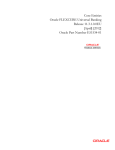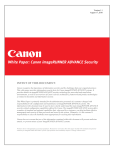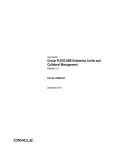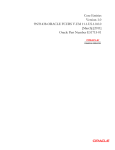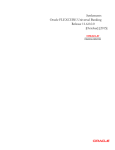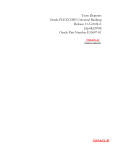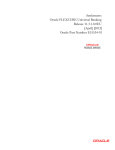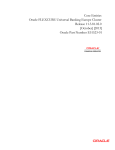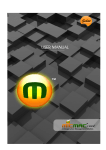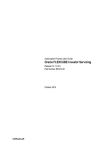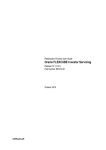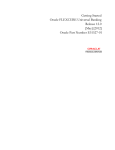Download Core Entities user manual
Transcript
Core Entities Oracle FLEXCUBE Universal Banking Release 11.3.83.02.0 [April] [2014] Oracle Part Number E53607-01 Core Entities Table of Contents 1. ABOUT THIS MANUAL................................................................................................................................ 1-1 1.1 1.2 1.3 1.4 1.5 2. INTRODUCTION ........................................................................................................................................... 1-1 AUDIENCE .................................................................................................................................................. 1-1 ORGANIZATION .......................................................................................................................................... 1-1 RELATED DOCUMENTS ............................................................................................................................... 1-2 GLOSSARY OF ICONS .................................................................................................................................. 1-2 MAINTAINING CUSTOMER INFORMATION FILES ............................................................................ 2-1 2.1 INTRODUCTION ........................................................................................................................................... 2-1 2.2 INVOKING CUSTOMER INFORMATION SCREEN ............................................................................................ 2-1 2.2.1 Maintaining Customer Basic Record ................................................................................................. 2-1 2.2.2 Indicating Main Details ..................................................................................................................... 2-5 2.2.3 Auxiliary Tab ................................................................................................................................... 2-12 2.2.4 Corporate Tab ................................................................................................................................. 2-18 2.2.5 Personal Tab .................................................................................................................................... 2-19 2.2.6 Checklist Tab ................................................................................................................................... 2-23 2.2.7 Maintaining Domestic Details of Individual Customer ................................................................... 2-24 2.2.8 Maintaining Professional Details of Individual Customers ............................................................. 2-24 2.2.9 Maintaining Credit Rating Category for Customers ....................................................................... 2-26 2.2.10 Capturing UDF Values for Customers ............................................................................................ 2-27 2.2.11 Special Customer Grouping ............................................................................................................. 2-28 2.2.12 Other Basic Customer Information .................................................................................................. 2-29 2.2.13 Viewing Debit Card Details ............................................................................................................. 2-31 2.2.14 Viewing OFAC Check Response ...................................................................................................... 2-32 2.2.15 Viewing KYC Details ....................................................................................................................... 2-33 2.2.16 Maintaining Joint Venture Details ................................................................................................... 2-40 2.2.17 Maintaining Transaction Tax Details .............................................................................................. 2-41 2.2.18 Maintaining Employer Details ......................................................................................................... 2-43 2.2.19 Maintaining Employment Details .................................................................................................... 2-43 2.2.20 Maintaining Waiver for Customer Tax Group ................................................................................. 2-44 2.2.21 Maintaining Tax Allowance Limit for Customers ............................................................................ 2-46 2.3 MAINTAINING AUTHORIZATION RULE DETAILS ....................................................................................... 2-48 2.3.1 Supervisory Control of Specific Transactions ................................................................................. 2-49 2.3.2 Amendment Maintenance ................................................................................................................. 2-50 2.3.3 Specifying Details for Generation of MT920 ................................................................................... 2-53 2.3.4 Defining Customer Category ........................................................................................................... 2-54 2.3.5 Invoking Customer Category Screen ............................................................................................... 2-54 2.3.6 Maintaining Customer Groups ........................................................................................................ 2-57 2.3.7 Maintaining Limits for Customer Group ......................................................................................... 2-57 2.3.8 Associating Customer Account with Group ..................................................................................... 2-58 2.3.9 Maintaining Type of Relationships .................................................................................................. 2-60 2.4 VIEWING CUSTOMER DETAILS ................................................................................................................. 2-60 2.4.1 Relationships for Customers ............................................................................................................ 2-62 2.4.2 Maintaining Risk Category for Customers ...................................................................................... 2-64 2.5 MULTIPLE RELATIONSHIPS ....................................................................................................................... 2-64 2.5.1 Maintaining Types of Relationships ................................................................................................. 2-65 2.5.2 Maintaining Relationships between Customers ............................................................................... 2-65 2.5.3 Maintaining Customer Groups ........................................................................................................ 2-68 2.5.4 Capturing Customer Prefixes .......................................................................................................... 2-71 2.5.5 Storing Authorized Variations of Customer’s Name ........................................................................ 2-72 2.5.6 Maintaining Float Days for Outward Clearing Customer Transactions ......................................... 2-73 2.5.7 Location Maintenance ..................................................................................................................... 2-74 2.6 MAINTAINING KYC TYPE ........................................................................................................................ 2-75 2.6.1 Specifying KYC Value Details ......................................................................................................... 2-76 2.7 MAINTAINING CUSTOMER KYC DETAILS ................................................................................................ 2-80 2.8 CREATING A MESSAGE ADVICE FORMAT ................................................................................................. 2-94 3. MAINTAINING CUSTOMER AGREEMENTS ......................................................................................... 3-1 3.1 INTRODUCTION ........................................................................................................................................... 3-1 3.2 LINKING CONVENIOS TO CONTRACT .......................................................................................................... 3-1 3.3 SETTING UP THE CUSTOMER AGREEMENTS FACILITY................................................................................. 3-1 3.3.1 Maintaining Customer Category ....................................................................................................... 3-1 3.3.2 Customer Agreement Template Maintenance .................................................................................... 3-2 3.3.3 Customer Agreement Maintenance .................................................................................................... 3-9 3.3.4 Linking Customer Agreements to Employees ................................................................................... 3-19 3.3.5 Linking Customer Agreements to Contracts .................................................................................... 3-20 3.4 ACTIVE AND BLOCKED CONVENIOS ......................................................................................................... 3-22 3.4.1 Manual Blocking and Unblocking ................................................................................................... 3-22 3.4.2 Automatic Blocking and Unblocking ............................................................................................... 3-23 3.4.3 Maintaining Blocking Reason Codes ............................................................................................... 3-24 3.4.4 Maintaining Blocking Parameters ................................................................................................... 3-25 3.4.5 Tracking the Convenio Status Change ............................................................................................. 3-25 3.5 HANDLING LOAN PAYMENTS UNDER CONVENIOS .................................................................................... 3-25 3.5.1 Maintenances for Handling Loan Payments .................................................................................... 3-25 3.5.2 Loan Payment Provisioning Process ............................................................................................... 3-28 3.5.3 Amending a Payment File ................................................................................................................ 3-30 3.5.4 Auto Credit Back of Excess Amount ................................................................................................ 3-31 4. MAINTAINING MANDATORY INFORMATION .................................................................................... 4-1 4.1 INTRODUCTION ........................................................................................................................................... 4-1 4.2 MAINTAINING ACCOUNT CLASSES ............................................................................................................. 4-1 4.2.1 Invoking Account Class Maintenance Screen .................................................................................... 4-2 4.2.2 Statement Parameters Tab ................................................................................................................. 4-8 4.2.3 A Note on Readjustment ................................................................................................................... 4-11 4.2.4 Converting a Readjustment Account to Nominal Account ............................................................... 4-14 4.2.5 Specifying your Preferences for Account Class ............................................................................... 4-17 4.2.6 Maintaining Cheque Book Preferences ........................................................................................... 4-22 4.2.7 Maintaining Tax on Cheque Book Issue .......................................................................................... 4-23 4.2.8 Specifying Liquidation Preferences for Debit Interest and Charges ............................................... 4-24 4.2.9 Maintaining Details for Free Banking ............................................................................................. 4-25 4.2.10 Specifying Initial Funding Preferences............................................................................................ 4-25 4.2.11 Maintaining Provisioning Details.................................................................................................... 4-25 4.2.12 Maintaining Escrow Details ............................................................................................................ 4-26 4.2.13 Maintaining Status Codes for Account Class .................................................................................. 4-27 4.2.14 Specifying Reporting line Details .................................................................................................... 4-28 4.2.15 Specifying Account Status Details ................................................................................................... 4-29 4.2.16 Maintaining Auto Deposits .............................................................................................................. 4-32 4.2.17 Maintaining Rules for Automatic Status Change ............................................................................. 4-34 4.2.18 Maintaining Sequence for Funds Allocation ................................................................................... 4-40 4.2.19 Maintaining Details of Account Statements Generation .................................................................. 4-43 4.2.20 Requesting Account Closure ............................................................................................................ 4-48 4.2.21 Closing a LOC Account ................................................................................................................... 4-50 4.2.22 Closing a Current Account .............................................................................................................. 4-51 4.2.23 Specifying Regulation D Applicability for Account Class ............................................................... 4-52 4.2.24 Assigning Preferred Branches, Currencies and Customers ............................................................. 4-53 4.2.25 Maintaining Branch Preferences ..................................................................................................... 4-54 4.2.26 Maintaining Currency Preferences .................................................................................................. 4-54 4.2.27 Maintaining Customer Preferences ................................................................................................. 4-55 4.2.28 Maintaining Notice Preferences ...................................................................................................... 4-57 4.2.29 Maintaining Additional Preferences for Account Class .................................................................. 4-59 4.2.30 Maintaining LOC Recovery Details for LOC Account Class .......................................................... 4-62 4.2.31 Maintaining Dormancy Parameter for Account Class .................................................................... 4-64 4.2.32 Maintaining Account Class Transfer ............................................................................................... 4-69 4.2.33 Processing Account Class Transfer ................................................................................................. 4-87 4.2.34 Viewing Account Class Transfer ...................................................................................................... 4-88 4.2.35 Maintaining Narratives.................................................................................................................... 4-90 4.2.36 Maintaining Customer Instruction Details ...................................................................................... 4-91 4.2.37 Maintaining Lead Details ................................................................................................................ 4-94 4.2.38 Maintaining Service Request Input Details ..................................................................................... 4-98 4.2.39 Viewing Service Request Details ................................................................................................... 4-101 4.2.40 Maintaining Location Details ........................................................................................................ 4-103 4.2.41 Capturing Algorithm Details in Oracle FLEXCUBE .................................................................... 4-104 4.2.42 Maintaining Turnover Limits ......................................................................................................... 4-106 4.3 MAINTAINING DEPOSITS INSTRUCTIONS................................................................................................. 4-108 5. PROCESSING REFERRALS IN ORACLE FLEXCUBE .......................................................................... 5-1 5.1 INTRODUCTION ........................................................................................................................................... 5-1 5.2 MAINTENANCE REQUIRED FOR REFERRAL PROCESSING............................................................................. 5-3 5.2.1 Enabling Referral Required Option ................................................................................................... 5-3 5.2.2 Specifying Referral Cut-off Time ....................................................................................................... 5-3 5.2.3 Enabling Netting Required Option .................................................................................................... 5-4 5.2.4 Enabling Limit Maintenance Screen .................................................................................................. 5-4 5.2.5 Future-dated Funds Transfers (FT) ................................................................................................... 5-5 5.2.6 Standing Instructions (SI) .................................................................................................................. 5-5 5.2.7 Payments and Collections (PC) ......................................................................................................... 5-6 5.2.8 Clearing (CG) Transactions .............................................................................................................. 5-6 6. PROVISIONING FOR CUSTOMER ACCOUNTS .................................................................................... 6-1 6.1 INTRODUCTION ........................................................................................................................................... 6-1 6.1.1 Specifying Basis for Status Processing .............................................................................................. 6-1 6.1.2 Setting up Customer Groups for Provisioning ................................................................................... 6-2 6.1.3 Setting up Customer Classifications for Status Processing ............................................................... 6-4 6.1.4 Setting up Exposure Categories ......................................................................................................... 6-5 6.1.5 Maintaining Rules for Provisioning................................................................................................... 6-9 6.1.6 Derivation Rules for Status Change ................................................................................................ 6-11 6.1.7 Provision Processing for Accounts .................................................................................................. 6-12 7. CUSTOMER INFORMATION QUERY ...................................................................................................... 7-1 7.1 INTRODUCTION ........................................................................................................................................... 7-1 7.2 INVOKING CUSTOMER POSITION SCREEN ................................................................................................... 7-1 7.2.1 Viewing Accounting Details ............................................................................................................... 7-2 7.2.2 Viewing Interest Accruals .................................................................................................................. 7-3 7.2.3 Viewing Account Statistics ................................................................................................................. 7-4 7.2.4 Viewing Account Details .................................................................................................................... 7-6 7.2.5 Viewing Loans Details ....................................................................................................................... 7-7 7.2.6 Viewing Deposit Details .................................................................................................................... 7-8 7.2.7 Viewing FX Details .......................................................................................................................... 7-10 7.2.8 Viewing FT Details .......................................................................................................................... 7-11 7.2.9 Viewing Collaterals Details ............................................................................................................. 7-12 7.2.10 Viewing Assets/Liabilities Details.................................................................................................... 7-13 7.2.11 Viewing Limits Details ..................................................................................................................... 7-15 7.2.12 Viewing MIS Details ........................................................................................................................ 7-15 7.2.13 Viewing Projections ......................................................................................................................... 7-16 7.2.14 Viewing Accounting Entries ............................................................................................................. 7-17 7.2.15 Overdrawn Accounts Query ............................................................................................................. 7-17 7.2.16 Uncollected Funds Query ................................................................................................................ 7-19 7.3 QUERYING FREE AMOUNT UTILIZATION .................................................................................................. 7-19 8. 360 DEGREE CUSTOMER VIEW ............................................................................................................... 8-1 8.1 INTRODUCTION ........................................................................................................................................... 8-1 8.2 INVOKING 360DEGREE CUSTOMER VIEW ENTRY SCREEN.......................................................................... 8-1 8.3 VIEWING 360 DEGREE RETAIL CUSTOMER DETAILS .................................................................................. 8-2 8.3.1 Viewing Summary Details .................................................................................................................. 8-4 8.3.2 Viewing Profile Details ...................................................................................................................... 8-5 8.3.3 Viewing Deposit Details .................................................................................................................. 8-17 8.3.4 Viewing Loan Details....................................................................................................................... 8-29 8.3.5 Viewing Events Details .................................................................................................................... 8-33 8.3.6 Viewing Schemes Details ................................................................................................................. 8-33 8.3.7 Viewing Alerts .................................................................................................................................. 8-35 8.3.8 Viewing Limits Details ..................................................................................................................... 8-37 8.3.9 Viewing Payment Details ................................................................................................................. 8-39 8.3.10 Viewing Islamic Deposits Details .................................................................................................... 8-40 8.3.11 Viewing Islamic Financing Details .................................................................................................. 8-42 8.3.12 Viewing External Details ................................................................................................................. 8-44 8.4 VIEWING 360DEGREE CORPORATE CUSTOMER DETAILS ......................................................................... 8-46 8.4.1 Viewing Summary Details ................................................................................................................ 8-48 8.4.2 Viewing Profile Details .................................................................................................................... 8-49 8.4.3 Viewing Deposits Details ................................................................................................................. 8-56 8.4.4 Viewing Loan Details....................................................................................................................... 8-63 8.4.5 Viewing Trade Details ..................................................................................................................... 8-65 8.4.6 Viewing Treasury Details ................................................................................................................ 8-72 8.4.7 Viewing Events Details .................................................................................................................... 8-75 8.4.8 Viewing Schemes Details ................................................................................................................. 8-76 8.4.9 Viewing Alerts .................................................................................................................................. 8-77 8.4.10 Viewing Limits Details ..................................................................................................................... 8-78 8.4.11 Viewing Payment Details ................................................................................................................. 8-79 8.4.12 Viewing Islamic Deposits ................................................................................................................. 8-79 8.4.13 Viewing Is-Financing Details .......................................................................................................... 8-83 8.4.14 Viewing Islamic Trade Details......................................................................................................... 8-84 8.4.15 Viewing Islamic Treasury Details .................................................................................................... 8-87 8.4.16 Viewing External Details ................................................................................................................. 8-88 9. GLOSSARY ..................................................................................................................................................... 9-1 9.1 10. IMPORTANT TERMS .................................................................................................................................... 9-1 REPORTS .................................................................................................................................................. 10-1 10.1 INTRODUCTION ......................................................................................................................................... 10-1 10.2 IRA STATEMENT REPORTS ....................................................................................................................... 10-1 10.2.1 Selection Options ............................................................................................................................. 10-1 10.2.2 Contents of the Report ..................................................................................................................... 10-1 10.3 MINIMUM WITHDRAWAL ADVICE REPORTS ............................................................................................. 10-3 10.3.1 Contents of the Report ..................................................................................................................... 10-3 10.4 CHARGE ADVICE REPORTS ....................................................................................................................... 10-3 10.4.1 Contents of the Report ..................................................................................................................... 10-4 10.5 IRS FORM 5498 ........................................................................................................................................ 10-4 10.5.1 Generating Form 5498 as Part of Initial Filing .............................................................................. 10-4 10.5.2 Generating Form 5498 after Tax Filing .......................................................................................... 10-5 10.5.3 Details printed on Form 5498.......................................................................................................... 10-5 10.6 IRS FORM 1099-R .................................................................................................................................... 10-5 10.6.1 Generating Form 1099-R as Part of Initial Filing........................................................................... 10-6 10.6.2 Generating Form 1099-R after Tax Filing ...................................................................................... 10-6 10.6.3 Details printed on Form 1099-R ...................................................................................................... 10-6 10.6.4 Filing IRS Forms Electronically ...................................................................................................... 10-6 10.7 CUSTOMER ACCOUNT OPENING CONFIRMATION REPORT ........................................................................ 10-7 10.8 NETTING REPORT ..................................................................................................................................... 10-8 10.8.1 Contents of the Report ..................................................................................................................... 10-9 10.9 COMBINED STATEMENT REPORTS ............................................................................................................ 10-9 10.9.1 Contents of the Report ................................................................................................................... 10-10 10.10 MISSING SIGNATURE REPORT............................................................................................................. 10-11 10.10.1 Contents of the Report ............................................................................................................... 10-12 11. 11.1 SCREEN GLOSSARY .............................................................................................................................. 11-1 FUNCTION ID LIST.................................................................................................................................... 11-1 1. About this Manual 1.1 Introduction This manual is designed to explain the Core Entities module of Oracle FLEXCUBE. It provides an overview to the module, and provides information on using the Core Entities module of Oracle FLEXCUBE. You can further obtain information specific to a particular field by placing the cursor on the relevant field and striking <F1> on the keyboard. 1.2 Audience This manual is intended for the following User/User Roles: 1.3 Role Function Back office managers/officers Authorization functions Product Managers Product definition and authorization End of day operators Processing during end of day/ beginning of day Financial Controller/Product Managers Generation of reports Organization This manual is organized into the following chapters: Chapter 1 About this Manual acquaints you quickly with the organization, audience, glossary of icons and related documents for this user manual Chapter 2 Maintaining Customer Information Files explains the maintenance of various personal and business details of the customers of your bank Chapter 3 Maintaining Mandatory Information explains how you can classify customer accounts into different groups known as account classes, and how to maintain specifications for account classes Chapter 4 Processing Referrals in Oracle FLEXCUBE details the maintenance required and the processing done in Oracle FLEXCUBE when customer transactions force the accounts 1-1 involved the transaction to exceed the overdraft limit 1.4 1.5 Chapter 5 Provisioning for Customer Accounts explains the process of provisioning for customer accounts in Oracle FLEXCUBE Chapter 6 360 Degree Customer View explains how you can view and analyze personal and business details of the customers. Chapter 7 Customer Information Query explains how queries to retrieve information on customer accounts can be made Chapter 8 Glossary contains a list of important terms used in the manual. Chapter 9 Reports provides a list of reports that can be generated in this module and also explains their contents. Related Documents The Procedures User Manual The Settlements User Manual Glossary of Icons This User Manual may refer to all or some of the following icons: Icons Function New Copy Save Delete Unlock Print Close Re-open Reverse Template Roll-over 1-2 Icons Function Hold Authorize Liquidate Exit Sign-off Help Add row Delete row Option List Confirm Enter Query Execute Query Refer the Procedures User Manual for further details about the icons. 1-3 2. 2.1 Maintaining Customer Information Files Introduction In the ‘Customer Maintenance’ screen, you maintain various personal and business details of the customers of your bank. The CIF details are maintained at the branch level by the sign-on branch. These details can be accessed by all branches and therefore a duplicate customer record for a customer in two different branches need not be maintained. 2.2 Invoking Customer Information Screen You can invoke the ‘Customer Maintenance’ screen by typing ‘STDCIF’ in the field at the top right corner of the Application tool bar and clicking the adjoining arrow button. The four parameters listed on top are the four lines along which you maintain customer details. These details have been classified into the following broad heads: Main You maintain the main attributes of all customers, individuals and corporate houses Auxiliary This screen shows the other details pertaining to the customer Personal You maintain the attributes for individual customers Corporate You maintain the attributes for all corporate customers Custom You maintain any other corporate customer related information, which your bank would like to maintain in addition to the ones defined under Corporate 2.2.1 Maintaining Customer Basic Record To define the basic details of the customer click on the tab titled ‘Main’. The details that you can specify for a customer depend on the type of customer whose details you are capturing. If a particular field is disabled, it means that the field is not relevant to the type of customer that you are creating. 2-1 Click the ‘New’ button on the Application Toolbar. The system will display ‘Transaction Branch’ screen. Here you can select the transaction branch. Here you are allowed to book other branch transactions from the logged in branch. Also, you can query other branch transactions from the logged in branch. Query operation would not be supported from the online screens for other branch transactions. Other branch transactions can be query from summary screen only. The system defaults the logged-in branch by default as the transaction branch. Option to authorize/modify/close other branch customer from the login branch is also provided. Transaction Branch Select the appropriate branch from the list of branches available in the option list. This screen will be available only for those users who has ‘Multi Branch Operational’ check box enabled at ‘User Maintenance’ Screen. While clicking ‘Ok’ button, the system validates the access rights of the selected branch and function for the user. If you don’t have appropriate rights on the selected branch and function, the system would raise an error message. If you select a valid branch, the system updates the same as transaction branch and the transaction would be posted for this branch. The system performs the action level access rights validation only on ‘Save’ operation. 2-2 After selecting the Transaction Branch, you can enter the remaining details in the ‘Customer Maintenance’ screen. 2.2.1.1 Specifying Details of Customer Customer No The customer code is the code you assign to identify a customer. It is referred to as the customer CIF Number. This code should be unique across branches. It can be 9-characters long. Example Assign a code using a maximum of 9 characters, alphanumeric. For example, assume your customer is DOW Corporation, US. You can assign him a code, which could either, be a number representing the customer’s serial number or an alphabetic code like DowCorp or an alphanumeric code like Dow1000US or DowUS1000 / 1000DowUS, if he is the 1000th customer to approach your bank. Short Name Along with the Customer Code you have to capture the customer’s abbreviated name. The description that you capture is unique for each customer. It helps in conducting a quick alphasearch or generating queries regarding the customer. Enter the abbreviated name of the customer using a maximum of 20 characters, alphanumeric. Taking the same example, assume your customer is DOW Corporation. Its short name could be DOWCORP. 2-3 At the time of processing of transactions (and in any activity which requires entry of the customer identification), in addition to the customer code, the short name of the customer that you enter here will be available in the options list from which the customer is selected. Alt Customer Number You can specify an alternate customer number (or the RUT) for the customer during customer creation and maintenance. Unlike the Customer Number (Customer CIF ID), this alternate customer number can be modified later. Cases where Alternate Customer Numbers can be used Case 1: Bank customers who are Foreign Nationals will get a temporary RUT for opening accounts. This temporary RUT can be captured as Alternate Customer Number. Once they are allotted permanent RUT(s), then the Alternate Customer Number can be changed to the permanent RUT number. Case 2: Two companies with different RUT(s) can merge to become a new RUT or take an existing RUT. You can query customer records using the Alternate Customer Number (if specified). Once the new RUT has been recorded, you can query records with the new RUT and not with the old RUT. While creating a new customer information maintenance, the Customer Number will be defaulted as the Alternate Customer Number too. You can however modify the Alternate Customer Number. Note the following: If the Alternate Customer Number is changed during the life of a contract, then thereafter the contract will be shown with the latest updated Alternate Customer Number. All processing and operations in the Oracle FLEXCUBE will be done based on the customer’s CIF ID. The Alternate Customer Number will be displayed if available. Liability Number The credit facility granted to any customer is tracked against this Liability Number of the customer. The default liability number of a customer is the same as his customer code. However, you have the option of tracking the credit limit of this customer against an existing liability number (for another customer). Thus if the liability number of the customer is the same as the customer’s code, it implies that the liability granted to the customer is exclusive to the particular customer. Conversely, if the liability number of a customer is different from the customer code, it implies that the liability of the specific customer is tracked against a parent customer. This parameter helps you to assign the same liability structure for a group of customers. This feature is useful when you have several subsidiary companies/divisions reporting to the same parent company. 2-4 Example While assigning a liability number to Opel Motors, Germany a subsidiary of General Motors, US you can track the liability of Opel Motors against General Motors. Full Name You can specify the full name of the customer in this field. Joint Venture Check this box if the customer is a joint venture customer. For joint venture customers, the system will capture the parties in the joint venture and their ratios during joint venture maintenance. Type You have to indicate the Type to which the customer whose details you are capturing belongs. The options available are: Individual Corporate Bank To recall, if a customer record is created from an external Siebel CRM application after a successful upload into Oracle FLEXCUBE, the ‘CRM Customer’ flag gets checked after the upload. You can however, uncheck the same when you unlock such a record and make changes. When you unlock such a record, system throws up an override stating that the customer is a CRM customer and asks whether you want to continue modifying the record. If you confirm the same, Oracle FLEXCUBE allows you to make changes. If you choose to ignore, the original record is saved. Private Customer Check this box to indicate that the customer type is private. 2.2.2 Indicating Main Details CLS Participant Customers of your bank can settle their FX deals via the CLS (Continuous Linked Settlements) Bank to reduce the risks associated with such transactions. To allow the customers to do CLS trades, you have to mark the customer as a ‘CLS Participant’. However, you have to ensure that the branch at which the customer operates is also qualified to process CLS deals i.e. the branch should also be marked as a CLS Participant before allowing the same for the customer. Further, you can also capture currency restrictions for your customers by maintaining a list of allowed or disallowed currencies for CLS trading. Click the ‘CLS Restrictions’ button to maintain this list. Note that currency restrictions will be allowed only for customers who are CLS participants. 2-5 Refer the ‘Continuous Linked Settlements’ chapter of the Foreign Exchange User Manual for details on maintaining currency restrictions and other maintenances required for processing CLS deals in Oracle FLEXCUBE. MT920 Check this option to indicate that the customer is eligible to request for MT920 messages. MT920-Account Update Request-A request for an up-to-date statement from the bank where the referenced Account is held. The request may be for an Intra Day Update (MT942) or an End of Day Update (MT940) and is subject to the service agreed with that bank. Issuer Customer If the customer whose CIF you are maintaining is an issuer of securities, then check this box. Relationship Pricing Select this checkbox to indicate that the customer is eligible for relationship pricing. This checkbox will be unselected by default. For more details on relationship pricing, refer Relationship Pricing user manual Staff Check this box whenever a customer record is created for a staff. By default this box is left unchecked. ELCM Customer Check this box to replicate the customer details to ELCM system. By default, system checks this box whenever the new customer is created. You can uncheck this box if required so that customer data will not get replicated to ELCM system. Once you select the option ‘ELCM customer’, system will not allow you to unselect it. ELCM Customer Number You need to specify the ELCM customer number if the option ‘Generate Customer Number’ is not selected in ‘ELCM Parameter Maintenance’ screen. If the option ‘Generate Customer Number’ is selected in ‘ELCM Parameter Maintenance’ screen, then the system will replicate the customer number from ELCM system. 2.2.2.1 Specifying Geographical Details As part of specifying the Geographical details of the Customer, you have to capture the following details: 2-6 Language As part of maintaining customer accounts and transacting on behalf of your customer, you will need to send periodic updates to your customers in the form of advices, statement of accounts and so on. You have to indicate the language in which your customer wants the statements and advices to be generated. English is defaulted as the language of correspondence; you have the option to change the default. The list positioned next to the language field contains all the language codes maintained in the SMS module. You can select the appropriate. Country This is the country as given in the address of correspondence of this customer. Click on the option list positioned next to this field, a list of countries maintained in the Country Codes screen is displayed. You can select the appropriate. Nationality Specify the nationality of the customer. The list of country codes maintained in the Country Codes Maintenance screen are available in the option-list positioned next to this field. You can select the appropriate. Exposure This is the country of exposure of this customer. It is maintained for Central Liability tracking. For instance, for Toyota in the USA, the country of exposure is Japan. Location Each customer code should be associated with a location code. The location is indicative of the place of residence of your customer. The option list positioned next to this field contains a list of all the location codes maintained in the Location Details maintenance screen. You can select the appropriate code to identify the place of residence of your customer. Given below is an illustration of how a location code is associated with the CIF record of a customer Example You would like to maintain the CIF details of your customer Silas Marner. Although Silas Marner is Irish, he is a resident of London and lives in the northern part of London. Your entries in the respective fields of the CIF Maintenance screen should be as follows: Fields in Oracle FLEXCUBE Your entry Customer Code SILAS01 Nationality IRS (Ireland) 2-7 Fields in Oracle FLEXCUBE Your entry Location Code NL1 (North London) 2.2.2.2 Indicating Address for Correspondence Name In the lines that are provided you can enter the name of the customer. The customer will be addressed by this name in all correspondence sent from the bank. These characters should conform to SWIFT standards. The number of characters that you can enter in this field is determined by the preference that you specified in the Bank Parameters screen. However, in the advices and statements that are sent to the customer only the first 35 characters of the name will be displayed. Address You can specify the mailing address of the customer in the four rows that are provided. In each line, you can enter a maximum of 35 alphanumeric characters. All characters should conform to SWIFT standards. Swift Code You can choose to associate a SWIFT Code with the customer whose CIF details you are maintaining. This code will be used to send all SWIFT related messages to the customer. This is pertinent while creating CIF record for banks as customers. Fax You can specify the Fax Number of the Customer whose CIF details you are maintaining. This will be used for faxing the LC confirmation mail message copy to the Counterparty. Credit Rating Specify valid credit rating for a Customer number from the adjoining option list. The adjoin option list provides the value maintained in the ‘Static Maintenance’ screen. Credit rating basically indicates the credit worthiness of the customers linked to a particular credit line. It is used primarily for information only. The Limits Services Module also uses it in generation of reports. Deterioration Date Specify the date from which the customer is marked as deteriorated. This will be allowed for special and general customers. 2-8 2.2.2.3 Specifying Unique Identifier Details Each customer is required to provide certain identification details to your bank for establishing the customer’s identity. For instance, the passport number or ration card of the customer may serve as the criteria to establish the customer’s identity. In Oracle FLEXCUBE, this is known as Unique Identifier Name. Name Enter the identifier name in not more than 20 characters. Value You have to capture the serial number or any number of significance that is to be associated with the document, which can help in identifying the document. You can use a maximum of 20 alphanumeric characters, to capture the identifier value. 2.2.2.4 Indicating Customer/Customer Account Status As part of indicating the personal status of the customer or the customer’s account, you have to specify whether the customer has: Deceased The customer’s whereabouts are unknown The customer’s account is Frozen either an order passed by law or any of the abovementioned reasons For each customer you will be allowed to mark one or more statuses. For example, if the customer has deceased then the customer account will be declared frozen. Therefore, for the particular customer both the statuses ‘Deceased’ and ‘Frozen’ will be applicable. If none of the statuses is marked, it suggests that this customer’s status is normal. Customer Category Each customer that you maintain can be categorized under any one of the categories that you have maintained in the Customer Category Maintenance screen. Select from the list and indicate the Category under which the particular customer is to be categorized. Cheque Book/ Withdrawal Tax Exempted If this box is checked, then the tax will be exempted for the cheque books issued to the customers. You need to capture the basic details for each customer, regardless of the type of customer you are maintaining. 2-9 2.2.2.5 Specifying Group to which Customer Belongs When you maintain CIF details for customers, in the Customer Maintenance screen, you can specify the customer group, to which the customer belongs, for: Group Code You must specify a group code defined for a group type that is the same as the customer type, for instance, if the customer is a retail customer, you must specify a group defined for retail customers. Charge Group Specify the charge group of the customer from the option list provided. Only the Group codes maintained with type Charge will appear for selection. Clearing Group Categorize the customer for levying charges at a customer group level. Tax Group You need to specify the tax group of the customer from the option list provided. Only the Group Codes maintained with type Tax will appear for selection. SSN While maintaining the details of an individual type of customer you can capture the social security number (SSN) of the customer. While processing funds transfer on behalf of your customer the SS Number of the customer involved in the transaction will be defaulted from this screen to FT Contract Online screen. If the value of debits (outgoing customer transfers) for a specific customer account exceeds USD 2500, with-in a seven-day working period the system displays an override message informing you of the same. Example th Let us assume that on the 24 of September 2001, Mrs. Wendy Klien a customer of your bank initiates an outgoing FT for USD 2000. Since all weekends are considered as holidays at your bank, while processing th th the transfer all debits against her account for six working days preceding the 24 i.e., up to the 16 September will be tracked against her SS number. st Again, on the 1 of October 2001, she initiates another outgoing transfer, which necessitates a deduction of st USD 700 on her account. While processing the transfer the system checks for all debits upto the 21 of September. th An amount of USD 2000 has already been tracked against her SS number on the 24 of September. However, since the current debit exceeds the maximum limit of USD 2500 for a running seven-day working period the transfer will be processed only if you confirm the override. 2-10 FX Nett. Customer Oracle FLEXCUBE provides the facility of netting, currency wise or currency-pair wise and sending messages to the head office or a designated branch for a group of counterparties belonging to the same group. All transactions meant to be settled on a particular day that are made before cut-off day are collated, netted and a single payment message is sent which called ‘Netting days’ in Oracle FLEXCUBE. Here you specify the FX netting customer to whom the netted FX message shall be sent. For customers not belonging to any group, the FX netting customer will be the same as the customer of the maintenance. Withholding Tax Pct Specify the percentage of tax that should be withheld from the interest that is paid to the bank by the customer. This witholding tax percent is dictated by the country of the customer. This is applicable for Bearing and Amortized loan contracts also. KYC Reference Number Specify the KYC Reference Number. The option list displays all valid KYC reference numbers generated. Choose the appropriate one. The system will link the KYC details of the selected reference number to the customer CIF. KYC refers to Know Your Customer. KYC details for customers are maintained using KYC Details screen. The system generates a KYC Reference Number during this maintenance. 2.2.2.6 Specifying Exposure Category and Provisioning Details for Customers When you maintain CIF details for customers, in the Customer Maintenance screen, you can specify the following exposure category details: Customer group to which the customer belongs, for provisioning and status processing. You must specify a group code defined for a group type that is the same as the customer type, for instance, if the customer is a retail customer, you must specify a group defined for retail customers Exposure category under which exposure due to loans issued to the CIF and the accounts of the CIF will be tracked. The exposure category is derived by the End of Day batch program and displayed, if the applicable logic has been maintained for the specified customer-provisioning group, in the Exposure Type Category Linkage maintenance. If no logic has been maintained for the group, you can specify the applicable exposure category Financial standing classification 2-11 Status for the CIF If status processing for your branch is being done at Group/CIF level (as specified in the Branch Parameters), the current status assigned to all loans issued to the CIF as well as all overdraft accounts belonging to the CIF, is displayed in the CIF Status field in the Customer Maintenance screen. This status is the worst status of all loans contracts and overdraft accounts for a Group/CIF and is displayed both at the account as well as the loan level for all the accounts and loans a customer has in the current branch. The update applies only to the accounts and loans in the current branch not across branches. The date since which the loans issued to the CIF (as well as the customer accounts belonging to the CIF with outstanding overdrafts) moved into the current status, is also displayed. Note the following: The status change maintenance and movement change should be similarly set up for all loan products and accounts. If it is not the same across all loan products, then the worst status update will not happen for the dissimilar products. Status change update is done only for accounts where the movement type selected is either ‘Auto’ or ‘Both’ and is done by the status change batch which will be run after the CL batch. The status change batch uses the worst status derived by the CL batch for the update. For details about loan status processing and provisioning, consult the Loans user manual. For details about account provisioning, refer to the chapter ‘Provisioning for Customer Accounts’ in this user manual. External Ref No To recall, if a customer record is created from an external Siebel CRM application after a successful upload into Oracle FLEXCUBE, the external reference number is defaulted in the ‘External Ref No’ field. You can amend the same when you unlock a record and make changes. 2.2.3 Auxiliary Tab Click the Auxiliary tab to provide the auxiliary details pertaining to the customer. 2-12 AML Reporting As a CIF level parameter, you can specify whether AML Reporting is required for the customer. You can check the box positioned next to this field to indicate that AML reporting should be done for the customer whose details you are maintaining. Required Check this box to indicate that AML Reporting is required. Acode assigned to the customer whose details you are maintaining is defaulted to the Customer Group field since the system recognizes each customer code as a customer group. You can choose to either categorize the customer under the same group or choose another customer group. If you leave the box unchecked, the system will suppress the generation of AML reports for the customer. Consolidated Certificate Required Check this box to indicate whether a consolidated tax certificate is required for all transactions done for a given tax cycle. This option would work in conjunction with a similar option in the Tax Category screen and the Tax Details screen accessed from the Branch Parameters Detail screen. 2-13 Generating Consolidated Tax Certificate Depending on the frequency maintained at the branch level, the system will generate the Consolidated Tax Certificate for a customer, provided the consolidated tax certificate generation is required at the customer level and the option is maintained at the Tax Category level. The Tax Certificate will be in a pre-shipped advice format and printed on a Year to Date basis Maintaining Elements for Advice Generation The following elements will be available for advice generation for consolidated tax certificates. Element Name Description Data Type CUSTOMERNO The customer number for which the tax summary certificate is printed Alphanumeric CUSTOMERNAME The customer name Alphanumeric FROMDATE The from date for which the certificate is generated Date TODATE The to date for which the certificate is generated Date TXNNUMBER The contract reference number Alphanumeric 16 characters CALCDATE The tax calculation date Date TAXCCY The tax currency Alphanumeric 3 characters TAXAMTINTAXCCY The tax amount in tax currency Number INTERESTAMT The interest amount (basis amount on which the tax has been calculated Number 2-14 Individual Certificate Required Check this box to indicate whether an individual tax certificate is required for each transaction. An individual tax certificate is a certificate (advice) which is generated for each individual event (in a transaction) resulting in computation/deduction of tax from the customer’s account. The advice is linked to the product and is generated at the time of authorization of the contract/event. Generating Individual Tax Certificate For contracts that have tax defined on interest liquidation, an individual tax certificate will be generated by the system, provided the tax certificate is linked as an advice for the event and the individual transaction tax certificate is required to be generated for the customer. For income other than through interest on customer accounts, the advice format for the tax certificate can be maintained depending on the requirement. This advice format can be linked to the products. For income through interest on customer accounts, the advice format for the tax certificate is preshipped. The format of the advice can be modified except for the name of the advice format which is pre-shipped. Maintaining Tags for Advice Generation The following tags will be available for advice generation for individual transaction. Tag Name Description Data Type TXNNUMBER The contract reference number Alphanumeric 16 characters CALCDATE The tax calculation date Date COMPCCY The interest component currency Alphanumeric 3 characters TAXCCY The tax currency Alphanumeric 3 characters TAXAMTINTAXCCY The tax amount in tax currency Number INTERESTAMT The interest amount (basis amount on which the tax has Number 2-15 Tag Name Description Data Type been calculated) Utility Provider Utility Providers are the recipients of the bill payment. Typical entities involved in a bill payment transaction are the consumer, your bank and the institutions (utility providers). Utility Provider Check this box if the customer whose details you are maintaining happens to be a Utility Provider Utility Provider Id Assign a unique ID to identify the utility provider. Check Digit Validation Required Check this box to indicate whether the check digit validation should be performed for the consumer number that is captured while making bill payment for the utility provider. Algorithm ID If the check digit validation should be performed you must also identify the Algorithm ID, which is used to perform the check digit validation on the consumer number. Utility Provider Type Indicate the type of utility provider. The option list adjoining ‘Utility Provider Type’ displays all valid utility provider types maintained in the system. You can select the appropriate one. Head Office Account Number The Head Office Account Number is the customer’s account number with the Head Office of your bank. You need to capture this value only if the Customer Type is a ‘Bank’. It is used only for reference purposes. Debtor Catagory Specify the category of the Debtor from the adjoining option list. Risk Profile Specify the risk profile from the adjoining option list. 2-16 FT Accounting As of For funds transfer contracts involving certain customers, you may need to generate messages on the booking date of the contract, while the actual accounting may be deferred to the debit value date. This facility could be required in respect of future dated funds transfers involving specific customers for which the requisite messages need to be sent on booking the contract itself, whereas posting of accounting entries must be deferred to the debit value date. You can indicate whether such a facility of allowing message generation before accounting is available for the customer, in the FT Accounting As Of field. You have the following options for accounting for FT contracts: Accounting as of message date (accounting entries will be posted on the date of message generation) Debit Value Date (accounting entries will be posted on the debit value date) Trade Collateral Margin Trade Collateral Margin value indicates the collateral percent which will be defaulted when the customer becomes a party to the LC. If Collateral margin is maintained at both product level and customer level, then the customer level Collateral percent gets precedence and gets defaulted to LC collateral subsystem. Customer collateral margin will also be used in collection Bills not under LC. Collateral amount will be calculated using customer collateral margin and populated to field collateral amount under details tab, in bill online screen 2-17 2.2.4 Corporate Tab Click the ‘Corporate Details’ tab from the ‘Customer Maintenance’ screen to define the details of a Corporate or a Bank type of customer. In this screen, you can maintain the following details for a corporate or bank type customer: Name Specify the full name of the main office of the Corporate/Bank customer. National ID Specify the corporate National Identification Number of this customer., in other words the registration number of your customer organization. Incorporation Date Specify the date on which the customer’s company was registered as an organization. 2-18 Country Specify the Country of registration of the office of the corporate. Currency of Amounts Specify the Currency in which you specify the particular customer’s various financial details like the Net worth of the customer organization, the total Paid Up capital etc. Description of Business Specify the nature of the business and the business activities carried out by the customer organization. Directors Specify the list of the names of the Board of Directors of the organization. 2.2.5 Personal Tab If your customer, for whom you have defined parameters in the ‘CIF-basic’ screen, is an ‘individual, you also have to maintain the personal details in order to determine the credit line. 2-19 Click the ‘Personal’ tab from the CIF Maintenance screen to maintain these details. In this screen, you can maintain generic personal details of a customer. In addition, you can also maintain the domestic and professional details of the ‘individual’ type customer. You can do this by invoking the relevant screens by clicking on the respective buttons. The information that you capture in these screens forms more a part of a credit line questionnaire. Whenever you are deciding on a credit limit for an individual customer, you can use these details for verification. You have to maintain the following parameters for every individual type of customer: Prefix 1, 2 and 3 Specify the title prefixed to the name of the customer whose code is input against Customer Code in the Main section. The title could be Mr. /Mrs./ Ms./ Dr. / Prof. etc. The academic titles (like Prof., Dr., etc) of the customer along with the salutations (like Consulate, Senator, Chancellor, etc.). You can either select the prefixes from the option list key-in a prefix of your choice. First Name Specify the First of the customer. 2-20 Middle Name Specify the Middle name of the customer. Last Name Specify the Last name of the customer. Sex Specify the gender of the customer. Minor Check this option to indicate that the customer is a minor. Last Updated Date System displays the last updated date whenever the legal guardian for the niner account will be change or the miner account becomes major. Submit Age Proof Indicate the age proof submission status of the minor to major from the drop-down list. The available options are: Not required Pending Verified Note the following: Any out flow or debit transaction is posted on a particular customer’s account/s and the ‘Submit Age Proof’ chosen is ‘Pending’, then the system throws an error stating that: ‘Necessary documents are not submitted for Major’ Once the documents are submitted, the user has to manually set ‘Submit Age Proof’ as ‘Verified’. After the field ‘Submit Age Proof’ is changed to ‘Verified’, then all the accounts created for the customer would be allowed for withdrawals. Legal Guardian Specify the name of the legal guardian of the customer if the customer is a minor. You can capture the name of the legal guardian, not exceeding 35 characters, alphanumeric. The characters should conform to SWIFT standards. Date of Birth Specify the date of birth of the customer. 2-21 Domicile Address 1, 2 and 3 Specify the address of domicile of the customer. Three lines have been provided for this. Each line can have a maximum of 35 characters, alphanumeric. Only characters specified as per SWIFT standards are permissible. Country Specify the country of domicile of the customer. A list of all country codes maintained in the ‘Country Codes Maintenance’ screen is available in the option list. You can select the appropriate code. Permanent Address 1, 2 and 3 Specify the permanent address of the customer. Three lines have been provided for this purpose. You can capture a maximum of 35 characters, alphanumeric in each line. Only characters specified in SWIFT standards are permissible. Country Along with the permanent address, specify the country of permanent residence of the customer. Telephone Specify the telephone number of the customer. Fax Specify the fax number of the customer. E-mail Specify the E-mail address of this customer. Passport Number The passport details of this customer, which include the passport number, the date on which the passport was issued, and the date on which the passport is due to expire. The resident status of this customer. Whether the customer is a recognized resident of the country in which the particular branch of your bank operates. The national identification number or national social security number of this customer You may or may not choose to maintain this information for specific individuals. This is entirely dependent on your requirement Communication Mode Indicate the mode of the communication to the customer to intimate about the beneficiary account credit. You can select one of the following options: 2-22 Mobile Email ID The above field is enabled only for the product that uses the NEFT clearing network, i.e., Network Qualifier of the Clearing network should be NEFT. 2.2.6 Checklist Tab Click the ‘Checklist’ tab from the ‘Customer Maintenance’ screen to capture the details of document types that are to be maintained. Specify the following details: Document Type Specify the document type. The adjoining option list displays all the document types that are maintained in the system. You can select the appropriate one. Checked Check this box to indicate that the received documents are acknowledged. 2-23 Remarks 1 to 10 Specify the additional information, if required. 2.2.7 Maintaining Domestic Details of Individual Customer As part of maintaining personal details of the customer, you can capture Domestic details about the customer like the customer’s educational status, marital status, number of dependents etc. Click on ‘Domestic’ button. The Customer - Domestic Details screen will be displayed. In this screen, you can capture the following details for each individual type of customer: The Marital status of the customer: A customer could be married, single, re-married, divorced, separated, widowed or living together. You have to indicate the appropriate The name and employment status of the customer’s spouse The educational status of a customer (Under Graduate, Graduate, Post Graduate and Non-student). If the customer has received no formal education, select Non-student The family members (children and others) who are dependent on the customer financially. You can indicate any number between 0 and 99 The type of accommodation this customer is availing of. The types could be classified into - own accommodation, company provided and others. Others include all types other than self-owned and company provided. You can select the appropriate option. 2.2.8 Maintaining Professional Details of Individual Customers After having captured the Domestic details of the individual customer you can capture the professional details about the customer. 2-24 These details include the customer’s employment status, employer details or the annual expenses that the customer incurs and so on. Click on ‘Professional’ button. The Customer – Professional Details screen will be displayed. You can capture the following professional details of the individual type of customer through this screen: Employment Details The employment status of the customer (full time permanent, full time temporary, parttime, self-employed, retired pensioned, retired non-pensioned, unemployed.) The number of years the customer has been in his/her current job The age at which the customer is due to retire from his/her current job or business The designation this customer held in his/her previous job or employment The name of the previous employer of this customer The designation held by this customer in his present job The name, address, country, telephone, telex, fax and E-mail address of the customer’s current employer. The name, address and country of the employer should conform to SWIFT standards The ‘Current Employer’ field is used by the system to map the user to his current employer. Click the adjoining option list to display all the authorised and open employer codes maintained in the system. 2-25 Income Details The annual returns that your customer earns through salary and other sources of employment if any. If your customer earns revenue through other source apart from a monthly, salary you have to capture the customer’s combined income from all other sources. The annual expenses that your customer incurs from sources other than the annual salary The currency in which the customer’s financial details like, annual salary, annual rent expenses, annual loan repayment, etc is expressed Expenditure Pattern The customer’s annual expenditure on rent, premium on insurance The customer’s current annual expenditure incurred on re-payment of loans availed The customer’s current annual expenditure incurred on payment of expenses other than rent, insurance premium or loans The number of credit cards the customer has subscribed to The value in terms of money, of this customer’s house (in case he owns one) The Other Details Include The name of your customer’s previous employer and the designation that the customer held in the previous job. The customer’s current designation and the full name of the customer’s employer The complete mailing address of your customer’s employer The telephone, telex, fax numbers and E-mail address of your customer’s current employer or business partner After having captured all the relevant details, you can save the record. You will be returned to the Personal Details section of the CIF Maintenance screen. 2.2.9 Maintaining Credit Rating Category for Customers You can create credit rating categories in the ‘Static Type Maintenance’ screen. You can invoke this screen by typing ‘CODTYPES’ in the field at the top right corner of the application tool bar and clicking the adjoining arrow button. 2-26 You can maintain the following details here: Type Specify the static type to be maintained. Type Name Specify the static type name here. Value Specify the static type that needs to be maintained. If the static type is National ID, you can enter National Identification number of the customer as the value. This value can be used as a parameter for searching the customer details in ‘Customer Summary’ screen. 2.2.10 Capturing UDF Values for Customers In order to know your customer better, you may need to capture certain additional information specific to a customer. This is in addition to the regular information that you would capture in the Customer Maintenance screen. To capture more details of the customer, you can define a set of UDFs and associate them with the function id ‘STDCIF’ (for Customer Maintenance screen). After you associate the UDFs, they will appear in the Customer Maintenance screen. You can then capture the values for these UDFs. 2-27 The UDFs that are displayed in the Customer Maintenance screen depend on your selections in the ‘UDF in Base Table’ screen. A maximum of five UDFs can be made to appear in Customer Maintenance screen. Refer the manual on ‘User Defined Fields’ for details on defining a user-defined field and associating the UDF with the function id ‘STDCIF’. The values that you enter for the UDFs will be validated against the rules maintained for them. If the entries fail the validations, the system will display a suitable message to inform you that the entries made do not adhere to the rules maintained. The UDFs will be displayed in the Customer Maintenance Summary screen as well. You will also be allowed to perform queries based on these fields. 2.2.11 Special Customer Grouping While maintaining the customer information, you can place a customer under a special customer group for different rating purposes. Through the Special_Status user defined field (UDF) you can link the customer to a group and specify the rating for the group. Whenever a contract is booked for such a customer, the system will display an alert message specifying the status of the customer thereby you can apply the new rates specified for such customers. The steps involved for including the SPECIAL_STATUS UDF in customer maintenance are as follows: 1. Create a new user defined field SPECIAL_STATUS 2. Link it to the Function ID STDCIF 3. Specify the value of the user defined field at the time of creating a customer The special status is also displayed in the information retrieval screen when you do a query for such a customer. You can do the query using the ‘Customer Summary Query’ screen. 2-28 You can invoke this screen by typing ‘ACDCBIR’ in the field at the top right corner of the Application tool bar and clicking the adjoining arrow button. After having captured all the required details save the CIF record. It becomes valid only after a user other than you authorizes it. Check the ‘Linked Customer’ check box and provide the Customer Number and click ‘Query’ button to view all linked customers in Linked Customer Details. Select a customer from the details and click ‘Fetch’ button to perform a query operation on the selected customer. The displayed values are based on the query parameters provided. 2.2.12 Other Basic Customer Information You will notice the following buttons in the Customer Maintenance screen: Through this screen you can associate the customer code with a group 2-29 Through this you can define the MIS details of a customer (for future use) Through this you can capture details of joint customers. Through this screen, you can view the details of all standing instructions associated with respective the customer code. Through this screen, you can link different customers to the specific customer whose details you are capturing and specify the relation shared by the two customers. For details about linked entities, refer to the section Maintaining Customer Accounts under the heading ‘Relationships for Customer’ in this user manual. Through this screen, you can store free format text, scanned images etc about the customer whose details you are capturing. You can store this information either as text documents or as plain text. Through this you can capture user defined fields. Through this screen, you can capture the photograph of the customer whose details you are maintaining. You will be allowed to access this screen, only if you have the requisite access rights i.e., you may have rights to access the CIF screen but not view the photograph of the customer. Through this button you can view/modify/add (define) the liability details of a customer, provided you have been assigned the necessary rights. This button appears enabled only if the function Id LMTCURES has been added to your User Role If this Function Id has not been added to your User Role, the button will appear disabled. In case of a CLS participant, you can capture CLS currency restrictions. Through this screen, you can specify MT920 preferences. Through this screen, you can capture domestic details of the customer. 2-30 Through this screen, you can capture professional details of the customer. In case of an issuer customer, you can capture issuer details. Through this screen, you can view cards details of the customer. Through this button you can call the OFAC service and view the response from the OFAC system. This button invokes the KYC Details screen where you can view the KYC details of the customer. Through this screen, you can maintain the joint venture details. This invokes the ‘Transaction Tax’ screen 2.2.13 Viewing Debit Card Details Click ‘Cards’ button to view details about debit cards issued to a customer. Here, you can view the following details. Branch Code The branch code is displayed from the main ‘Customer Information Maintenance’ screen. 2-31 Customer No The customer identification code (CIF) is displayed from the main ‘Customer Information Maintenance’ screen. Account No The system displays the account number against which you have maintained debit card details. Authorisation Status Indicate the authorisation status of the debit card by selecting one of the following values: Authorised Unauthorised Record Status Indicate the record status of the debit card by selecting one of the following values: Open Closed Branch Code The system displays the branch code where the debit card has been issued. Request Reference Number The system displays the request reference number of the card issuance record. Card Number The system displays the debit card number of the card holder. Multiple cards can be issued to a customer. 2.2.14 Viewing OFAC Check Response OFAC check enables the application to call an external web service to perform black list check for customer and customer accounts and give warnings appropriately while transacting with black listed customers. You can also capture your remarks before overriding the black list warning. Click ‘OFAC Check’ button in ‘Customer Account Creation’ screen to view the OFAC check response in the ‘External System Detail’ screen On clicking ’OFAC Check’ button, system will build the request XML and call the web service. The ‘External System details’ screen displays the response is received from the external system; and you will be also allowed to enter your remarks in this screen. The response received will also be sent to Oracle FLEXCUBE Database layer for any further interpretations of the same. 2-32 This button can be made visible while carrying out the actual customization. Request building response interpretation in the database layer needs to be done as part of customization to enable this. Here, you can view /capture the following details: External System Response The response from the external system regarding the black listed customer is displayed here. User Remarks Specify your remarks regarding the black listed customer here. 2.2.15 Viewing KYC Details KYC refers to know your customer. You can view the KYC details maintained for a customer on ‘KYC Maintenance’ screen. Click ‘KYC Details’ button to invoke the screen. 2-33 The system displays the following details: KYC reference number Full name of the customer Type of customer Risk level of the customer 2.2.15.1 Viewing KYC Details of Retail Customers You can view the KYC profile details for retail customers on ‘KYC Retail Profile’ screen. Click ‘Retail Customer’ tab in the ‘KYC Maintenance’ screen. The system displays the following details of the retail customer: Beneficial Owner Information Whether the beneficial owner is declared as a resident Whether the beneficial owner is declared as politically exposed person Remarks on the politically exposed person Local address of the beneficial owner Home country address of the beneficial owner Birth date of the beneficial owner Place of birth of the beneficial owner Nationality of the beneficial owner Telephone number of the beneficial owner’s office 2-34 Residential telephone number of the beneficial owner Mobile phone number of the beneficial owner Fax number of the beneficial owner Purpose of opening the account Other details Type of account Whether power of attorney is given to beneficial owner Passport number of beneficial owner Expiry date of the passport Visa number of the beneficial owner Expiry date of visa Currency in which KYC amount is maintained Beneficially Owned Company Details Name of the company Location of the company Percentage of the holding Annual income of the company Line of business of the company Source of Income 2.2.15.2 Whether salary is a source of income Whether rental is a source of income Whether investment is a source of income Whether business concern is a source of income Whether professional business is a source of income Viewing KYC Details of Corporate Customers ‘KYC Corporate Profile’ screen gives an account of the KYC profile details for corporate customers. Click ‘Corporate Customer’ tab in the ‘KYC Maintenance’ screen. The system displays ‘KYC Corporate Profile’ screen. 2-35 The screen is as shown below: The system displays the following details: Customer and Sponsors Information Name of the group Country of Parents Company Type of the company Other details Currency in which KYC amount is maintained Reason of Account Reason for opening an account Other details Specifying Nature of Business Nature of business Name and details of the product traded in the business 2-36 Main source of funds Borrowing account group Annual turnover of the company Details of Key Person Unique identification for the KYC Name of the key person Relation ship of the key person with the corporate customer Nationality of the key person Position or title of the key person Percentage of share for the key person Specifying Company Details Details of the company branches Number of person employed in the company Mode of salary in the company Other details Specifying Details of Suppliers Name of the supplier Country of the supplier Mode of settlement Specifying Details of Clients Name of the client Name of the country of the client Mode of payment Specifying Transaction Types Type of transaction Count of the transaction Total amount of the transaction Maximum single amount for the transaction Purpose of the transaction Country of the transaction Purpose of fund transfer within a country Audit date 2-37 Whether account should be solicited Date on which the account is solicited Details of the introducer Date of compliance clearance Date of business approval Trade licence number Next date of KYC review Specifying Comments KYC comment about the corporate customer Comments on the corporate customer by the sales and service officers Name and comments of the approvers on the corporate customers 2.2.15.3 Viewing Corporate or Audit HO Details Click ‘Corporate or Audit HO Details’ tab in the ‘KYC Corporate Profile’ screen. The system displays the following details: Number of the corporate customer Name of the corporate customer Whether STR should be raised Date of STR using adjoining calendar Reference number of the STR Whether the CB should be responded Date of the CB Response Details of the activity 2-38 Reason for the activity Dairy note 2.2.15.4 Viewing KYC Details of Financial Customers ‘KYC Financial Profile’ screen displays KYC profile details for financial customer. Click ‘Corporate Customer’ tab in the ‘KYC Maintenance’ screen. The system displays the following details: Address of the bank Country of the financial customer Currency of the KYC amounts Transaction Products Name of the transaction product Rating of the product Number of monthly transactions Monthly amount Management Details Name of the manager Designation 2-39 Share Holders Details Name of the share holder Holding of the share holder Address of the share holder City of the share holder Country of the share holder 2.2.15.5 Viewing User Defined Fields ‘User Defined Fields’ screen displays the all UDFs defined using KYC Maintenance screen. You can invoke this screen by clicking ‘Fields’ tab in the ‘KYC Maintenance’ screen. The system displays the following details: Name of the user defined field Value of the user defined field 2.2.16 Maintaining Joint Venture Details You can maintain the joint venture details for a customer on ‘Joint Venture Details’ screen. Click ‘Joint Venture’ button to invoke the screen. 2-40 The screen is as shown below: Party ID Specify the party ID. Party Name The system displays the party name. Ratio Specify the ratio between the participants on share. 2.2.17 Maintaining Transaction Tax Details You can maintain the transaction tax details of an individual customer account by clicking ‘Transaction Tax’ in the Main screen. The ‘Transaction Tax’ screen is displayed as shown: 2-41 Tax Scheme Specify the tax scheme for which the exemption parameters are to be maintained. Exempted Check this box to indicate if GMF tax is exempted for the customer or not. Exemption Percentage Specify the percentage of tax that is exempted. This field is enabled only if the check box ‘Exempted’ is checked. Effective Date Specify the date from which exemption details are effective. By default, the system will show the Application date. During amend operation this date cannot be prior to current month i.e. if the application date is 5-Jul-2010 then during amend operation this date should be between 1-Jul2010 and 31-Jul-2010. This field is enabled only if ‘Exempted’ field is checked. Reason for Exemption Specify the reason for GMF exemption. This field is enabled only if ‘Exempted’ field is checked. 2-42 2.2.18 Maintaining Employer Details In Oracle FLEXCUBE, you can maintain details regarding the employer of a customer. You can maintain the employer details in the ‘Employer Maintenance’ screen. You can invoke this screen by typing ‘STDEMPMT’ in the field at the top right corner of the Application tool bar and clicking the adjoining arrow button. The screen is as shown below: You can maintain the following details here: Employer Code Specify a unique code for the employer. The employer code can be an alphanumeric character with a maximum length of nine characters. Employer Description Enter a small description for the employer code entered. 2.2.19 Maintaining Employment Details In Oracle FLEXCUBE, you can maintain the employment details in the ‘Employment Details’ screen. You can invoke this screen by typing ‘STDCSEMP’ in the field at the top right corner of the Application tool bar and clicking the adjoining arrow button. 2-43 In this screen, specify the following details: Maximum Accounts Allowed For Exemption Specify the maximum number of accounts for employment that would be exempted at account level. Monthly Transaction Limit Specify the accumulated monthly debit transaction limit that would be exempted from tax for the employment. This is validated whenever GMF tax is limit based. Employment Specify the employment type from the adjoining option list. 2.2.20 Maintaining Waiver for Customer Tax Group You can maintain waiver related information for Customer Tax Group – Tax Category combination. Invoke this screen by typing ‘STDTAXWV’ in the field at the top right corner of the Application tool bar and clicking the adjoining arrow button. 2-44 The screen is as shown below: Customer Group You need to specify the Customer Group for which you wish to maintain Tax waiver. Select a customer group from the option list provided. Customer Number All customers who have been maintained under the selected customer tax group will appear for selection. If the maintenance is applicable to all customers, select ‘All’ as customer number. If no maintenance is done, then there will be no tax waiver at the customer level. Tax Category You need to specify a tax category for which you wish to main tax waiver Tax Currency You need to specify the currency in which the tax waiver should be defined. Select ‘All,’ if you wish to define tax waiver for all currencies Product Or Account Class You need to specify the Product/Account Class for which the tax waiver is being defined. All account classes and all LD/MM products will be available for selection. You may also select ‘ALL’ in which case the tax waiver would be applicable to all products and account classes. 2-45 From Date and To Date You need to specify the date from which the particular waiver rule is applicable. The To Date is the date up to which the waiver rule is effective. The To Date should be greater than or equal to the From Date. The To Date field can also be left blank which would indicate that the maintenance is open-ended. Waiver % Specify the tax waiver in terms of percentage, which should be made applicable for the period defined. The value you enter should be > 0 and < = 100. 2.2.20.1 Pick-up Order for Waiver Rule The following table gives the waiver rule pick up order: Customer Group Customer No Tax Category Currency Product/Account Class Specific Specific Specific Specific Specific Specific Specific Specific Specific ALL Specific Specific Specific ALL Specific Specific Specific Specific ALL ALL Specific ALL Specific Specific Specific Specific ALL Specific Specific ALL Specific ALL Specific ALL Specific Specific ALL Specific ALL ALL Thus for a specific customer in the group, the rule is relaxed for the product first and then for the currency. If no rule is available for selection, then the same process will be repeated where customer number is ‘ALL’ for the customer group. 2.2.21 Maintaining Tax Allowance Limit for Customers You can maintain tax-free allowance limit at the Customer level. Invoke this screen by typing ‘STDCULMT’ in the field at the top right corner of the Application tool bar and clicking the adjoining arrow button. 2-46 The screen is as shown below: Customer Group You need to specify the tax group of the customer for whom you wish to define tax-free allowance limit. Select from the option list provided. Customer Number You need to specify the customer number for which you wish to define tax free allowance limit. Only customers belonging to the selected tax group will be available for selection. You may also select the ‘All’ option. This is indicative of all customers for the selected Tax Group. Tax Category You need to specify the tax category for which you wish to define tax free allowance limit. Select from the option list provided. From and To Date You need to specify the date from which the tax-free allowance limit is effective, as well as the date up to which this limit is applicable. The To Date should be greater than or equal to the From Date. The To Date field can also be left blank which would indicate that the maintenance is openended. Limit Currency You need to specify the currency in which the free allowance limit is being defined Limit Amount You need to specify the maximum waiver for the taxable amount (Basis Amount) for the customer for each tax cycle if the End Date overlaps tax cycles or for a particular tax cycle if the period falls within a specific tax cycle. 2-47 Remarks You can specify any remarks you think necessary for the tax limit you have defined. This will be in free format text. 2.2.21.1 Deriving Tax Free Allowance Limit The following table will be used to derive the tax-free allowance limit: 2.3 Customer Tax Group Tax Category Customer No Specific Specific Specific Specific Specific ALL Maintaining Authorization Rule Details You can maintain authorisation rule by a higher role for the specific transactions to fulfil the control and security definition established by the bank using ‘Authorization Rule Maintenance’ screen. You can invoke this screen by typing ‘STDARLMT’ in the field at the top right corner of the Application tool bar and clicking the adjoining arrow button. You can enter the following details: Function Specify the function ID to which authorization rule is to be maintained. You can maintain authorization rule for the functions ‘1001’ (Cash Withdrawal screen) and ‘6501’ (Cheque Deposit screen). 2-48 Source Code Specify the source code. The adjoining option list displays a list of valid source codes maintained in the system. You can choose the appropriate one Condition Specify the authorization rule. Element Specify the SD used to build the condition. This adjoining option list displays all valid elements maintained in the system. You can choose the appropriate one. Logical Operator Specify the operator used to build the condition. 2.3.1 Supervisory Control of Specific Transactions The system applies supervisory keys to certain transactions prior to authorization. The authorization status of the transaction for the deposits made in savings account, involving cheque or demand draft, is based on one of the following system data elements or conditions maintained in the Authorization Rule Maintenance screen: SOURCE_CODE- Source code for the Transaction TOT_AMOUNT-Sum of amount deposited to account today HAS_CASA-Has savings and current acc Based on the condition, the transaction will be authorized or unauthorized. If the savings account holder has a current account with the bank, then any deposit more than 600 UF needs a supervisor key before the transaction is authorized. Example The sample condition: HAS_CASA = ‘B’ AND @LIMIT (‘600’,’CUF’, TOT_AMOUNT) If the Txn amount is 700, then the system will save the transaction as unauthorized orelse it will pass it as authorized. If the savings account holder does not have a current account with the bank, this validation shall be done for any deposit above 100UF. Example The sample condition : HAS_CASA = ‘S’ AND @LIMIT (‘100’,’CUF’, TOT_AMOUNT) 2-49 Hence if the first deposit is for 80 UF, system needs no authorization. On the same day if there is another deposit for 21 UF, then the sum exceeds 100UF and hence authorization is required. In case of joint accounts, the transaction amount limit is 600 UF, even if the second account holder has a current account. 2.3.2 Amendment Maintenance To recall, you need to identify the fields that can be amended by an external system, say, a Siebel CRM application. Every amendment request coming from such a system has the following data: Service Name: – This is a broad level grouping of similar operations within a module in Oracle FLEXCUBE. The service names are published by Oracle FLEXCUBE. As an example, you can consider FCUBSCustomerAccountService. This service is exposed by the FCUBS Interface Gateway to do a permissible operation on a customer account. Operation Name:- This is the name of the operation that the external system wishes to perform within the service. These operations names are published by Oracle FLEXCUBE. As an example, you can consider ModifyCustomer, which is for modification of a customer. External Operation Name:- This is the specific area of operation that an external system is performing on its side within the broad context of the Oracle FLEXCUBE’s amendment. In an external system, if the personal details of a customer are changed, this has a unique name by which it is identified within Oracle FLEXCUBE. Similarly, if the limits related details of a customer are modified, it also has a unique name. It is through the ‘Amendment Maintenance’ screen that you maintain a set of amendable fields, which can amend in Oracle FLEXCUBE whenever a request for the same will be send from an external system. Based on this maintenance, the amendment request is addressed by Oracle FLEXCUBE. Invoke this screen by typing ‘STDAMDMT’ in the field at the top right corner of the Application tool bar and clicking the adjoining arrow button. 2-50 The screen is as shown below: External System Select the relevant external system. Based on the maintenance here, only the fields that are selected as amendable can be modified if a request comes from the chosen external system. The maintenance pertaining to external systems is factory shipped for your bank. Source Operation The free format text (without spaces) which identifies the amendment you are doing. This is mandatory Service Name The relevant service name, this is a broad level grouping of similar operations within a module in Oracle FLEXCUBE. The service names are published by Oracle FLEXCUBE. The maintenance pertaining to service names is factory shipped for your bank 2-51 Operation Code The relevant operation code. This is the operation that the external system wishes to perform within the selected service. The operation names are published by Oracle FLEXCUBE. As an example, you can take ‘ModifyCustomer’, which is for modification of a customer record. Each operation under different service names is identified by a unique code. The maintenance pertaining to operation codes is factory shipped for your bank. Element Name The relevant field, that can be amended. On choosing a field, its type gets defaulted in the ‘Element Type’ field. It can be one of the following: Element - These ultimate leaf elements occur directly under the parent node of an amendment request. It is displayed as an ‘F’. Node - This is a child node of a main amendment request. It has its own child elements and nodes. It is displayed as an ‘N’. 2.3.2.1 Processing for Element If such a field is sent as part of an amendment request and is maintained in this screen, then a value for that field is expected when the request comes in from the external system. In case no value is passed, Oracle FLEXCUBE updates the field to a null value. If any value is passed, the same is taken as the new value for that field. 2.3.2.2 Processing for Node If the field selected is of type ‘Node’, a check box called ‘Full Amend’ gets enabled. This pertains to only the ‘Node’ type elements and not for the ‘Element’ type. Checking against ‘Full Amend’ indicates that the external system always has to send the complete set of records for the subsystem whether amendment of that node is done or not. By default, the ‘Full Amend’ field is unchecked. In case ‘Full Amend’ is checked, system overwrites the details during amendment even if all field values pertaining to a particular subsystem are not sent. In such a scenario, Oracle FLEXCUBE updates the fields with the available data sent by the external system during an amendment. If no records are passed for a subsystem during amendment, the complete subsystem is set to a NULL value. In case the flag ‘Full Amend’ is not checked, system copies the details from the previous version and then makes changes to the existing records based on values sent by the external system. If any new record comes as part of an amendment record, the system inserts the same. If the upload table is empty during amendment, the system retains the data of the previous version. 2-52 The following points are noteworthy within the context of any amendment maintenance: Only subsystems of a contract or maintenance qualify for being a ‘Node’ type. The master record is never included as part of a ‘Node’ type and its fields alone are labeled as ‘Elements’. This maintenance is required for supporting amendment requests from any external system. If no maintenance is done for a particular external system and source operation, the amendment fails. The list of fields (available in the LOV) that can be amended for a particular Service and Operation combination is factory shipped for your bank. You can add or remove fields based on your requirement. To delete an element from the list of amendable fields, you can use Delete icon. To add an element to the same, you can use the Add icon. 2.3.3 Specifying Details for Generation of MT920 The SWIFT message MT920 is a transaction message requesting latest information available for the particular account. The request will be to transmit account customer statement message (MT940) or Balance report (MT941) or Interim statement (MT942) or a customer summary statement (MT950). Check the MT920 checkbox only if the customer is eligible for requesting MT920 swift messages for transaction details. In the Customer Maintenance screen, you can indicate if a customer is eligible for requesting MT920 messages. To do this, you need to click MT920 button in the ‘Customer Information Maintenance’ screen and invoke the ‘MT920’ screen. The screen is shown below: Here you can enter the following details: BIC Code Enter or select valid BIC from the option list. This BIC Code information provided by you is crucial. 2-53 Account Number Once you specify the BIC code, you can enter the relevant Account Number adjacent to it. Click ‘Ok’ to save the details entered here. 2.3.4 Defining Customer Category You may wish to classify the customers of your bank into certain broad categories/groups. For instance, all financial institutions who are your bank’s customer can be classified into a single common group head called Financial Institutions. Similarly, you can have a category called banks, individuals, etc. The classification of customers into categories can be used for retrieving financial information by customer category; for generating reports on queries; and restricting access of a customer to a product in the front - end modules, for instance, Funds Transfer, Data Entry, etc. You may also retrieve financial information by customer category. The categories are maintained in the ‘Customer Categories’ screen and are maintained at the bank level by your Head Office. The customers are allocated different categories maintained in this screen in the ‘Customer Information Maintenance’ screen. 2.3.5 Invoking Customer Category Screen To invoke the ‘Customer Categories Details’ screen, type ‘STDCSCAT’ in the field at the top right corner of the Application tool bar and click the adjoining arrow button. The screen is shown below: In this screen, you maintain the following: Name of the customer category 2-54 Description of the category Customer log 2.3.5.1 Creating Customer Categories To create customer categories the following parameters need to be maintained: Customer Category In this category, you can classify customers of your bank. When you are creating a product be it in a loan, a deposit, a placement, a swap foreign exchange deal, or a funds transfer, you may want to restrict access to the product to a set of customers. For this, the customers are classified into broad categories, the code of which is input against this field. A category consists of a group of like customers. For instance, if you create a category called, Financial Institutions - all financial institutions who are customers of your bank will come under this category. Likewise, all customers of your bank belong to some category. It should be noted that at the product level, specifications made for a customer overrides the specifications made for the category. For example, if all financial institutions are allowed access to a particular product; you have the option of restricting the access of one or a few individual financial institutions to his product. Input the customer category you want to create using not more than 10 characters, alphanumeric. The category code should be unique. For Example, for Financial Institutions category, you can input the code as FinIn. Description This is the description of the customer category input above. Enter the description of the customer category input above in not more than 35 character, alphanumeric. Taking the above example, you can enter financial institutions Maintain Customer Log Check this box to indicate that customer information has to be tracked. After you have made the inputs, click the Save icon to save your record. A record is not used until a user other than you authorizes it. 2-55 To authorize, click ‘Authorize’ button in the toolbar. If any modifications were made, the old and the new values will be displayed. After which an alert box will indicate that the change will be authorized. You will be prompted to conform. To confirm, click ‘OK’ button. The change will be authorized. Your User ID, the date and time at which the authorization was made will be displayed in the Auth ID and date and time fields at the bottom of the screen. The status of the record will be updated to ‘Authorized’. If you do not want to authorize the change then click Exit icon, you will be returned to the screen from where you invoked the authorization function. Remember that you cannot authorize an event that you have input. Only another user who has the requisite rights can authorize the event. To exit, click Exit icon. You will return to the Application Browser. 2.3.5.2 Maintaining Retail Lending Preferences You can maintain retail lending preferences in the ‘Retail Lending Preferences’ screen. You can invoke this screen by clicking ‘Retail Lending Preferences’ button in ‘Customer Categories Details’ screen. Maximum Number of Active Loans Specify the maximum number of active loan accounts. Amount Outstanding for Waiver Specify the amount outstanding for waiver. You can use the following SDEs to define book formula for commission. AF_WAIVE - This SDE gives the amount parameterized at customer categories level. TOT_AF - This SDE returns the principal outstanding of all outstanding loans of the customer under the product category of the current loan. This is the sum of the principal outstanding of loans that will be liquidated on disbursement of the loans of the product category and amount financed for the current loan. 2-56 Sample formula - Condition 1: CUSTOMER_CATEGORY = ‘NEW’ AND TOT_AF< AF_WAIVE Currency Specify the currency to be used in the transaction. Minimum Loan Amount Specify the minimum loan amount.. Maximum Loan Amount Specify the maximum loan amount. Note the following You cannot save a loan account in the following circumstances: The amount financed is not within the maximum and minimum loan amount maintained at Customer Category level. The Total number of all outstanding Loan accounts exceeds the maximum limit maintained at Customer Category level. With the events BOOK, VAMI and ROLL, you need to attach the following policies: AMT_RNG - This policy validates whether the financed amount is within the maximum and minimum loan amount range. ACT_LOAN - This policy validates the number of active loans of the customer. 2.3.6 Maintaining Customer Groups To track your credit exposure to a group of customers you should: Create Customer Groups and assign credit limits to it Associate a customer with a group 2.3.7 Maintaining Limits for Customer Group You can maintain Customer Groups and set up credit limits in the ‘Customer Group Maintenance’ screen. You can invoke this screen by typing ‘STDGROUP’ in the field at the top right corner of the Application tool bar and clicking the adjoining arrow button. 2-57 Group ID You can assign a unique identification code to each customer group that you create. You can also enter the detailed name of the group. In the subsequent fields you can set up credit limits for the group. While setting up a customer, you can indicate the group to which the customer is associated. It is important to note that in Oracle FLEXCUBE a customer group is different from a customer category. You create customer groups only to set up group limits and report credit utilization by the customers that belong to the group. Limit Amount and Limit Currency The limit amount indicates the maximum amount that customers under a group can utilize. You can indicate the currency in which the limit amount is expressed. The outstanding of all customers associated with a group is aggregated to arrive at the credit utilization of the group. This includes issuer risk arising out of securities issued by your customers and held by the bank. 2.3.8 Associating Customer Account with Group While maintaining details of a customer account, you can associate it with a customer group. A customer can be associated with several customer groups. Click ‘Group’ button from the ‘Customer Maintenance’ screen to associate the account with a customer group. The screen is shown below: 2-58 2.3.8.1 Specifying Group Details To associate a customer account with a group, select Group ID from the option list. The option list will contain a list of all the customer groups that you maintained in the ‘Customer Group Maintenance’ screen. To add a group to the list, click Add icon and select a Group ID from the option list. To remove a group from the list, highlight the Group ID and click Delete icon. For each group that you associate with a customer, you can specify the relationship that the customer shares with the group. 2.3.8.2 Specifying Shareholding Details You can maintain percentages of shareholding of your individual customers in a corporate entity, which is also your customer. When maintaining customer details of the corporate entity, you can capture names and shareholding percentages of your individual customers who hold shares in the corporate entity. When you query in Oracle FLEXCUBE, for limits utilizations for any such individual customer, your exposure to the corporate entities is also displayed. Example Silas Marner and Keith Butler are individual customers and they have contracts and accounts with your bank. Parivallal Express Limited, Gem Granites Limited and Assorted Chemicals Limited are your corporate customers. Silas Marner has a shareholding in Parivallal Express Limited and Gem Granites Limited. Keith Butler has a shareholding in Gem Granites Limited and Assorted Chemicals Limited. 2-59 While querying limits for Silas Marner, your exposure to Parivallal Express Limited and Gem Granites Limited is displayed along with your exposure to Silas Marner. You can choose to drill down any of the exposures to see the specific line details and contracts. However, if you query for exposure to Parivallal Express Limited or Gem Granites Limited your exposure to Silas Marner is not displayed. Click ‘Ok’ button to save the details that you specified. Click the windows Close icon to exit the screen without saving the entries that you made. 2.3.9 Maintaining Type of Relationships You can maintain the different types of relationships that can exist between customers of your bank in the ‘Relation Maintenance’ screen. Invoke this screen by typing ‘CSDRELMN’ in the field at the top right corner of the Application tool bar and clicking the adjoining arrow button. Specify the following details in this screen: Relation – Define the type of relationship in this field. You can use a maximum of 20 alphanumeric characters to define a relationship Category – Select the category from the drop down list to define the nature of the relationship with the customer. The available options are: Customer to Customer Customer to Account Customer to Contract Description – Provide a brief description of the relationship being maintained. This will further help you in identifying the relationship. You can enter a maximum of 35 alphanumeric characters in this field. The types of relationships defined in this screen will become available for linking two customers, only upon authorization of the details maintained. 2.4 Viewing Customer Details You can view the details of the customers of your bank in the ‘Customer Summary’ screen. To invoke the screen, type ‘STSCIF’ in the field at the top right corner of the Application tool bar and click on the adjoining arrow button. The following screen is displayed: 2-60 In this screen, you can query based on any combination of the following fields: Authorization Status Customer No Name Customer Category Nationality Alt Customer No Value Record Status Type Short name Country Branch Code After specifying the parameters for the query, click ‘Search’. The system displays all the records matching the parameters specified. Authorization Status 2-61 Record Status Customer No Type Name Short Name Customer Category Country Nationality Branch Code Language Address Frozen Deceased Exposure Location SSN Whereabouts Unknown Account Number Swift Code Alt Customer number Value 2.4.1 Relationships for Customers A customer of your bank can have relationships with any other customer of your bank. Also, a customer of your bank could be a joint account holder with another customer of your bank. You can capture these details when you set up the CIF or customer account. For linking a customer account, you need to specify details of the relationship for the account. Click the ‘Linked Entities’ button in the ‘Customer Maintenance’ (CIF) screen. The ‘Linked Entities’ screen is displayed. 2-62 You must specify a customer code, provide a description, and ID for the relationship. Customer Select the customer code from the option list. You can link any number of customers to the primary holder (the customer for whom you are capturing the CIF details) through this screen by establishing a relationship between the two customers. Description In this field, the system displays the name of customer that you have selected in the previous field. You cannot change this description. Relationship You have to choose a relationship code to establish a relationship between the customer being selected and the customer (primary holder) you are maintaining. By default, the system will select the customer of the account as the Primary Holder. This is a pre-shipped relationship and you will not be allowed to change the relationship. Include Relationship When you specify the relationship of the customer you can also choose to default the same preference to the customer account maintenance for the specified customer by checking the ‘Include Relationship’ box. Also, specifying this option at the customer maintenance level will inherit all the properties of the customer relationship to the counterparty of the loan/deposit during the contract input. 2-63 2.4.2 Maintaining Risk Category for Customers In order to support risk-weighted risk tracking, you will have to maintain risk details for Customers. You can maintain different Risk Categories for Customers in the ‘Risk Category Maintenance’ screen. You can invoke this screen by typing ‘STDRKMNT’ in the field at the top right corner of the Application tool bar and clicking the adjoining arrow button. Specify the following details in this screen: Risk Category – Define the type of Risk Category in this field Description – Provide a brief description of the Risk Category being maintained The types of Risk Categories defined in this screen will be available for Liability maintenance of customers and Risk percent maintenance, only upon authorization of the details maintained. Risk Category is not a mandatory input during Customer Maintenance. Risk Category is applicable to the Customer and not to the Customer’s Liability ID. 2.5 Multiple Relationships The credit facility granted to any customer is tracked against the Liability Number of the customer. You can also track the liability of a customer (child) against a different customer (parent). Thus, the liability number emphasizes only one kind of relationship, that of the parent with the child. However, a customer of your bank can have relationships with other customers of your bank i.e. there is a possibility of one to many relationships between customers. Oracle FLEXCUBE allows you to define different types of relationships that can exist between two customers. For eg: Business, Husband, Wife, and Partners etc. You can link two customers by specifying the relationship that exists between them. The advantage being that, when you generate the exposure report for a customer, it will display the total exposure of the bank to every customer linked to the liability in question as well as the exposure of every customer who is related to any customer within the liability. The example given at the end of this section will further illustrate this concept. 2-64 2.5.1 Maintaining Types of Relationships You can maintain the different types of relationships that can exist between customers of your bank in the ‘Relation Maintenance’ screen. You can invoke this screen by typing ‘STDRELMT’ in the field at the top right corner of the Application tool bar and clicking the adjoining arrow button. Specify the following details in this screen: Relation – Define the type of relationship in this field. You can use a maximum of 20 alphanumeric characters to define a relationship Description – Provide a brief description of the relationship being maintained. This will further help you in identifying the relationship The types of relationships defined in this screen will become available for linking two customers, only upon authorization of the details maintained 2.5.2 Maintaining Relationships between Customers The ‘Customer Linkage Maintenance’ screen is used to maintain relationships between customers. In this screen, you can link two customers and specify the relationship that exists between them. You can invoke this screen by typing ‘STDCUREL’ in the field at the top right corner of the Application tool bar and clicking the adjoining arrow button. The screen is as shown below: 2-65 Customer 1 and 2 You can select the names of the customers between whom a relationship is to be established. All authorized customers of your bank will be available in the option-lists provided. Relation Specify the type of relationship that exists between the selected customers (1 & 2). All authorized relation types maintained through the ‘Relation Maintenance’ screen will be available in the option list provided. You can select the appropriate name from this list. This linkage of customers will be used for taking exposure report for the customer. If you maintain a linkage between Customer1 and Customer2, the system will automatically establish a linkage of Customer2 with Customer1. After you maintain a linkage between two customers, you are not allowed to change the customers involved in the linkage. However, you can alter the relationship that exists between them. Only one type of relationship can exist between any two customers. The following example will illustrate the manner in which you can maintain relationship details between customers and the need for the same. Example John Doe is customer of you bank. He is running a business named ‘John Doe Building Contractors’. He is married to Jane Doe but is separated. He now lives with Mary Bloggs. In addition, he also has a partnership with Jack Black and another partnership with Joe Green. In order to establish a relationship between the above individuals, you have to maintain each individual as a customer in Oracle FLEXCUBE. In the Customer Information Maintenance screen, set up the details for: John Doe John Doe Building Contractor Jane Doe Mary Bloggs Jack Black Builders Joe Green Builders Since you can link loans to a single customer only, the following pairs should also be maintained as customers: John and Jane Doe John Doe and Mary Bloggs John Doe and Jack Black, Builders John Doe and Joe Green, Builders The linkage between the above individuals will be as follows: Customer 1 Customer 2 John Doe John Doe Building Contractor John Doe John and Jane Doe 2-66 Customer 1 Customer 2 Jane Doe John and Jane Doe John Doe John Doe and Mary Bloggs Mary Bloggs John Doe and Mary Bloggs John Doe John Doe and Jack Black, Builders Jack Black, Builders John Doe and Jack Black, Builders John doe John Doe and Joe Green, Builders Joe Green, Builders John Doe and Joe Green, Builders Depending on the type of loan availed and the ‘Customer’ involved in it, the exposure report will display the accounts of the individuals as depicted in the table below: Customer Account John Doe OR John Doe Builder John Doe Personal Car Loan Y John Doe Building Contractor Commercial Loan Current Account Equipment Lease Y Y Y John and Jane Doe Home Loan Y John Doe and Mary Bloggs Home Loan Y John Doe and Jack Black, Builders Commercial Loan Y John Doe and Joe Green, Builders Current Account Commercial Loan Bridging Loan Y Jane Doe Jack Black Mary Bloggs Y Y Y 2-67 Joe Green Customer Account Jane Doe Car Loan Mary Bloggs Current Account Term Loan Jack Black – Builder Current Account Commercial Loan Joe Green, Builders Current Account John Doe OR John Doe Builder Jane Doe Jack Black Mary Bloggs Joe Green Y Y Y Y Y Y 2.5.3 Maintaining Customer Groups You can maintain customer groups for any of the following reasons: Tracking Exposure for loans as well as outstanding overdrafts in accounts of customers involving the group; in which case, it would comprise of either Corporate or Retail customers. Defining Group specific rules – in which case it would either be a Clearing or a Charge Group. Clearing Groups are built in order to derive the Value Date of outward clearing check transactions. Charge Groups are created in order to levy specific charges on customers belonging to the group. 2-68 You can set up such groups through the ‘Group Code Maintenance’ screen. Invoke this screen by typing ‘STDGRMNT’ in the field at the top right corner of the Application tool bar and clicking the adjoining arrow button. Group Code Specify the group code. The adjoining option list displays all the group codes maintained in the system. You can choose the appropriate one. Description The system displays a brief description of group code. Exposure Category This field indicates the exposure category under which total exposure due to loans issued to customers within the customer group you are defining would be tracked. The exposure category for a group is derived from the logic maintained in the ‘Exposure Type Category Linkage’ maintenance for the group type, and is displayed in this field, by the ‘End of Day’ batch program. If so, you cannot specify the exposure category in this field. The type of the group indicates the type of customers that belong to the group – retail or corporate. If no logic has been maintained in the ‘Exposure Type Category Linkage’ for the group type, you can indicate the applicable exposure category for the group, by selecting it from the drop down list. Group Type You could use this section to indicate whether the customer group you are defining is: Corporate 2-69 Retail Charge Clearing Tax Bank You can select the appropriate option. Creating Customer Groups for Tracking Exposure You may wish to track exposure due to loans issued to a group of customers as a whole, and assign the status of all loans issued to the group as the status of the loan with the worst status, among those issued to the group. You may similarly wish to include the exposure due to outstanding overdraft in respect of a group of customer accounts as a whole, and assign the status of all customer accounts belonging to the group as the status of the customer account with the worst status among the accounts and loans belonging to the group. When you set up a group for tracking exposure due to loans and customer accounts, you will need to specify the applicable exposure category. The exposure category for a group is either derived from the logic maintained in the Exposure Type Category Linkage maintenance for the group type, or explicitly specified. If it is derived, it is displayed in this screen, by the End of Day batch program. The type of the group indicates the type of customers that belong to the group – retail or corporate. If no logic has been maintained in the Exposure Type Category Linkage for the group type, you can indicate the applicable exposure category for the group. Group Status All loans and overdraft accounts issued to customers in the group will be assigned the same status, which will be the status of the loan / overdraft account with the worst status among those issued to customers in the group. The Group/CIF and the loan contracts and overdraft accounts are all updated with this worst status if they have been marked for automatic status processing .The individual status for the accounts and loan contracts (apart from assigning the worst status) is also captured and displayed. In the ‘Group Code Maintenance’ screen and the ‘CIF Maintenance’ screen, the status for the group is displayed, as well as the date since which the status came into effect. For details about loan status processing and provisioning, consult the Loans user manual. Customer Group When you maintain CIF details for customers, in the ‘Customer Information Maintenance’ screen, you can specify the customer group to which the customer belongs, for: Provisioning and status processing (Group Code). You must specify a group code defined for a group type that is the same as the customer type, for instance, if the customer is a retail customer, you must specify a group defined for retail customers 2-70 Classifying the customer as a Clearing customer Categorizing the customer for levying charges at a customer group level Classifying the customer as a taxpayer. If you select this option, the Exposure Category field will be disabled 2.5.4 Capturing Customer Prefixes While maintaining the CIF details, of an Individual customer you can capture the academic titles (like Prof., Dr., etc) of the customer along with the salutations (like Consulate, Senator, Chancellor, etc.) Therefore, you must maintain the list of possible options for each of these academic titles and salutations referred to as ‘prefixes’ through the ‘Customer Prefix Maintenance’ screen. You can invoke this screen by typing ‘STDCUSPR’ in the field at the top right corner of the Application tool bar and clicking the adjoining arrow button. The screen is as shown below: The following details need to be captured: Branch code - This is the code of the branch for which the list of prefixes will be made available. The description associated with the branch is displayed in the adjacent field Prefix1 - This is the first prefix to appear in the Customer Name Prefix2 - This is the second prefix to appear in the Customer Name Prefix3 - This is the third prefix to appear in the Customer Name While specifying the prefix in the customer in the CIF screen, a list of all the values maintained in this screen is displayed. You will also be allowed to key-in a prefix of your choice. 2-71 These details will be printed along with the receiver name in all messages sent to the customer. If the global tags for prefixes have been maintained in the advice, the System substitutes the tags with the respective prefixes maintained in the customer personal details of the receiver. This feature is applicable only for individual customers where the media type is Mail. 2.5.5 Storing Authorized Variations of Customer’s Name In Oracle FLEXCUBE, you can indicate whether incoming Funds Transfers, Payments and Collections should be processed only after the customer’s Account Number and Name correspond to the authorized variations of the customer’s name. If you have enabled this as a preference in the ‘FT Product Preference’, and ‘PC Product Category’ screens, you will need to maintain the authorized customer name variations through the ‘Customer Names’ screen. Invoke this screen by typing ‘STDCIFNM’ in the field at the top right corner of the Application tool bar and clicking the adjoining arrow button. In this screen, you have to capture valid customer names, which have to be associated with Customer Numbers maintained in Oracle FLEXCUBE. Because of this maintenance, each time an incoming FT or PC contact is processed, the System validates the account number and name involved in the transaction with the authorized customer name. If the validation is successful, the customer name is added to the existing list and the contract is marked as authorized. 2-72 If the validation fails the contract is marked as unauthorized. Even during manual authorization of such contracts, an override is displayed asking whether the customer name needs to be added to the existing list. It will be added to the existing list on confirming the override. 2.5.6 Maintaining Float Days for Outward Clearing Customer Transactions Float days applicable for arriving at the Credit Value Date for outward clearing customer transactions are defined through the ‘Float Days Detailed’ screen. Invoke this screen by typing ‘STDFLTDS’ in the field at the top right corner of the Application tool bar and clicking the adjoining arrow button. You can define the float days for transactions involving a specific Clearing Bank, Branch, Product, Sector and Currency combination for: All customer groups and all customers within the groups A specific customer group and all customers within the group A specific customer group and a specific customer within the group The System resolves the float days in the following order: Branch Code Product Code Sector Code Currency Customer Group 2-73 Customer Number Branch Code Product Code Sector Code Currency Customer Group Customer Number Specific Specific Specific Specific Specific Specific Specific Specific Specific Specific Specific ALL Specific Specific Specific Specific ALL ALL The float days will be considered as Working Days or Calendar Days depending on your specification in the ‘ARC Maintenance’ screen. 2.5.7 Location Maintenance In Oracle FLEXCUBE, you have a provision wherein you can maintain location codes. You do this through the ‘Account Address Location Maintenance’ screen. Invoke this screen by typing ‘STDACLOC’ in the field at the top right corner of the Application tool bar and clicking the adjoining arrow button. Location The relevant location code. This pertains to a particular area in a country. It cannot be more than 15 characters Description A short description to the location code Default If the location code is to be maintained as a default location code, the same could be specified here by checking against this option. Only one location can be marked as a default location. The following points are noteworthy: 2-74 2.6 Once you save the above maintenance, Oracle FLEXCUBE checks for duplicate location codes. To recall, existing location codes are maintained through the ‘Location Codes Maintenance’ screen. If a match is found, system throws up an error. This maintenance is applicable only for account level address maintenances and not for address maintenances done at the customer level Maintaining KYC Type Oracle FLEXCUBE maintains KYC details for all customers. For Individuals / Salaried employees, the KYC is fairly simple and straight forward. However, for Small and Medium Enterprises (SME) and corporate customers or Banks, the KYC for the company and its Directors should be done. The KYC for any share holder having the percentage of stock equal to or more than the defined percentage should be done. These share holders may not be the banks customers. The System maintains KYC for NON-CIF customers also. Oracle FLEXCUBE tracks all the sources of funds/income of any person/company/banks undergoing KYC. The system also tracks approximate number of transactions they are expected to perform in their accounts. You can specify the details of KYC type in the ‘KYC Type Maintenance’ screen. You can also invoke this screen by typing ‘STDKYCTP’ in the field at the top right corner of the Application tool bar and clicking the adjoining arrow button. Here you can specify the following details: 2-75 KYC Type Specify the type of KYC that should be maintained. KYC Type Description Specify the description that should be maintained for the specified KYC type. 2.6.1 Specifying KYC Value Details You can specify the following KYC value details: KYC Type Value Specify the value of the KYC type. KYC Type Value Description Specify the description for the KYC type value. The table below illustrates the KYC types and the possible values for each KYC types. KYC Type Possible Values KYC_DECLARED Ownership Shareholding KYC_SRC_INCOME Salary Rental Investment Business Concerns Professional Business Overseas Property Others KYC_TYP_COMP Sole Proprietor Partnership LLC PSC PJSC 2-76 KYC Type Possible Values Free Zone Enterprise Government Entity Charity Orgn FZ Co. Offshore Company FZ LLC Others KYC_PURPOSE Commercial Individual KYC_DET_PURPOSE_COMM Commercial Banking Trade Services Private Banking Investments Loans Retail Banking Null (Provide Details) KYC_DET_PURPOSE_IND Salary Transfer Savings Investment Loan Repayment Transactional KYC_SAL_TYPE Cash Direct Deposit Company Cheque TT/SWIFT/CB Null (Provide Details) 2-77 KYC Type Possible Values KYC_SETTL_PAY Cash Cheque Wire Transfer LC/Documentary Collection KYC_TXN_DET Monthly Withdrawals Deposits Remittances By Cash Remittances BY Cheque Local Remittance (Inward) Local Remittance (Outward) Foreign Remittance (Inward) Foreign Remittance (Outward) For Salaried Individuals, this is required only for Risk level 2 & 3 customers KYC_TYPE_ACC Sole/Joint KYC_OCCUPATION Own Business Employed KYC_FI_STATUS Ho Branch Central Office Subsidiary Rep Office Others KYC_FI_TYPE Commercial Bank Investment Bank Offshore Bank 2-78 KYC Type Possible Values Leasing Company Exchange Company Others KYC_AREA_OF_BUSINESS Retail Corporate Investment Transfers Islamic Banking Trade Treasury Others KYC_OWNERSHIP Government Private Owned Public Held Partly Owned By Gov and part by private or public Investors/Partly Traded in Stock Exchange Shares Traded In Stock Exchange & Partly Held By Private And Public Investors Others KYC_PRODUCTS Incoming Transfer – MT103 Incoming Transfer – MT202 Outgoing Transfer – MT103 Outgoing Tranfer – MT202 Clearing and Collections (Cheques and Drafts) LC Advising LC Reimbursements 2-79 KYC Type Possible Values LC Confirmation LG Advising Bill Discounting Bankers Acceptances Risk Participation (Funded and Non-funded) per annum KYC_BANK_STRUCTURE Board of Directors Executive Committees KYC RATING Satisfactory Unsatisfactory Fair KYC SHARE HOLDER TYPE Legal Entity Individual 2.7 Maintaining Customer KYC Details You can maintain the KYC details of the customer in the ‘KYC Details’ screen. You can invoke this screen by typing ‘STDKYCMN’ in the field at the top right corner of the Application tool bar and clicking the adjoining arrow button. Here you can specify the following details: KYC Reference Number The system displays the reference number. The KYC reference number will be generated and displayed while saving this screen. 2-80 Full Name of Customer Specify the full name of the customer. KYC Customer Type Specify the type of KYC customer from the adjoining drop-down list. The list displays the following values: Retail Customer Corporate Customer Financial Customer Risk Level Select the risk level from the drop-down list. The list displays the following values: Level1 Level2 Level3 Retail Customer Tab You can specify the KYC profile details for retail customer in the ‘KYC Retail Profile’ screen. Click ‘Retail Customer’ tab to invoke this screen. You can capture the following details on this screen: 2-81 Beneficial Owner Information You can specify the following details pertaining to the beneficial owner: Resident Check this box to indicate that the beneficial owner is a resident. If you do not check this option, the system will not consider the owner as a resident. Politically Exposed Person Check this box to indicate that the beneficial owner is a politically exposed person. PEP Remarks Specify the remarks about the declaration of the beneficial owner as politically exposed person. Local Address Specify the local address of the beneficial owner. Home Country Address Specify the home country address of the beneficial owner. Birth Date Specify the birth date of the beneficial owner. Birth Place Specify the place of birth of the beneficial owner. Nationality Specify the nationality of the beneficial owner. Office Tel Number Specify the telephone number of the beneficial owner’s office. Residence Tel No Specify the residential telephone number of the beneficial owner. Mobile Tel Number Specify the mobile telephone number of the beneficial owner. Fax Specify the Fax number of the beneficial owner. 2-82 Purpose of Account Opening Specify the purpose of opening the account. Others If you wish to provide any additional information about the beneficial owner, use this field. Account Type Specify the type of the account. Power of Attorney Check this box to indicate that the beneficial owner holds a power of attorney. Passport Number Specify the passport number of beneficial owner. Passport Expiry Date Specify the expiry date of the passport. Visa Number Specify the visa number of the beneficial owner. Visa Expiry Date Specify the expiry date of visa. KYC Amounts Ccy Specify the currency in which KYC amount is maintained. Beneficially Owned Company Details You can specify the details of the beneficially owned company in the following fields: Company Name Specify the name of the company. Location Specify the location of the company. % Holding Specify the percentage of holding. 2-83 Annual Income Specify the annual income of the company. Line of Business Specify the line of business of the company. Source of Income You can specify various sources of income in the following fields: Salary Check this box to indicate that salary is a source of income. Rental Check this box to indicate that rent is a source of income. Investment Check this box to indicate that investment is a source of income. Business concern Check this box to indicate that the business concern is a source of income. Professional Business Check this box to indicate that the professional business is a source of income. 2-84 2.7.1.1 Corporate Customer Tab You can specify the KYC profile details for corporate customer in the ‘KYC Corporate Profile’ screen. You can invoke this screen by clicking ‘Corporate Customer’ tab in the ‘KYC Maintenance’ screen. Here you can specify the following details: Customer and Sponsors Information You can specify the information of customers and sponsors in the following fields: Groups Name Specify the name of the group. Parent Company’s Country of Inc Specify the country of Parents Company. The adjoining option list displays all valid countries maintained in the system. 2-85 Type of Company Specify the type of the company. The adjoining option list displays all valid company types maintained in the system. You can choose the appropriate one. Others If you wish to provide additional information on customer and sponsors, use this field. KYC Amounts Ccy Specify the currency in which KYC amount is maintained. Reason of Account You can specify the reasons for opening the account in the following fields: Purpose of Account Opening Specify the reason for opening an account. The adjoining option list maintains all valid reasons maintained in the system. You can choose the appropriate one. Others If you wish to provide additional information and reasons, use this field. Nature of Business You can specify the nature of business in the following fields: Nature of Business Specify the nature of business. The adjoining option list displays all valid businesses maintained in the system. You can choose the appropriate one. Product Traded Specify the name and details of the product traded during the course of the business. Main Source of Funds Specify the main source of funds. Borrowing Account Group Specify the borrowing account group. Annual Turnover Specify the annual turnover of the company. 2-86 Details of Key Person You can specify the details of the key person in the following fields: KYC ID Specify a unique identification for the KYC details of the key person. Name Specify the name of the key person. Relationship Specify the relationship between the key person and the corporate customer. The adjoining option list displays all valid relationships maintained in the system. You can choose the appropriate one. Nationality Specify the nationality of the key person. The adjoining option list displays all valid nationalities maintained in the system. You can choose the appropriate one. Position or Title Specify the position or title of the key person. Share Percentage Specify the percentage of share for the key person. Company Details You can specify the details of the company in the following fields: Details of Company Branches Specify the details of the company branches. Number of Person Employed Specify the number of person employed in the company. Mode for Salary Specify the mode of salary payment in the company. The adjoining option list displays all valid modes maintained in the system. You can choose the appropriate one. Others If you wish to provide additional information on the company, use this field. 2-87 Details of Suppliers You can specify the details of suppliers in the following fields: Supplier Name Specify the name of the supplier. Country Specify the country to which the supplier belongs. Settlement Mode Specify the mode of settlement. The adjoining option list displays all valid modes maintained in the system. You can choose the appropriate one. Details of Clients You can specify the client’s details in the following fields: Client Name Specify the name of the client. Country Specify the name of the country of the client. Payment Mode Specify the mode of payment. The adjoining option list displays all valid modes maintained in the system. You can choose the appropriate one. Transaction Types You can specify the details of the transaction types in the following fields: Transaction Type Specify the type of transaction. Count Specify the count of the transaction. Total Amount Specify the total amount of the transaction. 2-88 Max Single Amount Specify the maximum single amount allowed for the transaction. Purpose Specify the purpose of the transaction, Country Specify the country in which the transaction takes place. Fund Transfer Purpose within Country Specify the purpose of funds transfer within the country. Audit Date Specify the audit date. Use the date button to choose a date from the calendar. Account Solicited Check this box to indicate that the account should be solicited. Account Solicited Date Specify the date on which the account should be solicited using adjoining calendar button. Introducer Details Specify the details of the introducer. Compliance Clearance Specify the date of compliance clearance using adjoining calendar. Business Approval Specify the date of business approval using adjoining calendar. Trade Licence No Specify the trade licence number. The adjoining option list displays all valid licence numbers maintained in the system. You can choose the appropriate one. KYC Next Review Date Specify the next date of KYC review. 2-89 Comments KYC Specify the comments on the KYC details of the corporate customer. Sales and Service Officer Specify the comments of sales and service officer on the corporate customer. Approvers Specify the name and comments of the approvers of the corporate customers. 2.7.1.2 Corporate or Audit HO Details Tab Click ‘Corporate or Audit HO Details’ tab in the ‘KYC Corporate Profile’ screen. Here you can specify the following details: CID Number Specify the CID number of the corporate customer. Name Specify the name of the corporate customer. STR Raised Check this box to indicate that the STR should be raised. STR Date Specify the date of STR using adjoining calendar button. 2-90 STR Reference Number Specify the reference number of the STR. CB Response Check this box to indicate that the CB should be responded. CB Response Date Specify the date of CB Response using the adjoining calendar button. Activity Specify the details of the activity. Activity Reason Specify the reason for the activity. Dairy Note 2.7.1.3 Specify the dairy note. 2-91 Financial Customer Tab You can specify the KYC details of financial customers using the ‘KYC Financial Profile’ screen. You can invoke this screen by clicking ‘Corporate Customer’ tab in the ‘KYC Maintenance’ screen. The screen is as shown below: Here you can specify the following details: Bank Address Specify the address of the bank. Country Specify the country of the financial customer. KYC Amounts CCY Specify the currency of the KYC amounts. Specifying Transaction Products Specify the following details: 2-92 Transaction Products Specify the name of the transaction product. Rating Specify the rating of the product. Monthly No of Transactions Specify the number of monthly transactions. Monthly Amount Specify the monthly amount. Specifying Management Details Specify the following details: Name Specify the name of the manager. Designation Specify the designation of the manager. Specifying Share Holders Details Specify the following details: Name Specify the name of the share holder. Holding Specify the holdings of the share holder. Address Specify the address of the share holder. City Specify the city of the share holder. Country Specify the country of the share holder. 2-93 2.7.1.4 Fields Tab You can create user defined fields using the ‘User Defined Fields’ screen. To invoke this screen, click ‘Fields’ tab in the ‘KYC Maintenance’ screen. Here you can specify the following details: Field Name Specify the name of the field. Value Specify the value of the field. 2.8 Creating a Message Advice Format You need to create a message advice format through the ‘Advice Format Maintenance’ screen with the format named ‘CUS_MIMJADV’. A batch function ‘CASABAT’ will perform status change from Minor to Major during EOD. During EOD, batch (CASABAT) which would check for the current age of each minor customer, if the customer’s current age is on or above the minor age limit maintained at branch parameters then you to do the following mentioned settings: The option ‘Minor’ at customer personal details will be unchecked in customer maintenance screen. The select ‘Submit Age Proof’ as ‘Pending’ in customer maintenance screen. Note the following: In case of holiday the Minor to Major conversion would be done after the holiday. 2-94 The Debit would be still allowed for the system initiated transactions (During EOD/BOD) even though the documents have not been submitted. Customer Advice generation: During EOD, batch (CASABAT) will generate the advice for the customers who are going to attain the Major status based on the number of days mentioned at Branch Parameters level for advice generation. The customer will receive an advice in the following sample format: #RH < Customer Minor Major Advice> ----------------------------------Date : _BRANCHDATE_ Bank Name : _BANK-NAME_ Branch Address : _BRANCH-ADDR_ Customer Name : _CUST-NAME1_ Customer ID : _CUSTOMER_ You are attaining the Major status on _DATE_ .Hence please submit the necessary documents on or before _DATE_. #EH #B #SC AUTHORIZED SIGNATORY. #EC #EB 2-95 3. 3.1 Maintaining Customer Agreements Introduction Your bank may enter into an agreement (termed ‘Convenios’ or Customer Agreement) with a Company wherein the Bank offers concessions and/or special services to the Company. The concessions or special services may be as follows: Concessions in pricing of products and services. This also involves: Concessions in Commissions charged for a product kit Concessions in commissions charged for other individual products Concessions in Transactions Special products offered for specific customer segments under a Customer Agreement 3.2 Linking Convenios to Contract A customer of the company which has a Convenios agreement with the bank must be linked to the Convenio. This is achieved by linking the product/service done for the person with the Convenio. E.g. When a Loan contract is created for a person and he wants it to be under the Convenio entered by his company then the Convenio number must be attached to the Loan contract. Then during booking the Loan contract, system defaults /validates the parameters maintained for the Convenio. Offerings to individuals under a Convenios also depend on the Customer Segment/Category they belong to. 3.3 Setting up the Customer Agreements Facility You need to follow the steps given below to setup the Customer Agreements Facility in the system: Customer category/customer segment maintenance Relationship maintenance Customer maintenance – employer Customer maintenance - employee Customer agreement template maintenance Customer agreement maintenance Linkage of Customer Agreement to Contracts While linking the customer agreement to the contracts belonging to the employee only those customer agreements which are active and which belong to the employer will be available for linkage. 3.3.1 Maintaining Customer Category 3-1 You can maintain the customer segments in the ‘Customer Category Maintenance’ screen. To invoke this screen, enter ‘STDCUCAT’ in the field at the top right corner of the Application Toolbar and then click the adjoining arrow button. A customer’s customer category will be used when maintaining interest rate factors. 3.3.2 Customer Agreement Template Maintenance You may choose to maintain common customer agreement details as different templates. Such agreement templates can be maintained in the ‘Customer Agreement Template’ maintenance screen. The templates created and maintained here can then be chosen and applied when creating a customer agreement. You can invoke this screen, by typing ‘CSDAGTEM’ in the field at the top right corner of the Application tool bar and click the adjoining arrow button. This facility is not mandatory. You can directly create a customer agreement under Customer Agreement maintenance. 3-2 You can enter the following details: Template Id Specify the ID for the customer agreement template. The ID cannot be changed later for the template. Description Provide a brief description of the template here. Salary Processing Check this check box to denote if payroll discounting is allowed for the customer agreement. In Payroll Discounting the employer deducts a certain part of the salary and remits it to the bank. This amount can be used towards payments which need to be collected from the customer – for example loan repayment. If payroll discounting is not applicable then the loans will have concessions only in interest. If Payroll Discounting is allowed, then when you create a loan contract under the customer agreement, the schedules, first payment date etc. are defaulted to the contract. If option is not set then the schedules information is not defaulted/validated to the contract. 3-3 3.3.2.1 Specifying for Lending Products Tab Preferences Currency Specify here the currency of the contract by selecting it from the adjoining list of currencies. If currency validation is not required then this field can be left blank. Minimum Amount Specify here the minimum amount possible for the contract for the selected currency. If this validation is not required then this field can be left blank. Maximum Amount Specify here the maximum amount possible for the contract for the selected currency. If this validation is not required then this field can be left blank. Tenor Minimum Tenor Specify here the minimum tenor possible for the contract. The tenor can be specified in days, months, or years. If this validation is not required then this field can be left blank. Maximum Tenor Specify here the maximum tenor possible for the contract. The tenor can be specified in days, months, or years. If this validation is not required then this field can be left blank. Units Select the unit of tenor from the drop-down list and the available options are: Days Months Years Minimum Moratorium Period Specify here the minimum moratorium period possible for the contract. It can be specified in days, months, or years. If this validation is not required then this field can be left blank. Maximum Moratorium Period Specify here the maximum moratorium period possible for the contract. It can be specified in days, months, or years. If this validation is not required then this field can be left blank. 3-4 Units Select the unit of moratorium period from the drop-down list and the available options are: Days Months Years Schedules Payment Date Specify the method by which the payment date is arrived at. You can specify either Fixed or Derived. If you select ‘Fixed’ method then you must specify the ‘Payment Day’ next. If you select ‘Derived’ method then the ‘Payment Date Rule’ expression’s ID must be entered next. Payment Day For Fixed payment date method specify here the Fixed Day of the month. st If you specify the Payment Day as ‘31’ (i.e. the 31 of a month), then the system will consider the last working day of the month as the Payment Day. Payment Date Rule For Derived payment date method, you can specify here the rule ID of the rule to be used by the system to arrive at the date. A CL Policy will be created to derive this rule and the same will be attached here. Example of a Payment Date Rule For Loans that are input from the 1st of a given month till 15th of the month, the due date will be 15th of the month. The loans booked after 15th will have the last working day of the month as the first installment date. If the loans given from 1st of August till 15th of August will have the first installment as 15th August (if 15th is not a holiday) all the other loans will have the first due date on the last working day of the month. You cannot amend the Payment Day / Rule preferences once the Agreement has been created and authorised in the system. 3-5 Blocked Blocking Days You can set the system to block a customer agreement if a customer (employee’s) payment instalment has not been made within a pre-defined number of days. This pre-defined number of days is called Blocking Days. Specify the Blocking Days here. If an instalment remains unpaid exceeding the number of days mentioned in this field then the Customer Agreement is blocked. Number of Overdue Contracts An Overdue Contract is one whose re-payment instalment remains unpaid post the Blocking Days. You can set the system to block a customer agreement if the number of overdue contracts is equal to or exceeds a particular number. This particular ‘No. of Overdue Contracts’ can be specified here. 3.3.2.2 Specifying Preferences for CASA Tab Currency Specify here the currency applicable for CASA accounts. Select the currency from the adjoining list of options. Frequency Specify the frequency for account statement generation. You can specify one of the following: Monthly 3-6 Daily Yearly Statement On If you have specified the statement generation frequency as Monthly, then specify here the day of the month on which the statement must be generated. If you have specified the statement generation frequency as Yearly, then specify here the month of the year on which the statement must be generated. 3.3.2.3 Specifying Product Restrictions In the ‘Product Restrictions’ screen, you can specify the products to be allowed/disallowed for under the Customer Agreement. These product restrictions can be specified for each customer segment. Click the ‘Product Restrictions’ button to invoke the ‘Product Restrictions’ screen. Segments Segment Specify the Customer Segment for which you wish to maintain an Allowed or Disallowed list of products. Products Allowed Select Allowed/Disallowed depending on whether you wish to maintain an Allowed or Disallowed list of products. 3-7 Products Product Code Select the product code of the product you wish to add to the allowed/disallowed list you are maintaining. Description The system will display the product description whenever you select product code. 3.3.2.4 Specifying Rate Factors In the ‘Rate Factors’ screen you can maintain interest rate factors for different products against each customer segment. This means that you can maintain the rate factor for each product for each segment. To invoke the ‘Rate Factors’ screen, click the ‘Rate Factors’ button. Customer Segments Segment Specify here the customer segment for which you wish to maintain rate factors for different products. Select the customer segment from the list of options available here. Rate Factors Product Code Specify here the Product Code for which you wish to maintain a rate factor. 3-8 Rate Factor The main interest rate applied to all contracts/accounts under this product can be reduced by a pre-specified Rate Factor. You can specify this Rate Factor here. Consider that the Rate Factor maintained for a Product1 is 0.95. The Interest Rate for the Product1 is 4. Then the effective rate would be 4*95/100=3.85 for Product1 loans that are linked under this Customer Agreement (Convenio). This rate factor will be applied only on the main interest component for the product. The following operations are allowed in the above screen: New Amend Copy Delete Authorize Close Reopen 3.3.3 Customer Agreement Maintenance You can maintain the customer agreement details in the ‘Customer Agreement Maintenance’ screen. The customer agreement is done between the Bank and the Employer. The details maintained here will be defaulted into relevant fields when creating Lending and CASA contracts/accounts. You can invoke this screen, by typing ‘CSDAGMNT’ in the field at the top right corner of the Application tool bar and click the adjoining arrow button. 3-9 You can enter the following details: Agreement Id Specify here a unique Customer Agreement Number as the ‘Agreement Id’. Description Specify the description of the agreement. Customer No Specify the Customer ID (Customer CIF ID) of the employer. Alt Customer Number Specify the alternate customer number, if any. 3-10 Template Id Specify the Id for the customer agreement template, if any. If a template is used then all the attributes/preferences maintained in the template are defaulted to the agreement on clicking the ‘Populate’ button. Start Date Specify the date from which the agreement is effective. End Date Specify the date on which the agreement expires. Last Review Date Specify here the date on which the Customer Agreement was last reviewed. Every time you review the Customer Agreement, you must update this review date Next Review Date Specify here the date on which the Customer Agreement has to be reviewed next Salary Processing Check this check box to denote if payroll discounting is allowed for the customer agreement. In Payroll Discounting the employer deducts a certain part of the salary and remits it to the bank. This amount can be used towards payments which need to be collected from the customer – for example loan repayment. If payroll discounting is not applicable then the loans will have concessions only in interest. If Payroll Discounting is allowed, then when you create a loan contract under the customer agreement, the schedules, first payment date etc. are defaulted to the contract. If option is not set then the schedules information is not defaulted/validated to the contract. 3.3.3.1 Specifying Preferences for Lending Products Click the ‘Lending’ tab to specify preferences for Lending products. 3-11 Preferences Currency Specify here the currency of the contract by selecting it from the adjoining list of currencies. If currency validation is not required then this field can be left blank. Minimum Amount Specify here the minimum amount possible for the contract for the selected currency. If this validation is not required then this field can be left blank. Maximum Amount Specify here the maximum amount possible for the contract for the selected currency. If this validation is not required then this field can be left blank. 3-12 Tenor Minimum Tenor Specify here the minimum tenor possible for the contract. The tenor can be specified in days, months, or years. If this validation is not required then this field can be left blank. Maximum Tenor Specify here the maximum tenor possible for the contract. The tenor can be specified in days, months, or years. If this validation is not required then this field can be left blank. Units Select the unit of tenor from the drop-down list and the available options are: Days Months Years Minimum Moratorium Period Specify here the minimum moratorium period possible for the contract. It can be specified in days, months, or years. If this validation is not required then this field can be left blank. Maximum Moratorium Period Specify here the maximum moratorium period possible for the contract. It can be specified in days, months, or years. If this validation is not required then this field can be left blank. Units Select the unit of moratorium period from the drop-down list and the available options are: Days Months Years Schedules Payment Date Specify the method by which the payment date is arrived at. You can specify either Fixed or Derived. If you select ‘Fixed’ method then you must specify the ‘Payment Day’ next. If you select ‘Derived’ method then the ‘Payment Date Rule’ expression’s ID must be entered next. 3-13 Payment Day For Fixed payment date method specify here the Fixed Day of the month. st If you specify the Payment Day as ‘31’ (i.e. the 31 of a month), then the system will consider the last working day of the month as the Payment Day. Payment Date Rule For Derived payment date method, you can specify here the rule ID of the rule to be used by the system to arrive at the date. A CL Policy will be created to derive this rule and the same will be attached here. Example of a Payment Date Rule For Loans that are input from the 1st of a given month till 15th of the month, the due date will be 15th of the month. The loans booked after 15th will have the last working day of the month as the first installment date. If the loans given from 1st of August till 15th of August will have the first installment as 15th August (if 15th is not a holiday) all the other loans will have the first due date on the last working day of the month. You cannot amend the Payment Day / Rule preferences once the Agreement has been created and authorised in the system. Blocked Blocking Days You can set the system to block a customer agreement if a customer (employee’s) payment instalment has not been made within a pre-defined number of days. This pre-defined number of days is called Blocking Days. Specify the Blocking Days here. If an instalment remains unpaid exceeding the number of days mentioned in this field then the Customer Agreement is blocked. Blocked If the Customer Agreement has been blocked, then this checkbox will be shown as checked. You can also check this check box for manually blocking a Customer Agreement. A blocked Customer Agreement cannot be linked to any contract/account. However the Customer Agreement stays valid and applicable for all those accounts to which has already been linked. If the customer agreement was blocked by the system due to an overdue instalment, then once the overdue instalment is paid the customer agreement will be un-blocked. Reason Specify here the reason for the blocking of agreement. 3-14 Number of Overdue Contracts An Overdue Contract is one whose re-payment instalment remains unpaid post the Blocking Days You can set the system to block a customer agreement if the number of overdue contracts is equal to or exceeds a particular number. This particular ‘No. of Overdue Contracts’ can be specified here. 3.3.3.2 Specifying Preferences for CASA Accounts Click the ‘CASA’ tab to specify preferences for CASA accounts. Currency Specify here the currency applicable for CASA accounts. Select the currency from the adjoining list of options. Frequency Specify the frequency for account statement generation. You can specify one of the following: 3-15 Daily Monthly Yearly Statement On If you have specified the statement generation frequency as Monthly, then specify here the day of the month on which the statement must be generated. If you have specified the statement generation frequency as Yearly, then specify here the month of the year on which the statement must be generated. 3.3.3.3 Specifying Product Restrictions In the ‘Product Restrictions’ screen, you can specify the products to be allowed/disallowed for under the Customer Agreement. These product restrictions can be specified for each customer segment. Click the ‘Product Restrictions’ button to invoke the ‘Product Restrictions’ screen. Segments Segment Specify the Customer Segment for which you wish to maintain an Allowed or Disallowed list of products. 3-16 Products Allowed Select Allowed/Disallowed depending on whether you wish to maintain an Allowed or Disallowed list of products. Products Product Code Select the product code of the product you wish to add to the allowed/disallowed list you are maintaining. Description The system will display the product description whenever you select product code. 3.3.3.4 Specifying Rate Factors In the ‘Rate Factors’ screen you can maintain interest rate factors for different products against each customer segment. This means that you can maintain the rate factor for each product for each segment. To invoke the ‘Rate Factors’ screen, click the ‘Rate Factors’ button. Customer Segments Segment Specify here the customer segment for which you wish to maintain rate factors for different products. Select the customer segment from the list of options available here. 3-17 f Product Code Specify here the Product Code for which you wish to maintain a rate factor. Rate Factor The main interest rate applied to all contracts/accounts under this product can be reduced by a pre-specified Rate Factor. You can specify this Rate Factor here. Consider that the Rate Factor maintained for a Product1 is 0.95. The Interest Rate for the Product1 is 4. Then the effective rate would be 4*95/100=3.85 for Product1 loans that are linked under this Customer Agreement (Convenio). This rate factor will be applied only on the main interest component for the product. 3.3.3.5 Viewing Status Change History To view the status change history of the Customer Agreement, click the ‘Status’ button. A Convenio/Customer Agreement can have the following statuses in the system: Active - If the Convenio is open then the Convenio is termed ‘Active’ Close - If the Convenio is closed then the Convenio is termed ‘Inactive’ Blocked - If the Convenio has been blocked manually or automatically then its termed ‘Blocked’ The Oracle FLEXCUBE stores the history of each status change. To view this history of status change, click the ‘Status’ button in the ‘Customer Agreement Maintenance’ screen. This brings up the ‘Status’ window as shown below. 3-18 The following operations are allowed in this screen: New Amend Copy Delete Authorize Close Reopen 3.3.4 Linking Customer Agreements to Employees Customer Agreements which have been set up between the Bank and the Employer must be linked to the Employees (i.e. customers of the Bank). You can link the Customer Agreements to the eligible employees via the Customer Information Maintenance screen. 3.3.4.1 Maintaining the Employer-Employee Relationship Type You can define the relationship Employer in the customer ‘Relationship Maintenance’ screen, You can invoke this screen, by typing ‘CSDRELMT’ in the field at the top right corner of the Application tool bar and click the adjoining arrow button. 3-19 For more details on the ‘Relationship Maintenance’ screen, refer the relevant section under the chapter ‘Maintaining Mandatory Information’ of the Core Entities user manual. 3.3.4.2 Specifying the Customer Relationship Once you have created the ‘Employer - Employee’ relationship type, you can proceed to link one customer to another under this relation type. This linkage can be done via the ‘Linked Entities’ screen, which is invoked from the Customer Maintenance screen. To invoke the ‘Linked Entities’ screen, click ‘Linked Entities’ button from the Customer Maintenance screen. You can use the above screen, while maintaining a customer, to specify the customer’s relationship with other customers of the bank. For more details on the Linked Entities screen, refer the section on Customer Maintenance in this chapter (‘Maintaining Mandatory Information’ of the Core Entities user manual). 3.3.5 Linking Customer Agreements to Contracts The Customer Agreements/Convenios facility can be linked to the following kinds of contracts: Retail Lending CASA 3.3.5.1 Linking to Retail Lending Contracts When creating a Loan account you can attach the required Customer Agreement/Convenio as a Promotion. To attach the Customer Agreement/Convenio as a promotion, specify the following under ‘Promotions’ in the ‘Account Details - Main’ screen: 3-20 Promotion Type as Convenio Promotion ID will be the Convenio/Customer Agreement ID For more details on the Account Details screen, refer the relevant sections in the ‘Account Creation’ chapter of the Retail Lending user manual. The schedule dates calculated and the interest rate applied to the contract will be as per the maintenances in the Customer Agreement. This is done when you link the Customer Agreement ID to the contract. For a Convenio linked loan, the default schedules will be changed only if the Salary Processing check box has been checked for the Convenio. The First Payment Date will be as per the Payment Day maintained in the Convenio. The schedules are built based on the First Payment Date and the Frequency of installments. Promotions cannot be applied during rollover of Loan contracts; hence Convenio application during rollover of Loan Contracts will not be supported. 3.3.5.2 Linking to CASA Contracts You can attach a Convenio to a customer’s CASA account by specifying the Agreement ID in the ‘Customer Accounts Maintenance - Auxiliary’ screen. 3-21 Once the Convenio is attached to the Customer Account, the system will default the Account Statement Preferences that are maintained for the Convenio. 3.4 Active and Blocked Convenios An active Convenio (Customer Agreement) can be blocked manually or may get blocked automatically. The system will keep the history of all the dates when the Convenio was active/closed/blocked/unblocked. You can view this history in the Status Change Details screen. 3.4.1 Manual Blocking and Unblocking Manual blocking of a Convenio can be done from the ‘Customer Agreement Maintenance’ screen. You can unlock the agreement and check the ‘Blocked’ checkbox. You must also provide the reason for blocking the agreement in the Reason field and the Blocking Reason code field. You may select the Blocking Reason code from the list of options available. The system will list different blocking reasons which have already been maintained in the system as a User Defined Field. 3-22 For more details refer the section ‘Maintaining Blocking Reason Codes’ below. A Convenio which is blocked manually, will not get unblocked (released from block/reactivated) automatically. You must manually unblock the Convenio (Customer Agreement). 3.4.2 Automatic Blocking and Unblocking Automatic blocking of a Convenio can happen in either of the following ways: On the basis of the payment file remaining unprocessed for certain number of days If a particular number (user specified) of loans are overdue The parameters for automatically blocking a Convenio can be specified in the Customer Agreement Maintenance screen under the following fields: Blocking Days Number of Overdue Contracts Automatically blocked Convenios will be released automatically when the reason for the block becomes invalid. This means either of the following: Number of overdue loans have been reduced because some of the loan payments have been made Unprocessed payment file gets processed Automatic Blocking will be done by the system during EOD processing automatically if any one of the below listed criteria is met: The number of overdue loans are greater than or equal to the Number of Overdue Contracts defined in the customer agreement Payroll-file is over-due for no. of days greater than Blocking Days defined in the customer agreement Automatic Unblocking will be done during BOD processing wherein the system unblocks the Convenios if the blocking criteria don’t hold valid any more i.e. if both the criteria listed below are met: The number of overdue loans are less than the Number of Overdue Contracts defined in the customer agreement Payroll-file is over-due for no. of days less than or equal to Blocking Days defined in the customer agreement If the Convenio is blocked manually from the screen then it will not be unblocked automatically by the system. It can be unblocked from the Customer Agreement Screen only. Automatic Blocking is available only when the ‘Salary Processing’ check box at the Convenio is marked. 3-23 3.4.3 Maintaining Blocking Reason Codes The Convenio Blocking Reason codes must be maintained in the system using the ‘User Defined Fields Maintenance’ screen. The block reason codes must be maintained as list of options. You can invoke the ‘User Defined Fields Maintenance’ screen from the Common Entity menu. To specify the list of options, use the LOV sub screen. Click ‘LOV’ to invoke the LOV sub screen. Here you can record the different types of Block reasons. 3-24 3.4.4 Maintaining Blocking Parameters The following Blocking Parameters for automatic blocking are captured as part of the Customer agreement Maintenance (Convenio): For more details on maintaining blocking parameters, refer the section on Customer Agreement Maintenance. 3.4.5 Tracking the Convenio Status Change A Convenio/Customer Agreement can have the following statuses in the system: Active - If the Convenio is open then the Convenio is termed ‘Active’ Close - If the Convenio is closed then the Convenio is termed ‘Inactive’ Blocked - If the Convenio has been blocked manually or automatically then its termed ‘Blocked’ For more details on tracking the status changes of a convenio, refer the section on Customer Agreement Maintenance. 3.5 Handling Loan Payments under Convenios You can handle Loan Payments under a Convenio using the Massive Payment Processing facility. This can be done as follows: To default the Schedule details and the Interest Rates at the loan contract level the Customer Agreement/Convenio must be attached to the loan contract. To handle the loan payment, the Massive Payment Processing facility must be used. 3.5.1 Maintenances for Handling Loan Payments 3-25 Loan Payments are done via employee payroll processing under the Convenio. The following maintenance steps are required for enabling this facility: Customer category/customer segment maintenance Relationship maintenance Customer maintenance - employer Customer maintenance - employee Customer agreement template maintenance Customer agreement maintenance Maintaining Massive Payment Agreement details Linkage of Customer Agreement to Contracts All the above maintenances, excepting the Massive Payment Agreement maintenance, is described in detail in the previous section of this chapter (Chapter ‘Maintaining Customer Agreements’ in the Core Entities module manual). The various maintenances forming the Massive Payment Agreement Maintenance are described in the sections below. 3.5.1.1 Payment Type Maintenance You can maintain a payment mode – LPT (Loan Payment) to handle the Loan Payment processing and Payment Modes – Allowed list in the ‘Payment Type’ screen. You can invoke this screen by typing ‘PCDPTMNT’ in the field at the top right corner of the Application tool bar and then click on the adjoining arrow button. The payment mode – LPT (Loan Payment) can be maintained under a Payment Type, say ‘Salary’ 3-26 For more details on maintaining Massive Payment types, refer the chapter titled ‘Maintaining Information Specific to the PC Module’ in the Payments and Collections module manual. 3.5.1.2 Massive Payment Agreement Maintenance The Massive Payment Agreement can be maintained to handle the Loan Payment Processing. This maintenance can be done in the ‘Agreements Maintenance’ screen. You can invoke this screen by typing ‘PCDMPAGR’ in the field at the top right corner of the Application tool bar and then clicking on the adjoining arrow button. 3-27 For Loan Payment Processing, the payment type which has the payment mode “LPT” (Loan Payment) must be attached to the Massive Payment Agreement. For more details on Massive Payment Agreements, refer the chapter titled ‘Maintaining Information Specific to the PC Module’ in the Payments and Collections module manual. 3.5.2 Loan Payment Provisioning Process The Massive Payment Funding process is used for Loan Payment provisioning. The system will check for the following in the incoming file (from other legacy systems) before starting the funding process: Agreement Number – Whether it is correct and exists in the system. Contract Reference Number RUT Number Installment Number Installment amount fields If amount discounted from payroll is not same as amount due (or equivalent) then the reason for partial or non-payment must be provided. Reason code must be maintained where partial payment or non-payment is happening. If any of the above validations fail, then the file will be rejected. 3-28 A Payment Simulation will be done by the system to check whether the installment has already been paid or not. The simulation is done after completing the above validations. If the payment for the installment has already been done, then the record will be rejected. 3.5.2.1 Funding Process The funding process starts after completing the above validations. Funding can be manual or automatic as specified in the Massive Payment Agreement. During funding, the accounting entries will be as follows: Dr the Settlement Account Cr Agreement level Payment Account The system populates the funding amount based on the Loan Payment Mode during the EOD batch processing after validating the Loan Payment Mode records. 3.5.2.2 Manual Funding The massive payment funding transaction screen ‘Online Funding’ displays all the funding records for the payment mode LPT (Loan Payment). You can invoke this screen by typing ‘PCDFNONL’ in the field at the top right corner of the Application tool bar and then clicking on the adjoining arrow button. For manual funding, you can unlock the funding record and fund it for the payment mode LPT. Note that all payments should be done from the payment account. Automatic Funding Automatic Funding is available only for the funding mode ‘CASA’. Here the funding account must be recorded when maintaining the Massive Payment Agreement. 3-29 For more details on the Funding Process, refer the chapter titled ‘Processing a Payment or Collection Transaction’ in the Payments and Collections module manual. 3.5.2.3 Loans Payment Process System processes the Loan Payment records once the funding process is done for the records of the Payment Mode ‘LPT’ (Loan Payment). The following details will be validated by the system: System checks for any overdue schedules. If there is any previous installment due then the payment record will be rejected. System checks for the current installment. If the payment has been made already then the record will be rejected. After the above validations, the system processes the Loan Payment. During Loan Payment, the following accounting entries will be recorded: Dr - Agreement level payment account Cr - Loan Account On successful completion of the above process, the system updates the loan payment records as ‘Processed’. 3.5.3 Amending a Payment File For records whose provisioning is not yet done, you may amend the payment file details. However you cannot add new records to the file. You may modify only existing records. For modifying Payment File details, you can use the ‘Change Payment File Details’ screen. You can invoke this screen, by typing ‘PCDMPAMD’ in the field at the top right corner of the Application tool bar and click the adjoining arrow button. 3-30 The following operations are allowed in the above screen: Amend Delete Authorize You can modify the following details for LPT mode: Amount Exchange Rate Partial / Non Payment Reason For more details on Changing Payment File details, refer the chapter titled ‘Maintaining Information Specific to the PC Module’ in the Payments and Collections module manual. 3.5.4 Auto Credit Back of Excess Amount After the Loan payment process, if there is an excess amount, it is credited automatically back to the account maintained at the Massive Payment Agreement ‘Agreements Maintenance’ screen. 3-31 In the Massive Payment Agreement screen the Credit Back Method will be captured to Process the Excess Amount. If the Credit Back Method is CASA, then the Credit Back Account is captured at the Agreement level. System will credit the balance to the Maintained account. If the Credit Back Method is EPO, then the Credit Back Account is defaulted at the Agreement level from the multimode settlement maintenance. System will credit the balance to the Maintained account. 3.5.4.1 Multimode Settlement Maintenance for EPO Credit Back The Multimode Settlement Screen is used to maintain the settlement account for EPO. You can find and invoke the ‘Multimode Settlement Maintenance’ screen. You can invoke this screen by typing ‘ISDSRCMD’ in the field at the top right corner of the Application tool bar and then clicking on the adjoining arrow button. 3-32 For more details on how to create on this screen, refer chapter ‘The Settlements Service’ in Settlements User Manual under Modularity. 3-33 4. 4.1 Maintaining Mandatory Information Introduction As part of capturing customer related information in Oracle FLEXCUBE you need to maintain Customer Information Files (CIF records) for each entity who is a customer of your bank. Apart from creating CIF records for each entity you need to maintain separate accounts for each customer. The features of these two screens have been discussed in detail in the preceding sections. While defining CIF records and Customer Accounts, you would have noticed that many of the fields have option lists positioned next to them. While some option lists contain pre-defined values for some option lists to be populated you need to capture data through separate screens. For instance, while maintaining CIF records you need to associate each customer with a customer category. For this purpose you will need to maintain customer categories before you begin to maintain CIF records. Similarly, each customer account needs to be associated with an account class. Therefore, you will need to maintain account classes before you start defining customer accounts. All such screens have been documented in the subsequent sections 4.2 Maintaining Account Classes In the Oracle FLEXCUBE system, you can classify the customer accounts of your bank into different groups and assign each an identifying code. For instance, you may define a group called INDSB to represent savings accounts held by individuals, SB-INS to comprise institutional savings accounts, COR-CU for corporate current accounts. Each group is referred to as an Account Class and is maintained in the ‘Account Class’ screen. For each class, you also define certain common attributes applicable to all accounts in this class, such as, the General Ledger lines to which the accounts in this class report to, facilities granted to the account holders (pass book, check book, ATM etc.). In the ‘Customer Accounts Maintenance’ screen, where you open accounts for the customers of your bank, each customer account is linked to an account class, and the attributes defined for the account class are by default applicable to the customer account. For instance, if the frequency of account statement generation has been defined as daily for an account class CU-COR, the system generates statements for all accounts under this class on a daily basis. However, some of the parameters defined for the account class, can be revised at the account level for any of the accounts linked to the class. Account level parameters will supersede those defined for the account class. While defining the account classes you should also keep in mind that the interest rate structure is also specified for an account class (in the Interest and Charges module). The account class table is maintained at the Bank Level by the Head Office branch 4-1 4.2.1 Invoking Account Class Maintenance Screen You can invoke the ‘Account Class Maintenance’ screen by typing ‘STDACCLS’ in the field at the top right corner of the Application tool bar and clicking the adjoining arrow button. Defining an Account Class includes the maintenance of the following parameters: 1. Assigning a unique Code to the Account Class and associating an appropriate description with the class 2. Indicating the type of account for which account class is being maintained 3. Specifying the period after which accounts in this class should become dormant if no customer transaction is posted into the account. 4. Indicating the date from when new accounts can be created under the account class. 5. Indicating the end date after which the new accounts cannot be created for the account class. 6. Maintaining the different statuses applicable to the accounts for which the account class is being defined. This would be used for tracking NPA’s on current and savings accounts. 7. Maintaining status-wise GLs for provisioning 8. Identifying the reporting lines (GL Line, Central Bank Lines and the Head Office Lines) for each status. 4-2 9. Maintaining account statement details like the type of statement that is to be generated, the frequency at which statements should be generated for all accounts under a class. 10. Indicating the preferences unique to an account class like the check book, passbook or ATM facilities to be given to account holders under this account class; whether overdraft facility should be allowed for accounts linked to this class; whether the credit limit should be checked for all accounts under the class; interest and charges to be computed for accounts under this class. 11. Specifying preferences regarding account holder facilities, interest computation etc. 12. Indicating whether status change for all accounts belonging to the account class should be automatic or manual. 13. Identifying and assigning preferred branches, currencies and customers to the account class. 14. Specifying whether receivables should be tracked for the account class. This specification will default to all accounts that are linked to this account class. 15. Specifying whether reordering of Cheque Books for all accounts linked to this account class should be triggered automatically or not. If yes, the parameters for the same. 16. Specifying liquidation preferences for debit interest and charges, to notify your customers through a Debit Interest Notification message (in the case of charges, a Charge Notification message) before debiting the customer’s personal current account for debit interest or charges. 17. Specifying preferences for Line Of Credit (LOC) account regarding balance amount and recovery details. 18. Maintaining initial funding details for new accounts 19. Indicating whether Escrow transfer is applicable or not for new accounts Each of the parameters has been discussed in detail in the subsequent sections Account Class and Description The account class code is a unique 6-character code, which identifies the class. Along with the class code you need to assign an appropriate description to the account class. For instance, let us assume you are defining a class for savings account of individuals. You could associate the code SB IND with it. Similarly, the description that you associate with it could be something like this – ‘Savings accounts of individuals’. Account Type The six different types of accounts that you can maintain are: 4-3 Nostro account - your bank’s accounts with another bank Miscellaneous Debit - Each transaction is entered with a reference number. In the miscellaneous debit account a single debit transaction is matched subsequently with credits against the same reference number. While posting transactions into this account, if the first entry is a debit, the subsequent reconciling entries should be all credits. The system gives you a break-up of the balance by the reference number Example Let us assume that for the month of November 2000, your bank has to spend USD 10,000 on miscellaneous expenses, which include canteen charges, telephone bills and other maintenance charges. When the details of these expenses are entered, the following entries are passed: I entry Dr. Misc. debit a/c for 10,000 Cr. Cash a/c for 10,000 I reconciling entry Dr. expense a/c for 3000 (canteen charges) Cr. Misc. Debit a/c for 3000 II reconciling entry Dr. expense a/c for 2000 (telephone charges) Cr. Misc. Debit a/c for 2000 III reconciling entry Dr. expense a/c for 5000 (maintenance) Cr. Misc. debit a/c for 5000 Thus the entire amount that was debited from miscellaneous debit account has been reconciled. The total amount of the reconciliation entries should add up to match the amount of the first transaction. Miscellaneous Credit - as in miscellaneous debit account, in the miscellaneous credit accounts you post each transaction with a reference number. In a miscellaneous credit account a single credit entry is matched subsequently with debit entries with the same reference number. The system gives you a break-up of the balance by reference numbers Savings Account Current Account Line Account - This is used for creating accounts for charging limit fees. Upon save of the account class with type as line account, there will be an override specifying that the reporting GL’s for the accounts should be contingent GLs. There will not be any accounting entries passed into the accounts of line account type. This will only be used as the calculation account for calculating the limit fees. Hence, the account balance of this account will always remain as 0. To ensure the line account functionality, you will have to maintain the following: 4-4 In the ‘Customer Account Maintenance’ screen, you will have to create new customer accounts with Account Class type as Line Account and ensure the following parameters for every new line associated with a liability The CIF of the account in the ‘Customer Account Maintenance’ screen will have to be the same as the liability to which the line will be linked in the ‘Limits’ screen. The currency of the account in the ‘Customer Account Maintenance’ screen will have to be the same as the currency of the line that will be attached in the ‘Limits’ screen. The interest calculation account maintained in the ‘Interest and Special Conditions Maintenance’ screen, will have to be the same as in the ‘Limits’ screen. However, the Interest Booking Account maintained in the ‘Interest and Special Conditions Maintenance’ screen can be some other account belonging to other account class types. Since accounts can be of different types, you need to indicate the type of account for which you are defining an account class. It could belong to any one of the types mentioned above Account Code As per your bank’s requirement you can choose to classify account classes into different account codes. The bank can decide the manner in which the account classes are to be assigned to different account codes. An account code can consist of a maximum of four characters. Depending on the customer account mask maintained, the value in the account code field would be used during the generation of customer account numbers through the ‘Customer Accounts Maintenance’ screen. If you have decided to include account code as part of the customer account number (in the account number mask), then at the time of creating a new customer account number, you will need to select the account class for the account number being generated. In the option-list provided, the account class is displayed along with the associated account code. When the account number gets populated, it is the account code that forms a part of the customer account number. Start Date Specify the date from which the account class should become active, using the adjoining calendar. You will be able to create accounts under this account class from this date. End Date You can also specify the life span of the account class by indicating the end date. The end date for an account class refers to the termination date after which, creation of new account under the account class is disallowed. Consequently, the option list for Account Class in all further transactions screen in Oracle FLEXCUBE, will not display the ‘expired’ account class as of the system date. However, the existing accounts for the account class will be active even after the end date. 4-5 If you do not specify an End Date for the account class, the account is taken to be an openended account class. Line of Credit Account Check this box to indicate that the account class is for creating Line of Credit (LOC) accounts. This box will be enabled only if the account type is ‘Current’. An LOC account is a current account backed by a limit line or an overdraft. It is meant to hold negative balances of the current account to which it is linked. The LOC account retains the same customer, branch, currency and the opening account date as of the current account. For LOC accounts, you can set the Interest and Charges booking account as the current account. Oracle FLEXCUBE calculates the debit charge based on the average utilization of the limit amount. This charge is calculated at EOD or during IC online calculation and liquidation on a monthly basis. The average utilized balance is calculated as the sum of utilized balances on each day divided by the number of days the line is utilized during the period i.e. Average balance = Balance / Number of days the balance is utilized. Whenever the current account linked with LOC account becomes overdraft, Oracle FLEXCUBE will put an amount block which is equivalent to overdraft amount, on the line of credit account. If the overdraft amount goes beyond LOC, it will be backed by TOD limit. If the overdraft amount still goes beyond TOD limit, the system will reject the transaction. At EOD, the system will trigger a batch which sweeps the overdraft amount from LOC account to the current account. However, irrespective of current account’s balance, Oracle FLEXCUBE transfers the available LOC credit balance to current account during the batch process. If the current account has a positive balance during LOC batch process, the system will transfer amount from current account to LOC account automatically. During LOC batch process, the system runs an event ‘LOCT’ with an amount tag ‘LOC_TFR_AMT’. While running this event, the system will transfer an amount which is equivalent to the overdraft amount in current account subject to the limit availability in the LOC account. If the current account has a positive balance, the system will transfer the overdraft amount in the LOC amount subject to the balance availability in the current account after leaving the minimum residual balance in the current account. Project Account Check this box to track the working capital of the project. Dormancy Days You have to indicate the period after which an account in an account class becomes inactive or dormant if customer transactions are not posted into the account. However, while maintaining transaction codes, if you have checked the Consider for Account Activity field, all transactions posted to any account under this account class linked to the particular transaction code will become active from dormant irrespective of the dormancy period. If a customer-initiated transaction is posted into the account with the dormant status the account status will be updated to Active from Dormant since the Transaction Code associated with the account has the Consider for Account Activity option enabled. 4-6 Dormancy Parameters As stated above, if Transaction Code associated with the account has the Consider for Account Activity option enabled, the dormant status of the account will be updated to Active. Apart from this, you can specify the parameter that is required for re activating the account. To indicate the re activation parameters for the dormant account choose any from the following options: Debit Credit Any Manual In case of a transaction, the system will check for the parameter you have specified here and accordingly change the status of the account. However, the parameter maintained at the account level will super cede the parameter you have specified here. Account Statement Format Specify the format in which account statement should be generated. The adjoining option list displays all valid formats maintained in the system. You can select the appropriate one. Display IBAN in Advices For an account class you can indicate whether the IBAN number of the customers involving the accounts within the class should be printed on advices sent to the customer. If you would like to print the IBAN number of the customers on advices sent to the customers involving the account class, you can enable the Display IBAN in Advices option by checking it. Your specification will be made applicable to all customers linked to the account class. You will be allowed to change this option for a specific account. IBAN Account numbers for specific customers can be captured while defining a specific account through the IBAN Sub-screen of the ‘Customer Account Maintenance’ screen. Dual Ccy Deposit Check this box to enable the account class for Dual Currency Deposit (DCD) type. Dual Currency Deposit (DCD) is a short-term currency-linked deposit that allows you to earn a higher interest rate than regular time deposits. You will be allowed to check this field only for ‘Deposit’ Account Type. If this box is checked for other Account types, system throws an error. OD Loan Creation Check this box to indicate whether overdraft loan creation is required or not for staff accounts. 4-7 Natural GL The reporting of all turnovers of the particular account class will be directed to the GL that you identify as the natural GL. Based on the characteristic of the account balance; you can specify whether the turnover is to be posted to the Debit GL or to the Credit GL. For instance, if the account class is for overdrafts, the balance is normally a debit whereas current accounts normally do not have a debit balance. Applicable Customer Status Specify the applicable customer status from the drop-down list. The available options are: Major Minor Both Not Applicable Note the following: By default ‘Not applicable’ option would be selected when a new account class is created. If you select ‘Minor’ option at the CIF level and ‘Applicable customer status’ as ‘Major’ at the account class level then the system throws an error stating that: The A/c class you selected is for major customer Similarly if you uncheck ‘Minor’ option at the CIF level and select ‘Applicable customer status’ as ‘Minor’ at the account class level then the system throws an error stating that: The A/c class you selected is for minor customer 4.2.2 Statement Parameters Tab For each account class that you maintain you have the option of generating account statement details, periodically, for all customer accounts associated with the account class. If you need to generate account statements that would need to be sent across multiple media, generated at different frequencies, you can define up to three different frequencies at which the statements could be generated, with a primary, secondary and tertiary frequency. 4-8 Click ‘Statement Parameters’ tab to invoke the screen for maintaining these details. The screen is displayed below: As part of specifying the account statement preferences you can indicate the following for each of the statements, whether primary, secondary or tertiary: Type The first preference that you specify for each account class is to indicate whether the periodic generation an account statement is required. If the generation of an account statement is necessary, you have to specify the format in which it is to be generated. The options available are: Detailed – indicating that the statement should be a detailed account of all the customer transactions within the account class. Summary - indicating that only a summary of the transaction details is enough. None – indicating that neither a summary nor a detailed account of transactions is required. Cycle The system generates the account statement details at a frequency that you specify. The frequency can be: Annual Semi-annual Quarterly 4-9 Monthly Fortnightly Weekly Daily If you indicate that the statement generation frequency is weekly, you should also indicate the day of the week on which the account statement is due. Similarly, for a monthly statement you should indicate the day of the month. To specify the frequency for a monthly statement you can specify a number between 1 and 31 (corresponding to the system date). If you set the statement date to 30, then account statements will be generated on: The last working day for months with < 30 days. For months with 30 days on the 30th; if 30th is a holiday on the next working day. If you set the statement date to 31, then account statements will be generated on: The 31st, for month with 31 days; if 31st is a holiday on the next working day. The last working day for months < 31 days. For all other cycles, account statement would be generated on the last day of that cycle. Offline Limit This is the limiting amount till which transactions will be carried out between account(s) for the account class you are defining here, between branches when the database connectivity is not functional. Enter the off-line limit here. Note the following: If you are defining primary, secondary and tertiary statements, the frequency for each must be different and unique; for instance, if you define a monthly primary statement, you cannot define a secondary or tertiary statement with a monthly frequency. Offline limit is maintained only for primary level. Document Check List Specify the following details: Document Type Specify the document type. The adjoining option list displays all the document types that are maintained in the system. You can select the appropriate one. 4-10 Customer Type Specify the customer type. The adjoining option list displays all the customer types that are maintained in the system. You can select the appropriate one. Mandatory Check this box to indicate that the document specified here is mandatory. 4.2.3 A Note on Readjustment Readjustment entries are passed on savings accounts to give customers the benefit of the fluctuations in UF. These are computed for both principal and interest. The process is explained in detail below: 4.2.3.1 Computation of Principal Readjustment Principal readjustment is done on Initial Balance of the period Non-readjusted deposits made in the last period All deposits made during the current period which are eligible for readjustment and all the withdrawals done in the current period that do not affect the deposits. The current period deposits are considered eligible if they have been held in the account for a period greater than the duration specified (for the account class) in the ‘Prn Readj. Elg. Days’ field. Additionally, for an account to be eligible for principal readjustment, the number of withdrawals by the customer should be lower than the limit specified in the ‘Max Withdrawal Count For Prn. Readj’ field for the account class. The system calculates the credit and debit principal re-adjustment amounts and then derives the net principal readjustment amount. To facilitate the computation of principal readjustment, the following Interest rule Formula and SDEs are used: Interest Rule Formula Formula Booking Flag 1 Debit / Credit Periodicity Accruals Liquidation Case Result Non Booked Periodic N N MON_DR_CNT < MAXPRADJCN T READJPRN 1 Non Booked Periodic N N MON_DR_CNT >/=MAXPRADJ CNT 0 2 Booked Periodic Y Y Formual1>0 Formula1 Credit 4-11 3 Booked Debit Periodic Y Y Formual1<0 Formula1*-1 SDEs: READJPRN which will pick up the net of credit and debit readjustments User-defined SDE MON_DR_CNT which will have the total count of debit withdrawals done for the current period. The count has been rescheduled automatically after the month end. The readjustment is calculated only if the MON_DR_CNT is lesser than the ‘Max Withdrawal Count for Prn Readj’ value. The credit and debit readjustment amounts are computed based on the following formulae respectively: Credit Readjustment =(Cr.AMOUNT/ Cr.date UFCLP rate) * (Current UFCLP Rate Cr.date UFCLP rate) Debit Readjustment = (Dr.AMOUNT/ Dr.date UFCLP rate) * (Current UFCLP Rate Dr.date UFCLP rate) The net readjustment is calculated as follows: READJPRN = Sum (Credit.Readjustments) – Sum (Debit.Readjustments) 4.2.3.2 Computation of Interest Readjustment Readjustment benefit is also calculated for the interest savings accounts, if the total number of withdrawals in the current period is lower than the Max Withdrawal Count for Interest and depending on the ‘Int Reaj Eld Days’ for the account class. To facilitate the computation of Interest readjustment, the following Interest Rate Formula and SDEs are used: Interest Rate Formula Formul a Bookin g Flag Debit / Credit Periodicit y Accruals Liquidatio n Case Result 1 Non Booked Credit Daily N N MON_DR_C NT < MAXINTCNT INTREADJ * DAYS* INTRATE / YEAR 1 Non Booked Credit Daily N N MON_DR_C NT>=MAXIN TCNT AND DLY_NET_V D_BAL > 0 (DLY_NET_V D_BAL*INT_R ATE*DAYS)/( YEAR*100) 2 Booked Credit Periodic Y Y Formual1>0 Formula1 4-12 3 Booked Debit Periodic Y Y Formual1<0 Formula1*-1 4 Booked Credit Daily Y Y Formula1 = 0 AND READJACC= 1 DLY_NET_VD _BAL * DAYS* INTRATE / YEAR 5 Booked Credit Daily Y Y MON_DR_C NT < MAXINTCNT AND READJACC= 0 DLY_NET_VD _BAL * DAYS* INTRATE / YEAR SDEs User-defined SDE MON_DR_CNT which will have the total count of debit withdrawals done for the current period SDE MAXINTCNT which will hold the maximum number of withdrawals allowed for the account class to which the account belongs DLY_NET_VD_BAL which will fetch the credit balance of the net account balance in account currency SDE INTREADJ which will hold the readjustment interest calculation for readjustable accounts and will be computed as shown below: INTREADJ = Account balance in index currency * Current UF rate. The readjustment accrual and liquidation for both principal and interest are done on the basis of the parameters specified at the product level. Interest accrual and liquidation will be done for all deposits in the current interest liquidation period. However, if the number of withdrawals exceeds the withdrawal count specified, for the particular interest calculation period, the readjustment accrued interest benefit is fully reversed and only the usual interest paid. You can also have a situation where the liquidation frequencies for principal and interest readjustment differ. In such a case, interest readjustment benefit is calculated up to the last principal readjustment date. Example Consider an account where principal readjustment happens on a quarterly basis and interest readjustment happens annually. Till the third quarter principal adjustment, this account stays eligible for interest readjustment (i.e. withdrawals are lower than the limit specified). After the third quarter the number of withdrawals exceeds the specified limit. The interest benefit will therefore not be allowed. In this case, readjusted interest benefit given so far will be reversed and nominal interest will be computed. For readjustable saving accounts, on liquidation date system should liquidate the following: 4-13 Principal Readjustment, accrues only after satisfying principal readjustment eligibility days (from last liquidation date or deposit date whichever is later); Interest from last liquidation date; Interest Readjustment of Matured Deposit. Only Interest for unmatured deposit of current cycle. Interest Readjustment & Principal Readjustment related to unmatured deposit of last liquidation cycle. The readjustment using back dated liquidation based on the current date index rate and Initial credit date rate. If the index currency rates are maintained for holidays in ‘Index Rates Input’ screen, then system picks up that rate for holiday accrual and not the last working day rate. Note the following: All movements in the accounts including system generated entries, charge entries etc are considered for readjustment calculation. The readjustment savings accounts need to be in local currency In case there are un-reconciled entries for the account, the system will set them off against the withdrawals on a ‘last-in-first-out’ basis, thus reducing the withdrawal amount When Re-adjustment is calculated, it is shown in all the customer correspondences. The same is true when the interest calculated on the account (readjusted or nominal) is zero. However no accounting entries posted for this. When the withdrawal transaction count becomes equal to the maximum number of withdrawals specified for Re-adjustable accounts, then appropriate messages are displayed. Override messages will be generated by the system when: Withdrawal count equals the maximum allowed withdrawal count for Interest or Principal Readjustment. Withdrawal count equals the maximum allowed withdrawal count + 1 for Interest or Principal Readjustment. All Retail Teller transactions from Branch will show the override message when the count equals or exceeds to the maximum allowed withdrawal. If the calculated readjustment amount is zero, than the details of the principal readjustment and interest readjustment will be stored for the customer account. Advise tags READJPRN_ and _INTREADJ is provided to read the details of the principal readjustment and interest readjustment amount that is stored for the customer account. The above tags can be used in the customer account / Interest statement formats. 4.2.4 Converting a Readjustment Account to Nominal Account A customer may come in the middle of the year and change the account from Re-adjustable to Nominal. For this you need to un-check the ‘Readjustable’ check box in Customer Accounts Maintenance (STDCUSAC) 4-14 In the above case, the system will calculate the Interest (Nominal and Readjusted) and readjustments till the date of conversion. Accounts can be changed from Readjusted to Nominal but not the other way around. When a customer places a request for change from readjustment type to nominal, the liquidation of principal and interest readjustments and nominal interest, happen online. The system checks the number of withdrawals on the account till that date. If the count of withdrawals is within permitted levels, then the system calculates the readjustments till the previous day on the previous day balance. These readjustments are then credited to the account online. The principal/interest readjustment calculation will be based on the withdrawal count specified at the Account Class Maintenance (STDACCLS), till the pervious date. During the conversion of a Readjustable account to a Non Readjustable account, the system liquidates the accrued amount till the current day. Once the account loses the readjustment benefit, the system reverses the amount re-adjusted till date and calculates the nominal interest. Examples Scenario 1: When both the readjustment and interest frequency are annual Consider an account with anniversary date 31 Dec 2005. Customer requests to change from Re-adjustable to Nominal on 11 Nov 2006. No. of withdrawals less than maximum allowed? Yes. System will have to calculate Principal readjustment, Interest readjustment (including Nominal interests) till 10 Nov 2006 and liquidate online. On 31 Dec 2006, system shall liquidate the Nominal interest for the period between Nov 11 and Dec 31. Example Scenario 2 - When both the readjustment and interest frequency are annual Consider an account with anniversary date 31 Dec 2005. Customer requests to change from readjust able to nominal on 11 Nov 2006. No. of withdrawals exceeds the permitted withdrawals on 15th Oct. (looses readjustment feature) System will have to calculate Nominal interests till 10 Nov 2006 and liquidate online. On 31 Dec 2006, system shall liquidate the Nominal interest for the period between Nov 11 and Dec 31. Example Scenario 3: When principal readjustment is quarterly and interest readjustment is annual Consider the same account as in the scenario above. Principal readjustments will be of frequency Mar, June, Sep, and Dec. The account exceeds withdrawal count on Oct 15th. Customer requests to change from Re-adjustable to Nominal on 11 Nov 2006. System would have paid the principal readjustment on Sep 30th. Since he looses the readjustment benefit on Oct 15th the customer losses the readjustments. System should liquidate the interest (readjusted + th nominal) till Sep 30th and should calculate nominal interest from Oct 1 till Nov 10. And on Dec 30 , system shall pay the nominal interest from Nov 11 till Dec 31. 4-15 Example Scenario 4 - When principal readjustment is quarterly and interest readjustment is annual Consider the same account as in the scenario above. Principal readjustments will be of frequency Mar, June, Sep, and Dec. The account does not exceed the withdrawal count till Nov11. Customer requests to change from Re-adjustable to nominal on 11 Nov 2006. System would have paid the principal readjustment on Sep 30th. When the request for change comes, system should calculate the Principal readjustment from Oct 1 till Nov 10, Interest readjustment (including nominal) from January till Nov 10. On Dec 31, system should liquidate the nominal interest from Nov 11 till Dec 31. 4.2.4.1 Processing Automatic Reordering of Cheque Books The automatic reordering of Cheque Books is processed at EOD by executing a batch function. The following conditions should be satisfied for initiation of automatic reordering: The ‘Auto Reorder of Cheque Book’ option is turned on at the account level The number of unused check leaves for the account is less than or equal to the reorder level maintained at the account level. The system will pick up the number of leaves to be reordered from the field ‘Reorder Number of Leaves’ maintained for the account. The numbering of cheque leaves for the new Cheque Book will depend on the ‘Cheque Number Unique for Branch’ option in the ‘Bank Parameters’ screen. If this option is checked, the numbering will begin from the Last Number + 1 of the Cheque Book that was delivered last to any account. If you do not select this option, the number will start from the Last Number +1 of the Cheque Book delivered to the same account previously. The value of ‘Include for Cheque Book Printing’ and ‘Cheque Type’ (specifications defined in the ‘Cheque Book Details’ screen) will be defaulted from the previous order of the Cheque Book.Capturing Details about Specially Designated Nationals Specially Designated Nationals (SDN) are those customers with whom you need to refrain from trading in any form. The US government publishes a list of such nationals and circulates this list among banks and other financial organizations. You can to maintain the details of SDNs in Oracle FLEXCUBE. The details of Specially Designated Nationals are updated and published by the US government on a regular basis. You could download these details from their web site. You have two options to replicate the contents of this file into Oracle FLEXCUBE. They are: 1. Upload the file into Oracle FLEXCUBE through the SDN Upload screen. 2. Maintain the details of each SDN manually. Both these options have been elaborated upon in the subsequent sections. 4-16 Maintaining SDN Details Manually Through the ‘Specially Designated Nationals’ screen you can capture the details of SDN customers manually. Invoke this screen, by typing ‘STDSDNMN’ in the field at the top right corner of the Application tool bar and clicking the adjoining arrow button. The screen is as shown below: The following details have to be captured: 4.2.5 Name of the Specially Designated National Date of Birth of the SDN: Specify the Date of Birth of the SDN in YYYYMMDD format Country of Origin: You can specify the SDN’s country of origin by selecting from the option list provided Remarks: Any additional remarks, if required can be specified Alias Names of the SDN: You can specify a maximum of fifteen alias names Addresses of the SDN: You can specify a maximum of fifteen addresses (of address line 1 to address line 4) for a SDN the same Specifying your Preferences for Account Class Preferences are the options or attributes that uniquely distinguish an account class. You can specify the preferences of an account class in the ‘Preference’ screen. To invoke this screen, click ‘Preferences’ button in ‘Account Class Maintenance’ screen. 4-17 The screen is as shown below: The following are the preferences that you can specify for an account class: Limit Check – you can check this box to indicate that a limit check for sufficient availability of funds in the account will be made for all accounts belonging to the account class Overdraft Facility – if checked indicates that all accounts belonging to this class would be allowed an overdraft facility (facility to draw a specified amount over and above the balance in the account) Interest Charges – if checked indicates that for interest and charges computation the Interest and Charges module will process accounts linked to this class. Track Accrued IC – if checked, indicates whether accrued interest in the Interest and Charges module on an account linked to this class, would be considered while computing credit utilization for the account. Passbook Facility – if checked, indicates that accounts linked to the account class are issued passbooks. ATM Facility – if checked, indicates that accounts linked to the class will avail the ATM facility Daylight Limit – if checked indicates that you can specify daylight overdraft limit for all the accounts belonging to this account class. While modifying the maintenance, if you uncheck this box, the daylight overdraft limit will be made zero for all the accounts belonging to this account class. 4-18 Debit/Credit Advices – If checked, indicates that for all accounts belonging to this class, the system will generate a debit/credit advices on interest liquidation. The advices are generated during end of day processing in SWIFT or/and MAIL format. You can also specify this preference through the ‘Special Conditions’ screen. Track Receivable – if checked, you can choose to block the subsequent credit that happens to the settlement account (linked to this account class) of a loan contract or retail teller contract, if the system detects insufficient funds in the account, during liquidation. In other words, the system will track the account for receivables (credits). As and when a credit happens, the funds will be allocated to the loan or the retail teller contract for liquidation. Posting Allowed – This check box is checked by default. Uncheck this check box to setup Monetary Accounts for the selected Account Class. This check box is provided to handle IRA Monetary Accounts. Using this facility, you can avoid posting into the IRA Monetary Accounts from Teller/Journal screens and ensure that the details are computed only through IRA subscriptions. Uncheck this checkbox only for specific Inter-Branch Accounts. Referral Required - enabling this option indicates whether a referral check should be performed on accounts belonging to the account class. Consequently, the system checks the available balance (not the current balance) while performing the referral checks for all transactions involving the account. If a transaction involving the account results in the account moving to overdraft, the account and transaction details will be sent to the Referral Queue. Lodgement Book - If you wish to allow orders of lodgement books for all accounts that use an account class, you can indicate so, in the ‘Account Class Maintenance’ screen, by selecting the Lodgement Book option. Back Period Entry Allowed – if checked, indicates that back-valued entries can be posted to account belonging to the class as long as the account is open. You will be allowed to change this specification for a specific account. Allow redirection Account – If this option is selected, then we can create a redirection account (Local Currency account) linked for a foreign currency account. However this option cannot be unchecked if any redirection account has been attached to a foreign currency account using this account class. Integrated Liquidity Management - check to indicate that the accounts created under this account class would be part of an ILM Structure. Deferred Withdrawal – You can define the credit and debit GLs and the product for deferred withdrawal. The accounting entries in the event of issuing a notice are passed from the Credit GL to the Debit GL maintained here. Technical Reserve - You can define the credit and debit GLs and the product for technical reserve. The accounting entries in the event of issuing a notice are passed from the Credit GL to the Debit GL maintained under deferred withdrawal. After withdrawal, the amount specified in notice amount block is released. Technical Reserve Days – You can specify the technical reserve days. After the expiry of technical reserve days, the system passes the accounting entries and moves the amount from the credit GL to debit GL maintained under technical reserve days. 4-19 While posting back-valued transactions, the System verifies whether the Back Period Entry Allowed option has been enabled for the account class. If the option has not been enabled an error message is displayed. This check is also performed while uploading journal entry transactions. Replicate Customer Signature Check this box to indicate that customer signature should be replicated. On checking this option, the signature of the customer gets defaulted to account level. No. of Days For Salary Block Specify the number of days for salary block. At the time of salary credit in to a customer account, the system will place an amount block for the number of days specified here from the date of salary credit. The amount blocked will be equal to the loan instalments due during this period. Example For single loan installment: No. Of Days for Salary Block : 15 days. Salary credit amount : 10000 AED credited on 30-Oct-2009 Loan1 Installment Amt : 5000 AED due on 05-Nov-2009 System will check for the Loan installments falling due till 14-NOV (salary credit on 30-Oct + 15). The system will put an amount block of 5000 AED with expiry date as due date i.e. 05-Nov-2009 and Effective date as Application date i.e. 30-Oct-2009. The created amount block will have amount block purpose code as ‘05’ and Remarks field will be populated with Loan A/c Number. Note: For a given loan account schedule, all the applicable component amounts are summed up and a consolidated amount block will be created. These amount blocks created by system for hold on salary purpose cannot be amended by users and only can be closed if required for the purpose of doing a manual liquidation for loan prepayment. For multiple Loan instalments: No. Of Days for Salary Block : 15 days Salary credit amount : 10000 AED credited on 30-Oct-2009 Loan1 Installment Amt : 5000 AED due on 05-Nov-2009 Loan2 Installment Amt : 3000 AED due on 10-Nov-2009 In this case, 2 block amount transactions will be placed by system on 30-oct-2009 (on Salary credit date) in the order of loan installment due date with block amounts. No of days for Closing Unauthorized Accounts with No Activity Specify the number of days after which the unauthorized accounts without any activity should be automatically closed. 4-20 No of days for Closing Authorized Accounts with No Activity Specify the number of days after which the authorized accounts without any activity should be automatically closed. Enabling Printing of Account Statistics You can enable printing statistics in respect of accounts using an account class, either period code-wise or financial year-wise, for the following customer information: Low and High Balance for a period–The lowest and highest current balances for the period. Average credit and debit balance for a period–This is computed as the sum of credit/(debit) current balances in a period, divided by the number of days of credit/(debit) balance during the period. Credit and debit days–The number of days the account was in credit/(debit) balance in the period. Credit and Debit Turnover–The credit/(debit) turnover for the period. Excess days in debit balance–The number of days in a month when the account exceeded the overdraft limits. Overdraft Limit–This is computed by summing the temporary overdraft limit and the sublimit of the account. For each month, this would represent the limit on the last date of the month. Credit grade of the Customer–This would be the prevalent rating on the last day of the period. For the current period, this information is provided up to the previous working day. To enable printing of this information for all accounts using an account class, you must enable the Account Statistics option in the Account Class Maintenance. For each account class for which account statistics has been enabled, an accounting End of Day (EOD) process updates the statistics table both period-wise and according to financial years. The book-dated balances are used for computation of statistics, and the balances are maintained according to accounting periods. For information about viewing the period-wise account statistics, refer the section Querying on Account Statistics, found earlier in this chapter. Status Change Automatic If you check this option, the status of the account will be changed automatically by the system as per the conditions maintained in the ‘Status Rule Definition’ screen. If you do not select this option, you have to change the status manually through the ‘Manual Status Change’ screen. These screens are discussed in detail in the subsequent sections of this document. This specification will be defaulted to all the accounts reporting to this account class. 4-21 Exclude Same Day Reversal transaction from Statement If you do not wish transactions booked and reversed on the same day to be reflected in the account statement, you can specify the preference here. This feature is applicable only for the customer account legs and not for the related GL legs. Also, reversals made through the DE module will not be considered for exclusion. Your specification for this at the account class level defaults to all accounts involving the class. You can change it for a specific account. For comparing transactions the System will look for similarity of reference number and date. Consolidation for Inward Clearing You need to indicate whether or not consolidation is required for inward clearing transactions in a batch at the Account Class level. The indication for this option is carried forward to the ‘Customer Account Maintenance’ screen. If this option is unchecked here, it cannot be checked in the ‘Customer Account Maintenance screen’. 4.2.6 Maintaining Cheque Book Preferences Oracle FLEXCUBE provides you with the facility to automatically trigger the reorder of Cheque Books for all accounts reporting to a specific account class. However, you have the option of changing your preferences at the account level also. To facilitate automatic reordering of Cheque Books, you have to maintain the following details: Cheque Book Check this box to indicate that automatic reordering of cheque books should be allowed and You can specify the details for the same. If unchecked, you will not be able to maintain the automatic reordering preferences for the account class. Auto Reorder of Cheque Book Check this box to indicate that automatic reordering of Cheque Books is required for all accounts reporting to this account class. This field will be enabled only if you have checked the ‘Cheque Book’ option explained above. Reorder Level Specify the level at which the reordering of Cheque Book should happen. Automatic reordering will be set off by the system when the unused number of cheque leaves becomes equal to or less than the re-order level that you maintain here. This field will be enabled only if you have indicated that automatic reordering of Cheque Books is required i.e. the ‘Auto Reorder of Cheque Book’ option is checked. Reorder No of Leaves Specify the number of leaves that should be ordered for the new Cheque Book. This field will be enabled only if you have checked the ‘Auto Reorder of Cheque Book’ option. 4-22 Max No. of Cheque Rejections Specify the maximum number of cheque rejections that can be allowed for an account. 4.2.7 Maintaining Tax on Cheque Book Issue Specify the following preferences with regard to taxes levied from the customer upon issuance of cheque books. Collect Tax on Cheque Book Issue Check this box if the system must collect tax for cheque books issued for accounts under this account class. If you check this box when the ‘Cheque Book’ option was not selected, then while saving, the system will display an error message. Defer Tax for First Cheque Book Check this box if the tax collection for the first cheque book issue needs to be deferred. If you check this box when the ‘Collect Tax on Cheque Book Issue’ option was not selected, then while saving, the system will display an error message. 4.2.7.1 Processing for Consolidation of Inward Clearing During the Inward Clearing process, the consolidated entry for clearing will be passed according to the following grouping: Remitter’s Account Clearing Product Instrument Currency Remitter’s branch End point A consolidated clearing entry will be passed using a separate Transaction Code maintained in the ‘Clearing Product Preferences’ screen. This Transaction Code should be set with Cheque Mandatory option as No in the ‘Transaction Code Maintenance’ screen. One consolidated clearing entry will be passed for each of the above groups. Entries will be passed against a common reference no. generated for each of the groups. After the consolidated entry has been passed, each individual instrument will be processed separately to pass charge entries (if applicable) at the transaction level. Specifying Turnover Limit Preferences You can specify turnover limits for an account class and thereby monitor the turnover in all accounts linked to the account class. 4-23 Turnover Limit Code Specify a turnover limit code that should be linked to the account class. The adjoining option list displays all valid turnover limit codes maintained in the system using the ‘Turnover Limit Maintenance’ screen. You can choose the appropriate one. 4.2.8 Specifying Liquidation Preferences for Debit Interest and Charges You must specify the liquidation preferences for debit interest and charges, for those accounts classes where interest/charge has to be debited from a Receivable GL before actually debiting the customer account. This feature is applicable only for the debit interest and any charges on the account calculated through the IC module. The preferences that you need to specify are: Liquidate Using Receivable - Indicates whether receivable tracking is required for IC Debit interest and IC charges Debit Notice – enabling this option indicates that a notification needs to be sent to customers before debiting the customer account for the interest / charge calculated for the period. Liquidation Days – specifies the number of working days from the actual liquidation date before the interest/charge can be liquidated into the customer account. Working days are calculated on the basis of the Local Holiday Calendar. Liquidation Mode – debit interest or charges can be liquidated either Manually or Automatically. If you choose the automatic mode of liquidation, debit interest or charges are liquidated automatically as part of the BOD process on the liquidation date. However, after having specified Auto as the mode of liquidation, if you wish to liquidate them manually for a specific account, the System intimates you with an override message. Manual interest liquidation can be triggered through the ‘Debit Interest Liquidation’ screen. Manual liquidation is recommended during Account Closure. Verify Funds –enabling this option indicates that an available balance check should be performed for receivable tracking. As a result, the System performs the available balance check before debiting the account. The available balance also includes the limit amount. Verification of funds is applicable only in the case of Auto-Liquidation. If you leave this option unchecked, the System performs a ‘force-liquidation’ regardless of whether the account has sufficient funds or not. Note the following: You will not be allowed to change these preferences at the account level. However in the Amounts and Dates section of the ‘Customer Accounts Maintenance’ screen, both the total debit interest due as well as the charges due, are displayed. If there is any outstanding interest or charges on the account, the outstanding amount is displayed as an override while saving the transaction involving the account. While closing an account closure, the System verifies whether there is any outstanding debit interest or charges on the account. You will need to liquidate these before Account Closure. An error log is created to store the error details of accounts for which liquidation could not be performed due to the following reasons: The Verify Funds option is enabled and partial liquidation is performed 4-24 The Verify Funds option is enabled and the account has insufficient funds Accounting entries do not get passed successfully irrespective of whether the Verify Funds option is set or not. Refer the End of Day processing for Debiting Receivable GLs section in the Daily Processing of IC chapter of the IC User Manual for details on end of day processes on Auto and Manual liquidation. 4.2.9 Maintaining Details for Free Banking For account classes for which a free banking period is being provided, you can indicate the free banking parameters. These include: The number of days after the account opening date, for which no charges would be levied on the account. This is the free banking period. Charging for the account would commence when the free banking period has elapsed. Whether an advice (charge start advice) is to be sent to the customer, indicating the commencement of charging on the account The number of days before the charge start date, the charge start advice is to be sent to the customer, indicating the commencement of charging on the account. 4.2.10 Specifying Initial Funding Preferences You need to specify the following details pertaining to initial funding for opening accounts under the account class. Event Class Code Specify the event class code maintained for initial funding process for the module code ‘DE’. This adjoining option list displays all valid event class codes maintained in the system. You can choose the appropriate one. Charge Role to Head Code Specify the class code that you wish to use for posting charge-related accounting entries for initial funding. This adjoining option list displays all valid class codes maintained in the system. You can choose the appropriate one. Refer the section ‘Maintaining Event Class for Account Initial Funding’ in the chapter titled ‘Creating Classes’ under Modularity User Manual for further details about the event class code. 4.2.11 Maintaining Provisioning Details When you define an account class, you can specify whether provisioning is applicable for accounts using the class. You can make the following specifications in the Provisioning Details section in the ‘Account Classes’ screen: Auto Provisioning Required - Check this box if provisioning is applicable 4-25 Provision Frequency - Frequency at which the provisioning would be done, either daily or monthly The frequency you define here is only applicable if you have indicated individual accountwise status processing for accounts in the Branch Parameters. If you have indicated status processing at Group/CIF level, then the provisioning batch process executes at the frequency maintained in the ‘Branch Parameters’ screen for your branch, and not at the frequency maintained in the Account Classes screen. The currency in which the provisioning amount must be calculated – either account currency or local currency Default exposure category for accounts using the account class Event class for which the provisioning accounting entries would be defined The specifications you make here are inherited by any account that uses the account class. In addition to these preferences, you must also indicate: The accounting roles and heads representing the GLs to which the accounting entries for provisioning must be passed, for each account status Whether provisioning entries for an account must be rebooked when provisioning is done after an automatic status change for the account You can maintain these details for each account status in the ‘Status Details’ screen. 4.2.12 Maintaining Escrow Details The following Escrow details can be maintained for the account class: Escrow Transfer Applicable Check this box to enable Escrow transfer for the accounts belonging to the selected account class. Transaction Code Select the Transaction Code to be used for Escrow transfer from the adjoining option list. The option list displays only those transaction codes which are not enabled for Escrow processing at the ‘Transaction Code Maintenance’ screen. This is a mandatory input if Escrow transfer is enabled for the account class. Transaction Code for Reversal Select the transaction code to be used for Escrow Reversal transactions from the adjoining option-list. The option list displays only those transaction codes which are not enabled for Escrow processing at the ‘Transaction Code Maintenance’ screen. 4-26 During account class amendment, the system does not allow you to disable Escrow process for an account class if a Project account has been created using that account class. Cash Deposit Limit on Trust Account If you have checked the box ‘Escrow Transfer Applicable’, you will have to specify the maximum cash that can be deposited in the Trust accounts under this account class. 4.2.13 Maintaining Status Codes for Account Class Current and Savings accounts that have not generated any interest over a specific period or have remained inactive with interest overdue may be identified as ‘NPAs’ (Non-Performing Asset). In Oracle FLEXCUBE, you can assign different status codes to an account class, which will be applicable to all the accounts under it. The accounts will move from one status to the other based on the number of days they have remained inactive in the system. The status of an account will determine whether the account should be marked as an NPA or not. Further, you can also specify the reporting lines (for GL, Central Bank, and Head Office) to which accounting entries should be passed when an account moves from one status to the other. You can post all debit and credit balances of one account class to a single General Ledger account. Conversely, you also have the option of posting debits and credits to separate GLs. The status codes and the reporting lines for each status may be defined in the ‘Status Details’ screen. Click the ‘GL Lines’ button in the ‘Account Classes’ screen to invoke it. The screen is as shown below: 4-27 You can specify the following details in this screen: Status You can select the different status codes applicable to the account class, in this field. Use the Add icon to define each status and the attributes for the same. You can use the navigation icons to move from one status to the other. Only status codes with status type ‘Account’ will be available in the option-list if the Status Processing Basis is defined as ‘Contract/Account’ for all branches, in the Branch Parameters. If the Status Processing Basis is defined as ‘Group/CIF’ level for any branch, then the statuses of type ‘Both’ are available. In this case, it is mandatory to link all the statuses defined. On selection of the status, the associated description will be displayed alongside. 4.2.14 Specifying Reporting line Details Dr and Cr GL Lines Select the debit GL account, to which all debit balances within a specific account class will report to, when it moves to the status being defined. You can identify the debit GL from the list of existing GLs. Likewise, all credits within a particular account class will report to the GL account that you have identified to track credits. Dr and Cr Central Bank Lines Select the Central Bank Debit line to which all debit accounts belonging to an account class should report to when it moves to the selected status. You have maintained Central Bank Debit lines in the ‘Reporting Lines Maintenance’ screen. You can select the appropriate CB Debit Line from the available option-list. Similarly, all accounts belonging to an account class, if in credit should report to a Central Bank Credit Line for the selected status. You can identify the CB Credit Line that should be associated with the status from the option-list available. Dr and Cr Head Office Lines This is the Debit Head Office GL maintained in the ‘Reporting Lines Maintenance’ screen to which all accounts belonging to this class will report, if they move to the status being defined. Similarly, select the Credit Head Office GL maintained in the ‘Reporting Lines Maintenance’ screen to which all accounts belonging to this class will report to, when they move to the status being defined. As a mandatory requirement, you have to associate the status ‘NORM’ (Normal) when maintaining status codes for an account class. 4-28 Accounting Roles and Heads for Provisioning In addition to the provisioning preferences that you specify for an account class, you must also maintain the accounting roles and heads representing the GLs to which the accounting entries for provisioning must be passed, for each account status. You can maintain this information in the ‘Status Details’ screen, when you define each of the status codes. Rebook Provisioning on Status Change In the ‘Status Details’ screen, you can indicate whether provisioning entries for an account must be rebooked when provisioning is done after an automatic status change for the account. Rebooking essentially means that fresh provisioning is done, after writing back the previous provisioning amount. The provisioning batch process, when executed, not only computes the provisioning amount; it also records the current status of the account and checks whether the current status is different from the status that was prevalent when the process was previously executed. If so, the old provisioning amount is reversed (if the Rebook Provision option has been set in the Status Details), and the entries for the new provisioning amount are booked into the provisioning and write back GLs maintained for the current status in the Status Details. If the Rebook Provision has not been set, there is no reversal of the old provisioning amount, and the differential provisioning entries are passed, as usual, into the GLs maintained for the new status. 4.2.15 Specifying Account Status Details The system allows account class level linking of the defined account block status in the ‘GL Lines’ screen. For every account under the account class, you can specify the applicable transaction related statuses: No Credit Specify the whether the credit is allowed or not for the customer belonging to this account class. The adjoining drop-down list displays the following: No – Credit is allowed Yes – Credit is not allowed Retain – Old value of ‘No Credit’ will be retained No Debit Specify the whether the debit is allowed or not for the customer belonging to this account class. The adjoining drop-down list displays the following: No – Debit is allowed Yes – Debit is not allowed 4-29 Retain – Old value of ‘No Debit’ will be retained Frozen Specify the whether the customer account is frozen or not. The adjoining drop-down list displays the following: No – Customer account is not frozen. Hence, activities are allowed Yes – Customer account is not frozen. Hence, activities are not allowed Retain – Old value of ‘Frozen’ only will be retained Posting Allowed Specify the whether the posting is allowed or not for the customer belonging to this account class. The adjoining drop-down list displays the following: No – Posting is not allowed Yes – Posting is allowed Retain – Old value of ‘Posting Allowed’ will be retained Status Change Automatic Specify the whether the automatic status change is allowed or not for the customer belonging to this account class. The adjoining drop-down list displays the following: No – Automatic status change is not allowed Yes – Automatic status change is allowed Retain – Old value of ‘Status Change Automatic’ will be retained Dormant Specify the whether the activities are allowed or not based on the dormancy days specified for the account for the customer belonging to this account class. The adjoining drop-down list displays the following: No – Activities are allowed based on the dormancy days specified for the account Yes – Activities are is not allowed based on the dormancy days specified for the account Retain – Old value of ‘Dormant’ will be retained Blocked Specify the whether the account is blocked or not for the customer belonging to this account class. The adjoining drop-down list displays the following: No – Blocked Yes –Not blocked Retain – Old value of ‘Blocked’ will be retained 4-30 Deceased Specify the whether the account is blocked or not for the customer belonging to this account class. The adjoining drop-down list displays the following: No – Blocked Yes –Not blocked Retain – Old value of ‘Blocked’ will be retained Stop Payment Specify the whether the ‘Stop Payment’ order is issued or not for the customer belonging to this account class. The adjoining drop-down list displays the following: No – Stop Payment order is not issued Yes – Stop Payment order is issued. Hence, no activity will be allowed on the account Retain – Old value of ‘Stop Payment’ will be retained Replacement Block Specify the whether the replacement is allowed or not for the customer belonging to this account class. The adjoining drop-down list displays the following: No – Replacement is allowed Yes – Replacement is not allowed Retain – Old value of ‘Replacement Block’ will be retained Unknown Address Specify the whether the address is known or unknown for the customer belonging to this account class. The adjoining drop-down list displays the following: No – Address is known Yes – Address is unknown. Hence, no activities will be allowed on the account Retain – Old value of ‘Unknown Address’ will be retained Temporary Closed Specify the whether the customer’s account is temporarily closed. The adjoining drop-down list displays the following: No – Customer’s account is not closed Yes – Customer’s account is temporarily closed. Hence, no activities will be allowed on the account Retain – Old value of ‘Unknown Address’ will be retained 4-31 Cheque Delivery Blocked Specify the whether the cheque delivery is blocked for the customer belonging to this account class. The adjoining drop-down list displays the following: No – Cheque delivery is not blocked Yes – Cheque delivery is blocked. Hence, no activities will be allowed on the account Retain – Old value of ‘Cheque Delivery Blocked’ will be retained On changing the status in this screen, you can view the status code and the corresponding statuses in the ‘Customer Account Maintenance’ screen. For more details on ‘Customer Account Maintenance’ screen, refer ‘Maintaining Customer Accounts’ chapter of this Core Entities user manual. 4.2.16 Maintaining Auto Deposits Auto deposits are the linked deposit accounts to the savings accounts. These accounts are created once the threshold balance exceeds in the customer accounts. You can maintain these accounts using ‘Auto Deposits’ screen. Click the button ‘Auto Deposit’ in the ‘Account Class Maintenance’ screen to invoke it. The screen is as shown below: You have to specify the following fields in this screen. Account Class Specify the deposit type of account class for the auto deposit account. Transaction Code Specify the transaction code (DPN - New deposit account) for the book event to trigger at the time of creation of auto deposit account. Currency Specify the currency in which the deposit account has to created. 4-32 Minimum Required Balance Specify the balance that is required to be maintained at the linked savings account. If any balance exists beyond this balance in the account then the system creates an auto deposit account as part of batch process. Cluster ID The system displays the cluster ID linked with the deposit account class linked to the saving account class. Def Rate Code Select the code of the differential rate; whether ‘Mid’ or ‘Standard’. Def Rate Type Select the type of differential rate code; whether ‘Mid’ or ‘Buy’ or ‘Sell’ Sweep Mode Select the mode of sweep from the following options. Automatic - For the deposit to be created as part of the batch Manual - For the deposit to be created manually Break Method Select the method in which the break of auto deposit should happen, from the following options. MAXB - The system breaks the maximum valued deposit account or the deposit account having the maximum balance in order of descending amount. MINB - The system breaks the deposit account having minimum balance in order of ascending amount. FIFO - The system breaks the deposit account in order of chronological account creation date. LIFO - The system breaks the deposit account in order of reverse chronological account creation date (the latest created deposit account breaks first). Provide Interest On Broken Deposit Check this field to indicate the system to calculate interest on the deposits. This is done when the attached account class is mapped to the IC product. Break Deposits First Check this field to indicate the system to break the deposit accounts created and transfer the proceedings to the savings account. The system breaks the deposits when the savings account does not have sufficient balance to withdraw the amount. In this case the system breaks the auto deposit account and restores the savings account with balance to allow withdrawing the money. 4-33 Example The customer has the total balance in the account for $5675 including $650 as auto deposit. He withdraws $5500 from an ATM. As part of intraday batch (DESWPBAT), the system breaks the auto deposit account of $650 and restores the balance amount to savings. So his current standings would be $175 in his savings account and he does not hold any auto deposit account. 4.2.17 Maintaining Rules for Automatic Status Change If you have opted for automatic status change for all accounts belonging to an account class, you have to maintain the criteria based on which the system will maintain different rules for moving from one status to another. System defines the different criteria in the ‘Status Rule Definition’ screen. Click the button ‘Status Rule’ in the ‘Account Class Maintenance’ screen to invoke it. The screen is as shown below: In this screen, you can define five conditions for each status applicable to an account class. An account will be said to be in a specific status if any one of the five conditions associated with the status holds true for an account. Conversely, if all the conditions are false, the account will automatically move to the next available status for which the condition is true. The following elements are available based on which you can build a condition for automatic status change. You can associate each of these elements with an account, in the ‘Customer Accounts Maintenance’ screen. The set of elements are as follows: Frozen Dormant Nodebits 4-34 Nocredits Stoppayment Current Status In addition, the following elements will also be available for processing: OD (overdraft) Days Inactive Days Overline Days TOD (Temporary Overdraft) Days Customer Classification Customer Category Cust Risk Category OD Since Months OD Since Days Det Since Months(total number of months between current date and deterioration date) Det Date (Deterioration Date) loc acc ac_classtype current date(application date) Based on the above listed elements, the system maintains different rules for moving the customer to different statuses. During the ‘STSTBUPD’ batch system will evaluate the rules and move the customer account to different status accordingly. For OD Accounts, you can maintain the following rules for CROF and ‘SUSP’/’WOFF’ statuses of ‘Write-off’ processing: Status Rule Remarks CROF OD_DAYS>150 AND OD_DAYS<=1095 If the account is overdraft for more than 150 days, then you can change the account status as write-off SUSP / WOFF OD_DAYS>1095 If the account is overdraft for more than 1095 days, then you can change the account status as suspended Logical Operators Logical Operators are indicators of certain conditions that you specify while building a rule. These operators are used in combination with the elements discussed earlier. The following is a list of logical operators that you would require to build a status rule: 4-35 AND The conjunction ‘and’ OR The conjunction ‘or’ > Greater than >= Greater than or equal to (please note that there is no space between the two symbols) < Less than <= Less than or equal to (please note that there is no space between the two symbols) <> Not equal to (please note that there is no space between the two symbols) = Equal to Oracle FLEXCUBE allows data store for tracking of SOD debit interest due. During Interest liquidation for debit interest, the system populates the SOD Debit Interest Due Data Store with the Amount Due as debit interest for the SOD utilized amount and the due date of payment for the interest amount. The debit interest due amount is adjusted in the SOD utilized amount and the system checks for any credit entries for the SOD corresponding to the debit interest. During EOD, if any credit entry exists for the account, then the system does adjustments on the amount due for the SOD debit interest due data store. The system also adjusts the debit interest payment against the oldest available debit interest due amount, and so on. Oracle FLEXCUBE provides SDEs for ‘SOD Due Count’ and ‘SOD Overdue Days’ for status rule generation. During EOD while running the status update batch, the system calculates SDE ‘SOD Due Count’ value as the count of the records having due amount not equal to zero from the SOD debit interest due data store. The system updates the ‘SOD Overdue Days’ with the number of days since the last debit interest payment done for the account. Oracle FLEXCUBE provides an account status called ‘DIDF’ for an SOD account, which is available as part of ‘Status Rule Screen’. If the ‘SOD Due Count ’or ‘SOD Overdue Days’ satisfies the condition specified in the status change rule, then the system changes the status for the account to ‘DIDF’. While running the status change batch, the system updates the ‘No Debit’ flag as ‘Y’ for ‘DIDF’ status account. If payment for the debit interest happens on the SOD account against the utilized amount, and if on recalculation the value of SDE ‘SOD Due Count’, or ‘SOD Overdue Days’ is not met, the status batch changes the status of the OD account from ‘DIDF’ to the previous account status and updates the ‘No Debit’ flag as ‘N’. Note the following: 4-36 4.2.17.1 Amount block is not considered because of the possibilities of simultaneous utilizations of the SOD. Any credit transaction towards the SOD account is tracked under interest due for the SOD. Any impact on account status after the execution of account status change batch for the day, gets reflected in the next EOD execution. Modifying Account Status Manually For status movements that have to be performed manually on a customer account, you can use the ‘Manual Status Change’ screen. Invoke this screen, by typing ‘STDSTMNT’ in the field at the top right corner of the Application tool bar and clicking the adjoining arrow button. Select ‘New’ from the Actions menu in the Application toolbar. The system will display ‘Transaction Branch’ screen. Here you can select the transaction branch. Here you are allowed to book other branch transactions from the logged in branch. Also, you can query other branch transactions from the logged in branch. The system defaults the logged-in branch by default as the transaction branch. Transaction Branch Select the appropriate branch from the list of branches available in the option list. This screen will be available only for those users who has ‘Multi Branch Operational’ check box enabled at ‘User Maintenance’ Screen. While clicking ‘Ok’ button, the system validates the access rights of the selected branch and function for the user. If you don’t have appropriate rights on the selected branch and function, the system would raise an error message. If you select a valid branch, the system updates the same as transaction branch and the transaction would be posted for this branch. The system performs the action level access rights validation only on ‘Save’ operation. 4-37 After selecting the Transaction Branch, you can enter the remaining details in the ‘Manual Status Change’ screen. Status Type System defaults a status type at manual status change to indicate whether the status change is for Account Status or Dormant Status. Provide the following details in this screen to facilitate a manual status change: Customer Account No Select the customer account for which you are marking a manual status change, from the optionlist provided. On selection of the account, the system will display the current status of the account as well as the date on which the account moved to the current status. New Status Specify the new status of the account. You can select the appropriate status from this list. If Status Processing Basis specified in the Branch Parameters for all the branches is ‘Contract/Account’, only status codes maintained with status type ‘Account’ (in the ‘Status Codes Maintenance’ screen) will be available in the option-list. If Status Processing Basis for even one of the branches is specified as ‘Group/CIF’ level, then the only statuses available will be of type ‘Both’. 4-38 Account Statuses In addition to the new status, you can also mark the account with any one of the following statuses, if required: No Debit – the system will not allow debit movements on the account if you select this option No Credit – if checked, no credit movement will be allowed on the account Frozen – if selected, no activity will be allowed on the account Posting Allowed – if checked, posting of accounting entries will be allowed in the account Status Change Automatic- if checked, status change will be automatic Dormant – if selected, account will be dormant. Blocked – the system will block the account if you choose this option. If you check this option, no activity will be allowed on the account. Suspended – Check this box to indicate that the account is suspended. Hence, no activity will be allowed on the account. Stop Payment – Check this option to indicate that a Stop Payment order is issued for the customer account. If you check this option, no activity will be allowed on the account. Unknown Address – Check this option to indicate that the address of the customer is unknown. If you check this option, no activity will be allowed on the account. Temporary Closed – Check this option to indicate that the customer account is temporarily closed. If you check this option, no activity will be allowed on the account. Cheque Delivery Blocked – Check this option to indicate that the cheque delivery for this account is blocked. If you check this option, no activity will be allowed on the account. Deceased – Check this option to indicate that the customer is deceased. If you check this option, no activity will be allowed on the account. All the abovementioned checkboxes will be checked or unchecked depending on the maintenance for the specified status at account class level. However, you can modify them at the account level. Block Reason Code Specify the reason for blocking the account. Status Change Automatic You can select this option if you want the subsequent status change for the account to be performed automatically by the system. After the account moves to the new status specified here, all subsequent status movements will be triggered automatically, during the EOD run for the branch. However, the changes will come into effect only upon authorization of the details maintained here. At a later date, you can switch back to the manual mode by unchecking this option and having the same authorized. 4-39 The manual status movement that you specify in this screen has to be authorized for the new status of the account to come into effect. 4.2.17.2 Maintaining Status Change Processing For accounts marked with automatic status change, you can execute a batch process at EOD to trigger the status movement and other associated changes. Use the ‘Account Status Update Processing’ screen available in the Application Browser to begin the batch process. If the Status Processing Basis defined for the branch is ‘Group/CIF’ level, the worst status for all loans and overdrafts accounts is calculated for a Group/CIF level. This status is displayed in the respective Group/CIF screens as well as at the respective account and contract screens. The individual status of each account and contract is also displayed in the accounts screen as ‘Account Derived Status’. Refer the ‘Products’ chapter of the Interest and Charges user manual for more details. 4.2.18 Maintaining Sequence for Funds Allocation The allocation of funds will occur as per the product sequence you maintain in the ‘Product Maintenance’ screen invoked from the ‘Account Class Maintenance’ screen. Click the ‘Amt Block’ button to access this screen. The screen is as shown below: In this screen, you will specify the sequence of products based on which funds will be made available when a credit is posted to an account with a track receivable option. The sequence number is automatically generated by the system. All authorized products of your bank will be available in the option-list. On selection of the product, the product description will appear alongside. 4-40 Whenever a credit happens to an account with a track receivable option, the system will check if the account has any receivable being tracked against it. If yes, the amount is blocked as a receivable and this process continues until the amount needed for liquidation becomes fully available. The batch process run as part of EOD/BOD will liquidate the loan contract or retail teller contracts. If the amount received is not sufficient for full liquidation, then depending on the minimum amount required for liquidation, the system would initiate a partial liquidation for loans but for retail teller contracts liquidation will be initiated only when full amount is available. The following example illustrates the manner in which the system will use the sequence for allocation of funds: Assume that you have maintained the following product sequence for funds allocation: Sequence No. Product 1 ADBN 2 LDBD 3 ABCD The liquidation schedule dates for the various loan contracts are as follows: Contract Liq. Schedule Dt. Liqd. Amt. (in USD) LDBD001 1 January 2002 LDBD002 1 January 2002 ADBN001 2 nd January 2002 1000 ABCD001 2 nd January 2002 500 st 1000 st 500 Further, all contracts are marked for auto liquidation and the settlement account for all contracts is A1. The st balance in account A1 as on 1 January 2002 is 500 USD. Batch liquidation run as part of st BOD/EOD on 1 Jan. Liquidation does not occur as the system detects insufficient funds in A1 (only 400 USD). The account is marked for receivable tracking and a block is placed on 400 USD. A credit of 500 nd USD to A1 on 2 Jan. The total amount blocked gets updated to 1000 USD. Since we have two contracts involving the same product (LDBD) maturing on the same date, funds will be allocated to the first contract, LDBD001 (based on the Contract Reference Number). Subsequent credits to the account will be used towards loan LDBD002. Since contracts with LDBD have earlier schedule 4-41 dates, funds will be allocated to them though, as per the product sequence, contracts with ADBN should receive the funds first. The liquidation schedule date takes precedence in this case. Further credits to account, A1 will be allocated against the contract ADBN001 followed by the contract ABCD001. This will be based on the product sequence number since both contracts have the same schedule dates. Within a contract, allocation of funds towards the various components like interest, penalty interest etc. will be determined by the ‘Liquidation Order’ maintained for the loan product. To sum up, the schedule date of the loan contract takes precedence followed by the product sequence and finally the liquidation order. If insufficient funds are detected in an account with a receivable tracking, the system will trigger the event ‘LBLK’ indicating that enough funds are not available and that subsequent credits made to the account will be blocked as a receivable.Maintaining Transaction Restrictions for Account Class You can place restrictions on transactions involving customer accounts, at the account class level. As discussed earlier (for customer account), these restrictions get defaulted to all accounts that are linked to the account class. But you are allowed to change these restrictions for individual accounts as well. To maintain the restrictions click the ‘Restriction’ button in the ‘Account Classes’ screen. The ‘Product and Transaction Codes Restriction’ screen is displayed. The restrictions can be based on: 4-42 Products Transaction Codes Validation of Restrictions During maintenance or online operations, in the respective contract screens for the restricted transactions, when you specify the customer account, the system checks whether the account class used by the specified account is restricted for the product that has been selected, or the debit/credit transaction type. If so, an override is sought when such contracts are saved. 4.2.19 Maintaining Details of Account Statements Generation To receive the details of account balances you need to capture the relevant information in the MT 941/MT942 message. The account balance details can be linked to the message by employing the statement screen. To invoke this screen click on the ‘Statement’ button, in the ‘Account Class Maintenance’ screen. You need to specify the details for an MT 941/MT942 message. The screen is as shown below: This screen contains the details necessary for the account generation parameters. The message details the balance of an account or group of accounts under a particular account class. The account balances indicate the condition of the account for an identified time period. 4.2.19.1 Specifying Interim Transactions Report Generate Message Check this box to indicate that the accounts belonging to the account class are to be considered for periodic interim statement generation i.e., MT942. 4-43 Generate Message Only On Movement Check this box to indicate that the interim statement needs to be generated only if additional entries have been posted subsequent to the previous interim statement generation. Report Transaction Since This is a list of all the transactions the accounts under a class have undergone, on basis of which the transactions would be reported in the interim account statement. You can choose the appropriate values applicable: Previous MT942: This indicates that all transactions posted and authorized since previous MT942 would be sent in the current interim statement Previous MT940/MT950: This indicates that all transactions posted and authorized since previous MT940/MT950 would be sent in the current interim statement. If this option is selected, user will have to specify the cycle of account statement to be considered. Minimum Debit Amount and Currency Specify the minimum transaction amount for the debit transaction, which is eligible for reporting in the interim statement. This amount should be qualified by a currency. The amount for the corresponding account currency will be defaulted from here while opening the account. Minimum Credit Amount and Currency Specify the minimum transaction amount for the credit transaction, which is eligible for reporting in the interim statement. This amount should be qualified by a currency. The amount for the corresponding account currency will be defaulted from here while opening the account. Generate Balance To indicate that accounts under certain account classes are to be considered for generation of their balance messages, check this box. The valid values for this action are Y and N. Of Select the mode of message for balance generation form the option list Report Transaction Since This is a list of all the transactions the accounts under a class have undergone, in the interval of balance messages generated for the accounts under the respective classes. You can choose the appropriate values applicable: Previous MT940: This indicates all transactions posted and authorized since the issue of a previous MT 940 in the current balance report. Previous MT941: This indicates all transactions posted and authorized since the issue of a previous MT 941 in the current balance report. Previous MT950: This indicates all transactions posted and authorized since the issue of a previous MT 950 in the current balance report. 4-44 You can synchronize the time instance by hours for generation of balance messages by clicking the ‘Times’ button. This screen is employed to indicate the the time instance in hours for the generation of the balance reports. Message Generation Time Specify the timing for generation of the MT 941/MT942 messages. You can specify the time interval in hours only. A new message type is created for the balance report process which can be run as part of a scheduled task. This message type is ACST_BALANCE and ACST_INT_DTL. 4.2.19.2 Balance Statement Handoff The balance statement can be handed off as part of scheduled task under Oracle. You need to assign its frequency in hours. This process is initiated for all accounts requiring a balance account statement. As discussed previously the time for generation of the statement is determined and specified. In case of no subsequent transactions reports, the statement is not generated. 4.2.19.3 Assigning Balance Statement as Job The balance statement can be facilitated to run as part of a scheduled job as part of the Oracle jobs initiated during processing. The ‘Jobs Browser’ screen of the application provides you the facility to run the balance statement as a synchronized task, subject to specified time intervals in hours. Invoke the ‘Jobs Browser’ screen from the application typing ‘CSSJOBBR’ in the field at the top right corner of the Application tool bar and click on the adjoining arrow button. 4-45 The screen is as shown below: Select the option ‘Generate Balance Report’ from the Process option list. All associated accounts of the particular branch that have been marked for generation of balance statements are procured by Oracle FLEXCUBE. The debit and credit accounts considered since the previous issue of an MT 941 are picked for the current processing. The previous messages are based on the parameters maintained for each account. This processing produces details of the statement generation. 4.2.19.4 Generation of Ad hoc Reports Balance reports for each account under an account class can be generated on an ad hoc basis. The Ad Hoc report generation screen is used for capturing details of a balance report sent ad hoc. You can invoke this screen by typing ‘ACDADCRP’ in the upper right corner of the application toolbar, and clicking the arrow adjacent it. 4-46 Branch Code The branch to which the account marked for balance report generation belongs is displayed; you cannot change or modify this value. Account Select the account which has been identified for generation of a balance statement, from the option list. The account balance of this account is generated as an outgoing statement. Swift Message Type Select the type of message required to be sent. As the message is a balance statement, select MT941/MT942. Click on the ‘Generate Statement’ button to initiate the generation of balance statement for the account you have selected. This process would pick up the entire debit and credit component accounts created since the issue of a previous MT941, MT942, MT950 or MT940 are included in the generated statement. You can examine the details of the generated message, to ensure that all details entered are correct. Click on the ‘View’ button, to observe the outgoing message. You can examine the message for ensuring the information entered is complete. You can only view the details of the message; no input of additional information is supported at this stage. 4-47 4.2.20 Requesting Account Closure You can request for closing an account in the ‘Request For Account Closure’ screen. . You can also invoke this screen by typing ‘STDRCLOS’ in the field at the top right corner of the Application tool bar and then clicking on the adjoining arrow button. You can specify the following details: Branch Code Specify the branch for the customer account which has to be closed. The adjoining option list contains all the valid branches maintained in the system. Select the required one. Account Specify the customer .account number. The adjoining option list contains the relevant accounts maintained. Select the required one. Sequence Number System generates the sequence number for the closure request of account or agreed OD. Account Class System displays the account class to which account belongs to. Request for Closure Select the ‘Account’ or ‘Agreed OD’ facility you want to close. The selected facility will be closed during EOD batch. 4-48 Sequence Number System generates a unique sequence number for the account closer request. Closure Details You can specify the following closure details here: Reason Code Select the reason code for which the account is closing from the drop down list. The available options are: Customer initiated Bank initiated closure Closure Days You can specify the number of days after which the account should be closed. At the time provisional closure this will be defaulted to. Closure Date Specify the closure date on which the account should be closed. Closer Remarks You can provide the brief closer remarks here. 4.2.20.1 Closing a Savings Account You can close a Savings account in either of the following cases: Request from a customer to close the account Decision of the bank to close the Request from a customer to close the account When a customer approaches the bank with a request to close his savings account, you need to make the account balance as zero. After this you need to check ‘Request for closure’ option and specify the ‘Reason Code’ as ‘Customer’ in ‘Customer Accounts Maintenance’ screen. The date for closure will be the system date. The system will automatically check ‘No Debits’ and ‘No Credits’ options. Once the account is marked for ‘No Debit’ and ‘No Credit’, no further transaction will be allowed on the account. The system will reverse all the accruals done on the account and hence the interest is not liquidated during closure. All the outstanding Standing Instructions on the account will be updated as closed in the SI module during the account closure process. During EOD stage, the Account closure batch ‘ACCLOEOD’ will close the savings account. 4-49 The system will not allow you to close a Savings account if: the account has uncollected funds there exists an amount block in the account there exists a deferred withdrawal request the available balance is non-zero the account is blocked Decision of the bank to close the account When your bank decides to close a Savings account, you need to check the ‘Request for Closure’ option and specify the ‘Reason Code’ as ‘Bank’. The date of closure will be the last day of month in which the account was opened. The system will allow transactions on the account till the closure date. Interest and principal readjustment on the account will be liquidated during account closure process. On the closure day, during EOD, the Account closure batch ‘ACCLOEOD’ will make the account balance as zero by creating a demand draft for the credit amount. All the outstanding Standing Instructions on the account will be updated as closed in the SI module during the account closure process. The request for withdrawal in entered status will be closed by the system and the amount block will be released. The system will not allow you to close a Savings account if: the account has uncollected funds the account is blocked If your bank decides to close a Savings account with immediate effect, you need to specify the ‘Reason Code’ as ‘Imperative’. In such a case, the account will be closed on the same day. Such an account will not be eligible for principal readjustment and interest readjustment or nominal interest benefit during the closure of the account. Note that the system does not allow online closure of Savings account. It is mandatory to check ‘Request for Closure’ option with the appropriate Reason Code in ‘Customer Accounts Maintenance’ screen if you wish to close a Savings account. 4.2.21 Closing a LOC Account The LOC account closure happens automatically on the nth day from the request for closure or on maturity of limit. On closure of LOC account the system will liquidate the balances in the line of credit account along with interest. The liquidation of interest and transfer of principal balance will be a single transaction. Note the following: In case of LOC account settlement is always in account mode. 4-50 On LOC account closure system will liquidate the interest on LOC account balance to current account. The system will transfer the LOC account balance to the current account, after the successful liquidation. The system will fail to close the LOC account and rollback interest liquidation and the transfer, If the current account does not have sufficient balance. After successful completion of the balance transfer, the system will close the account. Zero-ising limit has to be done as a separate transaction manually. 4.2.22 Closing a Current Account During the closure of the account, after the interest liquidation if the current account has credit balance then the system will generate a DD (worth the credit balance) in favour of the holder of the account. However if the current account has debit balance then the system will generate a loan (worth the debit balance) for holder of account. The liquidation of interest and transfer of principal balance will be a single transaction. Note the following: The system will not allow closing the current account, If the current account has debit balance. If the current account had a credit balance then settlement can be done in the following modes: ACC CASH DD Internal (To a GL) After interest liquidation if the current account has the credit balance then the system will settle in one of the above mentioned mode in favour of account holder. The interest statement and account statement will be generated on authorization of the closure. 4-51 4.2.22.1 Multimode Settlement Maintenance for Closing an Account The ‘Multimode Settlement Maintenance’ Screen is used to maintain the settlement details for closing the current account. You can find and invoke the ‘Multimode Settlement Maintenance’ screen from the Settlements menu in the Application Browser. You can also invoke this screen by typing ‘ISDSRCMD’ in the field at the top right corner of the Application tool bar and then clicking on the adjoining arrow button. You will get settlement details required for DD through ‘Multimode Settlement Maintenance’ screen. For more information on Maintaining Settlement Modes refer to the Settlements User Manual. 4.2.23 Specifying Regulation D Applicability for Account Class For an account class, you can define whether the Regulation D limits are applicable, and the period over which the limits would be applicable. In the ‘Account Class Maintenance’ screen, click the ‘REG’ button to invoke the ‘Reg Details’ screen. You can specify the Regulation D applicability details in this screen. 4-52 If you indicate the periodicity of Regulation D applicability as ‘Statement Cycle’, the restricted transactions would be counted over the primary statement cycle defined for the account class. The Regulation D applicability details specified for an account class would default to all accounts using the class. However, you can make changes to these details when you set up a customer account that uses the account class. 4.2.24 Assigning Preferred Branches, Currencies and Customers In addition to what you have specified in the ‘Account Class Maintenance’ screen you have the option of specifying the following for an accounts class: List of allowed or disallowed branches and allowed or disallowed currencies List of allowed and disallowed customer categories and allowed and disallowed customers You can specify the branch and currency preferences through the ‘Account Class – Branch and Currency Preferences’ screen. Click ‘Branches/Currencies’ in the ‘Account Class Maintenance’ screen. The ‘Account Class – Branch and Currency Preferences’ screen will be displayed. The screen is as shown below: In this screen you can specify the following for an account class: Those branches to which all parameters defined for this account class should be available Those currencies in which all customer accounts linked to this account class can operate 4-53 4.2.25 Maintaining Branch Preferences Customer accounts maintained in any branch can be linked to any account class. However, you have the option of restricting the linkage of customer accounts in a particular branch or branches to an account class. Example Your bank has a total of 25 branches. Branch 001 and 004 handles only Corporate Customers. For an account class, say, SAV-IND (savings accounts of individuals) you would like to disallow linkage of all customer accounts of branch 001 and 004. To specify this, click on disallowed since the disallowed branch list is smaller than the allowed branch list. From the list of Available Branches select 001 and click the adjoining arrow. Repeat the procedure for 004. 001 and 004 will be listed under disallowed branches. For specifying the allowed list of branches, first click on allowed. You will notice that the list title changes accordingly to allowed and vice versa. You should select allowed or disallowed depending upon the length of the list. 4.2.26 Maintaining Currency Preferences For all accounts under this account class you have the option of specifying currencies in which transactions are allowed/disallowed. Example You want to restrict all account level transactions under the account class Corporations for corporate type accounts to four important currencies only, say - USD, GBP, JPY, and DEM. You can specify the same. But currency preference needs to be accompanied by specifications regarding the minimum balance limit in each currency. To do this, click the ‘Currency Preference’ button. The ‘Account Class - Currency Preferences’ screen will be displayed. 4-54 All the allowed currencies you have defined for this account class will be displayed in the option list adjoining the ’Currency Code’ field. You can enter the minimum balance that should be maintained against each currency. You can also specify the minimum amount that should be deposited at account opening. This value should not be less than the minimum balance for the currency. Additionally, you can specify charges that should be levied against each currency for opening a customer account. You can also maintain the maximum number of ATM transactions that can be carried out on every currency. Similarly, you can maintain the maximum cash that can be withdrawn from an ATM for every currency. If the box ‘Escrow Transfer Applicable’ is checked for the account class, you can capture currency-wise cash deposit limit for the Trust accounts linked to the account class. 4.2.27 Maintaining Customer Preferences Instead of linking each customer account to an account class, a customer category is linked to the class. For an account class you should specify the category that should be linked to it and also specify if all customers under each of the categories are to be linked to the account class. In the ‘Account Class - Customer List’ screen you have the option of specifying the categories that should be linked to this account class and within a category you can also restrict individual customers to be linked to the class. To indicate allowed customer categories click the ‘Customer/Categories’ button. The ‘Account Class - Customer List’ screen will be invoked. 4-55 In this screen you define the following: A list of allowed or disallowed customer categories A list of disallowed customers (if any) under the allowed category For an account class you need to specify the customer categories that should be linked to it and also customers within a category who should not be allowed to be linked to this account class. Example Requirement You are capturing the features of a Nostro account class called NostroLCY, you would like to: Associate the customer category called Banks with NostroLCY Disallow a customer called Midas-Bank associated with the customer category called Banks from using the features of this class Grant your customer Morgan Stanley linked to the customer category called Financial Institutions all rights associated with NostroLCY Procedure In the Selection Indicator field click on Allowed (since your allowed list is smaller and therefore easier to indicate). 1. Highlight and select the Customer Categories called Banks and Financial Institutions in the Available Categories list and click the adjoining arrow. 2. Next, highlight Financial Institutions and click adjoining arrow against Customers. It will display the entire list of customer accounts maintained under the customer category Financial Institutions 3. Select Morgan Stanley. It will be listed in the first row. To allow this customer the parameters assigned to this account class check the small square box alongside 4. To add a row, click the Add icon. To delete an extra row, click the Delete icon 4-56 5. To disallow Midas Bank, click on Banks under available categories. Click the adjoining arrow against Customers, to display a list of all the customers under this category. Select Midas Bank. Since you would like to disallow this customer do not check the square box against it Check the square box to allow a customer the parameters assigned to this account class. Leave the box unchecked to disallow a customer from being assigned to this account class. 4.2.28 Maintaining Notice Preferences You can specify the notice preferences for the withdrawal of amount through the ‘Notice Preferences’ screen. Click ‘Notice’ in the ‘Account Class Maintenance’ screen. The ‘Notice Preferences’ screen is displayed as follows: The following fields are displayed in this screen: Account Class – The unique code assigned to the account class is displayed Description – A short description of the account class is displayed The following are the notice preferences that you can specify for an account class: Advance Interest Check this field to levy the advance interest on the account class. Note the following: The customer of the account class is liable to pay this interest in case he/she fails to provide the required notice to the bank. 4-57 The system deducts the advance interest from the credit Interest earned by the customer of the account class on his/her credit balance in the account. Notice Days Specify the number of days before which a customer of the account class should notify the bank if he/she wants to withdraw an amount more than the ‘Free Amount’ from his/her account. Validity Period Specify the notice validity period in number of days. During this period, a customer of the account class can do the withdrawal of the amount for which he/she notified the bank. Free Withdrawal Amount Frequency Select the frequency for the free withdrawal amount from the adjoining drop-down list and the available options are: Daily Weekly Fortnightly Monthly Bi-Monthly Quarterly Semi Annual Annual For frequency greater than monthly like quarterly, the account opening month is considered as the period start month and accordingly period is derived. Currency Specify the currency for the free withdrawal amount. The adjoining option list displays all valid currencies maintained in the system. You can select the appropriate one. In case ‘Account Currency’ and ‘Free Amount Currency’ are different the standard mid rate should be considered for currency exchange conversion. 4-58 Free Amount Specify the amount that a customer can withdraw from his/her savings account without being liable to pay advance interest. The specified amount will be based on the frequency being selected. If a withdrawal transaction is attempted for an amount higher than the free amount authorized, the system will display the following error: ‘Transaction exceeds the free amount set for this period.Maintaining Additional Preferences for Account Class You can specify the additional preferences for the overdraft loan, using the Additional Preferences screen. Click on ‘Additional Preferences’ button in the Account Class Maintenance screen. The ‘Additional Preferences’ screen is displayed as shown below: You can specify the following details: Withdrawal Count Details Maximum Number of Withdrawals Per Day Specify the maximum number of withdrawals allowed per day for the accounts that fall under this account class. You can specify this limit only for ‘Savings’ type of accounts. The system will restrict the number of withdrawal transaction for the account to the value specified here. If the customer attempts to do a new withdrawal transaction after reaching this limit on a given day, the system will reject it. 4-59 Maximum Withdrawal count for Principal Readjustment System specifies maximum withdrawal count for principal readjustment. Maximum Withdrawal Count for Interest System specifies maximum withdrawal count for Interest. Readjustment Preferences Readjustment Required Check this box to indicate that readjustment benefits will be applied to the accounts created using the account class. This box is checked automatically in the account during account creation. Readjustment Currency Specify the readjustment currency from the adjoining option list. Specify the readjustment currency from the adjoining option list. The Readjustment Currency should be ‘CUF’. Principal Readjustment Eligibility Days Specify the eligibility of a deposit for principal readjustment in the current period. On withdrawal, when the transaction affects a deposit with less than the 'Principal Readjustment Eligibility days’, then the system will display the following Override/error You need to choose an option to continue further: ’This withdrawal will affect a deposit with less than 90 days and therefore you will lose the readjustments. Do you want to proceed?’ In this message 90 days is the principal readjustment Eligibility days maintained at account class level. Interest Readjustment Eligibility Days Specify the eligibility of a deposit for Interest readjustment in the current period. OD Loan Details You can capture the following details in this section: 4-60 Product Code Specify the product code to create the loan from the option list. The adjoining option list displays all the valid product codes maintained in the system. You can select the appropriate one. Internal Rate Specify the fixed interest rate to create the loan. Tenor (in Days) Specify the tenor days to create the loan. Rate Code Specify the floating rate code to create the loan from the option list. The adjoining option list displays all the valid rate codes maintained in the system. You can select the appropriate one. Loan Written off Status Specify the loan written off status identify the written-off loans. Agreed OD Loan Details You can capture the following details in this section: Product Code Specify the product code from the adjoining option list which displays a list of product codes maintained in the system. Internal Rate Specify the rate of interest of the loan. Tenor ( In Days) Specify the tenor in days of the loan. Rate Code Specify the rate of interest of the loan from the adjoining option list which displays a list of rate codes maintained in the system.Withdrawal Count Details Closure Preferences You can capture the following details in this section: 4-61 Product Code Specify the product code from the adjoining option list which displays a list of product codes maintained in the system. Internal Rate Specify the fixed interest rate to close the loan. Tenor (In Days) Specify the tenor in days of the loan closure. Rate Code Specify the rate of interest of the loan from the adjoining option list which displays a list of rate codes maintained in the system. Notary Charge for UDE UDE Id Specify the UDE applicable for Notary Charge calculation. Notary Charge Applicable Check this box to indicate whether notary charge will be calculated for the specified UDE. 4.2.30 Maintaining LOC Recovery Details for LOC Account Class You can maintain the details for overdraft and credit balance transfer in the ‘Line of Credit’ screen. You can also maintain the recovery details for the LOC account in this screen. Click ‘LOC’ button in the ‘Account Class Maintenance’ screen to invoke the ‘Line of Credit’ screen. The ‘LOC’ button will be enabled only if the ‘Line of Credit Account’ check box is checked in the ‘Account Class Maintenance’ screen. 4-62 You can specify the following details in this screen: Recovery Details Percentage Specify the percentage of actual amount that should be recovered as LOC balance during the batch process. Fixed Amount Specify the fixed amount that should be recovered from the current account to the LOC account during the batch process. Oracle FLEXCUBE will transfer the available fixed amount or the LOC account balance (whichever is less) if the recovery amount due is less than the fixed amount. If the recover amount is more than the fixed amount, the system will recover the fixed amount. Frequency Select the frequency of recovering credit amount from the currenct account to LOC account, from the adjoining drop-down list. This list displays the following values: Daily Monthly Quarterly Half-yearly Annual 4-63 Month If you have indicated the frequency as ‘Quarterly’ ‘Half-yearly’ or ‘Annual’, select the month from which recovery should begin, from the adjoining drop-down list. This list displays all months in a year. This field will be disabled for ‘Daily’ and ‘Monthly’ type of frequencies. Day Specify the day on which the amount should be recovered as per the frequency. This field will be disabled for ‘Daily’ type of frequency. The system will recover the credit amount on the specified day based on the frequency. Minimum Transfer Amount Specify the minimum transfer amount from the current account to the LOC account. Minimum Balance in CA after Recovery Specify the minimum balance to be maintained in the current account after recovery. If you do not specify the value here, system will process recovery according to the ‘currency-wise minimum balance’ specified in the ‘Account Class – Currency Preferences’ screen. Automatic Credit Balance Transfer Check this box to indicate that the credit balance amount should be transferred from the current account to the LOC account automatically. If you leave this box unchecked, the system will check for recovery details maintained in this screen. If these details are maintained, the system will perform recovery based on the same. However, if the box is unchecked and recovery details are also not maintained, the system will not perform automatic recovery. You will have to manually initiate transfer of credit balance from current account to the LOC account. Notifications Notification Days Specify the number of days before which the customer should be notified about the expiry of the line of credit. 4.2.31 Maintaining Dormancy Parameter for Account Class You can maintain the dormancy status details when an account goes to dormant in the ‘Dormancy Parameters’ screen. Click ‘Dormancy’ button in the ‘Account Class Maintenance’ screen to invoke the ‘Dormancy Parameters’ screen. 4-64 You can specify the following details in this screen: Account Class The system displays the account class name. Description The system displays the description for the account class. 4.2.31.1 Specifying Dormancy Parameters You can specify the following details under ‘Dormancy parameters’ section: Sr. No Enter the series number. Status Specify the status of the account from the option list. This adjoining option list displays all valid statuses maintained in the system. You can choose the appropriate one. Status GL Specify the GL to which the amount has to be moved for the corresponding status from the option list. This adjoining option list displays all valid status GLs maintained in the system. You can choose the appropriate one. 4-65 Transaction Code Specify the transaction code from the option list. This adjoining option list displays all valid transaction codes maintained in the system. You can choose the appropriate one. Movement Frequency Select the movement frequency from the drop-down list. The available options are: Daily Yearly Monthly Month End Movement Month If the ‘Movement Frequency’ selected is ‘Monthly’ then you can select the month from the dropdown list. Movement Week If the ‘Movement Frequency’ selected is ‘Monthly’ then you can select week of the month from the drop-down list. Movement Day If the ‘Movement Frequency’ selected is ‘Daily’ then you can select day of the week from the drop-down list. Holiday Rule Specify the holiday rule from the drop-down list. The available options are: Don’t Execute Previous Working Day Next Working Day Dormancy Period Specify the dormancy period. Dormancy Frequency Select the dormancy frequency from the drop-down list. The available options are: Days Months Years 4-66 Dormancy Period As of Select the dormancy period from the adjoining drop-down list. You can select any one of the following: System Date Specified Date Dormancy Day If ‘Dormancy Period As of’ selected is ‘Specific Date’, then you need to specify the dormancy day. Dormancy Month If ‘Dormancy Period As of’ selected is ‘Specific Date’, then you need to specify the dormancy month from the drop-down list. Balance Type Select the balance type from the drop down list to check balance left in the customer account. The available options are: Credit Debit Both Close/Expire Check this box to indicate whether you want to close the account or not after the dormancy period is over. Memo Accounting Check this box to indicate that memo accounting is required when the loan status is changed to dormancy. Receivable GL System defaults the GL from which the balance should be debited when the status is changed from a higher dormancy to a lower dormancy status. Movement Rule Specify the rule for the dormancy status movement Condition Press the ‘Condition’ button to specify the dormancy status rules under ‘Status Details’ section. 4-67 4.2.31.2 Specifying Memo Accounting Details You can specify the following details under ‘Memo Accounting Details’ section: Role Code Specify the accounting role for the memo accounting. Role Description System defaults the description for accounting head attached. Account Head Specify the GL which is to be debited or credited during memo accounting. Head Description System defaults the description for accounting role attached. Debit Credit Specify whether the GL is to be debited or credited. Transaction Code Specify the transaction code for the memo accounting from the adjoin option list. 4-68 4.2.32 Maintaining Account Class Transfer Oracle FLEXCUBE facilitates the change of account class at the customer account level without changing the customer account number. Depending on the destination account class, system defaults the reporting GL lines and IC related values. The account class transfer can be initiated through the ‘Account Class Transfer Maintenance’ screen. You can invoke the ‘Account Class Transfer’ screen by typing ‘STDACTFR’ in the field at the top right corner of the Application tool bar and clicking the adjoining arrow button. 4-69 The following details are maintained here: Branch Code The current branch is defaulted here. Account Select the account number which requires an account class transfer, from the adjoining option list. This adjoining option list displays all valid accounts maintained at the account class level. Old Account Class The account class to which the selected customer account belongs is defaulted here. Currency The currency of the selected customer account is defaulted here. Account Class Select the new account class to which the customer account has to be transferred, from the adjoining option list. This adjoining option list displays all valid account class. When the account class is selected, the system checks whether the new account class is a valid one or not. Click the ‘Default’ button to generate default parameters. If the old and new account class are of different type, then the system will display the following Error Message on Save: Old and new A/c class belongs to different a/c class types Failed to Process the Request Click ‘Ok’ to reset Account Class parameters. If the old and new account class are of same type, then the system will display the following Override Message: Provisioning details should be manually modified, if required Click ‘Accept’ if you wish to continue. The system will display the following Information Message: Request Successfully Processed Click ‘Ok’ to continue. The following GL details are defaulted based on the values maintained at the Account Class level: Status 4-70 Credit Debit Effective Date The effective date of account class transfer can be based on either next liquidation cycle or effective value date. Next Liquidation Cycle Check this box to indicate that the account class transfer should be effective from the earliest liquidation date of the products mapped to the account. Effective Date Select the effective date for account class transfer from the adjoining calendar. System displays an error message in the following conditions: If the specified date coincides with a holiday If the effective date is not provided and the transfer is based on actual date If the selected customer account has an unprocessed record GL Details The reporting GL details of the account selected is defaulted here when you click ‘Default’ button. Preferences You can specify preferences for your account here. Cheque Book Check this box if you need a cheque book to be issued for your account. Passbook Check this box if you need a passbook to be issued for your account. ATM Check this box if you need to avail an ATM facility for your account. Status Change Automatic Check this box if you need automatic status change for your account. 4-71 4.2.32.1 ‘Auxiliary’ Tab Specify the auxiliary details by clicking ‘Auxiliary’ tab in the ‘Account Class Transfer’ screen. Cheque Book Preferences Maintain the following cheque book preferences if you have opted for a cheque book for your account in the ‘Main’ tab. Auto Re-order Cheque Required Check this box to automatically reorder cheque books for all accounts belonging to this account class. Reorder Cheque Level Specify the level at which you need a cheque book for the account. Reorder Number Of Leaves Specify the number of cheque leaves you need in the reordered cheque book. Cheque Book Name 1 Specify the name used for opening savings account A1. This name will be printed on the cheque book and will be used for all cheque transactions. Cheque Book Name 2 Specify the name if you need to enter the name of the joint account holder on the cheque book, if the customer account is joint operations account. 4-72 ATM Preference You can maintain the following parameter if the ATM box is checked in the Main screen. Atm Account No Specify the valid ATM account number that should be linked to the new account class. Daily Amount Limit Specify the daily limit for the amount that can be withdrawn from the ATM. Daily Amount Count Specify the daily count for the amount that can be withdrawn from the ATM. Options You can maintain the following parameters for your account here. Lodgement Book Check this box if you need a lodgement book to be issued for the account. Consolidated Cert. Reqd Check this box if you need a consolidated certificate to be issued for the account. Back Period Entry Allowed Check this box if you need back period entries for the account. Referral Required Check this box if you need a referral check for your account. Track Receivable Check this box if you prefer to track the receivables for the account. Remarks Specify the reason for the account class change. Processed Status System displays the status of account class transfer here. The drop-down list displays the following options: Unprocessed–This status is defaulted till the account class transfer is effective. Processed–This status is defaulted when the account class transfer is effective. 4-73 4.2.32.2 Maintaining IC Special Conditions You can maintain the interest and consolidated charges of the account class in the ‘IC Special Conditions Maintenance’ screen. The system would generate the details by default. You can manually maintain the products if IC special condition is applicable for this account-account class combination. Click ‘Interest’ button in the ‘Account Class Transfer’ screen to invoke ‘IC Special Conditions Maintenance’ screen. The following details are captured here: Branch Code The current branch code is defaulted here. Calculation Account Select the valid customer account number for calculation from the adjoining option list. Interest Booking Account Select the valid customer account number from the adjoining option list. Interest Start Date Select to indicate the effective date to generate interest from the adjoining calendar. 4-74 Interest Booking Branch Select to indicate valid Branch for calculating the interest from the adjoining option list. Interest Statement Check this box to generate the interest statement. Charge Booking Account Select the valid customer account number for booking the charge from the adjoining option list. Charge Start Date Specify to indicate the effective date to generate charges from the adjoining calendar. Charge Booking Branch Select to indicate the valid Branch from the option list, for calculating the charge. Dr Cr Advices Check this box to generate debit and credit related advices. Consolidated Account Select the valid account number from the adjoining option list. Consolidated charge bank Select the valid bank from the adjoining option list. Product Details You can specify product details for your account here. Product Code Select the valid product code from the adjoining option list. UDE Currency The system generates the user defined currency type maintained at ‘Interest Product Preference’ level. Waive Check this box if you need to waive of interest or charges defined for the selected interest product at the Interest Product Preference level. 4-75 Generate UDE Change Advice Check this box if you need to generate advice for change in values of the User Data elements for the account. Open Check this box if you need to apply the selected interest product for the account. Interest Type By default the Latest value maintained at 'Interest and Charges Rule Maintenance' Screen will be displayed in this field However you can modify it. Select one of the interest types to segregate interest rule from the following options:. 4.2.32.3 Simple Interest Compound Interest Maintaining Account Level Charges Conditions Click ‘Charges’ button in the ‘Account Class Transfer’ screen to invoke ‘Account level charges conditions’ screen. The following details are captured here: Account Details You can maintain the account details here. 4-76 Branch Code The current branch code is defaulted here. Account The system generates the account number maintained in the ‘Main’ screen of ‘Account Class Transfer’. Product Detail You can specify the parameters related to product here. Product Code Select a valid product code from the adjoining option list. UDE Currency The system generates the user defined currency type defined for the selected charges product. Minimum Specify the minimum charge that can be applied for the account. Maximum Specify the maximum charge that can be applied for the account. Free Items Specify to indicate the number of items on which the charges are not levied. Waive Charges Check this box if you need to waive the charges defined for the selected charges product at the account level. Open Check this box if you need to apply the selected charges product for the account. Slab Amount You can specify the parameters related to slab amount here. You can add additional rows by clicking the ‘+’ button and delete rows by clicking ‘-’ button. Slab Amount Specify an amount slab for the charges maintained at the account level. Rate will be applied for the amounts less than or equal to the amount slab. 4-77 Charge Amount Specify the charge amount applied for the selected product at the account. Rate Specify the rate to be applied for the charges maintained at the account level. 4.2.32.4 Maintaining Account Level Consolidated Charges Conditions Click ‘Consolidated Charges’ button in the ‘Account Class Transfer’ screen to invoke ‘Account Level Consolidated Charges Conditions’ screen. The following details are captured here: Account Details You can maintain the account details for an account here. Branch Code The current branch code is defaulted here. Account The system generates the account number maintained in the ‘Main’ screen of ‘Account Class Transfer’. Product Details You can specify product details for your account here. Product Code Select a valid product code from the adjoining option list. 4-78 Currency The system generates the user defined currency type defined for the selected consolidated charges product. Minimum Specify the minimum consolidated charges that can be applied for the account. Maximum Specify the maximum consolidated charges that can be applied for the account. Open Check this box if you need to apply the selected consolidated charges product for the account. Waive Charges Check this box if you need to waive the consolidated charges defined for the selected consolidated charges product. Discount You can specify discount details for the consolidated charges applied for the account. Discount Percentage Specify percentage of the amount to be discounted from the computed consolidated charges. Discount Amount Specify a flat amount to be discounted from the computed consolidated charges. 4.2.32.5 Specifying Statement Details Click ‘Statement’ button in the ‘Account Class Transfer’ screen to invoke ‘Statement’ screen. 4-79 Specify the following parameters for each of the valid account type. Primary A/c Statement You can generate account statement periodically for primary account type. Type Select the statement type to be generated from the options. The following values are available for selection: None–Select this option if you do not need an account statement. Summary–Select this option if you need a brief account statement. Detailed–Select this option if you need a detailed account statement. Cycle Select the frequency to generate statement, from the adjoining drop-down list. This list displays the following values: Annual–Select this option if you need to generate the statement annually. Semi Annual–Select this option if you need to generate the statement half yearly. Quarterly–Select this option if you need to generate the statement quarterly. Monthly–Select this option if you need to generate the statement monthly. Fortnightly–Select this option if you need to generate the statement fortnightly. Weekly–Select this option if you need to generate the statement weekly. Daily–Select this option if you need to generate the statement daily. 4-80 On Select a month, a date or a day to generate statement from the adjoining drop-down list. The drop-down list displays following values: Displays names of the months when Annual, Semi Annual, and Quarterly are selected at the ‘Cycle’ level Displays numbers from 1 to 31 when Monthly is selected at the ‘Cycle’ level Displays names of the week days when Fortnightly and Weekly are selected at the ‘Cycle’ level Displays a blank list when Daily is selected at the ‘Cycle’ level Secondary A/c Statement You can generate account statement periodically for secondary account type. Type Select the statement type to be generated from the options. The following values are available for selection: None–Select this option if you do not need an account statement. Summary–Select this option if you need a brief account statement. Detailed–Select this option if you need a detailed account statement. Cycle Select the frequency to generate statement, from the adjoining drop-down list. This list displays the following values: Annual–Select this option if you need to generate the statement annually. Semi Annual–Select this option if you need to generate the statement half yearly. Quarterly–Select this option if you need to generate the statement quarterly. Monthly–Select this option if you need to generate the statement monthly. Fortnightly–Select this option if you need to generate the statement fortnightly. Weekly–Select this option if you need to generate the statement weekly. Daily–Select this option if you need to generate the statement daily. On Select a month, a date or a day to generate statement from the adjoining drop-down list. The drop-down list displays following values: Displays names of the months when Annual, Semi Annual, and Quarterly are selected at the ‘Cycle’ level Displays numbers from 1 to 31 when Monthly is selected at the ‘Cycle’ level 4-81 Displays names of the week days when Fortnightly and Weekly are selected at the ‘Cycle’ level Displays a blank list when Daily is selected at the ‘Cycle’ level Tertiary A/c Statement You can generate account statement periodically for tertiary account type. Type Select the statement type to be generated from the options. The following values are available for selection: None–Select this option if you do not need an account statement. Summary–Select this option if you need a brief account statement. Detailed–Select this option if you need a detailed account statement. Cycle Select the frequency to generate statement, from the adjoining drop-down list. This list displays the following values: Annual–Select this option if you need to generate the statement annually. Semi Annual–Select this option if you need to generate the statement half yearly. Quarterly–Select this option if you need to generate the statement quarterly. Monthly–Select this option if you need to generate the statement monthly. Fortnightly–Select this option if you need to generate the statement fortnightly. Weekly–Select this option if you need to generate the statement weekly. Daily–Select this option if you need to generate the statement daily. On Select a month, a date or a day to generate statement from the adjoining drop-down list. The drop-down list displays following values: Displays names of the months when Annual, Semi Annual, and Quarterly are selected at the ‘Cycle’ level Displays numbers from 1 to 31 when Monthly is selected at the ‘Cycle’ level Displays names of the week days when Fortnightly and Weekly are selected at the ‘Cycle’ level Displays a blank list when Daily is selected at the ‘Cycle’ level 4-82 Exclude Same Day Reversal trns from stmt Check this box to exclude details of the transactions reversed on the same day from the generated statement. 4.2.32.6 Maintaining MIS Details Click ‘MIS’ button in the ‘Account Class Transfer’ screen to invoke ‘Management Information System’ screen. The screen is as shown below: All the parameters are defaulted here. You can change the values if needed. The following parameters are maintained: Branch Code The current branch code is defaulted here. Account No The system generates the account number maintained in the ‘Main’ screen of ‘Account Class Transfer’. MIS Group Select a valid MIS group from the adjoining option list. 4-83 Link to Group Check this box if you need to link MIS group to the account. Any changes to the MIS group would be automatically applied to the linked account. Ref Rate Code Specify a valid reference rate code for the account. Calculation Method Select a method to calculate the rate from the adjoining drop-down list. This list displays the following values: 30(Euro)/360 30(US)/360 Actual/360 LBL_30_EURO_363 30(US)/365 Actual/365 Ref Rate Code Select a valid reference type from the adjoining drop-down list. This list displays the following values: Fixed–Select this option if you need a fixed reference rate for the account. Floating Automatic–Select this option if you need to apply the reference rate maintained at the account level. Ref Spread Specify the reference spread for the account. Rate Flag Select a valid rate flag from the options. The following values are available for selection: Pool Code–Select this option if you need to apply the rate maintained for the pool to which the account belongs. Contract Level– Select this option if you need to apply the rate maintained at contract level. Pool Code Select a valid pool code to which the account class belongs, from the adjoining option list. 4-84 Reference Rate Select a valid reference rate from the adjoining option list. Transaction MIS Code The system generates transaction type of MIS code from the Account Class level. You can select a valid MIS code from the adjoining option list, if needed. Composite MIS Codes The system generates composite type of MIS code from the Customer Maintenance level. You can select a valid MIS code from the adjoining option list, if needed. Cost Codes The system generates cost codes from the Account Class level. You can select a valid cost code from the adjoining option list, if needed. 4.2.32.7 Maintaining Account Status Click ‘Account Status’ button in the ‘Account Class Transfer’ screen to invoke ‘Account Status’ screen. All the parameters are defaulted here. You can change the values, if needed. The following parameters are maintained Account You can maintain account details for your account here. 4-85 Branch Code The current branch code is defaulted here. Account The system generates the account number maintained in the ‘Main’ screen of ‘Account Class Transfer’. Account Status You can maintain account status details for your account here. Status The current account status is defaulted here. You can select a valid account status from the adjoining option list, if needed. Account class transfer is processed only if the account status is ‘NORM’. Description The description of the account status is defaulted here. GL Lines You can maintain the credit and debit details of the general ledger reporting lines for your account here. Credit The GL code related to credit is defaulted here. You can select a valid GL code from the adjoining option list, if needed. Debit The GL code related to debit is defaulted here. You can select a valid GL code from the adjoining option list, if needed. HO Lines You can maintain the credit and debit details of the Head Office reporting lines for your account here. Credit The line code related to credit is defaulted here. You can select a valid line code from the adjoining option list, if needed. 4-86 Debit The line code related to debit is defaulted here. You can select a valid line code from the adjoining option list, if needed. CB Lines You can maintain the credit and debit details of the Central Bank reporting lines for your account here. Credit The line code related to credit is defaulted here. You can select a valid line code from the adjoining option list, if needed. Debit The line code related to debit is defaulted here. You can select a valid line code from the adjoining option list, if needed. 4.2.33 Processing Account Class Transfer Oracle FLEXCUBE facilitates the change of account class at the customer level without changing the customer account number. Depending on the destination account class, system defaults reports the reporting GL lines and IC related values. 4.2.33.1 Processing EOD Batch During IC EOD process, system considers interest accrual for the back value dated transactions carried out prior to account class transfer, and computes the interest from the effective date of transfer based on new account class values. If the value date of the back value transaction is before the effective date of transfer, then the system does not compute interest for the period between value date and effective date. System does not process IC calculation of back valued UDE change, back value dated transaction, CIF type change and bulk change of the old account class. 4.2.33.2 Processing BOD Batch During BOD process, system initiates the IC online liquidation of interest accrued on various products for all the customer accounts in the account class, till the effective date of account class transfer. Using gateway infrastructure, system authorizes and changes the account class based on the parameters maintained at the account class transfer level. However, GL balance of the accounts processed for account class transfer would be considered for the next day EOC. Note the following: Transfer of the account class would be effective only after the liquidation of customer accounts. 4-87 Error log is written for the customer account which has failed in the account class transfer. When account class transfer maintenance is saved, the system will enforce restriction and display an error message in following conditions: If one of the mask components of the customer account is Account class If dual-currency is enabled for the old account class If the account is already linked in ILM structure If the old account class is deposit type If the new account class has customer or currency restriction on the selected customer and account currency respectively 4.2.34 Viewing Account Class Transfer You can view a summary of Account Class Transfer maintained at the ‘Account Class Transfer’ level using ‘Account Class Transfer’ summary screen. You can invoke the ‘Account Class Transfer’ summary screen by typing ‘STSACTFR’ in the field at the top right corner of the Application tool bar and clicking the adjoining arrow button. You can view records based on any or all of the following criteria: 4-88 Authorization Status You can view records based on the authorization status of the account class transfer by selecting an option from the adjoining drop-down list. This list provides the following options: Authorised–Select this option if the account class transfer is authorised. Unauthorised–Select this option if the account class transfer is unauthorised. Branch Code Select a valid branch code if you need to view records based on the branch code of the account. Old Account Class Select a valid account class if you need to view records based on the account class from which the account was transferred, from the adjoining option list. Next Liquidation Cycle Check this box if you need to view records based on status of liquidation cycle. Record Status You can view records based on the record status of the account class transfer by selecting an option from the adjoining drop-down list. This list provides the following options: Open–Select this option if the account class transfer is not effective. Closed–Select this option if the account class transfer is effective. Account Class Select a valid account class if you need to view records based on the account class to which the account is transferred, from the adjoining option list. Account Select a valid account number if you need to view records based on the account class for which the account class transfer is applied from the adjoining option list. Click ‘Search’ button. The system identifies all records satisfying the specified criteria and displays the following details for each one of them: Authorization Status Record Status Branch Code Account Class Old Account Class Account 4-89 Next Liquidation Cycle Effective Date 4.2.35 Maintaining Narratives The ‘Narrative Maintenance’ screen allows you to define the format of a Detailed Account Statement. Invoke the ‘Narrative Maintenance’ screen, by typing ‘CSDSTNAR’ in the field at the top right corner of the Application tool bar and clicking the adjoining arrow button. If you are defining the details of a new record, choose new from the Actions Menu, or click new icon from the toolbar. The ‘Narrative Maintenance’ screen is displayed without any details. After you have entered all the details of a record, save the record using one of the following methods: Click Save icon in the toolbar Select Save from the Actions Menu While maintaining narratives, if you choose the narrative type for a module the prompt codes maintained for this module are displayed. You can choose the relevant prompt code from the option list. 4-90 For the FT module, the prompt codes can be the following: FT-EVENTDESC FT-USERREFNO For the above prompt codes you have to enter the descriptions in the desired language. For instance the description for FT-EVENTDESC can be maintained as EVENT DESCRIPTION in the English language. The Account statement for the above maintenance will look like EVENT DESCRIPTION – REVERSAL, where reversal is the actual event happening. The word REVERSAL itself is picked up from the same screen for Event type of narratives. The same logic applies to the other type of narratives 4.2.36 Maintaining Customer Instruction Details Instructions Maintenance screen allows users to maintain instructions for customers with the current branch as the local branch. Invoke this screen, by typing ‘CSDINSTR’ in the field at the top right corner of the Application tool bar and clicking the adjoining arrow button. Customer Number Specify the required Customer Number from the list of values maintained. Customer Name The name of the customer is displayed here. 4-91 Instruction Id Unique ID for the instruction is displayed here. Instruction Date Specify the date on which the instruction is added. You can select the date from the adjoining calendar. Instruction Expiry Date Specify the date on which the instruction will expire. You can select the date from the adjoining calendar. Instruction Description Specify the description of the Actual Instruction. 4.2.36.1 Viewing Customer Instructions All the instructions maintained in the Instructions Maintenance screen can be viewed in the Customer Instructions View screen. To invoke this screen, specify the Customer number, Contract reference number or Account number and press the hotkey F6. If F6 is pressed form customer account number field, system fetches all the instructions of customer of the selected customer account. If F6 is pressed from a contract reference number field, system fetches all the instructions of the counterparty of the contract. If F6 is pressed form customer field, system fetches all the instructions of customer of the selected customer. The Customer Instruction View screen will be launched with all the instructions maintained for the customer. The following fields can be viewed in this screen: 4-92 Customer Number Customer Name Instruction Id Instruction Date Instruction Expiry Date Instruction Description 4.2.36.2 Viewing the Instructions Summary You can view the summary of instructions in the ‘Instructions Summary’ screen. It displays the status of the records maintained, whether it is authorized, unauthorized or rejected. You can invoke this screen by typing ‘CSSINSTR’ in the field at the top right corner of the Application tool bar and clicking on the adjoining arrow button. To view the summary of instructions, you can perform a search based on any of the following. Authorisation Status Select the authorisation status of the instruction as: Authorised 4-93 Unauthorised Record Status Select the record status of the instruction as: Open Closed Customer number Select a Customer number from the list to view the instructions maintained for that customer. The following details of the record get displayed. Authorization Status Record Status Instruction Details This facility is generic for all the screens, but you can make modifications for these instructions. 4.2.37 Maintaining Lead Details You can capture details of products and offers that are rendered to a customer and the response of the customer to the same in the ‘Lead Input’ screen. To invoke this screen, type ‘STDLEDMT’, in the field at the top right corner of the Application toolbar and click the adjoining arrow button. 4-94 Specify the following details: Lead Id The system displays the lead identification number. Customer No Specify the customer identification number whose request is being maintained. The adjoining option displays all the customer numbers that are maintained in the system. You can choose the appropriate one. E-mail The system will display the customer’s email address based on the customer number selected. Telephone The system will display the customer’s contact number based on the customer number selected. First Name The system will display the customer’s first name based on the customer number selected. Last Name The system will display the customer’s last name based on the customer number selected. 4-95 Address 1, 2, 3, and 4 Specify the address line 1, 2, 3, and 4. Areas of Interest Specify the area in which the customer is having interest. Remarks Specify any additional information, if any. 4.2.37.1 Product Tab Specify the product details: Product Code Specify the product code which is to be associated to the customer. The adjoining option list displays all the product code that are maintained in the system. You can select the appropriate one. Product Description The system displays a brief description of the product. Interested Flag Check this box to indicate that the product that is selected should be included in the lead creation. 4-96 4.2.37.2 Offer Tab Specify the offer details: Offer Code Specify the offer code that is rendered to the customer. The adjoining option list displays all the offer code that are maintained in the system. You can select the appropriate one. Offer Description The system displays a brief description of the offers that are offered to the customer. Response Choose the offer response from the drop-down. The options available are: Accepted Rejected Interested Not interested Tell a friend 4-97 4.2.38 Maintaining Service Request Input Details You can maintain the customer and non-customer’s request\complaints in the ‘Service Request Input’ screen. To invoke this screen, type ‘STDSRQST’ in the field at the top right corner of the Application tool bar and click the adjoining arrow button. You need to maintain the following details: Customer Details Specify the following details: Requestor Type Select the type of requestor from the adjoining drop-down list. This list displays the following values: Customer Non- Customer Customer No Specify the customer identification number whose request is being maintained. The adjoining option displays all the customer numbers that are maintained in the system. You can choose the appropriate one. This field will be enabled only if the requestor type is selected as ‘Customer’. Short Name The system will display the customer’s short name based on the customer number selected. 4-98 Full Name The system will display the customer’s full name based on the customer number selected. Telephone The system will display the customer’s contact number based on the customer number selected. Mobile Number The system will display the customer’s mobile number based on the customer number selected. E-mail The system will display the customer’s email address based on the customer number selected. Subject Specify the subject matter of the request\complaint. Description Specify the brief description of the request\complaint. Service Details Specify the following details: Service Request Type Select the service request type from the adjoining drop-down list. This list displays the following values: Transactional Non Transactional Complaint Service No The system generates the service request number. Branch Code The system displays the branch Account No The system will display the customer’s account number based on the customer number selected. 4-99 Priority Select the priority of the request\complaint from the drop-down list. This list displays the following values: High Medium Low Status Select the status of the request\complaint from the drop-down list. This list displays the following values: Open Pending Closed Escalated Nature Select the nature of the request\complaint from the drop-down list. This list displays the following values: Service Sales Criteria Select the criteria of the request\complaint from the drop-down list. This list displays the following values: Enquiry Channel Product Application Maintenance Contact Date Specify the date on when the request or compliant is made. Target date Specify the date on when the request or compliant is to be closed. 4-100 Activation Date Specify the date on when the request or compliant is activated. 4.2.38.1 Specifying Lead Details You can maintain both the customers and non –customer details in the ‘Lead Input‘ screen by clicking ‘Lead’ button in the ‘Service Request Input’ screen. The following screen will be displayed. For more details on the Lead Input screen, refer the ‘Maintaining Lead Details’ section of this user manual. 4.2.39 Viewing Service Request Details You can view the summary of service request details in the ‘Service Request’ screen. To invoke this screen, type ‘STSSRQST’ in the field at the top right corner of the Application tool bar and click on the adjoining arrow button. 4-101 The screen is as shown below: You can query on records based on any one or all of the following criteria: Authorization Status Record Status Service No Service Request Type Customer No Account No Branch Code Requestor Type Status Contact date Target Date Telephone Click ‘Search’ button. The system identifies all records satisfying the specified criteria and displays the following details for each one of them: 4-102 Authorization Status Record Status Service No Service Request Type Customer No Account No Branch Code Requestor Type Status Contact date Target Date Telephone 4.2.40 Maintaining Location Details While maintaining Customer Information details through the CIF Maintenance screen, in addition to indicating the name of the country in which your customer resides you can also choose to specify the name of the region or locality where your customer stays. For instance, Silas Marner, a customer of your bank is a Londoner, Great Britain is his country of residence. He lives in the northern part of London; therefore North London becomes the location where he resides. Location codes, along with a brief description of the locality can be maintained through the ‘Location Details’ maintenance screen. Invoke the ‘Location Maintenance’ screen, by typing ‘STDCULOC’ in the field at the top right corner of the Application tool bar and clicking the adjoining arrow button. Location Code You can capture a unique three-character code to identify the locality where the customer resides. 4-103 While maintaining customer information details and associating a location code with a Customer and Country Code combination, a list of all the valid location codes you have maintained in this screen will be available in the option list for the Location Code field. You can select the appropriate code. Description You can also associate a brief description with the location code. This description is for information purposes only and will not be printed on any customer correspondence. While maintaining the Customer Short Name in the ‘CIF Details’ screen the system automatically appends the Location code to the customer short name when you associate the appropriate Location Code with the Customer Code. 4.2.41 Capturing Algorithm Details in Oracle FLEXCUBE In Oracle FLEXCUBE, you can choose to generate check-digits for Customer Accounts based on the algorithm of your choice. You can define algorithms of your choice through the ‘Algorithm Maintenance’ screen. Invoke this screen by typing ‘CSDALGMT’ in the field at the top right corner of the Application tool bar and clicking the adjoining arrow button. In this screen, you should specify the following details: The Name of the Algorithm. This will uniquely identify the algorithm in Oracle FLEXCUBE A brief description of the algorithm After you capture the details of a new algorithm you must ‘write’ the algorithm through the ‘Algorithm Procedure Generation’ screen 4.2.41.1 Generating Procedure for Algorithm For every algorithm that you define through the ‘Algorithm Maintenance’ screen must write the algorithm generation rule through the ‘Algorithm Generation Input’ screen. Invoke this screen by typing ‘CSDALGGN’ in the field at the top right corner of the Application tool bar and clicking the adjoining arrow button. 4-104 The screen is as shown below: Since the access to this screen is restricted to only a few authorized users at your branch level, you will be allowed to invoke the screen only if you have the requisite rights. In this screen, you can specify: The name of the algorithm for which you are writing the algorithm generation rule. A list of all the algorithms you have maintained through the ‘Algorithm Maintenance’ screen is displayed. You can select the appropriate The Function Type, which specifies the type of the function using the algorithm. The options available are: Validation - indicates that the function is using the algorithm to validate the ‘input’ string. For all such functions, the input string is validated as being True or False depending upon whether the validation was a success or a failure Check Digit Generation - indicates that the function is used for the generation of check digit using the algorithm. Such functions will take the input string without the check digit and return the check digit You must enter the algorithm rule in the form of PL/SQL code. After writing the PL/SQL code, click ‘Execute’ button to compile the code. The algorithm rule is validated by the system and the success or failure message is shown in the Error editor. Click ‘Errors’ button to view the errors. If any checks fail, you must alter the statement so that the validation can be made successfully. The algorithm is generated on Authorization of the rule. 4-105 Click the ‘Clear’ button, the Algorithm Rule editor and the Error editor will be cleared for you to enter a new rule in the field. The System provides two pre-defined key elements both for Check Digit Generation and Validation type of algorithms. They are: l_branch_code l_customer_no You will not be allowed to enter the following keywords in an Algorithm Rule: ROLLBACK COMMIT DECLARE DELETE UPDATE INSERT Once defined, you will not be allowed to unlock and amend the following fields: Algorithm Rule Algorithm Description Function Type You can refer the Clearing user manual for more information 4.2.42 Maintaining Turnover Limits You can maintain turnover limits for a given period of time using the ‘Turnover Limit Maintenance’ screen. You can attach these limits to an account class and thereby track the turnover on all accounts under the account class. You can invoke the ‘Turnover Limit Maintenance’ screen by typing ‘STDTOLMT’ in the field at the top right corner of the Application tool bar and clicking on the adjoining arrow button. 4-106 The screen is as shown below: Here, you need to specify the following details. Limit Code Specify a unique code used to identify turnover limit. Description Specify a brief description associated with the turnover limit. Period Details You can specify the following details pertaining to the period for limit application. Period Code Specify a unique code to identify the financial period for which you wish to maintain turnover limits. 4-107 Start Date Specify the start date of the financial period, using the adjoining calendar. End Date Specify the end date of the financial period, using the adjoining calendar. You can maintain multiple period codes. However, the periods cannot overlap. Limit Amount Details You can specify the following details pertaining limits applicable on the period code. Limit Currency Specify the currency of the limit amount. This adjoining option list displays all valid currency codes maintained in the system. You can choose the appropriate one. Limit Amount Specify the limit amount applicable of the financial period. Note the following: 4.3 You can increase or decrease the maximum turnover limit as part of record modification. The modified limits will be applicable only for subsequent transactions. Unutilized limit amount does not get carried forward to the next period. Maintaining Deposits Instructions You can maintain deposits instructions for auto created deposits. The values you specify here will override the parameters you have maintained in the Account Class maintenance. Invoke the ‘Deposits Instruction’ screen from the Application Browser to maintain the deposits instructions specifically for the auto created deposits. To invoke this screen type ‘ICCINSTR’ in the field at the top right corner of the Application tool bar and click the adjoining arrow button. The screen is as shown below: 4-108 You can set the terms and a condition for a deposit as follows: Account Number – This is the account number of the deposit Account Class – This is the account class to which the account is linked Customer Number – The customer for whom you are maintaining the deposit instructions. Sweep to Account – Indicate the account to which the sweep is carried out Amount – This is the deposit amount Minimum Required Balance – The minimum balance indicates that only the amounts above this limit will be used for auto creating deposits Source Code – The code assigned for the sweep External Reference Number Start Date – The instructions will be valid from this date Branch Code – The branch code of the branch which is to be associated with the account Sequence Number – The system generated sequence number for the instruction you are maintaining Currency Code - The Currency of the particular account Deposit Currency – The currency in which the deposit is made Tenor – The tenor for the deposits that are opened under an account class Sweep Multiple of – The sweep can only be in multiples of the sweep specified 4-109 Retry Till Date – The instructions specified will be invalid after this date. Any failed sweeps after this date will not be picked up for processing the next dayReprinting Transactions for New Passbooks After issuing a new passbook for a customer who has lost his existing one, you can specify the transactions that need to be re-printed in the ‘Transaction Print Status’ screen. To invoke this screen by type ‘STDPASBK’ in the field at the top right corner of the Application tool bar and click the adjoining arrow button. Using this screen, you can mark printed entries as un-printed. Enter the following details here: Branch Code Specify the branch for the customer account for which you are re-printing passbook details. The adjoining option list contains all the valid branches maintained in the system. Select the required one. Account No. Specify the customer account number. The adjoining option list contains the relevant accounts maintained. Select the required one. From Date Specify the date from which you wish to query details. All the entries that were printed for the old passbook from this date onwards will be displayed. 4-110 The following details are displayed upon query : Transaction Date Accounting Entry Serial number Debit/ Credit indicator LCY Amount Reset Print Stat Check this option to reset the print status of an accounting entry. Uncheck this option against the entry from which you would like all accounting entries to be printed. All the entries from the unchecked entry onwards till the last which were printed for the lost passbook can be printed for the new one being issued. If you select an accounting serial number as un-printed, then all the subsequent numbers will be marked as not printed. 4-111 5. 5.1 Processing Referrals in Oracle FLEXCUBE Introduction Referral refers to the process of handling customer transactions, which force the accounts involved in such a transaction to exceed the overdraft limit. Examples of typical transactions, which force an account to move into overdraft, are Payment and Collections, Funds Transfers, Standing Instructions or Clearing transactions. In Oracle FLEXCUBE, if an account involved in a transaction moves into overdraft, it is sent to the Referral Queue. You can invoke this screen by typing ‘STSREFQU’ in the field at the top right corner of the Application tool bar and clicking the adjoining arrow button. In this screen the following details of the account are displayed: The account Branch and Branch code The Account Number The Name of the customer who holds the account The Current Balance in the account. This includes the aggregate of debit, credit, uncollected, unauthorized, authorized and unposted transactions The amount available for withdraw The overdraft limit of the account. This is inclusive of the sub-limit The Credit Rating or the credit worthiness of the account holder 5-1 A charge, fee or interest debited to the customer account will not be referred to the Referral Queue Using the Referral Queue, you can view details of all transactions processed during the day due to which the account has moved into overdraft. For example, Silas Marner’s savings account has a balance of 1000 Euro (with no O/D facility). There are five checks of 300 Euro each drawn on the account on the same day. On double clicking on Silas Marner’s account number in the Referral Queue, the details of all five checks will be displayed for your perusal in the Referral screen. You can invoke this screen by typing ‘STDREFQU’ in the field at the top right corner of the Application tool bar and clicking the adjoining arrow button. You will be able to view the following details about the entries which have been posted and those that are not to post: The Posting Date The Contract Ref No/DD Reference Number A brief description about the Referral The amount, which is to be debited from the customer account Pay Un pay 5-2 The default option is to approve (Pay) the check/DD amount. On occasion you may want to ‘unpay’ or reject a check/DD. You will be allowed to levy charges both for approving as well as recalling/rejecting checks. There are no limits on the charges for recalling a check but you can levy approval charges for a maximum of three transactions only. The charges for each accept/reject are computed on the basis of the IC Charge Rule linked to the customer account. You will not be allowed to recall or unpay future dated transactions (typically future dated fund transfers or standing orders). The transaction will be initiated and entries posted passed only if the referral decision is to pay. Each time you choose to reject a transaction you will have to indicate the reason for rejecting the transaction. A list of Reason Codes is available in the option list. You can select the appropriate. A transaction is considered for charging only if the Waive Charge option has not been enabled for a particular Reject Code. You can enable the option if the charge is to be waived. 5.2 Maintenance Required for Referral Processing For the successful processing of referrals in Oracle FLEXCUBE, you will need to maintain the following details. 5.2.1 Enabling Referral Required Option You will need to enable the Referral Required option in the following maintenance screens: Customer Account Class Maintenance - Enabling this option would indicate whether a referral check should be performed on accounts belonging to the account class. Consequently, the system checks the available balance (not the current balance) while performing the referral checks for all transactions involving the account. Customer Accounts Maintenance - The Referral Required option is defaulted from the account class linked to the account. However, you can change it for a specific account. If an account is marked for referral, the details of transactions resulting in the account moving into Overdraft will be referred to the Referral Queue. Product Preferences screens of the Funds Transfer, Standing Instructions, Payment and Collections modules and the Product Definition screen of the Clearing module. While maintaining the details of an FT. SI, PC or CG product you can indicate whether transactions involving the product need to be considered for referral checks. Enabling this option indicates whether the product needs to be considered for referral. If a product is marked for referral, the details of transactions resulting in the account (involved in the transaction) moving into Overdraft will be sent to the Referral Queue. 5.2.2 Specifying Referral Cut-off Time In branch parameter, you have to specify the referral cut-off time for accepting / rejecting transactions in the referral queue. In case a transaction is rejected from the referral queue after the cut-off time then system displays the following override message: ‘Rejected after cut off time` 5-3 Transactions are accepted into the Referral Queue even after cut-off time if account goes into overdraft. 5.2.3 Enabling Netting Required Option If linked accounts are marked for referral you can choose to consolidate the balances in all the linked accounts before performing the referral check. To process linked accounts which are marked for referral you will need to enable the Netting Required option in the following screens: 5.2.4 Enabling Limit Maintenance Screen Enabling this option indicates that the netting of balances is allowed for accounts linked to the credit line. To pool balances across accounts you may need to link a common Credit Line across accounts where balances are to be pooled. Therefore, you will need to indicate whether balances for the credit line and the respective accounts should be netted. As a result, while performing the limits check for accounting the system will take into consideration the collective balance across all accounts linked to the line. EXAMPLE Let us assume that Silas Marner holds three accounts with your bank 1. SA0000121 2. SA0000122 3. SA0000123 All three are linked to the credit line SA_Pool. The credit utilization limit you have offered him is USD 10,000. The Available Balance in each of the account is as follows: SA0000121 SA0000122 SA0000123 Available Balance USD 1000 USD 2500 EUR 3000 Debits due to transactions processed today - 9000 NA NA Sum of debits for today - 8000 + 2500 + 3200 (in USD) Total Debit across accounts = - USD 2500 (8000 – 5700) After pooling Mr. Marner still has a credit utilization limit of USD 7, 700 (10000 – 2300) If you have defined temporary overdraft limits for the accounts, and the temporary OD limit forms a part of the netting, the temporary OD limit will not be considered for netting. 5-4 Rules for Set off for principal in referrals When customer accounts are linked for principal set-off, the Available Balance (summed for all accounts in the arrangement) plus the Overdraft Limit (for the main account) and the Sub limit (for the main account) minus the Total transactions received (on all accounts) is less than zero. All transactions received are ‘referred’ even if a transaction is on an account, which has sufficient credit balance to pay the transaction. If an account is set for principal, it means that it is automatically set for interest pooling too. However, if an account is marked only for interest set off the system does not perform the principal set off for referral. Account Limits sub-screen of the Customer Account Maintenance screen The Netting Allowed option is defaulted from the Credit Line associated with the customer account. If you change the default option the system displays an override message. Liability Maintenance sub-screen of the Customer Information screen The netting option is defaulted to the Liability Maintenance sub-screen of the Customer Maintenance screen. This option is defaulted from the Liability Code (which is linked to the Credit Line) that you associate with the CIF ID. If you change the default, the system displays an override message. 5.2.5 Future-dated Funds Transfers (FT) Entries are not passed for future dated FTs and SIs in case of insufficient funds. Such transactions are moved to the Referral Queue for Approval (pay) / Rejection (un-pay). The pool balance defined in the LM Structure Maintenance is the balance, which is considered for OD. Status If accounting entries have not been passed Resulting Action Accept – the accounting entries are passed and the IC Charge counter is updated. Reject – No resulting action. If you have not performed any action on the contract, the transaction is resubmitted for processing the next day. 5.2.6 Standing Instructions (SI) Standing instructions are sent to Queue when sufficient funds are not available in the customer’s account 5-5 Status If accounting entries have not been passed Resulting Action Accept - the accounting entries are passed and the IC Charge counter is updated Reject – No resulting action 5.2.7 Payments and Collections (PC) If you have enabled the Override Overdraft option as a preference while defining Outgoing Payments or Incoming Collection products the transactions involving the products will be processed regardless of the overdraft status. Else, such transactions will be sent to the Credit Exception queue and to the Referral queue as well. Upon Accepting or Rejecting a transaction in the Referral Queue, these transactions are processed in the same manner as any other transaction in the Credit Exception queue. For further details refer to the processing transactions in the Credit Exception Queue refer to the Processing Credit Exceptions section in the Processing a Payment or Collection Transaction chapter of the Payment and Collections manual. 5.2.8 Clearing (CG) Transactions If the fund available in the customer account are insufficient, the clearing transaction is processed (i.e., the relevant accounting entries are passed) and the transaction is sent to the Referral Queue. If the transaction is rejected, the entries are reversed. The status of the transaction is updated to ‘Dishonored’ in the clearing log. In case the transaction is accepted, no processing is required apart from updating the charge counter. If the account goes into overdraft, all processed transactions for the day with transaction code marked for referral are moved to the Referral Queue. However, transactions which have already been accepted will not be marked for referral again. If a transaction is to be marked for referral, the transaction details are stored in a separate table. The details in the referral screen are displayed from this table. Note that transactions from Savings module will appear in the ‘Posted’ tab. You can get accounting entries reversed or confirm for the overdrawn account using the ‘Intra Day Batch Start’ screen. You can invoke this screen by typing ‘BADIDBAT’ in the field at the top right corner of the Application tool bar and clicking the adjoining arrow button. 5-6 Specify the following information. Function Specify ‘CSREFQPR’ or choose this value from the adjoining option list. Click ‘OK’ button to run the batch. 5-7 6. Provisioning for Customer Accounts 6.1 Introduction Your bank may wish to set up certain guidelines according to which provision must be made for outstanding overdrafts on customer accounts. For instance, it may be necessary to set the provisioning amount for an account in respect of which there is an outstanding overdraft, based on the status of the account, as well as the financial standing of the customers. You might also wish to include exposure due to loans issued to a customer, as well as total outstanding overdraft in all accounts of a customer, or a group of customers as a whole, and assign the status of all loans issued to the group as well as all accounts under a group, as the worst status among all loans and accounts, belonging to the group. This chapter explains how you can use the system to perform the processes related to provisioning for customer accounts. In order to maintain provisioning guidelines, you must Specify whether you wish to track the status of customer accounts and loan contracts at a customer group/CIF level, or at the level of individual contracts or accounts, for your branch. Set up the categories under which you wish track exposure and specify the provisioning percentages for each exposure category type Maintain the logic according to which the exposure category would be arrived at, based on the customer type, and the amount limits applicable for each customer type. Set up classifications for considering the financial standing of customers, for the purpose of status processing Set up the customer groups for which you wish to track exposure as a whole Set up rules for deriving the status of accounts for a group or CIF Set up rules for deriving the provisioning amount, for accounts using an account class Set up the frequency at which the provisioning batch would be executed, if the status processing is done at group/CIF level 6.1.1 Specifying Basis for Status Processing In the Branch Parameters, you can indicate the basis upon which status processing must be done at the branch, for customer accounts as well as loan contracts. Status processing can be done either at the level of individual contracts and accounts, or at a customer group or CIF level. 6-1 6.1.1.1 Status Processing at Group/CIF Level If you opt for group or CIF-level processing, it is done in two stages: The worst status among all loan contracts and accounts under a specific customer group or CIF is arrived at All accounts and contracts involving the customer group or CIF are then moved to the worst status that was arrived at. The individual status of the account and contract, apart from the worst status being assigned, is also captured and displayed in the respective account and contract screens. 6.1.1.2 Processing at Individual Contract/Account Level If you opt for status processing at individual contract/account level, the status of each contract or account would be assigned according to the status processing parameters that are operative for the contract or account. For details about the Branch Parameters screen, refer the Core Services user manual. 6.1.2 Setting up Customer Groups for Provisioning You may wish to track exposure due to loans issued to a group of customers as a whole, and assign the status of all loans issued to the group as the status of the loan with the worst status, among those issued to the group. You may similarly wish to include the exposure due to outstanding overdraft in respect of a group of customer accounts as a whole, and assign the status of all customer accounts belonging to the group as the status of the customer account with the worst status among the accounts and loans belonging to the group. You can set up such customer groups, for tracking exposure due to loans as well as overdraft customer accounts, in the ‘Group Code Maintenance’ screen. Invoke this screen by typing ‘STDGRMNT’ in the field at the top right corner of the Application tool bar and clicking the adjoining arrow button. 6-2 Each group code that you define is associated with an appropriate exposure category that must be used to track exposure due to loans issued to customers in the group, as well as customer accounts with outstanding overdrafts. The exposure category for a group is either derived from the logic maintained in the Exposure Type Category Linkage maintenance for the group type, or explicitly specified. If it is derived, it is displayed in this screen, by the End of Day batch program. The type of the group indicates the type of customers that belong to the group – retail, corporate, Charge Clearing or Tax. If no logic has been maintained in the Exposure Type Category Linkage for the group type, you can indicate the applicable exposure category for the group. Group Type You could use this section to indicate whether the customer group you are defining is: Corporate Retail Charge Clearing Tax Bank You can select the appropriate option. 6-3 Group Code When you maintain CIF details for customers, in the Customer Information Maintenance screen, you can specify the customer group to which the customer belongs, for provisioning and status processing. You must specify a group code defined for a group type that is the same as the customer type, for instance, if the customer is a retail customer, you must specify a group defined for retail customers. Description You can describe the group code here. Group Status All loans and overdraft accounts issued to customers in the group will be assigned the same status, which will be the status of the loan/overdraft account with the worst status among those issued to customers in the group. The Group/CIF and the loan contracts and overdraft accounts are all updated with this worst status if they have been marked for automatic status processing. The individual status for the accounts and loan contracts (apart from assigning the worst status) is also captured and displayed. In the Group Code Maintenance screen and the CIF Maintenance screen, the status for the group is displayed, as well as the date since which the current status came into effect. Customer Group When you maintain CIF details for customers, in the ‘Customer Information Maintenance’ screen, you can specify the customer group to which the customer belongs, for: Provisioning and status processing (Group Code). You must specify a group code defined for a group type that is the same as the customer type, for instance, if the customer is a retail customer, you must specify a group defined for retail customers Classifying the customer as a Clearing customer Categorizing the customer for levying charges at a customer group level. Classifying the customer as a tax payer. If you select this option, the Exposure Category field will be disabled For details about loan status processing and provisioning, consult the Loans user manual. 6.1.3 Setting up Customer Classifications for Status Processing You can set up the different classifications under which the financial standing of the customer would be considered, for status processing. You can set up these classifications in the ‘Customer Classification Details’ screen. You must specify an appropriate classification code and description. You can invoke this screen, by typing ‘STDCCMNT’ in the field at the top right corner of the Application tool bar and clicking the adjoining arrow button. 6-4 For instance, you could set up the following classifications: Good – for customers with no bad loans and no accounts with outstanding overdrafts Unstable – for customers with a few bad loans and accounts with outstanding overdrafts Not Good – for customers with many bad loans and accounts with outstanding overdrafts Deteriorate – for customers with mostly bad loans and accounts with outstanding overdrafts Bad – for customers with only bad loans and accounts with outstanding overdrafts Customer Classification When you specify CIF details for a customer in the Customer Information Maintenance screen, you can also specify the appropriate classification for the customer. Description Enter a description for the classification. 6.1.4 Setting up Exposure Categories You can maintain the different categories under which you wish to track total exposure due to loans issued to customers in customer groups or CIF’s, as well as due to total overdraft in accounts belonging to customer groups or CIFs, for the purpose of ascertaining the amount of provisioning required. You can maintain such exposure categories in the ‘Exposure Category Maintenance’ screen, by specifying the name of the exposure category, and a short description. Invoke this screen by typing ‘LDDECMNT’ in the field at the top right corner of the Application tool bar and clicking the adjoining arrow button. 6-5 You can view the summary of the exposure categories in the ‘Exposure Category Maintenance Summary’ screen. 6.1.4.1 Specifying Status-wise Provisioning Percentages for Each Exposure Category After you have maintained exposure categories, you must maintain the appropriate provisioning percentages to apply to each exposure category, for contracts as well as accounts in each of the statuses. You must also maintain the applicable discount percentages. You can do this in the ‘Exposure Category Provisioning Percent Maintenance’ screen, where you can specify the applicable provisioning percentage and discount percentage for each status. Invoke this screen by typing ‘LDDPRVMN’ in the field at the top right corner of the Application tool bar and clicking the adjoining arrow button. You can view the summary of the provisioning details in the ‘Exposure Category Provisioning Percent Maintenance’ Summary screen. Invoke this screen by typing ‘LDSPRVMN’ in the field at the top right corner of the Application tool bar and clicking the adjoining arrow button. 6-6 For contracts and accounts involving a customer whose exposure is being tracked under the exposure category, the applicable provisioning percentage (as well as the discount percentage) is picked up from this maintenance, if not specified at contract input (or in the case of accounts, in the Customer Account Maintenance). 6.1.4.2 Specifying Logic for Deriving Exposure Category After you have maintained exposure categories, you must also specify how the system would derive the exposure category under which contracts and accounts must be tracked. The exposure category can be derived from the following parameters: Category Type You may wish to track the exposure in respect of customers from different categories such as retail or corporate, under different exposure categories. Amount Limits You may wish to specify an amount range within which the total exposure would be tracked, for the customer or group. In the ‘Exposure Category - Category Type Linkage’ screen, you can link the exposure category to be used for tracking different customer category types and total exposure in respect of a customer group. Invoke this screen by typing ‘LDDETMNT’ in the field at the top right corner of the Application tool bar and clicking the adjoining arrow button. 6-7 The screen is as shown below: You can view the summary of the exposure category linkages in the ‘Exposure Category Category Type Linkage Summary’ screen. Invoke this screen by typing ‘LDSETMNT’ in the field at the top right corner of the Application tool bar and clicking the adjoining arrow button. 6-8 Category Type You must specify the customer category type, for which you wish to link the appropriate exposure category type. Basis Amount You must specify the basis amount range, within which the total exposure will be tracked, using the exposure category that you have associated, for the customer category type. For all slabs except the first one, the To Amount of the previous slab must also be equal to the From Amount of the slab. The To Amount of a slab must be equal to or greater than the From Amount of the same slab. Exposure Category You can specify the exposure category that is to be used to track the total exposure, within the basis amount range, for the customer category type you have specified. When the exposure category for a CIF or customer group is derived according to the logic maintained in the Exposure Category Type Linkage screen, the outstanding overdraft in all accounts belonging to the group/CIF, as well as the exposure due to loans issued to the group / CIF is summed, to compute the total exposure. 6.1.4.3 Specifying Exposure Category for Customer When you maintain CIF details for customers, in the Customer Information Maintenance screen, you can specify the exposure category under which exposure due to loans issued to the CIF will be tracked. The exposure category is derived by the End of Day batch program and displayed, if the applicable logic has been maintained for the specified customer provisioning group, in the Exposure Type Category Linkage maintenance. If no logic has been maintained for the group, you can specify the applicable exposure category. 6.1.5 Maintaining Rules for Provisioning For each account class for which you have defined account provisioning to be applicable, you can define the rules according to which the provisioning amount would be computed, when applied to an account using the class. You can define the provision rules in the Account Class Provisioning Rule Maintenance screen. Invoke this screen by typing ‘LDDPRULE’ in the field at the top right corner of the Application tool bar and clicking the adjoining arrow button. 6-9 The screen is as shown below: To define rules, you can use the following elements, for the account for which provision is being made: Outstanding Balance ACY – This is the book-dated debit balance, in account currency, in the account for which provision is being made Outstanding Balance LCY – This is the book-dated debit balance, in local currency, in the account for which provision is being made Receivable Interest – This is the interest receivable on the account for which provision is being made Accrued Interest – This is the interest that has been accrued but not liquidated as yet in the account for which provision is being made; typically, the interest that has accrued during the current liquidation cycle Receivable Interest LCY – This is the interest receivable, in local currency, on the account for which provision is being made Accrued Interest LCY – This is the interest that has been accrued but not liquidated as yet, in local currency, on the account for which provision is being made Account Status – This is the user-defined status for the account for which provision is being made Exposure Category– This is the exposure category of the account for which provision is being made. It is picked up from the account details; if it has not been specified in the account details, it is picked up from the maintenance for the CIF or customer group to which the account belongs. Risk-Free Exposure Amount – This indicates the risk-free amount (collateral) specified in the details of the account for which provisioning is being made. Provisioning Percentage – The provisioning percentage is generally picked up from the account details. If not specified in the account details, it is picked up from the Exposure Category Provisioning Percentage maintenance, for the exposure category of the customer of the account and the account status. 6-10 Discount Percentage – The discount or loss percentage is used to compute the recoverable value of the account for which provision is being made. It is picked up from the account (if specified in the account details) or from the Exposure Category Provisioning Percentage maintenance, for the exposure category and status of the account for which provision is being made. Status Seq – This indicates the sequence number that represents the status, as defined in the Status Definition. It can be used with arithmetic operators for ease of status rule definition. 6.1.6 Derivation Rules for Status Change For accounts, the basis for processing of status changes is governed by an attribute that you set in the Branch Parameters. You could opt for status processing at a group or CIF level, or at contract-level. If processing is done at a customer group or CIF level, it is done in two stages: The worst status among all accounts and loan contracts belonging to the customer group or CIF is arrived at All accounts and contracts belonging to the customer group or CIF are then moved to the worst status that was arrived at In the Status Rule Derivation screen, in the Derivation Rule field, you can define the conditions according to which the status of all accounts using an account class (the aging analysis) could be tracked. For each account class, you can maintain a derivation rule, which would be used during status processing to arrive at the status of each account (if status processing is at a contract level) or the worst status among all accounts and loans belonging to groups or CIF level (if status processing is at a Group/CIF level) To define the derivation rule, you could use a combination of multiple elements, and arithmetic and logical operators. The following elements may be used: Frozen Dormant Nodebits Nocredits Stoppayment Current Status Customer Classification In addition, the following elements will also be available for processing: OD (overdraft) Days Inactive Days Overline Days TOD (Temporary Overdraft) Days 6-11 For details regarding the maintenance of other status control parameters in the Status Rule Definition screen, refer the chapter Maintaining Mandatory Information in this user manual. 6.1.7 Provision Processing for Accounts Provision processing for customer accounts is only done if indicated in the account details. Provision processing depends upon the status processing for accounts. The Provisioning Batch For accounts for which provisioning has been indicated, a batch process is run subsequent to the following processes, to perform provisioning: Status processing for accounts Interest and Charges (IC) batch process The Automatic Daily Contract Update process in the Loans module To trigger the provisioning batch, you can use the Provisioning Batch screen. When the batch is triggered, the provisioning events SPRO (provision) and SPWB (write back) are executed. 6.1.7.1 Specifying Frequency at which Provisioning Batch is Executed To recall, provision processing depends upon status processing for accounts and contracts. The provisioning batch executes after the status processing batch, as explained in the previous section. If status processing is indicated to be processed at group/CIF level, you can indicate the frequency at which the provisioning batch is to be executed for your branch. You can specify the provisioning frequency in the Branch Parameters Preferences screen. The frequency options available are daily and monthly. To view the Branch Parameters Preferences screen, refer the Core Services user manual. The Provisioning Process If status processing for your branch is done at customer group/CIF level, (as specified in the Branch Parameters), the provisioning process executes according to the frequency defined in the Branch Parameters. The process executes as described below: 4. The exposure categories for the customer group or CIF are first derived, either from the specification for the same in the contract and account details, or depending upon the total exposure of the group or CIF, according to the logic maintained for deriving the exposure category, in the Exposure Type – Category Linkage maintenance When the exposure category for a CIF or customer group is derived according to the logic maintained in the Exposure Category Type Linkage screen, the outstanding overdraft in all accounts belonging to the group/CIF, as well as the exposure due to loans issued to the group/CIF is summed, to compute the total exposure 6-12 5. The provisioning percentage applicable is then derived, either from the contract and account details, or using the exposure category of the CIF and the status of all accounts and contracts involving the CIF, according to the linkage maintained in the Exposure Category Provisioning Percentage maintenance 6. Having obtained the provisioning percentage applicable, the system then computes the provision amount, based on the rule defined in the Loans Provisioning Rule maintenance (for loans) and the Account Provisioning Rule Maintenance (for accounts). 7. The computed provision amount would then be stored for the accounts and contracts, and appropriate accounting entries passed. The computed provision amount is stored and displayed in the Amount Tab in the Customer Account Maintenance. The current status and exposure category of the account is also stored along with the balances. In case of contracts, the provision amount is not re-computed when a contract amendment, value-dated amendment, or automatic or manual payment is done, but only as part of the provisioning batch. On maturity of the contract, the provision amount is reversed. Similarly in the case of accounts, the provision amount is written back when the account is closed. 6.1.7.2 Computation of Provision Amount When status processing is done at a group or CIF level, The worst status among all contracts and accounts under a specific customer group or CIF is arrived at All accounts and contracts with automatic status processing involving the customer group or CIF are then moved to the worst status that was arrived at. The total exposure of customers in a group or CIF is considered as the sum of all outstanding overdrafts in respect of accounts belonging to the group/ CIF, as well as the loans issued to the group or CIF. This total exposure is considered for deriving the provision percentage, and computation of the provision amount. The computed provision amount is stored and displayed in the Amount Tab in the Customer Account Maintenance. The current status and exposure category of the account is also stored along with the balances. The provision amount is computed for each account using the provision rule defined for the account class that the account uses. Typically, the computation could be done according to the following guidelines: Status of the Accounts For instance, let us suppose the statuses for accounts belonging to a CIF are derived according to the following guidelines: Delay Period Debtor Financial Standing Up to 30 days Between 31 and 60 days Between 61 and 90 days 6-13 Between 91 and 180 Beyond 180 days days Good Regular Watch Substandard Doubtful Loss Unstable Watch Substandard Doubtful Loss Loss Not Good Substandard Doubtful Loss Loss Loss Deteriorate Doubtful Loss Loss Loss Loss Bad Loss Loss Loss Loss Loss Provision for General Credit Risk General Credit Risk includes all contracts and accounts in ‘Regular’ status. The provision amount computation could be done as follows, according to the following categories: Exposure to Corporate Customers The expression used for this category could be: PA OD RFC PP , where, PA = Provisioning Amount, OD = Outstanding Overdraft Amount = Principal + Overdue Interest, RFC = Risk-free Collateral, PP = Provisioning Percentage The provisioning percentage could be computed as shown: Loan Type Categorization Provision Corporate Small – (CS) Exposure <= BGN 50,000 1.5% Corporate Intermediate – (CI) Exposure > BGN 50,000 and <= BGN 500,000 2.0% Corporate Large – (CL) Exposure > BGN 500,000 and < L-Sig 3.0% Corporate Big – (CB) Exposure >= L-Sig 0.0% Here, L-Sig could correspond to one percent of bank’s capital base rounded to nearest lower amount divisible by 50,000. Typically, the bank sets this figure. 6-14 In arriving at the total exposure figure (as shown in the table above), the outstanding overdraft in the account as well as the outstanding amounts on all loans issued to the group/CIF that the account belongs to, are summed. Example Customer Exposure Amount (BGN) Type Account 1 Loan 1 20,000 CI Loan 2 15,000 CI Account Overdraft 12,000 CI Loan 3 5,000 CI Loan 4 5,000 CI Account 1 Overdraft 26,000 CI Account 2 Overdraft 15,000 CI Sum of total exposure amounts 98,000 Account 2 Exposure to Retail Customers The expression used for this category could be: PA OD RFC PP , where PA = Provisioning Amount OD = Outstanding Overdraft Amount = Principal + Overdue Interest RFC = Risk-free Collateral PP = Provisioning Percentage The provisioning percentage could be computed as shown: Loan Type Categorization Percentage Retail OD – (RO) Retail Overdrafts 1.5% Retail Mortgages – (RM) Retail Loans that has mortgages as collateral 2.0% Retail Consumer (RC) Other than the above 1.5% 6-15 Provisioning for Impairment Losses Impairment losses include loans that are not in the ‘Regular’ status. The provision amount computation could be done as follows, according to the following categories: All Corporate customers regardless of exposure and Retail customers with exposure exceeding BGN 5000 The expression used for this category could be: PA BVE RV RFC PP Where PA = Provisioning Amount BVE = Balance Value of Risk Exposure = Outstanding Overdraft amount (which is, Principal + Balance Overdue Interest) RFC = Risk-free Collateral RV = Recoverable Value PP = Provisioning Percentage The recoverable value could be computed by applying the discount percentage to the balance expected cash flow, as shown: Status Minimum Limit Accepted discount Watch 10% 25% Substandard 30% 50% Doubtful 50% 75% Loss 100% 100% The resultant amount could be discounted using the overdraft interest rate. For loans in status ‘LOSS’, the recoverable value is zero. An example for the provision amount calculation for accounts in impairment loss For an account in respect of which the balance value of exposure is BGN 700 and the balance overdue interest is BGN 100, the outstanding overdraft amount = 700 + 100 = BGN 800. If the account is in ‘WATCH’ status, the applicable discount (or loss) percentage for the account is 25 % Therefore, the recoverable value of the exposure = 800 – (800 * 25%) = BGN 600 6-16 If the risk free collateral is BGN 100, the provision amount = 800 – 600 – 100 = 100 Retail Customers with Exposure Less than BGN 5000 The expression used for this category could be: PA OD RFC PP , where PA = Provisioning Amount OD = Outstanding Overdraft Amount = Principal + Overdue Interest RFC = Risk-free Collateral PP = Provisioning Percentage The provisioning percentage could be computed as shown: Status Provisioning Percentage Watch 10% Substandard 30% Doubtful 50% Loss 100% The provisioning would be done for individual accounts as shown above. 6.1.7.3 Specifying Rebooking Provision Entries In the Status Details function, you can indicate whether provisioning entries for an account must be rebooked when provisioning is done after an automatic status change for the account. Rebooking essentially means that fresh provisioning is done, after reversing the previous provisioning amount. The provisioning batch process, when executed, not only computes the provisioning amount; it also records the current status of the account and checks whether the current status is different from the status that was prevalent when the process was previously executed. If so, the old provisioning amount is written back into the write back GL of the old status (if the Rebook Provision option has been set in the Status Details), and the entries for the new provisioning amount are booked into the provisioning GLs maintained for the current status in the Status Details. 6-17 If the Rebook Provision has not been set, there is no reversal of the old provisioning amount, and the differential provisioning entries are be passed, as usual, into the GLs maintained for the current status. When there is a status change between two provisioning cycles, the Rebook Provision option is set for the status with the higher sequence number. For instance, while moving from status NORM (Normal) to PDO1 (Past Due Obligation), the Rebook Provision option is set for the status PDO1 and while moving from PDO1 to NORM, the Rebook Provision option is set for the status PDO1 again. If manual provisioning has been done, the entries for the differential amount are passed or written back into the GLs associated with the NORM (normal) status. 6.1.7.4 Maintaining Accounting Entries for Provisioning The computed provision amount is stored and displayed in the Amount Tab in the Customer Account Maintenance. The current status and exposure category of the account is also stored along with the balances. For account provisioning, accounting entries are passed for the following: Changes in provisioning amount without status change Reversal of provisioning amount as a result of status change Accounting Entries for Changes in Provision Amount without Change in Status The entries passed for new provisions or increase of provision amount: Dr: Expense GL Cr: Provisioning GL Entries for decrease in provision amount: Dr: Provisioning GL Cr: Reintegration GL Accounting entries for change in status with/without changes in provision Amount and with the Rebook Provision option applicable In this case, the existing entries are reversed into a reintegration GL and new provisioning entries are booked, provided the ‘Rebook Provision on Status Change’ option has been set for the new status of the account. In this case, the following entries would be passed For reversal of provision amount Dr: Provisioning GL Cr: Reintegration GL 6-18 For booking of new provision amount Dr: Expense GL Cr: Provisioning GL 6-19 7. 7.1 Customer Information Query Introduction You can access the following information through the Customer Information Query screen: 7.2 Customer Limits, specifically relating to Overdraft Limits on Current Accounts and Foreign Exchange Exposure Limits Details relating to a Customer Account Facility to query for Account statement Facility to view future settlement balance/contracts Facility to view Asset and Liability Balances of the customer Facility to view summary of Collaterals and Account Details Invoking Customer Position Screen Invoke the ‘Customer Information Query’ screen, by typing ‘ACDSCPQR’ in the field at the top right corner of the Application tool bar and clicking the adjoining arrow button. 7-1 7.2.1 Viewing Accounting Details The screen displays all the accounts linked to the selected customer for the specified date range, and grouped by Branch, Customer Account, and Currency. If you check the ‘Linked Customer’ check box and provide the Customer Number and click ‘Query’ button, all linked customers of the customer number entered will be displayed. To query on any linked customer displayed, select the customer and click ‘Fetch’ button. A query operation is performed on the selected customer and the details are displayed. The displayed values are based on the query parameters provided. You can use the Balance Enquiry screen to view the account balance details of any particular account of the selected customer. Invoke the ‘Customer Account Balance Query’ screen, by typing ‘ACDCBIRD’ in the field at the top right corner of the Application tool bar and clicking the adjoining arrow button. Branch You can indicate whether only customer accounts in the current branch should be displayed or customer accounts across branches should be displayed. Check this box to view customer accounts pertaining to the current branch. Indicating whether to include Relationship While querying for the customer position, you can choose to include all the accounts, loans or deposits where the customer is not the primary holder. To indicate this, choose the check box Include Relationship. The summary screen displays the customer number or primary holder of the account, the customer’s name, and the relationship that the customer has with the account. If you leave this box unchecked, system will display the account details of primary account holder only. 7-2 Linked Customer Check Linked Customer and provide Customer Number then click Query button to view all the Account Numbers of the customer and its linked customers. Linked Account Check Linked Account and provide Account Number then click Query to view all account numbers of the customer of the account. The displayed values are based on the query fields provided. The following account balance details are displayed based on the query parameters provided: Account Number Currency Current Balance Available Balance Utilized Line Amount Total Available Balance Uncollected Funds Amount Blocked Tod Limit Sublimit Uncollected Funds Limit Accrued Interest Debit Accrued Interest Credit The following account status details are displayed based on the query parameters provided: Status Dormant No Debit No Credit Frozen The account status details can also be viewed by placing the cursor in the ‘Account Number’ field and pressing the hot key F11. 7.2.2 Viewing Interest Accruals You can view the interest to be accrued for each product till the current date for the selected customer account through the ‘Interest Accruals’ screen. To invoke this screen, click ‘Interest Accruals’ button. The screen appears as shown below: 7-3 System calculates the interest accrued for each product and displays the debit interest accrual and credit interest accrual separately. Here you can view the following details: Product Code Product Description Accrued Interest Debit (for debit interest product) Accrued Interest Credit (for credit interest product) Account No 7.2.3 Viewing Account Statistics You can view the period-wise statistics for the selected customer account through the ‘Customer Account Balance Query’ screen. Click ‘Account Statistics’ button. The screen appears as shown below: 7-4 Here the following details are displayed: Low and High Balance for a period - The lowest and highest current balances for the period. Average credit and debit balance for a period - This is computed as the sum of credit/(debit) current balances in a period, divided by the number of days of credit/(debit) balance during the period. Credit and debit days - The number of days the account was in credit/(debit) balance in the period. Credit and Debit Turnover - The credit/ (debit) turnover for the period. Excess days in debit balance - The number of days in a month when the account exceeded the overdraft limits Overdraft Limit - This is computed by summing the temporary overdraft limit and the sublimit of the account. For each month, this would represent the limit on the last date of the month. Credit grade of the Customer - This would be the prevalent rating on the last day of the period. For the current period, this information is provided up to the previous working day. Printing of this information for an account is possible only if the Account Statistics option has been enabled in the Account Class Maintenance for the account class used by the account. If account statistics has been enabled, an accounting End of Day (EOD) process updates the statistics table both period-wise and according to financial years. The book-dated balances are used for computation of statistics, and the balances are maintained according to accounting periods. 7-5 7.2.4 Viewing Account Details You can view the accounting entries passed for a selected customer account through the ‘Customer Account Balance Query’ screen. Click ‘Account Details’ button. The screen appears as shown below: Specify the query criteria and click ‘Query’ button. Based on your preferences, the system identifies all records satisfying the criteria and displays the following details for every record: Branch Code Account Number Starting Balance Currency Debit Credit Balance 7-6 7.2.5 Viewing Loans Details You can view details of all loan contracts for the selected customer through the Customer Position screen. Click the Loans tab. The loan amount that appears is the consolidated amount grouped by Branch, Product, and Currency. The screen appears as shown below: Double clicking a record displays the Loan Contracts Summary screen comprising a summary of transactions contributing to the balance displayed in the Customer Position screen. The balance displayed is the outstanding principal amount for the Loan product. This screen also displays MM contracts, that is, MM borrowings are displayed under the Deposits tab and MM Placements are displayed under Loans. Double clicking a record in the Loans Contract Summary screen displays the corresponding Loan Contract screen comprising transaction details. 7-7 The summary screen will not be shown for contracts that do not belong to the current branch For more details on the LD Contract Online screen, please refer the Loans User Manual 7.2.6 Viewing Deposit Details You can view details of all Deposit contracts for the selected customer through the Customer Position screen. Click the Deposits tab. The deposit amount that appears is the consolidated amount grouped by Branch, Product and Currency. The screen appears as shown below: 7-8 Double clicking a record displays the Deposits Contracts Summary screen comprising a summary of transactions contributing to the balance displayed in the Customer Position screen (MM borrowings + Deposits). The Balance is the principal balance for the selected Deposit product. Double clicking a record in the Loans and Deposits Contract Summary screen displays the corresponding Deposit Contract screen comprising transaction details. The summary screen will not be displayed if the deposit does not belong to the current branch 7-9 For more details on the Contract Online screen, please refer the user manual for Deposits. 7.2.7 Viewing FX Details You can view details of all FX contracts for the selected customer through the Customer Position screen. The entries are the consolidated amounts for contracts grouped by product, branch and currency. Double clicking a record displays the summary screen for that record and double clicking further, displays the contract details screen for that record. Click the FX tab. The screen appears as shown below: 7-10 Here, the FX bought amount is displayed as Debit Balance and the FX sold amount is displayed as Credit Account. Double clicking a record in the Customer Position screen displays the corresponding FX Contract Summary screen. Double clicking a record in the FX Contract Summary screen displays the corresponding FX Contract Detail screen comprising the transaction details. 7.2.8 Viewing FT Details You can view details of all FT contracts for the selected customer through the Customer Position screen. Click the FT tab. The screen appears as shown below: 7-11 The Balance amount displayed here is the incoming cash flow amount or credit balance for the FT product. Double clicking a record in the Customer Position screen displays the corresponding FT Contract Summary screen. Double clicking a record in the FT Contract Summary screen displays the corresponding FT Contract Detail screen comprising the transaction details. 7.2.9 Viewing Collaterals Details You can view the collateral details for the selected customer through the Customer Position screen. Click the ‘Collateral’ button. The Collateral Summary View screen appears for all collaterals linked to the customer liability. Double clicking a record in the Collaterals Summary screen displays the details of the selected collateral. 7-12 7.2.10 Viewing Assets/Liabilities Details You can view the total asset and total liability for the selected customer through the Customer Position screen. Click the ‘Asset/Liab’ button. The Assets/Liabilities Summary screen appears. All Assets and Liabilities transactions are displayed in Asset and Liabilities transaction blocks along with the local currency equivalent for each transaction. The total for Assets and the total for Liabilities are also displayed at the end of each block. Asset = Sum of Current balance of All the account having –ve balance + Sum of all the Loans outstanding balance Linked to a given customer + Sum of all MM placements of the customers Liability = Sum of Current balance of all the account having +ve balance + Sum of all the Deposits Linked to a given customer + Sum of all MM borrowings of the customer. Invoke the ‘Customer Asset & Liability Query screen, by typing ‘ACDSQASL’ in the field at the top right corner of the Application tool bar and clicking the adjoining arrow button. 7-13 Customer Liability The following customer liability details are displayed based on the query parameters provided: Authorized Status Contract Status Branch Reference Number Customer Currency Debit/Credit Amount Local Currency Amount Value Date 7-14 The following account status details are displayed based on the query parameters provided: Status Dormant No Debit No Credit Frozen 7.2.11 Viewing Limits Details Check Linked Customer and provide Customer Number and click Query button to view all linked customers in Linked Customer Details. To query on any linked customer displayed, select the customer and click ‘Fetch’ button. A query operation is performed on the selected customer and the details are displayed. The displayed values are based on the query parameters provided. You can view details of limits maintained for the selected customer through the Customer Position screen. Click the ‘Limits’ button. The Liability Summary screen appears. Double clicking on a record displays the Limits Line Summary screen which provides a summary view of all the lines linked to the liability of the customer. Double clicking on a record in the Limits Line Summary screen, displays the utilization summary screen. 7.2.12 Viewing MIS Details You can view MIS information about the selected customer through the Customer Position screen. Click MIS tab. During end of day GLMIS batch, the system builds the customer segment wise balances, which is used for reporting purposes. For more details on the MIS screen, refer the MIS User Manual 7-15 7.2.13 Viewing Projections You can view future settlement balances and outstanding FX and FT contracts for the selected customer account through the Customer Position screen. Click ‘Projection’ button. Invoke the ‘Customer Projections Query’ screen, by typing ‘ACDSQPRO’ in the field at the top right corner of the Application tool bar and clicking the adjoining arrow button. To view the settlement balance for the selected customer for a particular future date, enter a date in the date field and click the ‘Q’ button. The system displays details of all the unsettled transactions, which have occurred until the date indicated in the “Date” field. ‘’Total’’ indicates the sum total of all unsettled transactions in local currency for the selected customer number. Check Linked Customer and provide Customer Number and click Query button to view all linked customers in Linked Customer Details. To query on any linked customer displayed, select the customer and click ‘Fetch’ button. A query operation is performed on the selected customer and the details are displayed. The displayed values are based on the query parameters provided. Double clicking a record in this screen invokes the contract summery screen for the selected contract. The current balance of the selected customer is displayed at the bottom of this screen. The current balance denotes the sum total of balances in all the accounts of the selected customer. 7-16 7.2.14 Viewing Accounting Entries You can view all the accounting entries passed for a selected Customer Account in the Accounting Entry Retrieval screen. To invoke this screen, select a customer account and a date range in the Customer Position screen and then click ‘Accounting’ button. The Accounting Entry Retrieval screen is displayed with all the accounting entries passed for the selected customer account and date range: Double clicking on an accounting entry in this screen displays the corresponding contract input screen. Click ‘Query’ button if you wish to query for any particular accounting entry 7.2.15 Overdrawn Accounts Query Invoke the ‘Overdrawn Accounts Query’ screen, by typing ‘ACDCODQS’ in the field at the top right corner of the Application tool bar and clicking the adjoining arrow button. The screen is as shown below: 7-17 You can view the following information in this screen: Customer Number Account Branch Account Number Account Currency Facility Identifier Liability Number Payable Balance Linked Customer Check Linked Customer and provide Customer Number and click Query button to view all the Overdrawn Account Numbers of the customer and its linked customers. Linked Account Check Linked Account and provide Account Number and click Query to view all Overdrawn Account Numbers of the customer of the account. The displayed values are based on the query fields provided. 7-18 7.2.16 Uncollected Funds Query Invoke the ‘Uncollected Funds Query’ screen, by typing ‘ACDFUNCO’ in the field at the top right corner of the Application tool bar and clicking the adjoining arrow button. You can view the following information in this screen Available Date Transfer Reference Number Bank Code Amount Amount Number Linked Account Check Linked Account and provide Account Number and click Query to view all Uncollected Fund Account Numbers of the customer and its linked customers. When Linked Account is not checked the existing query operation takes place. The displayed values are based on the query fields provided. 7.3 Querying Free Amount Utilization You can query the free amount details using ‘Query free amount Utilization’ screen. To invoke this screen by typing ‘STDQRDFR’ at the top right corner of the application tool bar and clicking the adjoining arrow button. 7-19 You can enter the following details: Branch code Specify the account branch. The adjoining option list displays all valid branch codes maintained in the system. You can select the appropriate one. Account Number Specify the account number of the customer. The adjoining option list displays all valid account numbers maintained in the system. You can select the appropriate one. Click ‘Query’ button, based on above filter criteria the system will display the following details: Account currency - Account currency Free amount currency - Free amount currency defined Period Start Date - Period start date defined Period End Date - Period end date defined Free Amount - Free amount defined in index currency converted to account currency using current application date exchange rate Free Amount Utilized - Total sum of withdrawals without request during the current free amount period for the account Free Amount Available - Difference between free amount and free amount utilized Notice Amount - Sum of the amount due to one or several notice request (Active/Inactive but not closed/utilized) A batch ‘FRAMDLY’ will be used to re set the utilization amount of the free amount per each account (free amount utilized). The system will re set the utilization amount (free amount utilized) whenever the free amount period is completed for one particular account. The frequency of this batch will be daily. 7-20 8. 8.1 360 Degree Customer View Introduction Oracle FLEXCUBE allows you to view and analyze personal and business details of the customers. You can query customer limits, account statements, view settlement balances contracts, view assets and liability balances of the customer. You can also view summary of collateral and account details. The 360 degree customer view facilitates easy and total view of the customer details and reduces customer service complexities. 8.2 Invoking 360Degree Customer View Entry Screen Invoke the ‘360Degree Customer View Entry Point’ screen, by typing ‘STSCUSVW’ in the field at the top right corner of the Application tool bar and clicking the adjoining arrow button. Here you can query on the basis of any one of the following details: Customer No Short Name Unique identifier Name National ID External Reference 8-1 Full Name Unique Identifier value On entering any one of the following details and clicking ‘Search’, the system displays the following details: Customer Number External Reference Short Name Full name Unique Identifier Name Unique Identifier Value Passport Number Telephone Mobile Number When you double click on the customer record, the system will launch either Retail view screen or corporate view screen depending on the type of customer. 8.3 Viewing 360 Degree Retail Customer Details You can invoke ‘360 Degree Retail Customer View’ screen if the customer is Retail by double clicking on the customer record in the ‘360Degree Customer View Entry Point’ screen or by typing ‘STDRETVW’ in the field at the top right corner of the Application tool bar and clicking on the adjoining arrow button. 8-2 The system displays the following details: Customer Number Short Name Reporting Currency Branch Full Name Click the ‘Reports’ button to view the ‘360 Degree Customer Report’ screen. The details that can be viewed in the ‘360 Degree Retail Customer View’ screen is classified into 12 broad heads. Summary You can view the address, status. Balance sheet asset and liabilities and off balance sheet asset and liabilities under the summary tab. Profile You can view the details of the customer’s profile. Deposits You can view the details of the customer deposits. Loans You can view the details of the customer’s loan. Events You can view the details of the upcoming events. Schemes Alerts You can to view the details of the relationship schemes. You can view the alerts for overdue loans, matured deposits but not renewed or liquidated, Locker Charges Overdue 8-3 Details, Cheques Returned, Amount Block Details and Stop Payment Details. Limits Payments Is-Deposits IsFinancing External Products 8.3.1 You can view the limits and collaterals of the customer. You can view the FT and PC contracts of the customer which is not liquidated. You can view details about active CASA account and Term Deposit. You can view details about Islamic Account and Islamic Term Deposit.. You can view external details about products like credit cards, insurance, and mutual fund. Viewing Summary Details You can view the address, status. Balance sheet asset and liabilities and off balance sheet asset and liabilities under the summary tab. The following details are displayed here: Address For Correspondence Here you can view the following details: Name Address Telephone Fax E-mail Status Here you can view the following details: Frozen Deceased Whereabouts Unknown KYC Status CIF Status Since 8-4 Credit Rating Customer Category Charge Group Tax Group Balance Sheet Asset and Liabilities Here you can view the following details: Asset Ccy Value Liability Ccy Value Off Balance Sheet Asset and Liabilities Here you can view the following details: Asset Ccy Value Liability Ccy Value 8.3.2 Viewing Profile Details Click ‘Profile’ tab in the ‘360 Degree Retail Customer View’ screen to view the details of the customer’s profile. 8-5 Here you can view the following details: Name First Middle Last Sex Male Female Resident Status Resident Non Resident Joint Customer Domicile address Line 1 to 3 Country Mobile Number Unique Identifier Name Value Passport Details 8-6 Passport Number Issue Date Expiry date Permanent Address Line 1 to 3 Country Geographic Country Nationality Language National Id Legal Guardian Date of Birth Guardian Submit age Proof 8.3.2.1 Viewing Signature Image and Photograph of the customer Click on the ‘Image’ button to invoke ‘Customer Signatory Details’ screen. Here you can view the signature image and photograph of the customer. Here you can view the following details: Signature Id Signature Title Signature 8-7 Image 8.3.2.2 Viewing Related Customer Details Click on the ‘Linked Customers’ button to invoke ‘Linked Entities’ screen. Here you can view other related customer details. Here you can view the following details: Customer Description Relations 8.3.2.3 Viewing Locker Details Click on the ‘Locker Details’ button to invoke ‘Safe Deposit Locker Details’ screen. Here you can view the locker details of the customer. The screen is as shown below: 8-8 Here, you can view the following details: Contract Reference SD Vault Code SD Box Code Box Type Box Dimension Box Description Contract Currency Deposit Amount Tenor Issue Date Closure date Expiry Date 8.3.2.4 Viewing Professional Details of the Customer Click on the ‘Professional’ button to invoke ‘Customer Professional Details’ screen. Here you can view the professional details of the customer. The screen is as shown below: 8-9 8.3.2.5 Viewing Domestic Details of the Customer Click on the ‘Domestic’ button to invoke ‘Customer Domestic Details’ screen. Here you can view the domestic details of the customer. Here you can view the following details: Marital status Spouse Employment Status Accommodation Spouse Name Dependents Children 8-10 Others 8.3.2.6 Viewing Customer information Click on the ‘Joint’ button to invoke ‘Customer Information Maintenance’ screen. Here you can view information about the customer. Here you can view the following details: Customer No Sex Male Female Prefix First name Last Name Middle Address line 1 to 3 Passport Details Passport Number Issue Date Expiry Date Date of Birth Resident status 8-11 Resident Non Resident Deceased Deceased Non Deceased Telephone E-mail SSN 8.3.2.7 Viewing Customer Entities Click on the ‘Linked Entity’ button to invoke ‘Linked Entity’ screen. Here you can view details about customers who are linked to this customer, accounts for which this customer is linked, and loans which are guaranteed by this customer. CASA Details of Linked Customers Here you can view the following details: 8-12 Branch Code Account No Account Description Current Balance Available Balance Blocked Uncollected Debit Interest Accrued Amount Credit Interest Accrued Amount Limit Currency Temp. OD limit Temp. OD Start Temp. OD End Account Status Since Related Customer Account Class Retail Deposits of linked Customers Here you can view the following details: Branch Code Account No Account Description term Deposit amount Maturity Date Interest Start Date tenor in Days Interest Rate Last Interest Effective Date Interest Accrued Account Status Since 8-13 account Class Recurring Deposit Corporate Deposits of Linked Customers Here you can view the following details: Branch Contract Reference Product Description Currency Booking Date Value Date maturity date Interest Rate Contract Status Product No of Times Rollover Related Customer Loan Details of linked Customers Here you can view the following details: Branch Code Account Number Product description currency Amount financed Amount Disbursed outstanding Amount Booking Dated Value Date Maturity Date 8-14 8.3.2.8 Viewing KYC Details Click on the ‘KYC Details’ button to invoke ‘KYC Maintenance’ screen. Here you can view KYC details of the customer. Refer Core Entities for more information about the ‘KYC Maintenance’ screen. 8.3.2.9 Viewing User Defined Fields Click on the ‘Fields’ button to invoke ‘User Defined Fields’ screen. Here you can view the UDF details of the customer. The screen is as shown below: 8-15 8.3.2.10 Viewing MIS Details Click on the ‘MIS’ button to invoke ‘MIS’ screen. Here you can view the MIS details of the customer. 8.3.2.11 Viewing Preferences Click on the ‘Preferences’ button to invoke ‘Preferences’ screen. Here you can view the preferences details of the customer. You can view the following details here: Number of Allowed Withdrawals Number of Withdrawals done Passbook Number 8-16 Accrued Readjustment Amount Accrued Interest Amount 8.3.3 Viewing Deposit Details Click ‘Deposits’ tab in the ‘360 Degree Retail Customer View’ screen to view the details of the customer deposits. The screen is as shown below: CASA Deposits Here, you can view the following details for an active CASA account: Branch code Account Description Account Class Related Customer Account Status Status Since Currency Current Balance Available Balance 8-17 Uncollected amount Blocked amount Debit Interest Accrued Amount Credit Interest Accrued Amount Limit Currency TOD Limit TOD Limit Start Date TOD Limit End Date Account Type(Single or Joint) Closed accounts will not be displayed. Retail Deposit Details You can view the following details about the retail deposit: Account Number Branch Code Description Account Class Related Customer Status Since Currency Term Deposit Amount Maturity date Interest Start Date Account type(Joint or single) Tenor – Tenor will be displayed in terms of days. Interest rate – Interest Rate of a deposit. System will pick up the current interest rate of a deposit during query. Latest Interest Effective Date – System will pick up latest interest effective date of a deposit during query. Interest Accrued – Interest accrued till date for an account. This will be derived by the system during query. Recurring Deposit- This check box will be checked if it is Recurring Deposit 8-18 Corporate Deposit Details You can view the following Corporate Deposit details: Contract Reference Number Customer No Product Product Description Currency Amount Maturity Date Booking Date Value Date Contract Status No of times Rollover – the system displays the number of times roll over has been done for deposit. This is arrived during query. Interest Rate – the system displays the current interest rate of a deposit. This is arrived during query. 8.3.3.1 Viewing Account Signatory Click ‘Account Signatory’ button to view the ‘Signatory Details’ screen. In this screen, you can view the signatory details of the selected account. 8-19 Refer the section ‘Specifying Account Signatory Details’ under the ‘Current and Savings Account’ module for more information. 8.3.3.2 Viewing Standing Instruction Click ‘Standing Instruction’ button to view the ‘Standing Instruction Details’ screen. In this screen you can view the standing instructions which have debit account as account selected from multiple block. Here you can view the following details: Instruction Number SI Type First Execution date Next Execution Date SI Expiry Date Processing Time Credit Account Credit Account Branch SI Amount Currency SI Amount Product Code 8.3.3.3 Viewing Periodic Instructions Click ‘Periodic Instructions’ button to view the ‘Periodic Instructions’ screen. In this screen, you can view the period instructions which have debit account as account selected from multiple block 8-20 Here you can view the following details: Instruction Reference Number Product Code Product Category Customer account Branch Counter Party Account Number Counter Party Name Transaction Currency Transaction Amount Next Generation date Execution days Execution Months Execution Years End date 8.3.3.4 Viewing Transactions Click ‘Transactions’ button to view the ‘Customer Account Transaction Query’ screen. In this screen, you can query the transactions of an account during a given period. 8-21 Refer the section ‘Querying Accounting Entries’ under ‘Core Services’ module for more information. 8.3.3.5 Viewing Cheques Click ‘Cheques’ button to view the ‘Cheque Details’ screen. In this screen, you can view the details of the cheques which are issued for a given period. The screen is as shown below: 8-22 Here you can view the following details: Cheque Book Number Cheque Number Status Presentation Date 8.3.3.6 Viewing Statement Generation Click ‘Statement Generation’ button to view the ‘Account Statement Report’ screen. In this screen, you can generate adhoc statement for an account. The screen is as shown below: 8-23 Refer the section ‘Account Statement Report’ under ‘Current and Savings Account’ module for more information. 8.3.3.7 Viewing Cards Details Click ‘Cards’ button to view the ‘Debit Card Details’ screen. In this screen, you can view details about active debit cards which are issued during given period for an account. Here, you can view the following details: 8-24 Branch Code Card Number Primary card Name On Card Card Expiry Date Dispatch Status Pin Mailed Status Card Status ATM Limit Unit ATM Count Unit ATM Amount Limit POS Limit unit POS Count Limit POS Amount Limit 8.3.3.8 Viewing Other Details Click ‘Others’ button to view the ‘Other Details Of Account’ screen. In this screen, you can view additional details about interest, limit, statement, account and nominees. Here, you can view the following details: Credit Interest Accrued Amount – the system displays the credit interest accrued. This value is arrived during query. 8-25 Debit Interest Accrued Amount – the system displays the debit interest accrued till date for an account. This value is arrived during query. TOD Limit Start Date. TOD Limit End Date. Limit Currency TOD Limit Lind Id Last Statement Date Last Statement Balance Last Statement Number No Debit No Credit Stop Payment Dormant Frozen. Nominees 8.3.3.9 Viewing Joint Holder Details Click ‘Joint Holders’ button to view the ‘Joint Holders’ screen. In this screen, you can view the joint holders details. Here you can view the following details: Joint Holder Code 8-26 Description Joint Holder Type Start Date End Date 8.3.3.10 Viewing Recurring Deposits Details Click ‘Recurring Deposits Details’ button to view the ‘RD Details’ screen. In this screen, you can view recurring deposits if the deposit is recurring. The screen is as shown below: Here you can view the following details: 8.3.3.11 Frequency Days Frequency Months Frequency Years Installment amount Payment Branch Payment Currency Payment Date Viewing Redemption Details Click ‘Redemption Details’ button to view the ‘Redemption Details’ screen. In this screen, you can view redemption deposits of a deposit account. 8-27 Here you can view the following details: Redemption Date Redemption Amount Principal Amount Interest Amount Penal Interest Amount 8.3.3.12 Viewing Joint holder Details Click ‘Joint Holders’ button to view the ‘Joint Holders’ screen. In this screen, you can view the joint holders details. Here you can view the following: Joint Holder Code 8-28 Description Joint Holder Type Start Date End Date 8.3.3.13 Viewing Schedule Details Click ‘Schedules’ button to view the ‘Schedule Details’ screen. In this screen, you can view the schedule details of all components attached to the corporate deposit contract. The screen is as shown below: Here you can view the following details: Component Component Description Schedule Type Frequency Unit No of schedules Start date Amount 8.3.4 Viewing Loan Details Click ‘Loans’ tab in the ‘360 Degree Retail Customer View’ screen to view the details of the customer’s loan. 8-29 The screen is as shown below: The loans details are classified as follows: Commitment Details Loan Details Mortgage Leasing Syndicate Loans details Under each of the loan details, the system displays the following: Branch Code Account Number Description Currency Amount Financed Amount Disbursed Outstanding Amount Book Date Value date Maturity Date 8-30 Product Code Account Status User Defined Status 8.3.4.1 Viewing Component Details You can view details about the components linked to an account in the ‘Component Details’ screen. You can invoke this screen by clicking the ‘Component Details’ button in the ‘360 Degree Retail Customer View’ screen. You can view the following component details: Component Name Component Currency Expected – the system displays the amount which is not due for the present date. This amount is arrived during querying. Overdue – – the system displays the amount which is not overdue for the present date. This amount is arrived during querying Outstanding – the system displays the amount which is due for the present date. This amount is arrived during querying. Advance – the system displays the amount pre paid for a component as on the present date. This amount is arrived during querying. Latest Interest rate – the system display the current interest rate only for main interest component. 8-31 Number of Days Overdue. Component Schedule details Here you can view the following: Component Name Schedule Due Date Due amount Settled Amount EMI Amount Accrued Amount 8.3.4.2 Viewing Collection Details You can view the collection details of a loan in the ‘Collection Details of Default Loan’ screen. You can invoke this screen by clicking the ‘Collection Details’ button in the ‘360 Degree Retail Customer View’ screen. Here, you can view the following details: Collection reference Number Asset Reference Number Collection Agent Collection Creation Date Queue ID State 8-32 Product 8.3.5 Viewing Events Details Click ‘Events’ tab in the ‘360 Degree Retail Customer View’ screen to view the details of the upcoming events. The screen is as shown below: Here you can view the following details: Event Branch Reference Number Currency Amount Event date 8.3.6 Viewing Schemes Details Click ‘Schemes’ tab in the ‘360 Degree Retail Customer View’ screen to view the details of the relationship schemes. The screen is as shown below: 8-33 Here, you can view the relationship schemes which are not linked to the customer. The following fields are displayed: Pricing scheme Id Pricing scheme Id description Scheme Start Date Scheme End Date Eligibility Plan code 8.3.6.1 Viewing Relationship pricing schemes linked to the customer Click ‘RP Scheme Linkage Details’ to view relation ship pricing schemes linked to the customer. The screen is as shown below: 8-34 Refer ‘Relationship Pricing’ module for more information about this screen. 8.3.7 Viewing Alerts Click ‘Alerts’ tab in the ‘360 Degree Retail Customer View’ screen to view the alerts for overdue loans, matured deposits and so on. 8-35 Following alerts can be viewed in this screen: Overdue Loans Here you can view the Loan accounts which have overdue component as on today. The following details can be viewed here: Branch Code Account number Due Date Currency Overdue Amount Deposits Matured but not renewed or liquidated Here you can view the deposit accounts or contracts which are matured but not yet liquidated or renewed. The following details can be viewed here: Branch code Deposit reference number Currency Amount Maturity Date Locker Charges Overdue Details Here you can view the Locker charge components of the customer which fall on overdue. The following details can be viewed here: Contract Reference Number Component Description Currency Amount Due date Cheques Returned Here you can view the cheques returned to the customer. The following details can be viewed here: Branch 8-36 Account Cheque Book Number Cheque Number Presentation Date Amount Block Details Here you can view all active amount blocks related to a customer. The following details can be viewed here Branch Account Amount Block Number Amount Effective Date Expiry date Block Type Stop Payments Details Here you can view active stop payments created for the customer. The following details can be viewed here Branch Account Stoppayment Number Stoppayment Type Start Cheque Number End Cheque Number Effective date Expiry Date Amount Confirmed flag 8.3.8 Viewing Limits Details Click ‘Limits’ tab in the ‘360 Degree Retail Customer View’ screen to view the limits and collaterals of the customer. 8-37 The screen is as shown below: Limits Details Here the system displays the following limits details: Customer/Group ID Limit Currency Limit Amount Utilization Amount Available Revision Date Line Details Here the system displays the following line details: Line Identification Main Line Limit Currency Limit Amount Available Amount Revolving Line Line Start Date Line Expiry Date 8-38 Collateral Details Here the system displays the following collateral details: Collateral Code Collateral Description Collateral Currency Collateral Value Lendable Margin Limit Contribution Start Date End date 8.3.9 Viewing Payment Details Click ‘Payments’ tab in the ‘360 Degree Retail Customer View’ screen to view the FT and PC contracts of the customer which is not liquidated. Funds Transfer Details Here you can view the following Funds Transfer details: Contract Reference Number Product Description 8-39 Credit Account Branch Credit Account Credit Currency Credit Amount Credit value date Debit Account Branch Debit Account Debit currency Debit amount Debit Value Date By order of Ultimate Beneficiary Product Code Payments and Collection Details Here you can view the following payments and collection details: Contract Reference Number Product Description Account No Customer Account Branch Counterparty Bank code Cpty account number Cpty Name Transaction currency Transaction Amount Booking Date Customer Entry Value Date Counterparty Entry Value date Network Product Code 8.3.10 Viewing Islamic Deposits Details 8-40 Click ‘Is-Deposits’ tab in the ‘360 Degree Retail Customer View’ screen to view details about active CASA account and Term deposit. Islamic Accounts Here, you can view the following details for an active CASA account: Branch code Account Description Account Class Related Customer Account Status Status Since Currency Current Balance Available Balance Uncollected amount Blocked amount Debit Interest Accrued Amount Credit Interest Accrued Amount 8-41 Limit Currency TOD Limit TOD Limit Start Date TOD Limit End Date Account Type(Single or Joint) Closed accounts will not be displayed. Islamic Term Deposit The following details about Islamic term deposit will be displayed: Account Number Branch Code Description Account Class Related Customer Status Since Currency Term Deposit Amount Maturity date Interest Start Date Account type(Joint or single) Tenor – Tenor will be displayed in terms of days. Profit rate – the system displays the Profit Rate of a deposit. System will pick up the latest profit rate of a deposit during query. Latest Profit Effective Date – the system will pick up latest profit effective date of a deposit during query. Profit Accrued – Interest accrued till date for an account. This will be derived by the system during query. Recurring Deposit- this check box will be checked if it is Recurring Deposit. 8.3.11 Viewing Islamic Financing Details Click ‘Is-Financing’ tab in the ‘360 Degree Retail Customer View’ screen to view details about Islamic Finance. 8-42 Here you can view the following details: Branch code Account Number Customer ID Product Code Product Type Description Currency Amount financed Amount Disbursed Amount outstanding Book Date Value date Maturity Date Account Status User defined Status 8-43 8.3.11.1 Viewing Component Details You can view details about the components linked to an account in the ‘Component Details’ screen. You can invoke this screen by clicking the ‘Component Details’ button in the ‘360 Degree Retail Customer View’ screen. Refer the section titled ‘Viewing Components Details’ under ‘Viewing Loan Details’ for further details. 8.3.12 Viewing External Details Click ‘External products’ tab in the ‘360 Degree Retail Customer View’ screen to view external details about products like credit cards, insurance, and mutual fund. The screen is as shown below: 8-44 Credit Card Here you can view the following credit card details: Card Number Card Type Credit Limit Billed Amount Min Amount Due Available Limit Due Date Delinquent(Y/N) Processing Date Insurance Here you can view the following insurance details: Product name Policy Number Number of units NAV Insured Amount 8-45 Premium Amount Purchase date Term Maturity date Next Premium Date Processing Date Mutual Fund Here you can view the following mutual fund details: 8.4 Name of Fund Number of units Purchase NAV Billed Amount Min amount Due Processing Date Viewing 360Degree Corporate Customer Details You can invoke ‘360 Degree Corporate Customer View’ screen if the customer is Corporate by double clicking on the customer record in the ‘360Degree Customer View Entry Point’ screen or by typing ‘STDCUSVW’ in the field at the top right corner of the Application tool bar and clicking on the adjoining arrow button. The screen is as shown below: 8-46 The system displays the following details: Customer Number Short Name Reporting Currency Branch Full Name Click the ‘Reports’ button to view the ‘360 Degree Customer Report’ screen. 8-47 The details that can be viewed in the ‘360 Degree Corporate Customer View’ screen is classified into 16 broad heads. Summary You can view the address, status. Balance sheet asset and liabilities and off balance sheet asset and liabilities under the summary tab. Profile You can view the details of the customer’s profile. Deposits You can view the details of the customer deposits. Loans You can view the details of the customer’s loan. Trade You can view trade details Treasury You can view the details of Treasury. Events You can view the details of the upcoming events. Schemes You can to view the details of the relationship schemes. Alerts You can view the alerts for overdue loans, matured deposits but not renewed or liquidated, Locker Charges Overdue Details, cheques returned, amount block details and stop payment details. Limits You can view the limits and collaterals of the customer. Payments You can view the FT and PC contracts of the customer which is not liquidated. Is-Deposits You can view details about active CASA Account and Islamic Term Deposit. IsFinancing You can view details about Islamic Finance. Is-Trade You can view Islamic trade details. Is-Treasury You can the details of Islamic Treasury. External Products You can view external details about products like credit cards, insurance, and mutual fund. 8.4.1 Viewing Summary Details You can view the address, status. Balance sheet asset and liabilities and off balance sheet asset and liabilities under the summary tab. 8-48 Refer the section titled ‘Viewing Summary Details’ under ‘Viewing 360 Degree Retail Customer Details’ for further details. 8.4.2 Viewing Profile Details Click ‘Profile’ tab in the ‘360 Degree Corporate Customer View’ screen to view the details of the customer’s profile. Registration Address Here you can view the following details: Name Country National Id Address Line 1 to 3 First Name Middle Name Last name Geographic Here you can view the following details: Country 8-49 Language Exposure Location SWIFT Code Incorporation Here you can view the following details: Date Capital Net Worth Country Currency of Amount Head Office Here you can view the following details: Account Number Debtor Category Risk profile FT Accounting as of Description of Business 8.4.2.1 Viewing Signature Image and Photograph of the customer Click on the ‘Image’ button to invoke ‘Customer Signatory Details’ screen. Here you can view the signature image and photograph of the customer. 8-50 Refer the section titled ‘Viewing Signature Image and Photograph of the customer’ under ‘Viewing 360 Degree Retail Customer Details’ for further details. 8.4.2.2 Viewing Related Customer Details Click on the ‘Linked Customers’ button to invoke ‘Linked Entities’ screen. Here you can view other related customer details. The screen is as shown below: 8-51 Refer the section titled ‘Viewing Related Customer Details’ under ‘Viewing 360 Degree Retail Customer Details’ for further details 8.4.2.3 Viewing Locker Details Click on the ‘Locker Details’ button to invoke ‘Safe Deposit Locker Details’ screen. Here you can view the locker details of the customer. Refer the section titled ‘Viewing Locker Details’ under ‘Viewing 360 Degree Retail Customer Details’ for further details 8.4.2.4 Viewing Director Details Click on the ‘Directors’ button to invoke ‘Directors’ screen. Here you can view the director details of the customer. Here you can view the following details: Director Name Customer No 8-52 Tax ID Mobile Number E-mail Mailing Address 1 to 4 Permanent Address 1 to 3 8.4.2.5 Viewing Customer Entities Click the ‘Linked Entity’ button to invoke ‘Linked Entity’ screen. Here you can view details about customers who are linked to this customer, accounts for which this customer is linked, and loans which are guaranteed by this customer. The screen is as shown below: Refer the section titled ‘Viewing Customer Entities’ under ‘Viewing 360 Degree Retail Customer Details’ for further details 8.4.2.6 Viewing KYC Details Click the ‘KYC Details’ button to invoke ‘KYC Maintenance’ screen. Here you can view KYC details of the customer. The screen is as shown below: 8-53 Refer Core Entities for more information about the ‘KYC Maintenance’ screen. 8.4.2.7 Viewing User Defined Fields Click on the ‘Fields’ button to invoke ‘User Defined Fields’ screen. Here you can view the UDF details of the customer. Refer the section titled ‘Viewing User Defined Fields’ under ‘Viewing 360 Degree Retail Customer Details’ for further details. 8.4.2.8 Viewing MIS Details Click on the ‘MIS’ button to invoke ‘MIS’ screen. Here you can view the MIS details of the customer. 8-54 The screen is as shown below: Refer the section titled ‘Viewing MIS Details’ under ‘Viewing 360 Degree Retail Customer Details’ for further details. 8.4.2.9 Viewing Preferences Click on the ‘Preferences’ button to invoke ‘Preferences’ screen. Here you can view the preferences details of the customer. You can view the following details here: Number of Allowed Withdrawals Number of Withdrawals done Passbook Number 8-55 Accrued Readjustment Amount Accrued Interest Amount 8.4.3 Viewing Deposits Details Click ‘Deposits’ tab in the ‘360 Degree Corporate Customer View’ screen to view the details of the customer deposits. The screen is as shown below: Refer the section titled ‘Viewing Deposit Details’ under ‘Viewing 360 Degree Retail Customer Details’ for further details 8.4.3.1 Viewing Account Signatory Click ‘Account Signatory’ button to view the ‘Signatory Details’ screen. In this screen, you can view the signatory details of the selected account. 8-56 Refer the section ‘Specifying Account Signatory Details’ under the ‘Current and Savings Account’ module for more information. 8.4.3.2 Viewing Standing Instruction Click ‘Standing Instruction’ button to view the ‘Standing Instruction Details’ screen. In this screen you can view the standing instructions. Refer the section titled ‘Viewing Standing Instruction ’ under ‘Viewing 360 Degree Retail Customer Details’ for further details. 8.4.3.3 Viewing Periodic Instructions Click ‘Periodic Instructions’ button to view the ‘Periodic Instructions’ screen. In this screen, you can view the period instructions. 8-57 Refer the section titled ‘Viewing Periodic Instructions’ under ‘Viewing 360 Degree Retail Customer Details’ for further details. 8.4.3.4 Viewing Transactions Click ‘Transactions’ button to view the ‘Customer Account Transaction Query’ screen. In this screen, you can query the transactions of an account during a given period. 8-58 Refer the section ‘Querying Accounting Entries’ under ‘Core Services’ module for more information. 8.4.3.5 Viewing Cheques Click ‘Cheques’ button to view the ‘Cheque Details’ screen. In this screen, you can view the details of the cheques which are issued for a given period. The screen is as shown below: Refer the section titled ‘Viewing Cheques’ under ‘Viewing 360 Degree Retail Customer Details’ for further details. 8.4.3.6 Viewing Statement Generation Click ‘Statement Generation’ button to view the ‘Account Statement Report’ screen. In this screen, you can generate adhoc statement for an account. 8-59 Refer the section ‘Account Statement Report’ under ‘Current and Savings Account’ module for more information. 8.4.3.7 Viewing Card Details Click ‘Cards’ button to view the ‘Debit Card Details’ screen. In this screen, you can view details about active debit cards which are issued during given period for an account. 8-60 Refer the section titled ‘Viewing Card Details’ under ‘Viewing 360 Degree Retail Customer Details’ for further details. 8.4.3.8 Viewing Other Details Click ‘Others’ button to view the ‘Other Details Of Account’ screen. In this screen, you can view additional details about interest, limit, statement, account and nominees. Refer the section titled ‘Viewing Other Details’ under ‘Viewing 360 Degree Retail Customer Details’ for further details. 8.4.3.9 Viewing Customer Signatory Click ‘Account Signatory’ button to view the ‘Customer Signatory Details’ screen. In this screen, you can view the signature image and photograph of the customer. 8-61 8.4.3.10 Viewing Recurring Deposits Details Click ‘Recurring Deposits Details’ button to view the ‘RD Details’ screen. In this screen, you can view recurring deposits if the deposit is recurring. Refer the section titled ‘Viewing Recurring Deposits Details’ under ‘Viewing 360 Degree Retail Customer Details’ for further details. 8.4.3.11 Viewing Redemption Details Click ‘Redemption Details’ button to view the ‘Redemption Details’ screen. In this screen, you can view redemption deposits of a deposit account. The screen is as shown below: 8-62 Refer the section titled ‘Viewing Redemption Details’ under ‘Viewing 360 Degree Retail Customer Details’ for further details. 8.4.3.12 Viewing Schedule Details Click ‘Schedules’ button to view the ‘Schedule Details’ screen. In this screen, you can view the schedule details of all components attached to the corporate deposit contract. Refer the section titled ‘Viewing Schedule Details’ under ‘Viewing 360 Degree Retail Customer Details’ for further details. 8.4.4 Viewing Loan Details Click ‘Loans’ tab in the ‘360 Degree Corporate Customer View’ screen to view the details of the customer’s loan. The screen is as shown below: 8-63 Refer the section titled ‘Viewing Loans Details’ under ‘Viewing 360 Degree Retail Customer Details’ for further details. 8.4.4.1 Viewing Component Details You can view details about the components linked to an account in the ‘Component Details’ screen. You can invoke this screen by clicking the ‘Component Details’ button in the ‘360 Degree Corporate Customer View’ screen. The screen is as shown below: 8-64 Refer the section titled ‘Viewing Component Details’ under ‘Viewing 360 Degree Retail Customer Details’ for further details. 8.4.4.2 Viewing Collection Details You can view the collection details of a loan in the ‘Collection Details of Default Loan’ screen. You can invoke this screen by clicking the ‘Collection Details’ button in the ‘360 Degree Corporate Customer View’ screen. Refer the section titled ‘Viewing Collection Details’ under ‘Viewing 360 Degree Retail Customer Details’ for further details. 8.4.5 Viewing Trade Details Click ‘Trade’ tab in the ‘360 Degree Corporate Customer View’ screen to view the details of trade. 8-65 Bills Detail Here you can view the following bills details: Branch Code Contract Reference Number Counter party Product Product Type Product Description Beneficiary Bill Currency Bill Amount Maturity date Outstanding Amount Discrepancy Flag – System will derive this flag based on the availability of discrepancies of bill. Exception Flag – System will derive this flag based on exception data. LC Reference Number Contract Status 8-66 LC Details Here you can view the following details relating to Letters of credits: Branch Code Contract reference number Product Code Product Type Product description Currency Contract Amount Customer Beneficiary Current Available Amount Liability Contract Status Expiry date Guarantee Details Here you can view the following details relating to guarantees: Branch Code Contract reference number Product Code Product Type Product description Currency Contract Amount Customer Beneficiary Current Available Amount Liability Contract Status Expiry date 8-67 Guarantee Type 8.4.5.1 Viewing Additional Bills Details You can view additional details about the bill from the ‘Bills Other Details’ screen. You can invoke this screen by clicking on ‘Other Bill Details’ button. The screen is as shown below: Here you can view the following details: Base date Value Date Liquidation Date Tenor Operation Reimbursement Days Loan Linkage Flag – System will derive this flag based on the loan details of a bill. Interest Rate – Current Interest Rate of a bill. System picks up during query. 8-68 Interest Accrued – Interest accrued till date. System will derive this value during query. Discrepancy Details Here you can view the following details: Discrepancy Description Resolved Loan Details The loans which are related to Bills will be displayed here. The following fields will be displayed: Account Currency Amount Down Payment 8.4.5.2 Viewing Additional LC Details You can view additional details about LC in the ‘LC Additional Details’ screen. You can invoke this screen by clicking on ‘LC Other Details’ button. The screen is as shown below: 8-69 Here you can view the following details: Operation Code Issue date Closing Date Effective date Commission Details Here you can view the following details: Component Currency Amount Good Until Date 8-70 Event Sequence Number Bill Linkage details Here you can view the following details: BC Reference Number Currency Amount Loan Details Here you can view the Loans details which are related to LC. The following fields are displayed: Account Currency Amount Down Payment 8.4.5.3 Viewing Additional Guarantee Details You can view additional details about guarantee in the ‘Guarantee Additional Details’ screen. You can invoke this screen by clicking on ‘Guarantee Other Details’ button 8-71 Here you can view the following details: Operation Code Issue date Closing Date Effective date Guarantee Type Commission Details Here you can view the following details: Component Component Description Currency Amount Good Until Date Event Sequence Number Loan Details Here you can view the Loans details which are related to guarantee. The following fields are displayed: Account Currency Amount Down Payment 8.4.6 Viewing Treasury Details Click ‘Treasury’ tab in the ‘360 Degree Corporate Customer View’ screen to view the details of Treasury. 8-72 Foreign Exchange Details Here you can view the following details: Contract Reference Buy/sell Book Date Bought Currency Bought Amount Bought Value date Sold Currency Sold Amount Sold Value date Deal Rate Money Markets Details Here you can view the following details: Branch Code Contract Reference Number Related Customer Currency 8-73 Amount Tenor Book Date Value Date Maturity Date Type(Borrowing or Placement) Security Portfolio Here you can view the following details: Portfolio reference Portfolio Description Currency Auto Liquidate for corporate Actions Corpus Account Short Position Allowed Accrue Withholding Tax for Coupons Bankers Acceptance Derivatives Here you can view the following details: Contract Reference number Buy or Sell In Leg Currency Out Leg Currency In Principal Amount Out Principal Amount Book Date Value Date Maturity Date Type 8-74 OTC Options Here you can view the following details: Contract Reference Number Related Customer Currency Contract Amount Strike Price Premium Currency Option Premium Premium Pay date Buy or sell Tenor Book Date Value date Maturity date Type ETD Portfolio Details Here you can view the following details: Portfolio Reference Number Portfolio Description Fund Id 8.4.7 Viewing Events Details Click ‘Events’ tab in the ‘360 Degree Corporate Customer View’ screen to view the details of the upcoming events. 8-75 Refer the section titled ‘Viewing Events Details’ under ‘Viewing 360 Degree Retail Customer Details’ for further details. 8.4.8 Viewing Schemes Details Click ‘Schemes’ tab in the ‘360 Degree Corporate Customer View’ screen to view the details of the relationship schemes. The screen is as shown below: 8-76 Refer the section titled ‘Viewing Schemes Details’ under ‘Viewing 360 Degree Retail Customer Details’ for further details. 8.4.8.1 Viewing Relationship pricing schemes linked to the customer Click ‘RP Scheme Linkage Details’ to view relation ship pricing schemes linked to the customer. Refer ‘Relationship Pricing’ module for more information about this screen. 8.4.9 Viewing Alerts Click ‘Alerts’ tab in the ‘360 Degree Corporate Customer View’ screen to view the alerts for overdue loans, matured deposits and so on. 8-77 Refer the section titled ‘Viewing Alerts Details’ under ‘Viewing 360 Degree Retail Customer Details’ for further details. 8.4.10 Viewing Limits Details Click ‘Limits’ tab in the ‘360 Degree Corporate Customer View’ screen to view the limits and collaterals of the customer. The screen is as shown below: 8-78 Refer the section titled ‘Viewing Limits Details’ under ‘Viewing 360 Degree Retail Customer Details’ for further details. 8.4.11 Viewing Payment Details Click ‘Payments’ tab in the ‘360 Degree Corporate Customer View’ screen to view the FT and PC contracts of the customer which is not liquidated. Refer the section titled ‘Viewing Payments Details’ under ‘Viewing 360 Degree Retail Customer Details’ for further details. 8.4.12 Viewing Islamic Deposits Click ‘Is-Deposits’ tab in the ‘360 Degree Corporate Customer View’ screen to view details about active CASA account and term deposit. 8-79 8.4.12.1 Viewing Additional Islamic Bill Details You can view additional details about the bill from the ‘Bills Other Details’ screen. You can invoke this screen by clicking on ‘Other Bill Details’ button. The screen is as shown below: 8-80 Refer the section titled ‘Viewing Additional Bill Details’ under ‘Viewing 360 Degree Corporate Customer Details’ for further details. 8.4.12.2 Viewing Additional Islamic LC Details You can view additional details about LC in the ‘LC Additional Details’ screen. You can invoke this screen by clicking on ‘LC Other Details’ button. 8-81 Refer the section titled ‘Viewing Additional LC Details’ under ‘Viewing 360 Degree Corporate Customer Details’ for further details. 8.4.12.3 Viewing Additional Islamic Bank Guarantee Details You can view additional details about guarantee in the ‘Guarantee Additional Details’ screen. You can invoke this screen by clicking on ‘Guarantee Other Details’ button. The screen is as shown below: 8-82 Refer the section titled ‘Viewing Additional Islamic Bank Guarantee’ under ‘Viewing 360 Degree Corporate Customer Details’ for further details. 8.4.13 Viewing Is-Financing Details Click ‘Is-Financing’ tab in the ‘360 Degree Corporate Customer View’ screen to view details of Islamic finance. 8-83 Refer the section titled ‘Viewing Islamic Financing Details’ under ‘Viewing 360 Degree Retail Customer Details’ for further details. 8.4.13.1 Viewing Component Details You can view details about the components linked to an account in the ‘Component Details’ screen. You can invoke this screen by clicking the ‘Component Details’ button in the ‘360 Degree Corporate Customer View’ screen. The screen is as shown below: Refer the section titled ‘Viewing Components Details’ under ‘Viewing Loan Details’ for further details. 8.4.14 Viewing Islamic Trade Details Click ‘Is-Trade’ tab in the ‘360 Degree Corporate Customer View’ screen to view details of Islamic trade. The screen is as shown below: 8-84 Islamic Bills Detail Here you can view the following bills details: Branch Code Contract Reference Number Counter party Product Product Type Product Description Beneficiary Bill Currency Bill Amount Maturity date Outstanding Amount Discrepancy Flag – System will derive this flag based on the availability of discrepancies of bill. Exception Flag – System will derive this flag based on exception data. Our LC Reference Number Contract Status 8-85 Islamic Letter of Credit Details Here you can view the following details relating to Letters of credits: Branch Code Contract reference number Product Code Product Type Product description Currency Contract Amount Customer Beneficiary Current Available Amount Liability Contract Status Expiry date Islamic Bank Guarantee Details Here you can view the following details relating to guarantees: Branch Code Contract reference number Product Code Product Type Product description Currency Contract Amount Customer Beneficiary Current Available Amount Liability Contract Status Expiry date 8-86 Guarantee Type 8.4.15 Viewing Islamic Treasury Details Click ‘Is-Treasury’ tab in the ‘360 Degree Corporate Customer View’ screen to view the details of Islamic Treasury. The screen is as shown below: Islamic Money Market Details Here you can view the following details: Branch Code Contract Reference Currency Amount Book Date Maturity Date Value Date Tenor Type 8-87 Islamic Derivatives Here you can view the following details: Contract Reference Buy In Leg Currency In Principal Amount Out Leg Currency Out Principal Amount Book Date Value date Maturity Type 8.4.16 Viewing External Details Click ‘External products’ tab in the ‘360 Degree Corporate Customer View’ screen to view external details about products like credit cards, insurance, and mutual fund. Refer the section titled ‘Viewing External Details’ under ‘Viewing 360 Degree Retail Customer Details’ for further details 8-88 9. Glossary 9.1 Important Terms Account Class A group of customer accounts with similar characteristics and attributes Account Statement Cycle The periodicity for the generation of account statements Account Statement Type An indicator of the kind of account statement required to be generated periodically; this could be either a summary statement or a detailed one. Alternate Account Number An unique identifier for a customer account, other than the main Account Number. This provision is made to enable tracking of accounts existing in the bank before the installation of FLEXCUBE. For such accounts, you can capture the old account numbers as the Alternate Account Numbers. Available The amount available in a customer’s account, which can be drawn Blocked The amount that is blocked for other transactions, which the customer has entered into and not executed. At any point of time, the account balance cannot be less than the blocked amount. Corporate Parameters Information captured under customized parameters for corporate customers Customer Category A group of customers with logically similar features or attributes Dormancy Days The period following which customer accounts under a class are made inactive Exposure Country This is the country of exposure of a customer. This information is maintained for Central Liability tracking 9-1 Identifier Name The name of the identification document furnished by the customer to the bank as proof of identity Identifier Value The serial number, document number or any identification number by which the identifier name document can be uniquely identified. Joint Holder Code The account identifier codes given to joint holders of any customer account Legal Guardian If the account holder is a minor, this is the legal guardian of the customer Liability Number A code used to keep track of the credit limit facility granted to a customer Limit Check A validation maintained for all accounts in an account class to see if there are adequate funds in the account. Loan Repayment The amount paid towards loan repayment MTD (Month to Date) Indicates the turnover on an account for the current month and up to the current date. It is specified for both Credit and Debit turnovers Narratives Specifications that help achieve a desired format for account statements Natural GL The code of the GL to which the turnovers of all accounts in the account class will be reported. Regulation D This is a regulation of the U.S. Securities and Exchange Commission. Regulation D, also known as "Reg D," exempts certain offerings of equity from many of the regulatory requirements that impose costs upon standard public offerings. A Reg D offering is intended to make access to the capital markets possible for small companies that could not otherwise bear those costs. 9-2 Reporting Lines The general ledger codes to which balances (debit or credit) of all accounts in an account class will be reported. Sub-limit The maximum credit amount that can be used by a customer account without requiring an override. The sub-limit is specified for accounts for which the credit amount is limited to a part of the available line amount. Temporary OD End The date on which the temporary overdraft limit ceases to be effective Temporary OD Limit The maximum overdraft allowed on an account, for a specified period of time Temporary OD Start The date on and following which the temporary overdraft limit comes into effect Tenure The duration for which a customer has been in professional employment. This information is captured as part of the professional details for a customer. Uncollected Funds Limit On any given business day, the credit transaction amounts that have not been collected. Unposted Credits In a multi-branch or online activity (such as tele-banking or Internet banking) transactions that are posted into an account when the system is either not available or during End of Day run, are stored, to be posted into the system when the system is available. Credit transactions of this nature are classified as unposted credits. Unposted Debits In a multi-branch or online activity (such as tele-banking or Internet banking) transactions that are posted into an account when the system is either not available or during End of Day run, are stored, to be posted into the system when the system is available. Debit transactions of this nature are classified as unposted debits. 9-3 W-8BEN Form The W-8BEN form (entitled Certificate of Foreign Status of Beneficial Owner for United States Tax Withholding) is used in the United States taxation system by foreign persons (including corporations) to certify their non-American status. The form, issued by the Internal Revenue Service, establishes that one is a foreign, non-resident alien or foreign national performing work outside the United States, in order to claim tax treaty benefits such as a lower amount of tax withholding from dividends paid by U.S. corporations. 9-4 10. Reports 10.1 Introduction Every action that results in a debit or credit to the customer’s monetary account is recorded. The advices are generated and sent to the customer depending on the advice generation frequency that you have specified. You can generate the following reports: IRA Statement Minimum Withdrawal Advice Charge Advice IRS Form 5498 IRS Form 1099-R Customer Account Opening Confirmation Netting Combined Statement Reports Missing Signature Report 10.2 IRA Statement Reports An IRA statement is a statement of accounts for an IRA plan. You will be able to generate statements for a list of all the transactions carried out in an IRA plan for the statement generation frequency specified for the plan. You also have the option of generation on an ad-hoc basis. 10.2.1 Selection Options You can choose to generate the account statements for transactions involving all plans within your branch or for transaction within a single plan or for a range of plans. You will also have to indicate the date range for the generation of the report. 10.2.2 Contents of the Report The options that you specified while generating the report are printed at the beginning of the report. The contents of the IRA Statement have been discussed under the following heads: Header The Header carries the title of the Report, information on the branch code, the date and time at which the report was generated and the page number of the report. 10-1 Body of the Report Customer Information The CIF Number, full Name and mailing address of the customer as recorded in the CIF Maintenance screen Plan Number The reference number of the plan involving the transaction Plan Type The plan type involving the plan Period of the statement The period for which you are generating the statement Statement Number The statement number of the statement Plan Balances The balances in the plan at the beginning and end of statement period (Current and Previous Years) Note: The current balance is reflected for the current year and the year ending balance (after considering contributions and distributions done during the current year for the previous year) for the previous year. Total Contributions Excess Contributions Total Distributions Total Employer Contributions (where applicable) Excess Employer Contributions Transaction Information Transaction type (Contributions, Distributions, Monetary Account Interest). Transaction Reference Number Amount and Currency Transaction Year Monetary Account Breakup Account (Branch, Account, Currency) Amount and Currency Withholding Tax information (where applicable) Tax Withheld (Amount and Currency) Transaction Remark (if any) 10-2 Customer Information The CIF Number, full Name and mailing address of the customer as recorded in the CIF Maintenance screen Plan Balance after the transaction (current and previous year balances) Transactions are sequenced in the manner in which they were processed in the system. 10.3 Minimum Withdrawal Advice Reports This advice is sent to all customers approaching the minimum distribution age. The advice contains information about all the plans held by the customer under the plan type. Since it is not generated automatically, you have to invoke the advice generation screen and identify the Plan Type and the Reference Number of the plan involving the plan type for which the minimum distribution age advice is to be generated. 10.3.1 Contents of the Report Apart from the header the following details are printed for the report: Body of the Report Customer Information The CIF Number, full Name and mailing address of the customer as recorded in the CIF Maintenance screen. Plan Type The plan type involving the plan. Plans Held This information includes: Plan Number. Plan Balances (current year only) Plan Balance Total Contributions Excess Contributions Total Distributions Total Employer Contributions (where applicable) Excess Employer Contributions Plan Remarks (if any) 10.4 Charge Advice Reports 10-3 This advice is sent to all customers on whom you are levying a charge as a result of the IRA Charge set-up. The system generates this advice automatically as part of the EOD processes on the day the charge liquidation takes place. 10.4.1 Contents of the Report Apart from the header the following details are printed for the report: Body of the Report Customer Information The CIF Number, full Name and mailing address of the customer as recorded in the CIF Maintenance screen. Charge Code The Code associated with the Charge for which you are charging the customer. Charge Level Indicates the level at which charging is being done: CIF Level or Plan level Plan Type The plan type involving the plan. Charge Amount and Currency The charge is always charged in the local currency of your branch. Liquidation Date The date on which the charge amount was liquidated. Debit Account Information The Branch, Account Number and Currency of the account involved in the transaction. 10.5 IRS Form 5498 Oracle FLEXCUBE allows you to generate Form 5498 for reporting contributions to IRA plans for any year to the Internal Revenue Service (IRS). You can generate this report for: Filing with IRS authorities; Providing a copy to your customer; Keeping an internal copy for you. You can generate Form 5498 either as part of initial filing with the IRS or after you have filed tax returns for that particular year. 10.5.1 Generating Form 5498 as Part of Initial Filing During normal generation of Form 5498 as part of your initial filing with the IRS, the system will include all transactions entered in the previous year for the previous year. For example, during normal generation of Form 5498 on, say, January 20, 2003, all transactions entered during 2002 and pertaining to the financial year 2002 will be reported. 10-4 10.5.2 Generating Form 5498 after Tax Filing During corrected generation post the date of tax filing, the system will include, apart from all the transactions included in normal generation, such transactions which are entered in the current year for the previous year. The report shows the total contributions for the year. 10.5.3 Details printed on Form 5498 Oracle FLEXCUBE generates Form 5498 customer-wise and plan-wise – that is, for each customer for each type of plan held by the customer. The type of plan can be Traditional IRA, Roth IRA, SEP, SIMPLE, etc. The form contains the following details: Your bank’s name and address; The customer’s name, social security number and address; The plan/product type for which the form is being generated; The year for which the report is being generated; Total rollover contributions – this is the total of all contributions into plans of the selected type with ‘Rollover’ as the contribution code; Roth IRA conversion amount – while usually applicable for Roth IRAs, this, in the general case, is the total contribution into plans of the selected type with ‘Conversion’ as the contribution code; Total re-characterized contributions – this is the total of all contributions into plans of the selected type with ‘Re-characterization’ as the contribution code; New contributions – this is the total of all contributions into plans of the selected type with ‘New’ as the contribution code; Other contributions – this is the total of all contributions into plans of the selected type with contribution codes different from any of those mentioned above; Fair Market Value – this is the total year-end balance of all the plans of the selected type. IRA codes that you have marked for not reporting to the IRS will be left out of all of the above summations. 10.6 IRS Form 1099-R Oracle FLEXCUBE allows you to generate Form 1099-R for reporting distributions from a selected type of IRA plan for any year to the Internal Revenue Service (IRS). You can generate this report for: Filing with IRS authorities; Providing a copy to your customer; Keeping an internal copy for you. 10-5 You can generate Form 1099-R either as part of initial filing with the IRS or after you have filed tax returns for that particular year. 10.6.1 Generating Form 1099-R as Part of Initial Filing During normal generation of Form 1099-R as part of your initial filing with the IRS, the system will include all transactions entered in the previous year for the previous year. For example, during normal generation of Form 1099-R on, say, January 20, 2003, all transactions entered during 2002 and pertaining to the financial year 2002 will be reported. 10.6.2 Generating Form 1099-R after Tax Filing During corrected generation post the date of tax filing, the system will include, apart from all the transactions included in normal generation, such transactions, which are entered in the current year for the previous year. The report shows the total contributions for the year. 10.6.3 Details printed on Form 1099-R Oracle FLEXCUBE generates Form 1099-R for each customer for a distribution code. You have the option of combining distributions with the same code from any number of different plan/product types. IRA codes that you have marked for not reporting to the IRS will not be available for generation of 1099-R forms. Form 1099-R contains the following details: Your bank’s name, address and identification number; The customer’s name, social security number and address; Plan/product types that are being reported; The distribution code and description; Gross distribution – this is the total distribution amount for the distribution code that you have chosen across all the selected plan types; Taxable amount – this is the same as the total (gross) distribution amount. Total distribution – this is a confirmation that the gross distribution amount mentioned in the form is the total distribution for the selected distribution code. Federal Income Tax withheld – this is the total amount withheld as tax for all the distributions (from all the selected plan/product types) for the selected distribution code. 10.6.4 Filing IRS Forms Electronically IRS regulations stipulate that any entity filing 250 or more forms of each type must do so in electronic or magnetic form. You can access IRS’s Filing Information Returns Electronically (FIRE) system over a dial-up network and through a browser or through communication software like ProComm. You can log on to the system using the logon name, password and PIN provided to you by the IRS. 10-6 10.7 Customer Account Opening Confirmation Report You can generate a report for the customer, confirming that his / her account with the bank has been successfully opened. This report contains the following details: Customer number Client account number Matter Account details You can generate the Customer Account Opening Confirmation report for one customer or all the customers at once, as of a specific date. To generate the report, invoke ‘Customer Account Opening Confirmation’ screen. You can invoke this screen by typing the code ‘CSRPACCO’ in the field at the top right corner of the Application tool bar and click on the adjoining arrow button. 10-7 The screen is as shown below: Customer Report You can generate customer account opening confirmation report for one or all the customers. Indicate your choice here. If you select ‘Single Customer’, you have to specify the customer number in the space provided. Customer Number If you wish to generate a report specific to one customer, specify the customer number. The option list displays all valid customer numbers maintained in the system. Select the appropriate one. Date Specify the date as of which you want to generate the report. Once you have set the preferences, click ‘OK’ button. The system displays the print option screen, where you can set your preferences as to viewing and printing the report. 10.8 Netting Report You can generate a Customer, Currency and Date wise report to retrieve details of contracts/amounts that were netted. You can specify the following preferences for the report: Report Type - You can indicate whether the report should contain details of contracts/amounts that have the same Value Date or whether the details should be generated as per the Netting Reference Number. If you indicate that the report should be generated for a Netting Reference Number you will have to identify the number in the respective field. 10-8 Date – indicate whether you would like to generate the report for a specific date range or for all dates. Depending on your specification the netting details report will be generated for all contracts that were netted within your branch for the given date range (start and end date inclusive) or it will be generated for all contracts regardless of the date on which they were netted. Customer – indicate whether the report should contain details of all customers whose contracts were netted or for a single customer. For a single customer you will have to identify the CIF ID of the customer from the option list. Currency - You can indicate whether the report should be generated for all currencies or for a specific currency. Identify the currency for which the report should be generated in case of a single currency. Note If you fail to specify a date, the generated report will return data for the Current System Date. If you indicate that the report should be generated for a specific Currency and fail to specify the Currency, the report will contain details of all currencies. Similarly, if you indicate that the report should be generated for a specific Customer and fail to identify the customer the report will be generated for all customers. 10.8.1 Contents of the Report The report options that you selected while generating the report are printed at the beginning of the report. The contents of the report are discussed below: Body of the Report Counterparty This is the name of the counterparty whose netted contract details are being displayed. Contract Reference Number This is the reference number of the contract which was netted. Component This is the name of the component (Amount Tag) involved in the transaction. Amount This is the amount for which the particular entry was passed. Account Due This is the account to which the netted amount is either debited/credited. 10.9 Combined Statement Reports This report is an ad-hoc combined statement of accounts for a customer, generated for a particular period. This report is grouped account class wise. This report helps in providing a single statement to the customers who own multiple accounts. 10-9 You can invoke ‘Statement of Combined Generation’ screen by typing ‘CIRCSTAD’ in the field at the top right corner of the Application tool bar and clicking on the adjoining arrow button. The screen is as shown below: Specify the following details here: Branch Code Select the branch code from the adjoining option-list. The list displays all valid branch codes. Customer No Select the customer number from the adjoining option-list. This list displays all valid customers maintained in the system. From Date Select the From date for statement generation. By default the current application date is displayed here. To Date Select the To date for statement generation. By default the current application date is displayed here. Click ‘OK’ button to generate the report. Click ‘Exit’ to return to the Reports Browser. 10.9.1 Contents of the Report The contents of the report are discussed under the following heads: 10-10 Header The header carries the Customer Name, Customer Address, Account Class, Account Number, Opening balance, Currency and Branch. Body of the Report Date of transaction This indicates the transaction date Transaction Description This is the description of the transaction Reference This is the Reference of the transaction Credit This indicates the Credit amount Debit This indicates the Debit amount Balance This indicates the Balance Credit Total This indicates the credit total Transaction Code This indicates the code of the transaction Debit total This indicates the debit total 10.10 Missing Signature Report This is an exception report listing all the customers, of a specified branch, whose signatures have not yet been captured in the system. While opening accounts, customer's signature/photographs/thumb impression are captured and linked to the account. This facilitates the signature verification in the system at the time of making payment. Branches can generate this ad-hoc report, and capture the missing signature in the system. You can invoke ‘Signatures not Captured’ screen by typing ‘CIRSNREP’ in the field at the top right corner of the Application tool bar and clicking on the adjoining arrow button. 10-11 Specify the following details here: Branch Code Select the branch code from the adjoining option-list. The list displays all valid branch codes. Click ‘OK’ button to generate the report. Click ‘Exit’ to return to the Reports Browser. 10.10.1 Contents of the Report The contents of the report are discussed under the following heads: Header The Header carries the Branch, Date, User ID and the Module for which the report is generated. Body of the report The generated report will have the following information: Customer ID This indicates the unique id of the customer Customer Name This indicates the name of the customer Open Date This indicates the date on which the account is opened Authorizer ID This indicates the id of the authorizer 10-12 11. Screen Glossary 11.1 Function ID List The following table lists the function id and the function description of the screens covered as part of this User Manual. Function ID Function Description ACDADCRP Ad-hoc Report Generation ACDCBIR Customer Summary Query ACDCBIRD Customer Account Balance Query ACDCODQS Overdrawn Accounts Query ACDFUNCO Uncollected Funds Query ACDSCPQR Customer Information Query ACDSQASL Customer Asset & Liability Query ACDSQPRO Customer Projections Query BADIDBAT Intra Day Batch Start CIRCSTAD Combined Statement Generation CIRSNREP Signatures not captured CSDAGMNT Customer Agreements Maintenance CSDAGTEM Customer Agreement Template Maintenance CSDALGGN Algorithm Generation Input CSDALGMT Algorithm Maintenance CSDINSTR Instructions Maintenance CSDRELMN Relationship Maintenance CSDSTNAR Statement Narratives Maintenance CSRPACCO Customer Account Opening Confirmation CSSINSTR Instructions Summary CSSJOBBR Jobs Browser 11-1 Function ID Function Description ISDSRCMD Multimode Settlement Maintenance LDDECMNT Corporate Deposits Exposure Category Maintenance LDDETMNT Corporate Deposits Category Type Maintenance LDDPRULE Corporate Deposits Provisioning Rule Maintenance LDDPRVMN Corporate Deposits Provisioning Percentage Maintenance LDSETMNT Corporate Deposits Category Type Summary PCDFNONL Online Funding PCDMPAGR Agreement Maintenance PCDMPAMD Change Payment File STDEMPMT Employer Maintenance STDACCLS Account Class Maintenance STDACLOC Account Address Location Maintenance STDACTFR Account Class Transfer STDAMDMT Gateway Amendment Maintenance STDCCMNT Customer Classification Maintenance STDCIFNM Customer Name Maintenance STDCULMT Customer Tax Allowance Maintenance STDCULOC Location Maintenance STDCUREL Customer Linkage Maintenance STDCUSPR Customer Prefix Maintenance STDCUSVW 360 Degree Corporate Customer View STDFLTDS Float Days Maintenance STDGRMNT Group Code Maintenance STDGROUP Customer Group Maintenance STDKYCMN KYC Maintenance 11-2 Function ID Function Description STDKYCTP KYC Type Maintenance STDLEDMT Lead Maintenance STDQRDFR Query Free Amount Utilization STDREFQU Referral Queue STDRELMT Relation Maintenance STDRETVW 360 Degree Retail Customer View STDRKMNT Risk Category Maintenance STDSDNMN Specially Designated Nationals Maintenance STDSRQST Service Request Input STDSTMNT Manual Status Change Input STDTAXWV Tax Waiver Maintenance STDTOLMT Turnover Limit Maintenance STSACTFR Account Class Transfer STSCUSVW 360Degree Customer View Entry Point STSREFQU Referral Queue Summary STSSRQST Service Request Fetch CODTYPES Credit Rating Category Maintenance STDCSEMP Employment Details STDARLMT Authorization Rule Maintenance STSCIF Customer Summary STDRCLOS Request For Account Closure ISDSRCMD Multimode Settlement Maintenance STDPASBK Transaction Print Status 11-3 Core Entities [April] [2014] Version 11.3.83.02.0 Oracle Financial Services Software Limited Oracle Park Off Western Express Highway Goregaon (East) Mumbai, Maharashtra 400 063 India Worldwide Inquiries: Phone: +91 22 6718 3000 Fax:+91 22 6718 3001 www.oracle.com/financialservices/ Copyright © 2005, 2014, Oracle and/or its affiliates. All rights reserved. Oracle and Java are registered trademarks of Oracle and/or its affiliates. Other names may be trademarks of their respective owners. U.S. GOVERNMENT END USERS: Oracle programs, including any operating system, integrated software, any programs installed on the hardware, and/or documentation, delivered to U.S. Government end users are ‘commercial computer software’ pursuant to the applicable Federal Acquisition Regulation and agency-specific supplemental regulations. As such, use, duplication, disclosure, modification, and adaptation of the programs, including any operating system, integrated software, any programs installed on the hardware, and/or documentation, shall be subject to license terms and license restrictions applicable to the programs. No other rights are granted to the U.S. Government. This software or hardware is developed for general use in a variety of information management applications. It is not developed or intended for use in any inherently dangerous applications, including applications that may create a risk of personal injury. If you use this software or hardware in dangerous applications, then you shall be responsible to take all appropriate failsafe, backup, redundancy, and other measures to ensure its safe use. Oracle Corporation and its affiliates disclaim any liability for any damages caused by use of this software or hardware in dangerous applications. This software and related documentation are provided under a license agreement containing restrictions on use and disclosure and are protected by intellectual property laws. Except as expressly permitted in your license agreement or allowed by law, you may not use, copy, reproduce, translate, broadcast, modify, license, transmit, distribute, exhibit, perform, publish or display any part, in any form, or by any means. Reverse engineering, disassembly, or decompilation of this software, unless required by law for interoperability, is prohibited. The information contained herein is subject to change without notice and is not warranted to be error-free. If you find any errors, please report them to us in writing. This software or hardware and documentation may provide access to or information on content, products and services from third parties. Oracle Corporation and its affiliates are not responsible for and expressly disclaim all warranties of any kind with respect to third-party content, products, and services. Oracle Corporation and its affiliates will not be responsible for any loss, costs, or damages incurred due to your access to or use of third-party content, products, or services.