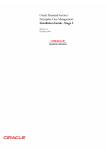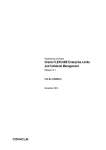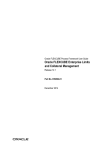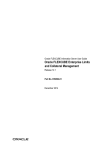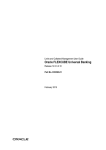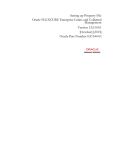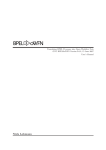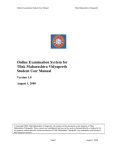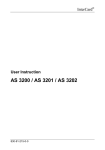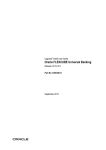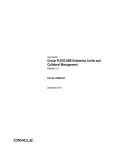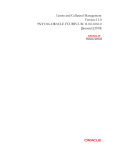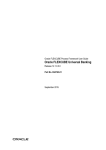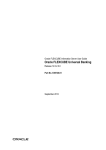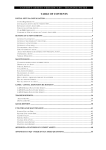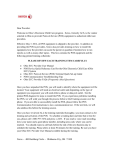Download Limits Review User Manual
Transcript
Limits Review Origination User Guide Oracle FLEXCUBE Enterprise Limits and Collateral Management Release 12.1 Part No. E59502-01 December 2014 Limits Review User Guide December 2014 Oracle Financial Services Software Limited Oracle Park Off Western Express Highway Goregaon (East) Mumbai, Maharashtra 400 063 India Worldwide Inquiries: Phone: +91 22 6718 3000 Fax:+91 22 6718 3001 www.oracle.com/financialservices/ Copyright © 2007, 2014, Oracle and/or its affiliates. All rights reserved. Oracle and Java are registered trademarks of Oracle and/or its affiliates. Other names may be trademarks of their respective owners. U.S. GOVERNMENT END USERS: Oracle programs, including any operating system, integrated software, any programs installed on the hardware, and/or documentation, delivered to U.S. Government end users are "commercial computer software" pursuant to the applicable Federal Acquisition Regulation and agency-specific supplemental regulations. As such, use, duplication, disclosure, modification, and adaptation of the programs, including any operating system, integrated software, any programs installed on the hardware, and/or documentation, shall be subject to license terms and license restrictions applicable to the programs. No other rights are granted to the U.S. Government. This software or hardware is developed for general use in a variety of information management applications. It is not developed or intended for use in any inherently dangerous applications, including applications that may create a risk of personal injury. If you use this software or hardware in dangerous applications, then you shall be responsible to take all appropriate failsafe, backup, redundancy, and other measures to ensure its safe use. Oracle Corporation and its affiliates disclaim any liability for any damages caused by use of this software or hardware in dangerous applications. This software and related documentation are provided under a license agreement containing restrictions on use and disclosure and are protected by intellectual property laws. Except as expressly permitted in your license agreement or allowed by law, you may not use, copy, reproduce, translate, broadcast, modify, license, transmit, distribute, exhibit, perform, publish or display any part, in any form, or by any means. Reverse engineering, disassembly, or decompilation of this software, unless required by law for interoperability, is prohibited. The information contained herein is subject to change without notice and is not warranted to be error-free. If you find any errors, please report them to us in writing. This software or hardware and documentation may provide access to or information on content, products and services from third parties. Oracle Corporation and its affiliates are not responsible for and expressly disclaim all warranties of any kind with respect to third-party content, products, and services. Oracle Corporation and its affiliates will not be responsible for any loss, costs, or damages incurred due to your access to or use of third-party content, products, or services. Contents 1. Preface ...................................................................................................... 1-1 1.1 1.2 1.3 1.4 1.5 1.6 1.7 2. 1-1 1-1 1-1 1-1 1-1 1-2 1-2 Reviewing Limits ..................................................................................... 2-1 2.1 2.2 2.3 2.4 2.5 2.6 2.7 3. Introduction.............................................................................................................. Audience.................................................................................................................. Documentation Accessibility.................................................................................... Acronyms and Abbreviations................................................................................... Organization ............................................................................................................ Related Documents ................................................................................................. Glossary of Icons..................................................................................................... Introduction.............................................................................................................. 2-1 Stages in Limits Review .......................................................................................... 2-1 Process Flow Diagram ............................................................................................ 2-3 Process Matrix......................................................................................................... 2-4 Processing Limit Review ....................................................................................... 2-12 2.5.1 Limit Details Tab....................................................................................... 2-14 2.5.2 Decision Tab............................................................................................. 2-15 2.5.3 Stage Remarks......................................................................................... 2-17 2.5.4 Maintaining Document Details.................................................................. 2-17 2.5.5 External Rating ......................................................................................... 2-20 2.5.6 Viewing Limit Review History ................................................................... 2-21 2.5.7 Collateral and Covenant Details ............................................................... 2-21 2.5.8 Exposure Analysis .................................................................................... 2-23 Processing the Limit Review through OBIEE ........................................................ 2-24 Processing the Limit Review through ELCM ......................................................... 2-26 Function ID Glossary ............................................................................... 3-1 1. Preface 1.1 Introduction A limit is reviewed when it is about to expire or has to be renewed. This manual is designed to help you maintain and process Limit Review in Oracle FLEXCUBE. It also assists you in handling all the necessary activities in the life cycle of limit review process. 1.2 Audience This manual is intended for the following Users/User Roles: 1.3 Role Function Back office data entry clerk Input functions for funds Back office managers/ officers Authorization functions Product Managers Product definition and authorization End of day operators Processing during end of day/ beginning of day Documentation Accessibility For information about Oracle's commitment to accessibility, visit the Oracle Accessibility Program website at http://www.oracle.com/pls/topic/lookup?ctx=acc&id=docacc. 1.4 Acronyms and Abbreviations The following are some of the acronyms and abbreviations you are likely to find in the manual: 1.5 FCUBS Oracle FLEXCUBE Universal Banking Solution ELCM Enterprise Limits and Collateral Management CAM Credit Appraisal Management OBIEE Oracle Business Intelligence Enterprise Edition System Oracle FLEXCUBE system (unless otherwise specified). RM Relationship Manager Organization This manual is organized as follows: Chapter 1 Preface gives information on the intended audience. It also lists the various chapters covered in this User Manual. Chapter 2 Reviewing Limits describes about the stages in a limit review process. 1-1 Chapter 3 1.6 1.7 Function ID Glossary has alphabetical listing of Function/Screen ID's used in the module with page references for quick navigation. Related Documents The Procedures User Manual The Enterprise Limits and Collateral Management User Manual The Products User Manual The Credit Appraisal Management User Manual Glossary of Icons This User Manual may refer to all or some of the following icons. Icons Function Exit Add row Delete row Option List 1-2 2. Reviewing Limits 2.1 Introduction Limit refers to credit limit which is the maximum amount of credit that a financial institution offers to its customer. These credit limits are determined based on the information provided by the customer in the application. A limit is reviewed under following circumstances: periodical review if an existing customer’s facility is about to expire if freezing or termination of any limit is breached if there is an increase or decrease of limit amount if there is an addition of collateral or covenant to a facility In the first section, the chapter briefs on the stages involved. The next section talks about the steps involved in detail. 2.2 Stages in Limits Review The limit review process involves various stages to perform different tasks. At every stage, the users (with requisite rights) need to fetch the relevant transactions from their task lists and act upon them. Appropriate web services will be called in at certain stages to complete the transaction. Stages Mandatory/Optional/ Exceptional Description Initiation Mandatory Limit review process can be initiated in three ways. -- Directly launching the initiation screen through BPEL (ORDLRWIN) and BPMN (ORDLMRIN) models. -- By an automated alert system available in ELCM upon which the limits for review will be made available in Limits Review screen or the user can visit ‘Tasks’ tab and click the Limit Review Process under Origination. -- You can also process a limit review through OBIEE. During the initiation stage, you can upload the related documents received from customers and external information agents. At this stage system also allows you to revalue the collateral details submitted. 2-1 Stages Mandatory/Optional/ Exceptional Description External Credit Rating Optional During the initial stage you can initiate external credit rating to get the credit rating of the customer through external agencies. Credit Review and Decision Mandatory The credit officer reviews the limit performance of the customer like their linked accounts, collaterals, customer characteristics, utilization trends, credit rating migration, exposure analysis, external credit rating and so on. Based on this review the officer decides whether to initiate further steps of limits review process. At this stage of decision the officer can update the remarks with statuses like Status Quo, Renew, Freeze, Terminate, Additional Information, Additional Collateral and Limit Revision. Approval Mandatory At this stage the approver will review the decision taken by the credit user and provides his/her decision. The approver can either approve the decision or send back the task. Pending with Customer Optional This stage is applicable only when the approver decision is Additional Information, Additional Collaterals, Limit Freeze and Termination. Here the customer response is captured with justification to re-consider the approvers decision. Manual Retry Exceptional During the facility hand-off to ELCM after approval, if a technical or business error occurs then you can manually retry the process again. 2-2 2.3 Process Flow Diagram The process flow diagram given below illustrates the activities carried out during various stages of a collateral creation. 2-3 2.4 Process Matrix Limit review can be processed through BPEL and BPMN business models. The process matrix given below lists out the different stages, function IDs, condition to move to next stage, target stage and remarks for each condition. Sl.N o. Source Stage Function ID Outcome Target Stage Remarks 1 Initiation ORDLRWIN/ ORDLMRIN PROCEED Credit Review and Decision/ External Rating If the outcome is PROCEED and the task is saved, then the system validates mandatory fields and proceeds to next stage. REJECTED Termination If the outcome is REJECTED, the task will go to termination stage. PROCEED Credit Review and Decision If the external rating is fetched by an interface then the system automatically moves to Credit Review and Decision stage. 2 External Rating ORDLMREC If the external rating is manually entered then the user should select the outcome as ‘PROCEED’ and save the task to move to the next stage. 2-4 Sl.N o. Source Stage Function ID Outcome Target Stage Remarks 3 Credit Review and Decision ORDLMRCR PROCEED Approval If the outcome of this stage is PROCEED and the decision is ‘Renewal’, then the task will be moved to next stage after validating the ‘Next Renewal Date’. Approval If the outcome of this stage is PROCEED and the decision is ‘Status Quo’, then the task will be moved to next stage once all the mandatory fields are specified in the screen. Approval If the outcome of this stage is PROCEED and the decision is ‘Freeze’, then the task will be moved to next stage once all the mandatory fields are specified in the screen. Decision= Renewal PROCEED Decision= Status Quo PROCEED Decision= Freeze 2-5 Sl.N o. Source Stage Function ID Outcome Target Stage Remarks PROCEED Approval If the outcome of this stage is PROCEED and the decision is ‘Terminate’, then the task will be moved to next stage once all the mandatory fields are specified in the screen. Approval If the outcome of this stage is PROCEED and the decision is ‘Additional Info’, then the task will be moved to next stage once all the mandatory fields are specified in the screen. Approval If the outcome of this stage is PROCEED and the decision is ‘Additional Collateral’, then the task will be moved to next stage once all the mandatory fields are specified in the screen. Decision= Terminate PROCEED Decision= Additional Info. PROCEED Decision= Additional Collateral 2-6 Sl.N o. Source Stage Function ID Outcome Target Stage Remarks PROCEED Approval If the outcome of this stage is PROCEED and the decision is ‘Revision’, then the task will be moved to next stage once all the mandatory fields are specified in the screen. RETURN Termination of Task If the outcome of the stage is RETURN and the task is saved, then the task will be moved to termination stage. ADDITIONAL INFO Initiation If the outcome of the stage is ADDITIONAL INFO and the task is saved, then the task will be moved to initiation stage. REJECTED Termination of task If the outcome of the stage is REJECTED and the task is saved, then the task will be moved to termination stage. Decision= Revision 2-7 Sl.N o. Source Stage Function ID Outcome Target Stage Remarks 4 Approval ORDLMRAP ADDITIONAL INFO Credit Review and Decision If the outcome of the stage is ADDITIONAL INFO, the system will move the task back to Credit Review be moved to termination stage. PROCEED Hand off to ELCM If the outcome of the stage is PROCEED and the decision is ‘Freeze’, then the task is saved and moved to ‘Hand off to ELCM’ stage. Hand off to ELCM If the outcome of the stage is PROCEED and the decision is ‘Terminate’, then the task is saved and moved to ‘Hand off to ELCM’ stage. Decision = Freeze PROCEED Decision = Terminate 2-8 Sl.N o. Source Stage Function ID Outcome Target Stage Remarks CUST_INFO Pending with Customer If the outcome of the stage is CUST_INFO and the decision is ‘Freeze’, then the task is saved and moved to ‘Pending with Customer’ stage. Pending with Customer If the outcome of the stage is CUST_INFO and the decision is ‘Terminate’, then the task is saved and moved to ‘Pending with Customer’ stage. Pending with Customer If the outcome of the stage is PROCEED and the decision is ‘Additional Info’, then the task is saved and moved to ‘Pending with Customer’ stage. Decision = Freeze CUST_INFO Decision = Terminate PROCEED Decision = Additional Info 2-9 Sl.N o. Source Stage Function ID Outcome Target Stage Remarks PROCEED Pending with Customer If the outcome of the stage is PROCEED and the decision is ‘Additional Collateral’, then the task is saved and moved to ‘Pending with Customer’ stage. Handoff to ELCM If the outcome of the stage is PROCEED and the decision is ‘Status Quo’, then the task is saved and moved to ‘Handoff to ELCM’ stage. Handoff to ELCM If the outcome of the stage is PROCEED and the decision is ‘Renewal’, then the task is saved and moved to ‘Handoff to ELCM’ stage. Decision = Additional Collateral PROCEED Decision = Status Quo PROCEED Decision = Renewal 2-10 Sl.N o. Source Stage Function ID Outcome Target Stage Remarks PROCEED Handoff to ELCM If the outcome of the stage is PROCEED and the decision is ‘Revision’, then the task is saved and moved to ‘Handoff to ELCM’ stage. Credit Review and Decision Based on the customer response, submission of additional docs and additional collaterals, the outcome of this stage is selected as REVIEW and the task will be moved to Credit Review and Decision stage Decision = Revision 5 Pending with Customer 6 Handoff to ELCM ORDLMRPC REVIEW At this stage the system will handoff the limit details including the changes to be made to ELCM system. ORDLMRMR Exceptions like unavailability of ELCM services or error while handing off the details 2-11 Handoff Retry For any exceptions the task will be moved to Handoff Retry stage. Sl.N o. Source Stage 7 Handoff Retry Function ID Outcome Target Stage Remarks PROCEED DB Handoff The system invokes DB adapter calls to handoff limit details to ELCM. To acquire the next stage, you need to go to the ‘Task’ menu and select ‘Assigned’ under ‘Standard’ option. All tasks that have been successfully completed are listed in the right side of the screen. Select the check box against your ‘Workflow Ref No’ and click ‘Acquire’ button at the top of the screen to acquire the next stage of the task. The system displays the message as ‘Acquire Successful’ on successful acquisition of the task. Click ‘Ok’ to proceed to the next stage. To select the acquired task for the next stage, select ‘Acquired’ under ‘Standard’ option in the ‘Task’ menu. All the tasks that have been successfully acquired are displayed in the right side of the screen. Search for your workflow reference number and click the ‘Workflow Ref No’ to open the required screen. 2.5 Processing Limit Review If you have the required access rights, you can enter details for a new customer in the ‘Limit Review Initiation’ screen. In BPEL business model, you can invoke the initiation screen by typing ‘ORDLRWIN’ in the field at the top right corner of the Application tool bar and clicking the adjoining arrow button. To invoke initiation screen through BPMN model, type ‘ORDLMRIN’ in the field at the top right corner of the Application tool bar and click the adjoining arrow button. Apart from the initiation stage screen, rest of the stages remains same for both BPEL and BPMN. 2-12 You can review, revaluate, decide and approve the credit limit of a customer using Limit Review screen. Application Number The system displays the application number. Application Category Select the application category from the adjoining option list. Application Branch The system displays the application branch. Application Date The system displays application date. Channel Select the channel from the adjoining option list. Channel Reference No. The system displays the channel reference number. External Source Select the external source from the adjoining option list. External Source Reference No The system displays the external source reference number. Priority Select the priority from the adjoining drop-down list. The options available are: Low Medium High User Reference The system displays the user reference number. 2-13 Application Status The status of the application is displayed here. 2.5.1 Limit Details Tab Liability Number Select the liability number from the adjoining option list. Customer Number Select the customer number from the adjoining option list. Customer Name The system displays the name of the customer. Line Branch Select the line branch from the adjoining option list. Line Code Select the line code from the adjoining option list. Line Serial The system displays the line serial number. Click ‘Fetch Limits’ to fetch the limit details. Alert Code Select the alert code from the adjoining option list. Description The system displays the alert description. Main Line Code The system displays the main line code. Limit Currency The currency of the limit is displayed here. Sanctioned Amount The system displays the sanctioned limit amount. Total Utilization The system displays the total utilization limit. Blocked Amount The system displays the total blocked amount for the limit. Collateral Amount The system displays the collateral amount. Limit Basis The system displays the limit basis. Sanctioned Date The system displays the date when limit was sanctioned. Expiry Date The system displays the limit expiry date. 2-14 Next Review Date The system displays the next review date of the limit. Review Frequency Select the limit review frequency from the adjoining drop-down list. The options available are: Monthly Quarterly Half Yearly Yearly Revolving Line Check this box to indicate that the limit is a revolving line. Funded Check this box to indicate that the limit is funded. External Rating Required Check this box if external review is required as part of limit review process. 2.5.2 Decision Tab Click ‘Decision’ tab to provide the officers decision on the limit review. Decision Select the decision from the adjoining drop-down list. The options available are: Status Quo - This option is selected as the decision if the credit user is satisfied with the limit performance and there are no changes proposed to existing limit arrangements. Renew - Select this option to renew the limit if the same is nearing expiry. Freeze - Select this option if there are any issues with the limit performance. Once this option is chosen, the system blocks the entire limit. Terminate - Select this option to cancel he limit facility. You can terminate a limit if there are an covenant breach, irregularities like frequent excess utilization, irregular payments etc. Additional Information - Select this option if you require additional information. 2-15 Additional Collateral - Select this option if you require an additional collateral. Additional collateral can be opted when there is a possibility of existing collateral erosion. The financial institution thus requires an additional collateral for security. Limit Revision - Select this option if you want to revise the limit. Reason Specify the reason for the decision. New Expiry Date Specify the new expiry date for the limit. New Expiry date is mandatory if Renew option is selected. Revised Limit Amount Specify the revised limit amount. Additional Information Required Check this box if additional information is required. Additional Collateral Amount Required Check this box if additional collateral amount is required. Create RM Reminder Check this box to create reminder for RM of the customer Reminder Frequency Select the reminder frequency from the adjoining option list. Reminder Text Specify the reminder text. Renewal Letter Check this box to generate renewal letter. Termination Letter Check this box to generate termination letter. Additional Information Letter Check this box to generate the letter asking for additional information. Additional Collateral Letter Check this box to generate letter requesting additional collateral. Limit Freeze Letter Check this box to generate limit freeze letter. Limit Revision Letter Check this box to generate limit revision letter Reviewer Remarks Specify the remarks of the reviewer. Approver Remarks Specify the remarks of the approver. Customer Response Specify the response of the customer. 2-16 Reason for Change in Decision Specify the reason for change in decision. 2.5.3 Stage Remarks Click ‘Stage Remarks’ to specify previous remarks and stage remarks. Click ‘Remarks History’ to view the remarks which were updated in the past. 2.5.4 Maintaining Document Details You can upload and view the documents related to customer and facility through the ‘Documents’ screen. Click ‘Documents’ button from ‘Limit Review Initiation’ screen to invoke the following screen. Application Number The system displays the application number. Application Category The system displays the application category. 2-17 Documents Document Category Select the document category from the adjoining option list. Document Reference Specify the document reference number. Document Type Select the type of document.The adjoining option list displays all the document types maintained in the system. Select the appropriate one. Mandatory Check this box to indicate whether the document is mandatory. Remarks Specify remarks, if any. Ratio Upload Check this box if you require ratio upload. Upload Click ‘Upload’ button to open the ‘Document Upload’ sub-screen. The ‘Document Upload’ sub-screen is displayed below: In the ‘Document Upload’ sub-screen, specify the corresponding document path and click the ‘Submit’ button. Once the document is uploaded through the upload button, the system displays the document reference number. View Click ‘View’ to view the document uploaded. 2-18 Advices Click ‘Advices’ tab in Documents screen to view advice details. Report Name The system displays the report name. Template The system displays the template. View Click ‘View’ to view the document. Checklist Click ‘Checklist’ tab in Documents screen to view checklist details. Checklist Item The system displays the checklist details. Mandatory This field is updated based on the maintenances in Documents sub screen. Verified Check this box to indicate whether the documents are verified. Comments Specify comments, if any. 2-19 2.5.5 External Rating Click ‘External Rating’ to view external credit rating agency’s rating details. The system displays the following details based on the maintenances in ‘Facilities Maintenances’ (GEDFACLT) screen. External Credit Rating Reference ID Credit Agency Liability Score Recommended Request Status Credit Rating History Credit Rating From Credit Rating To Agency Name Date of Migration Remarks 2-20 2.5.6 Viewing Limit Review History Click ‘Limit Review History’ to know about the history of previous limit review process. These details helps the credit manager to assess when and why limit review was triggered in the past. You can view the following details in this screen: 2.5.7 Application Number Application Category Liability Number Line Branch Line Code Line Serial Review History Last Review Date Alert Code Alert Description Reviewer Approver Reviewer Notes Approver Notes Next Review Date Review Decision Collateral and Covenant Details Click ‘Collateral and Covenant’ to view collateral and covenant details that are linked to the limit. 2-21 The system displays the following details based on the maintenances in ‘Facilities Maintenances’ (GEDFACLT) screen: Collateral Detail Collateral Code Branch Currency Code Type Value Contribution Utilization Percentage Last Revaluation Date Charge Type Shared Revalue Details Limit Covenant Details Covenant Name Description Mandatory Frequency Period 2-22 Start Date Grace Days Revaluation Date Notice Days Covenant Reference Number Remarks The system also displays additional covenant details, if any. 2.5.8 Exposure Analysis Click ‘Exposure Analysis’ to view various types of exposure related to the limit. The system displays the following details based on the maintenances in details based on the maintenances in ‘Facilities Maintenances’ (GEDFACLT) screen: Counterparty Details Counterparty Exposure Currency Code Total Sanctioned Amount Head Room Limit Total Utilization Average Excess Utilization Average Excess Utilization Pending Days Largest Excess Utilization Country Country Country Exposure 2-23 Currency Head Room Limit Industry Industry Code Industry Exposure Currency Head Room Limit Sector 2.6 Security Code Sector Exposure Currency Head Room Limit Processing the Limit Review through OBIEE The limit review can be processed through OBIEE from ‘Credit Desktop’ screen. You can access all the credit details from this screen. You can invoke this screen by typing ‘GEDSKTOP’ in the field at the top right corner of the Application tool bar and clicking the adjoining arrow button. Users belonging to the user role RM_ROLE (Relationship Manager) can perform this activity. The system displays the login ID of the user linked to the RM role in the ‘Relationship Manager’ field. All the records linked with this relationship manager are defaulted in this screen. In the header section you can filter your search based on the following criteria: RM Cust ID 2-24 Cust Name Cust Additional Info Unique Identifier Unique Identifier value Liab No Line Code Comments Collateral Code Overdrawn Lines Expiry Date Between Exposure Type Exposure Name Advanced Search When you click ‘Apply’ button the records matching the specified search criteria are displayed. Liability ID Cust ID Customer Name Liab No Line Code Line Currency Main Liab ID Main Line Code Counterparty Appetite Sanctioned Limit Headroom Sanctioned Date Expiry Date Utilized Today Total Utilized Available Blocked Amount Revolving Line Secured Committed Funded Next Review Due Date Action Exceptions/Warnings 2-25 Click ‘Review’ under Action to review the limit associated with each liability ID. The system displays the following screen on invoking the review action: Alert Desc Specify the alert description to execute the action. The system executes the review only if the limit review is incomplete or if the limit is newly initiated. The system suspends the limit review if the review request raised by OBIEE is based on the duplicate details. Select the ‘Report Type’ as ‘Limit and Collateral Details’ to default the limit and collateral details of selected line or liability ID. For more information on ‘Credit Desktop’, refer ‘Credit Desktop’ chapter in ‘Enterprise Limits and Collateral Management’ user manual. 2.7 Processing the Limit Review through ELCM You can trigger a limit review through an automated alert mechanism. The system provides limit review alerts on the dashboard. You can invoke this screen by typing ‘ITSALEDB’ in the field at the top right corner of the Application tool bar and clicking the adjoining arrow button. A mandatory alert is generated in the ‘Alerts’ section of the dashboard based on the review rule maintained in ELCM. The alerts displayed on the dashboard can be either dismissed or reviewed. Click ‘Review’ to initiate the review task from ‘Limit Review Initiation’ screen. The system displays the details of the limit to be reviewed from ‘Collateral Maintenance’ and ‘Facilities Maintenance’ screen. Refer section ‘Processing Limit Review’ for details on limit review work flow. For more information on limit review rules and alerts refer sections ‘Maintaining Rule Criteria Code’ and ‘Defining Alerts’ in Enterprise Limits and Collateral Management user manual. 2-26 3. Function ID Glossary G O GEDSKTOP ....................2-24 ORDLMRIN ..................... 2-12 ORDLRWIN .................... 2-12 I ITSALEDB .......................2-26 3-1