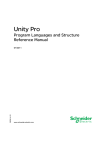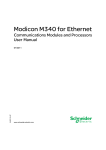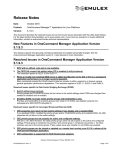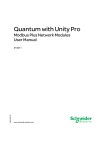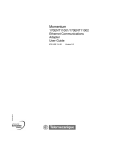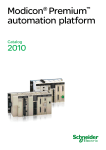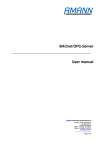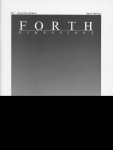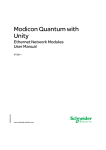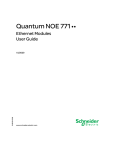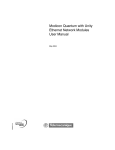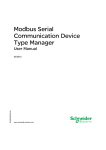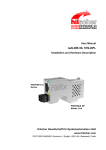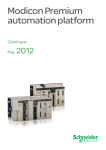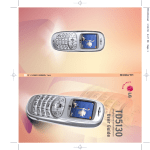Download Quantum with Unity Pro
Transcript
Quantum with Unity Pro TCP/IP Configuration User Manual 33002467.00 eng 2 Document Set Document Set Presentation This package contains the following manuals: Quantum and Premium Communication Architecture Reference Manual 140 EIA 921 00 Quantum AS-i-Bus Interface Module User Manual Quantum TCPIP/IP Configuration User Manual Quantum Modbus Plus Network Modules Quantum Ethernet Network Modules User Manual 140 ESI 062 10 Quantum ASCII Interface Module User Manual l l l l l l 3 Document Set 4 Table of Contents Safety Information . . . . . . . . . . . . . . . . . . . . . . . . . . . . . . . . . . . . 7 About the Book . . . . . . . . . . . . . . . . . . . . . . . . . . . . . . . . . . . . . . . 9 Chapter 1 Ethernet - General Information . . . . . . . . . . . . . . . . . . . . . . . . . 11 Ethernet and 802.3 . . . . . . . . . . . . . . . . . . . . . . . . . . . . . . . . . . . . . . . . . . . . . . . 11 Chapter 2 2.1 2.2 Chapter 3 3.1 3.2 3.3 3.4 Start Communication with Unity Pro . . . . . . . . . . . . . . . . . . . . 15 At a Glance . . . . . . . . . . . . . . . . . . . . . . . . . . . . . . . . . . . . . . . . . . . . . . . . . . . . . How to configure the communication . . . . . . . . . . . . . . . . . . . . . . . . . . . . . . . . . Overview . . . . . . . . . . . . . . . . . . . . . . . . . . . . . . . . . . . . . . . . . . . . . . . . . . . . . . . Add a new network to the Communication folder . . . . . . . . . . . . . . . . . . . . . . . . Configure Network. . . . . . . . . . . . . . . . . . . . . . . . . . . . . . . . . . . . . . . . . . . . . . . . Properties of a network . . . . . . . . . . . . . . . . . . . . . . . . . . . . . . . . . . . . . . . . . . . . Delete an existing network folder . . . . . . . . . . . . . . . . . . . . . . . . . . . . . . . . . . . . Unity Soft Communication Links . . . . . . . . . . . . . . . . . . . . . . . . . . . . . . . . . . . . . At a Glance . . . . . . . . . . . . . . . . . . . . . . . . . . . . . . . . . . . . . . . . . . . . . . . . . . . . . Communication Configuration Principle . . . . . . . . . . . . . . . . . . . . . . . . . . . . . . . Link between Configuration and Communication . . . . . . . . . . . . . . . . . . . . . . . . Link between data and communication . . . . . . . . . . . . . . . . . . . . . . . . . . . . . . . . 15 17 17 18 19 19 20 21 21 22 23 24 Software Settings for Ethernet Communication . . . . . . . . . . . 25 At a Glance . . . . . . . . . . . . . . . . . . . . . . . . . . . . . . . . . . . . . . . . . . . . . . . . . . . . . Selecting the Ethernet Module . . . . . . . . . . . . . . . . . . . . . . . . . . . . . . . . . . . . . . Selecting the Quantum NOE Ethernet Module . . . . . . . . . . . . . . . . . . . . . . . . . . IP Configuration. . . . . . . . . . . . . . . . . . . . . . . . . . . . . . . . . . . . . . . . . . . . . . . . . . IP Configuration. . . . . . . . . . . . . . . . . . . . . . . . . . . . . . . . . . . . . . . . . . . . . . . . . . Messaging . . . . . . . . . . . . . . . . . . . . . . . . . . . . . . . . . . . . . . . . . . . . . . . . . . . . . . Quantum NOE Ethernet Messaging Configuration . . . . . . . . . . . . . . . . . . . . . . . I/O Scanner Configuration. . . . . . . . . . . . . . . . . . . . . . . . . . . . . . . . . . . . . . . . . . At a Glance . . . . . . . . . . . . . . . . . . . . . . . . . . . . . . . . . . . . . . . . . . . . . . . . . . . . . I/O Scanner Concepts . . . . . . . . . . . . . . . . . . . . . . . . . . . . . . . . . . . . . . . . . . . . . Quantum NOE I/O Scanner Configuration . . . . . . . . . . . . . . . . . . . . . . . . . . . . . 25 27 27 29 29 30 30 31 31 32 36 5 3.5 3.6 3.7 3.8 Index 6 Global Data Configuration. . . . . . . . . . . . . . . . . . . . . . . . . . . . . . . . . . . . . . . . . . 37 At a Glance . . . . . . . . . . . . . . . . . . . . . . . . . . . . . . . . . . . . . . . . . . . . . . . . . . . . . 37 Planning the Global Data (Publish / Subscribe) System . . . . . . . . . . . . . . . . . . . 38 Quantum NOE Global Data Configuration . . . . . . . . . . . . . . . . . . . . . . . . . . . . . . 42 SNMP Configuration . . . . . . . . . . . . . . . . . . . . . . . . . . . . . . . . . . . . . . . . . . . . . . 44 At a Glance . . . . . . . . . . . . . . . . . . . . . . . . . . . . . . . . . . . . . . . . . . . . . . . . . . . . . 44 SNMP. . . . . . . . . . . . . . . . . . . . . . . . . . . . . . . . . . . . . . . . . . . . . . . . . . . . . . . . . . 45 ASN.1 Naming Scheme . . . . . . . . . . . . . . . . . . . . . . . . . . . . . . . . . . . . . . . . . . . . 48 Configuring a NOE with SNMP . . . . . . . . . . . . . . . . . . . . . . . . . . . . . . . . . . . . . . 50 Configuring a NOE with TFE Private MIB . . . . . . . . . . . . . . . . . . . . . . . . . . . . . . 52 Quantum NOE SNMP Configuration . . . . . . . . . . . . . . . . . . . . . . . . . . . . . . . . . . 62 Address Server Configuration . . . . . . . . . . . . . . . . . . . . . . . . . . . . . . . . . . . . . . . 63 At a Glance . . . . . . . . . . . . . . . . . . . . . . . . . . . . . . . . . . . . . . . . . . . . . . . . . . . . . 63 Address Server Configuration / Faulty Device Replacement . . . . . . . . . . . . . . . . 64 Quantum NOE Address Server Configuration . . . . . . . . . . . . . . . . . . . . . . . . . . . 67 Bandwidth Monitor Configuration . . . . . . . . . . . . . . . . . . . . . . . . . . . . . . . . . . . . 68 At a Glance . . . . . . . . . . . . . . . . . . . . . . . . . . . . . . . . . . . . . . . . . . . . . . . . . . . . . 68 Bandwidth Monitoring . . . . . . . . . . . . . . . . . . . . . . . . . . . . . . . . . . . . . . . . . . . . . 69 Quantum NOE Bandwidth Monitor Configuration . . . . . . . . . . . . . . . . . . . . . . . . 71 . . . . . . . . . . . . . . . . . . . . . . . . . . . . . . . . . . . . . . . . . . . . . . . 73 Safety Information § Important Information NOTICE Read these instructions carefully, and look at the equipment to become familiar with the device before trying to install, operate, or maintain it. The following special messages may appear throughout this documentation or on the equipment to warn of potential hazards or to call attention to information that clarifies or simplifies a procedure. The addition of this symbol to a Danger or Warning safety label indicates that an electrical hazard exists, which will result in personal injury if the instructions are not followed. This is the safety alert symbol. It is used to alert you to potential personal injury hazards. Obey all safety messages that follow this symbol to avoid possible injury or death. DANGER DANGER indicates an imminently hazardous situation, which, if not avoided, will result in death, serious injury, or equipment damage. WARNING WARNING indicates a potentially hazardous situation, which, if not avoided, can result in death, serious injury, or equipment damage. CAUTION CAUTION indicates a potentially hazardous situation, which, if not avoided, can result in injury or equipment damage. 7 Safety Information PLEASE NOTE 8 Electrical equipment should be serviced only by qualified personnel. No responsibility is assumed by Schneider Electric for any consequences arising out of the use of this material. This document is not intended as an instruction manual for untrained persons. © 2003 Schneider Electric All Rights Reserved About the Book At a Glance Document Scope This documentation describes hardware and software installation procedures for the TCP/IP bus. This documentation is valid for Unity Pro from version 1.0. Validity Note The data and illustrations found in this documentation are not binding. We reserve the right to modify our products in line with our policy of continuous product development. The information in this document is subject to change without notice and should not be construed as a commitment by Schneider Electric. Related Documents Title of Documentation Reference Number Quantum Hardware Reference Manual UNY USE 10010V10E Quantum Discrete and Analog I/O Reference Manual UNY USE 10010V10E Quantum Experts and Communication Reference Manual UNY USE 10010V10E Grounding and Electromagnetic Compatibility of PLC Systems User Manual UNY USE 10010V10E Quantum and Premium Communication Architecture Reference Manual Part of this package Note: The above mentioned documentations are only available in online form at this time. 9 About the Book Product Related Warnings Schneider Electric assumes no responsibility for any errors that may appear in this document. If you have any suggestions for improvements or amendments or have found errors in this publication, please notify us. No part of this document may be reproduced in any form or by any means, electronic or mechanical, including photocopying, without express written permission of Schneider Electric. All pertinent state, regional, and local safety regulations must be observed when installing and using this product. For reasons of safety and to ensure compliance with documented system data, only the manufacturer should perform repairs to components. When controllers are used for applications with technical safety requirements, please follow the relevant instructions. Failure to use Schneider Electric software or approved software with our hardware products may result in injury, harm, or improper operating results. Failure to observe this product related warning can result in injury or equipment damage. User Comments We welcome your comments about this document. You can reach us by e-mail at [email protected] 10 Ethernet - General Information 1 Ethernet and 802.3 General description Ethernet was introduced in 1980 as Ethernet 1 and developed by the DEC, Intel and Xerox companies. This Ethernet later formed the basis of the 802.3-LAN from IEEE, that was published as the ISO standard in 1990. Since 1990, Ethernet products have been produced almost exclusively according to the 802.3 standard. The topology of an Ethernet corresponds to that of a bus system. However, the physical cabling can be made in point to point form. Hubs/Switches form the logical bus of the Ethernet from a physical point. 11 Ethernet - General Information Framework formats Ethernet-LAN und 802.3-LAN haben unterschiedliche Rahmenformate. The different formats are shown below. Ethernet frame format Preamble Destination Source Protocol Data FCS 8 Bytes 6 Bytes 6 Bytes 2 Bytes n Bytes 4 Bytes 802.3-frames (MAC frame format) Preamble 8 Bytes SFD 1 Bytes Dest. 6 Bytes Source 6 Bytes Length 2 Bytes Logical Link Control FCS DSAP SSAP CTL DATA and PAD Field 1 Byte 1 Byte 1 (2) Byte n Bytes 4 Bytes The following table contains a description of the frame parameters for Ethernet and 802.3. Parameter Description Preamble Identifies the prefix of an Ethernet / 802.3 frame. Used for synchronizing the destination. SFD The SFD field has the bit pattern 10101011 and identifies the start of the frame. Destination Target address of the destination Source Address of origin of the sender Length Gives the number of bytes in the LLC (Logical Link Control) data field (not with Ethernet frames). Protocol Specifies the protocol used (not for 802.3 frames). DSAP (Destination Service Access Point) Destination address (SAP) for destinations. The DSAP identifies the transfer interface to the next highest protocol (e.g. E0h=IPX). SSAP (Source Service Access Point) Destination address (SAP) for sources. The SSAP identifies the transfer interface to the next highest protocol (e.g. E0h=IPX). CTL (Control Field) The CTL field is 2 bytes long if the frame contains sequential number. In all other cases it is 1 byte long. Data (Also Data and PAD Field) Logging the data to be transferred. Since every Ethernet frame must be a minimum of 64 bytes long, and 18 bytes are used by the MAC Header and Trailer, the minimum length of the data section is 46 bytes. If the useful load of the frame is less than 46 bytes, the frame is padded out to fill the prescribed length (padding). FCS (Frame Check Sequence) The checksum is formed in the CRC procedure (CRC=Cyclic Redundancy Check). Frames with invalid checksums are rejected. 12 Ethernet - General Information LAN Addresses The Internet Protocol (IP) is the lowest layer in an Internet. The IP is defined in RFC 791. The Transmission Control Protocol (TCP) is set on the IP. The applications refer to this. With networks that work with the TCP/IP protocol, and also on the internet, every PC can be identified via a numerical address. An IP address (Ipv4 standard) consists of four numbers separated by points, that can each be a value between 0 and 255. A typical IP address is "192.168.000.123". User PCs that access the internet via a Provider also receive an IP address: It is always the same static IP address, or a new dynamic IP address every time a connection is made. IPv4 and IPv6 The IPv4, developed 20 years ago, uses a 32 bit address system, which theoretically allows up to four billion IP addresses. However in practice, a large part of these adresses cannot be used with group formation and other mechanisms. The new IPv6 functions with a 128 bit system, an address space, which generally cannot be configured. This significantly increases the number of available IP numbers. Further advantages of the new IP address space include greater security, better support for real-time applications and a higher router capacity. IPv6 should be established by 2005. Backward compatibility with software and network components, which use the IPv4 standard, is to remain guaranteed according to the IETF (Internet Engineering Task Force). Subnet mask IP addresses are 32 bit numbers (IPv4) that consists of two components, the power supply and the computer. There are three different types of IP network classes, Class-A, Class-B and Class-C. The subnet mask determines the size of a network. The combination of the subnet mask and the IP addresses results in the combination composition of the subnets and the number of possible network nodes in the subnet. A part of the IP address is therefore defined as the Subnet. This is defined via the Subnet mask. Gateway address The Gateway address determines, where the data packets are to be sent. This can depend on the local network card or a Gateway (Router) in the local subnet. 13 Ethernet - General Information Cabling There are different ways to create Ethernet LANs. They differ considerably in the type of cable and method of connection. The following table shows the most common types of cabling. Type Description 10BaseT 100BaseT 1000BaseT Twisted Pair The most heavily used form of Ethernet is the 10xBaseT. 10BaseT was developed in 1986 as shielded cables. A constant development has occurred since then. The standard today is the 100BaseT. The first character in the label stands for the transmission speed in MBits/s. A disadvantage of the 10xBaseT is the low maximum extension of the network. Only a maximum expansion of 205 m between two stations can be achieved. A station can be situated 100 m from the hub. The distance between two hubs can be 5 m. 10BaseF Fiber Optic Connection of Ethernet components using fiber optic cables. The distance between the fiber optic module and hub can be up to 500 m. 14 Start Communication with Unity Pro 2 At a Glance Introduction This chapter presents how to start the configuration of an Ethernet network within Unity Pro. What's in this Chapter? This chapter contains the following sections: Section Topic Page 2.1 How to configure the communication 17 2.2 Unity Soft Communication Links 21 15 Start Communication with Unity Pro 16 Start Communication with Unity Pro 2.1 How to configure the communication Overview Overview This section describes how to configure the communication. What's in this Section? This section contains the following topics: Topic Page Add a new network to the Communication folder 18 Configure Network 19 Properties of a network 19 Delete an existing network folder 20 17 Start Communication with Unity Pro Add a new network to the Communication folder Add a new network to the Communication folder After starting a new application, the Communication folder under Station tree branches the Network folder and the Routing table folder (only on Premium platform). These two folders are empty. Under the Network folder, the user can insert the networks by menu. A click on the right mouse-button above Network pops up a contextual menu. The user selects the type of network he wants to add. For easier use, a network name will be suggested with the prefix of the network type (Ethernet_1 or ModbusPlus_1). By choosing a new network the next available number for the network is chosen automatically like e.g. Ethernet_1 then Ethernet_2 and so on. At any moment, the user may rename any NetLink. The user can also attach a comment that describes each configured network. The OK button adds the network as subfolder. The names of network nodes are also called NetLink. These are the names of logical networks. Station Configuration Derived Data Types Derived FB Types Variables & FB instances Communication Networks Program New Network Add User Directory Animation Tables Operator Screens Add Hyperlink Documentation Zoom out 1 Add Network Network List of available Networks : Station Configuration Derived Data Types Derived FB Types Variables & FB instances Communication Networks Ethernet_1 Program Animation Tables Operator Screens Documentation 18 Comment Ethernet Ethernet_1 2 OK Cancel Help Start Communication with Unity Pro Configure Network Configure Network On the network folder, by a double-clicking action or by the Open item on contextual menu, the editor of the corresponding communication screen is opened in order to set the specific network services. The figure shows the contextual menu to start network properties Station Configuration Derived Data Types Modbus+_1 Derived FB Types Open Variables & FB instances Export Communication Delete Del Networks Add user directory Ethernet_1 Add Hyperlink Program Zoom out Animation Tables Properties Alt+Enter Operator Screens Documentation Properties of a network Properties of a network The contextual menu proposes the user to see again the properties of a configured network. Here, the user can change the NetLink name and the associated comment. The figure shows the Ethernet property window Station Configuration Derived Data Types Derived FB Types Variables & FB instances Communication Properties Network Ethernet_1 Network Comment List of available Networks : Networks Ethernet_1s_1 Open Program Export Animation TablesDelete Operator Screens Add user directory Documentation Add Hyperlink Ethernet Del Change Name : Ethernet_1 Zoom out Properties Alt+Enter OK Cancel 19 Start Communication with Unity Pro Delete an existing network folder Delete an existing network folder With a right-mouse-click above the network folder, a contextual menu appears. Here the user is able to delete the network configuration. In this case, the subfolder of the network will also be removed in application browser. Station Configuration Derived Data Types Derived FB Types Variables & FB instances Communication Networks Delete Network... Remove this Network ? Ethernet_1 OK Cancel Ethernet_1 Note: If this removed network was previously attached to a communication module, this module loses its link and it will work with its default parameters. 20 Start Communication with Unity Pro 2.2 Unity Soft Communication Links At a Glance Overview This section presents the principle of communication implementation and describes the relationship between software configuration of networks and the hardware configuration of the network controllers. What's in this Section? This section contains the following topics: Topic Page Communication Configuration Principle 22 Link between Configuration and Communication 23 Link between data and communication 24 21 Start Communication with Unity Pro Communication Configuration Principle Introduction The configuration of communication links between different devices with Unity Soft includes three different configuration parts. l Configuration of the Network Controller l Configuration of the Logical Network l Configuration of Network Variables Configuration The Communication Configuration supports the "Free Mode" of Unity Soft. That means the user can first configure the module and then the Communication or the user can configure the communication and then the module. This will be provided through a NetLink that must be selected in the module configuration. The network variables including in the VAR folder are linked with a group name that defines an IP domain over Internet network. The illustration shows the three parts involved in communication configuration: VAR Gr ou p va s of ria n bl etw es o rk STATION Network Variables VAR Data base Network Parameters COMM Data base Module Parameters CONF Data base COMM L ne og tw ic a or l ks GROUP NAME CONF 22 Ne co two nf rk ig m ur o at du io le ns NET LINK Start Communication with Unity Pro Link between Configuration and Communication NetLinks During Unity Pro application design, the NetLinks are created and inserted on subfolder Communication under Network. These are the names of logical networks. Under configuration folder, on the communication module node included in the current station, the list of existing NetLinks is proposed to select and attach one network to one module. Only the NetLink that can be managed by this module, are displayed in the list box on module configuration screen. No NetLink can be edited and created here (no edit box), but this list contains at least the No_Link field. The following figure shows the window for the Ethernet link for the Quantum NOE module. UNITY-Station Variables Communication Network Modbus+_A Ethernet_1 Ethernet_2 Configuration 0 : X Bus 0 : PremiumDrop 0 : TSX RKY 12EX ef Attaching a NetLink to a Module 0: 1:140 CPU 534 2: 3: 4:140 NOE 771 11 5: 6: 1.4 : SubsetENETLF ENETFE Overview General Please choose a Network No Link No Link ETHERNET_1 When a network is attached to a module, the icon of the corresponding node is changed and the network editor displays the address of the module in the rack . The Icon in the Network folder indicates whether the link is attached to a module or not: Icon when no communication module is attached to the NetLink Icon when a communication module has been attached to the NetLink 23 Start Communication with Unity Pro Link between data and communication The groups of Ethernet network variables are created in the Ethernet network communication folders. An IP domain determines a group. In Unity Pro, one network can support only one group. In Data Editor, the list of all current groups is provided to select in which group each Ethernet network variables is included. Nevertheless, the group field is also a free entry editing box, in order to give a group name not yet defined in communication folder. The build step checks this link. The illustration shows corresponding fields in Communication configuration and the Data Editor: Network Variables and Groupes Ethernet_PLC Structural view Station Configuration Derived Data Types Derived FB Types Variables Communication Networks Ethernet_plant Ethernet_PLC Program Animation Tables Operator Screens Documentation Global data configuration Health time out 300 Distribution period 2 ms scan Group address 239 . 255 . 255 . 255 Group name Group_1 Ethernet_plant Messaging IO Scanning Address Server Global data SNMP Bandwidth Global data configuration Health time out 250 Distribution period 5 ms scan Group address 239 . 255 . 255 . 255 Group name Group_2 010 Data Editor Variables Filter DDT Types Name Name GD_MW500 GD_MW893 X_temperature Valve12 X_Counter P_x1 Ethernet 24 Function Blocks DFB Types * Type Array[1...3] Array[1...10 Int Valve Int Int 010 Data Editor EDT Address %MW500 %MW893 %MW22 %MW381 %MW100 %MW200 Ethernet Value 0 0 0 0 0 100 Global... SUB PUB PUB SUB SUB NO DDT Group Group_1 Group_2 Group_1 Group_1 Group_2 IODDT Enet ID 1 7 8 7 10 Software Settings for Ethernet Communication 3 At a Glance Introduction This chapter contains all information required for configuring Ethernet communication software settings. What's in this Chapter? This chapter contains the following sections: Section Topic Page 3.1 Selecting the Ethernet Module 27 3.2 IP Configuration 29 3.3 Messaging 30 3.4 I/O Scanner Configuration 31 3.5 Global Data Configuration 37 3.6 SNMP Configuration 44 3.7 Address Server Configuration 63 3.8 Bandwidth Monitor Configuration 68 25 Software Settings 26 Software Settings 3.1 Selecting the Ethernet Module Selecting the Quantum NOE Ethernet Module General description After configuring Ethernet communication (see: Add a new network to the Communication folder, p. 18) the Ethernet module parameters can be configured. When you select the model family, all the corresponding communication module configuration options are displayed automatically. The module services allow the following settings to be made. Table of module service configuration options: Setting Description No Setting deactivated Yes Setting activated. Parameters are set using the Unity Pro menu window. Web Setting activated. Parameters are set using the configured NOE Web pages. Unity Pro menu window deactivated. Not available for every model family. Note: The availability of the displayed settings depends on the selected model family and can vary. The screen shot shows an example of the menu window of the Ethernet module NOE 771 x1 (TCP/IP 10/100 Regular connection). ETHERNET_1 Model Family TCP/IP 10/100 Regular Connection Modul Address Rack Module Module Utilities Access Control YES YES I/O Scanning Module IP Address YES Global Data IP Address 0 . 0 . 0 . 0 YES SNMP YES Address Server Subnetwork Mask 0 . 0 . 0 . 0 Gateway Address 0 . 0 . 0 . 0 Parameter description Parameter Description Model family Quantum NOE Ethernet Module settings Slot Not used Module services For module service configuration options, see above. IP address of the module Overview of the IP address parameter set. 27 Software Settings After selecting the model family TCP/IP 10/100 Regular Connection, the following mask appears. The image also displays the activated module services. ETHERNET_1 Model Family Modul Address Rack TCP/IP 10/100 Regular Connection Module Module IP Address IP Address 0 . 0 . 0 . 0 Subnetwork Mask 0 . 0 . 0 . 0 IP Confugration Access Control Gateway Address 0 . 0 . 0 . 0 I/O Sanning Global Data SNMP Module Utilities Access Control YES YES I/O Scanning YES Global Data YES SNMP YES Address Server Address Server Bandwidth IP Address Configuration Configured IP adress 139 . 124 . 10 . 14 Subnetwork mask 255 . 255 . 0 . 0 Gateway address 139 . 124 . 10 . 1 From a server WEB Configurator Ethernet configuration Ethernet II 802.3 Note: The availability of the displayed register depends on the selected model family and can vary. After selecting the Yes option in module services, the tab corresponding to the module is activated. 28 Software Settings 3.2 IP Configuration IP Configuration General description The IP configuration tab enables you to configure the IP address settings. The settings are activated after the connection to the hardware and the configuration is downloaded to the PLC in the Quantum NOE Ethernet module. The diagram shows the IP configuration for the Quantum NOE Ethernet model family. ETHERNET_1 Model Family Modul Address Rack TCP/IP 10/100 Regular Connection Module Module IP Address IP Address 0 . 0 . 0 . 0 Subnetwork Mask 0 . 0 . 0 . 0 IP Confugration Access Control Gateway Address 0 . 0 . 0 . 0 I/O Sanning Global Data SNMP Module Utilities Access Control YES YES I/O Scanning YES Global Data YES SNMP YES Address Server Address Server Bandwidth IP Address Configuration Configured IP adress 139 . 124 . 10 . 14 Subnetwork mask 255 . 255 . 0 . 0 Gateway address 139 . 124 . 10 . 1 From a server WEB Configurator Ethernet configuration Ethernet II 802.3 Description of the selection properties Selection Description Configured Activate the IP address, Subnet mask and Gateway address. The data is activated after the configuration is downloaded to the PLC. Client / Server The Quantum NOE Ethernet module receives its IP address parameter through a BOOTP server on startup. Web configuration The IP address parameter settings are made on the embedded Web page of the Quantum NOE Ethernet module. Ethernet configuration Select the default protocol as Ethernet or 802.3. 29 Software Settings 3.3 Messaging Quantum NOE Ethernet Messaging Configuration Introduction Ethernet Messaging gives the user the opportunity to send and receive Ethernet messages. Data traffic is handled by the Client / Server procedure. The illustration shows the Ethernet Messaging dialog box. ETHERNET_1 Model Family TCP/IP 10/100 Regular Connection Modul Address Rack Module Module IP Address IP Address 0 . 0 . 0 . 0 IP Configuration Subnetwork Mask 0 . 0 . 0 . 0 Access Control I/O Scanning Gateway Address 0 . 0 . 0 . 0 Global Data Module Utilities Access Control YES YES I/O Scanning YES Global Data YES SNMP YES Address Server SNMP Address Server Bandwidth Connection configuration Access Slave IP Address 1 2 3 4 5 6 7 8 9 10 11 12 139.124.10.11 100.32.0.12 100.32.0.11 100.32.0.10 100.32.0.14 139.124.10.12 139.124.10.13 100.32.0.12 100.32.0.18 100.32.0.10 139.124.10.15 Parameter description 30 Setting Description Connection configuration Activates general data transfer Access Activates data transfer between specific nodes. Slave IP address Defines the node for the Ethernet Messaging procedure. Software Settings 3.4 I/O Scanner Configuration At a Glance Introduction This chapter contains a description of the I/O Scanner configuration. What's in this Section? This section contains the following topics: Topic Page I/O Scanner Concepts 32 Quantum NOE I/O Scanner Configuration 36 31 Software Settings I/O Scanner Concepts Overview The following information describes how to configure the I/O scanner. Introduction The NOE 771 0x, -x1 and CPU 651 x0 modules provide an I/O scanner. It will be configured with the Schneider Electric programming packages or directly by using the internal NOE I/O Scanner Web site (NOE 771 0x and -x1 only). In both ways, the user can configure data and transfer it between network nodes without using the MSTR instruction. I/O Scan List The I/O Scanner is a feature of the NOE module, which allows repeated reading and/or writing to Input/Output devices. The I/O scan list is a configuration table that identifies the targets with which repetitive communication is authorized. The list contains enough information to enable each target to construct the MODBUS message addressed to the specified remote device and to designate where on the local controller the input and output data are to be mapped at the end of the scan. While the controller is running, the NOE module transfers data to and from the controller’s registers and coils as indicated by the I/O scan list. The user configures the I/O scan list with the Schneider Electric programming packages. There can be multiple instances of the I/O scan list (Peer Cop restrictions apply). The individual scan lists for each module are identified by the Quantum backplane slot number where the NOE is installed. 32 Software Settings I/O Scanner Definitions Note: Health bits run differently. l I/O Scanner health bits run left to right. l Global Data health bits run right to left. The following table lists and defines the terms that are used to describe the I/O Scanner operation. Term Definition Scan List The list of input and/or output devices that the NOE module is configured to scan. Specific Input Input to the controller, on the backplane where the NOE resides. Specific Output Output from the controller, on the backplane where the NOE resides. Peer Cop Legacy I/O Scanner support to upgrade MODBUS Plus I/O applications to Ethernet. Ethernet I/O Scanner Provides high performance cyclic communication service to the controller. Quantum Status Word Information For a better diagnostic of the Quantum CPU status, the programmer has the possibility to analyze the Quantum status words. For detailed information refer to Quantum System Objects in the Unity Pro Reference Manual. Health Bits The following bits contain the health status for the Quantum I/O Scanner and/or the Global Data. l %SW139 Global Data and I/O Scanning utility load l %SW160 to %SW167 Device operating status determined by I/O Scanning l %SW168 to %SW171 Operating status of Global Data For detailed information refer to Quantum System Words in the Unity Pro Reference Manual. Peer Cop and Enhanced MODBUS/TCP Scanners The NOE 771 0x and -x1 module’s design provides you with the ability to configure its MODBUS I/O Scanner as either a Peer Cop or Enhanced MODBUS scanner. The determination as to which scanner is used depends on the programming package that is installed on your system. 33 Software Settings Peer Cop I/O Scanner Features Enhanced MODBUS I/O Scanner Features 34 The following table lists the characteristics of the Peer Cop based MODBUS I/O Scanner. Parameter Value Max. No. of Devices 64 Max. No. of Input Words 500 Max. No. of Output Words 500 Timeout Value Global Setting (20 ms to 2 s in 20 ms increments Input TimeOutState Global Setting (Zero or Hold) IP Address Derived from MODBUS address (must be on NOE’s subnet) Remote Register Reference Not configurable - 400001 is used Destination ID Not settable, set to 0 Operation through a MODBUS Plus to Ethernet bridge Not supported The following table lists the characteristics of the Enhanced MODBUS I/O Scanner. Parameter Value Max. No. of Devices 64 or 128 Max. No. of Input Words 4,000 Max. No. of Input Words 4,000 Timeout Value Individual Setting (10 ms to 2 s in 10 ms increments Input TimeOutState Global Setting (Zero or Hold) IP Address IPv4 Address Destination ID Not settable, set to 0 Operation through a MODBUS Plus to Ethernet bridge Not supported Operation through a MODBUS bridge Supported Software Settings I/O Scanner Support The following table summarizes the permissible mix of I/O scanners and NOE modules per CPU. Quantum CPU Type No. of NOEs Supported 140 CPU 311 10 2 140 CPU 434 12A 6 140 CPU 534 14A 6 140 CPU 651 50 6 140 CPU 651 60 6 140 CPU 671 60 6 35 Software Settings Quantum NOE I/O Scanner Configuration Introduction The I/O scanner offers the possibility to retrieve periodic data from Ethernet input/ output modules. This is carried out according to the Master / Slave procedure, whereby the Quantum NOE module represents the Master. The screen shot shows the I/O scanner tab Access Control I/O Scanning IP Configuration Global Data SNMP Address Server Bandwidth I/O Scanner configuration Health Block : (%I / %IW) Slave IP Address 1 2 3 4 5 6 7 8 9 139.124.10.81 139.124.10.82 139.124.10.83 139.124.10.84 139.124.10.85 139.124.10.86 Unit ID Health Timeout Repetitive rate (ms) (ms) 255 0 100 255 28 255 255 1500 0 65535 20000 100 0 1500 %IW0 RD Master Object 100 %MW22 80 %MW100 %M76 60 %M488 240 %MW3 0 %M640 0 60 RD Slave Index %MW0 %MW1 %MW1 %MW0 %MW0 %MW0 RD length 1 2 0 1 2 1 Last value (input) Maintain Set to 0 Set to 0 Maintain Maintain Set to 0 WR Maste Object WR Slave Index %MW20 %MW77 %M0 %MW37 %M248 %M111 %MW1 %MW0 %MW0 %MW1 %MW0 %MW1 Maintain Set to 0 Parameter description 36 Parameter Description Slave IP address IP address of the input/output module Unit ID Specific ID of the input/output module Health timeout (ms) Time frames. After the time has run out the node can no longer send. Rep rate (ms) Time after which the data can be periodically scanned. RD ref. master Destination address in the controller for read periods. The read is carried out in words. RD ref. slave Source address of the input/output address for the read period. RD length Number of words to read Last value (input) Status of the inputs in the event of an error. WR ref. master Source address in the controller for write periods. The write is carried out in words. WR ref. slave Destination address of the input/output address for the write period. WR length Number of words to write. Description Infotext Software Settings 3.5 Global Data Configuration At a Glance Introduction This chapter contains a description about Global Data configuration. What's in this Section? This section contains the following topics: Topic Page Planning the Global Data (Publish / Subscribe) System 38 Quantum NOE Global Data Configuration 42 37 Software Settings Planning the Global Data (Publish / Subscribe) System Overview Key Features of Global Data Global Data service is a real time Publisher/Subscriber mechanism providing the most efficient data exchange for PLC application coordination. Devices supporting Global Data are arranged in a distribution group for the purpose of application variable exchange and synchronization. Each Global Data device can publish up to one network (application) variable and subscribe up to 64 network (application) variables. The Quantum NOE’s embedded Global Data Configuration Web page provides a configuration screen to determine which and how many application variables are exchanged with this service. After configuration, the exchanges between all stations belonging to the same distribution group are done automatically. The Global Data service uses %MW (4x registers) for Global Data exchanges. The main features for Global Data are: l One publisher and many subscribers l A device can publish one network variable of up to 512 %MW words (4x registers) l A device can subscribe of up to 64 network variables of up to 2048 %MW words (4x registers) A device subscribes to the complete network variable One distribution group per network IP address Application defined publication rate Up to 64 Global Data Network variables (numbered from 1 to 64) can be part of the data distribution group l A NOE has only one multicast address; consequently, it can only publish and subscribe inside the group l A device can participate in several distribution groups by using multiple NOEs in the rack Global Data has an advantage over Client / Server services when more than one subscriber is receiving the same data since only one transaction is necessary for all subscribers to receive the data. This advantage offers two benefits: l Reduce overall network traffic l Ensure tighter synchronization of multiple subscribers l l l l 38 Software Settings The Global Data (Publish / Subscribe) utility is a powerful function incorporated into the NOE product line. Implementing Global Data requires a configuration that spans many PLCs throughout the system. Therefore, we recommend preplanning your installation before implementation. Work spent on preplanning saves time and money by reducing errors and unnecessary debugging time. Preplanning also serves as an aid to ensuring consistency throughout the system. Go to paper before computer. We offer the following table to help with your system planning. The table below is a graphic representation of a recommended configuration table for system planning, which we call the Global Data Planning Spreadsheet. You may create your own Planning Your System Configuration table using the format below or you may download a Microsoft ExcelTM spreadsheet template which is available on the Schneider public Web site. Here is the graphic representation of the Global Data Planning Spreadsheet. Parameter Variable ID Checking Symbol 1. Length Device Number (Registers) Variable Public. Status 1 2 1 VALVE_STATUS 20 PUB SUB ... NONE 3 OK 2 VALVE_CONTROL 10 SUB NONE PUB OK PUMP_CONTROL 50 SUB PUB NONE OK ... 64 Device Publication Status: OK OK OK Total Publication Size per Node: 20 50 10 Total Subscription Size per Node: 60 20 0 Group IP Address 239.255.255.0 Multicast Filtering Enabled OFF Default 4x Address for Health 400100 Distribution Period 10 Health Timeout 1000 Data Zone 400200 1. Entries or changes to the symbol (description) do NOT affect or change a variable or the system. The Symbol used in the Quantum product line has no relation to the Concept / Unity product line symbol. 39 Software Settings Table of Global Data Limits Parameter Limit Maximum number of publish variables per device 1 Maximum size for the publish variable 512 Registers = 512 Words (16 bits) = 1024 Bytes Maximum number of subscription variables per device 64 (63 if this device is publishing) Maximum size for the subscripe variables per device 2048 registers = 2048 Words (16 bits) = 4096 Bytes Note: We recommend that you consider the following when planning. l 10 to 20% Increase margin for growth We suggest that you allow for a percentage increase in growth of any variable, a 10 to 20% increase allowance should be sufficient. l Add at end We recommend that you add variables at the end of the configuration because variables added at the end of the configuration do not affect the existing application address. Therefore, you avoid changing the existing addresses in your configuration, which can be a time consuming process. Table of Global Data Planning Spreadsheet Parameter Description Parameter Checking Reserved Variable Id Represents the Data ID on the NOE’s Global Data Configuration Web page Symbol Symbolic name for Global Data exchange. Length Words (Registers) Length of Global Data information. Number of %MW words (4x registers). Device Number Number of devices for the Global Data network. Of up to 64. Variable Public. Status Automatic information of the correct publication status of the Global Data network. Only by using the Microsoft ExcelTM spreadsheet. Information per symbol. Device Publication Status Automatic information of the correct publication status of the Global Data network. Only by using the Microsoft ExcelTM spreadsheet. Information per device. Total Publication Size per Node Publication size for the specific node. The maximum publication size is 512 words (registers) per node Total Subscription Size per Node Subscription size for the specific node. The maximum subscription size is 2048 words (registers) per node Group IP Address Enabled IP address for multicast networking. Identifies the stations distribution group. The address range is from 224.0.0.0 to 239.255.255.255 Multicast Filtering Enabled A check box for Ethernet switches that support multicast filtering. 40 Software Settings Parameter Description Default Address for Health%MW (4x register) %MW (4x register) address for the Health bits. This is the memory area where the Health bits are stored. It has the size of 4 words (registers). Distribution Period Is the minimum number of controller scan times before an update will occur. Health Timeout Is the maximum time between received subscriptions before a subscription is declared unhealthy (faulty). The value is measured in milliseconds and can be set to a value that ranges from 50 through 1000 ms (increase in units of 50 ms) Data Zone The starting address for the data. This are the registers where the data information are stored. 41 Software Settings Quantum NOE Global Data Configuration Introduction Global data configuration is carried out in the network configuration as well as the data editor. The variables for the Publish/Subscribe procedure are configured in the data editor. The screen shot shows the network configuration Global data configuration settings. ETHERNET_1 Model Family Modul Address Rack TCP/IP 10/100 Regular connection Module Module IP Address IP-Adresse 0 . 0 . 0 . 0 IP Configuration Subnetwork Mask 0 . 0 . 0 . 0 Access Control I/O Scanning Gateway Address 0 . 0 . 0 . 0 Global Data Module Utilities Access Control YES YES I/O Scanning YES Global Data YES SNMP YES Address Server SNMP Address Server Bandwidth Global data configuration HealthTimeout Diistribution period 1000 ms 10 scan Group address 239 . 10 . 10 . 10 Group name plantgrp Health bit block (%I / %WIW) %IW1 Multicast Filtering Parameter description Parameter Description Health timeout After this time period has run out, the data received becomes invalid. Group address Class D Multicast IP address. All nodes in the global data procedure use the same Multicast address for distributing or receiving data. The address range is: 224.0.0.0 to 239.255.255.255. Distribution time Time after which the data is received or sent. Minimum scan time of the PLC. Group name Logical name. Defines the varibale allocation to different communication configurations in the variablen editor. Status bit block Address for retrieving the status information of the global data procedure. Multicast filtering Activates an Ethernet switch on connection that supports Multicast filtering. 42 Software Settings The screen shot shows an image of the data editor. Variables Filter DDT Types Name Function Blocks EDT * Name Type ARRAY[0..19] OF Word ARRAY[0..9] OF Word ARRAY[0..99] OF Word VALVE_STATUS VALVE_CONTROL PUMP_STATUS DFB Types Address %MW200 %MW220 %MW230 DDT Global ... PUB SUB SUB IODDT Group plantgrp plantgrp plantgrp Enet ID 1 2 3 Parameter description Parameter Description Name Variables ID Type Variable type Address Variable address Enet Type of Global Data Variable. Options: No/Publish/Subscribe Group Group name for allocating the variables of the existing network description. When creating the different Ethernet networks, a logical connection is arranged here between the network and the variable declaration. Enet ID Ethernet ID. Representation of the administrative order. 43 Software Settings 3.6 SNMP Configuration At a Glance Introduction This chapter contains a description about how to configure a Simple Network Management Protocol (SNMP). Note: Simple Network Management Protocol (SNMP) is not supported by the CPU 651 x0 modules. What's in this Section? 44 This section contains the following topics: Topic Page SNMP 45 ASN.1 Naming Scheme 48 Configuring a NOE with SNMP 50 Configuring a NOE with TFE Private MIB 52 Quantum NOE SNMP Configuration 62 Software Settings SNMP Overview This following information describes the Simple Network Management Protocol (SNMP), which is configured on your NOE. Introduction Network management software allows a network manager to l Monitor and control network components l Isolate problems and find their causes l Query devices such as a host computer, routers, switches, and bridges to determine their status l Obtain statistics about the networks to which they attach Manager/Agent Paradigm Network management software follows the conventional client-server model. To avoid confusion with other network communication protocols that use the client/ server terminology, network management software uses the following terms: l Manager For the client application that runs on the manager’s computer l Agent For the application that runs on a network device The manager uses conventional transport protocols (e.g., TCP or UDP) to establish communication with the agent. Managers and agents then exchange requests and responses according to the network management protocol. Simple Network Management Protocol Your NOE module is configured with the Simple Network Management Protocol (SNMP), which is the standard protocol used to manage a local area network (LAN). SNMP defines exactly how a manager communicates with an agent. The SNMP defines the format of the requests that a manager sends to an agent and the format of the replies that the agent returns to the manager. The MIB Each object SNMP has access to has to be defined and given a unique name. Both the manager and agent program must agree on the names and the meanings of the fetch and store operations. The set of all objects SNMP can access is known as a Management Information Base (MIB). The Private MIB Schneider obtained a private MIB, Groupe_Schneider (3833). Under the Groupe Schneider private MIB is a Transparent Factory Ethernet (TFE) private MIB. The Transparent Factory SNMP embedded component controls the Schneider private MIB function. 45 Software Settings Choosing a SNMP Manager 46 If you have a SNMP Manager already working, you may continue to use that SNMP Manager. If you are selecting a SNMP Manager, there are many SNMP Managers on the market, and you may use any of these managers. You must use a SNMP Version 1 compliant manager. If you do not currently use a SNMP Manager in your organization and are evaluating SNMP Managers for purchase, then we recommend that you consider the HiVision‚ with the ConnexView Add-On developed for use with Schneider Automation PLCs. Please contact your Schneider Electric sales office for availability and pricing of HiVision‚ and ConnexView‚. Software Settings Using a SNMP Manager The process for obtaining a SNMP Manager Step Action 1 Get Schneider .mib file from the NOE Web page. You are going to find the .mib file as a packed file under /wwwroot/ SchneiderTFE.zip on your NOE module. 2 Compile .mib file in the compiler that comes with the NOE. 3 Load compiled .mib file to the SNMP manager. 4 When you are done, you will see the Schneider private MIB manager in your manager. The process is simple. Get file Compile file Load file into your manager 47 Software Settings More SNMP Information SNMP and related subjects are well documented on Web sites and in many books l As of this writing, a useful description appears on Microsoft’s Technet pages. Browse to http://www.microsoft.com/technet. Use the Search function to find "Network Management for Microsoft Networks Using SNMP." l Use an Internet search engine to search for a SNMP introduction, a SNMP tutorial, and other topics on SNMP. l The SNMP FAQ from the news group comp.protocols.snmp appear on many .com and .org Web pages. Search for the combination of "comp.protocols.snmp" and "FAQ." l A list of print books about SNMP appears in the SNMP FAQs. In addition, a search of most online retail book sites will yield a substantial list of titles. ASN.1 Naming Scheme ASN.1 Overview 48 Abstract Syntax Notation One (ASN.1) is a formal language for abstractly describing messages to be exchanged between distributed computer systems. Software Settings An Example Objects in a MIB are defined with the ASN.1 naming scheme that assigns each object a long prefix that guarantees that the name will be unique. For example, an integer that counts the number of IP datagrams that a device has received is named: iso.org.dod.internet.mgmt.mib.ip.ipinReceives. The following figure depicts the ASN.1 Naming Scheme example. iso (1) org (3) dod (6) internet (1) directory (1) mgmt (2) system (1) experimental (3) mib (2) interfaces (2) ip (4) address translation (3) ipForwarding (1) ipDefaultTTL (2) ipinReceives (3) This object name is represented in an SNMP message by assigning each part an integer. So, the above message would appear as 1.3.6.1.2.2.4.3. Each integer has the following meaning. l 1 = ISO (International Organization for Standardization) l 3 = identified organization — one of branches under the ISO root l 6 = U. S. Department of Defense (DOD) — one of the children under branch1.3 l 1 = the Internet subtree under 1.3.6 l 2 = the mgm branch — (one of seven) of the Internet subtree. It is managed by the Internet Assigned Numbers Authority, and includes the standard MIBs l 2 = mib-2(1) group of managed objects l 4 = ip — the mib-2(1) IP group (one of 11) l 3 = ipinReceives — the MIB object 49 Software Settings Configuring a NOE with SNMP The Object Identifier (OID) In the ASN.1 Naming Scheme example, the MIB object identified by the notation 1.3.6.1.2.2.4.3 is referred to as the Object Identifier or OID. All OIDs can be envisioned as part of a tree structure which begins at the root (ISO) and branches out with each subtree identified by an integer. SNMP Protocol Data Units SNMP uses Protocol Data Units (PDUs) to carry the requests and responses, between the manager and the agents, for the information contained in an OID. As the following figure shows, the SNMP message is the innermost part of a typical network transmission frame. Local IP Network Header Header Version UDP Header Community SNMP Message Local Network Trailer GetRequest, SetRequest, or Trap PDU The PDUs within the SNMP initiate the communication between the manager and the agents. The SNMP installed on your NOE module uses the following three PDUs. l GetRequest l SetRequest l Trap GetRequest PDU The GetRequest (shortened to Get) PDU is used by the SNMP manager to retrieve the value of one or more objects (OIDs) from an agent. SetRequest PDU The SetRequest (shortened to Set) PDU is used by the SNMP manager to assign a value to one or more objects (OIDs) residing in an agent. Trap PDU The Trap PDU is used by the agent to alert the manager that a predefined event has occurred. 50 Software Settings Version & Community Identifiers The version identifies the version number of the SNMP software being used by the manager and the agent. Your NOE supports Version 1 of the SNMP. The community is an identifier that you assign to your SNMP network. If community names for the manager and the agent do not agree, the agent will send an authentication failure trap message to the manager. If the community names and version number agree, the SNMP PDU will be processed. What Can Be Configured Your NOE module can be configured to send an authentication trap to two SNMP managers if it receives a community name in a Get/Set request that does not match the configured name. Also, you can configure the SysContact and SysLocation via the configuration page in the module’s Embedded Web pages. After making changes in the SNMP Configuration Web page and to set those changes, reboot the module using hot swap. 51 Software Settings Configuring a NOE with TFE Private MIB Introduction A MIB, a Management Information Base, is an element used in network management. Network management services are based on the need to monitor and to manage: l Performance l Fault occurrences l Security Each MIB contains a finite number of objects. Manage your MIB with a management station running an SNMP management application. The management application uses GETs and SETs to retrieve system information and to set system environment variables. Note: The TFE private MIB is available only in the 140 NOE 771 -01, -11 and 140 NWM 100 00, the Transparent Factory / Real Time modules. The 140 NOE 771 -00 and -10, the Transparent Factory modules, use the previous MIB. Schneider Private MIB Schneider Automation obtained a Private Enterprise Number (PEN) from the Internet Assigned Numbers Authority (IANA). That number represents a subtree in the SNMP MIB, a number that is a unique identifier used for Groupe Schneider. The object identifier for the root of the Groupe Schneider subtree is 1.3.6.1.4.1.3833 and represents a path to the subtree as follows: iso(1) org(3) dod(6) internet(1) private(4) enterprise(1) GroupeSchneider(3833) Transparent_Factory_Ethernet(1) Under the GroupeSchneider private MIB is a Transparent Factory Ethernet (TFE) private MIB, Transparent_Factory_Ethernet(1). 52 Software Settings TFE Private MIB The Transparent Factory SNMP-embedded component controls the Schneider private MIB function. The Schneider private MIB, and associated services, perform Network Management on all components of the system. The Transparent Factory private MIB provides the data to manage the main Transparent Factory communication services for all the communication components of the Transparent Factory architecture (ETYs, NOEs, third party toolkit, ENTs, M1Es). The Transparent Factory private MIB does not define the specific management applications and policies. 53 Software Settings The diagram below illustrates the Schneider Electric (Groupe_Schneider (3833) private enterprise MIB subtree. The Groupe_Schneider (3833) subtree is the root of Groupe Schneider's private MIB in the Structure of Management Information (SMI) used by SNMP and defined in RFC-1155, which is a specification that defines the structure and identification of management information for TCP/IP-based Internets. 54 Software Settings Transparent Factory Ethernet Subtree The Transparent_Factory_Ethernet (1) subtree defines groups that support the Transparent Factory Ethernet services and devices. Service Description Switch (1) Subtree defines a brand of switches labeled: ConneXium switches private MIB Port502_Messaging (2) Subtree defines objects for managing explicit client / server communications supporting applications, such as HMI, SCADA, or programming tools I/O_Scanning (3) Subtree defines objects for managing I/O device communications that use the I/O Scanner mechanism with the MB/TCP protocol Global_Data (4) Subtree defines objects for managing the application coordination service using a publish / subscribe protocol Web (5) Subtree defines objects for managing the activity of the embedded Web servers Address_Server (6) Subtree defines objects for managing the activity of the BOOTP and (or) DHCP servers Equipment_Profiles (7) Subtree identifies objects for each type of device in Transparent Factory Ethernet's product portfolio Device subtrees, or groups, will be defined for the following devices: l Premium(1) l Quantum(2) l Generic_Device(3) l M1E(4) l ENT(5) As devices are added to Schneider's catalog, Schneider's private MIB will be extended in the following manner: l If needed, a Transparent Factory, communication-service object will be added for the new device in the corresponding Equipment_Profiles(7) subtree. As many objects as needed can be added to this subtree. l If needed, a new branch will be added at the same level as Transparent_Factory_Ethernet(1). This subtree will be created for productspecific objects (such as the ATV58 object under the IndustrialControlProducts (3) subtree) When a new device is created, a corresponding object description is created in the ASN.1 format. The ASN.1 file(s) are then given to producers of SNMP manager software for inclusion in their products. 55 Software Settings Port502 Messaging Subtree 56 The Port502_Messaging (2) subtree, or group, provides connection management and data flow services. The following list describes the function of each object. Service Description port502Status(1) Indicates the status of the service (Idle, Operational) port502SupportedProtocol(2) Indicates the supported protocols (MODBUS, Xway) port502IpSecurity(3): Indicates the status of the Port502 IP Security service (enabled/disabled) port502MaxConn(4) Indicates the maximum TCP connection number supported by the Port502 entity port502LocalConn(5) Indicates the TCP connection number currently opened by the local Port502 entity port502RemConn(6) Indicates the TCP connection number currently opened by the remote entity to the local Port502 entity port502IpSecurityTable(7) Indicates a table containing the number of unsuccessful TCP connection open tries from a remote TCP entity port502ConnTable(8) Indicates a table containing Port502 TCP specific information (MsgIn, MsgOut) port502MsgIn(9) Indicates the total number of Port502 messages received from the network port502MsgOut(10) Indicates the total number of Port502 messages sent from the network port502MsgOutErr(11) Indicates the total number of error messages built by the Port502 messaging entity and sent to the network port502AddStackStat(12) Indicates the support of additional port502 stack statistics 1 - Disabled 2 - Enabled port502AddStackStatTable(13) Indicates additional stack statistics for Port502 (optional) Software Settings I/O Scanning Subtree The I/O_Scanning (3) subtree, or group, contains the objects related to I/O Scanning device management and associated MODBUS communications on Port502. Service Description ioScanStatus(1) Indicates the global status of the I/O Scanning service 1 - Idle 2 - Operational 3 - Stopped ioScanMaxDevice(2) Indicates the maximum number of devices supported by the I/O Scanning entity ioScanPolledDevice(3) Indicates the number of devices currently polled by the I/O Scanning entity ioScanTransSend(4) Indicates the total number of transactions sent by the I/ O Scanning entity ioScanGlbHealth(5) Indicates the global status of health for the I/O Scanning service 2 - OK: Every remote I/O device is responding 4- Warning: At least one remote I/O device is not responding ioScanDeviceTable(6) Displays a table containing information on each remote devices polled by the I/O Scanning entity 57 Software Settings Global Data Subtree 58 The Global_Data (4) subtree, or group, contains the objects related to the Global Data service. Service Description glbDataStatus(1) Indicates the global status of the Global Data service 1 - Idle 2 - Operational 3 - Stopped glbDataMaxPub(2) Indicates the maximum number of published variables configured by the Global Data entity glbDataMaxSub(3) Indicates the maximum number of subscribed variables configured by the Global Data entity glbDataPub(4) Indicates the total number of publications sent to the network glbDataSub(5) Indicates the total number of subscriptions received from the network glbDataPubErr(6) Indicates the total number of publication errors detected by the local entity glbDataSubErr(7) Indicates the total number of subscription errors detected by the local entity glbDataGlbSubHealth(8) Indicates the global status of health for the Global Data subscribed variables 2 - OK: The health status of all subscribed variables are OK 4 - Warning: At least one subscribed variable has a health fault glbDataPubTable(9) Displays a table containing information on each published variable (the number of publications, the source IP address, the number of errors) glbDataSubTable(10) Displays a table containing information on each subscribed variable (the number of subscriptions, the source IP address, the number of errors, Health) Software Settings Web Subtree Address Server Subtree The Web (5) subtree, or group, contains the objects related to the Web server service. Service Description webStatus(1) Indicates the global status of the Web service 1 - Idle 2 - Operational webPassword (2) Indicates a switch to enable or disable the use of Web passwords 1 - Disabled 2 - Enabled webSuccessfullAccess (3) Indicates the total number of successful accesses to the Web site webFailedAttempts (4) Indicates the total number of unsuccessful accesses to the Web site The Address_Server (6) subtree, or group, contains the objects related to the Address Server service. The Address Server can be either a BOOTP server or a DHCP server. Service Description addressServerStatus(1) Indicates the global status of the addressServer service 1 - Idle 2 - Operational 59 Software Settings Equipment Profile Subtree 60 The Equipment_Profiles (7) subtree contains a set of common objects. Service Description profileProductName(1) Displays the commercial name of the communication product in a string form (for example: 140 NOE 771 11) profileVersion(2) Displays the software version of the communication product in a string form (for example: Vx.y or V1.1) profileCommunicationServices (3) Displays a list of the communication services supported by the profile (Port502Messaging, I/O scanning Messaging, Global Data, Web, and Address Server) profileGlobalStatus(4) Indicates the global status of the communication module 1 - nok 2 - ok profileConfigMode(5) Indicates the IP configuration mode of the communication module 1 - Local: The IP configuration is created locally 2 - dhcpServed: The IP configuration is created by a remote DHCP server profileRoleName(6) Indicates the role name for the IP address management if it exists (Empty string if there is none) profileBandwidthMgt(7) Indicates the status of Bandwidth Management 1 - Disabled 2 - Enabled profileBandwidthDistTable(8) Indicates the CPU time distribution between Global Data, Port502 Messaging, I/O Scanning profileLedDisplayTable(9) Displays a table giving the name and the state of each module’s LEDs profileSlot(10) Indicates the position of the communication module inside the rack if there is one. If there is no rack, the profileSlot value will be zero profileCPUType(11) Indicates that if the CPU type exists, this variable identifies the host for which that communication module is a part. If there is no host, the string is empty profileTrapTableEntriesMax(12) Indicates the maximum numbers of entries in the Trap Table. This entry equals the number of possible remote managers profileTrapTable(13) Displays a table allowing you to enable or disable the private traps for each of the communication services Software Settings Private Traps and MIB Files Service Description profileSpecificId(14) Indicates a unique Profile Specific Identification inside the equipmentProfile object of the Schneider Transparent Factory MIB. (For example the PLC Premium family is 100) profileIpAddress(15) Indicates the IP address of the SNMP agent profileIpNetMask(16) Indicates the subnet mask associated with the IP address of the SNMP agent. The value of the mask is an IP address with all the network bits set to 1 and all the host bits set to 0 profileIpGateway(17) Indicates the default Gateway IP address of the SNMP agent profileMacAddress(18) Indicates the Ethernet media-dependent address of the SNMP agent Traps are used to signal Status Changes to the manager. Using traps helps to avoid adding traffic. The four status changes signaled by the trap are for the: l LEDs l Communication Ports l I/O Scanning Health Values l Global Data Health The following list describes the characteristics of private traps, which means that they can: l Send messages to the two managers whose IP addresses are configured in the SNMP configuration (either the PL7 or the Web page) l Use the community name given to this configuration l Enable or disable each of the Transparent Factory Ethernet Private MIB groups: Switch (1), Port502_Messaging (2), I/O_Scanning (3), Global_Data (4), Web (5), Address_Server (6), and Equipment_Profiles (7) Private traps are described in the MIB ASN.1 description, which is contained in a .mib text file. 61 Software Settings Quantum NOE SNMP Configuration Introduction The SNMP settings described are entered in the following mask. The screen shot shows an image of the SNMP configuration. IP Configuration Access Control I/O Scanning Global Data SNMP Address Server Bandwidth IP Address Managers IP-Adress-Manager1 139 . 150 . 33 . 10 IP-Adress-Manager2 139 . 150 . 90 . 20 Agent Location (SysLocation) MyLocation SNMP manager Contact (SysContact) MyContact Community names Set public Get public Security Enable "Authentification Failure" trap Trap public Parameter description 62 Parameter Description IP address manager1 IP Address (Computer) of the SNMP responsibility IP address manager2 Alternative IP Address (Computer) of the SNMP responsibility, e.g. substitute. Location (SysLocation) Information about module location Contact (SysContact Information about the system administrator SNMP manager Reserved Setting Security setting for rights to modify the configuration. (Public/Secret) Getting Security setting for rights to view the configuration settings. (Public/Secret) Trap Security setting for rights to receive SNMP information. (Public/Secret) Activate "Authentication error" trapping device Message for faulty login. Software Settings 3.7 Address Server Configuration At a Glance Introduction This chapter contains a description about the Quantum NOE Address Server configuration. What's in this Section? This section contains the following topics: Topic Page Address Server Configuration / Faulty Device Replacement 64 Quantum NOE Address Server Configuration 67 63 Software Settings Address Server Configuration / Faulty Device Replacement Overview The Address Server provides 2 capabilities: 1. Standard BOOTP Server Behavior Enter the MAC Address and IP Configuration. The NOE BOOTP server will provide the IP configuration when the device sends a BOOTP request. 2. Faulty Device Replacement (FDR) Behavior Enter the Role Name or the MAC Address of the device. The device will send its Role Name or the MAC Address with its DHCP request. With the DHCP response from the NOE, the device will receive its IP Configuration, plus the name and location of a configuration file. The next step for a FDR-compliant device is to download its configuration from the NOE. Consult your Schneider Automation Sales Representative for the current list of FDR-Compliant devices. The Address Server in the NOE supports both modes at the same time. You select a mode by entering either the MAC Address or the Role Name in the Address Server Node Configuration page. You may enter only one or the other, but not both. The Faulty Device Replacement capability allows automatic configuration of FDRcompliant devices. Identifying a Role Name Inherent in the discussion of Faulty Device Replacement is the idea of a Role Name. A Role Name is a logical name that the user assigns to a device, a logical name that has a meaning within the application. Some examples of a Role Name might be: l ENT_6 (6th Momentum ENT in your application) l OUTPUT_VALVE_2 (2nd Output Valve in your application) Role Names are case sensitive. 64 Software Settings Faulty Device Replacement The Faulty Device Replacement service offers a method of handling device replacement without disrupting the system nor interrupting service. Should a device fail, replacing that device is easy. When the new device is physically connected to the network, the system (including the new device) is able to l Provide the replacement device with the IP address of the previous device l Ensure that new device is working in the same manner as the previous device l Restore the I/O device application parameters in order to restart the device with the same configuration as before the failure Faulty Device Replacement enables you to avoid configuring a new device when a faulty device is replaced: You enter the device name in the new device, and the task is completed. You have a new configuration scheme for I/O and smart devices, which allows: l Creating an automatic network configuration l Managing automatic application parameters Faulty Device Replacement is implemented using the combination of DHCP and FTP/TFTP standard protocols. The device implements a DHCP client and an FTP or TFTP client. Choosing between FTP and TFTP has no direct impact on your system. The choice depends only on device memory footprint: TFTP is much smaller than FTP. Faulty Device Replacement offers the following functionality l FDR Manager l FDR Agent Faulty Device Replacement management is based on three entities: l Agent device embedding the DHCP client and FTP/TFTP client l DHCP server l FTP/TFTP server Role Name The logical Role Name should be written on devices. The technician can get the new device from stores, enter the corresponding Role Name into the device, and place the device in the system. The device automatically gets its configuration and starts running with no further input from the technician. This process is designed to get your machine up and running quickly. All the technician has to do for any FDR compliant device is to enter the Role Name into the new device. 65 Software Settings Address Server Limits This table displays the parameters and limits of the Address Server. Parameter Limit Maximum number of Address Server entries 128 Maximum size of the configuration file per device 4K bytes Total size of Faulty Device Replacement storage 512K bytes Maximum Role Name size 16 Characters Note: For the DHCP Server to work correctly the following must be observed: l Address class and subnet class configured for the devices has to match l Address class of the NOE and of the devices has to be the same Operating on a Corporate Network Note: Operating on a corporate network l Before placing the NOE on a corporate network, Schneider Automation recommends that you discuss the installation with your MIS department. It is likely that your company's corporate network has at least one DHCP Server running already. If the NOE's DHCP server is running on the same network, it may disturb the network. l To avoid any possible problem related to the NOE's DHCP server on the corporate network, you have to ensure that the DHCP server is not running in the NOE by not having address entries in the configuration. If there are no configured devices in the Address Server Configuration page, then the NOE will not start the DHCP server. Available FDR Agents Three FDR agents are available l Momentum ENT l Micro ETZ l ATV58* *Available 2002 The role-name.prm configuration files are stored in the NOE in non-volatile memory. Therefore, after a power failure all configurations will be available. BOOTP and DHCP Compatible Devices 66 Use either the MAC Address or the Role Name to assign IP addresses. Therefore, you may use the DHCP server with devices that support BOOTP only, such as Momentum ENT v1. Software Settings Quantum NOE Address Server Configuration Introduction The Quantum NOE 771 module address server function enables the user to enter Ethernet node addresses using BOOTP or DHCP. With BOOTP or DHCP, the IP address is assigned instead of the MAC address or the computer name. Only Ethernet nodes provided in the list may refer to an IP address. The screen shot shows the Server Address Configuration screen. IP Configuration Access Control I/O Scanning Global Data SNMP Address Server Bandwidth HTTP modification BISCUIT Locked in operation Password Client/Server address table 1 2 3 4 5 6 7 8 9 MAC address 00.00.54.00.1D.B7 Name device_IO_1 device_IO_4 00.00.54.A1.1D.B7 00.00.47.00.35.B7 IP address 139.124.10.50 139.124.10.51 139.124.10.52 139.124.10.53 139.124.10.60 Netmask 255.255.0.0 255.255.0.0 255.255.0.0 255.255.0.0 255.255.0.0 Gateway 139.124.10.1 139.124.10.1 139.124.10.5 139.124.10.1 139.124.10.5 Parameter description Parameter Description Disabled during operation Activates password protection for page security when accessing via the Webserver. Password Password for security. MAC address MAC address of the IP address destination Name Computer name of the IP address destination IP address IP address Subnet mask Assigned Subnet mask Gateway Assigned Gateway address 67 Software Settings 3.8 Bandwidth Monitor Configuration At a Glance Introduction This chapter contains a description about how to configure the Bandwidth Monitor. What's in this Section? This section contains the following topics: 68 Topic Page Bandwidth Monitoring 69 Quantum NOE Bandwidth Monitor Configuration 71 Software Settings Bandwidth Monitoring Overview Available Services Bandwidth Monitoring allows the user to monitor the NOE’s CPU allocation for each of the following services: Global Data, I/O Scanning, and Messaging. The Bandwidth Monitoring service retrieves workload data and returns one of two pieces of information: whether the module has free resources or whether the module is working at capacity. Knowing the resource allocation helps you: l Decide about allocating your resources l Determine the number of NOEs needed in a system The services accessed and monitored are: l Global Data l I/O Scanner l Modbus Messaging If the user want to use Bandwidth Monitoring, he do not need to develop a new set of access functions. The actual NOE CPU load is computed each second. 69 Software Settings Bandwidth Monitoring Load Rates The Bandwidth Monitoring service checks once a second and computes four (4) values in private data: l Percentage of NOE’s CPU allocated to Global Data l Percentage of NOE’s CPU allocated to the I/O Scanner l Percentage of NOE’s CPU allocated to Messaging l Percentage of NOE’s CPU allocated to other services and idle Results are returned as percentages. CPU time spent in other services is shown as "Other" or "Free." Bandwidth Monitoring uses the same functions as used by SNMP. The three service rates, Global Data, I/O Scanner, and Messaging, are computed using the following formula: (Current load * 100) / Maximum Load Table of Maximum Load Rates Diagnostic Service Workload Data Returned Maximum load for NOE 771 x1 Global Data Number of published variables per second 800 I/O Scanner Number of transactions per second 4200 Messaging Number of messages treated per second 410 The current load is computed dynamically. Note: The loads are dependent on controller scan time. Each application has an expected scan time. Therefore, when evaluating the loads, the user should ensure that the controller scan time is set to the expected scan time for the application being modelled. 70 Software Settings Quantum NOE Bandwidth Monitor Configuration Introduction Using the program window of the Bandwidth monitor, the user can display the distribution of the network load. The illustration shows the Bandwidth Monitor dialog box. ETHERNET_1 Model Family Modul Address Rack TCP/IP 10/100 regular connection Module Module IP Address IP Address 0 . 0 . 0 . 0 IP Configuration Subnetwork Mask 0 . 0 . 0 . 0 Access Control I/O Scanning Gateway Address 0 . 0 . 0 . 0 Global Data Global Data Information Estimated publishers period Module Utilities Access Control YES YES I/O Scanning YES Global Data YES SNMP YES Address Server SNMP Address Server Bandwidth Messaging Information ms 1 0 Estimated transactions per second Configuration checking Distribution estimate Update distribution estimate 0 % I/O Scanning 0 % Global Data 0 % Messaging 0 % Others (idle) Parameter description Parameter Description Time span Scan time of the network load in milliseconds. Transactions per second in the message service Node scan time for the messaging procedure. % I/O retrieve Percentage of the network load used for I/O scanner data % Global data Percentage of the network load used for retrieving/sending global data % Messaging Percentage of the network load used for nodes from the messaging list. % Other (idle) Percentage of the network load used for all nodes / network traffic, which would otherwise not be shown. 71 Software Settings 72 B AC Index Numerics E 100BaseT, 14 10BaseF, 14 10BaseT, 14 802.3, 12 Ethernet, 11 Ethernet cabling, 14 Ethernet Module, 27 A Address Server, 63 ASN.1, 48 B Bandwidth, 68 Bandwidth Monitor, 68, 71 BOOTP, 64 C Communication Links, 21 Configure Communication, 17 ConnexView, 46 F Faulty Device Replacement, 64 FDR, 64 G Gateway Address, 13 Globale Data, 37 H Health Bits Global Data, 33 I/O Scanner, 33 HiVision, 46 D DHCP, 64 73 Index I R I/O Scan List, 32 Overview, 32 I/O Scanner RFC 791, 13 Role Name, 64 Definitions, 33 I/O Scanning, 31 IP Addresses, 13 IP Configuration, 29 IPv4, 13 IPv6, 13 M MAC Address, 64 Management Information Base (MIB), 45 Messaging, 30 Modbus I/O Scanner Features, 34 Support, 35 N Network Monitor, 71 NOE 771 x0 Configuring, 51 P Peer Cop I/O Scanner Features, 34 74 S Schneider Private MIB, 52 Simple Network Management Protocol (SNMP), 45, 50 SNMP, 44 SNMP Manager, 46 Subnet, 13 Subnet mask, 13 Subtree, 55 T TCP/IP Protocol, 13 TFE, 45, 52 Transparent Factory Transparent Factory Ethernet (TFE), 45 Transparent Factory Ethernet Private MIB, 52 Trap, 61