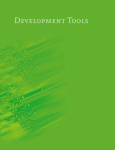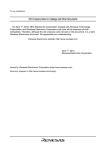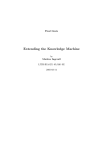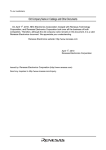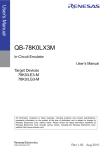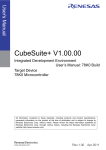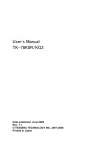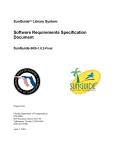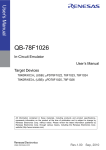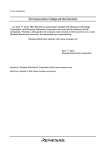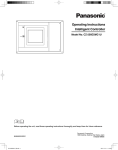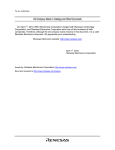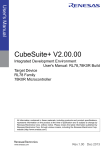Download SK78K0R Ver. 3.02 SK78K0 Ver. 2.20 Stack Estimation Tool UM
Transcript
To our customers,
Old Company Name in Catalogs and Other Documents
On April 1st, 2010, NEC Electronics Corporation merged with Renesas Technology
Corporation, and Renesas Electronics Corporation took over all the business of both
companies. Therefore, although the old company name remains in this document, it is a valid
Renesas Electronics document. We appreciate your understanding.
Renesas Electronics website: http://www.renesas.com
April 1st, 2010
Renesas Electronics Corporation
Issued by: Renesas Electronics Corporation (http://www.renesas.com)
Send any inquiries to http://www.renesas.com/inquiry.
Notice
1.
2.
3.
4.
5.
6.
7.
All information included in this document is current as of the date this document is issued. Such information, however, is
subject to change without any prior notice. Before purchasing or using any Renesas Electronics products listed herein, please
confirm the latest product information with a Renesas Electronics sales office. Also, please pay regular and careful attention to
additional and different information to be disclosed by Renesas Electronics such as that disclosed through our website.
Renesas Electronics does not assume any liability for infringement of patents, copyrights, or other intellectual property rights
of third parties by or arising from the use of Renesas Electronics products or technical information described in this document.
No license, express, implied or otherwise, is granted hereby under any patents, copyrights or other intellectual property rights
of Renesas Electronics or others.
You should not alter, modify, copy, or otherwise misappropriate any Renesas Electronics product, whether in whole or in part.
Descriptions of circuits, software and other related information in this document are provided only to illustrate the operation of
semiconductor products and application examples. You are fully responsible for the incorporation of these circuits, software,
and information in the design of your equipment. Renesas Electronics assumes no responsibility for any losses incurred by
you or third parties arising from the use of these circuits, software, or information.
When exporting the products or technology described in this document, you should comply with the applicable export control
laws and regulations and follow the procedures required by such laws and regulations. You should not use Renesas
Electronics products or the technology described in this document for any purpose relating to military applications or use by
the military, including but not limited to the development of weapons of mass destruction. Renesas Electronics products and
technology may not be used for or incorporated into any products or systems whose manufacture, use, or sale is prohibited
under any applicable domestic or foreign laws or regulations.
Renesas Electronics has used reasonable care in preparing the information included in this document, but Renesas Electronics
does not warrant that such information is error free. Renesas Electronics assumes no liability whatsoever for any damages
incurred by you resulting from errors in or omissions from the information included herein.
Renesas Electronics products are classified according to the following three quality grades: “Standard”, “High Quality”, and
“Specific”. The recommended applications for each Renesas Electronics product depends on the product’s quality grade, as
indicated below. You must check the quality grade of each Renesas Electronics product before using it in a particular
application. You may not use any Renesas Electronics product for any application categorized as “Specific” without the prior
written consent of Renesas Electronics. Further, you may not use any Renesas Electronics product for any application for
which it is not intended without the prior written consent of Renesas Electronics. Renesas Electronics shall not be in any way
liable for any damages or losses incurred by you or third parties arising from the use of any Renesas Electronics product for an
application categorized as “Specific” or for which the product is not intended where you have failed to obtain the prior written
consent of Renesas Electronics. The quality grade of each Renesas Electronics product is “Standard” unless otherwise
expressly specified in a Renesas Electronics data sheets or data books, etc.
“Standard”:
8.
9.
10.
11.
12.
Computers; office equipment; communications equipment; test and measurement equipment; audio and visual
equipment; home electronic appliances; machine tools; personal electronic equipment; and industrial robots.
“High Quality”: Transportation equipment (automobiles, trains, ships, etc.); traffic control systems; anti-disaster systems; anticrime systems; safety equipment; and medical equipment not specifically designed for life support.
“Specific”:
Aircraft; aerospace equipment; submersible repeaters; nuclear reactor control systems; medical equipment or
systems for life support (e.g. artificial life support devices or systems), surgical implantations, or healthcare
intervention (e.g. excision, etc.), and any other applications or purposes that pose a direct threat to human life.
You should use the Renesas Electronics products described in this document within the range specified by Renesas Electronics,
especially with respect to the maximum rating, operating supply voltage range, movement power voltage range, heat radiation
characteristics, installation and other product characteristics. Renesas Electronics shall have no liability for malfunctions or
damages arising out of the use of Renesas Electronics products beyond such specified ranges.
Although Renesas Electronics endeavors to improve the quality and reliability of its products, semiconductor products have
specific characteristics such as the occurrence of failure at a certain rate and malfunctions under certain use conditions. Further,
Renesas Electronics products are not subject to radiation resistance design. Please be sure to implement safety measures to
guard them against the possibility of physical injury, and injury or damage caused by fire in the event of the failure of a
Renesas Electronics product, such as safety design for hardware and software including but not limited to redundancy, fire
control and malfunction prevention, appropriate treatment for aging degradation or any other appropriate measures. Because
the evaluation of microcomputer software alone is very difficult, please evaluate the safety of the final products or system
manufactured by you.
Please contact a Renesas Electronics sales office for details as to environmental matters such as the environmental
compatibility of each Renesas Electronics product. Please use Renesas Electronics products in compliance with all applicable
laws and regulations that regulate the inclusion or use of controlled substances, including without limitation, the EU RoHS
Directive. Renesas Electronics assumes no liability for damages or losses occurring as a result of your noncompliance with
applicable laws and regulations.
This document may not be reproduced or duplicated, in any form, in whole or in part, without prior written consent of Renesas
Electronics.
Please contact a Renesas Electronics sales office if you have any questions regarding the information contained in this
document or Renesas Electronics products, or if you have any other inquiries.
(Note 1) “Renesas Electronics” as used in this document means Renesas Electronics Corporation and also includes its majorityowned subsidiaries.
(Note 2) “Renesas Electronics product(s)” means any product developed or manufactured by or for Renesas Electronics.
User’s Manual
SK78K0R Ver. 3.02
SK78K0 Ver. 2.20
Stack Estimation Tool
Target Device
78K0R Microcontrollers
78K0 Microcontrollers
Document No. U18950EJ1V0UM00 (1st edition)
Date Published October 2007
© NEC Electronics Corporation 2007
Printed in Japan
[MEMO]
2
User’s Manual U18950EJ1V0UM
Windows is either a registered trademark or a trademark of Microsoft Corporation in the United States
and/or other countries.
User’s Manual U18950EJ1V0UM
3
• The information in this document is current as of October, 2007. The information is subject to
change without notice. For actual design-in, refer to the latest publications of NEC Electronics data
sheets or data books, etc., for the most up-to-date specifications of NEC Electronics products. Not
all products and/or types are available in every country. Please check with an NEC Electronics sales
representative for availability and additional information.
• No part of this document may be copied or reproduced in any form or by any means without the prior
written consent of NEC Electronics. NEC Electronics assumes no responsibility for any errors that may
appear in this document.
• NEC Electronics does not assume any liability for infringement of patents, copyrights or other intellectual
property rights of third parties by or arising from the use of NEC Electronics products listed in this document
or any other liability arising from the use of such products. No license, express, implied or otherwise, is
granted under any patents, copyrights or other intellectual property rights of NEC Electronics or others.
• Descriptions of circuits, software and other related information in this document are provided for illustrative
purposes in semiconductor product operation and application examples. The incorporation of these
circuits, software and information in the design of a customer's equipment shall be done under the full
responsibility of the customer. NEC Electronics assumes no responsibility for any losses incurred by
customers or third parties arising from the use of these circuits, software and information.
• While NEC Electronics endeavors to enhance the quality, reliability and safety of NEC Electronics products,
customers agree and acknowledge that the possibility of defects thereof cannot be eliminated entirely. To
minimize risks of damage to property or injury (including death) to persons arising from defects in NEC
Electronics products, customers must incorporate sufficient safety measures in their design, such as
redundancy, fire-containment and anti-failure features.
• NEC Electronics products are classified into the following three quality grades: "Standard", "Special" and
"Specific".
The "Specific" quality grade applies only to NEC Electronics products developed based on a customerdesignated "quality assurance program" for a specific application. The recommended applications of an NEC
Electronics product depend on its quality grade, as indicated below. Customers must check the quality grade of
each NEC Electronics product before using it in a particular application.
"Standard": Computers, office equipment, communications equipment, test and measurement equipment, audio
and visual equipment, home electronic appliances, machine tools, personal electronic equipment
and industrial robots.
"Special": Transportation equipment (automobiles, trains, ships, etc.), traffic control systems, anti-disaster
systems, anti-crime systems, safety equipment and medical equipment (not specifically designed
for life support).
"Specific": Aircraft, aerospace equipment, submersible repeaters, nuclear reactor control systems, life
support systems and medical equipment for life support, etc.
The quality grade of NEC Electronics products is "Standard" unless otherwise expressly specified in NEC
Electronics data sheets or data books, etc. If customers wish to use NEC Electronics products in applications
not intended by NEC Electronics, they must contact an NEC Electronics sales representative in advance to
determine NEC Electronics' willingness to support a given application.
(Note)
(1) "NEC Electronics" as used in this statement means NEC Electronics Corporation and also includes its
majority-owned subsidiaries.
(2) "NEC Electronics products" means any product developed or manufactured by or for NEC Electronics (as
defined above).
M8E 02. 11-1
4
User’s Manual U18950EJ1V0UM
[MEMO]
User’s Manual U18950EJ1V0UM
5
INTRODUCTION
Readers
This manual is intended for users who use 78K0R Series or 78K0 Series C Compiler
and develop its application systems.
Purpose
This manual describes a tool that calculates the stack usage amount, using the
assembly language source output by the 78K0R Series or 78K0 Series C compiler,
and displays the analysis result in the tree format.
Organization
This manual consists of the following chapters:
• OVERVIEW
• INSTALLATION
• STARTUP AND TERMINATION
• INPUT/OUTPUT FILES
• WINDOW REFERENCE
• MESSAGES
Related Documents
The table below shows the documents (such as user’s manuals) related to this
manual. The related documents indicated in this publication may include preliminary
versions. However, preliminary versions are not marked as such.
Documents related to development tools (user’s manuals)
Document Name
SK78K0R Ver. 3.02, SK78K0 Ver. 2.20 Stack Estimation Tool
This document
BS78K0 Ver. 1.10 Bank Support Tool
U17843E
CC78K0 Ver. 3.70 C Compiler
Operation
U17201E
Language
U17200E
Operation
U18549E
Language
U18548E
Operation
U17199E
Language
U17198E
Structured assembly language
U17197E
Operation
U18547E
Language
U18546E
SM78K0 Series Ver. 2.52 System Simulator
Operation
U16768E
SM+ System Simulator
Operation
U18010E
ID78K0-NS Ver. 2.52 Integrated Debugger
Operation
U16488E
ID78K0R-QB Ver. 3.20 Integrated Debugger
Operation
U17839E
CC78K0R Ver. 2.00 C Compiler
RA78K0 Ver. 3.80 Assembler Package
RA78K0R Ver. 1.20 Assembler Package
6
Document No.
PM plus Ver. 5.20
U16934E
PM+ Ver. 6.30 Project Manager
U18416E
User’s Manual U18950EJ1V0UM
[MEMO]
User’s Manual U18950EJ1V0UM
7
[MEMO]
8
User’s Manual U18950EJ1V0UM
CONTENTS
CHAPTER 1 OVERVIEW ... 13
1. 1 Functional Outline ... 13
1. 2 Outline of Operation ... 13
1. 3 Operating Environment ... 14
1. 4 Terminology ... 14
CHAPTER 2 INSTALLATION ... 15
2. 1 Installation of SK78K0/SK78K0R ... 15
2. 2 Folder Configuration ... 15
2. 3 Uninstallation of SK78K0/SK78K0R ... 16
CHAPTER 3 STARTUP AND TERMINATION ... 17
3. 1 Starting SK78K0/SK78K0R ... 17
3. 2 Exiting SK78K0/SK78K0R ... 18
CHAPTER 4 INPUT/OUTPUT FILES ... 19
4. 1 Types of Files Handled by SK78K0/SK78K0R ... 19
4. 2 Explanation of Files ... 19
4. 2. 1 Project file (.prj) ... 19
4. 2. 2 Assembler source module file (.asm) ... 19
4. 2. 3 Stack size specification file (.txt) ... 20
4. 2. 4 stk system file (.psg) ... 23
4. 2. 5 Output result file (.txt/.csv) ... 23
CHAPTER 5 WINDOW REFERENCE ... 26
5. 1 Overview of Windows and Dialog boxes of SK78K0/SK78K0R ... 26
5. 2 Explanation of Windows/Dialog Boxes ... 27
Main window ... 28
[ Adjust Stack Size ] dialog box ... 35
[ Stack Size Unknown / Adjusted Function Lists ] dialog box ... 38
[ Open ] dialog box ... 40
[ Save As ] dialog box ... 42
[ About sk78k0/sk78k0r ] dialog box ... 44
User’s Manual U18950EJ1V0UM
9
CHAPTER 6 MESSAGES ... 45
6. 1 Display Format ... 45
6. 2 Error Messages ... 46
6. 3 Warning Messages ... 47
6. 4 Confirmation Messages ... 53
APPENDIX A QUANTITATIVE LIMITS ... 54
A. 1 Quantitative Limits ... 54
INDEX ... 55
10
User’s Manual U18950EJ1V0UM
LIST OF FIGURES
Figure No.
Title and Page
1-1
Estimation Flow When SK78K0/SK78K0R Is Used ... 13
2-1
Folder Configuration (When Using SK78K0) ... 15
2-2
Folder Configuration (When Using SK78K0R) ... 16
3-1
Main Window (When Using SK78K0) ... 17
5-1
Main Window (When Using SK78K0) ... 28
5-2
Tree View Area ... 29
5-3
List View Area ... 30
5-4
Message Display Area ... 31
5-5
Sratusbar ... 34
5-6
[ Adjust Stack Size ] Dialog Box ... 35
5-7
[Stack Size Unknown / Adjusted Function Lists] Dialog Box ... 38
5-8
[ Open ] Dialog Box ... 40
5-9
[ Save As ] Dialog Box ... 42
5-10
[ About sk78k0/sk78k0r ] Dialog Box (When Using SK78K0) ... 44
6-1
Message Dialog Box Example (When Using SK78K0) ... 45
User’s Manual U18950EJ1V0UM
11
LIST OF TABLES
Table No.
Title and Page
4-1
Parameters of Stack Size Specification File ... 21
4-2
Parameters of stk System File ... 24
5-1
Windows and Dialog boxes of SK78K0/SK78K0R ... 26
5-2
Colors and Meanings of Function Icons ... 29
5-3
Items in List View Area ... 30
5-4
Toolbar Buttons ... 34
6-1
Message Types ... 45
6-2
Operation Performed by Clicking Buttons on Message Dialog Boxes for W9410 to W9426 ... 47
12
User’s Manual U18950EJ1V0UM
CHAPTER 1 OVERVIEW
CHAPTER 1 OVERVIEW
1. 1 Functional Outline
Stack usage tracers SK78K0 or SK78K0R for the 78K0 microcontrollers or the 78K0R microcontrollers (hereafter
referred to as SK78K0/SK78K0R) is tool for calculating the amount of stack each function may consume during execution and displays the result in tree form, based on the assembly language file output by the 78K0 microcontrollers C
compiler CC78K0 or the 78K0R microcontrollers C compiler CC78K0R (hereafter referred to as "CC78K0 or
CC78K0R").
The SK78K0/SK78K0R have the following functions and features.
- It works with PM+.
- The result of calculating the stack size is displayed in GUI.
- It provides an easy user interface to specify additional stack size information.
1. 2 Outline of Operation
The flow of the operation with the SK78K0/SK78K0R is as follows.
Figure 1-1 Estimation Flow When SK78K0/SK78K0R Is Used
PM+
.txt
.csv
.prj
CC78K0/CC78K0R
SK78K0/
SK78K0R
Project file
.c
.asm
Output result file
.psg
stk system file
C source file
Assembler source
module file
User’s Manual U18950EJ1V0UM
.txt
Stack size specification file
13
CHAPTER 1 OVERVIEW
1. 3 Operating Environment
An environment that satisfies the following requirements is required for using the SK78K0/SK78K0R.
(1) Host machine
Compatible with the following operating systems (OS):
Windows® 2000, Windows XP Home Edition, Windows XP Professional
[Caution] It is recommended to install the latest service pack for each OS.
(2) Related development tools
- Integrated development environment Project Manager PM+
- 78K0 microcontrollers C compiler CC78K0
- 78K0R microcontrollers C compiler CC78K0R
1. 4 Terminology
The terms required to understand the SK78K0/SK78K0R, operations are explained below.
- Assembler source module file (.asm)
A source file coded in the assembly language, which is output by the CC78K0/CC78K0R based on a C source
file. Assembler source files coded manually are not included (refer to "4. 2. 2 Assembler source module file
(.asm)").
- Total stack size
The maximum stack size of a function that includes the stack size of its callee functions, and is calculated by the
following formula (if the function is recursive, the value is multiplied by its recursion depth.).
Total stack size = "frame size" + "maximum stack size among those of callee functions" + "additional margin"
- Frame size
The stack size of a function itself, which does not include the stack size of callee functions.
- Additional margin
A size forcibly added to a stack size
- Recursion depth
A predicted maximum number of times that a recursive function is executed in the recursive call chain.
A recursive call is an operation that a function calls itself directly or indirectly via another function.
- Adjustment information
Additional margin and recursion depth (for recursive function)
- Size setting information
Information (additional margin, recursion depth, and callee functions) used to adjust the values calculated as the
stack size.
14
User’s Manual U18950EJ1V0UM
CHAPTER 2 INSTALLATION
CHAPTER 2 INSTALLATION
2. 1 Installation of SK78K0/SK78K0R
The following describes the procedure for installing the SK78K0/SK78K0R.
(1) Start Windows.
(2) Insert the supply medium into the relevant device equipment (CD-ROM drive) of the host machine; the setup
program will then automatically run.
If the setup program does not run automatically, start "install.exe" from the CD-ROM drive using Explorer (Windows accessory).
(3) Continue installation of the SK78K0/SK78K0R, following the messages displayed thereafter.
Whether the SK78K0/SK78K0R has been installed normally can be checked with the [Tool] menu of PM+ after
installation of the SK78K0/SK78K0R is completed.
[ When installation is completed normally ]
The following two items are displayed in the [Tool] menu when a project file for the 78K0 or 78K0R microcontrollers
is opened in PM+.
- When using SK78K0:
[Startup SK78K0]
- When using SK78K0R: [Startup SK78K0R]
2. 2 Folder Configuration
The folder structure configured after the SK78K0/SK78K0R installation is as follows.
Figure 2-1 Folder Configuration (When Using SK78K0)
Installation folder (default: C:\NECTools32)
bin
sk78k0.exe
sk78k0p.dll
SK78K0 execution file
DLL file for PM+
dat78k0
{l0, l0f, l0sm, l0r, l0rsm}.txt
Stack size specification files for compiler's
library
doc
Document files (*.pdf/*.txt)
hlp
Help file (*.chm)
User’s Manual U18950EJ1V0UM
15
CHAPTER 2 INSTALLATION
Figure 2-2 Folder Configuration (When Using SK78K0R)
Installation folder (default: C:\NECTools32)
bin
sk78k0r.exe
sk78k0rp.dll
SK78K0R execution file
DLL file for PM+
dat78k0r
{l0R, l0Rf, l0Rsm, l0Rr, l0Rrsm}.txt
Stack size specification files for compiler's
library
doc
Document files (*.pdf/*.txt)
hlp
Help file (*.chm)
2. 3 Uninstallation of SK78K0/SK78K0R
The following describes the procedure for uninstalling the SK78K0/SK78K0R.
(1) Start Windows.
(2) Start "Add or Remove Programs" on the Control Panel ("Add/Remove Programs" in Windows other than WindowsXP).
(3) Select the items to be uninstalled.
- NEC EL SK78K0 Vx.xx or NEC EL SK78K0R Vx.xx
- NEC EL SK78K0 Vx.xx or NEC EL SK78K0R Vx.xx Documents
(4) Continue uninstallation of the SK78K0/SK78K0R, following the messages displayed thereafter.
16
User’s Manual U18950EJ1V0UM
CHAPTER 3 STARTUP AND TERMINATION
CHAPTER 3 STARTUP AND TERMINATION
3. 1 Starting SK78K0/SK78K0R
Before starting the SK78K0/SK78K0R, a project file created for the 78K0 or 78K0R microcontrollers must be active
in PM+.
Next, start the SK78K0/SK78K0R by performing the following operation in PM+.
- When using SK78K0: Select [Tool] menu -> [Startup SK78K0]
- When using SK78K0R: Select [Tool] menu -> [Startup SK78K0R]
- Click the
button registered on the toolbar
When the SK78K0/SK78K0R is started, the following Main window will open, and the amount of stack consumed by
the current project will be displayed.
Figure 3-1 Main Window (When Using SK78K0)
[Caution] If an attempt is made to start the SK78K0/SK78K0R multiple times for the same project, the SK78K0/
SK78K0R currently running will pop up.
User’s Manual U18950EJ1V0UM
17
CHAPTER 3 STARTUP AND TERMINATION
3. 2 Exiting SK78K0/SK78K0R
To terminate the SK78K0/SK78K0R, perform the following operation on the Main window.
- When using SK78K0: Select [File] menu -> [Exit sk78k0]
- When using SK78K0R: Select [File] menu -> [Exit sk78k0r]
[Caution] When terminating PM+ or when the active project of PM+ has been changed, a confirmation message will
be displayed and then SK78K0/SK78K0R will be terminated.
18
User’s Manual U18950EJ1V0UM
CHAPTER 4 INPUT/OUTPUT FILES
CHAPTER 4 INPUT/OUTPUT FILES
4. 1 Types of Files Handled by SK78K0/SK78K0R
The input/output files handled by the SK78K0/SK78K0R are as follows.
[ Input files ]
- Project file (.prj)
- Assembler source module file (.asm)
- Stack size specification file (.txt)
- stk system file (.psg)
[ Output files ]
- stk system file (.psg)
- Stack size specification file (.txt)
- Output result file (.txt/.csv)
4. 2 Explanation of Files
4. 2. 1 Project file (.prj)
A project file which is generated by PM+ contains information on source files
The SK78K0/SK78K0R reads the following information from a project file.
- Project path
- C source file
- Options (intermediate output directory/register mode/optimization option)
4. 2. 2 Assembler source module file (.asm)
A source file coded in the assembly language, which is output by the CC78K0/CC78K0R based on a C source file
registered in the Project file (.prj).
The SK78K0/SK78K0R analyzes the amount of stack consumed, based on this file. The user cannot specify the
assembler source module file individually.
Generation of assembler source module file
(1) Select [Tool] menu -> [Compiler Options] in PM+
(2) Select [Assembler Source] on the [General] or [Output File] tab
User’s Manual U18950EJ1V0UM
19
CHAPTER 4 INPUT/OUTPUT FILES
4. 2. 3 Stack size specification file (.txt)
A stack size specification file is a text file for collectively specifying information about stack sizes for functions (e.g.,
functions manually coded in assembly language, library functions, functions that include an indirect function call using
a function pointer, recursive functions, and functions with variable parameters) whose stack sizes cannot be obtained
accurately.
(1) Reading a stack size specification file
After a stack size specification file is read, the stack size is recalculated to reflect the information. If some adjustment information has already been specified, it is overwritten by information read from this file.
- Select [File] menu -> [Load Stack Size Specification File...]
(2) Saving a stack size specification file
The specified information and information on undetermined functions (function names) whose stack sizes are not
determined are saved in a file.
- Select [File] menu -> [Save Stack Size Specification File...]
(3) Format
The format of a stack size specification file is composed of the function name and each of the parameter delimited with a comma (,).
Spaces (one-byte spaces and tabs) are not regarded as delimiters. Only the spaces immediately before and
after a comma are ignored; spaces cannot be placed before and after "=".
Size adjustment information for one function can be specified on one line. A line starting with "#" is regarded as
a comment line, and blank lines are ignored.
If just a function name is specified, adjustment is not applied.
- Function [, ADD= size] [,RECTIME= time] [,CALL= func]...
20
User’s Manual U18950EJ1V0UM
CHAPTER 4 INPUT/OUTPUT FILES
Table 4-1 Parameters of Stack Size Specification File
Parameter
Function
Description
This parameter specifies the name of a function whose stack size is to be adjusted, in the
same form as displayed by the SK78K0/SK78K0R, or in the form of a symbol name
defined in the assembly language source.
- If a name starting with an underscore ( _ ) is described, the SK78K0/SK78K0R regards it
as a symbol name defined in assembly language, searches for a function whose name
matches the name from which the underscore is excluded. If no functions hit, then the
SK78K0/SK78K0R regards the name including the underscore as a function name and
searches for a function whose name matches it.
For example, if a description "_func" exists and a function "func" (symbol name is
"_func") is found in the file, the SK78K0/SK78K0R regards that "_func" as specifying the
"func", and if not found, regards the "_func" as specifying the function "_func" (symbol
name is "__func").
- Function names starting with a character other than an underscore are regarded as
function names and the SK78K0/SK78K0R searches for functions whose names match
with them.
- If a file name is not specified for a static function, the SK78K0/SK78K0R searches for a
global function with the same name, and if no functions hit, the SK78K0/SK78K0R
searches for a local function with the same name.
If multiple local functions hit, the local function found first is regarded as the target of
specification.
ADD= size
This parameter specifies the Additional margin (value forcibly added to the stack size).
- Specifies a decimal value or hexadecimal value that starts with "0x", from 0 to 65,535.
- This value is equivalent to the one specified in [Additional Margin] in the [ Adjust Stack
Size ] dialog box.
RECTIME= time
This parameter specifies Recursion depth (value by which the stack size is multiplied).
- Specifies a decimal value or hexadecimal value that starts with "0x", which is larger than
1 and the stack size does not overflow.
- This parameter can be specified only for recursive functions.
- This value is equivalent to the one specified in [Recursion Depth] in the [ Adjust Stack
Size ] dialog box dialog box.
CALL= func
This parameter specifies a callee function (name of callee function to be added).
- Specifies the function name in the same form as that for which the stack size is adjusted.
- Up to 1,024 functions can be specified, but only the function whose stack size is largest
among the callee functions can be used for stack size adjustment.
- This specification is equivalent to functions added to [Callee Functions] in the [ Adjust
Stack Size ] dialog box dialog box.
The following are examples of a stack size specification file and outputs before and after reading a stack size
specification file.
User’s Manual U18950EJ1V0UM
21
CHAPTER 4 INPUT/OUTPUT FILES
(a) Example of a stack size specification file
# sample.txt
# Specify 50 as the stack size of "_flib".
[flib], ADD=50
# Set 0 to the stack size of "_flib_zero" for changing the display.
[flib_zero], ADD=0
# Adjust the stack size (in hexadecimal) and specify the recursion depth (3 times).
sub2, ADD=0xa, RECTIME=3
# Add "sub4()" and "_flib" to the callee functions called through function pointer.
sub3, CALL=sub.c#sub4, CALL=[flib]
# Specify nothing.
sub.c#sub4
(b) Output image before stack size specification file is read
main(310,100)+--sub1(210, 200)---sub2*(10, 10)---sub2*(10, 10)
+--sub3&(200, 200)---[flib_zero](?, ?)
+--sub.c#sub4(50, 50)---[flib](?, ?)
[Caution] An example when all call chains are output in the text format (refer to "(2) Text format").
(c) Output image after stack size specification file is read
main(400,100)+--sub1(260, 200) +--sub2*(60, 10, +10*3)---sub2*(60, 10, +10*3)
+-- sub3&(300, 200)+--sub.c#sub4(100, 50)---[flib](50, ?, +50)
|
+--[flib](50, ?, +50)
|
+--[flib_zero](0, ?, +0)
+--sub.c#sub4(100, 50)---[flib](50, ?, +50)
(4) Illegal specifications
The specifications listed below are illegal for stack size information.
If the number of lines in a file exceeds the limit (refer to "A. 1 Quantitative Limits"), a dialog box appears and an
error message is output to the dialog box and the message display area, then reading of the file is aborted.
- When a function name not used is specified
- When multiple specifications are made for one file in a file
- When no argument is specified for ADD, RECTIME, or CALL
- When a size specification information except for ADD, RECTIME, or CALL is specified
- When an illegal argument (value other than a decimal value, or hexadecimal value starting with "0x") is
specified for ADD or RECTIME
- When an illegal argument (invalid function name) is specified for CALL
- When multiple parameters are specified for ADD or RECTIME
- When RECTIME is specified for a non-recursive function
- When multiple function names are specified for one CALL
22
User’s Manual U18950EJ1V0UM
CHAPTER 4 INPUT/OUTPUT FILES
4. 2. 4 stk system file (.psg)
The stk system file is a file for saving stack size adjustment information. The file name is fixed to "project-filename.psg".
The file contents are saved in the same format as that of the Stack size specification file (.txt), but reading and saving are performed automatically by the SK78K0/SK78K0R (only information of functions whose stack sizes have been
changed is saved).
[Caution] Do not modify the stk system file.
4. 2. 5 Output result file (.txt/.csv)
The stack size calculation results for a selected function can be output as an output result file, by selecting the output content and file format.
(1) Output content
By using the following methods, the calculation results of the stack size of the call chain with maximum stack or
of all call chains will be output.
- By selecting [Save Call Chain with Maximum Stack...] from the [File] menu, only a call chain whose stack
size is the largest among those starting from the selected function will be output.
- By selecting [Save All Call Chains...] from the [File] menu, the stack sizes of all call chains, starting from the
selected function will be output.
The file format can be selected from the Text format or CSV format, when saving the file.
(2) Text format
If the text format is selected, the result is output in the form of a call tree.
If there are multiple callee functions, "+--" is placed between the caller and the calee. If there is only one callee,
"---" is placed there.
Each line can contain up to 5,119 characters; the 5,120th and subsequent characters are displayed in a new line.
The maximum number of output lines is 32,767. If there are 32,768 lines or more, a warning message is displayed, and output is aborted.
Information of each function is output in the following format. Parameters in brackets are not output if unnecessary.
- Function [Auxiliary mark] (Total stack size, frame size [, adjustment information])
User’s Manual U18950EJ1V0UM
23
CHAPTER 4 INPUT/OUTPUT FILES
Table 4-2 Parameters of stk System File
Parameter
Function
Description
The function name defined in the C source file is output.
If the name of the C source file that includes the function definition is unknown, like
functions manually coded in assembly language or library functions, the function
name, from which an underscore ( _ ) at the top of the symbol name in the assembler source file is excluded, is enclosed with brackets ([ ]).
When the function is a static function, the function name is preceded with the file
name (without path) and "#", or "file-name # function-name".
Auxiliary mark
A symbol that indicates the function type is output.
- "*":
Recursive function
- "&":
Function including an indirect call that uses a function pointer
Total stack size
"?" is displayed if the size is unknown, and "SIZEOVER" if the size exceeds the limit.
Frame size
"?" is displayed if the size is unknown, and "SIZEOVER" if the size exceeds the limit.
Adjustment information
This item is output when the Additional margin (+size) or Recursion depth (*time)
(for recursive functions) is specified. If not specified, nothing is output.
- +size (additional margin)
A value specified in [Additional Margin] in the [ Adjust Stack Size ] dialog box or
"ADD=" in the Stack size specification file (.txt) (decimal value).
- *time (recursion depth)
A value specified in [Recursion Depth] in the [ Adjust Stack Size ] dialog box or
"RECTIME=" in the Stack size specification file (.txt) (decimal value).
(a) Example in which all the call chains are output ([File] menu -> [Save All Call Chains...])
main(800,80)+--sub1(720,240)---sub2(480,200)+--sub3(280,280)
|
+--sub31(160,160)
+--sub11*(500,30,+20*10)---sub11*(500,30,+20*10)
+--sub12&(400,200)---sub21(200,200)
+--f.c#sub13(300,250,+50)
+--sub14(50,?,+50)
+--sub15(?,?)
(b) Example in which the call chain with the maximum stack is output ([File] menu -> [Save Call Chain
with Maximum Stack...])
main(800,80)+--sub1(720,240)---sub2(480,200)+--sub3(280,280)
24
User’s Manual U18950EJ1V0UM
CHAPTER 4 INPUT/OUTPUT FILES
(3) CSV format
If the CSV format is selected, the same content as that in the Text format is output in the following form, where a
call chain is composed of function names and function information, each element delimited by a comma (,).
Unlike the text format, however, the CSV format outputs a message without starting a new line when the number
of characters per line exceeds the limit, and outputting of the file is aborted.
Information of each function is output in the following format.
- Function name [auxiliary mark], total stack size, frame size, adjustment information
The content of each parameter is the same as that in the text format.
In the case of the CSV format, however, "0" is output for the adjustment information of functions to which no
adjustment information is specified ("+0" is output if "0" is specified for the additional margin).
(a) Example in which all the call chains are output ([File] menu -> [Save All Call Chains...])
Function name, total stack size, frame size, adjustment information
main,800,80,0,sub1,720,240,0,sub2,480,200,0,sub3,280,280,0
main,800,80,0,sub1,720,240,0,sub2,480,200,0,sub31,160,160,0
main,800,80,0,sub11*,500,30,+20*10,sub11*,500,30,+20*10
main,800,80,0,sub12&,400,200,0,sub21,200,200,0
main,800,80,0,f.c#sub13,300,250,+50
main,800,80,0,sub14,50,?,+50
main,800,80,0,sub15,?,?,0
(b) Example in which the call chain with the maximum stack is output ([File] menu -> [Save Call Chain
with Maximum Stack...])
Function name, total stack size, frame size, adjustment information
main,800,80,0,sub1,720,240,0, sub2,480,200,0,sub3,280,280,0
User’s Manual U18950EJ1V0UM
25
CHAPTER 5 WINDOW REFERENCE
CHAPTER 5 WINDOW REFERENCE
5. 1 Overview of Windows and Dialog boxes of SK78K0/SK78K0R
The windows and dialog boxes used in the SK78K0/SK78K0R are listed below.
Table 5-1 Windows and Dialog boxes of SK78K0/SK78K0R
Window/Dialog Box Name
Function
Main window
A window used for basic manipulation of the SK78K0/SK78K0R.
[ Adjust Stack Size ] dialog box
A dialog box used to set additional margin and callee functions.
[ Stack Size Unknown / Adjusted
A dialog box that displays a list of functions whose stack size is not
Function Lists ] dialog box
unknown or functions already set.
[ Open ] dialog box
A dialog box used to specify a Project file (.prj) or Stack size
specification file (.txt) to be read.
[ Save As ] dialog box
A dialog box used to specify the name and location of an Output
result file (.txt/.csv) or Stack size specification file (.txt) to be saved.
[ About sk78k0/sk78k0r ] dialog box
26
A dialog box that displays the version of the SK78K0/SK78K0R.
User’s Manual U18950EJ1V0UM
CHAPTER 5 WINDOW REFERENCE
5. 2 Explanation of Windows/Dialog Boxes
In this section, windows/dialog boxes of the SK78K0/SK78K0R are explained in the following format.
Window/Dialog box name
A name of the window or dialog box is shown in the frame.
In this part, the screens of the window or dialog box, functional outline, and opening methods are explained.
Explanation of each area
The settings for each area and the displayed items in the window/dialog box are explained.
Menubar
The menu items pulled down from the relevant menubar items are listed, and their functions are explained.
Toolbar
The functions of buttons on the toolbar are explained.
Function buttons
Operations performed by clicking the buttons in the dialog box are explained.
User’s Manual U18950EJ1V0UM
27
CHAPTER 5 WINDOW REFERENCE
Main window
The Main window appears first after the SK78K0/SK78K0R starts up. It displays the call tree and the stack size for
each function.
Figure 5-1 Main Window (When Using SK78K0)
Toolbar
Statusbar
Menubar
Tree view area
Message display area
[Note] When using the SK78K0R, "sk78k0r" is displayed on the title bar.
This section describes the following items.
- Explanation of each area
- Menubar
- Toolbar
- Statusbar
28
User’s Manual U18950EJ1V0UM
List view area
CHAPTER 5 WINDOW REFERENCE
Explanation of each area
(1) Tree view area
This area displays the function call tree.
Functions are not sortable or movable by dragging icons into this area.
Figure 5-2 Tree View Area
The colors of icons indicate the function statuses (in the order of priority), as follows.
Table 5-2 Colors and Meanings of Function Icons
Icon
Description
Red
Light blue
Light green
Function whose stack size is largest among the callee functions.
Function whose stack size was changed or to which a callee function was added.
Recursive function or function in the chain of recursion.
Yellow
Undetermined function whose stack size is not unknown.
White
Other functions (ordinal functions)
For example, if a setting of an undetermined function whose stack size is not unknown (yellow), recursive function (green), or ordinary function (white) is changed in the [ Adjust Stack Size ] dialog box or in the Stack size
specification file (.txt), the icon color is changed to light blue (or red if the stack size becomes the largest among
the callee functions), if the settings are initialized by specifying reset in the [ Adjust Stack Size ] dialog box or
selecting [Reset Function] from the [Option] menu, the original icon color is restored.
Settings cannot be made for individual locations. In the example in Figure 5-2, if a setting is made for "[_mul]",
which is called from "sub11", the setting is reflected in "[_mul]", which is called from "sub3".
By right-clicking the mouse in this area, the following shortcut menu is displayed.
[Adjust Stack Size...]
Opens the [ Adjust Stack Size ] dialog box for the selected function.
User’s Manual U18950EJ1V0UM
29
CHAPTER 5 WINDOW REFERENCE
(2) List view area
This area lists the functions selected in the Tree view area and its callee functions.
Figure 5-3 List View Area
Column header
The contents of the listed items are as follows.
By clicking the column header over the list, the listed items are sorted according to the column clicked.
Table 5-3 Items in List View Area
Column
Function
Description
The function name defined in the C source file is displayed.
Sorted by:
Name order
If the name of the C source file that includes the function definition is
unknown, like functions manually coded in assembly language or library
functions, the function name, from which an underscore ( _ ) at the top of
the symbol name in the assembler source file is excluded, is enclosed with
brackets ([ ]).
When the function is a static function, the function name is preceded with
the file name (without path) and "#", or "file-name # function-name".
One or two of the following symbols is (are) appended according to the
function type.
Total Stack Size
- "*":
Recursive function
- "&":
Function including an indirect call that uses a function pointer
"?" is displayed if the size is unknown, and "SIZEOVER" if the size exceeds the
Size order
limit (refer to "Total stack size".).
Frame Size
"?" is displayed if the size is unknown, and "SIZEOVER" if the size exceeds the
Size order
limit (refer to "Frame size".). .
Additional Margin
Nothing is displayed if no additional margin is specified.
Size order
For a recursive function for which Recursion depth is specified, "* recursion
depth" is displayed following this display (refer to "Additional margin".).
File
Displays the name of C source files in which the function is defined.
Nothing is displayed if there is no file including definition.
30
User’s Manual U18950EJ1V0UM
Name order
CHAPTER 5 WINDOW REFERENCE
By right-clicking the mouse in this area, the following shortcut menus are displayed.
[Adjust Stack Size...]
Opens the [ Adjust Stack Size ] dialog box for the selected function.
[Sort List by]
Sorts the list view area according to the sort type selected from the following
submenus.
[Function Name]
Sorts the list view area in the order of function names (alphabetic order).
[Icon Type]
Sorts the list view area in the order of the function status (with higher priority)
[Stack Size]
Sorts the list view area in the order of stack sizes.
[Frame Size]
Sorts the list view area in the order of frame sizes.
[Additional Margin]
Sorts the list view area in the order of additional margins.
[File Name]
Sorts the list view area in the order of file names.
(3) Message display area
A Warning Messages or the progress status of processing by the SK78K0/SK78K0R is displayed.
Figure 5-4 Message Display Area
By right-clicking the mouse in this area, the following shortcut menus are displayed.
[Copy]
Copies the selected text to the clipboard.
[Clear]
Clears all the messages displayed.
User’s Manual U18950EJ1V0UM
31
CHAPTER 5 WINDOW REFERENCE
Menubar
(1) [File] menu
[Open Project...]
Opens the [ Open ] dialog box, reads information of the selected
project file, and calculates the stack size.
[Save Call Chain with Maximum Stack...]
Opens the [ Save As ] dialog box and saves the call chain whose
stack size is the largest among those starting from the selected
function, in the Output result file (.txt/.csv).
Functions in the same manner as the
button.
This button is dimmed when no functions are selected.
[Save All Call Chains...]
Opens the [ Save As ] dialog box and saves the call chains and
stack sizes of all the functions, starting from the selected function, in
the Output result file (.txt/.csv).
This button is dimmed when no functions are selected.
[Load Stack Size Specification File...]
Opens the [ Open ] dialog box and reads information of the selected
Stack size specification file (.txt).
This menu is dimmed if there are no relevant functions.
[Save Stack Size Specification File...]
Opens the [ Save As ] dialog box and saves all of the functions
whose stack size is unknown or functions whose size has been
changed (including standard library) in the new Stack size
specification file (.txt).
This menu is dimmed if there are no functions whose stack size is
unknown or functions already set.
[Exit sk78k0]
Terminates the SK78K0/SK78K0R.
/ [Exit sk78k0r]
32
User’s Manual U18950EJ1V0UM
CHAPTER 5 WINDOW REFERENCE
(2) [View] menu
[Recalculate Stack Size]
Recalculates the stack size and updates the display.
Functions in the same manner as the
[Stop]
Stops the jobs currently running.
Functions in the same manner as the
[Sort List by]
button.
button.
Sorts the list view area according to the sort type selected from the following
submenus.
This menu is dimmed if there are no relevant functions.
[Function Name]
Sorts the list view area in the order of function names (alphabetic order).
[Icon Type]
Sorts the list view area in the order of the function status (with higher priority)
[Stack Size]
Sorts the list view area in the order of total stack sizes.
[Frame Size]
Sorts the list view area in the order of frame sizes.
[Additional Margin]
Sorts the list view area in the order of additional margins.
[File Name]
Sorts the list view area in the order of file names.
(3) [Option] menu
[Stack Size Unknown / Adjusted Function Lists ...]
Opens the [ Stack Size Unknown / Adjusted Function Lists ]
dialog box and displays a list of functions whose stack size is
unknown or functions that are already set.
This menu is dimmed if there are no relevant functions.
[Adjust Stack Size...]
Opens the [ Adjust Stack Size ] dialog box and sets the size
setting information of the selected function.
Functions in the same manner as the
button.
This button is dimmed when no functions are selected.
[Reset Function]
Resets the settings of the selected function to the initial
value and deletes information saved in the stk system file
(.psg).
This button is dimmed if there is no size information set for
the specified function.
[Reset All Functions]
Resets the settings of all functions to the initial value and
deletes information saved in the stk system file (.psg) (the
standard library is re-set in the stk system file (.psg)).
This button is dimmed if there are no functions having size
information.
User’s Manual U18950EJ1V0UM
33
CHAPTER 5 WINDOW REFERENCE
(4) [Help] menu
[SK78K0 Help]
/ [SK78K0R Help]
Opens the SK78K0/SK78K0R online help.
Functions in the same manner as the
button.
[About sk78k0...]
Opens the [ About sk78k0/sk78k0r ] dialog box and displays the SK78K0/
/ [About sk78k0r... .]
SK78K0R version information.
Toolbar
The toolbar includes the buttons that enable execution of comparatively frequently-used menu items by one-click.
Table 5-4 Toolbar Buttons
Buttons
Function
Opens the [ Save As ] dialog box and saves the call chain whose stack size is the largest among the
selected files, in the Output result file (.txt/.csv).
Functions in the same manner as when [Save Call Chain with Maximum Stack ...] is selected from
the [File] menu.
This button is dimmed when no functions are selected.
Recalculates the stack size and updates the display.
Functions in the same manner as when [Recalculate Stack Size] is selected from the [View] menu.
Stops the jobs currently running.
Functions in the same manner as when [Stop] is selected from the [View] menu.
Opens the [ Adjust Stack Size ] dialog box and set the stack size of the selected function.
Functions in the same manner as when [Adjust Stack Size...] is selected from the [Option] menu.
This button is dimmed when no functions are selected.
Opens the SK78K0/SK78K0R online help.
Functions in the same manner as when [SK78K0 Help]/[SK78K0R Help] is selected from the [Help]
menu.
Statusbar
Explanations of functions of the selected menu items or buttons on the toolbar, and the progress bar that indicates
the processing status during file input/output are displayed.
Figure 5-5 Sratusbar
The explanation of the selected function is displayed.
The message "For Help, press F1." is displayed by default.
34
User’s Manual U18950EJ1V0UM
CHAPTER 5 WINDOW REFERENCE
[ Adjust Stack Size ] dialog box
This is a dialog box used to set additional margins for the selected function, and callee functions.
Take either of the following actions to open this dialog box.
- Select a function in the Tree view area or List view area in the Main window,
then select the [Option] menu -> [Adjust Stack Size...], or [Adjust Stack Size...] in the right-click menu
- Click the [Adjust Size...] button in the [ Stack Size Unknown / Adjusted Function Lists ] dialog box.
Figure 5-6 [ Adjust Stack Size ] Dialog Box
(1)
(2)
(3)
(4)
(5)
(6)
This section describes the following items.
- Explanation of each area
- Function buttons
User’s Manual U18950EJ1V0UM
35
CHAPTER 5 WINDOW REFERENCE
Explanation of each area
(1) Function Name:
Displays the name of the selected function.
This area cannot be edited.
(2) Frame Size:
Displays the Frame size.
"?" is displayed if the size is unknown, and "SIZEOVER" if the size exceeds the limit.
This area cannot be edited.
(3) Additional Margin:
Specify the Additional margin. The specified margin is forcibly added to the stack size.
Specify a decimal value from 0 to 65,535, or a hexadecimal value starting with "0x".
If "0" is specified for a function whose stack size is "?", the indication will be changed from "?" to "0".
[Caution] A warning message is displayed if the stack size of upper functions overflows as a result of this setting.
(4) Recursion Depth:
Specify the Recursion depth. The value multiplied by its recursion depth is set for the stack size.
Specify a "1" or lager value within a range in which the stack size does not overflow, as a decimal value or a
hexadecimal value starting with "0x".
This field is dimmed if the selected function is not a recursive function.
[Caution] A warning message is displayed if the stack size overflows as a result of this setting.
(5) Callee Functions:
Lists the functions to be called from the selected function.
"+" will be added at the top of the name of the functions added from [All Functions].
To delete a function from the list, select the function and click the [Delete] button (functions actually called are not
deleted).
For details on the display format (function information), refer to "4. 2. 5 (2) Text format".
(6) All Functions:
Lists the functions used in the Assembler source module file (.asm) registered.
To add a function to [Callee Functions], select the function and click the [Add] button.
For details on the display format (function information), refer to "4. 2. 5 (2) Text format".
36
User’s Manual U18950EJ1V0UM
CHAPTER 5 WINDOW REFERENCE
Function buttons
Buttons
Function
OK
Saves the changes in the stk system file (.psg) and closes this dialog box.
Cancel
Closes this dialog box without saving the changes.
Reset
Clears the settings made for the selected function and resets to the initial value.
The size setting information of the function is not deleted from the stk system file (.psg) until the
[OK] button is clicked.
This button is dimmed if no settings were changed.
Help
Displays the help topics for this dialog box.
Add
Registers the function selected from [All Functions] to [Callee Functions].
This button is dimmed when no functions are selected in [All Functions].
Delete
Deletes the function selected in [Callee Functions] (functions actually called are not deleted).
This button is dimmed when no functions are selected in [Callee Functions].
User’s Manual U18950EJ1V0UM
37
CHAPTER 5 WINDOW REFERENCE
[ Stack Size Unknown / Adjusted Function Lists ] dialog box
This is a dialog box that displays a list of functions whose stack size is not unknown or functions already set.
Take the following action to open this dialog box.
- Select [Option] menu -> [Stack Size Unknown / Adjusted Function Lists...]
Figure 5-7 [Stack Size Unknown / Adjusted Function Lists] Dialog Box
(1)
(2)
(3)
This section describes the following items.
- Explanation of each area
- Function button
38
User’s Manual U18950EJ1V0UM
CHAPTER 5 WINDOW REFERENCE
Explanation of each area
(1) Unknown Functions
Lists undetermined functions whose stack size is unknown.
Functions listed here include functions manually coded in assembly language, library functions, functions that
include an indirect function call using a function pointer, recursive functions, and functions with variable parameters, for which no size setting information is specified.
(2) Adjusted Functions
Lists the functions for which additional margins are specified or functions for which the callee functions are
changed (refer to "Additional margin").
If a function is displayed in this area but does not have adjustment information, the setting of its callee function
has been changed.
(3) System Library Functions
Lists the standard library functions to which the stack size is automatically set by the SK78K0/SK78K0R.
Should resetting be executed by selecting [Reset Function]/[Reset All Functions] from the [Option] menu, this
setting will be automatically re-set by the SK78K0/SK78K0R.
Function whose size settings were adjusted from the default setting are moved to [Adjusted Functions].
[Caution] For details on the display format (function information) of each list, refer to "4. 2. 5 (2) Text format".
Function button
Buttons
Function
Close
Closes this dialog box.
Adjust Size...
Opens the [ Adjust Stack Size ] dialog box.
This button is dimmed when no functions are selected.
Help
Displays the help topics for this dialog box.
User’s Manual U18950EJ1V0UM
39
CHAPTER 5 WINDOW REFERENCE
[ Open ] dialog box
This is a dialog box used to specify a Project file (.prj) or Stack size specification file (.txt) to be read.
Take either of the following actions to open this dialog box.
- Select [File] menu -> [Open Project...]
- Select [File] menu -> [Load Stack Size Specification File...]
Figure 5-8 [ Open ] Dialog Box
(1)
(2)
(3)
This section describes the following items.
- Explanation of each area
- Function button
40
User’s Manual U18950EJ1V0UM
CHAPTER 5 WINDOW REFERENCE
Explanation of each area
(1) Look in:
Select from the drop-down list the drive or folder in which the file to be read exists.
The files stored in the specified location are listed below this area.
(2) File name:
Directly input from the keyboard the file name to be specified.
If a file name in the above field is clicked, the selected file name is displayed here.
(3) Files of type:
Select from the drop-down list the type (extension) of file to be specified.
The following file type is displayed by default.
- When this dialog box was opened by selecting the [File] menu -> [Open Project...]
"Project File (*.prj)"
- When this dialog box was opened by selecting the [File] menu -> [Load Stack Size Specification File...]
"Stack Size Specification File (*.txt)"
Function button
Buttons
Function
Open
Loads information from the specified file.
Cancel
Closes this dialog box without reading the file.
User’s Manual U18950EJ1V0UM
41
CHAPTER 5 WINDOW REFERENCE
[ Save As ] dialog box
This is a dialog box used to specify the name and location of an Output result file (.txt/.csv) or Stack size
specification file (.txt)) to be saved.
Take one of the following actions to open this dialog box.
- Select [File] menu -> [Save Call Chain with Maximum Stack...]
- Select [File] menu -> [Save All Call Chains...]
- Select [File] menu -> [Save Stack Size Specification File...]
Figure 5-9 [ Save As ] Dialog Box
(1)
(2)
(3)
This section describes the following items.
- Explanation of each area
- Function button
42
User’s Manual U18950EJ1V0UM
CHAPTER 5 WINDOW REFERENCE
Explanation of each area
(1) Save in:
Select from the drop-down list the drive or folder in which the file is to be stored.
The files already stored in the specified location are listed below this area.
(2) File name:
Directly input from the keyboard the file name to be saved.
If a file name in the above field is clicked, the selected file name will be displayed here.
(3) Save as type:
Select from the drop-down list the type (extension) of file to be saved.
Select one of the following file types.
- To save Output result file (.txt/.csv):
"Text Format Output Result (*.txt)":
Saves the file as the text-format file
"CSV Format Output Result (*.csv)":
Saves the file as the CSV-format file
- To save stack size specification file (.txt):
"Stack Size Specification File (*.txt)"
Function button
Button
Function
Save
Saves the file with the specified name and format.
Cancel
Closes this dialog box without saving the file.
User’s Manual U18950EJ1V0UM
43
CHAPTER 5 WINDOW REFERENCE
[ About sk78k0/sk78k0r ] dialog box
This is a dialog box that displays the version of the SK78K0/SK78K0R.
Take the following action to open this dialog box.
- When using SK78K0:
Select [Help] menu -> [About sk78k0...]
- When using SK78K0R: Select [Help] menu -> [About sk78k0r...]
Figure 5-10 [ About sk78k0/sk78k0r ] Dialog Box (When Using SK78K0)
(1)
This section describes the following items.
- Explanation of each area
- Function button
Explanation of each area
(1) Version information area
Displays the version of the SK78K0/SK78K0R as "Product name Version [Day Month Year]".
Function button
Button
OK
44
Function
Closes this dialog box.
User’s Manual U18950EJ1V0UM
CHAPTER 6 MESSAGES
CHAPTER 6 MESSAGES
6. 1 Display Format
Messages output by the SK78K0/SK78K0R are displayed in the Message display area and/or message dialog box
(refer to Figure 6-1).
The messages are classified into three types (refer to Table 6-1), and a letter that identifies the type is appended at
the top of the message number.
Figure 6-1 Message Dialog Box Example (When Using SK78K0)
Table 6-1 Message Types
Letter
Type
E
Error Messages
W
Warning Messages
I
Displayed in:
Message dialog box only
Message display area and message dialog box
Confirmation Messages
User’s Manual U18950EJ1V0UM
45
CHAPTER 6 MESSAGES
6. 2 Error Messages
The error messages, error numbers, and their meanings are explained below.
The error messages are displayed only in the message dialog box, so the Main window is not opened.
In braces ({ }), the actual character string is displayed.
E9300: Cannot find project file ({path}).
The specified project file is not found. Check that the file actually exists.
E9301: Project file read error ({path}).
An error has occurred while the project file was read. Reading of the project file may be prohibited.
E9302: Illegal format in project file ({path}). Check the file
The format of the project file is illegal. This error is output when an illegal format is found in the project file. Modify the relevant code or recreate the project.
E9303: Failed to invoke file ({path}).
Startup of the SK78K0/SK78K0R failed. This error is output when the execution has failed to start the SK78K0/
SK78K0R.
Retry startup of the SK78K0/SK78K0R. If failure occurs again, there is a possibility that the SK78K0/SK78K0R
was not installed normally, so reinstall the SK78K0/SK78K0R.
46
User’s Manual U18950EJ1V0UM
CHAPTER 6 MESSAGES
6. 3 Warning Messages
The warning messages, error numbers, and their meanings are explained below.
The warning messages are displayed in both the Message display area and the message dialog box.
The actual character string is displayed in braces ({ }), and the character string enclosed by brackets ([ ]) is displayed
only in the message dialog box.
The following buttons are displayed in the message dialog box for W9410 to W9426, and the action taken by the
SK78K0/SK78K0R varies depending on the button clicked, as shown in Table 6-2.
Table 6-2 Operation Performed by Clicking Buttons on Message Dialog Boxes for W9410 to W9426
Button
Operation
Abort
Cancels reading.
Retry
Ignores the error line and continues reading from the next line.
Ignore
Ignores the error line and continues reading from the next line.
No message dialog boxes are displayed for the subsequent warnings (W9410 to W9426), but
the message is output to the Message display area only.
W9400: Cannot find file ({path}). Check that the file is readable.
The specified file does not exist. Re-specify the correct file name.
W9401: Cannot open file to read ({path}). Check that the file is readable.
Reading of the file ({path}) is prohibited. Check the attribute of the file and enable reading of the file.
W9402: Cannot open file to write ({path}). Check that both the file and the folder are writable.
This file ({path}) is read-only. Check the attribute of the file and folder, and enable writing to the file.
W9403: File read error ({path}).
An error occurred while the file ({path}) was read. Check if the reading of the file is enabled.
W9404: File write error ({path}).
An error occurred while the file ({path}) was written. Check if the writing to the file is enabled.
W9405: Too many characters in one line in file ({path}: line {line number}). The limit is ({num}).
Line {line number} in the file ({path}) includes characters that exceed the limit ({num}) of the number of characters per line. For details on limits for each file, refer to "A. 1 Quantitative Limits".
W9406: Too many lines in file ({path}). The limit is ({num}).
The number of lines in the file ({path}) exceeds the limit ({num}) of the number of lines per file. For details on limits for each file, refer to "A. 1 Quantitative Limits".
W9407: Too long file name ({path}). The limit is 255.
The file name ({path}) is too long. A file name containing 255 or more characters cannot be handled. Check the
file name.
User’s Manual U18950EJ1V0UM
47
CHAPTER 6 MESSAGES
W9410: Unknown function name ({function name}) in file ({path}: line {line number}). Only functions explicitly
referred to in the project are allowed.
[Do you want to stop reading?]
A function name ({function name}) that is not used in the project is specified in the Stack size specification file
(.txt).
Only the functions whose definition or direct call is included in the C source file can be specified.
For details, refer to "4. 2. 3 Stack size specification file (.txt)". Take action by clicking the button in the message
dialog box.
W9411: Too long file name ({file name}) qualifying static function name in file ({path}: line {line number}). The limit is
255.
[Do you want to stop reading?]
A too-long file name, including the definition of a static function, which is appended at the top of the name, is
found in the Stack size specification file (.txt). Keep the length 255 or shorter. Take action by clicking the button
in the message dialog box.
W9412: Too long function name ({function name}) in file ({path}: line {line number}). The limit is 1022.
[Do you want to stop reading?]
A too-long function name is found in the Stack size specification file (.txt). Keep the number of characters 1,022
or fewer. Take action by clicking the button in the message dialog box.
W9413: Illegal value ({value}) after "ADD=" in file ({path}: line {line number}).
[Do you want to stop reading?]
An illegal specification of the additional margin is found in the Stack size specification file (.txt).
Following "ADD=", specify a decimal value or a hexadecimal value from 0 to 65,535, starting with "0x" as the
additional margin. For details, refer to "4. 2. 3 Stack size specification file (.txt)". Take action by clicking the button in the message dialog box.
W9414: Multiple "ADD="s for one function in file ({path}: line {line number}).
Only one is allowed.
[Do you want to stop reading?]
An illegal specification of the additional margin is found in the Stack size specification file (.txt).
Only one type of additional margin can be specified for a function. For details, refer to "4. 2. 3 Stack size
specification file (.txt)". Take action by clicking the button in the message dialog box.
W9415: )Illegal value( {value}) after "RECTIME=" in file ({path}: line {line number}).
[Do you want to stop reading?]
An illegal specification of the recursion depth is found in the Stack size specification file (.txt)
Following "RECTIME=", specify a positive decimal value or a positive hexadecimal value starting with "0x" as the
recursion depth. For details, refer to "4. 2. 3 Stack size specification file (.txt)". Take action by clicking the button
in the message dialog box.
48
User’s Manual U18950EJ1V0UM
CHAPTER 6 MESSAGES
W9416: Multiple "RECTIME="s for one function in file ({path}: line {line number}). Only one is allowed.
[Do you want to stop reading?]
An illegal specification of the recursion depth is found in the Stack size specification file (.txt)
Only one type of recursion depth can be specified for a function. For details, refer to "4. 2. 3 Stack size
specification file (.txt)". Take action by clicking the button in the message dialog box.
W9417: Illegal "RECTIME=" for non-recursive function in file ({path}: line {line number}). It shall be specified for
recursive functions.
[Do you want to stop reading?]
An illegal specification of the recursion depth is found in the Stack size specification file (.txt)
Specification of the recursion depth "RECTIME=" can only be used for recursive functions. For details, refer to
"4. 2. 3 Stack size specification file (.txt)". Take action by clicking the button in the message dialog box.
W9418: Missing function name after "CALL=" in file ({path}: line {line number}).
[Do you want to stop reading?]
An illegal specification of callee functions is found in the Stack size specification file (.txt).
Specify a function name after "CALL=". A function not used in the project cannot be specified. For details, refer
to "4. 2. 3 Stack size specification file (.txt)". Take action by clicking the button in the message dialog box.
W9419: Multiple function names after "CALL=" in file ({path}: line {line number}).
Place "CALL=" before each functions.
[Do you want to stop reading?]
An illegal specification of callee functions is found in the Stack size specification file (.txt).
Only one function can be specified after "CALL=". To specify multiple functions, describe "CALL=" by the number of functions. For details, refer to "4. 2. 3 Stack size specification file (.txt)". Take action by clicking the button
in the message dialog box.
W9424: Multiple specifications for one function in file ( path}: line {line number1}, line{line number2}).
Only one is allowed.
[Do you want to stop reading?]
Specifications for the same function are found on line {line number 1} and {line number 2} in the Stack size
specification file (.txt).
Delete one of them. Take action by clicking the button in the message dialog box.
W9425: Too many characters in one line in file ( path}: line {line number}).
The limit is 5119.
[Do you want to stop reading?]
Line {line number} in the Stack size specification file (.txt) exceeds the limit of the number of characters per line
(5,119).
Reduce the number of callee functions specified. Even if all of the callee functions are registered, only the stack
size of the one with the largest stack size is added. Take action by clicking the button in the message dialog box.
User’s Manual U18950EJ1V0UM
49
CHAPTER 6 MESSAGES
W9426: Illegal format in file ({path}: line {line number}).
Check the file.
[Do you want to stop reading?]
Line {line number} in the Stack size specification file (.txt) includes an illegal format.
Check the file. For details, refer to "4. 2. 3 Stack size specification file (.txt)". Take action by clicking the button
in the message dialog box.
W9427: Can not find stack size specification file for system library functions ( path}).
Default values (the same as {default file name}) are used.
The Stack size specification file (.txt) for the standard library is not found. Size information held by the SK78K0/
SK78K0R (same as {default file name}) will be used instead.
The file may not have been installed normally, so reinstall it.
W9428: Illegal format in stack size specification file for system library functions ({path}: line {line number}).
The Stack size specification file (.txt) for the standard library includes an illegal format.
The file may not have been installed normally, so reinstall it.
W9429: Broken stk system file ({path}).
The file was ignored.
The stk system file (.psg) is invalid. Adjustment of the stack size performed previously and before may not be
reflected correctly. Check the file, and re-adjust the stack size if it has not been reflected correctly.
W9430: Cannot find CC78K0/CC78K0R generated assembler source module file. Select PM+’s menu ([Tool]-[Compiler Options]) and check both "Create Assembler Source Module File" in [Output] tab and "Output Debugging Information" in [Debug] tab and then rebuild.
The Assembler source module file (.asm) is not found. Register the C source file in PM+, select [Tool] ->
[Compiler Options] from the menubar, and select the "Create Assembler Source Module File" check box on the
"Output" tab and the "Output Debugging Information" check box on the "Debug" tab, and then rebuild the assembler source module file.
W9431: Cannot find CC78K0/CC78K0R generated assembler source module file ({path}).
Check "Compiler Options" specified for the corresponding C source file and rebuild.
The Assembler source module file (.asm) is not found.
Check that the "Create Assembler Source Module File" check box is selected for the corresponding C source file
in [Compiler Options] in PM+, and then rebuild the assembler source module file.
W9432: Illegal format in file ({path}: line {line number}).
Check the file.
Line {line number} in the Assembler source module file (.asm) includes an illegal format.
The assembler source module file may not be the one generated by the CC78K0/CC78K0R. Check the file and
rebuild it
W9433: Cannot accept CC78K0/CC78K0R {version} generated assembler source module file.
Use {version} or later.
Since the version of the CC78K0/CC78K0R is old, the stack size cannot be calculated correctly if calling of the
run-time library or standard library is included.
50
User’s Manual U18950EJ1V0UM
CHAPTER 6 MESSAGES
W9434: Assembler source module file for different device ({path}).
The file ({path}) is the one generated by a compiler for another microcontrollers. This file cannot be analyzed.
W9435: Assembler source module file generated by different version of CC78K0/CC78K0R ({path}).
The Assembler source module file (.asm) ({path}) is the one compiled by another version of the CC78K0/
CC78K0R. This file cannot be analyzed.
W9440: Illegal project file ({path}). Check the file.
The project file is invalid. Check the file.
This error is output if a project file opened from the menubar after startup is invalid.
W9450: Number of lines reached limit (32767) in output.
The output result exceeds 32,767 lines.
Change the selection of the functions, or change the setting so that only the maximum call chain is output.
W9451: Number of characters in one line reached limit (5119) in output.
A line in the output result includes 5,119 or more characters.
Change the selection of the function or output the file in the text format. In the text format file, a linefeed is
inserted.
W9460: Too many callee functions.
The limit is 1024.
The number of callee functions exceeds the limit. Reduce the number to 1,024 or lower. Even if all of the callee
functions are registered, only the stack size of the one with the largest stack size is added.
W9461: Too many characters in specification for one function.
The limit is 5119.
The number of items in size setting information exceeds the limit of the number of characters (5,119).
Reduce the number of specifications of callee functions. Even if all of the callee functions are registered, only
the stack size of the one with the largest stack size is added. The parameter names and separators (",") are
included in 5,119 characters.
W9462: Illegal value ({character}) for additional margin.
An illegal value is specified as the additional margin. Specify a decimal value or a hexadecimal from 0 to 65,535
starting with "0x" as the additional margin.
W9463: Illegal value({character}) for recursion depth.
An illegal value is specified as the recursion depth. Specify a positive decimal value or a positive hexadecimal
value starting with "0x".
W9464: Too big additional margin.
The limit is 65535.
A value greater than 65,535 is specified as the additional margin. Specify a value equal to or smaller than
65,535.
User’s Manual U18950EJ1V0UM
51
CHAPTER 6 MESSAGES
W9465: Total stack size exceeds 65535 in function ({function name}).
Reduce recursion depth.
The amount of stack consumed by the function exceeds 65,535. Reduce the value of the recursion depth.
W9466: Total stack size exceeds 65535 in function( {function name}).
Reduce stack size in the maximum call chain.
The amount of stack consumed by the function exceeds 65,535. Reduce the stack size of functions in the call
chain with maximum stack.
52
User’s Manual U18950EJ1V0UM
CHAPTER 6 MESSAGES
6. 4 Confirmation Messages
The confirmation messages, error numbers, and their meanings are explained below.
The confirmation messages are displayed in both the Message display area and message dialog box.
The actual character string is displayed in braces ({ }).
The operation varies in the SK78K0/SK78K0R, depending on the button selected in the message dialog box.
I9500: Exit sk78k0/sk78k0r.
The SK78K0/SK78K0R will be terminated.
To terminate the SK78K0/SK78K0R, click the [OK] button.
I9501: Do you want to overwrite it ?
The existing file will be saved as a new file.
To continue the action, click the [Yes] button.
To cancel the action, click the [No] button.
I9502: Do you want to cancel adjustments to the selected function( {function name})?
The settings made for the function {function name} are going to be reset to the initial values.
To continue the action, click the [Yes] button.
To cancel the action, click the [No] button.
I9503: Do you want to cancel adjustments to all the functions?
The settings made for all functions will be reset to the initial values.
To continue the action, click the [Yes] button.
To cancel the action, click the [No] button.
User’s Manual U18950EJ1V0UM
53
APPENDIX A QUANTITATIVE LIMITS
A. 1 Quantitative Limits
The limits and the range settings are as follows.
Table A-1 Quantitative Limits
Item
Project file (.prj)-related
Number of files (can be specified by user)
Length of file name
Number of characters per line
Number of lines per file
Assembler source module file
(.asm)-related
Number of files (cannot be specified by user)
Length of file name
Number of files
(number of files that can be read at once)
Number of callee functions that can be specified in
one line (one function)
2,048
255
65,535
1
255
5,119
1
1,024
Number of lines per file
32,767
Number of functions that can be registered (= number of lines)
32,767
Length of file name
Length of one line [Note]
Number of lines per file
Number of adjustment information specifications
Additional margin specification
Recursion depth
Stack size limit
Number of characters per line
Number of lines
[Note] In the text format file, a line is wrapped at the 5,119th character.
54
2,097,152
5,119
Number of functions that can be specified in one line
Message display area
5,119
Number of characters per line
Number of characters per line
(including element name and separator)
Stack size-related
255
1,022
Length of file name
Output result file (.txt/.csv)-related
1
Length of symbol name
Number of lines per file
Stack size specification file (.txt)related
Limit
User’s Manual U18950EJ1V0UM
255
5,119
32,767
1,024
0 to 65,535
A value that does not
exceed the limit as a
result of multiplying
by the stack size
65,535
5,119
32,767
INDEX
INDEX
A
M
[ About sk78k0/sk78k0r ] dialog box ...
ADD ...
Main window ...
28
Menubar ...
32
20
Additional margin ...
14
Additional margins ...
Statusbar ...
35
Toolbar ...
[ Adjust Stack Size ] dialog box ...
Adjustment information ...
All call chains ...
35
34
Messages ...
23
Auxiliary mark ...
34
Message display area ...
14, 23
31
45
Confirmation Messages ...
Assembler source module file (.asm) ...
14, 19
Error Messages ...
23, 25
53
46
Warning Messages ...
C
CALL ...
44
47
O
20
[ Open ] dialog box ...
Call chain with maximum stack ...
Callee functions ...
CC78K0 ...
23
35
Operating Environment ...
Output files ...
13
CC78K0R ...
40
14
19
Output result file (.txt/.csv) ...
23
13
Confirmation messages ...
CSV format ...
P
53
PM+ ...
25
13, 14
Project file (.prj) ...
19
E
Error Messages ...
Exiting ...
Q
46
Quantitative limits ...
18
54
R
F
Folder Configuration ...
RECTIME ...
15
Function with an indirect call ...
30
20
Recursion depth ...
14
Recursive function ...
G
30
Right-clicking the mouse ...
Global function ...
29, 31
21
S
H
[ Save As ] dialog box ...
Host machine ...
14
SIZEOVER ...
I
Icons ...
42
Size setting information ...
14
24, 30, 36
Stack size specification file (.txt) ...
29
Input files ...
Installation ...
20
[ Stack Size Unknown / Adjusted Function Lists ] dialog box
19
...
15
38
Standard library functions ...
Starting ...
L
17
Static function ...
List view area ...
30
Local function ...
21
21
stk system file (.psg) ...
User’s Manual U18950EJ1V0UM
39
23
55
INDEX
T
Terminology ...
Text format ...
14
23
Total stack size ...
14
Tree view area ...
29
U
Uninstallation ...
16
V
Version information ...
34
W
Warning messages ...
56
47
User’s Manual U18950EJ1V0UM
For further information,
please contact:
NEC Electronics Corporation
1753, Shimonumabe, Nakahara-ku,
Kawasaki, Kanagawa 211-8668,
Japan
Tel: 044-435-5111
http://www.necel.com/
[America]
[Europe]
[Asia & Oceania]
NEC Electronics America, Inc.
2880 Scott Blvd.
Santa Clara, CA 95050-2554, U.S.A.
Tel: 408-588-6000
800-366-9782
http://www.am.necel.com/
NEC Electronics (Europe) GmbH
Arcadiastrasse 10
40472 Düsseldorf, Germany
Tel: 0211-65030
http://www.eu.necel.com/
NEC Electronics (China) Co., Ltd
7th Floor, Quantum Plaza, No. 27 ZhiChunLu Haidian
District, Beijing 100083, P.R.China
Tel: 010-8235-1155
http://www.cn.necel.com/
Hanover Office
Podbielskistrasse 166 B
30177 Hannover
Tel: 0 511 33 40 2-0
Munich Office
Werner-Eckert-Strasse 9
81829 München
Tel: 0 89 92 10 03-0
Stuttgart Office
Industriestrasse 3
70565 Stuttgart
Tel: 0 711 99 01 0-0
United Kingdom Branch
Cygnus House, Sunrise Parkway
Linford Wood, Milton Keynes
MK14 6NP, U.K.
Tel: 01908-691-133
Succursale Française
9, rue Paul Dautier, B.P. 52
78142 Velizy-Villacoublay Cédex
France
Tel: 01-3067-5800
Sucursal en España
Juan Esplandiu, 15
28007 Madrid, Spain
Tel: 091-504-2787
Tyskland Filial
Täby Centrum
Entrance S (7th floor)
18322 Täby, Sweden
Tel: 08 638 72 00
Filiale Italiana
Via Fabio Filzi, 25/A
20124 Milano, Italy
Tel: 02-667541
Shanghai Branch
Room 2509-2510, Bank of China Tower,
200 Yincheng Road Central,
Pudong New Area, Shanghai, P.R.China P.C:200120
Tel:021-5888-5400
http://www.cn.necel.com/
Shenzhen Branch
Unit 01, 39/F, Excellence Times Square Building,
No. 4068 Yi Tian Road, Futian District, Shenzhen,
P.R.China P.C:518048
Tel:0755-8282-9800
http://www.cn.necel.com/
NEC Electronics Hong Kong Ltd.
Unit 1601-1613, 16/F., Tower 2, Grand Century Place,
193 Prince Edward Road West, Mongkok, Kowloon, Hong Kong
Tel: 2886-9318
http://www.hk.necel.com/
NEC Electronics Taiwan Ltd.
7F, No. 363 Fu Shing North Road
Taipei, Taiwan, R. O. C.
Tel: 02-8175-9600
http://www.tw.necel.com/
NEC Electronics Singapore Pte. Ltd.
238A Thomson Road,
#12-08 Novena Square,
Singapore 307684
Tel: 6253-8311
http://www.sg.necel.com/
NEC Electronics Korea Ltd.
11F., Samik Lavied’or Bldg., 720-2,
Yeoksam-Dong, Kangnam-Ku,
Seoul, 135-080, Korea
Tel: 02-558-3737
http://www.kr.necel.com/
Branch The Netherlands
Steijgerweg 6
5616 HS Eindhoven
The Netherlands
Tel: 040 265 40 10
G0706