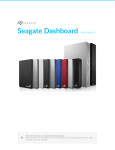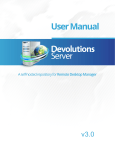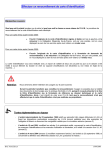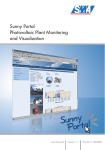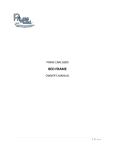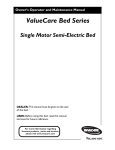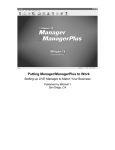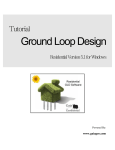Download 1 Welcome To BPAA`s Customer Connect
Transcript
© 2012 BPAA Customer Connect USER MANUAL Contents 3 Table of Contents Foreword 0 Part I Welcome To BPAA's Customer Connect 7 Part II Log In 9 Part III Menus and Navigation 11 Part IV Customers Tab 14 1 Searching ................................................................................................................................... and Finding People 15 Quick Search .......................................................................................................................................................... 15 Advanced Search .......................................................................................................................................................... 16 2 Create ................................................................................................................................... New Person 17 General Inform .......................................................................................................................................................... ation Tab 18 Households Tab .......................................................................................................................................................... 21 Gam e Profile .......................................................................................................................................................... Tab 24 Groups .......................................................................................................................................................... 26 League Activity .......................................................................................................................................................... 28 Event Activity.......................................................................................................................................................... 29 Purchases .......................................................................................................................................................... 31 Notes .......................................................................................................................................................... 33 3 Editing ................................................................................................................................... Person 35 General Inform .......................................................................................................................................................... ation 35 Households .......................................................................................................................................................... 37 Gam e Profile .......................................................................................................................................................... 41 Groups .......................................................................................................................................................... 44 League Activity .......................................................................................................................................................... 45 Event Activity.......................................................................................................................................................... 47 Purchases .......................................................................................................................................................... 48 Notes .......................................................................................................................................................... 49 4 Export ................................................................................................................................... 51 Part V Groups 53 1 Add New ................................................................................................................................... Interest Group 53 2 Edit Interest ................................................................................................................................... Group 58 3 Add New ................................................................................................................................... Organization Group 63 Part VI Leagues 71 1 Add New ................................................................................................................................... League 71 2 Edit Leagues ................................................................................................................................... 79 Part VII Events Managment 88 1 Add New ................................................................................................................................... Event 88 © 2012 BPAA Customer Connect 3 4 BPAA's Customer Connect Part VIII Graphic Mail Email Marketing Part IX Marketing 98 100 1 Email ................................................................................................................................... Marketing Plan 100 Part X Reports 106 1 Customer ................................................................................................................................... Reports 107 Part XI Tools and Settings Index 113 0 © 2012 BPAA Customer Connect BPAA's Customer Connect Part I Welcome To BPAA's Customer Connect 1 7 Welcome To BPAA's Customer Connect BPAA's Customer Connect is a tool used to perform target marketing. The goal is to use BPAA's Customer Connect to effectively market products and services and to increase the number of times people visit bowling centers. BPAA's Customer Connect is available to any BPAA member. The users of BPAA's Customer Connect can be: Independent center owners. Chains and multi-unit owners. The independent center owners will use BPAA's Customer Connect to: Create a marketing database of customers and customer interests. Market leagues, events, and other offerings. Analyze the effectiveness of marketing plans. Measure employee productivity. Email Blast Text Messaging In addition to the above, chains and multi-unit owners will use BPAA's Customer Connect to: Combine data from multiple centers into one database. Market center products and services from a central location rather than from each center. In terms of scope, BPAA's Customer Connect will execute marketing plans designed to market leagues, events, and other products to individuals or households. BPAA's Customer Connect can also be used to keep track of who signed up for a league or event. © 2012 BPAA Customer Connect BPAA's Customer Connect Part II Log In 2 Log In This is the login screen put in user name and password to sign in. If you forget your password you can click on the Cant access your account. © 2012 BPAA Customer Connect 9 BPAA's Customer Connect Part III Menus and Navigation 3 11 Menus and Navigation This Chapter will explain the Menus and Navigation inside of BPAA's Customer Connect. Home: Home is here the control panel will be. Customers: The Customers tab is where new customers are added and edited. Groups: The Groups tab is where you will add and edit various Interest groups as well as Organizations. Leagues: The Leagues tab is where you will view your various leagues. Both USBC and NonSanctioned leagues can be entered. Events: The Events tab is where you will add and edit various events that you are hosting both in center and across multiple centers. Marketing: The Marketing tab is where you View, Edit and run your marketing programs. These include Email Marketing , Text Marketing, Mailing and Call Campaigns. Reports: The Reports tab is where you will run the reports such as Birthday List, People List, Intent to Return Reports and League Rosters. Tools and Settings: The Tool and Setting tabs is where your program settings are made such as User Accounts Importing of Data, Name Sources as well as Marketing Program settings. © 2012 BPAA Customer Connect 12 BPAA's Customer Connect © 2012 BPAA Customer Connect BPAA's Customer Connect Part IV 14 4 BPAA's Customer Connect Customers Tab Purpose of Customers Tab Definition and guidelines for Customer A person should be in Customer Connect only once even though they might have multiple roles. A role is created for each league, event, organization, interest group, and household a person is member of. The Removing Duplicate People tool is used to merge and delete people who are in Customer Connect more than one time. Purpose of People People are entered in Customer Connect so marketing programs can target them. © 2012 BPAA Customer Connect Customers Tab 4.1 15 Searching and Finding People The People Screen has a feature to search and find people (See Figure ). Here you will choose from Quick search or more advanced search. 4.1.1 Quick Search Quick Search bar To do a Quick Search of people you just need to put the First and Last Name of the person you are looking for. If you do not know the full first and last you can put the letter that is begins with and do a search that way. Search examples can be: First Name Debbie Last Name W First Name D Last Name Weber First Name De Last Name Webber First Name Last Name Webber First Name Debbie Last Name+ Hit © 2012 BPAA Customer Connect and you search results will be displayed. 16 4.1.2 BPAA's Customer Connect Advanced Search The advanced Search is activated when you push the Advanced Search Button When the button is activated a window will pop up to put in Criteria. After putting in the criteria hit search and the records will be displayed. © 2012 BPAA Customer Connect Customers Tab 4.2 Create New Person To add a new person to the Customer Connect Database hit click This will bring up the add new person Screen. Modify Person General Inform ation Screen © 2012 BPAA Customer Connect . 17 18 4.2.1 BPAA's Customer Connect General Information Tab The first tab is the General Information for the new User. Here you will enter all the contact information for the new customer such as address and contact phone numbers. You also can choose what contact method the customer chooses to allow. You can also set the name source here to specify what source this name came from such as National Data Service , Coupon , and any other name source that you specify. Enter all the General information into the correct field. The contact method drop down is where you can choose the contact that the person prefers. Contact Method Drop dow n © 2012 BPAA Customer Connect Customers Tab 19 The OK to share radio buttons are important as they are where you will choose whether the customer will allow you to contact them by that method. If customer opts out you must remove the check mark and that person will no longer be included in that type of plan. Ok to contact radio buttons The name source drop down allows you to choose where the customer came from and can be targeted to. Nam e Source Drop Dow n Menu © 2012 BPAA Customer Connect 20 BPAA's Customer Connect To enter a new name source click . This will bring up the Add Name Source Screen. Add Nam e Source Screen You will see all the existing name sources and their abbreviations. To enter a new Name Source type the name that you want it called and the Abbreviation that you want and hit save. The name will be added to the list. © 2012 BPAA Customer Connect Customers Tab 4.2.2 Households Tab The Households tab is where you can view and group people that are in the same house. Modify Person Households Screen To add a household click Household Prim ary Contact © 2012 BPAA Customer Connect This will bring up the Household Primary Contact Screen. 21 22 BPAA's Customer Connect On this page you will enter the primary contact for the new Household. Hit ok to add the contact. You will be returned to the Households Screen with the new primary contact displayed. To add other members to the household click on Next to the Primary Contact This will bring up the Add Household Screen Add Household Screen Here you see the members that are in that household and add new members. To add a new member click © 2012 BPAA Customer Connect Customers Tab 23 This will bring up the Customer Search Screen. Here you will enter the criteria that you are searching for. Custom er Search Hit search to bring up the customers that matched your search. Select Household Mem ber Put a check next to the name you want added and click Select. © 2012 BPAA Customer Connect 24 4.2.3 BPAA's Customer Connect Game Profile Tab On the Game profile tab you can choose what type of game play the customer is interested in Modify Person Gam e Profile Screen To change the Game type you want to modify click the Select Game Type Drop Down. Select Gam e Type Drop Dow n Choose the game type profile that you want to modify. The Profile will display the entries for that particular profile. © 2012 BPAA Customer Connect Customers Tab 25 Bow ling Profile Screen To add an interest just check the box next to the interest and to remove just remove the check mark. Then hit set profile to set the changes for that profile. You can edit multiple interest at the same time by clicking the game type drop down again and choosing another profile. All profiles are independent of each other. When you are finished editing hit the save button to save all changes. © 2012 BPAA Customer Connect 26 4.2.4 BPAA's Customer Connect Groups Definition and guidelines for Groups An interest group is a group of people who have something in common. Some examples of interest groups include the following: bar patrons, birthday club members, coupon users, game room users, restaurant patrons, AARP members, and Corvette owners. On the groups tab you can mange the groups that the customer belongs to. Here you will add and remove them from interest groups and organizations that you have in your database. Modify Person Groups Screen The screen displays all the groups the customer currently belongs to and what type they are and contact information. To add a new group click . This will bring up the Select Groups Screen. © 2012 BPAA Customer Connect Customers Tab 27 Select Groups This displays all the groups that you have in your database. If the Group is grayed out the customer is already a member of that group. To add the customer to a new group put a check in the box next the name of the group. You can add to multiple groups at the same time. To delete the customer from a group just click next to the name of the group. This does not delete the group it just removes the customer from the group. © 2012 BPAA Customer Connect 28 4.2.5 BPAA's Customer Connect League Activity On the League Activity Screen you will see all the leagues the customer is involved with along with the information on that league. Modify Person Groups League Activity To add customer to a new league click the leagues in your database. This will bring up the Select Leagues Page displaying all Select Leagues © 2012 BPAA Customer Connect Customers Tab 29 To add customer to the league put a check mark next to each league that you want to add the customer to. And hit OK. You will be returned to the League Activity Screen with all the new leagues now added. League Activity w ith new leagues To remove the customer from the league hit the customer will be removed from that league. 4.2.6 next to the league. The league will not be deleted but Event Activity On the Event Activity Screen you will add the customer to events in your database. Modify Person Event Activity To add customer to a new event that you have added in your database click Select Events Screen that displays all the events in your database. © 2012 BPAA Customer Connect This will bring up the 30 BPAA's Customer Connect Select Events If the event is grayed out the customer is already a member of that event. To add customer to new event put a check in the box next to the name(s) that you want to add the customer to. Hit OK when all have been selected You will be returned to the Event Activity Screen with the new events now displaying. Modify Person Event Activity w ith new events screen To remove the customer from an event click This will delete the person from that event. next to the event that you want to remove them from. Click save to save all your changes. © 2012 BPAA Customer Connect Customers Tab 4.2.7 31 Purchases On the purchases tab you can add all the products that the customer has purchased. Modify Person Purchases To add a purchase for a customer click on This will bring up the Add Person Purchase Screen Add Person Purchase Screen To add a purchase put a check mark next to the product the customer purchased. Enter the quantity purchased and hit select. © 2012 BPAA Customer Connect 32 BPAA's Customer Connect You will be returned to the Purchases screen with the new purchases entered. The Total price for the quantity that you specified will also be displayed. You can edit the purchase by clicking on changes. . This will bring the Add Purchase Screen up to make the To delete a purchase from the customer click on next the purchase you want to delete. © 2012 BPAA Customer Connect Customers Tab 4.2.8 33 Notes The notes tab is where you will enter and view notes about that customer. Modify Person Notes To enter a new note about customer click This will bring up the Create New Note Window. Create New Note Dialog Box Enter a topic of the note and enter the content. If you want the Note to appear under your task you will need to put the check next to Action required. Hit save and you will see the new note appear in the Notes tab. © 2012 BPAA Customer Connect 34 BPAA's Customer Connect Modify Person Notes w ith new notes. To delete the not click next to the note you want deleted. © 2012 BPAA Customer Connect Customers Tab 4.3 Editing Person 4.3.1 General Information 35 Modify Person General Inform ation Screen This page displays all the general information about the customer. The address status will let you know that your address has been verified or not. If there is an issue with the address that status will be displayed. Address Status Drop Dow n The contact method drop down is where you can choose the contact that the person prefers. © 2012 BPAA Customer Connect 36 BPAA's Customer Connect Contact Method Drop dow n The OK to share radio buttons are important as they are where you will choose whether the customer will allow you to contact them by that method. If customer opts out you must remove the check mark and that person will no longer be included in that type of plan. Ok to contact radio buttons The name source drop down allows you to choose where the customer came from and can be targeted to. Nam e Source Drop Dow n Menu To enter a new name source click . This will bring up the Add Name Source Screen. © 2012 BPAA Customer Connect Customers Tab 37 Add Nam e Source Screen You will see all the existing name sources and their abbreviations. To enter a new Name Source type the name that you want it called and the Abbreviation that you want and hit save. The name will be added to the list. 4.3.2 Households The Households tab is where you can view and group people that are in the same house. Modify Person Households Screen To add a household click © 2012 BPAA Customer Connect This will bring up the Household Primary Contact Screen. 38 BPAA's Customer Connect Household Prim ary Contact On this page you will enter the primary contact for the new Household. Hit ok to add the contact. You will be returned to the Households Screen with the new primary contact displayed. To add other members to the household click on Next to the Primary Contact This will bring up the Add Household Screen © 2012 BPAA Customer Connect Customers Tab 39 Add Household Screen Here you see the members that are in that household and add new members. To add a new member click This will bring up the Customer Search Screen. Here you will enter the criteria that you are searching for. © 2012 BPAA Customer Connect 40 BPAA's Customer Connect Custom er Search Hit search to bring up the customers that matched your search. © 2012 BPAA Customer Connect Customers Tab Select Household Mem ber Put a check next to the name you want added and click Select. 4.3.3 Game Profile On the Game profile tab you can choose what type of game play the customer is interested in © 2012 BPAA Customer Connect 41 42 BPAA's Customer Connect Modify Person Gam e Profile Screen To change the Game type you want to modify click the Select Game Type Drop Down. Select Gam e Type Drop Dow n Choose the game type profile that you want to modify. The Profile will display the entries for that particular profile. © 2012 BPAA Customer Connect Customers Tab 43 Bow ling Profile Screen To add an interest just check the box next to the interest and to remove just remove the check mark. Then hit set profile to set the changes for that profile. You can edit multiple interest at the same time by clicking the game type drop down again and choosing another profile. All profiles are independent of each other. When you are finished editing hit the save button to save all changes. © 2012 BPAA Customer Connect 44 4.3.4 BPAA's Customer Connect Groups On the groups tab you can mange the groups that the customer belongs to. Here you will add and remove them from interest groups and organizations that you have in your database. Modify Person Groups Screen The screen displays all the groups the customer currently belongs to and what type they are and contact information. To add a new group click . This will bring up the Select Groups Screen. Select Groups © 2012 BPAA Customer Connect Customers Tab 45 This displays all the groups that you have in your database. If the Group is grayed out the customer is already a member of that group. To add the customer to a new group put a check in the box next the name of the group. You can add to multiple groups at the same time. To delete the customer from a group just click next to the name of the group. This does not delete the group it just removes the customer from the group. 4.3.5 League Activity On the League Activity Screen you will see all the leagues the customer is involved with along with the information on that league. Modify Person Groups League Activity To add customer to a new league click the leagues in your database. © 2012 BPAA Customer Connect This will bring up the Select Leagues Page displaying all 46 BPAA's Customer Connect Select Leagues To add customer to the league put a check mark next to each league that you want to add the customer to. And hit OK. You will be returned to the League Activity Screen with all the new leagues now added. League Activity w ith new leagues To remove the customer from the league hit the customer will be removed from that league. next to the league. The league will not be deleted but Hit the save button to save your changes. © 2012 BPAA Customer Connect Customers Tab 4.3.6 47 Event Activity On the Event Activity Screen you will view and add the customer to events in your database. Modify Person Event Activity To add customer to a new event that you have added in your database click Select Events Screen that displays all the events in your database. This will bring up the Select Events If the event is grayed out the customer is already a member of that event. To add customer to new event © 2012 BPAA Customer Connect 48 BPAA's Customer Connect put a check in the box next to the name(s) that you want to add the customer to. Hit OK when all have been selected You will be returned to the Event Activity Screen with the new events now displaying. Modify Person Event Activity w ith new events screen To remove the customer from an event click This will delete the person from that event. next to the event that you want to remove them from. Click save to save all your changes. 4.3.7 Purchases On the purchases tab you can see all the products that the customer has purchased. Modify Person Purchases To add a purchase for a customer click on This will bring up the Add Person Purchase Screen © 2012 BPAA Customer Connect Customers Tab 49 Add Person Purchase Screen To add a purchase put a check mark next to the product the customer purchased. Enter the quantity purchased and hit select. You will be returned to the Purchases screen with the new purchases entered. The Total price for the quantity that you specified will also be displayed. You can edit the purchase by clicking on changes. . This will bring the Add Purchase Screen up to make the To delete a purchase from the customer click on 4.3.8 next the purchase you want to delete. Notes The notes tab is where you will enter and view notes about that customer. © 2012 BPAA Customer Connect 50 BPAA's Customer Connect Modify Person Notes To enter a new note about customer click This will bring up the Create New Note Window. Create New Note Dialog Box Enter a topic of the note and enter the content. If you want the Note to appear under your task you will need to put the check next to Action required. Hit save and you will see the new note appear in the Notes tab. © 2012 BPAA Customer Connect Customers Tab Modify Person Notes w ith new notes. To delete the not click 4.4 Export Enter topic text here. © 2012 BPAA Customer Connect next to the note you want deleted. 51 BPAA's Customer Connect Part V Groups 5 Groups 5.1 Add New Interest Group To add a new Interest group you will click This will bring up the Add Interest Window. © 2012 BPAA Customer Connect 53 54 BPAA's Customer Connect To add the new Interest Group put a name for the group in the name box and a description of the group in the description box. The name is a required field and must be entered before you can save. You will then need to add customers to that group. To do this you will click the This will bring up the customer search window. © 2012 BPAA Customer Connect Groups Enter all Criteria and hit search this will bring up the Add Group Member Box © 2012 BPAA Customer Connect 55 56 BPAA's Customer Connect Here you can put the check mark in all the people that you want to add to that group. Once you have all the customers that you want added click on This will take you back to the add interest window with the new customers added to the group. © 2012 BPAA Customer Connect Groups Next you can add notes for that group by clicking on the notes tab. © 2012 BPAA Customer Connect 57 58 BPAA's Customer Connect After adding the notes you will click on the add note button to add the note or delete the note button to delete any note. Hit save to save all your changes to the Interest Group. 5.2 Edit Interest Group To Edit a Interest group you need to click on the groups tab. This will bring up the Interest and Organizations that are currently in your database. © 2012 BPAA Customer Connect Groups To edit and interest group you will need to click on edit. This will bring up the Edit Interest Group window. © 2012 BPAA Customer Connect 59 next to the name of the group that you want to 60 BPAA's Customer Connect Here you can make changes to the group and make a marketing plan based on this group. All the members of that group are displayed. You can add new members by clicking on This will bring up the Customer Search Window. © 2012 BPAA Customer Connect Groups Put the criteria that you want to search on and hit search. This will bring up the add group member page with all the customers that match that criteria. © 2012 BPAA Customer Connect 61 62 BPAA's Customer Connect To add customers put a check mark in the name(s) that you want added and hit This will take you to the Edit Interest Window with all the Added customers being displayed along with current members. You can also create Marketing plans for this group by putting the check mark in the box next to Add to Marketing Plan and then choose the plan type(s) that you want to create. When you have made all the changes to that group hit save to save the changes. © 2012 BPAA Customer Connect Groups 5.3 63 Add New Organization Group To add a new Organization Group click on Organization Window. next to Organizations. This will bring up the Add On this scree you have 3 tabs. The first tab is the General Tab and this is where you will enter all the general information about the organization. You can also tell what kind of organization this is by clicking on the Select Organization Drop Down. © 2012 BPAA Customer Connect 64 BPAA's Customer Connect You can choose from the existing types in your database or you can add a new type by clicking on This will bring the Organization Type screen up. . Here you will see all the existing organizations currently in your database and the abbreviation for that group. To add a new group just type the name in the Type Name box and enter the abbreviation you want for that group. Then hit . The new group will now be displayed in the list of organizations. Click the close button to be returned to the Add Organization screen. Now you can hit the Type Drop down box and the new organization is now displayed and can be chosen. © 2012 BPAA Customer Connect Groups You can then chose the Contact person for that organization. To do this click on Person Box. This will bring up the Customer Search Screen next to Contact Put in the search criteria that you want to search by and hit search. This will bring up the Add Organization window up with the Contact Person now displayed. The next tab is the Members Tab. On this tab you will add all the new members to the group. © 2012 BPAA Customer Connect 65 66 BPAA's Customer Connect To add new members click on This will bring up the Customer Search Window. © 2012 BPAA Customer Connect Groups Enter your search criteria and hit search this bring up the Add Group Member page with all the customers that matched your criteria. © 2012 BPAA Customer Connect 67 68 BPAA's Customer Connect Check all that you want added and click add. This bring up the add organization screen up with all the customers you added displayed. The next tab is the Notes section. Here you will enter notes for this organization. © 2012 BPAA Customer Connect Groups 69 To add a new note just enter the topic and note in and then click whether you want to note to appear under action notes. When you have all 3 tabs entered you can hit save to save the record to the new database. © 2012 BPAA Customer Connect BPAA's Customer Connect Part VI Leagues 6 Leagues This is the league m anagem ent page. This is w here you w ill view and edit the leagues. 6.1 Add New League This is the button to add new leagues © 2012 BPAA Customer Connect 71 72 BPAA's Customer Connect This is the add league Screen General Tab This is the Select Gam e type drop dow n that allow s you to choose the gam e type. These can be added under options. © 2012 BPAA Customer Connect Leagues 73 This is the screen that you w ill change the league profile for that league. You can choose all league types and the requirem ents for that league. This is the page you w ill add the league schedule to. To add schedule click on the Add Schedule Button © 2012 BPAA Customer Connect 74 BPAA's Customer Connect This is the add schedule button This is the league schedule screen here you can set the tim e and the center inform ation for each league. © 2012 BPAA Customer Connect Leagues This is w here you w ill set the frequency of the league Putting the check m ark in here for traveling leagues across m ultiple centers. © 2012 BPAA Customer Connect 75 76 BPAA's Customer Connect This is the drop dow n for the league start tim e and end tim e. This is the participants for this league. Will display Nam e Team num ber w hether they are captain or not as w ell as average. To add a participant click on the Add Participant Button These are the buttons that you w ill use to add and rem ove the participants for each league. © 2012 BPAA Customer Connect Leagues Enter your search criteria and hit search © 2012 BPAA Customer Connect 77 78 BPAA's Customer Connect This is the screen w here you choose league participants. © 2012 BPAA Customer Connect Leagues 79 This is the notes tab this is w here you w ill put any notes about this league. 6.2 Edit Leagues . This is the General tab this is w here you w ill view and edit all the league General inform ation such as Gam e © 2012 BPAA Customer Connect 80 BPAA's Customer Connect type and league officers as w ell as num ber of team s You can not change the schedule from here that has to be done on the Schedule tab This is w here you w ill change the league gam e type. you can edit the types on the options page. This is w here you w ill change the profile for the league. © 2012 BPAA Customer Connect Leagues This displays the league schedule for w hat ever center the league is at. Clicking on the pencil icon next to the center nam e w ill open the League Schedule edit page © 2012 BPAA Customer Connect 81 82 BPAA's Customer Connect This w ill bring up the edit schedule w indow w here you can m ake the changes to the schedule. © 2012 BPAA Customer Connect Leagues 83 This is w here you w ill view add and rem ove participants for this league. To add a participant click on the Add Participant Button This w ill bring up the Custom er Search Window © 2012 BPAA Customer Connect 84 BPAA's Customer Connect . Clicking search w ill bring up the Add League Participants w indow . © 2012 BPAA Customer Connect Leagues Clicking the add button adds them to the league. © 2012 BPAA Customer Connect 85 86 BPAA's Customer Connect This is w here any notes for this league w ill be view ed. To add a new note for a league click on Add Note Button this w ill bring up the league note box Enter your note and hit save. © 2012 BPAA Customer Connect BPAA's Customer Connect Part VII 88 7 BPAA's Customer Connect Events Managment This is the Events Managem ent Tab Hom e Page 7.1 Add New Event Clicking on the new button will bring up the Add Event Screen This is the general Tab here you w ill add the general inform ation for your event such as Nam e and type and the event coordinator © 2012 BPAA Customer Connect Events Managment 89 Here you w ill choose the type of event. These can be edited on the options page. On the profile page you can change the events profile such as event type and any requirem ents for Eligibility Requirem ents © 2012 BPAA Customer Connect 90 BPAA's Customer Connect On the Schedule tab you w ill be able to add a new schedule by clicking the add Schedule Button This w ill bring up the Event Scheduler © 2012 BPAA Customer Connect Events Managment 91 Here you w ill enter the schedule for that event and if m ultiple center event add new center for event and frequency. © 2012 BPAA Customer Connect 92 BPAA's Customer Connect On the Participants tab you can add or rem ove participants. Click on the Add Participant Button This w ill bring up the Custom er search Box © 2012 BPAA Customer Connect Events Managment Put in the criteria and hit search. This w ill bring up the Add events Participants Box © 2012 BPAA Customer Connect 93 94 BPAA's Customer Connect Check the ones that you w ant and hit the add button. Clicking on the pencil next to the nam e w ill bring up the add team inform ation This is the add Team Inform ation Screen Here you can put the inform ation in for that person such as is captain, Birthdate and phone © 2012 BPAA Customer Connect Events Managment This is the Add events Note section On this tab you w ill put any notes about the event. Clicking on the add Notes button w ill bring up the New Notes screen Here you can add new notes info. © 2012 BPAA Customer Connect 95 96 BPAA's Customer Connect © 2012 BPAA Customer Connect BPAA's Customer Connect Part VIII 98 8 BPAA's Customer Connect Graphic Mail Email Marketing © 2012 BPAA Customer Connect BPAA's Customer Connect Part IX 100 9 BPAA's Customer Connect Marketing On the marketing screen you can view and add new marketing plans. There are 4 different types of Marketing Plans Email marketing plan will pull a plan that you can use to email to. You can either use the Graphic Mail program or export to another provider. Text Marketing plan can pull a list to do a text marketing campaign Mailing plan can make labels, or mail merge so that you can do a mailing campaign. A call Marketing plan will let you put a call campaign together such as a league call back campaign or a new league campaign. 9.1 Email Marketing Plan To enter a new Email marketing plan you need to click on new under the email marketing plans. © 2012 BPAA Customer Connect Marketing 101 This will bring up the new email marketing screen where you enter all the criteria for that plan The first thing that you need to do is enter the criteria for your plan. There are 4 types of information that can be entered. Under each there are criteria for each section. You can edit multiple sections to get the plan that you want. The more information you put in the more you can drill down the contacts. Under the Personal Section of the marketing plan you can enter all the personal information for the plan you are pulling. Here you can search based on the zip code , birthdate, whether you are marketing to a group under the age of 14. ( You will be marketing to the parents of this group). You can also choose the Gender of the person as well as the Marital Status and what name source they are coming from. The next section is where you will enter all the interest and organization information for the plan. Again all information must match for the customer to be included in the plan. On this tab you will name all the Interest groups or organizations for that plan. You can also choose to add groups or organizations that were added in a particular date range. © 2012 BPAA Customer Connect 102 BPAA's Customer Connect Under the game type profile section you can enter all the game types and game profiles for the plan. You can choose from existing game types and profiles by the respective drop down. You can also choose to target based on an average range. Under the game activity section you can choose a specific league or group of leagues. You can also enter by event. Here you can also choose to target people that played in a league from a date range. You can choose whether you are targeting by Full time player, Team Captain, or substitute under the played as drop down. Another way to target is by people that have not played in a certain type of league in a date range. After putting all the criteria into the correct sections click on This will display the New Email Marketing plan with a list of the customers that it matched to your criteria. You can see the total amount of records found by looking at the Total Count number. © 2012 BPAA Customer Connect Marketing 103 Now that you have the customers for that marketing plan you can now either save the plan or export it to several different formats. To save the plan for future use you need to name the plan in then hit to save the plan. To export the file to one of the several formats available in Customer connect you need to click on the Format Drop Down. Once you choose the format hit the export button This will bring up the Save as box © 2012 BPAA Customer Connect 104 BPAA's Customer Connect Name the file and point to the location that you want the file saved to and hit save. © 2012 BPAA Customer Connect BPAA's Customer Connect Part X 106 10 BPAA's Customer Connect Reports The reports section is where you will run the various reports in Customer Connect. Examples are Birthday List, People List, Intent to Return. You will be able to export these reports to several different formats. Reports Screen To choose the type of report that you want you will first need to choose the set of reports that you want. Clicking on the drop down box will reveal your choices. © 2012 BPAA Customer Connect Reports 107 Report Drop Dow n selection. After you make your choice the report options will appear or that particular report set. 10.1 Customer Reports Choosing Customer Reports in the drop down will give you Customer Reports choices. Custom er Reports Choices Birthday List The Birthday List Reports will let you pull a report with the criteria that you supply. You can save and export the reports to many sources. You can view your saved reports by clicking © 2012 BPAA Customer Connect 108 BPAA's Customer Connect This will bring up the Reports Options Screen From this screen you can set the criteria for your report by filling in the info to the left. © 2012 BPAA Customer Connect Reports 109 Here you will choose all the criteria to add to this report. We will start with the Personal section. In this section you can choose to run the report by Zip Code, Birthdate Month. If you want to market to the parents of children under the age of 14 you will need to enter a check in the Market to Kids below 14 checkbox in the age section. You can pull a report on an age range by putting the lowest age in the from box and the highest age in the to box. Be aware that all the criteria you choose must match or the customer will be excluded. Example if you choose to run a report for everyone that lives in the zip code 76210 and they were born in the month of January and between the ages of 18-30. If there was a person that lives in the zipcode 76210 born in March between the ages of 18-30 would be excluded as they were not born in January although they met all the other criteria. © 2012 BPAA Customer Connect 110 BPAA's Customer Connect In the interest section you can choose the interest group that you want the search to find. By entering the group it will narrow the search down to that group of customers. Only people that belong to that group will be included in the report. The date added will let you target a group of people that were added to the database from a certain date range. You can also search by people that belong to a certain organization. On the Game type profile you can choose what game type you want the report to include and which profile for that game type. You can also include the average range. On the game activity tab you can choose to include certain leagues in the report by choosing the league from the drop down. © 2012 BPAA Customer Connect Reports 111 You can choose from your events in your database by choosing them in the Event Drop Down You can do a report based on people that participated from a league that was played in a certain range by enter the lowest date in the from window and the highest date in the to window. If you want only people that were inactive in a certain type of league. © 2012 BPAA Customer Connect BPAA's Customer Connect Part XI Tools and Settings 11 Tools and Settings Enter topic text here. © 2012 BPAA Customer Connect 113 114 BPAA's Customer Connect Endnotes 2... (after index) © 2012 BPAA Customer Connect Back Cover