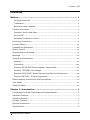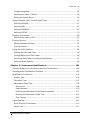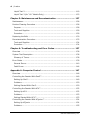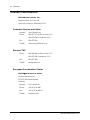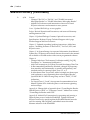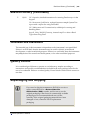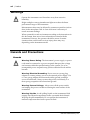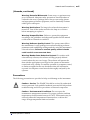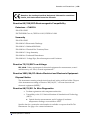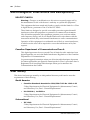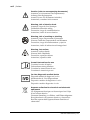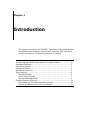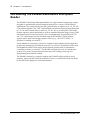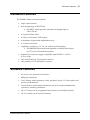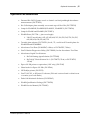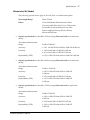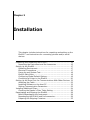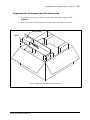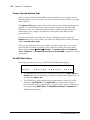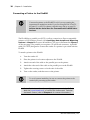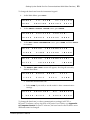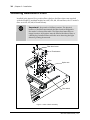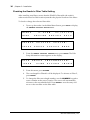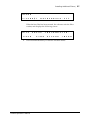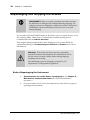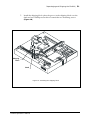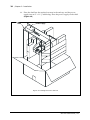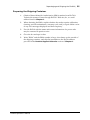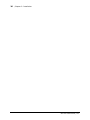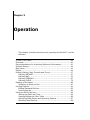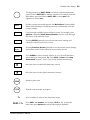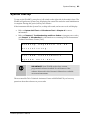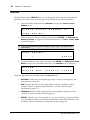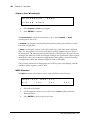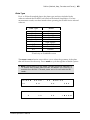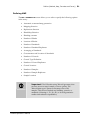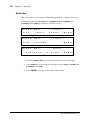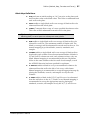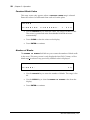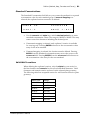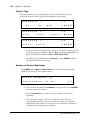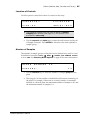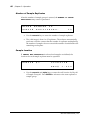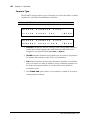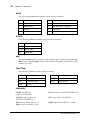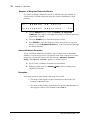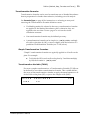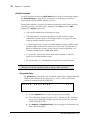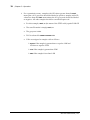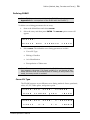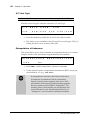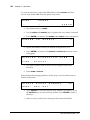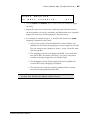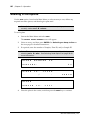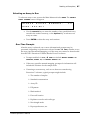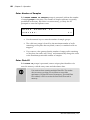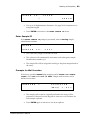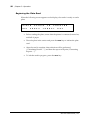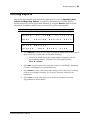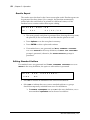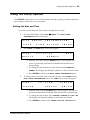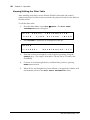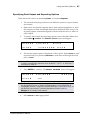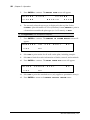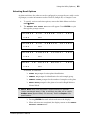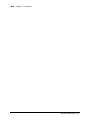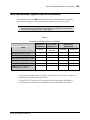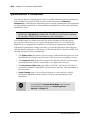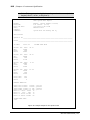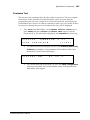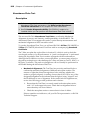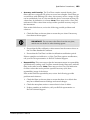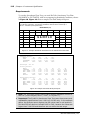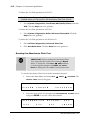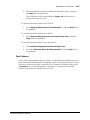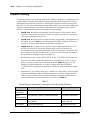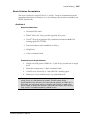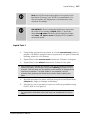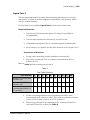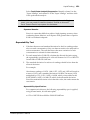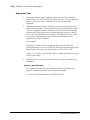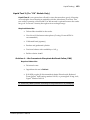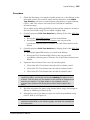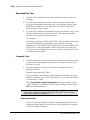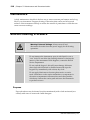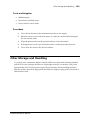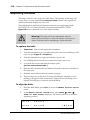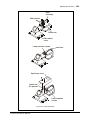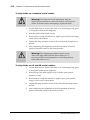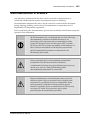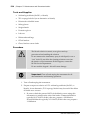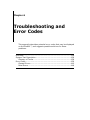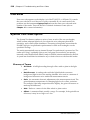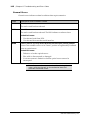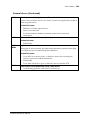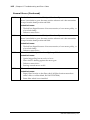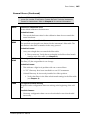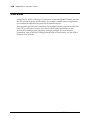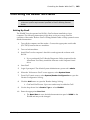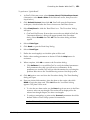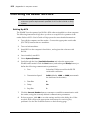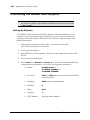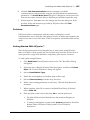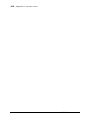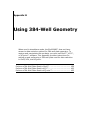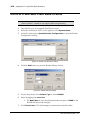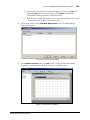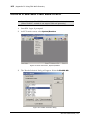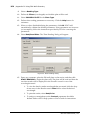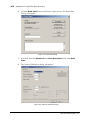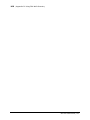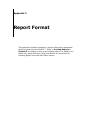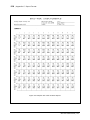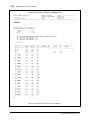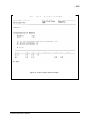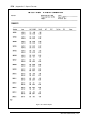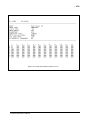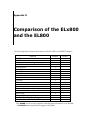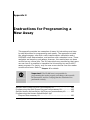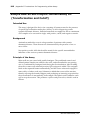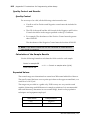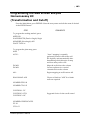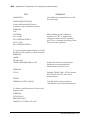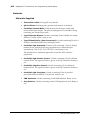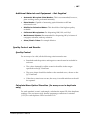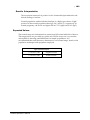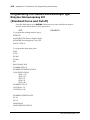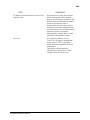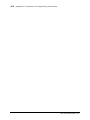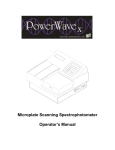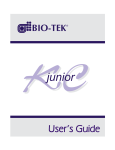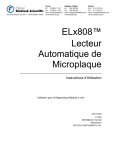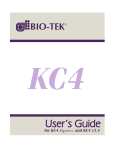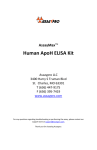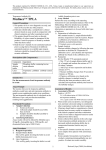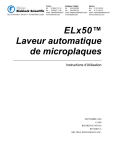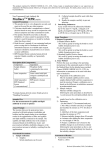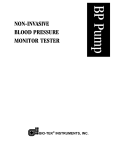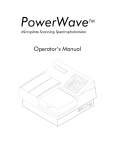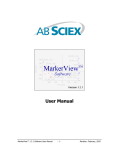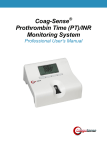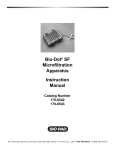Download Biotek ELx800 - Frank`s Hospital Workshop
Transcript
Absorbance Microplate Reader ELx800™ Operator’s Manual . 7331000 Rev P1 This Manual Update contains changes to the ELx800™ Absorbance Microplate Reader Operator’s Manual. These changes will be incorporated in the next full revision of the manual, revision Q. Replacing and Aligning the Bulb Chapter 5, Maintenance and Decontamination contains instructions for replacing and aligning the bulb. These instructions do not contain enough information to help you properly align the bulb in all cases. When it becomes necessary to replace the bulb*, replacement kits are available from BioTek. PN 7330513 is required for standard models, and PN 7330516 is required for ELx800UV and ELx800NB models. The kit contains complete instructions for replacing and aligning the bulb. Please ignore the replacement/alignment instructions currently supplied in this manual in Chapter 5. If you have any questions or require further assistance, please contact BioTek’s Technical Assistance Center (TAC). Contact information is provided on page x. * The lamp is rated for an average life of 600 hours. The intensity of the lamp will slowly drop over time until the run-time self check detects a low signal level. The reader will display an error code at this time, indicating that it is time to replace the bulb. © 2006, BioTek Instruments, Inc. Page 1 of 1 . ELx800™ Absorbance Microplate Reader Operator’s Manual October 2006 © 2006 Part Number 7331000 Revision P BioTek® Instruments, Inc. ii | Preface Notices BioTek® Instruments, Inc. Highland Park, P.O. Box 998 Winooski, Vermont 05404-0998 USA All Rights Reserved © 2006, BioTek® Instruments, Incorporated. No part of this publication may be reproduced, transcribed, or transmitted in any form, or by any means electronic or mechanical, including photocopying and recording, for any purpose other than the purchaser’s use without written permission of BioTek Instruments, Inc. Trademarks BioTek® is a registered trademark, and ELx800™, Gen5™, KC4™, KCjunior™, and EL800™ are trademarks of BioTek Instruments, Inc. Microsoft®, Windows®, and the Windows logo are registered trademarks of Microsoft Corporation in the United States and other countries. All other trademarks are the property of their respective holders. Restrictions and Liabilities Information in this document is subject to change and does not represent a commitment by BioTek Instruments, Inc. Changes made to the information in this document will be incorporated in new editions of the publication. No responsibility is assumed by BioTek for the use or reliability of software or equipment that is not supplied by BioTek or its affiliated dealers. BioTek Instruments, Inc. Contents | iii Contents Notices ............................................................................................. ii All Rights Reserved ................................................................................. ii Trademarks ........................................................................................... ii Restrictions and Liabilities ........................................................................ ii Contact Information .................................................................................. x Customer Service and Sales ..................................................................... x Service/TAC ........................................................................................... x European Coordination Center .................................................................. x Document Conventions ............................................................................. xi Revision History .......................................................................................xii Intended Use Statement .......................................................................... xv Quality Control ....................................................................................... xv Repackaging and Shipping........................................................................ xv Warnings ...............................................................................................xvi Hazards and Precautions ..........................................................................xvi Hazards...............................................................................................xvi Precautions......................................................................................... xvii Directive 89/336/EEC:Electromagnetic Compatibility..................................xix Directive 73/23/EEC Low Voltage ............................................................xix Directive 2002/96/EC: Waste Electrical and Electronic Equipment ................xix Directive 98/79/EC: In Vitro Diagnostics ..................................................xix Electromagnetic Interference and Susceptibility........................................... xx User Safety ............................................................................................ xx Safety Symbols.......................................................................................xxi Chapter 1: Introduction .................................................................... 1 Introducing the ELx800 Absorbance Microplate Reader ................................... 2 Hardware Features .................................................................................... 3 Software Features ..................................................................................... 3 Package Contents ..................................................................................... 4 Optional Accessories.................................................................................. 5 Specifications ........................................................................................... 6 ELx800 Operator's Manual iv | Preface Standard Model ...................................................................................... 6 Ultraviolet/UV Model ............................................................................... 7 Narrow Beam/NB Model........................................................................... 8 Product Support & Service........................................................................ 10 Contacting the Technical Assistance Center .............................................. 10 Returning Instruments for Service/Repair................................................. 10 Chapter 2: Installation ................................................................... 11 Unpacking and Inspecting the ELx800™ ..................................................... 12 Unpacking the Instrument and Its Accessories .......................................... 13 Setting Up the ELx800 ............................................................................. 17 Operating Environment.......................................................................... 17 Electrical Connections............................................................................ 17 Power-Up and System Test .................................................................... 18 ELx800 Main Menu ................................................................................ 18 Configuring Global Default Options .......................................................... 19 Connecting a Printer to the ELx800 ......................................................... 20 Setting Up the Serial Port for Communications With Other Devices ................. 22 Attaching the Cable............................................................................... 22 Installing Software on the Host PC .......................................................... 22 Setting Communication Parameters ......................................................... 22 Installing Additional Filters ....................................................................... 24 Checking the Reader’s Filter Table Setting ................................................ 26 Repackaging and Shipping the ELx800 ....................................................... 28 Before Repackaging the Instrument......................................................... 28 Repackaging the ELx800 and Its Accessories ............................................ 29 Preparing the Shipping Container ............................................................ 35 Chapter 3: Operation ...................................................................... 37 ELx800 Front Panel ................................................................................. 38 Overview ............................................................................................... 40 Recommendations for Achieving Optimum Performance ................................ 40 System Startup ...................................................................................... 41 Main Menu ............................................................................................. 42 Define ................................................................................................... 44 BioTek Instruments, Inc. Contents | v Programming Note................................................................................ 45 Selecting an Assay to Define .................................................................. 46 Editing the Assay Name ......................................................................... 46 Define (Method, Map, Formula and Curve) .................................................. 47 Defining METHOD ................................................................................. 47 Defining MAP ....................................................................................... 51 Defining FORMULA ................................................................................ 67 Defining CURVE .................................................................................... 79 Reading a Microplate ............................................................................... 86 Selecting an Assay to Run...................................................................... 87 Printing Reports ...................................................................................... 91 Editing Standard Outliers ....................................................................... 92 Printing Results .................................................................................... 94 Using the Utility Options........................................................................... 95 Setting the Date and Time ..................................................................... 95 Viewing/Editing the Filter Table............................................................... 96 Specifying Data Output and Reporting Options .......................................... 97 Selecting Read Options.......................................................................... 99 Chapter 4: Instrument Qualification ............................................. 101 Recommendations for Achieving Optimum Performance .............................. 102 Recommended Qualification Schedule ...................................................... 103 Qualification Procedures ......................................................................... 104 System Test....................................................................................... 105 Checksum Test................................................................................... 107 Absorbance Plate Test ......................................................................... 108 Description ..................................................................................... 108 Requirements.................................................................................. 110 Defining the Absorbance Test Plate Parameters .................................... 111 Running the Absorbance Plate Test..................................................... 112 Test Failures ................................................................................... 113 Liquid Testing ....................................................................................... 114 Stock Solution Formulation .................................................................. 115 Liquid Test 1 ...................................................................................... 117 ELx800 Operator's Manual vi | Preface Liquid Test 2 ...................................................................................... 119 Liquid Test 3 (for “UV” Models Only)...................................................... 123 Chapter 5: Maintenance and Decontamination ............................. 127 Maintenance......................................................................................... 128 Routine Cleaning Procedure .................................................................... 128 Purpose............................................................................................. 128 Tools and Supplies .............................................................................. 129 Procedure .......................................................................................... 129 Replacing the Bulb ................................................................................ 130 Decontamination Procedure .................................................................... 133 Tools and Supplies .............................................................................. 134 Procedure .......................................................................................... 134 Chapter 6: Troubleshooting and Error Codes ................................ 137 Overview ............................................................................................. 138 System Test Description......................................................................... 138 Glossary of Terms............................................................................... 138 Error Codes .......................................................................................... 139 General Errors.................................................................................... 140 Fatal Errors........................................................................................ 146 Appendix A: Computer Control ..................................................... 147 Overview ............................................................................................. 148 Controlling the Reader With Gen5™ ......................................................... 149 Setting Up Gen5 ................................................................................. 149 Problems ........................................................................................... 150 Getting Started With Gen5 ................................................................... 150 Controlling the Reader With KC4™........................................................... 152 Setting Up KC4................................................................................... 152 Problems ........................................................................................... 153 Getting Started With KC4™ .................................................................. 153 Controlling the Reader With KCjunior™ .................................................... 154 Setting Up KCjunior ............................................................................ 154 Problems ........................................................................................... 155 BioTek Instruments, Inc. Contents | vii Getting Started With KCjunior™............................................................ 155 Appendix B: Using 384-Well Geometry ......................................... 157 Perform a 384-Well Plate Read in Gen5™ ................................................. 158 Perform a 384-Well Plate Read in KC4™ ................................................... 162 Perform a 384-Well Plate Read in KCjunior™ ............................................. 165 Appendix C: Report Format........................................................... 169 Appendix D: Comparison of the ELx800 and the EL800................. 177 Appendix E: Instructions for Programming a New Assay .............. 179 Sample ANA Screen Enzyme Immunoassay Kit .......................................... 180 Intended Use ..................................................................................... 180 Background ....................................................................................... 180 Principle of the Assay .......................................................................... 180 Materials ........................................................................................... 181 Quality Control and Results .................................................................. 182 Expected Values ................................................................................. 182 Programming the ANA Screen Enzyme Immunoassay Kit ............................ 183 Sample Human Anticardiolipin IgG Enzyme Immunoassay Kit ...................... 185 Intended Use ..................................................................................... 185 Background ....................................................................................... 185 Principle of the Assay .......................................................................... 185 Materials ........................................................................................... 186 Quality Control and Results .................................................................. 187 Expected Values ................................................................................. 189 Programming the Human Anticardiolipin IgG Enzyme Immunoassay Kit ........ 190 ELx800 Operator's Manual viii | Preface List of Figures Figure 1: Removing the Power Supply and Shelf..................................... 13 Figure 2: Removing the Foam End Caps ................................................ 14 Figure 3: Removing the Top Cover Mounting Screws ............................... 15 Figure 4: Removing the Shipping Block ................................................. 16 Figure 5: Global Configuration Options Available Under UTIL .................... 19 Figure 6: Connectors for Printer (Parallel), Computer (Serial), and Power Supply ........................................................................................ 21 Figure 7: Filter Wheel Assembly ........................................................... 24 Figure 8: Securing the Carrier ............................................................. 29 Figure 9: Hooking the Shipping Straps Over the Post .............................. 30 Figure 10: Installing the Shipping Block ................................................ 31 Figure 11: Reinstalling the Top Cover ................................................... 32 Figure 12: Reattaching the End Caps .................................................... 33 Figure 13: Placing the Unit in the Box ................................................... 34 Figure 14: Keyboard .......................................................................... 38 Figure 15: Options Available from the Main Menu ................................... 42 Figure 16: Sample Output for the System Test (Sheet 1 of 2) ................ 106 Figure 17: Sample Output for the System Test – Autocal Analysis (Sheet 2 of 2) ............................................................................ 107 Figure 18: Sample Standards Certificate for the Absorbance Test Plate.... 111 Figure 19: Sample Test Plate Analysis Report ...................................... 111 Figure 20: Lamp Assembly ................................................................ 133 Figure 21: Reader Configuration Dialog............................................... 160 Figure 22: Reader Settings Dialog ...................................................... 160 Figure 23: New Experiment Dialog ..................................................... 161 Figure 24: Experiment Workspace ...................................................... 161 Figure 25: Procedure Dialog .............................................................. 162 Figure 26: Read Step Dialog.............................................................. 162 Figure 27: Plate Reading Dialog ......................................................... 163 Figure 28: KC4 Main Menu, System|Readers........................................ 164 Figure 29: Reader Selection Dialog..................................................... 164 Figure 30: New Data File Dialog ......................................................... 165 BioTek Instruments, Inc. List of Figures (Continued) | ix List of Figures (Continued) Figure 31: Reading Dialog.................................................................... 165 Figure 32: Plate Reading Dialog ............................................................ 166 Figure 33: Setup|Reader Dialog ............................................................ 167 Figure 34: Reader Setup Dialog ............................................................ 167 Figure 35: Read Plate Dialog ................................................................ 168 Figure 36: Protocol Definition Dialog...................................................... 168 Figure 37: Example Read Method Parameters ......................................... 169 Figure 38: Samples With Calls on Matrix Report ...................................... 172 Figure 39: Curve Fit Report .................................................................. 173 Figure 40: Samples With Calls on Column Report .................................... 174 Figure 41: Column Report Without Samples............................................ 175 Figure 42: Panel Report ....................................................................... 176 Figure 43: Assay Detail Report (Sheet 1 of 2) ......................................... 177 Figure 44: Assay Detail Report (Sheet 2 of 2) ......................................... 178 List of Tables Table 1: Recommended Qualification Schedule........................................ 103 Table 2: Typical Enzyme-Substrate Combinations and Stopping Solutions ... 115 Table 3: Test Tube Dilutions ................................................................. 120 Table 4: PBS 10X Concentrate Solution.................................................. 125 ELx800 Operator's Manual x | Preface Contact Information BioTek® Instruments, Inc. Highland Park, P.O. Box 998 Winooski, Vermont 05404-0998 USA Customer Service and Sales Internet: www.biotek.com Phone: 888-451-5171 (toll free in the U.S.) 802-655-4740 (outside the U.S.) Fax: 802-655-7941 E-Mail: [email protected] Service/TAC Phone: 800-242-4685 (toll free in the U.S.) 802-655-4740 (outside the U.S.) Fax: 802-655-3399 E-Mail: [email protected] European Coordination Center BioTek® Instruments GmbH Kocherwaldstrasse 34 D-74177 Bad Friedrichshall Germany Internet: www.biotek.de Phone: +49 (0) 7136 9680 Fax: +49 (0) 7136 968 111 E-Mail: [email protected] BioTek Instruments, Inc. Document Conventions | xi Document Conventions This manual uses the following typographic conventions: Example Description This icon calls attention to important safety notes. Warning! A Warning indicates the potential for bodily harm and tells you how to avoid the problem. Caution A Caution indicates potential damage to the instrument and tells you how to avoid the problem. DEFINE Text in COURIER font represents menu options as they appear on the instrument’s display. Note: Bold text is primarily used for emphasis. This icon calls attention to important information. ELx800 Operator's Manual xii | Preface Revision History Revision Date Changes A 3/95 First Release B 7/95 Generic C 9/95 Add Errata sheet D 10/95 Incorporate Errata: cal plate PN cover text to UV E 11/96 Added Panel Assay info. Added TVar parameter. Added Appendix D to include all reports. F 2/97 Added Notes including info on 384-well format. Updated Reuse of Standard Curves and Panel sections. Added Appendix E – KcJr for 384-well format. G 03/98 H 09/98 I 2/99 J 9/99 K 1/00 L 5/03 Added Liquid Test 1 and 2 to Chapter 4 –Performance Verification. Added Appendix F – Comparison, to show the differences between the ELx800 and the EL800. Added printer information. Changed plate type information to include 384-well and 72-/96-well Terasaki plate formats. Added reference to Quick Read on display. Modified Appendix B - Computer Control. Updated Elx800 and EL800 model comparison table in Appendix F. Incorporated Manual Updates. Changed European addresses. Changed printer-compatible description. Changed the number of samples necessary if there aren't controls, standards or blanks defined. Corrected the number of stored plates to 8. Corrected the positions for re-use of standard curves. Removed the "M" command from Appendix B- Computer Control. Added Liquid Test 3 to test 340 nm filters. Updated screens in Chapter 3. Updated chart in Appendix F. Preface: - Updated contact information in Notices (page iii). - Added Document Conventions (page v). - Corrected errors in Safety Symbol text (page ix). Removed "screwdriver" from Package Contents, and added "BioTek QC Check Solutions for 405 nm" to Optional Accessories list (page 1-7). Removed About This Manual section (page 1-5). Updated contact information in Technical Support (Chapter 1). Modified appearance of display screens throughout. Revised lamp alignment section in Chapter 2. BioTek Instruments, Inc. Revision History (Continued) | xiii Revision History (Continued) L 5/03 (Cont.) M 9/03 N 10/04 Chapter 4: - Changed title to "Performance Verification and IQ/PQ/OQ Tests." - Added IQ/PQ/OQ test procedure information. - Clarified procedures for liquid tests. Replaced outdated Appendix E with instructions for using KCjunior to read 384-well microplates. Added new Appendix G with two examples of assay kit instructions and directions for programming an assay. Made editorial and formatting changes throughout. Preface: - Updated Warnings section (pages vii and viii). - Updated Electromagnetic Compatibility section (page x). - Added “Consult instructions for use” and “In vitro diagnostic medical device” safety symbols (page xii). - Expanded Intended Use Statement (page xiii). Added Absorbance Test Plate to Optional Accessories list (Chapter 1, page 1-8). Changed callout in Figure 2-2 from “Place unit in bag” to “Unit in plastic bag” (Chapter 2, page 2-2). Added KC4 startup information to Appendix E. Removed references to ELx800UV and EL800UV from Appendix F. Standardized the presentation of significant digits throughout. Changed “Abs” to “OD” throughout. Restructured manual according to new template. Removed references to “General Formula” throughout. Updated Chapter 4, Performance Verification and IQ-OQ-PQ Procedures. Added new Chapter 5, Maintenance and Decontamination. Added new Chapter 6, Troubleshooting and Error Codes. Removed Computer Control portion of Appendix A; renamed Appendix to “Controlling the Reader With KCjunior™ or KC4™.” Added new Appendix B, Using 384-Well Geometry. Updated sample reports in Appendix C, Report Format (formerly Appendix D). Removed previous Appendix A, Decontamination. Removed previous Appendix C, Error Codes. Added new Appendix E, Instructions for Programming a New Assay. ELx800 Operator's Manual xiv | Preface Revision History (Continued) O 4/06 General: - Changed “Bio-Tek” to “BioTek,” and “ELx800 Automated Microplate Reader” to “ELx800 Absorbance Microplate Reader.” - Added Gen5 references and instructions wherever KC4 and KCjunior references and instructions were present. Cover: Updated BioTek logo to new graphic. Preface: Revised Hazards and Precautions, and removed Warranty and Registration Card. Chapter 1: Updated Package Contents, Optional Accessories, and Specifications. Replaced 3-page Technical Support with 1-page Product Support and Service section. Chapter 2: Updated unpacking/packing instructions. Added new section, “Installing Software on the Host PC,” for Gen5, KC4, and KCjunior users. Chapter 3: In System Startup, incorporated information from Manual Update Rev. N2 that not all software features discussed in the manual are available on ELx800 readers with custom programmed software. Chapter 4: - Changed title from “Performance Verification and IQ/OQ/PQ Procedures” to “Instrument Qualification.” - Add Gen5 instructions for System Test and Absorbance Plate Test. - In Recommended Qualification Schedule, changed PQ frequency from monthly and semiannually to monthly and quarterly, and clarified criteria for running Liquid Tests 1, 2, or 3. - In Absorbance Plate Test section, added a sample test plate report (and explanatory note) illustrating that values higher than the specified 0.000 to 2.000 OD range may not have “PASS”/”FAIL” indications. - For Liquid Tests 1, 2, and 3, incorporated recommendation from Manual Update N2 to shake the plate or wait between pipetting and read steps. Appendix A: Changed title of appendix from “Controlling the Reader With KCjunior or KC4” to “Computer Control.” Added new section, “Controlling the Reader with Gen5.” Appendix B: Added Gen5 instructions for preparing and running a 384-well plate protocol with the ELx800NB. Updated KC4 and KCjunior sections by specifying that the ELx800NB model must be used for running 384-well plates, and added screen shots that illustrate selection of the ELx800NB. BioTek Instruments, Inc. Revision History (Continued) | xv Revision History (Continued) P 10/06 Ch 3 Operation, clarified instructions for running Panel assays via the keypad. Ch 4 Instrument Qualification, replaced incorrect sample System Test report with a report run using an ELx800. Ch 5 Maintenance and Decontamination, added tips for storing and handling filters. Appx B, Using 384-Well Geometry, inserted step 13 to select a Read Type when using Gen5. Intended Use Statement The intended use of this instrument is dependent on the instrument’s rear panel label. If there is an IVD label, then the instrument may be used for clinical, research and development, or other nonclinical purposes. If there is no such label, then the instrument may only be used for research and development, or for other nonclinical purposes. Quality Control It is considered good laboratory practice to run laboratory samples according to instructions and specific recommendations included in the assay package insert for the test to be conducted. Failure to conduct Quality Control checks could result in erroneous test data. Repackaging and Shipping If you need to ship the instrument to BioTek for service or repair, contact BioTek for a Return Materials Authorization (RMA) number, and be sure to use the original packaging. Other forms of commercially available packaging are not recommended and can void the warranty. If the original packaging materials have been damaged or lost, contact BioTek for replacement packaging. ELx800 Operator's Manual xvi | Preface Warnings Operate the instrument on a flat surface away from excessive humidity. Bright sunlight or strong incandescent light can reduce the linear performance range of the instrument. Measurement values may be affected by extraneous particles (such as dust) in the microplate wells. A clean work area is necessary to ensure accurate readings. When operated in a safe environment according to the instructions in this document, there are no known hazards associated with the instrument. However, the operator should be aware of certain situations that could result in serious injury; these may vary depending on the instrument model. Hazards and Precautions Hazards Warning! Power Rating. The instrument’s power supply or power cord must be connected to a power receptacle that provides voltage and current within the specified rating for the system. Use of an incompatible power receptacle may produce electrical shock and fire hazards. Warning! Electrical Grounding. Never use a two-prong plug adapter to connect primary power to the external power supply. Use of a two-prong adapter disconnects the utility ground, creating a severe shock hazard. Always connect the power cord directly to a three-prong receptacle with a functional ground. Warning! Internal Voltage. Always turn off the power switch and unplug the power cord before cleaning the outer surface of the instrument. Warning! Liquids. Avoid spilling liquids on the instrument; fluid seepage into internal components creates a potential shock hazard. Wipe up all spills immediately. Do not operate the instrument if internal components have been exposed to fluid. BioTek Instruments, Inc. Hazards and Precautions | xvii (Hazards, continued) Warning! Potential Biohazards. Some assays or specimens may pose a biohazard. Adequate safety precautions should be taken as outlined in the assay’s package insert. Always wear safety glasses and appropriate protective equipment, such as chemically resistant rubber gloves and apron. Warning! Hot Surface. The lamp is hot when the instrument is turned on. Turn off the reader and allow the lamp to cool down before attempting to replace it. Warning! Unspecified Use. Failure to operate this equipment according to the guidelines and safeguards specified in this manual could result in a hazardous condition. Warning! Software Quality Control. The operator must follow the manufacturer’s assay package insert when modifying software parameters and establishing reading methods, using the instrument’s onboard software. Failure to conduct quality control checks could result in erroneous test data. Warning! Reader Data Reduction Protocol. For readers with onboard assay software, the software will flag properly defined controls when they are out of range. The software will present the data with the appropriate error flags for the operator to determine control and assay validity. For readers operated via computer control, no limits are applied to the raw absorbance data. All information exported via computer control must be thoroughly analyzed by the operator. Precautions The following precautions are provided to help avoid damage to the instrument: Caution: Service. The ELx800™ should be serviced by authorized service personnel. Only qualified technical personnel should perform troubleshooting and service procedures on internal components. Caution: Environmental Conditions. Do not expose the instrument to temperature extremes. For proper operation, ambient temperatures should remain between 18°-40°C. Performance may be adversely affected if temperatures fluctuate above or below this range. Storage temperature limits are broader. ELx800 Operator's Manual xviii | Preface Caution: Sodium Hypochlorite. Do not expose any part of the instrument to the recommended diluted sodium hypochlorite solution (bleach) for more than 20 minutes. Prolonged contact may damage the instrument surfaces. Be certain to rinse and thoroughly wipe all surfaces. Caution: Power Supply. Only use the power supply shipped with the instrument. Operate this power supply within the range of line voltages listed on it. Caution: Shipping Hardware. Shipping straps and a shipping block must be removed before operating the reader. They must be reinstalled before repackaging the reader for shipment. See Chapter 2, Installation. Caution: Disposal. This instrument contains printed circuit boards and wiring with lead solder. Dispose of the instrument according to Directive 2002/96/EC, “on waste electrical and electronic equipment (WEEE).” Caution: Warranty. Failure to follow preventive maintenance protocols may void the warranty. See Chapter 5, Maintenance and Decontamination. BioTek Instruments, Inc. Hazards and Precautions | xix Based on the testing described below and information contained herein, this instrument bears the CE mark. Directive 89/336/EEC:Electromagnetic Compatibility Emissions - CLASS A EN 61326-1:2002 EN 55022:2000 Class A, CISPR 16-1:1993, CISPR 16-2:1999 Immunity EN 61326-1:2002 EN 61000-4-2: Electrostatic Discharge EN 61000-4-3: Radiated EM Fields EN 61000-4-4: Electrical Fast Transient/Burst EN 61000-4-5: Surge Immunity EN 61000-4-6: Conducted Disturbances EN 61000-4-11: Voltage Dips, Short Interruptions and Variations Directive 73/23/EEC Low Voltage IEC 1010: “Safety requirement for electrical equipment for measurement, control and laboratory use. Part 1, General requirements”. Directive 2002/96/EC: Waste Electrical and Electronic Equipment Disposal Notice This instrument contains printed circuit boards and wiring with lead solder. Dispose of the instrument according to Directive 2002/96/EC, “on waste electrical and electronic equipment (WEEE).” Directive 98/79/EC: In Vitro Diagnostics • Product registration with competent authorities • Traceability to the U.S. National Institute of Standards and Technology (NIST): Optical density measurements, and if equipped, incubator temperature readings, are traceable to NIST. Specific data for a particular serial number is available on request from BioTek Instruments. See page x for contact information. ELx800 Operator's Manual xx | Preface Electromagnetic Interference and Susceptibility USA FCC CLASS A Warning: Changes or modifications to this unit not expressly approved by the manufacturer could void the user's authority to operate the equipment. This equipment has been tested and found to comply with the limits for a Class A digital device, pursuant to Part 15 of the FCC Rules. These limits are designed to provide reasonable protection against harmful interference when the equipment is operated in a commercial environment. Like all similar equipment, this equipment generates, uses, and can radiate radio frequency energy and, if not installed and used in accordance with the instruction manual, may cause harmful interference to radio communications. Operation of this equipment in a residential area is likely to cause interference, in which case the user will be required to correct the interference at his/her expense. Canadian Department of Communications Class A This digital apparatus does not exceed Class A limits for radio emissions from digital apparatus set out in the Radio Interference Regulations of the Canadian Department of Communications. Le present appareil numerique n'met pas du bruits radioelectriques depassant les limites applicables aux appareils numerique de la Class A prescrites dans le Reglement sur le brouillage radioelectrique edicte par le ministere des Communications du Canada. User Safety This device has been type tested by an independent laboratory and found to meet the requirements of the following: North America • Canadian Standards Association CAN/CSA C22.2 No. 1010.1-92 “Safety Requirements for Electrical Equipment for Measurement, Control, and Laboratory Use, Part 1: General Requirements” • UL 61010A-1, 1st Edition “Safety Requirements for Electrical Equipment for Measurement, Control, and Laboratory Use, Part 1: General Requirements” International • IEC 1010 “Safety Requirements for Electrical Equipment for Measurement, Control, and Laboratory Use, Part 1: General Requirements” BioTek Instruments, Inc. Safety Symbols | xxi Safety Symbols Some of the following symbols will appear on the instrument. Alternating current Courant alternatif Wechselstrom Corriente alterna Corrente alternata Direct current Courant continu Gleichstrom Corriente continua Corrente continua Both direct and alternating current Courant continu et courant alternatif Gleich - und Wechselstrom Corriente continua y corriente alterna Corrente continua e corrente alternata Earth ground terminal Borne de terre Erde (Betriebserde) Borne de tierra Terra (di funzionamento) Protective conductor terminal Borne de terre de protection Schutzleiteranschluss Borne de tierra de protección Terra di protezione On (Supply) Marche (alimentation) Ein (Verbindung mit dem Netz) Conectado Chiuso Off (Supply) Arrêt (alimentation) Aus (Trennung vom Netz) Desconectado Aperto (sconnessione dalla rete di alimentazione) ELx800 Operator's Manual xxii | Preface Caution (refer to accompanying documents) Attention (voir documents d’accompanement) Achtung siehe Begleitpapiere Atención (vease los documentos incluidos) Attenzione, consultare la doc annessa Warning, risk of electric shock Attention, risque de choc électrique Gefährliche elektrische schlag Precaución, riesgo de sacudida eléctrica Attenzione, rischio di scossa elettrica Warning, risk of crushing or pinching Attention, risque d’écrasement et pincement Warnen, Gefahr des Zerquetschens und Klemmen Precaución, riesgo del machacamiento y sejeción Attenzione, rischio di schiacciare ed intrappolarsi Warning, hot surface Attention, surface chaude Warnen, heiße Oberfläche Precaución, superficie caliente Attenzione, superficie calda Consult instructions for use Consulter la notice d’emploi Gebrauchsanweisung beachten Consultar las instrucciones de uso Consultare le istruzioni per uso In vitro diagnostic medical device Dispositif médical de diagnostic in vitro Medizinisches In-Vitro-Diagnostikum Dispositivo médico de diagnóstico in vitro Dispositivo medico diagnostico in vitro Separate collection for electrical and electronic equipment Les équipements électriques et électroniques font l’objet d’une collecte sélective Getrennte Sammlung von Elektro- und Elektronikgeräten Recogida selectiva de aparatos eléctricos y electrónicos Raccolta separata delle apparecchiature elettriche ed elettroniche BioTek Instruments, Inc. Chapter 1 Introduction This chapter introduces the ELx800™ Absorbance Microplate Reader and describes its hardware and software features. Also included is contact information if technical assistance is needed. Introducing the ELx800 Absorbance Microplate Reader ................. 2 Hardware Features.................................................................. 3 Software Features................................................................... 3 Package Contents ................................................................... 4 Optional Accessories ............................................................... 5 Specifications ......................................................................... 6 Standard Model.................................................................. 6 Ultraviolet/UV Model ........................................................... 7 Narrow Beam/NB Model ...................................................... 8 Product Support & Service ....................................................... 10 Contacting the Technical Assistance Center ........................... 10 Returning Instruments for Service/Repair .............................. 10 2 | Chapter 1: Introduction Introducing the ELx800 Absorbance Microplate Reader The ELx800™ Absorbance Microplate Reader is a single-channel reader-assay system, designed to automatically perform endpoint analysis for a variety of ELISA-based applications. The reader can measure the optical density of solutions in 6-, 12-, 24-, 48-, or 96-well microplates. The “NB” reader models can measure 384-well microplates and 60-, 72-, 96-well Terasaki trays as well as 6-, 12, 24-, 48-, or 96-well plates. The reader features superior optical specifications, with an extended dynamic range of up to 3.000 absorbance units in some read modes. The wavelength range is from 400 nm to 750 nm. “UV” instruments have an extended range from 340 nm to 750 nm. Kinetic analysis can be performed using computer control (e.g., via Gen5™, KC4™ , or KCjunior™ running on a host PC). Assay definitions (consisting of protocols, templates and formulas) and the data they produce are managed by an onboard processor, via a 2-line x 24-character LCD screen and membrane switch. Data can be stored onboard, printed, and/or uploaded to controlling software on a host PC. The ELx800 is designed to serve as a stand-alone system, or as part of a larger laboratory data network, sending, receiving, and manipulating assay data as needed. The ELx800 is backed by a superior support staff. If the ELx800 ever fails to work perfectly, please call the Technical Assistance Center, or visit BioTek’s Web site. Refer to the end of this chapter for contact information. BioTek Instruments, Inc. Hardware Features | 3 Hardware Features The ELx800’s hardware features include: • Single optics channel • Wavelength range of 400-750 nm ELx800UV model provides extended wavelength range of 340 to 750 nm • A 5-position filter wheel • A 2-line x 24-character LCD display • A membrane keypad with alphanumeric keys • X-Y carrier movement • Capability of reading 6-, 12-, 24-, 48- and 96-well microplates. ELx800NB model extends read capability to include 384-well and 60-/72-/96-well Terasaki microplates. • External 24-volt power supply, compatible with 100-240 V~ ± 10.0% @ 50 to 60 Hz • One serial COM port, 25-pin male connector • One parallel port, 25-pin female connector Software Features • An easy-to-use, menu-driven interface • Endpoint calculations • Curve Fitting, with 4-parameter, cubic, quadratic, linear, 2-P, cubic-spline, and point-to-point methods • Transformation and Formula calculations for more complex mathematical operations, including validations • Up to 75 assays can be programmed into memory and recalled instantly • Up to 10 results can be stored in memory ELx800 Operator's Manual 4 | Chapter 1: Introduction Package Contents The contents of the ELx800™ package include: • ELx800 Absorbance Microplate Reader • Power cord (part number varies according to country of use) • Power supply (PN 61062) • Filter wheel with 4 standard filters: 405 nm, 450 nm, 490 nm, 630 nm and one blank filter. The UV model includes a 340 nm filter. • Operator’s Manual (PN 7331000) • Printer cable (PN 71072) • Dust cover (PN 7332040) • RS-232 serial cable (PN 75053) • Unpacking instructions (PN 7331006); packing instructions (PN 7331034) • Shipping document (PN 94075) that includes Warranty Statement and Certificate of Compliance and Calibration • Set of shipping materials (PN 7332062) • Declaration of Conformity (PN 7331015, clinical models, or PN 7331049, non-clinical models) • Sample UV transparent plates and literature BioTek Instruments, Inc. Optional Accessories | 5 Optional Accessories • Patented Bio-Cell™ Quartz vessel: to obtain 1 cm fixed pathlength absorbance measurements (PN 7272051) • Bio-Cell adapter plate assembly: can contain up to 8 Bio-Cells (PN 7270512) • Lamp for ELx800NB, ELx800RNB, ELx800UV, ELx800RUV (PN 7330516) • Lamp for ELx800 and ELx800R (PN 7330513) • ELx800 filters (PN 7334---, plus wavelength) 340 (UV model only), 405, 415, 450, 490, 515, 540, 550, 562, 570, 590, 595, 600, 620, 630, 650, 660, 690, 750 • Terasaki plate adapter (PN 7330531) for 60-, 72-, and 96-well Terasaki plates for ELx800NB and ELx800RNB • Absorbance Test Plate (PN 9000547, 6-filter; or PN 7260522, 7-filter) • Gen5’s Reader Diagnostics Utility (PN 5320201) for the Absorbance Test Plate • Absorbance Liquid Test Solutions: BioTek Wetting Agent Solution (PN 7773002) BioTek QC Check Solution No. 1 (PN 7120779, 25 ml; or PN 7120782, 125 ml) • Epson LX-300 printer or equivalent (110V only) (PN 97145) • Sheet feeder for Epson LX-300+ (PN 97144) • HP DeskJet printer (PN 97152) • Gen5™, KC4™, or KCjunior™ software (PNs and versions listed on biotek.com or contact your local dealer) • Delta-Soft Macintosh Software (PN 3070145) • ELx800 Qualification Package (PN 7330538) • ELx800 Service Manual (PN 7331005) ELx800 Operator's Manual 6 | Chapter 1: Introduction Specifications Standard Model Wavelength Range: 400 to 750 nm Filters: 10 nm half-bandwidth interference filters. User-accessible filter wheel. Up to 5 filters may be installed on the instrument at one time. Filters supplied: 405 nm, 450 nm, 490 nm and 630 nm. • The following specifications apply to 96-well, flat- or round-bottom plates, single-wavelength measurements with a 50-second read (normal read mode). Absorbance Measurement Range: 0.000 to 3.000 OD Accuracy: ± 1.0% ± 0.010 OD from 0.000 to 2.000 OD @ 405 nm Linearity: ± 1.0% from 0.000 to 2.000 OD at 405 nm ± 3.0% from 2.000 OD to 3.000 OD @ 450 nm Repeatability (STD): • ± 0.5% ± 0.005 OD from 0.000 to 2.000 OD @ 405 nm The following specifications apply to 96-well, flat- or round-bottom plates, single-wavelength measurements with a 30-second read (rapid read mode). Absorbance Measurement Range: 0.000 to 3.000 OD Accuracy: ± 2.0% ± 0.020 OD from 0.000 to 2.000 OD @ 405 nm Linearity: ± 2.0% from 0.000 to 2.000 OD @ 405 nm Repeatability (STD): ± 1.0% ± 0.010 OD from 0.000 to 2.000 OD @ 405 nm • Light Source: Tungsten gas-filled bulb • Dimensions: 42 cm x 38 cm x 18 cm (16.5" deep x 15" wide x 7" tall) • Weight: 8 kg (18.5 lb. Maximum) • Environment: Operating temperature 18° to 40°C • Humidity: 10% to 85% noncondensing • Power Supply: Input 100 to 240 V~ ± 10.0% @ 50 to 60 Hz Output +24 VDC, 2.1 A BioTek Instruments, Inc. Specifications | 7 Ultraviolet/UV Model The following specifications apply to 96-well, flat- or round-bottom plates. Wavelength Range: 340 to 750 nm Filters: 10 nm half-bandwidth interference filters. User-accessible filter wheel. Up to 5 filters may be installed on the instrument at one time. Filters supplied: 340 nm, 405 nm, 450 nm, 490 nm and 630 nm. • • Optical specifications for the 400 to 750 nm range (50-second read in normal read mode): Absorbance Measurement Range: 0.000 to 3.000 OD Accuracy: ± 1.0% ± 0.010 OD from 0.000 to 2.000 OD @ 405 nm Linearity: ± 1.0% from 0.000 to 2.000 OD @ 405 nm ± 3.0% from 2.000 to 3.000 OD @ 450 nm Repeatability (STD): ± 0.5% ± 0.005 OD from 0.000 to 2.000 OD @ 405 nm Optical specifications for the 340 to 400 nm range (50-second read in normal read mode): Absorbance Measurement Range: • 0.000 to 2.000 OD Accuracy: ± 2.0% ± 0.010 OD from 0.000 to 2.000 OD @ 340 nm Linearity: ± 2.5% from 0.000 to 2.000 OD @ 340 nm Repeatability (STD): ± 1.5% ± 0.005 OD from 0.000 to 2.000 OD @ 340 nm Optical specifications for the 400 to 750 nm range (30-second read in rapid read mode): Absorbance Measurement Range: 0.000 to 3.000 OD Accuracy: ± 2.0% ± 0.020 OD from 0.000 to 2.000 OD @ 405 nm Linearity: ± 2.0% from 0.000 to 2.000 OD @ 405 nm Repeatability (STD): ± 1.0% ± 0.010 OD from 0.000 to 2.000 OD @ 405 nm ELx800 Operator's Manual 8 | Chapter 1: Introduction • Optical specifications for the 340 to 400 nm range (30-second read): Absorbance Measurement Range: 0.000 to 2.000 OD Accuracy: ± 2.5% ± 0.020 OD from 0.000 to 2.000 OD @ 340 nm Linearity: ± 2.5% from 0.000 to 2.000 OD @ 340 nm Repeatability (STD): ± 2.0% ± 0.010 OD from 0.000 to 2.000 OD @ 340 nm Narrow Beam/NB Model Filters: 10 nm half-bandwidth interference filters. User-accessible filter wheel. Up to 5 filters may be installed on the instrument at one time. Filters supplied: 405 nm, 450 nm, 490 nm and 630 nm. The following specifications apply to 96-well, flat- or round-bottom plates with a 50-second read (normal read mode). Absorbance Measurement Range: 0.000 to 3.000 OD Accuracy: ± 1.0% ± 0.010 OD from 0.000 to 2.000 OD @ 405 nm Linearity: ± 1.0% from 0.000 to 2.000 OD @ 405 nm ± 3.0% from 2.000 to 3.000 OD @ 450 nm Repeatability (STD): ± 0.5% ± 0.005 OD from 0.000 to 2.000 OD @ 405 nm The following specifications apply to 96-well, flat- or round-bottom plates with a 30-second read (rapid read mode). Absorbance Measurement Range: 0.000 to 3.000 OD Accuracy: ± 2.0% ± 0.020 OD from 0.000 to 2.000 OD @ 405 nm Linearity: ± 2.0% from 0.000 to 2.000 OD @ 405 nm Repeatability (STD): ± 1.0% ± 0.010 OD from 0.000 to 2.000 OD @ 405 nm BioTek Instruments, Inc. Specifications | 9 The following specifications apply to a 384-well plate. The minimum volume of fluid in a well to obtain the specified performance is 80 microliters. The specifications apply to the dual wavelength mode of read only. Absorbance Measurement Range: 0.000 to 3.000 OD Normal Read Mode: Dual wavelength (4 minutes, 45 seconds) Accuracy: ± 2.0% ± 0.020 OD from 0.000 to 2.000 OD @ 405 nm Linearity: ± 2.5% from 0.000 to 2.000 OD @ 405 nm Repeatability (STD): ± 1.5% ± 0.010 OD from 0.000 to 2.000 OD @ 405 nm Rapid Read Mode: Dual wavelength (3 minutes, 25 seconds) Accuracy: ± 2.5% ± 0.020 OD from 0.000 to 2.000 OD @ 405 nm Linearity: ± 2.5% from 0.000 to 2.000 OD @ 405 nm Repeatability (STD): ± 2.0% ± 0.010 OD from 0.000 to 2.000 OD @ 405 nm ELx800 Operator's Manual 10 | Chapter 1: Introduction Product Support & Service A superior support staff backs all of BioTek’s products. If your instrument(s) or software ever fails to function perfectly, if you have questions about how to use or maintain it, or if you need to send an instrument to BioTek for service or repair, please contact our Technical Assistance Center (TAC). Contacting the Technical Assistance Center Our Technical Assistance Center is open from 8:30 AM to 5:30 PM (EST), Monday through Friday, excluding standard U.S. holidays. You can send a fax or an e-mail any time. Phone: 800-242-4685 (in the U.S.) or 802-655-4740 (outside the U.S.) Fax: 802-655-3399 E-Mail: [email protected] Please be prepared to provide the following information: • Your name and company information • A daytime phone or fax number, and/or an e-mail address • The product name, model, and serial number • The software part number and basecode version (available via the keyboard by selecting UTIL TESTS CHKSUM) • For troubleshooting assistance or instruments needing repair, the specific steps that produce your problem and any error codes displayed (see also Chapter 6, Troubleshooting and Error Codes) Returning Instruments for Service/Repair If you need to return an instrument to BioTek for service or repair, please contact the TAC for a Return Materials Authorization (RMA) number before shipping the instrument. Repackage the instrument properly (see Chapter 2, Installation), write the RMA number on the shipping box, and ship to this address: BioTek Instruments, Inc. Technical Assistance Center 100 Tigan Street Highland Park Winooski, Vermont 05404 USA BioTek Instruments, Inc. Chapter 2 Installation This chapter includes instructions for unpacking and setting up the ELx800™ and instructions for connecting printers and/or serial devices. Unpacking and Inspecting the ELx800™ ..................................... 12 Unpacking the Instrument and Its Accessories ........................ 13 Setting Up the ELx800............................................................. 17 Operating Environment ....................................................... 17 Electrical Connections ......................................................... 17 Power-Up and System Test .................................................. 18 ELx800 Main Menu ............................................................. 18 Configuring Global Default Options........................................ 19 Connecting a Printer to the ELx800 ....................................... 20 Setting Up the Serial Port for Communications With Other Devices 22 Attaching the Cable ............................................................ 22 Installing Software on the Host PC ........................................ 22 Setting Communication Parameters ...................................... 22 Installing Additional Filters ....................................................... 24 Checking the Reader’s Filter Table Setting.............................. 26 Repackaging and Shipping the ELx800 ....................................... 28 Before Repackaging the Instrument ...................................... 28 Repackaging the ELx800 and Its Accessories .......................... 29 Preparing the Shipping Container.......................................... 35 12 | Chapter 2: Installation Unpacking and Inspecting the ELx800™ Important! Save all packaging materials. If the ELx800™ is shipped to BioTek for repair or replacement, it must be carefully repackaged, according to the instructions on pages 28 through 35 using the original packing materials (PN 7332062). The individual packaging materials contained in PN 7332062 are listed in the table below. Using other forms of commercially available packing materials, or failure to follow the repackaging instructions may void your warranty. If the original packing materials have been damaged, replacements are available from BioTek. The ELx800 and its accessories are securely packaged inside custom-designed shipping materials. This packaging should protect the instrument from damage during shipping. Inspect the shipping box, packaging, instrument, and accessories for signs of damage. If the reader is damaged, notify the carrier and your manufacturer's representative. Keep the shipping cartons and packing material for the carrier's inspection. The manufacturer will arrange for repair or replacement of your instrument immediately. Refer to the unpacking instructions and Figures 1 through 4 on the following pages when removing the instrument and its accessories from the shipping container. See Repackaging and Shipping the ELx800 at the end of this chapter for complete shipping instructions. Packing Materials PN Shipping container 7332036 Shelf for power supply 7332063 Left foam end cap 7332060 Right foam end cap 7332061 2-Mil poly bag (ELx800) 98085 8 ½” x 11” bubble bag (power supply) 91083 Required Tools PN Slotted and Phillips-head screwdrivers 98145 BioTek Instruments, Inc. Unpacking and Inspecting the ELx800™ | 13 Unpacking the Instrument and Its Accessories 1. Carefully open the top of the box, and remove the power supply shelf (Figure 1). 2. Remove the manual, Declaration of Conformity, and other accessories. Power supply Shelf Figure 1: Removing the power supply and shelf ELx800 Operator’s Manual 14 | Chapter 2: Installation 3. Lift the reader out of the box and remove the left and right foam end caps (Figure 2). Place the reader on a level surface and remove the instrument from the 2-Mil plastic bag. Left end cap Unpacking instructions Unit inside 26 x 32 2-Mil poly bag Right end cap Figure 2: Removing the foam end caps BioTek Instruments, Inc. Unpacking and Inspecting the ELx800™ | 15 4. Carefully turn the ELx800 upside down on a level surface. 5. Use the slotted screwdriver to remove the four mounting screws from the top cover (Figure 3) and unhook the shipping straps from the post on the bottom of the instrument. 6. Set aside the four screws (you will use them again in step 9). Post Shipping straps Top cover Figure 3: Removing the top cover mounting screws ELx800 Operator’s Manual 16 | Chapter 2: Installation 7. Turn the instrument right side up. 8. Use a Phillips screwdriver to remove the two mounting screws in the shipping block (Figure 4). Store the screws and shipping block with the packaging materials. Shipping block Carrier Shipping straps Figure 4: Removing the shipping block 9. Replace the top cover: turn the instrument upside down and use the slotted screwdriver to replace the cover’s four mounting screws. 10. Remove the shipping straps from the top of the carrier and store them with the packaging materials. 11. Turn the instrument right side up. BioTek Instruments, Inc. Setting Up the ELx800 | 17 Setting Up the ELx800 Operating Environment The ELx800™ is designed to operate optimally when installed on a level surface in an area where ambient temperatures remain between 18°C (64°F) and 40°C (104°F). The reader is sensitive to extreme environmental conditions, and these conditions should be avoided: • Excessive humidity: Condensation directly on the sensitive electronic circuitry can cause the instrument to fail internal self-checks. • Excessive ambient light: Bright sunlight or strong incandescent light can reduce the linear performance range of the instrument. • Dust: Optical density readings may be affected by extraneous particles (such as dust) in the microplate wells. A clean work area is necessary to ensure accurate readings. Electrical Connections Caution! Power Supply. Only use the specified power supply to ensure proper operation of the unit. The ELx800 has a universal 24-VDC, 2.1 A power supply that functions from 100 to 240 V~ (± 10.0%) @ 50 to 60 Hz without external switching. Never use a two-prong plug adapter to connect primary power to the ELx800 power supply. Use of a two-prong adapter disconnects the utility ground, creating a severe shock hazard. Always connect the power supply cord directly to a three-prong receptacle with a functional ground. 1. Connect the power cord to the external power supply. 2. Plug the rounded end of the power supply line cord into the power supply jack on the rear of the instrument. 3. Tighten the knurled nut on the power supply outlet to ensure that the plug does not pull out. 4. Plug the 3-prong end of the power cord into an appropriate power receptacle. Warning! Power Rating. The ELx800 power supply must be connected to a power receptacle that provides voltage and current within the specified rating for the system. Use of an incompatible power receptacle may produce electrical shock and fire hazards. ELx800 Operator’s Manual 18 | Chapter 2: Installation Power-Up and System Test After you have installed the ELx800™ and connected the power supply, turn on the instrument to run a system test. The on/off switch is located on the lower right side of the base. The System Test begins with a check of the stepper motors and the analog power supplies, to ensure that they have a proper input voltage level. The data flash checksum, motor axis, and analog offset are then verified. The photodetector’s dark current, noise, and gain are checked to ensure they fall within specific pass/fail criteria. If an error is detected, the reader will “chirp” and display an error code. See Chapter 6 for a list of error codes. If no errors are detected, the reader will briefly display SYSTEM TEST PASS. The power-up system test does not produce a printed results report. To run the test manually and obtain a printout of the system test values, start at the Main Menu and press UTIL TESTS SYSTEM. See System Test and Checksum Test in Chapter 4, or Connecting a Printer to the ELx800 on page 20 for more information. ELx800 Main Menu Following successful power-up of the ELx800, the Main Menu appears: R E A D Y R E A D 0 1 : 2 2 P M D E F I N E 0 1 / 2 3 / 0 4 R E P O R T U T I L • The Main Menu permits access to all onboard functions. See Main Menu in Chapter 3 for more information, including a diagram showing the flow of functionality (Figure 15). • The ELx800 front panel contains four circular buttons, referred to in this manual as “SOFT KEYS.” One SOFT KEY is positioned directly below each selectable option in the display. To select a menu option, simply press its corresponding SOFT KEY. See ELx800 Front Panel in Chapter 3 for additional instructions. BioTek Instruments, Inc. Setting Up the ELx800 | 19 Configuring Global Default Options The ELx800™ contains several global configurable options, such as date and time, report output, and plate reading preferences. These options are accessed via the Select Utility Option menu (Figure 5 below), and include: • SETUP: Set the current date and time, as well as the date and time formats. • OUTPUT: Specify where plate data should be sent, to a printer, a computer, or to both. Additional options include report format (Column and/or Matrix), and whether or not to print standard curves. • READ: Enable or disable read-time prompting for Plate ID, Sample ID, and Sample Count. Specify whether or not to read in Rapid mode. READY 09:14AM 09/08/04 READ DEFINE REPORT UTIL SELECT UTILITY OPTION: TESTS SETUP OUTPUT READ PROMPT FOR PLATE ID? YES YES NO REPORT OUTPUT: PRINT PRINT COMPUTER BOTH EDIT SETUP INFORMATION: DATE TIME FILTER *MORE Figure 5: Global configuration options available under UTIL Note: Refer to Using the Utility Options in Chapter 3 for more specific information on setting up the ELx800. ELx800 Operator’s Manual 20 | Chapter 2: Installation Connecting a Printer to the ELx800 Connect the printer to the ELx800™ only if you are running the instrument in standalone mode. If you are using BioTek’s Gen5™, KCjunior™, or KC4™ software, skip this step, and go to page 22, Setting Up the Serial Port for Communications With Other Devices. The ELx800 has a parallel port (LPT1) to allow connection to Epson-compatible printers or HP Deskjet™ printers. (See Specifying Data Output and Reporting Options in Chapter 3 for more information.) The port is illustrated in Figure 6, on the next page. The parallel port requires a 25-pin D-sub connector. A parallel cable (PN 71072) designed to connect the reader to a printer is provided with the ELx800. To attach a printer to the ELx800: 1. Turn the reader off. 2. Place the printer in a location adjacent to the ELx800. 3. Attach one end of the cable to the parallel port on the printer. 4. Attach the other end of the cable to the parallel port on the ELx800. 5. Tighten the securing screws on both ends of the cable. 6. Turn on the reader, and then turn on the printer. To avoid system instability, be sure to connect the printer to the reader before powering up the reader. Note: For the latest list of compatible printers, consult the BioTek Web site (www.biotek.com), or call BioTek Instruments' Technical Assistance Center (refer to Chapter 1 for contact information). BioTek Instruments, Inc. Setting Up the ELx800 | 21 Serial port Parallel port (printer port) Power supply jack Figure 6: Connectors for printer (parallel), computer (serial), and power supply ELx800 Operator’s Manual 22 | Chapter 2: Installation Setting Up the Serial Port for Communications With Other Devices Before serial communication can be initiated between the ELx800™ and another device (such as a host PC running BioTek’s Gen5™, KCjunior™ or KC4™ software), the communication parameters must match between the devices. The ELx800 has a 25-pin serial (RS-232) port located on the rear panel of the instrument. The serial port allows the reader to communicate with a computer, using standard communications software and/or RS-232 protocols. Appendix A contains information on required protocols for computer control of the reader. The serial port also allows field upgrades of the ELx800 software. Attaching the Cable 1. Power down the computer and the ELx800. 2. Connect the appropriate serial cable to both machines. The serial port on the reader is a DTE configuration with a 25-pin (pin-male) D-sub connector. 3. Power up the reader and the computer. 4. Ensure that the ELx800 and the computer are operating with the same communications settings. Installing Software on the Host PC Refer to the Gen5 Getting Started Guide or Help system, or to the KC4 or KCjunior User’s Guides for complete instructions for installation of the software. Refer also to Appendix A for basic software installation and configuration instructions. Setting Communication Parameters The reader’s default communication parameters are: • 9600 Baud Rate • 8 Data Bits • 2 Stop Bits • No Parity The baud rate can be changed to 1200 or 2400 bps, if necessary. The Data Bits, Stop Bits, and Parity settings cannot be changed. BioTek Instruments, Inc. Setting Up the Serial Port for Communications With Other Devices | 23 To change the baud rate from the instrument keypad: 1. At the Main Menu, press UTIL. R E A D Y 1 2 : 4 5 P M R E A D 2. D E F I N E T E S T S U T I L I T Y S E T U P S E T U P D A T E E D I T O P T I O N : O U T P U T R E A D I N F O R M A T I O N T I M E S E T U P R S 2 3 2 F I L T E R * M O R E I N F O R M A T I O N ? C A L P L A T E * M O R E The SELECT BAUD RATE screen will appear, showing the currently defined Baud Rate: S E L E C T B A U D R A T E : 1 2 0 0 2 4 0 0 9 6 0 0 9 6 0 0 V I E W • Select the desired baud rate. • Select VIEW, if you wish, to see the reader’s other communication settings. R S 2 3 2 2 U T I L At the EDIT SETUP INFORMATION screen, press *MORE, and then RS232 to continue. E D I T 4. R E P O R T At the SELECT UTILITY OPTION screen, press SETUP. S E L E C T 3. 0 1 / 2 3 / 0 4 S E T T I N G : S T O P - B I T S 8 N O P A R I T Y D A T A - B I T S To change the baud rate (or other communications settings) in KC4™ or KCjunior™ software, refer to the KC4 or KCjunior User Guides, or to Appendix A, Computer Control. In Gen5™ software, the baud rate for the ELx800 is set at 9600 and cannot be changed. ELx800 Operator’s Manual 24 | Chapter 2: Installation Installing Additional Filters Installed in the internal, five-position filter wheel are the filters that come standard with the ELx800™ (standard models have 405, 450, 490, 630 nm filters; the UV model’s filter set is 405, 450, 490, 630 and 340 nm). Important! Keep track of all filter locations. The physical location of the filters must match the filter locations mapped in the reader’s software filter table. The filter wheel must have no empty locations; all locations must be filled with either a filter or a blank plug. Install all filters with the arrow denoting the light direction pointing downward. Filter wheel cover Thumbscrew Filter Optics arm Filter wheel Figure 7: Filter wheel assembly BioTek Instruments, Inc. Installing Additional Filters | 25 If you wish to install additional filters, or change the filter locations: 1. Turn off the unit and disconnect the power cord. 2. Tape down the carrier in the home (full out) position to prevent movement while the instrument is being handled. 3. Carefully turn the instrument upside down on a level surface. 4. Using a slotted screwdriver, remove the four screws from the bottom of the instrument (see Figure 3 on page 15). 5. Hold on to both the instrument base and the top case to prevent the detachment of the case from the body of the instrument. 6. Carefully turn the instrument right side up and remove the top cover. With the cover off, the instrument’s mechanics and optics are exposed. The filter wheel is housed within the small black box (filter wheel cover) directly under the end of the optics arm (Figure 7 on the previous page). 7. Remove the four thumbscrews around the perimeter of the cover. The filter wheel sits on a pin and can be lifted off. 8. Remove the filters by turning the wheel upside down over a cloth. The filters, which are labeled with the wavelength and light direction arrow, should easily slide out. 9. When replacing the filters in the wheel, handle them from the edges. Do not touch the glass portion of the filter. Clean any filters that appear dirty with lens paper and isopropyl alcohol. 10. Once the filters are installed in the filter wheel, place the wheel back on the pin in the base of the instrument, making sure the filter wheel is sitting flat and that it meshes with the filter wheel drive gear. 11. Install the filter wheel cover with the four thumbscrews. Note: The cover can only be installed one way. 12. Place the top cover on the base, and carefully turn the instrument upside down. 13. Reinstall the 4 screws with washers to hold the top cover in place. 14. Connect the power supply and cable to the rear of the instrument. Important! Store unused filters in a cool, dry place away from direct sunlight. The filters can be wrapped in a piece of lens paper to protect them from scratches and dust accumulation. ELx800 Operator’s Manual 26 | Chapter 2: Installation Checking the Reader’s Filter Table Setting After installing new filters, ensure that the ELx800’s filter table (the reader’s software reference for filter locations) matches the physical location of the filters. To check or change the software filter table: 1 Power up the reader. At the Main Menu Screen, press UTIL to display the SELECT UTILITY OPTION menu. R E A D Y 9 : 4 5 A M R E A D D E F I N E S E L E C T T E S T S 2 R E P O R T U T I L I T Y S E T U P 0 1 / 3 1 / 0 3 U T I L O P T I O N : O U T P U T R E A D From the SELECT UTILITY OPTION menu, press SETUP. The Edit Setup Information screen appears on the display. E D I T D A T E S E T U P T I M E I N F O R M A T I O N : F I L T E R * M O R E 3 From this menu, press FILTER. 4 The wavelength for Filter #1 will be displayed. To advance to Filter 2, press ENTER. 5 To change the filter wavelength number, use the NUMERIC keypad to enter a number at the cursor location. The cursor will automatically advance to the next editable field. Press ENTER to save the entry and move to the next filter on the filter table. BioTek Instruments, Inc. Installing Additional Filters | 27 E N T E R F I L T E R # 1 W A V E L E N G T H : 4 0 5 When the last filter has been entered, the software exits the filter routine, and displays the following screen: E D I T D A T E 6 S E T U P T I M E I N F O R M A T I O N : F I L T E R * M O R E Press the Main Menu key to return to the main menu. ELx800 Operator’s Manual 28 | Chapter 2: Installation Repackaging and Shipping the ELx800 IMPORTANT! Failure to properly repackage the reader increases the likelihood of damage to the instrument during shipping. The shipping system was designed to stabilize the reader’s mechanical mechanisms, which would otherwise be free to move around during shipping. If you need to ship the ELx800™ Reader to BioTek for service or repair, be sure to use the original packing. Other forms of commercially available packing are not recommended and can void the warranty. If the original packing materials have been damaged or lost, contact BioTek for replacement packing (see Product Support & Service in Chapter 1 for contact information). Warning! If the reader has been exposed to potentially hazardous material, decontaminate it to minimize the risk to all who come in contact with the reader during shipping, handling, and servicing. Decontamination prior to shipping is required by U.S. Department of Transportation regulations. Before Repackaging the Instrument 1. Decontaminate the reader before repackaging it. (See Chapter 5, Maintenance and Decontamination, for the Decontamination procedure.) 2. Once the reader is clean, follow the instructions on the next few pages to repackage the instrument. BioTek Instruments, Inc. Repackaging and Shipping the ELx800 | 29 Repackaging the ELx800 and Its Accessories Refer to Figures 8 through 13 when repackaging the ELx800™. 1. Move the carrier to the home position. 2. Turn off the instrument and unplug the power supply. 3. Wrap the shipping straps around the carrier (Figure 8). Carrier Shipping straps Figure 8: Securing the carrier ELx800 Operator’s Manual 30 | Chapter 2: Installation 4. While holding the carrier, carefully turn the instrument over and hook the shipping straps over the post (Figure 9). 5. Using a slotted screwdriver, remove the four top cover mounting screws. 6. Lift the instrument off the cover and turn it over. Shipping straps Mounting screws Post Top cover Figure 9: Hooking the shipping straps over the post BioTek Instruments, Inc. Repackaging and Shipping the ELx800 | 31 7. Install the shipping block: place the groove in the shipping block over the shaft and use a Phillips screwdriver to attach the two mounting screws (Figure 10). Shipping block Shaft Figure 10: Installing the shipping block ELx800 Operator’s Manual 32 | Chapter 2: Installation 8. Turn the instrument over and install the top cover that was removed in step 6 (Figure 11). Mounting screws Top cover Figure 11: Reinstalling the top cover BioTek Instruments, Inc. Repackaging and Shipping the ELx800 | 33 9. Turn the instrument right side up, place it in the 2-Mil plastic bag, then attach the left and right end caps (Figure 12). Left end cap 26 x 32 2-Mil poly bag Right end cap Figure 12: Reattaching the end caps 10. Place the instrument with the end caps into the box (Figure 13). ELx800 Operator’s Manual 34 | Chapter 2: Installation 11. Place the shelf into the notched-out area in the end cap, and the power supply into an 8” x 11 ½” bubble bag. Place the power supply on the shelf. (Figure 13). Shelf Power supply Figure 13: Placing the unit in the box BioTek Instruments, Inc. Repackaging and Shipping the ELx800 | 35 Preparing the Shipping Container 1. Obtain a Return Materials Authorization (RMA) number from BioTek’s Technical Assistance Center through BioTek’s Web site, fax, or e-mail address listed in Chapter 1. 2. When obtaining the RMA, explain whether the reader requires calibration, cleaning, periodic maintenance, warranty work, and/or repair. Make a note of any error messages displayed and their frequency. 3. Provide BioTek with the name and contact information of a person who may be contacted if questions arise. 4. Close the box and tape it shut. 5. Write “RMA” and the RMA number in large, clear letters on the outside of the shipping container, and ship the instrument to the BioTek address provided in the Product Support & Service section of Chapter 1. ELx800 Operator’s Manual 36 | Chapter 2: Installation BioTek Instruments, Inc. Chapter 3 Operation This chapter includes instructions for operating the ELx800™ and its software. ELx800 Front Panel ................................................................. 38 Overview ............................................................................... 40 Recommendations for Achieving Optimum Performance................ 40 System Startup ...................................................................... 41 Main Menu ............................................................................. 42 Define ................................................................................... 44 Define (Method, Map, Formula and Curve).................................. 47 Defining METHOD ............................................................... 47 Defining MAP ..................................................................... 51 Defining FORMULA.............................................................. 67 Defining CURVE ................................................................. 79 Reading a Microplate ............................................................... 86 Selecting an Assay to Run ................................................... 87 Printing Reports...................................................................... 91 Editing Standard Outliers..................................................... 92 Printing Results.................................................................. 94 Using the Utility Options .......................................................... 95 Setting the Date and Time ................................................... 95 Viewing/Editing the Filter Table ............................................ 96 Specifying Data Output and Reporting Options........................ 97 Selecting Read Options ....................................................... 99 38 | Chapter 3: Operation ELx800 Front Panel R E AD Y R E AD 9: 4 5 A M D E FI N E 0 9 /1 2 / 04 RE P O R T U T IL 7G 8 H 9 CLEAR ENTER 4D 5 E 6 F Main Menu Previous Screen 1A 2 B 3 C 0 . Shift Options STOP READ Figure 14: Keyboard BioTek Instruments, Inc. ELx800 Front Panel | 39 The keypad has four SOFT KEYS, one below each selectable menu option. Press a SOFT KEY to make a selection. For example, from the Main Menu, press the leftmost SOFT KEY to select READ, the rightmost to select UTIL. Main Menu Options ENTER Previous Screen CLEAR Exit the current screen and return to the Main Menu. Pressing Main Menu while defining or modifying an assay automatically saves the current settings. Cycle through available options within a screen. For example, press Options within the Select Assay Number screen to cycle through the names of the onboard assays. Pressing ENTER generally saves the current screen settings and advances to the next screen in a series. Pressing Previous Screen generally saves the current screen settings and returns control to the screen most previously viewed. Press CLEAR to reset a numeric value to 0, or to clear all characters when editing an assay name. Tip: Press Shift + Clear at the Map Generation screen to “clear” a previously defined manual map. Move the cursor to the left in data-entry screens. Move the cursor to the right in data-entry screens. READ Initiate a plate read. STOP Halt the read currently in progress. 7G Shift + 7G Press a number to enter it in a data-entry screen. Press Shift + a number (for example, Shift + 7G) to enter the letter, then press Options to advance through the alphabet. ELx800 Operator’s Manual 40 | Chapter 3: Operation Overview IMPORTANT! Do not turn on the instrument until the carrier shipping straps and shipping block have been removed. The ELx800™ features a 25-pad keypad and a 2-line x 24-character LCD display, allowing you to access the reader’s program menus and print test results. The reader’s bidirectional serial port allows computer control of the instrument, and provides the means for downloading additional assay definition files to the instrument. This chapter describes the operation of the open (configurable) assays onboard the ELx800. Recommendations for Achieving Optimum Performance Microplates should be perfectly clean and free of dust or bottom scratches. Use new microplates from sealed packages. Do not allow dust to settle on the surface of the solution; use microplate covers when not reading the plate. Filter solutions to remove particulates that could cause erroneous readings. Although the ELx800 supports standard flat, U-bottom, and V-bottom microplates, optimum performance is achieved with optically clear, flat-bottomed wells. Non-uniformity in the optical density of the well bottoms can cause loss of accuracy, especially with U- and V-bottom polyvinyl microplates. Check for this by reading an empty microplate. Dual-wavelength readings can eliminate this problem, or bring the variation in density readings to within acceptable limits for most measurements. Inaccuracy in pipetting has a large effect on measurements, especially if smaller volumes of liquid are used. For best results, use at least 100 μl per well in a 96-well plate and 25 μl in a 384-well plate. Dispensing solution into 384-well plates often traps air bubbles in the wells, which may result in inaccurate readings. A dual-wavelength reading method usually eliminates these inaccuracies; however, for best results, remove the air bubbles by degassing the plate in a vacuum chamber before reading. The inclination of the meniscus can reduce reading accuracy in some solutions, especially with small volumes. Agitate the microplate before reading to help bring this problem within acceptable limits. Use Tween® 20, if possible (or some other wetting agent) to normalize the meniscus. Some solutions develop menisci over a period of several minutes. This effect varies with the brand of microplate and the solution composition. As the center of the meniscus drops and shortens the light path, the density readings change. The meniscus shape will stabilize over time. BioTek Instruments, Inc. System Startup | 41 System Startup To turn on the ELx800™, press the on/off switch on the right side of the reader’s base. The ELx800 will perform a System Test, displaying the screens shown below until initialization is complete. During this period, all keys are inactive. If the instrument fails the System Test, a chirp will sound, and an error code will display. • Refer to System Self-Test and Checksum Test in Chapter 4 for more information. • Refer to Chapter 6, Troubleshooting and Error Codes to interpret error codes, and Chapter 1, Introduction for information on contacting BioTek Instruments’ Technical Assistance Center (TAC). P o w e r u p S e q u e n c e V x . x x I n i t i a l i z i n g . . . B i o - T e k S y s t e m I n s t r u m e n t s S e l f - T e s t IMPORTANT! Some ELx800 readers have custom programmed software installed. Not all features of the software discussed in this Operator’s Manual are available on custom instruments. Please contact BioTek’s Technical Assistance Center at 800-242-4685 if you have any questions about the software on your reader. ELx800 Operator’s Manual 42 | Chapter 3: Operation Main Menu Following successful power-up of the ELx800™, the Main Menu appears: R E A D Y R E A D 9 : 4 5 A M D E F I N E 0 1 / 3 1 / 0 3 R E P O R T U T I L The Main Menu permits access to all reader functions (Figure 15): • READ option (or, press the key labeled READ on the keyboard) for plate- reading prompts. You will be asked to select from a list of preprogrammed assays. • DEFINE option: Allows the creation of a reading and data reduction protocol. You will be prompted to select an assay from an assay definition list. • REPORT option: Allows printing of results and protocol descriptions. You will be prompted for the name of a previously run assay with valid data. • UTIL option: You will be prompted to select options from the list of onboard utilities. READY 09:14AM 09/08/04 READ DEFINE REPORT UTIL SELECT UTILITY OPTION: TESTS SETUP OUTPUT READ PRINT REPORT: RESULT MAP ASSAY LIST SELECT ASSAY NUMBER: 53 NAME: 53_Bordetella M SELECT ASSAY NUMBER: 53 NAME: 53_Bordetella M Figure 15: Options available from the Main Menu BioTek Instruments, Inc. Main Menu | 43 Important: On some Absorbance Microplate Readers, Assay 01 has been designed to allow for quick and simple programming. It appears as “_Quick Read” on the display. Most of the options available in Assays 2-55, and described in this section, are unavailable for programming within Quick Read. You can quickly access the Quick Read assay by selecting READ from the main menu. The Quick Read assay default DEFINE settings are shown below, and cannot be edited, except where noted. Method • Single Wavelength 405 nm (editable) Map • 96-well plate geometry • Blank on Air • Automap • Map starting location A1 • Samples only (no blanks, standards or controls) • Sample count prompted at runtime (can be turned off in UTIL|READ options) ELx800 Operator’s Manual 44 | Chapter 3: Operation Define The Main Menu option DEFINE allows you to define the data acquisition and reduction parameters for a new assay, or modify previously defined assays stored in memory. 1. Start at the Main Menu and select DEFINE to display the SELECT ASSAY NUMBER screen. S E L E C T A S S A Y N U M B E R : 0 1 N A M E : H B S -A G 1 2. Select an assay to define or modify, and then press ENTER. See Selecting an Assay to Define on page 46 for detailed instructions. The EDIT ASSAY NAME screen will appear. If you are modifying/selecting a PANEL assay (#99), see page 83 for instructions. N A M E : H B S -A G 1 3. / : S P A C E (Optional) Edit the assay name, and then press ENTER. See Editing the Assay Name on page 46 for detailed instructions. The DEFINE menu will appear: D E F I N E : M E T H O D M A P F O R M U L A C U R V E The following options are available within the DEFINE menu: • METHOD: Define the wavelength type (single or dual), wavelength(s), and plate geometry (page 47). • MAP: Specify the plate layout, using blanks, controls, standards, and/or samples. Choose to map the plate manually, or let the software map it automatically (page 51). • FORMULA: Define cutoff, transformation, and validation formulas. Create variables to be used within formulas (page 67). • CURVE: Specify a curve fit type and x/y axis types (lin/log). Specify whether or not standard outliers can be edited, and then the method by which they will be edited. Enable or disable the extrapolation feature (page 79). BioTek Instruments, Inc. Define | 45 Programming Note Assays with certain criteria may “lock up” during the “Calculating Results…” phase of data reduction (see Beginning the Plate Read on page 90). This can be corrected by modifying assay criteria as follows: • Specify at least one (01) sample when mapping the plate, and/or • Change PROMPT SAMPLE COUNT? to YES. • Set CURVE FIT to NONE if you do not have a standard curve as part of the assay. 1 From the Main Menu, press DEFINE MAP, and continue to press ENTER until ENTER NUMBER OF SAMPLES is displayed. Enter at least one sample. The software will lock up if zero (00) samples are selected. E N T E R N U M B E R O F S A M P L E S : 2 From the Main Menu, press UTIL READ, and continue to press ENTER until PROMPT SAMPLE COUNT? is displayed. Select YES. P R O M P T Y E S 3 0 1 S A M P L E C O U N T ? Y E S N O From the Main Menu, press DEFINE SELECT ASSAY NUMBER: ENTER. At the DEFINE: menu, press CURVE to display CURVE-FIT TYPE: and select NONE. C U R V E - F I T N O N E ELx800 Operator’s Manual T Y P E : L I N E A R N O N E Q U A D * M O R E 46 | Chapter 3: Operation Selecting an Assay to Define To select an assay to define or modify, start at the Main Menu and select DEFINE to display the SELECT ASSAY NUMBER screen. S E L E C T A S S A Y N U M B E R : 0 1 N A M E : H B S -A G 1 1. Use the numeric keys to enter the number of any predefined Assay Definition Files stored in the reader’s memory, or the Options key to advance one assay at a time. The cursor is positioned at the first editable field, and advances automatically. The numeric range depends on the number of assays stored in the reader’s memory. The ELx800 has 55 “open” assays available; the EL800 has only 10. 2. Press ENTER to advance to the EDIT ASSAY NAME screen. You may change the default assay name to a more descriptive one (see Editing the Assay Name below): CLEAR: Clears the reader’s display. MAIN MENU: Returns the display to the Main Menu screen. PREVIOUS SCREEN: Returns the display to the previous screen. ENTER: Saves the current settings and advances to the next screen. Editing the Assay Name Use the EDIT NAME screen to edit the name currently assigned to the assay. The assay name can contain up to 16 alphanumeric characters. N A M E : - H B S - A G 1 / : S P A C E • The cursor is positioned at the first editable field (e.g., under “H”). Use the alpha and numeric keys to change the assay name. • Use the Options key to sequentially advance the character positioned above the cursor. The characters will cycle through the alphabet (A-Z), with a space following Z. • Use the left and right arrow keys to move the cursor to the previous or next editable field. The cursor will wrap around the edit field. • Use the CLEAR key to remove the assay name from the display. • Use SOFT KEYS 1, 2, 3, and 4 to select a dash, forward slash, colon, or space for inclusion in the assay name. BioTek Instruments, Inc. Define (Method, Map, Formula and Curve) | 47 Define (Method, Map, Formula and Curve) The DEFINE screen allows you to edit the Method, Map, Formula, or Curve Fit parameters for the currently selected assay. D E F I N E : M E T H O D M A P F O R M U L A C U R V E Press the SOFT KEY beneath the displayed option to access the following functions: • METHOD: Specify the wavelength type, wavelength, filter(s), and plate geometry. • MAP: Specify mapping information. • FORMULA: Access the formula entry screens. • CURVE FIT: Specify curve-fit options. Defining METHOD Defining a method includes selecting: • Single or dual wavelength • Filter(s) • Plate geometry The options appear on the display in the order that they were programmed in the assay. If the assay contains a closed variable (i.e., an element of the assay definition that you cannot access or modify), the entry screen is skipped. ELx800 Operator’s Manual 48 | Chapter 3: Operation Single or Dual Wavelength W A V E L E N G T H : S I N G L E D U A L D U A L 1. Select SINGLE or DUAL wavelength. 2. Press ENTER to continue. The WAVELENGTH selection screen allows you to select SINGLE or DUAL wavelength for the assay. If SINGLE wavelength is chosen, the reader measures the optical density of each well with a single filter. If DUAL wavelength is chosen, each well is read twice, each time with a different filter. The microplate is not removed from the reading chamber between the two measurements. The final reported optical density is the difference between the two readings (the delta OD). Dual-wavelength readings can significantly reduce optical interference caused by scratched or fingerprinted microplates, since the scratches or fingerprints reduce the amount of light on both wavelengths. The currently selected wavelength appears on the top line of the display, and the available options appear on the bottom. MEAS Selection The MEAS selection screen allows you to select the filter(s) for the assay. M E A S : 4 5 0 4 0 5 R E F : 6 3 0 4 5 0 4 9 0 6 3 0 1. Select the wavelength. 2. Use the right arrow key to move the cursor to REF and then select the Reference Filter. 3. Press ENTER to move to the next screen. BioTek Instruments, Inc. Define (Method, Map, Formula and Curve) | 49 Plate Type For 6- to 384-well standard plates, the plate types and sizes included in the software onboard the ELx800™ are based on the brands listed below. For best measurement results, use these brands when operating the ELx800 via its onboard software. Plate Type Brand 6-well 12-well 24-well 48-well 96-well 384-well 96 T 72 T 60 T Costar Corning Corning Costar Costar Nunc square* Terasaki* Terasaki* Terasaki* *Used only on ELx800NB version The PLATE TYPE selection screen allows you to select the geometry of the plate that will be used for the assay. Press *MORE to cycle through the available options. Note: The NB version of the reader includes choices for 384-well, or 72- and 96-well Terasaki plate formats. An adapter (PN 7330531) is available from BioTek if Terasaki plates are to be used with the NB reader. P L A T E 2 4 T Y P E : 4 8 P L A T E 6 ELx800 Operator’s Manual 9 6 W E L L S 9 6 T Y P E : 1 2 3 8 4 9 6 2 4 W E L L S * M O R E 50 | Chapter 3: Operation P L A T E T Y P E : 4 8 P L A T E 9 6 9 6 9 6 H T Y P E : W E L L S * M O R E 9 6 9 6 M W E L L S * M O R E Press *MORE to cycle through the available options. 6-well (2 x 3) 12: 12-well (3 x 4) 24: 24-well (4 x 6) 48: 48-well (6 x 8) 6: 96-well (8 x 12) 96H: 96-well Hellma Quartz (8 x 12) 96M: 96-well Metric (8 x 12, 9 mm well spacing) 96: BioTek Instruments, Inc. Define (Method, Map, Formula and Curve) | 51 Defining MAP The MAP GENERATION screen allows you to edit or specify the following options in the assay: • Automatic or manual map generation • Mapping direction • Replication direction • Blank Map Selection • Blanking constant • Number of Blanks • Location of Blanks • Number of Standards • Number of Standard Replicates • Averaging of Standards • Concentration and Location of Standards • Number of Controls • Control Type Definition • Number of Control Replicates • Control Location • Number of Samples • Number of Sample Replicates • Sample Location Important! The NB reader using 384-well geometry does not have access to map, formula, or curve options. The 384-well plate type is preset for the map to have 384 samples. This does not include any blanking, controls, or standards. (Selecting 6-, 12-, 24-, 48-, or 96-well geometries enables data reduction capabilities.) ELx800 Operator’s Manual 52 | Chapter 3: Operation MAP screens appear in the order that they were defined in the assay. If the assay has a closed variable, the screen for this variable is omitted. D E F I N E : M E T H O D M A P F O R M U L A C U R V E At the DEFINE options screen, select MAP to begin the plate map process. Map Generation “Map Generation” represents the method by which blanks, controls, standards, and/or samples are assigned to specific locations on the plate. M A P A U T O G E N E R A T I O N : M A N U A L M A N U A L • Select AUTOMATIC PLATE MAP GENERATION to instruct the software to automatically generate a plate map after the blanks, controls, standards, and/or samples have been defined. • Select MANUAL PLATE MAP GENERATION to indicate that the well assignments will be performed manually (by the user) at Define and/or Read time. • Press ENTER to save the selection and continue. Use the SHIFT-CLEAR keys to clear any previously defined manual map. BioTek Instruments, Inc. Define (Method, Map, Formula and Curve) | 53 Mapping Direction This option allows you to specify how the blank, control, standard, or sample groups will be mapped on the plate. The well types can be listed in column format (down) or in row format (across). The currently selected Mapping Direction appears on the top line of the display, and the available options appear on the bottom. M A P P I N G D O W N D I R E C T I O N : D O W N A C R O S S • Select DOWN to map down the column. • Select ACROSS to map across the row. • Press ENTER to save the selection and continue. Replication Direction This option allows you to specify how replicates are mapped on the plate. The currently selected Replication Direction appears on the top line of the display, and the available options appear on the bottom. R E P D O W N D I R E C T I O N : A C R O S S A C R O S S • Select DOWN to map the replicates down the column, following the direction of the map listing. • Select ACROSS to map the replicates across (in a paired format). As an example, two replicates can be placed in A1 and A2 wells. The third replicate would follow in B1. The next standard control, or sample, would follow in B2. • Press ENTER to save the selection and continue. Examples of mapping directions are shown on the next page. ELx800 Operator’s Manual 54 | Chapter 3: Operation Examples of Mapping Directions Map Direction DOWN, Rep Direction DOWN: A B C D E F G H 1 STD1 STD1 STD2 STD2 STD3 STD3 STD4 STD4 2 STD5 STD5 PC PC NC NC SMP SMP 3 SMP SMP SMP 4 5 6 7 8 9 10 11 12 7 STD4 SMP 8 STD4 SMP 9 STD5 10 STD5 11 PC 12 PC 7 8 9 10 11 12 7 NC NC 8 SMP SMP 9 SMP SMP 10 11 12 Map Direction ACROSS, Rep Direction ACROSS: A B C D E F G H 1 STD1 NC 2 STD1 NC 3 STD2 SMP 4 STD2 SMP 5 STD3 SMP 6 STD3 SMP Map Direction DOWN, Rep Direction ACROSS: A B C D E F G H 1 STD1 STD2 STD3 STD4 STD5 PC NC SMP 2 STD1 STD2 STD3 STD4 STD5 PC NC SMP 3 4 5 6 Map Direction ACROSS, Rep Direction DOWN: A B C D E F G H 1 STD1 STD1 2 STD2 STD2 3 STD3 STD3 4 STD4 STD4 5 STD5 STD5 6 PC PC BioTek Instruments, Inc. Define (Method, Map, Formula and Curve) | 55 Start Mapping at Well Location The Start Mapping at Well Location screen is only shown if automatic mapping is selected. This option allows you to enter the location of the well that will be the starting point for automatic mapping. S T A R T A T M A P P I N G W E L L L O C A T I O N : A 0 1 • Use the numeric and alpha keys to enter a letter or number at the cursor location. For any well location, only the alpha keys are active for the first character and numeric for the second and third characters. The valid entry range is from A01 to the last well on the plate, depending on the plate type and the number of blanks, standards, controls, and/or samples defined in the assay. • Press ENTER to save the well location and continue. ELx800 Operator’s Manual 56 | Chapter 3: Operation Blank Map This option allows you to select which blanking method to apply to the assay. The blanking options, AIR, FULL and CONSTANT; ROW and COLUMN; and P-ACROSS and P-DOWN are displayed on three screens. B L A N K A I R B L A N K R O W B L A N K M A P : F U L L M A P : F U L L C O N S T F U L L C O L U M N M A P : P - A C R O S S * M O R E * M O R E F U L L P - D O W N * M O R E • Select the BLANK MAP type (see the descriptions on the next page). • Press *MORE to cycle through the available options: ROW or COLUMN, and P-ACROSS or P-DOWN. • Press ENTER to save the well location and continue. BioTek Instruments, Inc. Define (Method, Map, Formula and Curve) | 57 Blank Map Definitions AIR performs an initial reading on “air” just prior to the plate read, and uses that value as the blank value. This value is subtracted from each well on the plate. FULL enables a single blank well or an average of blank wells to be subtracted from the whole plate. CONST (Constant) allows entry of a user-specified absorbance value. This value will be subtracted from each well on the plate. Tip for using CONST: Use a blank value from the first plate, or a blanking plate, to save space on subsequent assay plates. ROW enables a single blank well or an average of blank wells to be selected for each row. The maximum number of blanks is 48. The blank (or average) will be subtracted from each well in the row. Use manual mapping to position blanks, controls, standards, and samples. COLUMN enables a single blank well or an average of blank wells to be placed in each column. Since the maximum number of blanks is 12, and if all 12 columns are used, each column can have only one blank. Manual mapping is recommended in this case. Replicates follow in the same column as the first well of each sample, even if the ACROSS direction has been specified for replicates. P-ACROSS enables a blank in every even-numbered column to be subtracted from the well to the left of it in every odd column. Manual mapping is recommended to set up the appropriate map by placing the standards, controls, and samples in only the odd columns. P-DOWN enables a blank in the B, D, F and H rows to be subtracted from the well above in the A, C, E and G rows. Manual mapping is recommended to set up the appropriate map by placing the standards, controls, and samples in only the A, C, E, and G rows. ELx800 Operator’s Manual 58 | Chapter 3: Operation Constant Blank Value This entry screen only appears when a CONSTANT BLANK map is selected. Enter the value to be subtracted from each well on the plate. E N T E R B L A N K I N G C O N S T A N T : 1 . 2 0 0 • Use the numeric keys to enter the value. The range is 0.000 to 3.000. The cursor is positioned at the first editable field and advances automatically. • Press CLEAR to clear the value on the display. • Press ENTER to continue. Number of Blanks The NUMBER OF BLANKS field allows you to enter the number of blank wells in the assay. This entry screen is only displayed when Full, Column, or Row blank maps is selected. Any previously defined value is displayed. E N T E R N U M B E R B L A N K S : O F 0 2 • Use the numeric keys to enter the number of blanks. The range is 0 to 48. • Use the CLEAR key to clear the NUMBER OF BLANKS value from the display. • Press ENTER to continue. BioTek Instruments, Inc. Define (Method, Map, Formula and Curve) | 59 Blank Location The BLANK LOCATION screen allows you to define where the blank well or wells occur on the microplate. This screen only appears if manual mapping was selected. E N T E R B L A N K # T H E L O C A T I O N 1 : O F A 1 2 • Use the numeric and alpha keys to enter a Blank Location, based upon the plate geometry. • Use the arrow keys to move the cursor to the next or previous editable field. The cursor is positioned beneath the first editable field. • Press ENTER to continue. Number of Standards This option allows you to enter the number of standard groups that will be used in the assay. Any previously defined value will be displayed on the screen. Note: If the number of standards is altered, the number of replicates for the standard automatically reverts to 1. E N T E R N U M B E R O F S T A N D A R D S : 0 2 • Use the numeric keys to enter the NUMBER OF STANDARDS. The valid range depends on the selected curve fit method. The maximum number of standards is 12. The minimum is 4 for 4-P fit, cubic, cubic spline, and logit-log; 3 for quadratic; and 2 for linear and point-to-point. • Press CLEAR to clear the value on the display. • Press ENTER to continue. ELx800 Operator’s Manual 60 | Chapter 3: Operation Number of Standard Replicates This option allows you to enter the number of replicates per standard group in the assay. Any predefined value appears on the display. E N T E R N U M B E R S T A N D A R D O F R E P L I C A T E S : 0 2 • Use the numeric keys to enter the NUMBER OF STANDARD REPLICATES. The range is 1 to 8 replicates. The software will verify that the number of replicates, multiplied by the number of standards, does not exceed the number of wells on the plate. • Press CLEAR to clear the value on the display. • Press ENTER to continue. Average Standards The AVERAGE STANDARDS option allows you to select whether or not to average the replicates of each standard group. This average is used to calculate the standard curve instead of using the individual replicates of each standard. If the number of standard replicates is 1, this option is not available. A V E R A G E Y E S S T A N D A R D S ? Y E S N O • Select YES to average the replicates for each standard group, and then use the group averages when calculating the standard curve. • Select NO to use the individual standard replicates when calculating the standard curve. • Press ENTER to continue. BioTek Instruments, Inc. Define (Method, Map, Formula and Curve) | 61 Standard Concentrations The Standard Concentration field allows you to enter the predicted or expected concentration value for each standard group. If manual mapping was selected, the replicate locations must also be defined. C O N C N O F L O C A T I O N S T D 1 : 0 R E P # 1 : A 0 1 • Use the numeric and alpha keys and the decimal point key to enter standard concentration values. The range is 0.00001 to 999999. The entry cannot exceed six characters including the decimal point. • If automatic mapping is selected, each replicate’s location is available for viewing only. Pressing ENTER advances to the concentration value entry for the next standard. • If manual mapping is selected, the location must be defined. Pressing ENTER from the standard concentration entry moves the cursor to the LOCATION field. Pressing ENTER from the LOCATION field advances to the concentration value entry for the next standard. Valid Well Locations When defining the replicate locations, only the alpha keys are active for the first character and numeric for the second and third characters. Valid characters and numeric entries are based on the selected plate geometry. The following table lists acceptable entries for well locations based on plate geometry: Plate Type ELx800 Operator’s Manual Range 6-Well A01-B03 12-Well A01-C04 24-Well A01-D06 48-Well A01-F08 96-Well A01-H12 96H A01-H12 96M A01-H12 62 | Chapter 3: Operation Reuse of Standard Curves The ELx800™ has the ability to reuse a standard curve that has already been established. Limitations of the Reuse of Standard Curves Standard curves can only be reused in assay positions 31 through 55. Each of these positions can only store one standard curve. Standard curves cannot be reused on panels (see page 83 for Panel Definition). Standard curves will be stored in memory with the Assay Name, Standard Concentrations, Replicate Counts, and Optical Density values for each standard replicate. Stored standard curves can only be reused for the assay that the curve was originally generated on (e.g., the curve for Assay 53 cannot be applied to samples on a plate to be run in Assay 51). To reuse a standard curve, you must first program an assay (in positions 31 through 55) and then run the assay. During the defining process, you will be prompted to enter the number of standards, the number of standard replicates, and the standard concentrations. The following screen will appear after these prompts: R E U S E Y E S S T A N D A R D C U R V E ? Y E S N O After the assay has been run, the results have been calculated, and the reports have been generated, the reader will prompt if this standard curve should be stored in memory. The following display will appear: S A V E Y E S S T A N D A R D C U R V E ? Y E S N O Select YES to store the curve for use at a later time. The next time a plate is to be read using this assay, the instrument will prompt if there are standards on the plate. Select NO to discard the curve. BioTek Instruments, Inc. Define (Method, Map, Formula and Curve) | 63 S T A N D A R D S Y E S O N P L A T E ? N O N O If YES is chosen, a new standard curve will be generated. The plate map is not changed. (If “Prompt for Sample ID” is enabled in the UTIL section, you will be prompted to enter the number of samples. See Using the Utility Options in this chapter for more information on the UTIL options.) If NO is chosen, the stored standard curve will be used. If Auto mapping had been used to originally map the standards, blanks, controls and samples defined for this assay, the map will be automatically regenerated without the standards, beginning in well xxx (where xxx was chosen as the starting well in the map, usually well A01). If manual mapping was used to map the plate, the map is not regenerated – the reader will not produce results for the well positions that originally were standards. Auto mapping is recommended, if the standard’s curves will be routinely reused. Number of Controls The NUMBER OF CONTROLS screen allows you to enter the number of control groups that will be used in the assay. Any previously defined value will appear on the display. E N T E R N U M B E R C O N T R O L S : O F 0 2 • Use the numeric keys to enter the NUMBER OF CONTROLS groups in the assay. For example, if the assay requires one or more positive control wells and one or more negative control wells, enter 02. • The valid entry range depends on the number of locations on the plate that are undefined. The maximum number of control groups is 8. ELx800 Operator’s Manual 64 | Chapter 3: Operation Control Type This option allows you to enter the type of control used in the assay. Any previously defined Control Type will be displayed on the screen. C O N T R O L # P C H P C 1 : * M O R E P C C T L 1 C O N T R O L # C T L 3 P C N C C O N T R O L # L P C 1 : C T L 2 1 : * M O R E P C C T L 4 * M O R E • Choose one control identifier for each type of control in your assay. The available options are: Positive Control, Negative Control, High Positive Control, Low Positive Control, CTL1, CTL2, CTL3, CTL4. • After choosing an identifier for CONTROL# 1, press ENTER to choose the identifier for the next control. Number of Control Replicates The NUMBER OF CONTROL REPLICATES entry screen is displayed if the number of control groups is greater than 0. E N T E R N U M B E R R E P L I C A T E S O F O F P C : 0 2 • The well ID associated with CONTROL# 1 appears first. Press ENTER to advance to the next control. • Use the numeric keys to enter a value for Number of [Control] Replicates. • The valid entry range is from 1 to 12 replicates. The software automatically performs a check to ensure the number of replicates, multiplied by the number of controls, does not exceed the number of undefined wells remaining on the plate. BioTek Instruments, Inc. Define (Method, Map, Formula and Curve) | 65 Location of Controls Use this option to enter the location of controls in the assay. C O N T R O L # 1 L O C A T I O N T Y P E : P C R E P # 1 : A 0 2 The displayed location field can only be edited if manual mapping was selected (see page 52). This screen is not accessible in auto map. • Use the numeric and alpha keys to enter the well location for Rep #1 of Sample Group #1. Press ENTER to advance to the next replicate or sample group. Number of Samples The number of sample groups on the plate can be defined here, and/or it can be defined at run-time if UTIL READ PROMPT FOR SAMPLE COUNT? is set to YES. See Selecting Read Options on page 99 for more information. E N T E R N U M B E R S A M P L E S : O F 2 4 • Use the numeric keys to enter the number of sample groups on the plate. • The range is 0 to the number of undefined well locations remaining on the plate. For example, if there are no controls, blanks, or standards defined on a 96-well plate, the maximum number of samples is 96, and the minimum number of samples is 1. ELx800 Operator’s Manual 66 | Chapter 3: Operation Number of Sample Replicates After the number of sample groups is entered, the NUMBER OF SAMPLE REPLICATES entry screen is presented. E N T E R S A M P L E N U M B E R O F R E P L I C A T E S : 0 2 • Use the numeric keys to enter the number of sample replicates. • The valid range is from 1 to 12 replicates. The software automatically performs a check to ensure that the number of replicates multiplied by the number of samples does not exceed the number of undefined wells remaining on the plate. Sample Location If MANUAL MAP GENERATION is selected and samples are defined, the locations for each sample replicate must be specified. S A M P L E # 1 L O C A T I O N R E P # • 1 : C 0 2 Use the numeric and alpha keys to enter the well location for Rep #1 of Sample Group #1. Press ENTER to advance to the next replicate or sample group. BioTek Instruments, Inc. Define (Method, Map, Formula and Curve) | 67 Defining FORMULA The ELx800™ supports three types of formulas (Cutoff, Transformation, and Validation), as well as the ability to program variables for use within formulas. Up to three types of Validation formulas may be defined (Blank, Control, and Assay Validation). Formula definition is not available in the EL800 version. To define formulas: 1. Start at the Main Menu and select DEFINE. 2. Select the assay then press ENTER to display the DEFINE options screen. D E F I N E : M E T H O D 3. M A P F O R M U L A C U R V E Select FORMULA. The SELECT FORMULA TYPE screen will appear (described on the next page). Calculation Structure During data reduction, formulas are processed in the order shown below. The number of permitted formulas of each type is shown as well. • Blank Validation 0-1 • Control Validation 0-4 • Assay Validation 0-4 • Transformations 0-1 • Cutoff Formulas 0-1 • Curve-Fit Analysis (if a curve-fit method is defined) To capture and manipulate the raw data using 384-well microplates with the ELx800NB, you must use Gen5™, KC4™, or KCjunior™. Gen5, KC4, and KCjunior are PC-based software programs you can use to set up your assay, communicate with the ELx800 to run the assay, and then manipulate the raw data that is automatically retrieved from the reader. Refer to Appendix B for additional information. ELx800 Operator’s Manual 68 | Chapter 3: Operation Formula Type The ELx800™ supports three types of formulas, as well as the ability to define variables for use within Transformation formulas. Note: GENERAL formulas are not used. S E L E C T F O R M U L A C U T O F F T R A N S S E L E C T F O R M U L A G E N E R A L • T R A N T Y P E : V A L * M O R E T Y P E : S - V A R * M O R E CUTOFF formulas are used to classify results. During data reduction, results are evaluated against the cutoff formulas, and each well is assigned a user-specified label (POS, NEG, or EQUIV). • TRANSformation formulas are applied to the raw data in preparation for further data reduction and/or curve fit calculation. • VALidation formulas can be used to determine whether or not blanks and/or controls are valid. In addition, Assay Validation formulas can be used to determine whether or not the entire assay should be considered valid. • The TRANS-VAR option allows you to define a variable to be used in transformation formulas. BioTek Instruments, Inc. Define (Method, Map, Formula and Curve) | 69 Formula Entry After the formula type is selected, the FORMULA ENTRY screen appears. Each formula can contain a maximum of 24 characters. Spaces are not necessary. Note: In formulas, “OD” is used to represent the optical density value. F O R M U L A # 1 : M A T H O T H E R M A P F U N C T N M A P F U N C T N P C ; X > 1 . 2 0 0 M A T H • O T H E R After a moment, the FORMULA #1: prompt disappears, and the formula can be entered. Use the options found under MATH, OTHER, MAP, and FUNCTN to “build” the formula. To cycle through the available MATH, OTHER, MAP, or FUNCTION options, continue to press the appropriate SOFT KEY. For example, press the MATH SOFT KEY several times to see +, -, *, /, %, =, etc. When the desired option appears, press the right arrow key to select it and advance to the next editable field. Press the left arrow key to move the cursor to the left. Press CLEAR to delete the item above the cursor. When a formula is complete, press ENTER to continue. • Select MATH to insert a mathematical symbol such as +, %, or <=. • Select OTHER to insert an opening “ (” or closing “) ” parenthesis, or logical operators AND or OR. • Select MAP to insert a well ID such as BLK;x or NC;1. • Select FUNCTN to insert a mathematical function such as LOG or SQRT. The reader software checks the formulas for errors during data reduction. A syntax error in a formula will result in a “Token Error” on results reports. ELx800 Operator’s Manual 70 | Chapter 3: Operation MATH The following mathematical symbols can be used in formulas: + Addition == Equal to - Subtraction > Greater than * Multiplication >= Greater than or equal to / Division < Less than % Percent <= Less than or equal to OTHER The following additional symbols can be used in formulas: ( Left parenthesis ) Right parenthesis AND Logical AND OR Logical OR MAP The available MAP options depend on the formula type and the current plate map. MAP options resemble BLK;x (mean of the blank wells), NC;1 (the first NC well), or OD (every well). FUNCTION The following functions can be used in formulas: LOG10 Log Base 10 ALOG Anti Log ALOG10 Anti Log Base 10 LOG Log AB Absolute Value SQRT Square Root PWR Power EXAMPLES LOG10- Log Base 10Log10 2 = 0.301029995 ALOG- Anti Log- ALOG (0.69314718) = 2 ALOG10- Anti Log Base 10ALOG10 (0.30102995) = 2 LOG- Log- LOG 2 = 0.69314718 AB- Absolute Value- AB (-1) = 1 SQRT- Square Root- SQRT 2 = 1.4142 PWR- Power- (10 PWR 2) = 100 BioTek Instruments, Inc. Define (Method, Map, Formula and Curve) | 71 Validation Formulas Validation formulas can be used to determine whether or not blanks and/or controls are valid. In addition, Assay Validation formulas can be used to determine whether or not the entire assay should be considered valid. See Formula Type on page 68 for instructions on selecting an assay and accessing the SELECT VALIDATION TYPE screen. S E L E C T V A L I D A T I O N C O N T R O L A S S A Y T Y P E : B L A N K Control and Blank Validation Formulas Blank Validation is used to ensure that the OD values for the blank replicates, or for the blank mean, meet certain criteria. Control Validation serves the same purpose as Blank Validation, but it applies to the control replicates or control mean. If the criteria are not met, results are considered suspect, and the message “RESULTS INVALID! BLANK (OR CONTROL) VALIDATION FAILED” appears on results reports. One blank validation formula can be defined. Up to four control validation formulas can be defined. Define the plate map (via DEFINE control validation formulas. MAP) before creating blank or Blank/Control validation can be performed on individual replicates (BLK, PC), or on the group mean (BLK;x, NC;x). Examples If an assay protocol states that Each blank well on a plate should have an OD of less than 0.050, the formula is: BLK < 0.050 Each Positive Control replicate must have an OD higher than 1.000, but less than 2.500, this can be accomplished with one formula: PC>1.000ANDPC<2.500 Or with two separate formulas: PC > 1.000 and PC < 2.500 Negative Control mean must have an OD of less than 0.100, the formula is: NC;x < 0.100 ELx800 Operator’s Manual 72 | Chapter 3: Operation Number of Required Controls/Blanks If a control or blank validation formula is defined, enter the number of valid controls or blanks that must meet the criteria established by that formula. P C : N U M B E R R E P L I C A T E S O F V A L I D R E Q U I R E D : 0 2 Use the numeric keys to enter the NUMBER OF REQUIRED CONTROLS. The range is 1 through the number of defined replicates of a control or blank. Press the CLEAR key to clear the displayed value. Press ENTER to save the displayed value and advance to the next screen, or use the Previous Screen key to move backward through the menu structure. Assay Validation Formulas Assay Validation formula(s) establish a set of criteria used to determine whether or not an assay can be considered valid. If the criteria are not met, results are considered suspect, and the message “RESULTS INVALID! Assay validation failed” appears on results reports. Up to 4 assay validation formulas can be defined. Define the plate map (via DEFINE validation formulas. MAP) before creating assay Examples If an assay protocol states that for the assay to be valid: The mean of the negative controls must be less than 0.100. The formula is: NC;x<0.100 The mean of the positive controls must be greater than the mean of the negative controls. The formula is: PC;x>NC;x BioTek Instruments, Inc. Define (Method, Map, Formula and Curve) | 73 Transformation Formulas Transformation formulas can be used to transform raw or blanked absorbance data in preparation for further data reduction, including curve-fit analysis. See Formula Type on page 68 for instructions on selecting an assay and accessing the Transformation Formula definition screen. • If a blanking method is selected in the assay, transformation formulas are applied to the blanked absorbance values; otherwise, they are applied to the raw data. Turn to page 67 to review the results calculation structure. • One transformation formula may be defined per assay. • A transformation formula can be simple (ex. (OD/2)*100 to multiply all wells on the plate by 100), or more complex with the inclusion of a predefined Transformation Variable (see TVAR, below). Simple Transformation Formulas “Simple” transformation formulas are typically applied to all wells on the plate. For example: To divide the OD in each well on the plate by 2 and then multiply by 100, the formula is: (OD/2)*100 Transformation Variable (TVAR) For more complex transformations, a Transformation Variable (TVAR) can be defined for use within a transformation formula. This variable defines the scope of the transformation: whether to apply the transformation to all of the wells on the plate (OD), or just to the sample wells (SMP). S C O P E S M P ELx800 Operator’s Manual V A R I A B L E : O D O D 74 | Chapter 3: Operation If SMP is chosen: - The transformation formula will be applied to the sample wells only. - SMP and any other well identifiers (BLK, PC, NC, STD, etc.) defined will become available as MAP options when building the transformation formula. Example: The assay plate map contains 2 NC wells and 2 PC wells. The remainder of the map is filled with samples. The assay data reduction requires that the mean of the NC be subtracted from all the samples on the plate. The transformation formula is: SMP-NC;x If OD is chosen: - The formula definition screen will appear so that you can define a formula for use within the transformation formula. - Use the formula keys (Math, Other, Map and Function) to define the Transformation Variable (TVAR). Once the variable has been defined, it can be used in a transformation formula. The TVAR will be available as a MAP option when building the transformation formula. Example: The assay plate map has 2 blanks, 1 control well in duplicate (CTL1), 1 negative control well in triplicate (NC), and 5 standards in duplicate (STD1-STD5). The assay data reduction states: - Subtract the mean of CTL1 from the mean of the NC. Subtract the difference from all ODs on the plate. - Divide the result of the above by the mean of the NC less the mean of CTL1, and then multiply by 100. BioTek Instruments, Inc. Define (Method, Map, Formula and Curve) | 75 On paper, the formula reads: (OD-(NC;x-CTL1;x))/(NC;x-CTL1;x)*100 On the reader, the formula (NC;x-CTL1;x) will be programmed as the TVAR, since the transformation will apply to all standards, controls, and samples on the plate. At the SCOPE VARIABLE selection screen, choose OD and press ENTER. Enter the formula (NC;x-CTL1;x) by using the MATH, OTHER, MAP and FUNCTION keys. Press ENTER. The formula definition screen is displayed. Choose TRANS. Enter the formula (OD-(TVAR)/(TVAR)*100) using the MATH, OTHER, MAP, and FUNCTION keys. (“TVAR” is available as MAP option.) Example: In the case of competitive reactions, converting absorbance data to percent B/B0 can be: (OD/STD1)*100. This divides all the wells by STD1,presumably the 0 standard, and multiplies the results by 100. To do this: At the SCOPE VARIABLE selection screen, choose OD and press ENTER. Enter STD1 as the TVAR formula. Press ENTER. The formula selection screen is displayed. Choose TRANS. Enter the formula (OD/TVAR)*100 using the MATH, OTHER, MAP, and FUNCTION keys. “TVAR” is available as a MAP option. ELx800 Operator’s Manual 76 | Chapter 3: Operation Cutoff Formulas A cutoff formula calculates a cutoff value that is used for classifying samples. See Formula Type on page 68 for instructions on selecting an assay and accessing the Cutoff formula definition screen. During data reduction, results are evaluated against the cutoff value (with an optional greyzone), and each well is assigned a call POS (positive), NEG (negative), or EQUIV (equivocal). • One cutoff formula may be defined per assay. • If Transformation Formulas are defined, cutoffs are based on the transformed results. Refer to “Defining Formula” on page 67 for the order in which formulas are processed. • A cutoff formula can consist of a simple numeric value (1.500); a well identifier (PC to indicate the criterion for each of the PC replicates, or PC;x to indicate the average of the Positive Control replicates); or a formula combining the two (NC;x+0.050). • A “greyzone” around the cutoff value can be defined, to indicate equivocal or indeterminate results. • Do not use the < or > mathematical symbols in a cutoff formula. Tip: Choose to print a Column Report to see the greyzone and cutoff values as well as the equations used to assign calls to samples. Greyzone Entry The greyzone is a definable area around the cutoff value. Samples that fall within an area defined by the greyzone (ex. ± 5.0% of the cutoff value) could be considered equivocal (EQUIV). E N T E R G R E Y Z O N E : 0 5 % Use the numeric keys to enter the greyzone percentage. The valid entry range is from 00 to 99%. An entry of 00% indicates no greyzone, although a sample equal to the cutoff value will still receive the EQUIV call. See Positive / Negative Calls on the next page for information on how calls are assigned. BioTek Instruments, Inc. Define (Method, Map, Formula and Curve) | 77 Positive / Negative Calls for Cutoff After the greyzone is defined, calls for the sample wells (POSitive, NEGative, EQUIVocal) must be defined. S A M P L E > C U T O F F + 0 5 % : P O S P O S N E G Select POS or NEG to select the call that will be assigned to samples greater than the cutoff value plus the greyzone. If, for example, POS is selected as shown in the above screen, calls will be assigned according to the following equations (SMP represents the sample wells): EQUIV: SMP <= (CUTOFF+(CUTOFF*GREYZONE)) and SMP >= (CUTOFF-(CUTOFF*GREYZONE)) POS: SMP > (CUTOFF+(CUTOFF*GREYZONE)) NEG: SMP < (CUTOFF-(CUTOFF*GREYZONE)) Examples 1. The cutoff between negative and positive calls should be calculated as the average of the negative controls plus the OD value of 0.500. Samples greater than the cutoff should be labeled as positive. No greyzone is required. • For this example, NC;x (the mean of the NC wells) equals 1.000 OD • The cutoff formula is NC;x+0.5 • The greyzone is 00% • POS is selected for SAMP>CUTOFF+00% • Calls are assigned to sample wells as follows: EQUIV if the sample equals 1.500 POS if the sample is greater than 1.500 NEG if the sample is less than 1.500 ELx800 Operator’s Manual 78 | Chapter 3: Operation 2. For a quantitative assay, samples with OD values greater than the STD2 mean plus a 10% greyzone should be labeled as positive; samples with OD values less than the STD2 mean minus the 10% greyzone should be labeled as negative. All other samples should be considered equivocal. • For this example, STD2;x (the mean of the STD2 wells) equals 2.000 OD • The cutoff formula is simply STD2;x • The greyzone is 10% • POS is selected for SAMP>CUTOFF+10% • Calls are assigned to sample wells as follows: EQUIV if the sample is greater than or equal to 1.800 and less than or equal to 2.200 POS if the sample is greater than 2.200 NEG if the sample is less than 1.800 BioTek Instruments, Inc. Define (Method, Map, Formula and Curve) | 79 Defining CURVE Note: This feature is not available in the EL800™ version (see Appendix D for a comparison of the EL800 with the ELx800™). To define curve-fitting parameters for an assay: 1. Start at the Main Menu and select DEFINE. 2. Select the assay and then press ENTER. The DEFINE option screen will appear: D E F I N E : M E T H O D 3. M A P F O R M U L A C U R V E Select CURVE. The definable curve-fitting parameters include: • Curve-Fit Type • Editing of Outliers • Axis Identification • Extrapolation of Unknowns Note: These screens are displayed on the ELx800 in the order in which they appear in the assay. If a closed variable (i.e., an element of the assay definition that you cannot access or modify) is being used in the assay, the entry screen is omitted. Curve-Fit Type The ELx800 supports seven different curve-fitting methods: linear, quadratic, cubic, 4-P, 2-P, cubic-spline, and point to point. C U R V E - F I T N O N E L I N E A R C U R V E - F I T C U B I C ELx800 Operator’s Manual T Y P E : Q U A D T Y P E : 4 - P L I N E A R * M O R E C - S P L I N E 2 - P * M O R E 80 | Chapter 3: Operation C U R V E - F I T C - S P L I N E T Y P E : C - S P L I N E P T - P T * M O R E • Linear curve fit: A simple best-fit straight line is plotted using the values of the standards. • Quadratic or “Quad” curve fit: A curve fit that uses the quadratic equation “ax2 +bx +c = y” to plot the standard’s values. Utilizing this curve, any data point for a standard that deviates from the ideal value will not affect the entire curve. • Cubic curve fit: A curve fit that uses the equation “ax3 + bx2 + cx + d = y” to plot the standard’s values. This type of curve fit is affected even less than the quadratic fit when any particular standard has a poor value. • 2-P (LOGIT/LOG): A curve fitted to the standard values, which is characterized by a skewed sigmoidal (S-shaped) plot that eventually becomes asymptotic to the upper and lower standard values. The logistic equation is algebraically transformed to a simpler form in which experimentally determined values are used for the responses at concentrations of zero and infinity. Note: Uses linear axis type only. • Cubic Spline (C-Spline) curve fit: A piecewise polynomial approximation consisting of joining a set of data points by a series of straight lines, which is then smoothed by using a cubic fit. • 4-Parameter Logistic or “4-P”: A curve fitted to the standard values, which is characterized by a skewed sigmoidal (S-shaped) plot that becomes asymptotic to the upper and lower standard values. The 4 parameters are: Left asymptote, Right asymptote, Slope and Value at the Inflection point. This fit is most recommended for immunoassay data, and is more exact than Logit/Log. Note: Uses linear axis type only. • Point to Point or “PT to PT”: A plot that connects each standard point with a line, with no averaging of the values to “smooth” the curve at each standard. • Press SOFT KEYS 1, 2, 3, or 4 to select the curve-fit type that is displayed above the soft key. Select *MORE to display additional options. • Press ENTER to save the selection and advance to the next screen. BioTek Instruments, Inc. Define (Method, Map, Formula and Curve) | 81 Edit Standard Outliers This screen allows you to enable or suppress the editing of standard outliers. After the standard curve has been calculated, one or more standards can be excluded from the recalculation of the curve. Any previously defined edit method is displayed. E D I T S T D N O N E O U T L I E R S : M A N U A L M A N U A L • Select NONE to suppress the EDIT STANDARD OUTLIERS capability for this assay. • Choose MANUAL to enable the capability. If AVERAGE STANDARDS is set to NO, the individual standard replicates are available for editing. If set to YES, the standard groups are available for editing. After the assay is run and reports are generated, press REPORT from the Main Menu. Press RESULT, select the assay, and then press ENTER. The EDIT STD OUTLIERS? YES/NO prompt will appear. See Editing Standard Outliers on page 92 for further instructions. ELx800 Operator’s Manual 82 | Chapter 3: Operation X/Y Axis Type Note: LIN/LIN axes are recommended when using the Cubic Spline fit. After the curve-fit type is selected, select the X/Y Axis Type. X / Y L I N A X I S T Y P E : L I N / L O G L I N L O G L O G / L I N • Select the method by which the X- and Y-axes will be scaled. • This option is not available for the 2-P and 4-P curve-fit types. The X/Y scaling for these curves is always LIN/LIN. Extrapolation of Unknowns This screen allows you to choose whether to extrapolate the curve to evaluate samples outside of the absorbance range defined by the standards. E X T R A P O L A T E Y E S U N K N O W N S ? Y E S N O • Select YES to enable extrapolation; otherwise, select NO. • On the printed reports, extrapolated concentrations (RSLT values) are surrounded by < > (e.g., <44.425>). If extrapolation is chosen for the Point-to-Point curve fit, unknown concentrations will be extrapolated linearly from the nearest segment of the curve. If the plot includes both increasing and decreasing segments, the curve printout will be labeled “Ambiguous.” The resulting values, which actually are extrapolated, may not be indicated as such. All calculated results for an “Ambiguous” curve should be considered unreliable. BioTek Instruments, Inc. Define (Method, Map, Formula and Curve) | 83 Panel Assays A Panel assay is a collection of up to 8 assays to be run on one plate. • A common reason to use a Panel assay is when one or more samples are tested for more than one antigen. An example is an ENA panel which could screen dsDNA, Sm, SSA, SSB, Scl-70, and/or Jo-1 on one microplate. • Only one panel can be defined on the reader at any time. • The assays specified within the Panel must be predefined in any of the assay positions 1-55. • The assays specified within the Panel must all use the Endpoint read method. • The assays specified within the Panel must all read at the same wavelength(s). • Any curve-fit type, formulas, or standard concentrations previously defined for each assay will be used when the assay is selected for a Panel. • Panel assays cannot reuse standard curves. • Only an Auto map is recognized by a Panel assay. Custom locations entered using a Manual map will be overwritten by the Panel assay. • If the Panel runs in a 1*12(ACROSS) configuration both the Map Direction and Replication Direction must be set to ACROSS during assay definition. ACROSS would also then be selected as the direction during Panel definition. • The type and number of controls, blanks, standards, and replicates in the assays chosen for the Panel will be “copied” into the Panel definition. Map or assay parameters must first be changed in the predefined assay before they can change in the Panel. ELx800 Operator’s Manual 84 | Chapter 3: Operation To create a panel assay, start at the Main Menu, select DEFINE, and then choose assay number 99. Enter the panel assay name. N A M E : P A N E L - / : S P A C E • The default name is “PANEL”. • Use the alpha and numeric keys to update the assay name, if desired. • Press ENTER to continue. The NUMBER OF ASSAYS screen will appear. N U M B E R O F A S S A Y S : 2 • Specify the number of assays to include in the panel (1 to 8). • Press ENTER to continue. The MAPPING DIRECTION selection screen will appear. M A P P I N G D O W N D I R E C T I O N : D O W N A C R O S S • This option ensures that all assays will be mapped in the same direction. • Select DOWN or ACROSS. After selecting the mapping direction of the assays, choose which assays to include in the panel. S E L E C T N A M E : A S S A Y N U M B E R : 2 2 H B S - A G 1 • Press Options to cycle through the assay numbers and names, or use the numeric keys to enter an assay number. Press ENTER to make a selection. • After an assay is selected, its starting location must be defined. BioTek Instruments, Inc. Define (Method, Map, Formula and Curve) | 85 S T A R T A T M A P P I N G W E L L L O C A T I O N : A 0 1 • Use the alpha and numeric keys to choose the well location to begin the assay. • Repeat this process for each assay within the panel. Remain aware of the total number of controls, standards, and blanks that were originally mapped in each assay while mapping for the panel assay. • For example, to include Assays 1, 8, and 22 in the Panel assay (DOWN mapping is selected for the Panel): Assay 1 has a total of 12 wells defined for controls, blanks, and standards. In the Panel, the mapping for Assay 1 begins in well A01. The user wants to run 6 samples in Assay 1. Assay 1 now fills wells A01 through B03. The mapping for Assay 8 can begin in well B04, or any well other than A01 to B03. The reader will “chirp” if you try to map into a well that is already assigned for use with the Panel. The mapping for Assay 22 may begin at the next available well location after Assay 8 mapping is complete. The Panel Assay results are sorted by sample (unless a custom assay has been programmed by BioTek). Note: The interpretation of Results reports for each assay in the Panel will print first, and then the Sample results will print. ELx800 Operator’s Manual 86 | Chapter 3: Operation Reading a Microplate Use the READ option, found at the Main Menu, to select an assay to run, define any required run-time options, and then begin a plate read. Note: Before reading a plate, ensure that the reporting options are set correctly under UTIL OUTPUT. To read a plate: 1. Start at the Main Menu and select READ. The SELECT ASSAY NUMBER screen will appear. 2. Select an assay, and then press ENTER. See Selecting an Assay to Run on the next page for detailed instructions. 3. If required, enter the number of Samples, Plate ID, and/or Sample ID. Note: The options to present these screens are configurable by selecting UTIL READ. See Selecting Read Options on page 99 for more information. E N T E R N U M B E R O F S A M P L E S : P L A T E - 2 0 I D : 1 2 3 4 A / : S P A C E E N T E R S A M P L E 4. I D : 0 0 0 1 Place the plate in the carrier, and then press the READ key to continue. BioTek Instruments, Inc. Reading a Microplate | 87 Selecting an Assay to Run To select an assay to run, start at the Main Menu and select READ. The SELECT ASSAY NUMBER screen will appear: S E L E C T A S S A Y N U M B E R : 6 5 N A M E : H B S -A G 1 • Use the numeric keys to enter the number of any predefined assay stored in the reader’s memory, or the Options key to advance one assay at a time. • Press ENTER to select the assay and continue. Run-Time Prompts After the assay is selected, one or more informational prompts may be presented, depending on preferences selected in UTIL READ, whether or not the assay specifies manual mapping, or if the assay was created or downloaded from BioTek’s Extensions™ Define Reader Protocol software. • Prompts enabled via UTIL READ can include ENTER NUMBER OF SAMPLES, PLATE ID, and ENTER SAMPLE ID. • If the assay specifies manual mapping, prompts for information will include the locations for the sample wells. • If running a custom assay, such as one that was created using Extensions™ software, typical prompts might include: The number of samples Standard concentrations Assay ID Fill pattern Blank method First well location Replicate count for each well type Wavelength mode Report preferences, etc. ELx800 Operator’s Manual 88 | Chapter 3: Operation Enter Number of Samples If the ENTER NUMBER OF SAMPLES prompt is presented, indicate the number of sample groups on the plate. The number of sample replicates is typically predefined in the assay, but if this is a custom assay, you may also be prompted to enter the replicate count. E N T E R N U M B E R S A M P L E S : O F 2 0 • Use the numeric keys to enter the number of sample groups. • The valid entry range is from 01 to the maximum number of wells remaining on the plate after any blank, control, or standard wells are mapped. • If you enter a value greater than the number of empty wells remaining on the plate, the reader will “chirp” and automatically change the value to the maximum permissible number of samples. Enter Plate ID If the PLATE ID prompt is presented, enter a unique plate identifier to be stored in memory with the assay name and absorbance data. Use caution when creating multiple Plate IDs. The reader does not warn you that you are about to exceed the maximum of 8 plate IDs stored in memory. If a ninth Plate ID is added, it will overwrite the first Plate ID stored in memory. BioTek Instruments, Inc. Reading a Microplate | 89 P L A T E I D : 1 2 3 4 A / : - S P A C E • Use up to 10 alphanumeric characters. See page 38 for instructions on using the keypad. • Press ENTER to advance to the ENTER SAMPLE ID screen. Enter Sample ID If the ENTER SAMPLE ID prompt is presented, enter a starting sample identification number. E N T E R S A M P L E I D : 0 0 0 1 • The valid entry range is from 0001 to 9999. • The software will automatically increment each subsequent sample identification number by 1. • The sample IDs will be assigned according to the plate map defined in the assay. Prompts for Well Location If the assay specifies manual plate mapping and if PROMPT FOR SAMPLE COUNT is set to YES under UTIL READ, sample well locations can be defined at run-time. S A M P L E # 1 L O C A T I O N R E P # 1 : G 0 1 • The sample well locations originally defined in the assay will be presented. If desired, use the keypad to enter new well locations for each sample replicate. • Press ENTER again to advance to the next replicate. ELx800 Operator’s Manual 90 | Chapter 3: Operation Beginning the Plate Read When the following screen appears on the display, the reader is ready to read a plate: P L A C E A N D P L A T E P R E S S I N C A R R I E R < R E A D > K E Y • Before reading the plate, ensure that the printer is connected, turned on, and full of paper. • Place the plate in the carrier and press the READ key to initiate the plate read. • After the read is complete, data reduction will be performed (“Calculating Results…”), and then the reports will print (“Generating Reports…”). • To halt the read in progress, press the STOP key. BioTek Instruments, Inc. Printing Reports | 91 Printing Reports Reports are automatically generated after a plate has been read (see Specifying Data Output and Reporting Options on page 97 for information on selecting reports). Results reports also can be regenerated manually by using the REPORT option from the Main Menu. In addition, Map, Assay, and Assay List reports can be printed. Note: See Appendix C for sample reports. R E A D Y 0 1 : 2 2 P M R E A D D E F I N E P R I N T R E P O R T : R E S U L T • M A P 0 1 / 2 3 / 0 4 R E P O R T A S S A Y U T I L L I S T Select RESULT to print an exact copy of results from the plate reading (the 8 most recent sets of plate data are stored in memory). The form in which the results are presented is determined by the report settings (Matrix, Column, Curve Fit) specified under UTIL OUTPUT. • Select MAP to print a matrix showing the locations of the Blanks, Standards, Controls, and Samples for a particular assay. • Select ASSAY to print a plate map and a listing of all of the assay’s settings, such as wavelengths, numbers of well types, formulas, and curve-fit parameters. • Select LIST to print a list of all assays (name and number) currently programmed in the ELx800™. ELx800 Operator’s Manual 92 | Chapter 3: Operation Results Report The reader stores the data for the 8 most recent plate reads. Results reports can be generated for these plates if, for example, the data that automatically printed after the read needs to be printed in a different format, or if the standard curve contains outliers that require editing. R E P O R T : H B S - A G I D : 0 0 1 0 1 / 2 3 / 0 4 • The most recently read plate is presented first, showing the assay name, the plate ID (if one was entered), and the date the plate was read. • Press Options to see the next plate in memory. • Press ENTER to select a plate and continue. • If a standard curve was generated and EDIT STANDARD OUTLIERS was set to manual in the assay definition, the EDIT STD OUTLIERS? prompt is presented; otherwise, the PRINT RESULTS? prompt is presented. Editing Standard Outliers If a standard curve was generated and if EDIT STANDARD OUTLIERS was set to MANUAL in the assay definition, the option to edit outliers is presented. E D I T S T D Y E S N O O U T L I E R S : • Select NO to include all standards in the curve-fit calculations. • Select YES to indicate that one or more standard replicates or groups should be temporarily excluded from curve-fit calculations. If AVERAGE STANDARDS was set to NO in the assay definition, one or more standard replicates can be chosen for exclusion. BioTek Instruments, Inc. Printing Reports | 93 E D I T S T D Y E S N O 1 R E P 1 ? Y E S • Select YES to exclude the replicate from curve-fit calculations. • Select NO to retain the replicate. • Press ENTER to advance to the next replicate. If AVERAGE STANDARDS was set to YES in the assay definition, one or more standard groups can be chosen for exclusion. E D I T S T D Y E S N O 1 ; X ? Y E S • Select YES to exclude the group from curve-fit calculations. • Select NO to retain the group. • Press ENTER to advance to the next group. Each curve-fit type requires a minimum number of standards for curve generation: 4 for 2-P, 4-P, cubic, and cubic-spline; 3 for quadratic; and 2 for linear and point-topoint. Exercise caution when editing outliers. If the assay is left with insufficient standards, the curve fit will fail. ELx800 Operator’s Manual 94 | Chapter 3: Operation Printing Results After the assay is selected and standard outliers are edited (if necessary), the results report can be printed. P R I N T Y E S R E S U L T S ? N O • Ensure that the printer is connected, turned on, and filled with paper. • Press YES to print reports, or NO to return to the Main Menu. Map Report The Map Report contains a matrix in Row x Column format, showing the location of every well identifier defined in the plate map. S E L E C T N A M E : A S S A Y N U M B E R : 0 1 H B S - A G • Press Options to cycle through the list of available assays, or enter the number of the desired assay. • Press ENTER to print the report. Assay Report The Assay Report lists the assay definition parameters and their current settings. S E L E C T N A M E : A S S A Y N U M B E R : 0 1 H B S - A G • Press Options to cycle through the list of available assays, or enter the number of the desired assay. • Press ENTER to print the report. List Report The List Report lists the all of the assays (name and number), currently programmed on the reader. • Select REPORT from the Main Menu, and then select LIST to print the report. BioTek Instruments, Inc. Using the Utility Options | 95 Using the Utility Options The UTILITY option allows you to set up the date and time, specify your data output and report options, and select your read options. Setting the Date and Time To set the current Date and Time, and/or change their formats: 1. From the Main Menu, select UTIL INFORMATION menu will appear: E D I T S E T U P D A T E 2. T I M E SETUP. The EDIT SETUP I N F O R M A T I O N : F I L T E R * M O R E Select DATE. The DATE entry screen will appear: D A T E : M M D D Y Y 0 1 / 2 3 / 0 4 M D Y D D M M Y Y Enter the new date using the numeric keys on the keypad. The cursor is positioned under the first editable field and advances automatically. To change the date format, press the soft key beneath MMDDYY or DDMMYY. The display automatically updates to reflect the new format. Press ENTER to return to the EDIT SETUP INFORMATION menu. 3. To change the current time and/or the time format, select TIME from the EDIT SETUP INFORMATION menu. The TIME entry screen will appear: T I M E : 1 2 H O U R 1 2 : 4 7 P M 2 4 H O U R 1 2 H O U R A M / P M Enter the time using the numeric keys on the keypad. The cursor is positioned under the first editable field and advances automatically. To change the time format, select 12HOUR or 24HOUR, then AM or PM. The display automatically updates to reflect the new format. Press ENTER to return to the SELECT UTILITY OPTION menu. ELx800 Operator’s Manual 96 | Chapter 3: Operation Viewing/Editing the Filter Table After installing new filters, ensure that the ELx800’s filter table (the reader’s software reference for filter locations) matches the physical location of the filters in the filter wheel. To edit the filter table: 1. From the Main Menu, select UTIL INFORMATION menu will appear: E D I T D A T E 2. S E T U P SETUP. The EDIT SETUP I N F O R M A T I O N : T I M E F I L T E R * M O R E Select FILTER to display the wavelength for Filter #1. E N T E R F I L T E R # 1 W A V E L E N G T H : 4 0 5 3. Enter the correct wavelength for each of the five positions, using the numeric keys. The range is from 400 to 750 nm (340 to 750 nm for the ELx800NB). 4. Continue to scroll through the five available filter positions, pressing ENTER between each. 5. When all five wavelengths have been defined, or skipped, the software will automatically return to the EDIT SETUP INFORMATION menu. BioTek Instruments, Inc. Using the Utility Options | 97 Specifying Data Output and Reporting Options Plate data can be sent to an attached printer or external computer. • The onboard software provides several different options for report format and content. • Data sent to an external computer has no data reduction applied to it, with the exception of dual-wavelength subtraction (if defined in the assay). Any reporting options selected through the onboard software have no effect on serial output. 1. To specify data output and reporting options, start at the Main Menu and select UTIL OUTPUT. The REPORT OUTPUT screen will appear. R E P O R T P R I N T 2. O U T P U T : B O T H C O M P U T E R B O T H The current output option is displayed on the top line. Select PRINT to send reports directly to a printer, COMPUTER to send data out through the serial port, or BOTH. Note: These options have no effect on data output if the instrument is being controlled by software (such as Gen5™, KC4™, or KCjunior™) running on a host PC. 3. Press ENTER to continue. The SELECT PRINTER screen will appear. S E L E C T E P S O N P R I N T E R E P S O N H P The ELx800 supports printers using either HP's PCL3 language, such as the HP DeskJet series, or Epson's LQ language. For the latest list of compatible printers, consult the BioTek Web site (www.biotek.com), or call BioTek Instruments' Technical Assistance Center (refer to Chapter 1 for contact information). 4. Select EPSON or HP as appropriate. ELx800 Operator’s Manual 98 | Chapter 3: Operation 5. Press ENTER to continue. The REPORT TYPE screen will appear. R E P O R T T Y P E : C O L U M N 6. C O L U M N M A T R I X B O T H The currently selected report type is displayed in the top line. Select COLUMN to print information in a list (columnar) format, MATRIX to print in a format that resembles the plate type (ex. 8 x 12 matrix), or BOTH. See Appendix C for examples of Reports. 7. Press ENTER to continue. The SAMPLES IN COLUMN REPORT screen will appear: S A M P L E S Y E S O N C O L R P T ? N O N O 8. Select YES to print results for all wells on the plate, including samples. 9. Select NO to limit the results information to blanks, controls, and standards. 10. Press ENTER to continue. The PRINT CURVE-FIT screen will appear. P R I N T Y E S C U R V E - F I T ? N O N O 11. Select YES to print the standard curve (only applies to quantitative assays). 12. Press ENTER to return to the SELECT UTILITY OPTION screen. BioTek Instruments, Inc. Using the Utility Options | 99 Selecting Read Options At plate-read time, the software can be configured to present the user with a series of prompts, to enter information such as Plate ID, Sample ID, or Sample Count. 1. To specify various read-time options, start at the Main Menu and select UTIL READ. 2. The PROMPT FOR PLATE ID screen will appear. Press ENTER to cycle through the prompt screens. P R O M P T Y E S F O R P L A T E I D ? Y E S N O P R O M P T Y E S F O R S A M P L E I D ? Y E S N O P R O M P T Y E S S A M P L E C O U N T ? Y E S M O D E ? Y E S N O R E A D I N Y E S R A P I D N O If selected, at read-time: PLATE ID prompts for microplate identification. SAMPLE ID prompts for identification for each sample group. SAMPLE COUNT prompts for the number of samples on the plate. RAPID MODE prompts for the plate to be read in Rapid Mode or Normal Mode. RAPID MODE reads a 96-well plate in approximately 30 seconds (single-wavelength assay). If NO is selected, the plate will be read in NORMAL MODE (approximately 50 seconds). Refer to Chapter 1 for specifications. Pressing ENTER after each selection advances the display. When selections are completed, the display returns to the SELECT UTILITY OPTION menu. ELx800 Operator’s Manual 100 | Chapter 3: Operation BioTek Instruments, Inc. Chapter 4 Instrument Qualification This chapter discusses the tasks and procedures necessary for verifying and qualifying instrument performance on an ongoing basis. A convenient Recommended Qualification Schedule arranges tasks into Installation, Operational, and Performance Qualification categories. Recommendations for Achieving Optimum Performance................ 102 Recommended Qualification Schedule ........................................ 103 Qualification Procedures........................................................... 104 System Test ...................................................................... 105 Checksum Test .................................................................. 107 Absorbance Plate Test ......................................................... 108 Liquid Testing......................................................................... 114 Liquid Test 1...................................................................... 117 Liquid Test 2...................................................................... 119 Liquid Test 3 (For “UV” Models Only) ..................................... 123 102 | Chapter 4: Instrument Qualification Recommendations for Achieving Optimum Performance Microplates should be perfectly clean and free of dust or bottom scratches. Use new microplates from sealed packages. Do not allow dust to settle on the surface of the solution; use microplate covers when not reading the plate. Filter solutions to remove particulates that could cause erroneous readings. Although the ELx800™ supports standard flat, U-bottom, and V-bottom microplates, optimum performance is achieved with optically clear, flat-bottomed wells. Nonuniformity in the optical density of the well bottoms can cause loss of accuracy, especially with U- and V-bottom polyvinyl microplates. Check for this by reading an empty microplate. Dual-wavelength readings can eliminate this problem, or bring the variation in density readings to within acceptable limits for most measurements. Inaccuracy in pipetting has a large effect on measurements, especially if smaller volumes of liquid are used. For best results, use at least 100 μl per well in a 96-well plate and 25 μl in a 384-well plate. Dispensing solution into 384-well plates often traps air bubbles in the wells, which may result in inaccurate readings. A dual-wavelength reading method usually eliminates these inaccuracies; however, for best results, remove the air bubbles by degassing the plate in a vacuum chamber before reading. The inclination of the meniscus can reduce reading accuracy in some solutions, especially with small volumes. Agitate the microplate before reading to help bring this problem within acceptable limits. Use Tween® 20, if possible (or some other wetting agent) to normalize the meniscus. Some solutions develop menisci over a period of several minutes. This effect varies with the brand of microplate and the solution composition. As the center of the meniscus drops and shortens the light path, the density readings change. The meniscus shape will stabilize over time. BioTek Instruments, Inc. Recommended Qualification Schedule | 103 Recommended Qualification Schedule The schedule shown in Table 1 defines the factory-recommended intervals for performance testing for a microplate reader used two to five days a week. Note: The risk factors associated with your tests may require that the Performance and Operational Qualification procedures be performed more or less frequently than shown below. Table 1 Recommended Qualification Schedule Tests Installation Qualification Operational Qualification Initially Initially/ Annually Performance Qualification Monthly Quarterly System Self-Test, p. 105 Checksum Test, p. 107 Absorbance Plate Test, p. 108 Liquid Test 1, p. 117* Liquid Test 2, p.119* Liquid Test 3, p. 123** (Optional, for 340 nm) * If you have an Absorbance Test Plate, run Liquid Test 1. If you do not have an Absorbance Test Plate, run Liquid Test 2. ** Liquid Test 3 is optional; it is provided for sites requiring verification at wavelengths lower than those attainable with the Absorbance Test Plate. ELx800 Operator's Manual 104 | Chapter 4: Instrument Qualification Qualification Procedures You may use the tests outlined in this section to confirm initial and ongoing performance of the ELx800™. Set up the ELx800 according to the instructions in Chapter 2, Installation. Confirm that the instrument powers up and communicates with peripherals for the Installation Qualification. After Installation Qualification, conduct the Operational Qualification Tests. Note: An Installation Qualification/Operational Qualification/Performance Qualification (IQ/OQ/PQ) package (PN 7330538) for the ELx800 is available for purchase. Contact your local dealer for more information. Your ELx800 reader was fully tested at BioTek before shipment and should operate properly upon initial setup. If you suspect that problems may have occurred during shipment, if you reshipped the instrument, or if regulatory requirements dictate that Performance Qualification Testing is necessary, you should perform the following tests. After the initial confirmation of operation, you should perform the Absorbance Plate Test monthly and Liquid Testing semiannually. • The System Test (described on the next page) confirms that the light levels at all installed filter wavelengths and electronic noise meet factory acceptance criteria. • The Checksum Test (page 107) compares the onboard software with internally recorded checksum values to ensure that no corruption has occurred. • The Absorbance Plate Test (page 108) uses BioTek’s Absorbance Test Plate to confirm the mechanical alignment, optical accuracy/linearity, and repeatability of the instrument. • Liquid Testing (page 114) uses liquid solutions in a microplate to confirm mechanical alignment, optical accuracy/linearity, and repeatability of the instrument. Set the ELx800 to Normal Read Mode when running all verification procedures (see Selecting Read Options in Chapter 3). BioTek Instruments, Inc. Qualification Procedures | 105 System Test IMPORTANT! Do not turn on the instrument until the carrier shipping straps and shipping block have been removed. Refer to Chapter 2. The System Test is performed automatically whenever the instrument is turned on. It can also be performed manually through the ELx800™ Main Menu. The reader will “chirp” repeatedly if the power-on System Test results do not meet the internally coded Failure Mode Effects Analysis (FMEA) criteria established by BioTek. A system test should then be initiated to try to retrieve an error code from the reader. To run the System Test from the instrument keypad: 1. If running a System Test, attach a printer to the instrument. See Connecting a Printer to the ELx800 in Chapter 2 for instructions. 2. From the Main Menu, select UTIL. The SELECT UTILITY OPTION screen will appear: S E L E C T T E S T S 3. U T I L I T Y S E T U P O U T P U T R E A D From the SELECT UTILITY OPTION screen, select TESTS. The SELECT TEST screen will appear: S E L E C T T E S T S Y S T E M C H K S U M 4. O P T I O N : C A L P L A T E Select SYSTEM to run the System Test, or, if you are using PC software: Gen5™: Select System|Diagnostics|Run System Test KC4™: Select System|Diagnostics|Run Optics Test KCjunior™: Select Utilities|Diagnostics|Reader System Test The System Test report lists results in a Pass/Fail format (see Figures 16 and 17 on the following pages) and can be viewed, saved, and printed. Print the report to document periodic testing or to troubleshoot. If the reader fails the System Test, it will not perform a read until the error condition is cleared. See Chapter 6, Troubleshooting and Error Codes, for a list of possible error codes that may be displayed if the System Test fails. ELx800 Operator's Manual 106 | Chapter 4: Instrument Qualification Note: This report varies slightly depending on how it was run (via the keypad, Gen5™, KC4™, or KCjunior™). Gen5 System Test Report Reader: Basecode: Date and Time: User: Company: Comments: ELx800 (Serial Number: 114154) P/N 7330202 (v3.07) 4/10/2006 11:41:15 AM Administrator System Test run during the IQ Test Results Operator ID:______________________________________________________________ Notes:____________________________________________________________________ 11:14AM 04/10/06 SYSTEM SELF TEST Filter: 405 Gain: Air: 50286 Dark: 1105 Delta: 49181 36.57 Filter: 450 Gain: Air: 48848 Dark: 1100 Delta: 47738 36.57 Filter: 490 Gain: Air: 54482 Dark: 1123 Delta: 53359 8.53 Filter: 630 Gain: Air: 54596 Dark: 1122 Delta: 53474 10.24 Noise Max: Noise Min: Delta: 1107 1103 4 AUTOCAL ANALYSIS Upper Lower Lower Upper Delta Delta Delta Delta Left Corner: x=9226 Left Corner: x=9224 Right Corner: x= 542 Right Corner: x= 544 1: 9226 - 9224= +2 2: 544 - 542= +2 3: 10738 –10746= -8 4: 16258 –16268= -10 y=10746 y=16268 y=16258 y=10738 SYSTEM TEST PASS -000 Figure 16: Sample output for the System Test BioTek Instruments, Inc. Qualification Procedures | 107 Checksum Test This test also runs automatically when the reader is turned on. The test compares the software to the internally recorded checksum values to ensure that the programming has not been corrupted. It verifies the checksum, and displays the part numbers and versions of software currently loaded onto your reader. If there are any errors during the power-on checksum test, they will be displayed. 1. Press UTIL at the Main Menu. At the SELECT UTILITY OPTION screen, press TESTS and then CHKSUM at the SELECT TEST screen to run the Checksum Test. The information displayed will resemble the following: 7 3 3 0 2 0 2 C O D E V E R S I O N C H E C K S U M : 3 . 0 7 ( 1 7 A 5 ) The initial checksum test display will show the onboard (base code) software part number, version number, and checksum. After a few moments, a second screen will display: 7 3 3 0 2 9 1 - F W V 1 . 0 0 . 0 The second checksum test display will show the assay configuration software part number and version number. After a few moments, the Main Menu will reappear. ELx800 Operator's Manual 108 | Chapter 4: Instrument Qualification Absorbance Plate Test Description Before running the Absorbance Plate Test, you must define the Absorbance Test Plate parameters. See Defining the Absorbance Test Plate Parameters in this chapter for more information. Gen5’s Reader Diagnostics Utility (PN 5320201) needs to be installed before you can perform the Absorbance Plate Test in Gen5. This test uses BioTek’s Absorbance Test Plate to confirm the Mechanical Alignment, Accuracy and Linearity, and Repeatability of the ELx800™. The Absorbance Plate Test compares the reader’s optical density measurements and mechanical alignment to NIST-traceable values. To run the Absorbance Plate Test, you will need BioTek’s 6-Filter (PN 9000547) or 7-Filter (PN 7260522) Absorbance Test Plate with its accompanying Standards Certificate. The 7-filter test plate has a glass filter in location C6, which is used to check the wavelength accuracy of a monochromator. A “peak wavelength test” is performed during the Absorbance Plate Test in readers equipped with monochromators. Although the ELx800 does not have a monochromator, you must enter values for the peak wavelength test, when defining the 7-filter test plate in Gen5™, KC4™, or KCjunior™ software. The peak wavelength test will not actually be performed on the ELx800 during the Absorbance Plate Test. • Mechanical Alignment: The Test Plate has precisely machined holes to confirm the mechanical alignment of different microplate readers. The amount of light that shines through these holes indicates whether the reader is properly aligned. A reading of more than 0.015 OD for any of the designated alignment wells indicates that the light is being “clipped” and the ELx800 may be out of alignment. If the reader fails the alignment test, review the following possible problems and solutions: Ensure that the Test Plate is correctly seated in the microplate carrier, with “A1” in the upper left corner. Check the four alignment holes to ensure that they are clear of debris. Check the microplate carrier to ensure that it is clear of debris. If these remedies are ineffective, call your BioTek representative or BioTek Technical Support. BioTek Instruments, Inc. Qualification Procedures | 109 • Accuracy and Linearity: The Test Plate contains neutral density glass filters that have assigned OD values at several wavelengths. Since there are several filters with differing OD values, the accuracy across a range of ODs can be established. Once it is shown that the device is accurate at these OD values then, by definition, it is linear. Note: There may not be a Pass/Fail indication for filter values that are beyond the specified accuracy range of the instrument. If the reader fails the test, review the following possible problems and solutions: Check the filters on the test plate to ensure they are clean. If necessary, clean them with lens paper. IMPORTANT! Do not remove the filters from the test plate, and do not use alcohol or other cleaning agents. Ensure that the filter calibration values entered are the same as those on the Test Plate Standards Certificate. Ensure that the Test Plate is within its calibration certification period. If these remedies are ineffective, or if the Test Plate requires recalibration, call your BioTek representative or BioTek Technical Support. • Repeatability: This test ensures that the instrument meets its repeatability specification by reading each Test Plate neutral density filter twice with the filter in the same location. Note: There may not be a Pass/Fail indication for filter values that are beyond the specified accuracy (and, thus, repeatability) range of the device. If the reader fails the repeatability test, review the following possible problems and solutions: Check the filters on the test plate to ensure that there is no debris that may have shifted between readings and caused changes. Check the microplate carrier to ensure that it is clear of debris. If these remedies are ineffective, call your BioTek representative or BioTek Technical Support. ELx800 Operator's Manual 110 | Chapter 4: Instrument Qualification Requirements To run the Absorbance Plate Test, you need BioTek's Absorbance Test Plate (PN 9000547 or PN 7260522), with its accompanying Standards Certificate, shown in Figure 18. Figure 19 shows a sample Test Plate Analysis Report. This test plate can be used for testing the reproducibility, linearity, and alignment of your BioTek autoreader. The following calibration data has been recorded by a N.I.S.T. traceable spectrophotometer. WAVELENGTH (nm) Well 405nm 450nm 490nm 550nm 620nm 630nm 690nm 750nm C1 0.147 0.140 0.135 0.130 0.136 0.136 0.127 0.134 E2 0.618 0.575 0.574 0.568 0.573 0.568 0.485 0.434 G3 1.133 1.052 1.051 1.040 0.881 0.783 H6 1.701 1.578 1.577 1.560 1.575 1.560 1.323 1.179 F5 2.279 2.024 1.976 1.956 1.893 1.865 1.537 1.272 D4 2.945 2.604 2.545 2.513 2.437 2.400 1.972 1.632 1.050 S A 1.040 MPL E Set # 2453 Serial # 161259 Figure 17: Sample Standards Certificate for the Absorbance Test Plate Alignment Results: WELLS B2 DATA 0.000 TOLERANCE 0.015 RESULT PASS B12 0.000 0.015 PASS G1 0.000 0.015 PASS G11 0.000 0.015 PASS Accuracy Results: WELLS C1 STANDARD 0.147 MIN. VALUE 0.124 MAX. VALUE 0.170 DATA 0.148 RESULT PASS E2 0.618 0.586 0.650 0.616 PASS G3 1.133 1.090 1.176 1.129 PASS H6 1.701 1.647 1.755 1.695 PASS F5 2.279 #N/A #N/A 2.243 #N/A D4 2.945 #N/A #N/A 2.850 #N/A Repeatability Results: WELLS C1 READ1 0.148 MIN. VALUE 0.137 MAX. VALUE 0.159 READ2 0.149 RESULT PASS E2 0.616 0.600 0.632 0.616 PASS G3 1.129 1.108 1.150 1.130 PASS H6 1.695 1.668 1.722 1.695 PASS F5 2.243 #N/A #N/A 2.242 #N/A D4 2.850 #N/A #N/A 2.853 #N/A Wavelength = 405 nm Figure 18: Sample Test Plate Analysis Report Note: The Test Plate Analysis report varies slightly depending on how it was run (via the keypad, Gen5™, KC4™, or KCjunior™). Important! The ELx800’s Absorbance Plate Test tests the accuracy and repeatability specifications from 0.000 to 2.000 OD only. In the example above, the Analysis report displays the OD values read in well positions D04 and F05 but does not indicate PASS or FAIL, because the values are higher than 2.000 OD and therefore are not within the test range. BioTek Instruments, Inc. Qualification Procedures | 111 Defining the Absorbance Test Plate Parameters Using the Standards Certificate provided with the Absorbance Test Plate, follow the steps below to define the Test Plate parameters. To define the Test Plate parameters via the instrument keypad: 1. Start at the Main Menu and select UTIL SELECT UTILITY OPTION SETUP. The EDIT SETUP INFORMATION menu will appear: E D I T D A T E S E T U P T I M E I N F O R M A T I O N : F I L T E R * M O R E 2. Press *MORE to display the second EDIT SETUP menu. Select CALPLATE to access the CALIBRATION FILTER menu. 3. Using the Standards Certificate packaged with the Test Plate, select the filter wavelength. E D I T R S 2 3 2 S E T U P C A L P L A T E C A L I B R A T I O N 4 0 5 4. I N F O R M A T I O N : 4 5 0 * M O R E F I L T E R : 4 9 0 4 0 5 * M O R E Press ENTER. The WELL LOCATION/CALIBRATION VALUE screen appears: W A V E L E N G T H : 4 0 5 C A L I B R A T I O N W E L L : C 0 1 V A L U E : 0 . 1 5 8 5. Enter the values listed on the Test Plate Standards Certificate. After each entry, press ENTER to advance to the next consecutive well location. Repeat for the remaining filters. 6. When all values have been entered, press the Main Menu key. ELx800 Operator's Manual 112 | Chapter 4: Instrument Qualification To define the Test Plate parameters in Gen5™: Gen5’s Reader Diagnostics Utility (PN 5320201) needs to be installed before you can perform the Absorbance Plate Test in Gen5. 1. Select System|Diagnostics|Test Plates|Add/Modify Plates, and click Add. Click the Help button for guidance. To define the Test Plate parameters in KC4™: 1. Select System|Diagnostics|Define Universal Plates|Add. Click the Help button for guidance. To define the Test Plate parameters into KCjunior™: 1. Select Utilities|Diagnostics|Universal Plate Test. 2. Click New Data Sheet. Click the Help button for guidance. Running the Absorbance Plate Test IMPORTANT: Before running the Absorbance Plate Test, ensure that the reader is not running in Rapid Mode. To check this, select UTIL READ and then cycle through the prompts until READ IN RAPID MODE? is displayed. Choose NO for an accurate result. To run the Absorbance Plate Test from the instrument keypad: 1 Start at the Main Menu and select UTIL SELECT TEST menu will appear: S E L E C T T E S T : S Y S T E M C H K S U M 2 TESTS CALPLATE. The C A L P L A T E Select the appropriate wavelength at the CALIBRATION FILTER screen, and press ENTER to save the value and continue. C A L I B R A T I O N 4 0 5 4 5 0 F I L T E R : 4 9 0 4 0 5 * M O R E BioTek Instruments, Inc. Qualification Procedures | 113 3 When prompted, insert the Test Plate into the plate carrier, and press the READ key to begin the test. The Calibration Plate Analysis Report (Figure 19) will be sent to a printer when the test is run. To run the Absorbance Plate Test in Gen5™ : 1 Select System|Diagnostics|Test Plates|Run. Click the Help button for guidance. To run the Absorbance Plate Test in KC4™: 1 Select System|Diagnostics|Run Universal Plate Test. Click the Help button for guidance. To run the Absorbance Plate Test in KCjunior™: 1 Select Utilities|Diagnostics|Universal Plate Test. 2 Select the Universal Plate ID (Wavelength). Click the Help button for guidance. Test Failures If any of the test parameters report as "FAIL," confirm that the standard values on the test plate Standards Certificate match the values on the printout. If not, correct and retest. If the test still fails, contact BioTek's Technical Assistance Center (refer to Chapter 1 for contact information). Please have a copy of the test and the reader’s serial number available when you call. ELx800 Operator's Manual 114 | Chapter 4: Instrument Qualification Liquid Testing Conducting Liquid Tests confirms the ELx800’s ability to perform to specification with liquid samples. Liquid testing differs from testing with the Absorbance Test Plate in that liquid in the wells has a meniscus, whereas the test plate’s neutral density glass filters do not. The optics characteristics may differ in these two cases, thus alerting the operator to different types of problems. The liquid tests will help to detect optical defects or contamination that can contribute to errant readings. • Liquid Test 1 confirms repeatability and consistency of the reader when a solution is used in the microplate. If these tests pass, then the lens placement and system cleanliness are proven. • Liquid Test 2 can be used to test the linearity, repeatability, and alignment of the reader if you do not have an Absorbance Test Plate. Prepare the series of solutions of varying absorbances as described on page 119. • Liquid Test 3 is an optional test, and can only be performed with the “UV” model. It is offered for those sites that must have proof of linearity at wavelengths lower than those attainable with the Absorbance Test Plate. This test is optional since the ELx800™ has good “front end” linearity throughout the specified wavelength range (see page 123). • BioTek offers a dye solution (PN 7120779, 25 ml; or 7120782, 125 ml) that may be used in the stock solution formulation for Liquid Tests 1 and 2, or, if you prefer, you may use the dye solution described in Table 3 (page 119). The purpose of the formulation is to create a solution that absorbs light at ~ 2.000 OD full strength when dispensed at 200 μl in a flat-bottom microplate well. • Alternatively, any solution that gives a stable color will suffice. (This includes substrates incubated with an enzyme preparation and then stopped with an acidic or basic solution.) Some enzyme/substrate combinations that may be used as alternates to the described dye are shown in Table 2. Table 2 Typical Enzyme-Substrate Combinations and Stopping Solutions Enzyme Substrate Stopping Solution Alkaline Phosphate o-nitrophenyl phosphate 3N sodium hydroxide betaGalactosidase o-nitrophenyl -beta-D galactopyranoside 1M sodium carbonate Peroxidase 2,2'-Azino di-ethylbenzothiazoline-sulfonic acid (ABTS) citrate-phosphate buffer, pH 2.8 Peroxidase o-phenylenediamine 0.03N sulfuric acid BioTek Instruments, Inc. Liquid Testing | 115 Stock Solution Formulation The stock solution for Liquid Tests No. 1 and No. 2 may be formulated from the ingredients listed below (Solution A), or by diluting a dye solution available from BioTek (Solution B). Solution A Required Materials: • Deionized (DI) water • FD&C Yellow No. 5 dye powder (typically 90% pure) • Tween® 20 (polyoxyethylene (20) sorbitan monolaurate) or BioTek wetting agent, PN 7773002 • Precision balance with readability of 0.001 g • Weigh boat • 1-liter volumetric flask Preparation of Stock Solution: 1 Weigh out 0.092 gram of FD&C No. 5 yellow dye powder into a weigh boat. 2 Rinse the contents into a 1-liter volumetric flask. 3 Add 0.5 ml of Tween 20, or 5 ml of BioTek’s wetting agent. 4 Make up to 1 liter with DI water, cap, and shake well. This should create a solution with an absorbance of about 2.000 when using 200 µl in a flat-bottom microwell. The OD value will be proportional to the volume in the well and the amount of FD&C No. 5 dye used. You can use a larger or smaller well volume, or add more dye or water to adjust the solution. Note that too small a well volume may result in increased pipetting-related errors. ELx800 Operator's Manual 116 | Chapter 4: Instrument Qualification Solution B Required Materials: • BioTek QC Check Solution No. 1 (PN 7120779, 25 ml; or 7120782, 125 ml) • Deionized water • 5-ml Class A volumetric pipette • 100-ml volumetric flask Preparation of Stock Solution: 1 Pipette a 5-ml aliquot of BioTek QC Check Solution No. 1 into a 100-ml volumetric flask. 2 Make up to 100 ml with DI water; cap and shake well. This should create a solution with an absorbance of about 2.000 when using 200 µl in a flat-bottom microwell. The OD value result will be proportional to the volume in the well and the amount of QC Check Solution No. 1 used. You can use a larger or smaller well volume, or add more Check Solution or water to adjust the stock solution. Note that too small a well volume may result in increased pipetting-related errors. BioTek Instruments, Inc. Liquid Testing | 117 Note: 96-well, flat-bottom microplates are required for the liquid tests (Corning Costar® #3590 is recommended). Use new microplates; any fingerprints or scratches may cause variations in readings. IMPORTANT: Before running the liquid tests, ensure that the reader is not running in Rapid Mode. To check this, select UTIL READ and then cycle through the prompts until READ IN RAPID MODE? is displayed. Choose NO for an accurate result. Liquid Test 1 1. Using freshly prepared stock solution A or B (the concentrated solution), prepare a 1:2 dilution using DI water (one part stock, one part DI water; the resulting solution is a 1:2 dilution). 2. Pipette 200 μl of the concentrated solution into Column 1 of the plate. 3. Pipette 200 µl of the diluted solution into Column 2 of the plate. After pipetting the diluted test solution into the microplate and before reading the plate, we strongly recommend shaking the plate for four minutes. This will allow any air bubbles in the solution to settle and the meniscus to stabilize. If a plate shaker is not available, wait 20 minutes after pipetting the diluted test solution before reading the plate. 4. Read the microplate five times at 405 nm using the Normal Read Mode (Chapter 3), single wavelength, no blanking. 5. Print the five sets of raw data or export it to an Excel spreadsheet using Gen5™, KC4™, or KCjunior™. If you are exporting the data to your own Excel spreadsheet, perform the calculations described below and keep the spreadsheet for future tests. ELx800 Operator's Manual 118 | Chapter 4: Instrument Qualification Calculations: 6. Calculate the mean and standard deviation for each well location in columns 1 and 2 for the five plates read. Only one data set needs to be analyzed for each concentration. The well that shows the most variation for each concentration is selected for data reduction. 7. For each mean below 2.000 OD, calculate the allowed deviation using the repeatability specification for a 96-well format of ± 0.5% ± 0.005 OD. 8. The standard deviation for each set of readings should be less than the allowed deviation. For example: Absorbance readings of 1.950, 1.948, 1.955, 1.952, and 1.950 will result in a mean of 1.951, and a standard deviation of 0.0026. The mean (1.951) multiplied by 0.5% (1.951 * 0.005) = 0.0098, which, when added to the 0.005 (0.0098 + 0.005) = 0.0148 OD, which is the allowable deviation. Since the standard deviation is less than this value, the reader meets the test criteria. Repeatability Specification: For comparison in this test, the following repeatability specification is applied, using the Normal Read Mode and a 96-well microplate. ± 0.5% ± 0.005 OD from 0.000 to 2.000 OD @ 405 nm BioTek Instruments, Inc. Liquid Testing | 119 Liquid Test 2 The recommended method of testing the instrument performance is to use the Absorbance Test Plate to confirm alignment, repeatability, and accuracy, which will also confirm linearity. If a Test Plate is not available, Liquid Test 2 can be used for these tests. Required Materials: • New 96-well, flat-bottom microplates (Corning Costar® #3590 is recommended) • Ten test tubes, numbered consecutively, stored in a rack • Calibrated hand pipette (Class A volumetric pipette recommended) • Stock solution A or B (these are the same solutions as for Liquid Test 1) Preparation of Dilutions: 1 Set up a rack containing 10 tubes, numbered consecutively. 2 If you have not already done so, prepare concentrated stock Test Solution A or B. Refer to Table 3 when executing steps 3 and 4. Table 3 Test Tube Dilutions Tube Number 1 2 3 4 5 6 Volume of Concentrated Solution (ml) 20 18 16 14 12 10 8 6 4 2 Volume of 0.05% Tween Solution (ml) 0 2 4 6 8 10 12 14 16 18 2.0 1.8 1.6 1.4 1.2 1.0 0.8 0.6 0.4 0.2 Absorbance expected if concentrated solution is 2.0 at 200 μl 7 8 9 10 3 Create a percentage dilution series, beginning with 100% of the concentrated stock solution in tube 1, 90% of the concentrated solution in tube 2, 80% in tube 3, and so on to 10% in tube 10. 4 Dilute using amounts of the remaining 0.05% solution of deionized water and Tween® 20, as shown in Table 3. ELx800 Operator's Manual 120 | Chapter 4: Instrument Qualification Plate Preparation: 5 Pipette 200 µl of the concentrated solution from tube 1 into each well of the first column, A1 to H1, of the microplate. 6 Pipette 200 µl from each of the remaining tubes into the wells of the corresponding column of the microplate (tube 2 into wells A2 to H2, etc.). Note: The choice of dilutions and the absorbance of the original solution can be varied. Use Table 3 as a model for calculating the expected absorbances of a series of dilutions, given a different absorbance of the original solution. After pipetting the diluted test solution into the microplate and before reading the plate, we strongly recommend shaking the plate for four minutes. This will allow any air bubbles in the solution to settle and the meniscus to stabilize. If a plate shaker is not available, wait 20 minutes after pipetting the diluted test solution before reading the plate. Read Plate 1 Read the microplate prepared above five times using Normal Read Mode dual wavelength at 450 nm with 630 nm as the blank. Note: Do not discard the plate; you will use it for the Alignment Test. 2 Print the raw data or export it to an Excel spreadsheet using Gen5™, KC4™, or KCjunior™. If you are exporting the data to an Excel spreadsheet, perform the calculations described below and on the following page, and keep the spreadsheet for future tests. Linearity Test: 3 Calculate the mean absorbance for each well, and average the means for each concentration. 4 Perform a regression analysis on the data to evaluate linearity. For example, using Microsoft® Excel: In a spreadsheet, create two columns labeled X and Y. Enter the actual absorbance values in column X. Enter the expected absorbance values in column Y. BioTek Instruments, Inc. Liquid Testing | 121 Select Tools|Data Analysis|Regression. Identify column X as the “Input X Range” and column Y as the “Input Y Range” and then click OK to perform the analysis. Note: If the Data Analysis command is not available on the Tools menu, you may need to install the Analysis ToolPak in Microsoft® Excel. Consult Excel’s help system for assistance. Expected Results: Since it is somewhat difficult to achieve high pipetting accuracy when conducting linear dilutions, an R-Square value greater than or equal to 0.990 is considered adequate. Repeatability Test 1 Calculate the mean and standard deviation for the five readings taken above at each concentration. Only one data set needs to be analyzed for each concentration. The well that shows the most variation for each concentration is selected for data reduction. 2 For each mean below 2.000 OD, calculate the allowed deviation using the repeatability specification for a 96-well format of ± 0.5% ± 0.005 OD from 0.000 to 2.000 OD @ 405 nm. 3 The standard deviation for each set of readings should be less than the allowed deviation. For example: Absorbance readings of 1.950, 1.948, 1.955, 1.952, and 1.950 will result in a mean of 1.951, and a standard deviation of 0.0026. The mean (1.951) multiplied by 0.5% (1.951 * 0.005) = 0.0098, which, when added to the 0.005 (0.0098 + 0.005) = 0.0148 OD, which is the allowable deviation. Since the standard deviation is less than this value, the reader meets the test criteria. Repeatability Specification: For comparison in this test, the following repeatability spec is applied, using Normal mode, 96-well microplate: ± 0.5% ± 0.005 OD from 0.000 to 2.000 OD @405 nm ELx800 Operator's Manual 122 | Chapter 4: Instrument Qualification Alignment Test 1 Using the prepared plate, conduct a turnaround test by reading the plate with the A1 well in the H12 position five times. This test results in values for the four corner wells that can be used to determine alignment. 2 Calculate the means of wells A1 and H1 in the normal plate position (data is from Linearity Test) and in the turnaround position (from Step 1 above). Compare the mean reading for well A1 to its mean reading when in the H12 position. Next, compare the mean values for the H1 well to the same well in the A12 position. The difference in the values for any two corresponding wells should be within the accuracy specification for the instrument. For example: If the mean of well A1 in the normal position is 1.902, where the specified accuracy is ± 1.0% ± 0.010 OD, then the expected range for the mean of the same well in the H12 position is 1.873 to 1.931 OD. (1.902 * 1% = 0.019 + 0.010 = 0.029, which is added and subtracted from 1.902 for the range.) 3 If the four corner wells are within the accuracy range, the reader is in alignment. Accuracy Specifications: For comparison in this test, the following accuracy specification is applied, using Normal Mode and a 96-well microplate: ± 1.0% ± 0.010 OD from 0.000 to 2.000 OD @ 405 nm BioTek Instruments, Inc. Liquid Testing | 123 Liquid Test 3 (For “UV” Models Only) Liquid Test 3 is an optional test offered for sites that must have proof of linearity at wavelengths lower than those attainable with the Absorbance Test Plate. This test verifies operation of the ELx800™ at 340 nm and is optional because the reader has good “front-end” linearity throughout its wavelength range. Required Materials: • 340 nm filter installed in the reader • New 96-well, flat-bottom microplates (Corning Costar® #3590 is recommended) • Calibrated hand pipette(s) • Beakers and graduated cylinder • Precision balance with readability to 0.01 g • Buffer solution A or B Solution A: 10x Concentrate Phosphate Buffered Saline (PBS) Required Materials: • Deionized water • Ingredients shown in Table 4 • D-NADH powder (D-Nicotinamide Adenine Dinucleotide, Reduced Form) Sigma® bulk catalog number N 8129, or preweighed 10-mg vials, Sigma® number 340-110 Store the D-NADH powder according to the guidelines on its packaging. ELx800 Operator's Manual 124 | Chapter 4: Instrument Qualification 1 Prepare the stock buffer solution using the ingredients in Table 4: Table 4 PBS 10X Concentrate Solution KH2PO4 anhydrous 0.2 grams NaCl 8.0 grams Na2HPO4 anhydrous 1.15 grams KCl 0.2 grams ® Tween 20 0.5 ml Add DI water to bring to 100 ml 2 Mix 5 ml of the concentrated PBS solution with 45 ml of DI water. 3 Add 10 mg of the D-NADH powder and mix thoroughly. This is the 10x Concentrate PBS Solution. Solution B: Sigma PBS Required Materials: • Deionized water • Tween® 20 (polyoxyethylene (20) sorbitan monolaurate) • Sigma® PBS tablets #P4417 (or equivalent) • D-NADH Powder (D-Nicotinamide Adenine Dinucleotide, Reduced Form) Sigma® bulk catalog number N 8129, or preweighed 10-mg vials, Sigma® number 340-110 Store the D-NADH powder according to the guidelines on its packaging. 1. Prepare a PBS solution using the Sigma tablets. 2. In a beaker, mix 50 ml of the PBS solution (prepared from the Sigma tablets) with 10 mg of the D-NADH powder and mix thoroughly. This is the Sigma PBS Solution. BioTek Instruments, Inc. Liquid Testing | 125 Procedure 1. Check the absorbance of a sample of buffer solution A or B at 340 nm on the microplate reader. This solution, which will be referred to as the 100% Test Solution, will have an optical density (absorbance) of approximately 0.700 to 1.000. This value is not critical, but it should be within this absorbance range. If low, adjust up by adding D-NADH powder until the solution is at least at the lower end of this range. Do not adjust if slightly high. 2. Carefully prepare a 75% Test Solution by diluting 15 ml of the 100% Test Solution: If using the Sigma PBS Solution, use 5 ml as the diluent. If using the 10x Concentrate PBS Solution, mix one part of the concentrate with nine parts of DI water. Use 5 ml of this solution as the diluent. 3. Carefully prepare a 50% Test Solution by diluting 10 ml of the 100% Test Solution: If using the Sigma PBS Solution, use 10 ml as the diluent. If using the 10x Concentrate PBS Solution, mix one part of the concentrate with nine parts of DI water. Use 10 ml of this solution as the diluent. 4. Pipette the three solutions into a new 96-well microplate: 150 µl of the 100% Test Solution into all wells of columns 1 and 2 150 µl of the 75% Test Solution into all wells of columns 3 and 4 150 µl of the 50% Test Solution into all wells of column 5 and 6 After pipetting the diluted test solution into the microplate and before reading the plate, we strongly recommend shaking the plate for four minutes. This will allow any air bubbles in the solution to settle and the meniscus to stabilize. If a plate shaker is not available, wait 20 minutes after pipetting the diluted test solution before reading the plate. 5. Read the microplate five times using Normal Mode, single wavelength at 340 nm, no blanking (or blank on air). 6. Print the five sets of raw data or export it to an Excel spreadsheet using Gen5™, KC4™, or KCjunior™. If you are exporting the data to an Excel spreadsheet, perform the calculations described on the following page, and keep the spreadsheet for future tests. ELx800 Operator's Manual 126 | Chapter 4: Instrument Qualification Repeatability Test 1 For each well, calculate the mean and standard deviation of the five readings. 2 For each mean calculated in step 1, calculate the allowed deviation using the repeatability specification for a 96-well plate in the Normal Read Mode, which is ± 1.5% ± 0.005 OD from 0.000 to 2.000 OD @ 340 nm (mean * 0.015 + 0.005). 3 For each well, compare the standard deviation calculated in step 1 with the allowed deviation calculated in step 2. The standard deviation should be less than the allowed deviation. For example: Absorbance readings of 0.802, 0.802, 0.799, 0.798, and 0.801 will result in a mean of 0.8004 and a standard deviation of 0.0018. The mean multiplied by 1.5% (0.8004 * 0.015) equals 0.012, and when added to the 0.005 (0.012 + 0.005) equals 0.017, which is the allowed deviation for well A1. Since the standard deviation for well A1 is less than 0.017, the well meets the test criteria. Linearity Test 1 For each of the three dye concentrations, calculate the mean absorbance for the wells containing that solution (mean of wells A1 to H2, A3 to H4, and A5 to H6). 2 Perform a regression analysis on the data to determine if there is adequate linearity. Example using Microsoft® Excel: In a spreadsheet, enter the three mean values in ascending order and label the column as the Y values. Enter 0.50, 0.75, and 1.00 and label the column as the X values. Select Tools|Data Analysis|Regression. Identify column Y as the “Input Y Range” and column X as the “Input X Range” and then click OK to perform the analysis. If the Data Analysis command is not available on the Tools menu, you may need to install the Analysis ToolPak in Microsoft® Excel. Consult Excel’s help system for assistance. Expected Results: Since it is somewhat difficult to achieve high pipetting accuracy when conducting linear dilutions, an R-Square value greater than or equal to 0.990 is considered adequate. BioTek Instruments, Inc. Chapter 5 Maintenance and Decontamination This chapter contains procedures for maintaining and decontaminating the ELx800™. Maintenance .............................................................................128 Routine Cleaning Procedure.........................................................128 Filter Storage and Handling .........................................................129 Replacing the Bulb .....................................................................130 Decontamination Procedure.........................................................133 128 | Chapter 5: Maintenance and Decontamination Maintenance A daily maintenance schedule is the best way to ensure accurate performance and a long life for your instrument. Frequent cleaning of the microplate carrier and all exposed surfaces of the instrument will help to reduce the amount of particulates or dust that can cause erroneous readings. Routine Cleaning Procedure Warning! Internal Voltage. Always turn off and disconnect the reader from the power supply for all cleaning operations. Do not immerse the instrument, spray it with liquid, or use a “wet” cloth. Do not allow the cleaning solution to run into the interior of the instrument. If this happens, contact the BioTek Service Department. Do not soak the keypad—this will cause damage. Moisten a clean cloth with deionized or distilled water and wipe the keypad. Dry immediately with a clean, dry cloth. Do not apply lubricants to the microplate carrier or carrier track. Lubrication on the carrier mechanism or components in the carrier compartment will attract dust and other particles, which may obstruct the carrier path and cause the instrument to produce an error. Purpose Exposed surfaces may be cleaned (not decontaminated) with a cloth moistened (not soaked) with water or water and a mild detergent. BioTek Instruments, Inc. Filter Storage and Handling | 129 Tools and Supplies • Mild detergent • Deionized or distilled water • Clean, lint-free cotton cloths Procedure 1. Turn off and disconnect the instrument from the power supply. 2. Moisten a clean cotton cloth with water, or with water and the mild detergent. Do not soak the cloth. 3. Wipe the plate carrier and all exposed surfaces of the instrument. 4. If detergent was used, wipe all surfaces with a cloth moistened with water. 5. Use a clean, dry cloth to dry all wet surfaces. Filter Storage and Handling To properly store interference filters for the ELx800™ microplate reader during extended periods of non-use, package the filters in a light-tight envelope or container, away from high humidity. This will ensure the longest life for the filters. When handling the filters, keep the surfaces clean from fingerprints and debris by simply wiping with a lens tissue or other lint free cloth. ELx800 Operator's Manual 130 | Chapter 5: Maintenance and Decontamination Replacing the Bulb The lamp is rated for an average life of 600 hours. The intensity of the lamp will slowly drop over time until the run time self check detects a low signal level and the instrument displays an error code. The bulb should be replaced and aligned at this time (use replacement bulb PN 7330513). For UV and NB readers, use replacement bulb PN 7330516. Figure 20 shows a detailed view of the lamp assembly. Warning! The lamp will be hot immediately after the reader has been shut down. Allow the lamp to cool down for at least 10 minutes before attempting to replace the bulb. To replace the bulb: 1. Important! Turn off and unplug the instrument. 2. Turn the instrument over on its back and remove the screws holding on the top cover (see Figure 3 in Chapter 2). 3. Turn the instrument over again and lift the top cover off. 4. Use a Phillips-head screwdriver to remove the optics arm cover. 5. Loosen the hex screws that hold the lamp in place. (Do not remove the screws.) 6. Slide the bulb out backward and detach it from the connector at the back of the optics arm. 7. Insert the new bulb into the bulb retention springs. 8. Plug in and power up the unit. The lamp should light, although an error message will appear on the instrument’s display because the lamp is not aligned. Press any key to return to the Main Menu. To align the bulb: 1. From the Main Menu, press UTIL to access the SELECT UTILITY OPTION screen. 2. At the SELECT UTILITY OPTION screen, press SETUP READ *MORE until BULB ALIGN is displayed. The carrier will move to the bulb alignment position. E D I T S E T U P B U L B A L I G N * M O R E BioTek Instruments, Inc. Replacing the Bulb | 131 Bulb assembly Bulb retainer Optics arm Filter wheel cover Lamp retention screws Lead wires Optics arm cover Optics arm #1 aperture Lamp retention screws Figure 20: Lamp assembly ELx800 Operator's Manual 132 | Chapter 5: Maintenance and Decontamination To align bulbs on a standard model reader: Warning! The lamp will be hot immediately after the reader has been shut down. Allow the lamp to cool down for at least 10 minutes before attempting to replace the bulb. 1 Use the lead wires to position the bulb, to avoid damage to the glass covering the bulb from the fingertips. 2 Push the bulb forward until it stops. 3 Rotate and/or swing the bulb left or right to get a full circular image on the carrier sheet metal. 4 Tighten the lamp retention screws and verify that the lamp has not moved. 5 After completing the alignment, turn the instrument off and on again to return the carrier to the home position. Warning! The alignment procedure requires you to observe the light path while the bulb is turned on. To prevent possible vision impairment, avoid looking directly at the bulb while it is on. To align bulbs on UV and NB model readers: 1 Use the lead wires to position the bulb, to avoid damage to the glass covering the bulb from the fingertips. 2 Keep the tip of the bulb slightly away from the optics arm #1 aperture (1 mm). 3 Rotate and/or swing the bulb left or right to get a good circular image on the carrier’s sheet metal. 4 Tighten the lamp retention screws and verify that the lamp has not moved. 5 After completing the alignment, turn the instrument off and on again to return the carrier to the home position. BioTek Instruments, Inc. Decontamination Procedure | 133 Decontamination Procedure Any laboratory instrument that has been used for research or clinical analysis is considered a biohazard and requires decontamination prior to handling. Decontamination minimizes the risk to all who come into contact with the instrument during shipping, handling, and servicing. Decontamination is required by the U.S. Department of Transportation regulations. Persons performing the decontamination process must be familiar with the basic setup and operation of the instrument. BioTek Instruments, Inc. recommends the use of the following decontamination solutions and methods based on our knowledge of the instrument and recommendations of the Centers for Disease Control and Prevention (CDC). Neither BioTek nor the CDC assumes any liability for the adequacy of these solutions and methods. Each laboratory must ensure that decontamination procedures are adequate for the Biohazard(s) they handle. Wear prophylactic gloves when handling contaminated instruments. Gloved hands should be considered contaminated at all times; keep gloved hands away from eyes, mouth, nose, and ears. Eating and drinking while decontaminating instruments is not advised. Mucous membranes are considered prime entry routes for infectious agents. Wear eye protection and a surgical mask when there is a possibility of aerosol contamination. Intact skin is generally considered an effective barrier against infectious organisms; however, small abrasions and cuts may not always be visible. Wear protective gloves when performing the decontamination procedure. ELx800 Operator's Manual 134 | Chapter 5: Maintenance and Decontamination Tools and Supplies • Sodium hypochlorite (NaClO, or bleach) • 70% isopropyl alcohol (as an alternative to bleach) • Deionized or distilled water • Safety glasses • Surgical mask • Protective gloves • Lab coat • Biohazard trash bags • 125 ml beakers • Clean, lint-free cotton cloths Procedure The bleach solution is caustic; wear gloves and eye protection when handling the solution. Do not immerse the instrument, spray it with liquid, or use a “wet” cloth. Do not allow the cleaning solution to run into the interior of the instrument. If this happens, contact the BioTek Service Department. Do not soak the keypad—this will cause damage. Important! Turn off and unplug the instrument for all decontamination and cleaning operations. 1. Turn off and unplug the instrument. 2. Prepare an aqueous solution of 0.5% sodium hypochlorite (NaClO, or bleach). As an alternative, 70% isopropyl alcohol may be used if the effects of bleach are a concern. Be sure to check the percent NaClO of the bleach you are using; this information is printed on the side of the bottle. Commercial bleach is typically 10.0% NaClO; if this is the case, prepare a 1:20 dilution. Household bleach is typically 5.0% NaClO; if this is the case, prepare a 1:10 dilution. BioTek Instruments, Inc. Decontamination Procedure | 135 3. Moisten a cloth with the bleach solution or alcohol. Do not soak the cloth. 4. Wipe the keypad (do not soak). Wipe again with a clean cloth moistened with deionized or distilled water. Dry immediately with a clean, dry cloth. 5. Wipe the plate carrier and all exposed surfaces of the instrument. 6. Wait 20 minutes. Moisten a cloth with deionized or distilled water and wipe all surfaces of the instrument that have been cleaned with the bleach solution or alcohol. 7. Use a clean, dry cloth to dry all wet surfaces. 8. Discard the used gloves and cloths using a Biohazard trash bag and an approved Biohazard container. ELx800 Operator's Manual 136 | Chapter 5: Maintenance and Decontamination BioTek Instruments, Inc. Chapter 6 Troubleshooting and Error Codes This appendix describes potential error codes that may be displayed on the ELx800™, and suggests possible solutions for these problems. Overview ................................................................................138 System Test Description ...........................................................138 Glossary of Terms ...............................................................138 Error Codes ............................................................................139 General Errors ....................................................................140 Fatal Errors ........................................................................146 138 | Chapter 6: Troubleshooting and Error Codes Overview If an error code appears on the display (or in Gen5™, KC4™, or KCjunior™), consult the error code list to see if the error is easily correctable. If you cannot resolve the problem, run the instrument System Test and note the exact error code and serial number of the reader. Then call BioTek’s Technical Assistance Center (refer to Chapter 1 for contact information). System Test Description The System Test feature conducts a series of tests, at each of five set wavelengths, which confirm adequate light levels, low electronic noise, adequate photodiode sensitivity, and overall system cleanliness. The testing is designed to ensure that the ELx800™ will give in-specification performance for each set wavelength over the specified OD range. The reader automatically runs an internal System Test each time it is powered on. The reader will “chirp” repeatedly if the power-on System Test results do not meet the internally coded Failure Mode Effects Analysis (FMEA) criteria established by BioTek. A system test should then be initiated to try to retrieve an error code from the reader. Glossary of Terms • Air Blank: A full light reading through a filter with no plate in the light path. • Dark Current: A reading taken with the light blocked to measure background light levels in the reading chamber. Also used as a measure of background electronic noise within the measurement circuit. • Gain: An automatic electronic adjustment to the measurement circuit. The gain adjustment compensates for changing light levels or filter variations. For example, if the lamp output decreases slightly, the gain will increase to make up the difference. • Axis: Refers to a motor for the filter wheel or plate carrier. • Offset: A numerical limit, usually a range. For example, if the gain fails an offset test, it may be too high or too low. BioTek Instruments, Inc. Error Codes | 139 Error Codes An error code is displayed on the instrument as a four-digit identifier. The first character will be 0, 1, 2, or A. Note: If an error code is displayed, run a System Self-Test for diagnostic purposes. • “0”, “1”, or “2” indicates a noncritical error, and the instrument will respond to keypad input. See General Errors on the next few pages for more information. Motor or Optical Sensor • Channel 0 = Carrier X-Axis 0 = Reference 1 = Carrier Y-Axis 1 = Measurement “A” indicates a more serious error. In this case, turn off the instrument. Upon restarting the instrument, you should be able to use the keypad. See Fatal Errors on page 146 for more information. Contact BioTek's Technical Assistance Center for further assistance if any of error codes are displayed. Refer to Chapter 1 for contact information. ELx800 Operator's Manual 140 | Chapter 6: Troubleshooting and Error Codes General Errors General errors indicate nonfatal conditions that require attention. Code Description and Probable Causes 0100 Abort The read or task has been aborted. 0101 Abort Error The read or task has been aborted. The 0101 indicates a software abort. Probable Causes: • • 0200 User aborted read from KC4. User aborted from another serial interface. X-axis (carrier in/out) motor did not find the opto (home) sensor A motor was unable to move to its “home” position as registered by feedback from an optical sensor. Probable Causes: • • • Defective or broken optical sensor. Flex cable is disconnected or damaged. X-axis movement is limited so that the optical sensor cannot be interrupted. Note: In cases where a sensor is not functioning, the motor will drive the axis to its mechanical stop and generate substantial noise. BioTek Instruments, Inc. Error Codes | 141 General Errors (Continued) 0201 Y-axis (carrier left/right) motor did not find the home sensor A motor was not able to move to its “home” position as registered by feedback from an optical sensor. Probable Causes: • • • 0202 Defective or broken optical sensor. Sensor not connected. Y-axis movement is limited so that the optical sensor cannot be interrupted. Filter wheel did not find opto (home) sensor Probable Cause: • 03000301 Failed lamp. Light beam not found During the X-axis movement, the light beam (saturation) transition (max light to no light) was never found during autocalibration. Probable Causes: • • • 0302 Loose belt, loose motor pulley, or defective motor drive causing the carrier to ignore movement instructions. Failed lamp. Loose filter wheel drive gear or defective motor controller PCB. Filter wheel failed positional verify; lamp failed • A failed lamp generates a 0302 error on power-up. ELx800 Operator's Manual 142 | Chapter 6: Troubleshooting and Error Codes General Errors (Continued) 0400 Carrier X-axis movement failed positional verify Motor X-axis failed to get to the same position when moved a known number of steps from the home position and back. Probable Causes: • • 0401 The belt has slipped because of incorrect tension, a loose motor pulley, or a loose belt clamp. Defective motor drive. Carrier Y-axis movement failed positional verify Motor X-axis failed to get to the same position when moved a known number of steps from the home position and back. Probable Causes: • • 0402 The belt has slipped because of incorrect tension, a loose motor pulley, or a loose belt clamp. Defective motor drive. Filter wheel failed positional verify; lamp failed Probable Causes: • • • • 0500 Optical trigger flag has moved or is loose. Filter wheel is binding against the motor gear. Defective motor drive. Bearings caused motors to fail. Filter not installed Probable Causes: • • Empty filter location on the filter wheel (all filter locations must have either a filter or a filter blank, BioTek PN 2872086). Entire filter wheel is not installed. BioTek Instruments, Inc. Error Codes | 143 General Errors (Continued) 0601 Filter #1 Gain out of range 0602 Filter #2 Gain out of range 0603 Filter #3 Gain out of range 0604 Filter #4 Gain out of range 0605 Filter #5 Gain out of range These errors indicate that the gain for the filter in question is out of the range necessary to ensure performance to specifications. Probable Causes: • • • 0700 Defective interference filter. Defective lamp providing reduced signal, causing the error. Misaligned optics. Reader failed noise test Significant variations in background electronic noise were detected when blocking the light and increasing the gain to maximum. Probable Causes: • • • • 0800 External signals may be penetrating the measurement chamber. Ensure that the bottom and top shrouds, as well as the filter wheel cover, are correctly installed. A faulty motherboard (PN 7330400, 7330410, or 7330415) or daughter board (PN 7330404 or 7330414). Photodiode or power supply may be too close to the instrument. Failure indicates excessive variation in the dark current (background) noise levels of the measurement circuit. Reader failed offset test During self-test, the background electronic signal detected is outside of acceptable limits at maximum gain when blocking the light. Probable Causes: • If noise Max is > 20000. There may be an ambient light leak. Ensure that the plate carrier door is properly closed. Faulty motherboard (PN 7330400, 7330410, or 7330415) or daughter board (PN 7330404, or 7330414). Photodiode or power supply may be too close to the instrument. ELx800 Operator's Manual 144 | Chapter 6: Troubleshooting and Error Codes General Errors (Continued) 0900 Read time dark value out of range • The dark current value taken during the current read is significantly different from the same reading taken during the power-up self-check. Probable Cause: • 0A010A05 The measurement electronics background noise has changed since the last power-up self-check. Ambient light may have increased since power-up. Read time Air Blank out of range The blank (full signal) reading taken during the current read has changed significantly from the same reading taken during the power-up self-check. Probable Cause: • 0B00 Lamp is unstable. Reboot system and/or install new lamp. Turn unit OFF when not in use to conserve lamp life. Invalid assay An assay number that is not programmed was selected. 0C00 Printer timed out The time allotted for the instrument to make a valid connection to a printer has expired. Probable Causes: • Printer not connected, on line, or powered up. • Printer parallel port may not be correctly selected. BioTek Instruments, Inc. Error Codes | 145 General Errors (Continued) Errors 0D00 through 1300 indicate that the reader has failed one or more of a number of self-tests. Contact BioTek’s Technical Assistance Center for instructions. Refer to Chapter 1 for contact information. 0D00 Calibration checksum error Reader failed calibration checksum test. Probable Cause: • 0E010E05 The stored checksum value for the calibration data does not match the actual checksum. Wavelength not found in table The specified wavelength is not detected in the instrument’s filter table. The last number is the filter set number in the assay protocol. Probable Causes: • Assay wavelength does not match the filter table. Run system test. Verify that wavelengths in the filter wheel match settings in the filter table (see Chapter 2). 0F000F05 Filter signal out of range The filter (1-5) has a signal that is out of range. Probable Causes: • This indicates a light level problem with one or more filters. • A “UV” filter may have been installed in a non-UV instrument. • A blank filter may be incorrectly installed in a filter position. Verify that filters in the filter wheel match settings in the filter table (see Chapter 2). 1000 Configuration data missing Required reader configuration data was missing at the beginning of the selftest. Possible Causes: • Necessary configuration data was not downloaded or was downloaded incorrectly. ELx800 Operator's Manual 146 | Chapter 6: Troubleshooting and Error Codes General Errors (Continued) 1100 Failed configuration checksum test The stored checksum value from the configuration data does not match the actual checksum of the current configuration data. Probable Cause: • The configuration data has changed and the checksum stored is no longer valid. The error is produced when outdated versions of assay definition software are used to create an assay configuration file. • This file is incompatible with the operation code within the instrument’s memory. Recreate the assay definition using the correct version of assay definition software and re-download the software. 1200 Autocalibration data missing No Autocal data exists for the read location. Probable Cause: • 1300 Autocalibration was not performed following assay definition download. Motor not homed successfully If the motor is not correctly homed, the instrument sends an error and exits the function. Probable Causes: • Errors 0200 or 0300 have been ignored. Refer to Probable Causes for these errors on pages 140 and 141. Fatal Errors Fatal Errors indicate conditions that require immediate attention. If a fatal error is displayed, contact BioTek’s Technical Assistance Center for further instructions. Refer to Chapter 1 for contact information. Code Description and Probable Causes A100 Task control block not available A200 Read already in progress A300 Device not available A304 Printer device not available A400 Failed code checksum on power-up A500 Code flash readback timed out A600 Quick flash configuration timed out BioTek Instruments, Inc. Appendix A Computer Control The ELx800™ can be controlled with BioTek’s Gen5™, KC4™, or KCjunior™ software. This Appendix provides basic instructions for installing and configuring Gen5, KC4, or KCjunior software for control of the reader. Overview ............................................................................... 148 Controlling the Reader With Gen5™........................................... 149 Controlling the Reader With KC4™ ............................................ 152 Controlling the Reader With KCjunior™ ...................................... 154 148 | Appendix A: Computer Control Overview Using Gen5™, KC4™, or KCjunior™ software to control the ELx800™ Reader provides the user even more power and flexibility. For example, complex assays using features not available through the front panel may be defined and run. This Appendix provides basic instructions for installation and configuration of BioTek’s Gen5, KC4, or KCjunior software for control of the ELx800. Instructions are also provided for reading a plate using these software packages. For more detailed instructions, refer to the Gen5 Getting Started Guide or Help system, or to the KC4 or KCjunior User’s Guides. BioTek Instruments, Inc. Controlling the Reader With Gen5™ | 149 Controlling the Reader With Gen5™ Before installing Gen5 software, verify that your computer meets the minimum system requirements specified in Gen5’s Getting Started Guide. Setting Up Gen5 The ELx800™ can be operated via BioTek's Gen5 software installed on a host computer. The following instructions briefly show you how to set up Gen5 for operation of the reader. Refer to Gen5’s Getting Started Guide or Help system for more detailed instructions. 1. Turn off the computer and the reader. Connect the appropriate serial cable (PN 75053) between the two machines. 2. Turn on both machines. 3. Install Gen5 on the computer’s hard drive and register the software with BioTek. If you purchased Gen5’s Reader Diagnostics Utility (required for the Absorbance Test Plate), install this software on the computer’s hard drive. 4. Start Gen5. 5. Login if prompted. The default System Administrator password is admin. 6. When the ‘Welcome to Gen5’ screen appears, select System Menu. 7. From Gen5’s main screen, select System|Reader Configuration to open the ‘Reader Configuration’ dialog. 8. Click the Add button to open the ‘Reader Settings’ dialog. Gen5 and Gen5 Secure: Up to two readers may be added in Gen5. 9. Use the drop-down list in Reader Type to select ELx800. 10. Enter the appropriate Com Port. The Baud Rate is set to the default transmission speed of 9600 for the ELx800 and may not be changed. ELx800 Operator's Manual 150 | Appendix A: Computer Control 11. Click Test Comm. Gen5™ will attempt to communicate with the reader. If you receive “The Reader is communicating!” message, click OK, and then OK again to save the settings. Click Close at the Reader Configuration dialog to return to the main screen. If the test is not successful and you receive an error message, refer to the Problems section below, or to the Troubleshooting section of Gen5’s Help system for assistance. Gen5 Secure only: An Audit Trail dialog will appear after exiting Reader Configuration, whenever you add, modify, or delete a reader. If desired, enter any comments, then click Close. Problems If Gen5 fails to communicate with the reader and displays a serial communications error, try the following troubleshooting suggestions: • Confirm that the correct Reader Type was selected in step 9. • Try a different COM port. • Check the serial cable connections. Ensure that the cable is properly attached to the port defined in step 10, and is not a Null cable. If this is suspected, add another Null and try again. • Confirm that the reader has passed its Self Test. The reader will not communicate if it fails an internal system test. If the test still fails, refer to the Troubleshooting section in Gen5’s Help system for further assistance. Getting Started With Gen5 The following instructions briefly show you how to define and perform a “Quick Read” in Gen5 (File|New Experiment|Default Protocol). It’s called “Quick” because you can perform a reading without having to take the time to create a new protocol. If the reading is part of an experiment or assay that you will perform numerous times, you will need to create a new protocol (File|New Protocol). Refer to Gen5’s Help system early and often to learn how to create protocols, assign well identifiers, read plates, print reports, perform data reduction, and more. BioTek Instruments, Inc. Controlling the Reader With Gen5™ | 151 To perform a “Quick Read”: 1. At Gen5’s Welcome screen, select System Menu|File|New Experiment. (Alternative: select Read a Plate at the Welcome screen, then proceed to step 4 below.) 2. Click Default Protocol, then click OK. Gen5 will open the Experiment workspace, which includes the Protocol menu tree and Plate screen. 3. Select Plate|Read or click the ‘Read Plate’ icon. The ‘Procedure’ dialog will open. Gen5 and Gen5 Secure: If more than one reader was added in Gen5, the ‘Instrument Selection’ dialog will appear instead of the Procedure dialog. Select ELx800, then click OK. The Procedure dialog will then appear. 4. Select a Plate Type. 5. Click Read to open the ‘Read Step’ dialog. 6. Select a Read Type. 7. Define the wavelength(s) at which the plate will be read. 8. Define other reading parameters as desired. Click the Help button for assistance. 9. When complete, click OK to return to the Procedure dialog. Click Validate if you would like Gen5 to verify the defined parameters. If all parameters are valid, you will receive confirmation. If any parameters are invalid, Gen5 will provide information for correcting the problem. Refer also to the Troubleshooting section of the Help system. 10. Click OK again to save and close the Procedure dialog. The ‘Plate Reading’ dialog will open. 11. Enter any desired information, place the plate on the carrier, then click READ to begin the plate read. Click OK when the ‘Load Plate’ dialog appears. The plate will be read. To view the raw data results, use the Data drop-down arrow in the Plate screen to select one wavelength. The results will be displayed for the selected wavelength. Repeat, for other wavelengths. To analyze, manipulate, or print results, Protocol parameters should be defined. Refer to Gen5’s Help system for instructions. Gen5 Reader Control does not support data reduction. ELx800 Operator's Manual 152 | Appendix A: Computer Control Controlling the Reader With KC4™ Before installing KC4 software, verify that your computer meets the minimum system requirements specified in KC4’s User’s Guide or Help system. Setting Up KC4 The ELx800™ can be operated via BioTek's KC4 software installed on a host computer. The following instructions briefly show you how to set up KC4 for operation of the reader. Refer to KC4’s User’s Guide or Help system for more detailed instructions. 1. Turn off the computer and the reader. Connect the appropriate serial cable (PN 75053) between the two machines. 2. Turn on both machines. 3. Install KC4 on the computer’s hard drive, and register the software with BioTek. 4. Once installed, start KC4. 5. Select System|Readers. 6. Scroll through the list of Available Readers and select the appropriate ELx800 reader model. Click the Port button (and subsequent Setup button), to define the following communications parameters: Port: Select the COM port used for the RS-232 serial cable connection Transmission Speed: 9600 (default), 1200, or 2400 (must match the baud rate on the reader) Data Bits: 8 Parity: No Stop Bits: 2 7. Click the Current Reader button to attempt to establish communication with the reader, using the currently defined communication parameters. 8. If the test passes, click OK to save the settings and close the dialog box. If the test fails, KC4 will provide appropriate instructions for resolving any problems. See also the Problems section on the following page. BioTek Instruments, Inc. Controlling the Reader With KC4™ | 153 Problems If KC4 fails to communicate with the reader and displays a serial communications error, check the cable plug-in location to ensure that it matches the setup choices and is not a Null cable. If this is suspected, add another Null and try again. If an ‘Incorrect Reader Model Connected’ dialog is displayed, click OK to clear the screen and select System|Readers|Available Readers. Verify that the reader selected is correct. Getting Started With KC4™ The following instructions briefly describe how to read a plate using KC4. Refer to KC4's Help system and User's Guide early and often to learn how to create protocols, assign well identifiers, read plates, print reports, and more. To read a plate using KC4: 1. Select Data|New Plate. 2. If prompted to select a protocol, select Empty Protocol and click OK. If not prompted, select Protocol|New, or use KC4’s Protocol Wizard to step through protocol creation. 3. Select Protocol|Reading. The ‘Reading’ parameters dialog will appear. 4. Select a Reading Type. 5. Define the Filters (wavelengths) at which the plate will be read. 6. Select a Plate Type from the drop-down list. 7. Define other reading parameters as necessary. Click the Help button for assistance. 8. When complete, click OK. 9. Select Data|Read Plate. The ‘Plate Reading’ dialog will appear. 10. Enter any comments, place the plate on the carrier, then click START READING to begin the plate read. The plate will be read and then the raw data results will display in KC4. To analyze, manipulate, or print results, Protocol parameters should be defined. Refer to KC4's Help system or User's Guide for instructions. ELx800 Operator's Manual 154 | Appendix A: Computer Control Controlling the Reader With KCjunior™ Before installing KCjunior software, verify that your computer meets the minimum system requirements specified in KCjunior’s User’s Guide or Help system. Setting Up KCjunior The ELx800™ can be operated via BioTek's KCjunior software installed on a host computer. The following instructions briefly show you how to set up KCjunior for operation of the reader. Refer to KCjunior’s User’s Guide or Help system for more detailed instructions. 1. Power off the computer and the reader. Connect the serial cable (PN 75053) between the two machines. 2. Power up both machines. 3. Install KCjunior on the computer’s hard drive and register the software with BioTek. 4. Once installed, start KCjunior. 5. Select Setup, then Reader1 or Reader 2. To select the reader and define the communications parameters, choose the following setup parameters: Reader: ELx800, EL800, or ELx800UV, EL800UV, or ELx800NB, EL800NB Com Port: COM1 or COM2 (the serial port used for the RS-232 cable connection) Baud Rate: 9600 is the recommended rate Data Bits: 8 Parity: None Stop Bits: 2 EOT Character: Keep the default number. BioTek Instruments, Inc. Controlling the Reader With KCjunior™ | 155 6. Click the Test Communications button to attempt to establish communications with the reader, using the currently defined communication parameters. If a Serial Write Error dialog box is displayed, an incorrect Com Port may have been selected. Select a different port and then repeat this step. 7. If the test passes, click OK to save the settings and close the dialog box. If the test fails, follow the directions provided by KCjunior, then click Test Communications again. Problems If KCjunior fails to communicate with the reader, and displays a serial communications error, check the cable plug-in location to make sure it matches the setup choices and is not a Null cable. If this is suspected, add another Null and try again. Getting Started With KCjunior™ The following instructions briefly describe how to read a plate using KCjunior. Refer to KCjunior's Help system and User's Guide early and often to learn how to create protocols, assign well identifiers, read plates, print reports, and more. To read a plate using KCjunior: 1. Click Read Plate from KCjunior's main screen. The ‘Read Plate Dialog’ will appear. 2. If desired, enter a Results ID and a Plate Description, and then click Read Plate. The ‘Protocol Definition’ dialog will appear. 3. Select a Read Method Type. 4. Define the wavelength(s) at which the plate will be read. 5. Select a Plate Geometry from the drop-down list. 6. Define other reading parameters as necessary. Click the Help button for assistance. 7. When complete, click OK to return to the Read Plate Dialog. If desired, enter a Plate ID. 8. Place the plate on the carrier, then click OK to start the plate read. The plate will be read and then the raw data results will display in KCjunior. To analyze, manipulate, or print results, protocol parameters should be defined. Refer to KCjunior's Help system or User's Guide for instructions. ELx800 Operator's Manual 156 | Appendix A: Computer Control BioTek Instruments, Inc. Appendix B Using 384-Well Geometry When used in standalone mode, the ELx800NB™ does not have access to data reduction options for 384-well plate geometry. To capture and manipulate the raw data, you must use Gen5™, KC4™, or KCjunior™ software. This Appendix provides instructions for setting up and performing a 384-well plate read for data reduction in Gen5, KC4, and KCjunior. Perform a 384-Well Plate Read in Gen5™ ................................... 158 Perform a 384-Well Plate Read in KC4™ ..................................... 162 Perform a 384-Well Plate Read in KCjunior™............................... 165 158 | Appendix B: Using 384-Well Geometry Perform a 384-Well Plate Read in Gen5™ You will need the ELx800NB model to perform these instructions. (Other ELx800™ models do not support 384-well geometry.) 1. Start Gen5. Log in, if prompted (Gen5 Secure users). 2. When the ‘Welcome to Gen5’ screen appears, select System Menu. 3. At Gen5’s main screen, System|Reader Configuration to open the ‘Reader Configuration’ dialog: Figure 21: Reader Configuration dialog 4. Click the Add button to open the ‘Reader Settings’ dialog: Figure 22: Reader Settings dialog 5. Use the drop-down list in Reader Type to select ELx800. 6. Enter the appropriate Com Port. The Baud Rate is set to the default transmission speed of 9600 for the ELx800 and may not be changed. 7. Click Test Comm. Gen5 will attempt to communicate with the reader. BioTek Instruments, Inc. Perform a 384-Well Plate Read in Gen5™ | 159 If you receive “The Reader is communicating!” message, click OK, and then click OK again to save the settings. Click Close at the Reader Configuration dialog to return to the main screen. If the test is not successful, and you receive an error message, refer to the “Troubleshooting” section of the Help system. 8. At the main screen, select File|New Experiment. The ‘New Experiment’ dialog will appear: Figure 23: New Experiment dialog 9. Click Default Protocol, then click OK. Gen5™ will open the Experiment workspace, which includes the Protocol menu and Plate screen. Figure 24: Experiment workspace ELx800 Operator’s Manual 160 | Appendix B: Using 384-Well Geometry 10. Select Plate|Read or click the Read Plate icon. The ‘Procedure’ dialog will appear: Figure 25: Procedure dialog 11. Select 384 WELL PLATE for the Plate Type. 12. Click Read to open the ‘Read Step’ dialog: Figure 26: Read Step dialog BioTek Instruments, Inc. Perform a 384-Well Plate Read in Gen5™ | 161 13. Select a Read Type. 14. Define the wavelength(s) at which the plate will be read. 15. Define other reading parameters as desired. Click the Help button for assistance. 16. When you have finished defining the parameters, click OK to return to the Procedure dialog. 17. Click Validate if you would like Gen5™ to verify the defined read parameters. If any parameters are incorrect (or incomplete), follow the instructions provided by Gen5 for correcting the parameters. 18. Click OK to save and close the Procedure. The Plate screen will change to a 384-well plate layout, and the ‘Plate Reading’ dialog will appear: Figure 27: Plate Reading dialog 19. Enter any desired information, place a 384-well plate on the carrier, and then click READ to begin the plate read. Click OK when the ‘Load Plate’ dialog appears. The plate will be read. To view the raw data results, use the Data drop-down arrow in the Plate screen to select one wavelength. The results will be displayed for the selected wavelength. Repeat, for other wavelengths. To analyze, manipulate, or print results, Protocol parameters should be defined. Refer to Gen5's Help system for instructions. Gen5 Reader Control does not support data reduction. ELx800 Operator’s Manual 162 | Appendix B: Using 384-Well Geometry Perform a 384-Well Plate Read in KC4™ You will need the ELx800NB model to perform these instructions. (Other ELx800™ models do not support 384-well geometry.) 1. Start KC4. Login, if prompted. 2. At KC4’s main screen, select System|Readers. Figure 28: KC4 main menu, System|Readers 3. The ‘Reader Selection’ dialog will appear. Select the ELx800 NB. Figure 29: Reader Selection dialog BioTek Instruments, Inc. Perform a 384-Well Plate Read in KC4™ | 163 4. Click the Port button (and subsequent Setup button) to define the communication parameters. 5. Click Current Reader to establish communication with the reader, then click Close. If the test fails, follow the instructions provided by KC4™. 6. At the main screen, select Data|New Plate. The ‘New Data File’ dialog will appear: Figure 30: New Data File dialog 7. Select Empty Protocol and click OK. 8. Select Protocol|Reading from the main screen to open the ‘Reading’ dialog: Figure 31: Reading dialog ELx800 Operator’s Manual 164 | Appendix B: Using 384-Well Geometry 9. Select a Reading Type. 10. Define the Filters (wavelengths) at which the plate will be read. 11. Select 384 WELL PLATE for the Plate Type. 12. Define other reading parameters as necessary. Click the Help button for assistance. 13. When you have finished defining the parameters, click OK. KC4™ will automatically validate the defined parameters. If any parameters are incorrect (or incomplete), follow the instructions provided by KC4 for correcting the parameters. 14. Select Data|Read Plate. The ‘Plate Reading’ dialog will appear: Figure 32: Plate Reading dialog 15. Enter any comments, place the 384-well plate on the carrier, and then click START READING to begin the plate read. The plate will be read and then the raw data results will be displayed in the ‘Results’ screen for one of the wavelengths tested. To view the data for anther wavelength that was tested, click the dropdown arrow in the Results screen’s Data field to select the desired wavelength. To print the results, select Data|Print. To analyze or manipulate results, Protocol parameters should be defined. Refer to KC4's Help system or User's Guide for instructions. BioTek Instruments, Inc. Perform a 384-Well Plate Read in KCjunior™ | 165 Perform a 384-Well Plate Read in KCjunior™ You will need the ELx800NB model to perform these instructions. (Other ELx800™ models do not support 384-well geometry.) 1. Start KCjunior. 2. At KCjunior’s main screen, choose Setup|Reader 1 (or Reader 2). Figure 33: Setup|Reader dialog 3. The ‘Reader Setup’ dialog will appear. Select ELx800NB, EL800NB for the Reader Type. Figure 34: Reader Setup dialog 4. Define the communication parameters. 5. Click Test Communications to establish communication with the reader, then click OK. If the test fails, follow the directions provided by KCjunior. ELx800 Operator’s Manual 166 | Appendix B: Using 384-Well Geometry 6. Click the Read Plate button in KCjunior’s main screen. The ‘Read Plate Dialog’ will appear: Figure 35: Read Plate dialog 7. If desired, enter the Results ID and Plate Description, then click Read Plate. 8. The ‘Protocol Definition’ dialog will appear. Figure 36: Protocol Definition dialog BioTek Instruments, Inc. Perform a 384-Well Plate Read in KCjunior™ | 167 9. Select a Read Method Type. 10. Select the wavelength(s) at which the plate will be read. 11. Set the Plate Geometry to 16 x 24. 12. Define other reading parameters, as necessary. Click the Help button for assistance. 13. When you have finished defining the parameters, click Validate Read Method if you would like KCjunior™ to verify the defined parameters. If any parameters are invalid (or incomplete), follow the instructions provided by KCjunior for correcting the parameters. Figure 37: Example Read Method parameters 14. Place the 384-well plate on the plate carrier, then click OK to read the plate. Click OK when prompted to “Place the plate on the carrier.” The plate will be read and then the raw data results will display in KCjunior. To analyze or manipulate the results, Protocol parameters should be defined. Refer to KCjunior's Help system or User's Guide for instructions. ELx800 Operator’s Manual 168 | Appendix B: Using 384-Well Geometry BioTek Instruments, Inc. Appendix C Report Format This appendix contains examples of reports that can be generated and/or printed from the ELx800™. Refer to Printing Reports in Chapter 3 for details on how to print these reports. In addition, an Assay List, Assay Definition, Map, and Result can be printed by choosing Report from the Main Menu screen. 170 | Appendix C: Report Format Figure 38: Samples with calls on Matrix Report BioTek Instruments, Inc. | Figure 39: Curve Fit Report ELx800 Operator's Manual 171 172 | Appendix C: Report Format Figure 40: Samples with calls on Column Report BioTek Instruments, Inc. | Figure 41: Column Report without samples ELx800 Operator's Manual 173 174 | Appendix C: Report Format Figure 42: Panel Report BioTek Instruments, Inc. | Figure 43: Assay Detail Report (Sheet 1 of 2) ELx800 Operator's Manual 175 176 | Appendix C: Report Format Assay List Version: 3.7 1 2 3 4 5 6 7 8 9 10 11 12 13 14 15 16 17 18 19 20 21 22 23 24 25 26 27 28 29 30 31 32 33 34 35 36 37 38 39 40 41 42 43 44 45 46 47 48 49 50 51 52 53 54 55 ASSAY ASSAY ASSAY ASSAY ASSAY ASSAY ASSAY ASSAY ASSAY ASSAY ASSAY ASSAY ASSAY ASSAY ASSAY ASSAY ASSAY ASSAY ASSAY ASSAY ASSAY ASSAY ASSAY ASSAY ASSAY ASSAY ASSAY ASSAY ASSAY ASSAY ASSAY ASSAY ASSAY ASSAY ASSAY ASSAY ASSAY ASSAY ASSAY ASSAY ASSAY ASSAY ASSAY ASSAY ASSAY ASSAY ASSAY ASSAY ASSAY ASSAY ASSAY ASSAY ASSAY ASSAY ASSAY 01 02 03 04 05 06 07 08 09 10 11 12 13 14 15 16 17 18 19 20 21 22 23 24 25 26 27 28 29 30 31 32 33 34 35 36 37 38 39 40 41 42 43 44 45 46 47 48 49 50 51 52 53 54 55 Figure 44: Assay Detail Report (Sheet 2 of 2) BioTek Instruments, Inc. Appendix D Comparison of the ELx800 and the EL800 The following chart compares the features on the ELx800™ and EL800™ Readers. Feature 340-750 nm 405-750 nm Single- and dual-wavelength reading 6-well plates 12-well plates 24-well plates 48-well plates 96-well plates Edit Assay Name Absorbance Values Formulas Curve fits # Assays available # Results stored Blanks and samples only in Map Blanks, standards, controls and blanks in Map Panel Assay Computer Control capability* Serial and Parallel output Customizable via Extensions® ELx800 EL800 x x x x x x x x x x x 55 8 x x x x x x x x x 10 1 x x x *The EL800 version can be computer controlled and will function as an ELx800. All ELx800 optical specifications apply to the EL800. 178 | Appendix D: Comparison of the ELx800 and the EL800 BioTek Instruments, Inc. Appendix E Instructions for Programming a New Assay This appendix provides two examples of assay kit instructions and stepby-step directions for programming each assay. The appendix includes two sample assays: one with a ratio transformation calculation and a POS/NEG cutoff determination, and another with a standard curve. These examples are based on real assays; however, the results have not been verified on any clinical kits. The kit instructions are provided so that users can see how it is possible to translate the kit wording into an ELx800™ assay program. For clarity, only the user menu choices from the reader screens are shown. Refer to Chapter 3 for details. Important! The ELx800 user is responsible for programming the reader properly according to their specific kit instructions, and for verifying that the calculations are performed correctly. Sample ANA Screen Enzyme Immunoassay Kit............................ 180 Programming the ANA Screen Enzyme Immunoassay Kit .............. 183 Sample Human Anticardiolipin IgG Enzyme Immunoassay Kit........ 185 Programming the Human Anticardiolipin IgG Enzyme Immunoassay Kit ................................................... 190 180 | Appendix E: Instructions for Programming a New Assay Sample ANA Screen Enzyme Immunoassay Kit (Transformation and Cutoff) Intended Use This assay is designed for the in vitro screening of human serum for the presence of specific IgG antinuclear antibodies (ANAs), to aid in diagnosing certain systemic rheumatic diseases. Sufficient materials are supplied to allow a maximum of 93 samples to be screened in single, with positive, cutoff, and negative controls. Background Antinuclear antibodies occur in a large number of patients with systemic rheumatic diseases. These diseases are characterized by the presence of one or more ANAs. Sera positive on this ANA kit should be tested for the specific autoantibodies indicative of the various systemic rheumatic diseases. Principle of the Assay Microwells are pre-coated with purified antigens. The prediluted controls and diluted patient samples are added to the wells, and autoantibodies recognizing one or a combination of antigens bind during the first incubation. After washing the wells to remove all unbound proteins, IgG conjugate is added. The conjugate binds to the captured human autoantibody, and the excess unbound conjugate is removed by a further wash step. Substrate is added that causes a blue reaction, thereby exposing the bound conjugate, and producing an intensity proportional to the concentration of autoantibody in the sample. Phosphoric acid is added to each well to stop the reaction. This produces a yellow end-point color, which is read at 450 nm. BioTek Instruments, Inc. | 181 Materials Materials Supplied • Instruction Leaflet: Giving full assay details. • QC Certificate: Indicating the expected performance of the batch. • ANA Coated Wells: 12 x 8 well strips coated with purified antigens. • Type III Wash Buffer 20x Concentrate: 1 bottle containing 50 ml of a concentrated buffer for washing the wells. • Type III Sample Diluent: 2 bottles containing 50 ml of buffer for sample dilution. Ready to use. • ANA Positive Control: 1 bottle containing 1.8 ml of diluted stabilized human serum. Ready to use. • ANA Cutoff Control: 1 bottle containing 1.8 ml of diluted stabilized human serum. Ready to use. • ANA Negative Control: 1 bottle containing 1.8 ml of diluted stabilized human serum. Ready to use. • ANA Conjugate: 1 bottle containing 12 ml of peroxidase labeled antibody to human IgG. Colored red, ready to use. • TMB Substrate: 1 bottle containing 14 ml TMB substrate. Ready to use. • Stop Solution: 1 bottle containing 14 ml of 3M Phosphoric acid. Ready to use. Additional Materials and Equipment – Not Supplied • Automatic Microplate Plate Washer: This is recommended; however, plate washing can be performed manually. • Plate Reader: Capable of measuring optical densities at 450 nm referenced on air. • Distilled or Deionized Water: This should be of the highest quality available. • Calibrated Micropipettes: For dispensing 1000, 100, and 10 µl. • Multichannel Pipette: Recommended for dispensing 100 µl volumes of conjugate, substrate, and stop solution. • Glass/Plastic Tubes: For sample dilution. ELx800 Operator's Manual 182 | Appendix E: Instructions for Programming a New Assay Quality Control and Results Quality Control For an assay to be valid, all the following criteria must be met: • Cutoff as well as Positive and Negative controls must be included in each run. • The OD of the cutoff and the ANA result of the Negative and Positive Controls should be in the ranges specified on the QC Certificate. • For example: The absorbance of the Positive Control must be greater than 1.200 OD. The absorbance of the Negative Control must be less than 0.300 OD. Note: If the above criteria are not met, the assay is invalid and the test should be repeated. Calculation of the Sample Results Use the following formula to calculate the ANA result for each sample: Control or sample OD Cutoff control OD x 10 = Control or sample value (U/ml) 9 Expected Values The normal range was determined on serum from 200 normal adult blood donors. The cutoff control has been set at a point equivalent to the upper normal limit, or a cutoff level of 10 U/ml. The ranges are provided as a guide only. ELISA assays are very sensitive and capable of detecting small differences in sample populations. It is recommended that each laboratory determine its own normal range, based on the population techniques and equipment employed. ANA Result Interpretation < 10.0 Negative > 10.0 Positive BioTek Instruments, Inc. | 183 Programming the ANA Screen Enzyme Immunoassay Kit (Transformation and Cutoff) From the Main Menu, press DEFINE. Select the assay name and edit the name if desired. At the DEFINE menu: STEP COMMENTS To program the reading method, press: METHOD WAVELENGTH (Dual or Single): Single MEASURE (Wavelength): 450 PLATE TYPE: 96 To program the plate map, press: MAP AUTO: “Auto” mapping is normally preferred, because it fills in the well IDs logically and automatically after determining which direction to map and how many wells to fill. DOWN: Maps the wells down the column DOWN: Locates replicates in a vertical orientation down the column A01: Begins mapping at well location A01 BLANK MAP: AIR Choose to blank on “AIR” if no blank wells are required NUMBER STDS: 00 NUMBER CTLS: 03 CONTROL 1: PC CONTROL 2: CTL1 CONTROL 3: NC NUMBER OF REPLICATES PC: 01 CTL1: 03 ELx800 Operator's Manual Suggested choice for the cutoff control 184 | Appendix E: Instructions for Programming a New Assay STEP SAMPLES: 91 COMMENTS User-defined; recommendation is to fill the entire plate SAMPLE REPLICATES: 01 Use the MAP and MATH keys to create the control validation formula: FORMULA VAL CONTROL: PC;x > 1.200 NO. OF REPLICATES: 01 NC;x < 0.300 When defining control validation formulas, use “PC” to indicate the criterion for each of the PC replicates, and “PC;x” to indicate the average of the Positive Control replicates. NO. OF REPLICATES: 01 To create the plate transformation for CALC, divide the ANA result by a cutoff standard. FORMULA *MORE TRANS-VAR SCOPE VARIABLE (SMP or OD) Select OD to advance to the formula definition screen and define the transformation variable (Tvar) FORMULA CTL1;X Defining TRANS VAR = CTL1;X isolates the OD value for CTL1;X for use in transformation TRANS: FORMULA: (OD/TVAR)*10 Converts all OD values on plate to ”ANA Result” per kit insert instructions To define a cutoff formula for Positive and Negative calls: FORMULA CUTOFF: 10.0 GREYZONE: 00% SAMPLE > CUTOFF + 00%: POS BioTek Instruments, Inc. | 185 Sample Human Anticardiolipin IgG Enzyme Immunoassay Kit (Standard Curve and Cutoff) Intended Use This assay is intended for the in vitro measurement of IgG anticardiolipin antibodies in human serum, as an aid in the diagnosis of antiphospholipid syndrome (APS). Sufficient materials are supplied to allow a maximum of 41 samples to be tested in duplicate or 89 in single, with a standard curve and positive and negative controls. Background Anticardiolipin antibodies are found in a wide range of conditions either transiently, in some infectious diseases, or more persistently in autoimmune diseases such as systemic lupus erythematosus (SLE) and antiphospholipid syndrome (APS). Anticardiolipin antibodies have also been associated with a range of clinical conditions including fetal loss, endocarditis, stroke, heart attack and autoimmune haemolytic. Principle of the Assay Microwells are precoated with cardiolipin and cofactor. Standards, controls, and patient samples are added to the wells, and autoantibodies recognizing cardiolipin bind during the first incubation. After washing the wells to remove all unbound proteins, conjugate is added. The conjugate binds to the captured human antibody, and the excess unbound conjugate is removed by a further wash step. Substrate is added that causes a blue reaction, thereby exposing the bound conjugate and producing an intensity proportional to the concentration of autoantibody in the sample. Phosphoric acid is added to each well to stop the reaction. This produces a yellow end-point color, which is read at 450 nm. ELx800 Operator's Manual 186 | Appendix E: Instructions for Programming a New Assay Materials Materials Supplied • Instruction Leaflet: Giving full assay details. • QC Certificate: Indicating the expected performance of the batch. • Cardiolipin Coated Wells: 12 break-apart 8-well strips coated with bovine cardiolipin antigen. The plate is packaged in a re-sealable foil bag containing two desiccant pouches. • Type II Sample Diluent: 2 bottles containing 50 ml of buffer for sample dilution. Colored yellow, ready to use. • Type II Wash Buffer (20x Concentrate): 1 bottle containing 50 ml of a 20-fold concentrated buffer for washing the wells. • Cardiolipin IgG Standards: 5 bottles each containing 1.2 ml of diluted human serum, with the following concentrations of anticardiolipin autoantibody: 100, 50, 25, 12.5, 6.25 GPL U/ml. Ready to use. The standard set is calibrated against the Louisville APL reference preparation. • Cardiolipin IgG Positive Control: 1 bottle containing 1.2 ml of diluted human serum. The expected value is given on the QC certificate. Ready to use. • Cardiolipin Negative Control: 1 bottle containing 1.2 ml of diluted human serum. The expected value is given on the QC certificate. Ready to use. • Cardiolipin IgG Conjugate: 1 bottle containing 12 ml of purified peroxidase labeled antibody. Colored red, ready to use. • TMB Substrate: 1 bottle containing 14 ml TMB substrate. Ready to use. • Stop Solution: 1 bottle containing 14 ml of 3M phosphoric acid. Ready to use. BioTek Instruments, Inc. | 187 Additional Materials and Equipment – Not Supplied • Automatic Microplate Plate Washer: This is recommended; however, plate washing can be performed manually. • Plate Reader: Capable of measuring optical densities at 450 nm referenced on air. • Distilled or Deionized Water: This should be of the highest quality available. • Calibrated Micropipettes: For dispensing 1000, 100, and 10 µl. • Multichannel Pipette: Recommended for dispensing 100 µl volumes of conjugate, substrate, and stop solution. • Glass/Plastic Tubes: For sample dilution. Quality Control and Results Quality Control For an assay to be valid, all the following criteria must be met: • Standards and the positive and negative controls must be included in each run. • The values obtained for all the controls should be in the ranges specified on the QC Certificate. • The curve shape should be similar to the standard curve, shown on the QC Certificate. • If the above criteria are not met, the assay is invalid and the test should be repeated. Calculate Mean Optical Densities (for assays run in duplicate only) For each standard, control, and sample, calculate the mean OD of the duplicate readings. The user must verify that the percentage coefficient of variation (%CV) for each duplicate OD is less than 15.0%. ELx800 Operator's Manual 188 | Appendix E: Instructions for Programming a New Assay Plot Calibration Curve The calibration curve can be plotted either automatically or manually as follows by plotting the anticardiolipin autoantibody concentration on the log scale against the OD on the linear scale for each calibrator: • Automatic - Use appropriately validated software, and the curve fit that best fits the data. • Manual - Using log/linear graph paper, draw a smooth curve through the points (not a straight line or point to point). Treatment of Anomalous Points If any one point does not lie on the curve, it can be removed. If the absence of this point means that the curve has a shape dissimilar to that of the sample calibration curve, or more than one point appears to be anomalous, then the assay should be repeated. Calculation of Autoantibody Levels in Controls and Samples Read the level of the anticardiolipin autoantibody in the controls and diluted samples directly from the calibration curve. The control values should fall within the range given on the QC Certificate. Note: The standard values have been adjusted by a factor of 100 to account for a 1:100 sample dilution. No further correction is required. Assay Calibration The assays are calibrated against the Louisville reference LAPL-GM-100. One GPL unit is defined as the cardiolipin binding activity of 1 µg/ml of an affinity purified IgG anticardiolipin preparation from a standard serum. The Louisville reference center recommends the following positive discrimination criteria according to the recommendation of the 2nd International Anticardiolipin Workshop. Criteria Range (GPLU/ml) High Positive > 80 Medium Positive ≥ 20-80 Low Positive ≥ 10, < 20 BioTek Instruments, Inc. | 189 Results Interpretation The association between low positive levels of anticardiolipin antibodies and clinical findings is unclear. Normal population studies indicate that there is a higher prevalence of IgM positives in the normal population than IgG, 9.4% and 6.5%, respectively. In normal pregnancy, the levels are higher still at 17.0% (IgM) and 10.6% (IgG). Expected Values The normal range was determined on serum from 102 normal adult blood donors. The ranges below are provided as a guide only. ELISA assays are very sensitive and capable of detecting small differences in sample populations. It is recommended that each laboratory determine its own normal range, based on the population techniques and equipment employed. IgG Anticardiolipin < 11 GPL U/ml Negative result > 11 GPL U/ml Positive result ELx800 Operator's Manual 190 | Appendix E: Instructions for Programming a New Assay Programming the Human Anticardiolipin IgG Enzyme Immunoassay Kit (Standard Curve and Cutoff) From the Main Menu, press DEFINE. Select the assay name and edit the name if desired. At the define menu, follow steps below: STEP COMMENTS To program the reading method, press: METHOD WAVELENGTH (Dual or Single): Single MEASURE (Wavelength[s] to use): 450 PLATE TYPE: 96 To program the plate map, press: MAP AUTO DOWN DOWN A01 BLANK MAP: AIR NUMBER STDS: 05 NUMBER STD REPLICATES: 01 CONCENTRATIONS: STD1: 6.25 STD2: 12.5 STD3: 25 STD4: 50 STD5: 100 NUMBER CTLS: 02 CONTROL 1: PC CONTROL 2: NC NUMBER OF REPLICATES PC: 01 NC: 01 SAMPLES: 89 SAMPLE REPLICATES: 01 BioTek Instruments, Inc. | STEP COMMENTS To define a cutoff formula for Positive and Negative calls: Kit instructions specify that samples with concentration values greater than 11 should appear as positive. The ELx800 software calculates the cutoff based on absorbance value or transformed value (see the previous example) and cannot calculate based on concentration. The technician must make the positive or negative determination visually, based on the calculated concentration results. Curve: 4P As a general guideline, choose “linear” if you expect a straight-line result. Choose “4P” for all others, unless otherwise specified by the kit instructions. The reader will automatically calculate the concentrations of the samples when the assay is run. ELx800 Operator's Manual 191 192 | Appendix E: Instructions for Programming a New Assay BioTek Instruments, Inc.