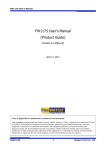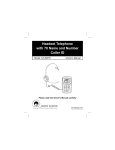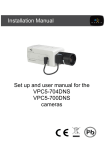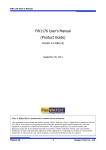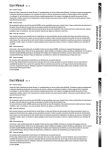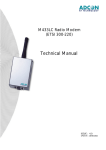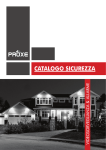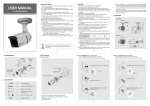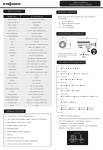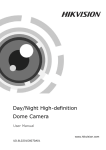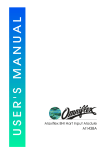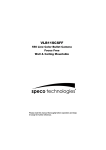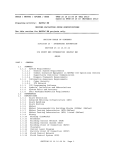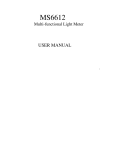Download Super High Resolution WDR Camera
Transcript
SUPER HIGH RESOLUTION WDR CAMERA Super High Resolution WDR Camera USER’S MANUAL Please, read this instruction manual carefully before connecting or operating this product. Keep it for future use SUPER HIGH RESOLUTION WDR CAMERA Table Contents TABEL CONTENS SPECIFICATION 1 WARNING AND CAUTION 2 CAMERA MECHANISM 3 GENERAL FEATURES 4 OSD MENU TREE 5 OSD INTRODUCTION - CAMERA NAME 6 - LENS 7 - EXPOSURE 7-8 - DAY/NIGHT 8-9 - WDR / BLC / ECLPS 9-10 - WHITE BALANCE 11 - 3D-DNR 12 - EFFECTS 12-13 - SPECIAL 13-15 CABLE CONNECTION 16 TROUBLESHOOTING 17 SUPER HIGH RESOLUTION WDR CAMERA SPECIFICATION ARTICLES DESCRIPTION ITEM 650TVL WDR CAMERA Power Source DC 12V & AC 24v ( Option ) Image Sensor 1/3” Sony Super HAD II (ICX638/639BK) Total Pixel NTSC : 811(H) X 508(V), 508(V) PAL : 795(H) X 596(V) Effective Pixel NTSC : 768(H) X 494(V), PAL : 752(H) X 582(V) Scanning System 2 : 1 Interlace Synchronization Internal / Line Lock H. Resolution 650 TVL Min. Illumination 0.05Lux (Color ,[email protected]), 0. 0001Lux(Sens-Up:Auto:X512), 0.00Lux (LED Version : Option) S/N Ratio 52dB (AGC Off, Weight Off) OSD BUILT - IN AGC Off / Low / Middle / High Shutter OFF / A.FLK / 1/160~1/90000 / X512 ~ X2 / AUTO Selectable Sens- Up OFF / AUTO (X2~X512) Day / Night DAY / NIGHT / AUTO / ISC Selectable WDR On/ Off Level Adjustable, More than 72dB with Dual Channel Operation BLC On / Off (Level Adjustable) ECLPS High Light Compensation, Area selectable, Level Adjustable White Balance ATW / COLOR-ROL / AWC-SET / MANUAL (Color Temp. 1500K~11000K) 3D-DNR ON / OFF Level Adjustable (2D+3D Filtering System) EFFECTS DZoom / Image Freeze / D-Effect / Color / Contrast / Sharpness/CR_CB Gain Motion Detection ON / OFF (8 Programmable Zone) Privacy Masking ON / OFF (8 Programmable Zone) Stabilizer ON / OFF (Digital Image Stabilizer) Miscellaneous L/L, Monitor Type, Multi-Languages Selectable Operating Temp. -20º C to +50º C / 30% to 80% RH Storing Temp. -10º C to +60º C / 30% to 80% RH 1 SUPER HIGH RESOLUTION WDR CAMERA Warning & Caution CAUTION RISK OF ELECTRIC SHOCK DO NOT OPEN *CAUTION : To reduce the risk of Electric Shock, do not remove cover (or Back). No user serviceable parts inside refer servicing to qualified service personnel. * The lighting flash with an arrowhead symbol in an equilateral triangle, is intended to alert the user to the presence of un-insulated “ Dangerous Voltage” within the product Voltage product’ss enclosure that may be of sufficient magnitude to constitute a risk of electric shock to persons. * The exclamation point within an equilateral triangle is intended to alert the user to the presence of important operating and maintenance (serving) instructions in the literature accompanying the appliance. * INFORMATION - This equipment has been tested and found to company with limits for a class a digital device Pursuant to part 15 of the FCC rules. These limits are designed to provide reasonable protection against harmful interference When the equipments operated in a commercial environment. This equipment generates, uses, and can radiate radio frequency energy and if not installed and used in accordance with the instruction manual, may Cause Harmful interference to radio communications. Operation of this equipment in a residential area is likely to cause harmful interference in which case the user will be required to correct the interference at his own Expense.. * WARNING – Change or modification not expressly approved by the manufacturer could void the user’s authority to operate the equipment_ * Caution To prevent electric shock and risk of fire hazards. Do not use Power Sources other than that specified. Do not expose this appliance to rain or moisture. - This installation should be made by a qualified service person and should confirm to all local codes. 2 SUPER HIGH RESOLUTION WDR CAMERA Camera Mechanism Pls, check which type of OSD Control your camera has. The followings are different types of OSD Control Board. A. BULLET TYPE - Open the bottom cap to access OSD A : Video Test Connector B : Joystick OSD S/W - Press Joystick to enter OSD. C A B C: IR LED Level S/W (Only IR LED version) - Adjust IR LED volume Type A B. DOME TYPE B A A : Video Test Connector Type B B : Joystick OSD S/W - Press Joystick to enter OSD. B A Type C C. BOX TYPE * VIDEO OUT PORT * JOYSTICK OSD S/W (SET BUTTON) * POWER LED * POWER IN PORT 3 SUPER HIGH RESOLUTION WDR CAMERA General Features Super High Resolution On Screen Display (OSD) - Sony Super HAD II 410,000K pixel CCD enable camera with the innovated DSP chip to achieve clear picture quality with a horizontal resolution 650TVL for color - The camera support built – in OSD WDR (Super Dynamic Range) - Automatically increase dark photoelectric signal while retaining bright signals; dark spots in images become more visible for accurate monitoring with Dual Channel Operation . Outstanding Sensitivity - With highly sensitive Sony CCD and Digital signal processing technology, It can clearly distinguish the outline and color of a subject in an extremely low luminance environment. environment ECIPS (High Light Conpensation) - Automatically mask strong light from the designated areas and make other areas visible. - 0.05 Lux (Color) - 0.0001 Lux (Sens-Up Mode) - 0.00Lux (IR LED On) ISC (Intelligent IR Saturation Control) Mechanical True Day & Night (Option) - Automatically control IR Saturation of the object closing to the camera. - The Camera identifies whether it is day or night and automatically switches to the appropriate mode, depending on its environment. By day, the camera switches to color mode in order to maintain optimal color. At night, it switches to B/W modes so as to obtain better picture definition by removing IR cut filter mechanically. Motion Detection - The camera can detect motion and generates signal without any additional external sensor, which enable to monitor activity more efficiently by connecting to an alarm device. 8 programmable zones can be activated. Privacy Masking Stabilizer (Digital Image Stablizer) - The camera can mask 8 areas which can be programmable to protect privacy. - The DIS function compensates for any camera movement to produce more stable pictures. Digital Zoom 3D Digital Noise Reduction (3D-DNR) - The camera can enlarge the picture with Digital Zoom function in the menu. This will be helpful to cover the limitation of the focal length of the equipped lens. - The high performance DSP chip dramatically reduces the gain noise in digital image processing by using 2D+3D noise filter, producing clear sharp images in low light condition. Miscellaneous Function - SYNC(INT/LL), Sens-Up, Freeze, Flip (H/V-REV), (H/V REV), Sharpness, etc. are provided. 4 SUPER HIGH RESOLUTION WDR CAMERA OSD Menu Tree MAIN MENU CAM NAME ● ON ● OFF LENS ● DC IRIS ● MANUAL EXPOSURE ● AGC ● SHUTTER ● SENS-UP ● INITIAL SET ● PREVIOUS DAY / NIGHT ● DAY ● NIGHT ● AUTO ● ISC WDR / BLC / ECLPS ● WDR ● BLC ● ECLPS WHITE BAL ● ATW ● COLOR-ROLL ● AWC-SET ● MANUAL 3D-DNR ● ON ● OFF EFFECTS ● DZOOM ● IMAGE FREEZE ● D-EFFECT ● COLOR ● CONTRAST ● SHARPNESS ● CR_GAIN ● CB_GAIN ● INITIAL SET ● PREVIOUS SPECIAL ● MOTION O O DET. ● PRIVACY C ● LANGUAGE G G ● L/L SYNC ● FACTORY RESET ● COMM SET ● MONITOR TYPE ● PREVIOUS EXIT 5 ● STABILIZER S SUPER HIGH RESOLUTION WDR CAMERA OSD Instruction 1. Press the set button to access “Main Setup” mode of OSD. 2. Select the desired feature by using Joystick S/W with Up / Down direction. 3. Change the status of the selected feature by using Joystick S/W with Left / Right direction. 4.When you finish the camera setup, put the arrow indicator to “Exit” and press “Joystick S/W” * Remark : “ “ indicates Sub Sub-Menu Menu existing. Press “Set Set Button Button” to access “Sub-Menu”. Sub Menu . •Select the function • Change the status by using by using Joystick S/W with Up / Joystick S/W with Left / Right Down direction. di direction. ti 1) CAM NAME - Entitle Camera Name (ID) and it will be appeared on the screen. - Select CAM Name by using Joystick S/W with Up/Down direction - Set it to ON by using Joystick S/W with Left / Right direction. Then press SET BUTTON. √ Remark : If the CAM Name is OFF, no Name will be displayed on the monitor. - Use Joystick S/W with 4 direction to select a desired letter and press “SET Button”. Repeat this process each by each. 15 letters can be edited. - After entering the title, move the cursor to POS and press SET Button. Select the position to display the title on the screen by using Joystick S/W with 4 direction . Press SET Button. When the position is determined, select END and press SET Button t return to t th SPECIAL Menu. the M 6 SUPER HIGH RESOLUTION WDR CAMERA OSD Instruction 2) LENS : Select Lens Type 1. DC IRIS : Select this mode when DC Auto Iris lens is used. - Press the joystick S/W to enter the sub menu. The brightness can be adjusted 2. Manual : Select this mode when Manual Lens is used. 3) Exposure - Select “Exposure” by using Joystick S/W with Up / Down Direction. - Press “ Set Button” to enter “Exposure Setup” 1. AGC (Auto Gain Control) : The higher gain level, the brighter pictures, but the higher noise. - Off : Deactivate AGC function - Low / Middle / High : Set the desired AGC Level. 2. Shutter : Auto / Manual Shutter can be selectable - A. FLK - ESC - Manual : Select this when picture flickering. The picture flickering can be caused by a clash with the frequency of the installed lighting. : Select this to control the shutter speed automatically. In terms of ESC, the shutter speed is automatically controlled depending on the ambient illumination of the subject. : You can control shutter speed p manually y from 1/160~1/90000 / / Also control from X2 ~ X512. 7 SUPER HIGH RESOLUTION WDR CAMERA OSD Instruction 3)) Exposure p 3. SENS-UP : If this mode is activated, the camera automatically detect light level and maintains a clear picture. - Off : Deactivate the Sens-Up function - On : Activates the Sens-Up function. Press “Set Button” to adjust brightness by increasing or decreasing the shutter speed (x2 ~ x512) The higher gain level, the brighter pictures, but the higher noise. 4. INITIAL SET : To return the default setting , which is defined in Exposure Menu 5. PREVIOUS : Go to Mani Menu √ Remark - If you press the SET button in “AUTO” mode, you can adjust brightness by increasing or decreasing the shutter speed (X2 ~ X512) - The higher the zoom level, the brighter the screen, but the more likely it is that an after-image will appear. - Although Noise, Spots and Whitish symptoms may occur in Sens-Up operation when the zoom level is increased. But this Is normal. 4) DAY / NIGHT - This is to display pictures in color or black and white. - Select “DAY/NIGHT” by using Joystick S/W with Up / Down Direction. -Press “ Set Button” to enter “DAY/NIGHT. ” Select the desired mode for displaying the picture. 8 SUPER HIGH RESOLUTION WDR CAMERA OSD Instruction 4) DAY / NIGHT - Color : The picture is always displayed in color. - B/W : The picture is always displayed in Black and White. You can turn on or off the burst signal on B/W mode. - Auto : The mode is switched to Color in a normal environment, but switched to B/W mode when ambient illumination is low. To set up the switching time or speed for Auto mode, press “Set Button”. You can turn on or off the burst signal on B/W mode. Filter Delay is to dwelling time to convert Color to B/W - ISC : Intelligent IR Saturation Control (IR LEDs Version Only) Activate ISC On mode to achieve a clear picture by reducing IR Saturation. √ Remark : Day / Night will not be activated when AGC in the EXPOSURE menu is OFF. 5) WDR / BLC / ECLPS 1. WDR (Wide Dynamic Range) WDR illuminates darker areas of an image while retaining the same light level for b i ht areas to brighter t even outt the th overallll brightness b i ht off images i with ith high hi h contrast t t between b t bright and dark areas. - Low / Middle / High : Select your desired mode WDR ON 9 WDR OFF SUPER HIGH RESOLUTION WDR CAMERA OSD Instruction 5) WDR / BLC / ECLPS 2. BLC (Back Light Compensation) - It delivers a distinctive subject and background at the same time, even when the subject is in backlight, unlike conventional cameras, by adopting a proprietary DSP chip. - Low / Middle / High : Select your desired mode BLC ON BLC OFF 3. ECLPS (ECLIPSE : High Light compensation) : If the scene contains extremely bright light areas such as ; from car headlight, the light can mask out much of the on-screen detail. Press “Joystick S/W” in ECLPS mode to enter the sub menu. ECLPS Masking Area ECLPS ON ECLPS OFF - AREA SETTING : Select the desired area where you want to activate this feature - ALL AREA SET : Enable to set all areas as ON or OFF . - MASK COLOR/TONE : Change the color / brightness of the masking area. (Black,, Grey, Dark Grey) - ECLPS Level : Adjust the level of Eclipse. - Gain Control : On / Off. Off Select the desired mode. mode * Remark : When Gain Control is “ON”, Eclipse function will be only activated in low light condition. - PREVIOUS : Go back to Main Menu. 10 SUPER HIGH RESOLUTION WDR CAMERA OSD Instruction 6.White Balance (White Bal.) - Adjust the picture color with this feature. - Select “White Bal.” by using Joystick S/W with Up / Down Direction. - Press “ Set Button” to enter “White Bal. ” Select one of the following 4 modes for your purpose. - ATW : Select this when the color temperature is between 1700ºK and 11000°K. - COL-ROLL : Select this when the color rolling is occurred. - AWC →SET: To find the optimal setting for the current luminance environment in this mode. Set the point the camera towards a sheet of white paper and press the SET Button. Button If the environment changes, changes readjust it. it - Manual : Select this to fine-tune white balance manually. Set White Balance first by using ATW or AWC mode. After that switch to Manual mode, fine-tune the White Balance and the press “Set Button”. Also you can set the color temp. between Indoor and Outdoor mode √ Remark - White Balance may not work properly under the following conditions. In this case, select AWC mode. 1. When the color temperature of environment surrounding the subject is out of the control range (e.g. Clear Sky or Sunset) 2. When the ambient illumination of the subject is dim. 3. If the camera is directed towards a fluorescent light or is installed in a place where ill illumination i ti changes h d dramatically, ti ll the th White Whit Balance B l operation ti may become b unstable. 11 SUPER HIGH RESOLUTION WDR CAMERA OSD Instruction 7) 3D-DNR - This is to reduce the background noise in a low luminance environment with 2D+3D filtering system. - Select “3D-DNR” by using Joystick S/W with Up / Down Direction. - Press “ Set Button” to enter “3D-DNR. ” Select the desired mode for your purpose. - Off : Deactivates DNR. Noise is not reduced. - On : Activate DNR so that noise is reduced. - Set “DNR” mode to ON and press “SET Button” for adjusting the noise reduction level. * Destination (Option): Set the desired brightness at low-light situation. It overrides the general brightness slider. If 3D-DNR level and the Destination Level is high, an after-image symptom (“Ghost Effect”) will be occurred. * GLOBAL MOVEMENT (Option) : Operates the feature that detects the camera global motion, upon which it prompt reacts to the camera movement by reducing significantly the 3D-DNR temporal filter. * Pls, check whether your camera can support this feature. * Remark : If AGC is OFF mode, 3D-DNR will not be activated. 8) EFFECTS - Select “EFFECTS” by using Joystick S/W with Up / Down Direction. - Press “ Set Button” to enter “EFFECTS. ” Select the desired mode for your purpose. 1. DZOOM : Digital Zoom. Select this and set a desired zoom level to obtain an extended focal length. 12 SUPER HIGH RESOLUTION WDR CAMERA OSD Instruction 8) EFFECTS 2 . Image Freeze : To hold the image to analyze precisely. 3. D-Effect : Change the video direction. Vertical Flip, Mirror, Rotate are supported. 4. Color 5. Contrast : Set the video mode color or B/W. : Adjust Contrast Level that you desired. 6. Sharpness : Adjust Sharpness Level. Increasing this value, the picture outline becomes stronger and clear. 7. CR Gain : Adjust “Red Color Portion” in the video 8. CB Gain : Adjust “Blue Color Portion” in the Video 9. Initial Set : To return the default setting , which is defined in “EFFECT” Menu 10. Previous : Go back to “Main Menu”. √ Remark : The picture may be distorted or noise may appear if SHARPNESS level is increased too high. If the V-FLIP or MIRROR mode is enabled, the text on the screen does not flip. 9) SPECIAL - Select “SPECIAL” by using Joystick S/W with Up / Down Direction. - Press “ Set Button Button” to enter “SPECIAL. SPECIAL. ” Select the desired mode for your purpose. 1. MOTION DET. : A signal is generated by the camera whenever motion is detected. - Zone Number : Select MD area to activate. 8 Areas can be programmable. - Zone STAT : Determine MD area selected. - Width / Height : Set the size of MD - Move X/Y : Determine the coordinate of Horizontal / Vertical Axis for MD Position - Sensitivity : 8 areas can be activated. When Sensitivity number is high, motion detection sensitivity is increased to recognize even small movement. - Initial Set : To return the default setting , which is defined in “Motion DET” Menu - Previous : Go back to “Main Menu”. 13 SUPER HIGH RESOLUTION WDR CAMERA OSD Instruction 9) SPECIAL 2. PRIVACY MASK (PM) : Masking an area that you want to hide on the screen - Mask Number : Select PM area to activate. 8 Areas can be programmable. - Mask STAT : Determine PM area selected. - Mask Color : Determine area color. Gray, White, Red, Green, Blue, Yellow, Black colors are available. - Width / Height : Set the size of PM - Move X/Y : Determine the coordinate of Horizontal / Vertical Axis for PM Position - Initial Set : To return the default setting , which is defined in “PM” Menu - Previous : Go back to “Main Menu”. 3. Language - You can select the menu language according to your requirements. 4. Stabilizer (Digital Image Stabilizer) - Mitigate any picture movement by external factors as wind. 5. L/L SYNC (Line Lock Synchronization) - In areas where the supply is at 60Hz, you can synchronize the output phase of multiple cameras using the power synchronization function (Line-Lock) without using a synchronization signal generator. - INT : Internal Synchronization - L/L : Power Synchronization type, type Line-Lock Line Lock √ Remark : In case of using DC12V, SYNC menu is fixed to INT mode. In case of using AC24V at 60Hz frequency, you can use the L/L. 14 SUPER HIGH RESOLUTION WDR CAMERA OSD Instruction 9) SPECIAL 6. Monitor Type - Change the setting value of video appropriate to your monitor. - LCD / CRT Monitor types are selectable. 7. FACTORY RESET - Go back to Factory Defaults for all setting values of OSD. 8. COMM SET (Communication Setting) - To set up the camera communication status when controlling the camera with external control device. 1. PROTOCOL : Pelco D protocol is supported as default. 2. Camera ID : You can give Camera ID from 0~255 with your desired position. 3. BAUD RATE : You can select Baud Rate from 4800 ~ 57600. 4. SAVE / REBOOT : In order to activate this function, save your desired setting value and reboot the camera in order. 5. Previous : Go back to "Main Menu". 9. EXIT - Press Set Button in the EXIT menu to save the current settings and exit Main Menu. 15 SUPER HIGH RESOLUTION WDR CAMERA Cable Connection (1) When using 12V DC (CONTANT VOLTAGE 500mmA) Power Input :RED Center : (+) DC 12V Power Supply (2) When using 24V AC (40Volts Amps) RED(+) AC 24V BLACK:(-) Power Supply (3) Video Cable Connection : Connect BNC Cable to BCN Jack (4) UTP Output - Allows use of the camera with Cat-5E or UTP cable. A Receiving Balun must be used on the monitor side. Please see our model VID-UTP UTP - UTP – UTP + UTP + 16 SUPER HIGH RESOLUTION WDR CAMERA Troubleshooting TROUBLESHOOTING If you have troubles in operating your camera, refer to the following table. If this guidelines do not enable you to solve the problem, contact an authorized technician. PROBLEM SOLUTION Nothing appears on the screen - Check the power cord and line connection between the camera and the monitor are fixed properly. - Check that you have properly connected VIDEO cable to the camera VIDEO Output jack. The image on the screen is dim - Is lens stained with dirt? Clean your lens with soft, clean cloth. - Set the monitor to proper condition. - If the camera is exposed to too strong light , change the camera position. - Adjust the lens focus properly. properly The image on the screen is dark. - Adjust the contrast feature of the monitor. - If you have an intermediate device, set the 75Ω / Hi-z properly. The camera is not working properly, and the surface of the camera is hot. - Check that you have properly connected the camera to an appropriate power source. DAY/NIGHT menu does not work - Check that AGC of EXPOSURE Setup menu is OFF. SENS-UP SENS UP function does not work - Check that AGC of EXPOSURE Setup menu is OFF. - Check that Shutter of EXPOSURE Setup menu is A.FLK or Manual Color is not correct - Check the setting of WHITE BAL Setup menu. The screen flickers continually - Check that direction of camera turns toward the sun 17 SUPER HIGH RESOLUTION WDR CAMERA