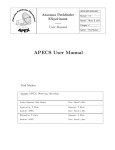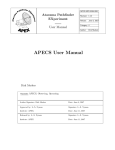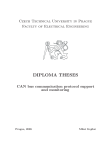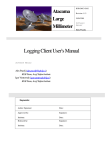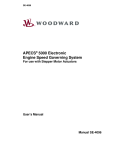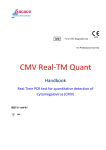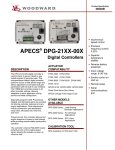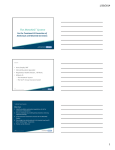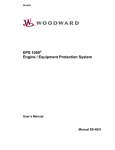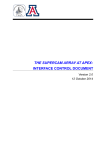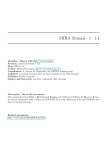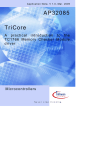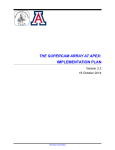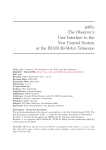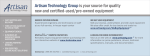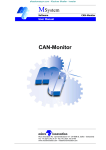Download APECS User Manual
Transcript
APEX-MPI-MAN-0011 Atacama Pathfinder EXperiment User Manual Revision: 2.5 Release: Category: 4 Author: APECS User Manual Dirk Muders Keywords: April 11, 2012 APECS, Observing, Operating Author Signature: Dirk Muders Date: April 11, 2012 Approved by: G. Wieching Signature: G. Wieching Institute: APEX Date: Apr 11, 2012 Released by: G. Wieching Signature: G. Wieching Institute: APEX Date: Apr 11, 2012 Dirk Muders APEX APECS User Manual Change Record Revision Date Author 1.0 1.1 1.11 2005-08-26 2006-06-16 2006-06-22 Dirk Muders Dirk Muders Dirk Muders 1.12 2006-09-03 Dirk Muders 1.13 2007-04-03 Dirk Muders 1.14 2007-06-08 Dirk Muders CORBA CDB reference apecs commands 1.15 2007-10-17 Dirk Muders apecs commands 2.0-2.2 2010-03-25 Dirk Muders 2.2.1 2010-09-21 Dirk Muders New apecs commands Observing / Operating Instruments CORBA CDB reference apecs commands 2.3-2.5 2012-04-11 Dirk Muders All pages All pages Create Date: April 11, 2012 Section/ Page affected All Selected paragraphs 14 18 Selected paragraphs Introduction apecs commands Page 2 Remarks Initial Version Updated to APECS 0.9. Updated FLASH frequency ranges. Updated ”calibrate” command syntax. Updated to APECS 1.0: Added spiral mode setup commands. Updated ”use ref” documentation. Fixed ”derotate” command description. Updated project directory structure. Added ”drift” command. Iterated ”project id” and ”spiral setup” commands. Updated instrument list. Updated CORBA component list. Updated ”Heterodyne frontend name”, ”source”, ”raster” and ”otf” command syntax. Added ”hexa” command. Updated to APECS 1.1. Updated descriptions of commands. Added new commands. Updated to APECS 2.2. New server, observing, and network setup Updated list of APEX frontends and backends. Updated CORBA component list. Added remote control command. Updated project id description. Updated frontends and backends description. Added new instruments. Fixed typos. Updated to APECS 2.3 / ACS 9.0 / SL 5.5 Updated to APECS 2.4 / ACU 8200. Updated to APECS 2.5 / ACS 10.1. New instruments. New APECS server setup. Contact author: Dirk Muders Contents 1 What’s new ? 1.1 Revision 2.5 . 1.2 Revision 2.4 . 1.3 Revision 2.3 . 1.4 Revision 2.2.1 1.5 Revision 2.2 . 1.6 Revision 2.1 . 1.7 Revision 2.0 . 1.8 Revision 1.15 1.9 Revision 1.14 1.10 Revision 1.13 1.11 Revision 1.12 . . . . . . . . . . . . . . . . . . . . . . . . . . . . . . . . . . . . . . . . . . . . . . . . . . . . . . . . . . . . . . . . . . . . . . . . . . . . . . . . . . . . . . . . . . . . . . . . . . . . . . . . . . . . . . . . . . . . . . . . . . . . . . . . . . . . . . . . . . . . . . . . . . . . . . . . . . . . . . . . . . . . . . . . . . . . . . . . . . . . . . . . . . . . . . . . . . . . . . . . . . . . . . . . . . . . . . . . . . . . . . . . . . . . . . . . . . . . . . . . . . . . . . . . . . . . . . . . . . . . . . . . . . . . . . . . . . . . . . . . . . . . . . . . . . . . . . . . . . . . . . . . . . . . . . . . . . . . . . . . . . . . . . . . . . . . . . . . . . . . . . . . . . . . . . . . . . . . . . . . . . . . . . . . . . . . . . . . . . . . . . . . . . . . . . . . . . . . . . . . . . . . . . . . . . . . . . . . . . . . . . . . . . . . . . . . . . . . . . . . . . . . . . . . . . . . . . . . . . . . . . . . . . . . . . . . . 8 . 8 . 8 . 8 . 8 . 8 . 9 . 9 . 9 . 10 . 10 . 10 2 Overview 11 3 Observing with the APEX Telescope 3.1 Introduction . . . . . . . . . . . . . . . . . . . . . . . . . . 3.2 apecs commands . . . . . . . . . . . . . . . . . . . . . . . 3.2.1 General . . . . . . . . . . . . . . . . . . . . . . . . . . 3.2.1.1 project id . . . . . . . . . . . . . . . . . . 3.2.1.2 operator id . . . . . . . . . . . . . . . . . 3.2.1.3 observer id . . . . . . . . . . . . . . . . . 3.2.1.4 show . . . . . . . . . . . . . . . . . . . . . . 3.2.1.5 load . . . . . . . . . . . . . . . . . . . . . . 3.2.1.6 go . . . . . . . . . . . . . . . . . . . . . . . 3.2.1.7 track . . . . . . . . . . . . . . . . . . . . . 3.2.1.8 cancel . . . . . . . . . . . . . . . . . . . . . 3.2.1.9 exec apecs script . . . . . . . . . . . . . . 3.2.1.10 save history . . . . . . . . . . . . . . . . . 3.2.1.11 save defaults . . . . . . . . . . . . . . . . 3.2.1.12 load defaults . . . . . . . . . . . . . . . . 3.2.1.13 reset defaults . . . . . . . . . . . . . . . 3.2.1.14 observe . . . . . . . . . . . . . . . . . . . . 3.2.1.15 continuous data . . . . . . . . . . . . . . . 3.2.1.16 skip hardware setup . . . . . . . . . . . . 3.2.1.17 remote control . . . . . . . . . . . . . . . 3.2.2 Catalogs . . . . . . . . . . . . . . . . . . . . . . . . . 3.2.2.1 sourcecats . . . . . . . . . . . . . . . . . . 3.2.2.2 ephemerides . . . . . . . . . . . . . . . . . 3.2.2.3 linecats . . . . . . . . . . . . . . . . . . . 3.2.3 Instruments . . . . . . . . . . . . . . . . . . . . . . . . 3.2.3.1 frontends . . . . . . . . . . . . . . . . . . . 3.2.3.2 <Frontend name>.feeds . . . . . . . . . . 3.2.3.3 <Continuum frontend name>.configure 3 . . . . . . . . . . . . . . . . . . . . . . . . . . . . . . . . . . . . . . . . . . . . . . . . . . . . . . . . . . . . . . . . . . . . . . . . . . . . . . . . . . . . . . . . . . . . . . . . . . . . . . . . . . . . . . . . . . . . . . . . . . . . . . . . . . . . . . . . . . . . . . . . . . . . . . . . . . . . . . . . . . . . . . . . . . . . . . . . . . . . . . . . . . . . . . . . . . . . . . . . . . . . . . . . . . . . . . . . . . . . . . . . . . . . . . . . . . . . . . . . . . . . . . . . . . . . . . . . . . . . . . . . . . . . . . . . . . . . . . . . . . . . . . . . . . . . . . . . . . . . . . . . . . . . . . . . . . . . . . . . . . . . . . . . . . . . . . . . . . . . . . . . . . . . . . . . . . . . . . . . . . . . . . . . . . . . . . . . . . . . . . . . . . . . . . . . . . . . . . . . . . . . . . . . . . . . . . . . . . . . . . . . . . . . . . . . . . . . . . . . . . . . . . . . . . . . . . . . . . . . . . . . . . . . . . . . . . . . . . . . . . . . . . . . . . . . . . . . . . . . . . . . . . . . . . . . . . . . . . . . . . . . . . . . . . . . 13 13 15 15 15 15 16 16 16 16 16 16 16 16 17 17 17 17 17 17 17 18 18 18 18 19 20 20 21 APEX APECS User Manual 3.2.3.4 <Heterodyne frontend name>.configure . . . 3.2.3.5 <Heterodyne frontend name>.line . . . . . . 3.2.3.6 <Heterodyne frontend name>.derotate . . . 3.2.3.7 <Frontend name>.backends . . . . . . . . . . . 3.2.3.8 <Continuum backend name>.configure . . . . 3.2.3.9 <Continuum backend name> group.configure 3.2.3.10 <Spectral backend name>.configure . . . . . 3.2.3.11 <Spectral backend name> group.configure . 3.2.4 Target . . . . . . . . . . . . . . . . . . . . . . . . . . . . . . 3.2.4.1 source . . . . . . . . . . . . . . . . . . . . . . . . 3.2.5 Calibration . . . . . . . . . . . . . . . . . . . . . . . . . . . 3.2.5.1 calibrate . . . . . . . . . . . . . . . . . . . . . . 3.2.5.2 skydip . . . . . . . . . . . . . . . . . . . . . . . . 3.2.5.3 point . . . . . . . . . . . . . . . . . . . . . . . . 3.2.5.4 pcorr . . . . . . . . . . . . . . . . . . . . . . . . 3.2.5.5 pcorr reset . . . . . . . . . . . . . . . . . . . . 3.2.5.6 focus . . . . . . . . . . . . . . . . . . . . . . . . 3.2.5.7 fcorr . . . . . . . . . . . . . . . . . . . . . . . . 3.2.5.8 fcorr reset . . . . . . . . . . . . . . . . . . . . 3.2.5.9 use focus compensation . . . . . . . . . . . . . 3.2.5.10 set tilts . . . . . . . . . . . . . . . . . . . . . . 3.2.5.11 reset tilts . . . . . . . . . . . . . . . . . . . . 3.2.5.12 use linear sensors . . . . . . . . . . . . . . . . 3.2.5.13 use tiltmeters . . . . . . . . . . . . . . . . . . 3.2.5.14 set cold params . . . . . . . . . . . . . . . . . . 3.2.5.15 reset cold params . . . . . . . . . . . . . . . . . 3.2.6 Observing Patterns . . . . . . . . . . . . . . . . . . . . . . . 3.2.6.1 offset . . . . . . . . . . . . . . . . . . . . . . . . 3.2.6.2 reference . . . . . . . . . . . . . . . . . . . . . . 3.2.6.3 use ref . . . . . . . . . . . . . . . . . . . . . . . 3.2.6.4 on . . . . . . . . . . . . . . . . . . . . . . . . . . 3.2.6.5 raster . . . . . . . . . . . . . . . . . . . . . . . . 3.2.6.6 hexa . . . . . . . . . . . . . . . . . . . . . . . . . 3.2.6.7 hexa25 . . . . . . . . . . . . . . . . . . . . . . . . 3.2.6.8 otf . . . . . . . . . . . . . . . . . . . . . . . . . . 3.2.6.9 drift . . . . . . . . . . . . . . . . . . . . . . . . 3.2.6.10 repeat . . . . . . . . . . . . . . . . . . . . . . . . 3.2.7 Stroke Mode . . . . . . . . . . . . . . . . . . . . . . . . . . 3.2.7.1 linear . . . . . . . . . . . . . . . . . . . . . . . . 3.2.7.2 spiral . . . . . . . . . . . . . . . . . . . . . . . . 3.2.7.3 lissajous . . . . . . . . . . . . . . . . . . . . . . 3.2.8 Switch Mode . . . . . . . . . . . . . . . . . . . . . . . . . . 3.2.8.1 tp . . . . . . . . . . . . . . . . . . . . . . . . . . 3.2.8.2 wob . . . . . . . . . . . . . . . . . . . . . . . . . . 3.2.8.3 fsw . . . . . . . . . . . . . . . . . . . . . . . . . . 3.2.9 Antenna . . . . . . . . . . . . . . . . . . . . . . . . . . . . . 3.2.9.1 tolerance . . . . . . . . . . . . . . . . . . . . . . 3.2.9.2 park . . . . . . . . . . . . . . . . . . . . . . . . . 3.2.9.3 zenith . . . . . . . . . . . . . . . . . . . . . . . . 3.2.9.4 stow . . . . . . . . . . . . . . . . . . . . . . . . . 3.2.9.5 unstow . . . . . . . . . . . . . . . . . . . . . . . . 3.2.9.6 stow wobbler . . . . . . . . . . . . . . . . . . . . 3.2.9.7 init wobbler . . . . . . . . . . . . . . . . . . . . 3.2.9.8 reset wobbler . . . . . . . . . . . . . . . . . . . 3.2.9.9 switch c optics . . . . . . . . . . . . . . . . . . 3.3 A typical Observing Session . . . . . . . . . . . . . . . . . . . . . Create Date: April 11, 2012 Page 4 . . . . . . . . . . . . . . . . . . . . . . . . . . . . . . . . . . . . . . . . . . . . . . . . . . . . . . . . . . . . . . . . . . . . . . . . . . . . . . . . . . . . . . . . . . . . . . . . . . . . . . . . . . . . . . . . . . . . . . . . . . . . . . . . . . . . . . . . . . . . . . . . . . . . . . . . . . . . . . . . . . . . . . . . . . . . . . . . . . . . . . . . . . . . . . . . . . . . . . . . . . . . . . . . . . . . . . . . . . . . . . . . . . . . . . . . . . . . . . . . . . . . . . . . . . . . . . . . . . . . . . . . . . . . . . . . . . . . . . . . . . . . . . . . . . . . . . . . . . . . . . . . . . . . . . . . . . . . . . . . . . . . . . . . . . . . . . . . . . . . . . . . . . . . . . . . . . . . . . . . . . . . . . . . . . . . . . . . . . . . . . . . . . . . . . . . . . . . . . . . . . . . . . . . . . . . . . . . . . . . . . . . . . . . . . . . . . . . . . . . . . . . . . . . . . . . . . . . . . . . . . . . . . . . . . . . . . . . . . . . . . . . . . . . . . . . . . . . . . . . . . . . . . . . . . . . . . . . . . . . . . . . . . . . . . . . . . . . . . . . . . . . . . . . . . . . . . . . . . . . . . . . . . . . . . . . . . . . . . . . . . . . . . . . . . . . . . . . . . . . . . . . . . . . . . . . . . . . . . . . . . . . . . . . . . . . . . . . . . . . . . . . . . . . . . . . . . . . . . . . . . . . . . . . . . . . . . . . . . . . . . . . . . . . . . . . . . . . . . . . . . . . . . . . . . . . . . . . . . . . . . . . . . . . . . . . . . . . . . . . . . . . . . . . . . . . . . . . . . . . . . . . . . . . . . . . . . . . . . . . . . . . . . . . . . . . . . . . . . . . . . . . . . . . . . . . . . . . . . . . . . . . . . . . . . . . . . . . . . . . . . . . . . . . . . . . . . . . . . . . . . . . . . . . . . . . . . . . . . . . . . . . . . . . . . . . . . . . 21 22 22 22 22 23 23 23 23 23 24 24 24 24 25 25 25 25 25 25 26 26 26 26 26 26 26 27 27 27 27 28 29 29 29 30 31 31 31 31 31 31 31 32 32 32 32 32 32 32 33 33 33 33 33 33 Contact author: Dirk Muders APEX APECS User Manual 3.3.1 Source Setup . . . . . . . . . . 3.3.2 Continuum Instrument Setup . 3.3.3 Spectral Line Instrument Setup 3.3.4 Initial Calibrations . . . . . . . 3.3.5 Continuum Observations . . . . 3.3.6 Spectral Line Observations . . . 3.4 Macros and Loops . . . . . . . . . . 3.5 User defined Commands . . . . . . . 3.6 Notes and Caveats . . . . . . . . . . 4 Operating the APEX Telescope 4.1 Introduction . . . . . . . . . 4.2 Starting the APECS servers . 4.3 Configurations . . . . . . . . 4.4 Troubleshooting . . . . . . . 4.5 Notes and Caveats . . . . . . . . . . . . . . . . . . . . . . . . . . . . . . . . . . . . . . . . . . . . . . . . . . . . . . . . . . . . . . . . . . . . . . . . . . . . . . . . . . . . . . . . . . . . . . . . . . . . . . . . . . . . . . . . . . . . . . . . . . . . . . . . . . . . . . . . . . . . . . . . . . . . . . . . . . . . . . . . . . . . . . . . . . . . . . . . . . . . . . . . . . . . . . . . . . . . . . . . . . . . . . . . . . . . . . . . . . . . . . . . . . . . . . . . . . . . . . . . . . . . . . . . . . . . . . . . . . . . . . . . . . . . . . . . . . . . . . . . . . . . . . . . . . . . . . . . . . . . . . . . . . . . . . . . . . 33 34 34 34 34 35 35 35 36 . . . . . . . . . . . . . . . . . . . . . . . . . . . . . . . . . . . . . . . . . . . . . . . . . . . . . . . . . . . . . . . . . . . . . . . . . . . . . . . . . . . . . . . . . . . . . . . . . . . . . . . . . . . . . . . . . . . . . . . . . . . . . . . . . . . . . . . . . . . . . . . . . . . . . . . . . . . . . . . . 37 37 37 38 39 42 5 CORBA CDB Reference Create Date: April 11, 2012 43 Page 5 Contact author: Dirk Muders List of Figures 2.1 APECS Pipeline Structure . . . . . . . . . . . . . . . . . . . . . . . . . . . . . . . . . . . . . . 11 4.1 APECS deployment at the site in Chile. . . . . . . . . . . . . . . . . . . . . . . . . . . . . . . 38 6 List of Tables 3.1 3.2 3.3 3.4 3.5 3.6 3.7 APECS logging GUI commands. . . . . . . . . . . . . . . . . . . . Example of an APEX source catalog. . . . . . . . . . . . . . . . . . Example of an APEX line catalog. . . . . . . . . . . . . . . . . . . APEX heterodyne and continuum frontends. The receiver cabins are B (right Nasmyth) and C (Cassegrain). . . . . . . . . . . . . . . . . APEX spectral and continuum backends . . . . . . . . . . . . . . . Possible FEBE combinations for the APEX heterodyne frontends. . Possible FEBE combinations for the APEX bolometer frontends. . . 4.1 4.2 4.3 APECS hosts and standard processes. . . . . . . . . . . . . . . . . . . . . . . . . . . . . . . . 40 Known APECS problems and their solutions. . . . . . . . . . . . . . . . . . . . . . . . . . . . . 41 Core APECS application restart commands. . . . . . . . . . . . . . . . . . . . . . . . . . . . . 42 5.1 APECS CORBA components, mentation. . . . . . . . . . . APECS CORBA components, mentation (ctd.). . . . . . . APECS CORBA components, mentation (ctd.). . . . . . . APECS CORBA components, mentation (ctd.). . . . . . . APECS CORBA components, mentation (ctd.). . . . . . . APECS CORBA components, mentation (ctd.). . . . . . . 5.2 5.3 5.4 5.5 5.6 containers, . . . . . . containers, . . . . . . containers, . . . . . . containers, . . . . . . containers, . . . . . . containers, . . . . . . . . . . . . . . . . . . named . . . . . . . . . . . . . . . . . . . . . . . . . . . . A (left . . . . . . . . . . . . . . . . . . . . . . . . . . . . . . . . . . Nasmyth), . . . . . . . . . . . . . . . . . . . . . . . . server hosts and processes providing the actual imple. . . . . . . . . . . . . . . . . . . . . . . . . . . . . server hosts and processes providing the actual imple. . . . . . . . . . . . . . . . . . . . . . . . . . . . . server hosts and processes providing the actual imple. . . . . . . . . . . . . . . . . . . . . . . . . . . . . server hosts and processes providing the actual imple. . . . . . . . . . . . . . . . . . . . . . . . . . . . . server hosts and processes providing the actual imple. . . . . . . . . . . . . . . . . . . . . . . . . . . . . server hosts and processes providing the actual imple. . . . . . . . . . . . . . . . . . . . . . . . . . . . . 7 . 14 . 18 . 18 . . . . 19 20 20 21 . 43 . 44 . 45 . 46 . 47 . 48 Chapter 1 What’s new ? 1.1 Revision 2.5 In January 2012 APECS was upgraded to ACS 10.1. This maintenance upgrade was installed to follow the ALMA ACS developments and to benefit from improvements and bug fixes. Some of the APECS servers have been replaced with new machines. The deployment diagram and tables have been updated accordingly. The apecs commands chapter has been updated to document a number of small changes introduced in 2011. 1.2 Revision 2.4 In February 2011 the Antenna Control Unit (ACU) was upgraded to model ACU 8200 involving an ICD change between the APECS ABM and the ACU. The new ICD was implemented in APECS 2.4. The normal APECS functionality was not changed compared to APECS 2.3. 1.3 Revision 2.3 In January 2011 APECS was upgraded to ACS 9.0 and Scientific Linux 5.5. This maintenance upgrade did not change the functionality compared to APECS 2.2.1 that was used until the end of 2010. APECS 2.3 was installed as a fallback system still using the the Antenna Control Unit ACU 8100. 1.4 Revision 2.2.1 Added remote control command. Updated project id description to document new parameter values. The frontends and backends commands now also take names without quotes and brackets. Updated the instrument and CDB tables. 1.5 Revision 2.2 The revision describes the APECS 2.2 release version as of March 2010. The main change is the switch to the current version of the ALMA Common Software (ACS v8.1) and an updated Linux operating system (Scientific Linux 5.3). APECS 2.2 was installed in January 2010. In addition this version of the APECS manual describes some important changes and additions regarding the ”apecs” commands: – New logging GUI commands – New load and track commands – Frontend / backend / backend section group ”configure” commands 8 APEX APECS User Manual – Lissajous setup – Position angle for the ”raster” mode (NB: the addition of this option changed the ”raster” command interface) – Version controlled observing and reduction scripts Some old commands have been deprecated and replaced by new ones. The old commands will continue to work for some time until they will be removed. The following table gives an overview. Old command <Continuum frontend name> <Heterodyne frontend name> <Continuum backend name> <Continuum backend name> group <Spectral backend name> <Spectral backend name> group spiral setup use spiral run macro New command <Continuum frontend name>.configure <Heterodyne frontend name>.configure <Continuum backend name>.configure <Continuum backend name> group.configure <Spectral backend name>.configure <Spectral backend name> group.configure spiral Obsolete. Automatically set by new spiral command execfile, exec apecs script With APECS 2.2 we begin providing version controlled observing and data reduction scripts in the $APECSROOT/share/apecs/, $APECSROOT/share/gildas/ and $APECSROOT/share/boa/ directories. The observing scripts can be easily used via the new exec apecs script command which automatically prepends the corresponding path. One can also run them via ”execfile(APECS SCRIPTS+’<script name>’)”. The list of existing frontends and backends and the tables of CORBA component names has been updated. The ACS alarm system has been enabled for BACI properties to provide alarms for critical monitor points such as rack or cabin temperatures. 1.6 Revision 2.1 This revision of APECS was introduced in mid 2009 to fix a bug in VxWorks that caused the ABM to crash quite often. The VxWorks operating system was upgraded from version 6.6 to 6.7. 1.7 Revision 2.0 Revision 2.0 of APECS was installed in January 2009. It was a major change in several aspects. The version of the ALMA Common Software (ACS) was upgraded from 2.0.1 to 8.0, the Linux version changed from RedHat 7.2 to Scientific Linux 5.2 and the server and network hardware was upgraded to modern machines and gigabit bandwidths to be able to handle the high data rates of the current and future instrumentation at APEX. Using an up-to-date ACS allows to benefit from the ongoing software developments of the ALMA project and to use new ACS features. 1.8 Revision 1.15 This revision describes the APECS 1.1 release version as of October 17th , 2007. The changes are the iteration of the ”frontends”, ”<Heterodyne frontend name>.line”, ”raster”, ”hexa”, ”otf”, ”on”, ”source”, ”offset”, ”reference”, ”stow” and ”unstow” command syntax and descriptions. Added ”set cold params”, ”reset cold params”, ”stow wobbler”, ”reset wobbler”, ”init wobbler”, ”use focus compensation”, ”zenith” and ”switch c optics” commands. Note the important change that the ”frontends” command now reloads all pointing models from file and issues warnings if the models have changed. Create Date: April 11, 2012 Page 9 Contact author: Dirk Muders APEX 1.9 APECS User Manual Revision 1.14 Addition of the ”hexa” command and updates of the ”source”, ”raster” and ”otf” command syntax. 1.10 Revision 1.13 This minor revision includes the description of the ”drift” command which is mainly used by the SZ project. The ”project id” and ”spiral setup” commands have been iterated. In addition, the project directory structure and the list of components have been updated to reflect the current status. 1.11 Revision 1.12 This revision describes APECS 1.0 as of September 3rd , 2006. The main changes are the introduction of the spiral observing modes for bolometer observations and changing the mode parameter of the use ref command to accept values ’on’ and ’off’ rather than 1 and 0 to homogenize the commands for various flag settings withing apecs. Create Date: April 11, 2012 Page 10 Contact author: Dirk Muders Chapter 2 Overview The Atacama Pathfinder EXperiment (APEX) Telescope is controlled by the ”APEX Control System” (APECS). APECS is based on the ”ALMA Common Software” (ACS) and the ”(ALMA) Test Interferometer Control Software” (TICS). ACS provides the CORBA-based middleware communication layer to interface the hardware components to the control system. TICS provides the basic CORBA objects for antenna control in horizontal and equatorial coordinates. In addition to that, there are utilities to record several kinds of time stamped monitor points into a database (DB2) and to perform optical pointing runs. The ACS and TICS packages fulfill the requirements of common network communication, automatic monitoring, real-time tracking and remote observing. The overarching software to use all hardware devices in a coordinated way necessary for astronomical observations was developed by the APEX software development group ([3]). This included defining the instrument and device interfaces ([4], [2]) and the raw data format interface (MBFITS, [5]). Figure 2.1: This diagram illustrates the APECS observing pipeline structure. The astronomer submits a request for a scan – encoded as a so-called Scan Object – to the Observing Engine which then coordinates all hardware and software tasks to perform the observation. It sets up the instruments, moves the telescope to the desired position and starts the data recording. The Raw Data Writer collects the data streams and creates an MBFITS file. After each subscan the Calibrator provides calibrated data and shows results on the online display for user feedback. The interfaces for common instruments such as frontends or continuum and spectral backends are kept generic so that new instruments can be easily added to the system. The CORBA side of the interfaces is automatically generated from the interface files. Simulators can be used to run a full control system under Linux without the need for real hardware. The observer level of APECS provides a scripting language for observing (”apecs”) (a graphical user interface (”xapecs”) is under development), the central Observing Engine to coordinate all devices and processes (”apexObsEngine”), the online MBFITS raw data writer (”apexOnlineFitsWriter”) and the online data calibrator (”apexOnlineCalibrator”) program to automatically perform the atmospheric corrections and provide CLASS (Gildas software) data with the T∗A temperature scale ([7]). All scans are automatically logged as XML and HTML files using the apexObsLoggerServer. In addition, there are a number of monitoring tools to see the antenna positions (”apexAntMount”), the Sun avoidance zone (”plotAvoidance”), the scan status (”scanStatus”) and the values and possible 11 APEX APECS User Manual alarm states of all available monitor points (”apexStatusDisplay masterStatus.MasterStatus”). These APECS core components are organised as a pipeline system (see fig. 2.1). Observations are defined using so-called Scan Objects which contain the full description of the next observation, i.e. the instrument setup details, target coordinate information and the desired observing patterns. The Scan Objects, that are created by the observer command line interface, are sent to the Observing Engine which sets up all necessary devices, controls the data acquisition and triggers the online data calibration, reduction and display. APECS applies a relativistic Doppler correction to spectral line data based on the SLALIB library as of 2003. We checked the velocities against the Stumpff library used at the Effelsberg telescope. The two libraries agree to within 0.03 km/s. We chose SLALIB because of its slightly more accurate algorithms taking e.g. lunar effects into account. Spectral line data is being calibrated to the T∗A temperature scale using Juan Pardo’s ([6]) atmospheric library ATM. The calculations are made using Planck temperatures since the Rayleigh-Jeans approximation fails in the submm regime. Note, however, that the CLASS temperature scale is using the Rayleigh-Jeans approximation for compatibility reasons. Create Date: April 11, 2012 Page 12 Contact author: Dirk Muders Chapter 3 Observing with the APEX Telescope 3.1 Introduction Observations are performed using the APECS client computers, currently mainly observer3. The client observing sessions are started in the main VNC server (at observer3:1). The VNC servers are accessed through VNC viewers from the thin clients in the control rooms in Sequitor or at Chajnantor or externally via tunneling into the APEX network. When using your own computer be sure to use one of the recommended VNC viewer implementations (e.g. RealVNC v4.1.*) with the -shared option to avoid taking away other viewers’ access. Note that one must not use any of the APECS server computers (control3, instruments3, display2 or opt2) for observations as their CPU resources are needed by the APECS services. One also must not run any other CPU intensive programs such as browsers, web cam displays, etc. on the servers. All APECS computers run under Linux (currently Scientific Linux 5.5 due to the use of ACS 10.1). The APECS startup procedures have been split into one server and two client scripts. The server script (restartAPECSServers) is started once on control3 and brings up all server programs necessary for observing. This part is done by the APEX operators or APEX astronomers on duty using the apex operations account in the control3:1 VNC server. After that server startup, clients can use the APECS services. It is possible to run several client sessions in parallel for different projects. The operators will also create a new account for you based on your project ID. You must use that account for observing since all data products and log files are produced in separate project directories which are only accessible to the project account. Personal bash setups should be made in $HOME/.acs/.bash profile.$USER to avoid overwriting APECS settings. After logging on to one of the APECS client computers, you will find three symbolic links to your project’s data: – The rawdata link points to the directory containing the current MBFITS raw datasets on a computer at Chajnantor. The MBFITS dataset directories are named APEX-<Scan number>-<YYYY-MM-DD>-<Project ID> where the scan number is a sequential number starting with ”1” on January 1st every year and the project ID is defined as described in section 3.2.1.1. – The scidata link points to the directory containing the project’s calibrated CLASS files at Chajnantor. The file naming scheme is <Project ID>-<YYYY-MM-DD>.apex, i.e. you will find one file per day. The spectra are identified using the CLASS TELESCOPE header variable. Due to the variable length restriction of 12 characters, we had to use acronyms to specify the frontend and backend names and the pixel and baseband numbers as defined in MBFITS ([4]). The spectra naming scheme is AP-<2-letter frontend acronym><2-digit pixel number>-<2-letter backend acronym><2-digit baseband number>. The frontend and backend acronyms are given in tables 3.4 and 3.5. – The obslogs link points to the directory containing the project’s automatically generated observation logs in XML and HTML format by the apexObsLoggerServer. The files are named APECS-<Project ID>-<YYYY-MM-DD>.obslog and APECS-<Project ID>-<YYYY-MM-DD>.html. The apexObsLoggerClient application will display today’s project specific logs in a window and allow editing the user comments while observing. System comments are given in square brackets. 13 APEX APECS User Manual A file menu allows to view older logs of the same project. The log files are also transferred to the project database for remote access. The logs are part of the final data package that the PI will receive. These links point to the local data directories depending on whether the machine is located at Chajnantor or in Sequitor. This avoids transferring large amounts of data over the network. The data and log files are first stored on a RAID at Chajnantor. They are transferred to Sequitor once per hour. For data inspection immediately after the observations one must therefore use the Chajnantor data reduction computer (chajdr (=paruma)). For full data reduction using data taken over longer periods one must use the Sequitor machine (seqdr (=paniri)). Note that all of the above directories and files belong to the apexdata operations account. You cannot modify any of those files or create new ones within those directories as they are the base of the APEX archive. Make new directories and files off of your home directory and work from there. Please do not start applications inside the system directories since you do not have write permission there. Apart from the data directories, there are a number of init files for the GILDAS software and the lpoint.class macro to reduce line pointings (type @lpoint in your CLASS session and enter the parameters asked for by the script; the line pointing fit will later be done automatically by the Online Calibrator). If you log into a full KDE session, there is also a Desktop setup with the APECS XTerm" icon. Note that the normal KDE terminals need to be started with the -ls option to correctly load the APECS paths. To start your observing session type restartAPECSMonClients in one window. This will start several monitoring programs. Then type restartAPECSObsClients to start the necessary observing programs including the apecs CLI. The latter can also be simply started by typing apecs in a terminal window. The observing clients include a default log message display showing the observer related logs only. The operator logs are shown in the control3:1 VNC server. The calibrator messages are shown in the calibrator client GUI. If you want to see a different message selection, then you can start the ”apecsLog” application with different filters: Logging GUI command apecsLog apecsLog obs apecsLog ops apecsLog obops apecsLog cal apecsLog obopscal apecsLog all jlog Filtered messages Observer logs Observer logs Operator logs Operator and Observer logs Calibrator logs All APECS logs All APECS logs All APECS and technical logs Table 3.1: APECS logging GUI commands. To observe with APEX one uses the ”apecs” scripting language. ”apecs” is based on ”(I)Python” ([8]) and provides a number of special commands to set up several different standard observing modes. Normal Python programmatic structures and macro capabilities can be used from within ”apecs”. Note that IPython allows to write commands which begin directly at the prompt without the usual brackets ”()” that Python requires. However, ”apecs” macros that define user commands (see section 3.4) need to be written using the brackets. The apecs commands lead to the creation of a so called ”Scan Object” that is then sent to the ”Observing Engine”. The ”Scan Object” contains all the setup information needed to control the instruments and the telescope. It is also being used for status displays and to fetch information needed for the MBFITS raw data files. The current observing status will be shown in the ”Scan Status” window. Apart from the scan progress it also shows antenna and environmental conditions and signals warnings as inverted yellow text and critical conditions as inverted red text. Immediate observer or operator attention is required for the latter ones. To process your data, please use the GILDAS software for spectral line data and BoA or Crush for bolometer data. Please run any data reductions on the ”paruma” or ”paniri” computers. At the end of the observing session please stop all clients using the stopAPECSMonClients and stopAPECSObsClients scripts before logging out. Create Date: April 11, 2012 Page 14 Contact author: Dirk Muders APEX 3.2 APECS User Manual apecs commands The apecs commands are divided into several groups to handle source setup, instrument setup and pattern setup. In addition to that there are commands for various calibrations and some miscellaneous commands. Type ”help(apecs)” at the ”APECS>” prompt to get an overview and ”help(command)” to get a description of the individual commands and their current default values. User parameters are usually taken as the next default except for a few cases where this does not make sense (e.g. ”source”, ”pcorr”, ”fcorr”, etc.). APEX does have a 30 degree Sun avoidance zone. There is an automatic avoidance mechanism that moves the telescope around the Sun if necessary. This mechanism works only when using apecs commands. Observers must not move the telescope with the apexAntMount GUI since it does not know about the Sun avoidance zone ! 3.2.1 General 3.2.1.1 project id project id( ’<ID>’) Set the APEX project ID for use in the MBFITS raw data and CLASS scientific data files, and in the logs. It is very important to set this correctly at the beginning of each session in order to be able to identify your data later on ! apecs asks for the ID when is is started. The project ID is assigned by the program committees or by the APEX station manager. The project ID ”O-[K]PP.C-NNNN[R]-YYYY” is structured as follows: – O is the origin of the project: · · · · · · · · · · M: MPIfR E: ESO O: OSO G: Germany (Verbundforschung) C: Chile P: PI Project X: External (e.g. Berkeley) K: Key program A: APEX (staff time) T: Technical / Maintenance / Calibration K PP is the ESO proposal identifier (K=0 (regular), 1 (large), 2 (DDT), 3 (short), 4 (calibration) (optional; omit for non-ESO projects)) and period (PP) (may not apply to the other partners; use ”00” in that case) – C is the (ESO) category (A-F,L) (may not apply to the other partners; use ”F” in that case): · · · · · · · A: COSMOLOGY B: GALAXIES AND GALACTIC NUCLEI C: INTERSTELLAR MEDIUM, STAR FORMATION and PLANETARY SYSTEMS D: STELLAR EVOLUTION E: UNDEFINED F: UNDEFINED L: CALIBRATION – NNNN is a sequential number – R is the ESO run ID letter (optional; omit for non-ESO projects) – YYYY is the year 3.2.1.2 operator id operator id( ’<operator initials>’) Create Date: April 11, 2012 Page 15 Contact author: Dirk Muders APEX APECS User Manual Set the operator ID for use in the MBFITS raw data file and in the logs. 3.2.1.3 observer id observer id( ’<observer initials>’) Set the observer ID for use in the MBFITS raw data file and in the logs. 3.2.1.4 show show( ) show( <Scan object>) Show the current observing mode setup. Optionally, one can pass a user defined scan object to show its setup. 3.2.1.5 load load( ) Configure the instruments without changing the telescope status. This is usually used to initialize devices for upcoming manual interactions such as tuning a non-remote-controlled receiver. 3.2.1.6 go go( ) Move the telescope to the desired center position and set up the instruments. Usually used to prepare the instrument setup for manual receiver tuning. 3.2.1.7 track track( ) Track the currently defined source without observing while still configuring the instruments. The telescope keeps tracking until the next scan command arrives. 3.2.1.8 cancel cancel( ) Cancel the ongoing scan. 3.2.1.9 exec apecs script exec apecs script( ’<File name>’) Execute an ”apecs” script from the official version controlled area. 3.2.1.10 save history save history( ’<File name>’) Save the apecs command history into a file. The file may be edited and used as a macro later on. Macros are executed using the execfile command. Create Date: April 11, 2012 Page 16 Contact author: Dirk Muders APEX 3.2.1.11 APECS User Manual save defaults save defaults( ’<File name>’) Not yet implemented. Will save the current user command defaults to a file. 3.2.1.12 load defaults load defaults( ’<File name>’) Not yet implemented. Will load user command defaults from a file. 3.2.1.13 reset defaults reset defaults( ) Not yet implemented. Will load system defaults for all commands. 3.2.1.14 observe observe( ) observe( <Scan object>) The internal method to submit a scan to the ”Observing Engine”. May be used to submit non-standard ”Scan Objects”. 3.2.1.15 continuous data continuous data( ’on’ | ’off’) Switch between subscan based (’off’) or continuous (’on’) data taking during the whole pattern, i.e. also when turning around to the next row or column, etc. Turning this mode on is recommended only for bolometer array observations. For all other observing setups, the online and offline data calibration and reduction would no longer work. 3.2.1.16 skip hardware setup skip hardware setup( ’on’ | ’off’) Select whether or not hardware should be set up for a scan. If the flag is set, then hardware is not configured if the setup is identical to the one used in the preceeding scan and if that scan has been completed less than 30 minutes ago. This saves scan overhead times, but it is somewhat risky as the correct setup is no longer guaranteed. One needs to take care that nobody modifies hardware parameters manually. The ”go” command ignores this flag and always enforces a hardware setup. 3.2.1.17 remote control remote control( ’on’ | ’off’) Switch apecs remote control mode on or off. This mode allows to send observing commands via a UDP socket connection on port 22122 to the current apecs session. This is mainly used for VLBI mode where the field system controls the telescope according to the schedule. The apecs prompt indicates whether the remote control mode is active. Create Date: April 11, 2012 Page 17 Contact author: Dirk Muders APEX APECS User Manual 3.2.2 Catalogs Define user source and line catalogs. 3.2.2.1 sourcecats sourcecats( ’<File name>’) sourcecats( [’<File name 1>’, ’<File name 2>’, ...]) Define the paths to user source catalog files in IRAM PdB format to specify source coordinates (equatorial J2000 or horizontal; no other systems are currently supported) and radial source velocity (LSR(K)). Table 3.2 shows an example of a source catalog. The entries must be stored in a simple text file in the given format. Source name(s) System Epoch Orion|BN-KL Stow|Park EQ HO 2000.0 Lambda (RA or Az) 05:35:14.16 180:00:00.00 Beta (Dec or El) -05:22:21.5 15:00:00.0 Velocity frame Velocity LSR 8.0 Table 3.2: Example of an APEX source catalog. 3.2.2.2 ephemerides ephemerides( ’<File name>’) ephemerides( [’<File name 1>’, ’<File name 2>’, ...]) Not yet implemented. Will define the paths to user ephemeris files in xephem ”edb” format specifying orbital elements of solar system objects. 3.2.2.3 linecats linecats( ’<File name>’) linecats( [’<File name 1>’, ’<File name 2>’, ...]) Define the paths to user line catalog files to specify transition details. Table 3.3 shows an example of a line catalog. The entries must be stored in a simple text file in the given format. Transition name CO(4-3) CO(3-2) Frequency 461.040750 345.795969 Unit GHz GHz Sideband LSB USB Table 3.3: Example of an APEX line catalog. Create Date: April 11, 2012 Page 18 Contact author: Dirk Muders APEX 3.2.3 APECS User Manual Instruments This group of commands is used to define the instrument(s) to be used for the next scan. Instruments are composed of a frontend and a backend, thus they are also called ”frontend-backend combinations” or FEBEs. There are bolometer (continuum) frontends and heterodyne frontends. Bolometers can be connected to continuum backends only. Heterodyne frontends can be connected to continuum backends (typically used for calibration, pointing, focus and skydip) and to spectral line backends (for single point integrations or maps). Table 3.4 gives an overview of the current frontends and the ones expected until the end of 2012. Table 3.5 shows the backends and their specifications. The CLASS acronyms in both tables are being used to create the CLASS header variable TELESCOPE according to the naming scheme AP-<2-letter frontend acronym><2-digit pixel number>-<2-letter backend acronym><2-digit baseband number>. Finally, tables 3.6 and 3.7 show the possible FEBE combinations. Frontend CLASS Acronym Type HET230 HET345 HET460 HET1300 FLASH345 FLASH460L FLASH460H CHAMP690 CHAMP810 PI460 PI1100 ZSPEC LABOCA SABOCA BOLOSZ ARTEMIS450 ARTEMIS200 BOLOB KIDS HOLO H2 H3 H4 H1 F3 FL FH C6 C8 P4 P1 ZS LB SB SZ A4 A2 BB KI HO Heterodyne Heterodyne Heterodyne Heterodyne Heterodyne Heterodyne Heterodyne Heterodyne Heterodyne Heterodyne Heterodyne Heterodyne Bolometer Bolometer Bolometer Bolometer Bolometer Bolometer Bolometer Holography (SSB) (SSB) (DSB) (DSB) (2SB) (2SB) (2SB) (SSB) (SSB) (DSB) (DSB) Receiver cabin Number of pixels A A A A A A A B B A A A C C C A A B B C 1 1 1 1 21 21 21 7 7 1 1 22 295 37 331 256 256 37 93 1 Tuning Range [GHz] 211–275 275–370 385–500 1250–1390 274–376 385–490 460–510 620–720 790–950 450–490 967–1042 180–300 345 850 150 666 1499 230 345 92.4 Bandwidth [GHz] Status 4 4 4 2 2×4 2×4 2×4 4 4 2 4 120 ˜60 50 ˜50 (TBC) N/A N/A 80 60 0.56 Facility Facility Facility Facility PI PI PI PI PI PI PI PI Facility Facility PI PI PI PI PI Techn. Table 3.4: APEX heterodyne and continuum frontends. The receiver cabins are named A (left Nasmyth), B (right Nasmyth) and C (Cassegrain). 1 One pixel per sideband dual pixel setup to capture amplitude and phase 2 Virtual Create Date: April 11, 2012 Page 19 Contact author: Dirk Muders APEX APECS User Manual Backend CLASS Acronym AF XF X2 ZB PA PB PC PD PE PF AB ZA ZD AR KB AFFTS XFFTS XFFTS2 ZSPECBE PBE A PBE B PBE C PBE D PBE E PBE F ABBA SZACBE SZDCBE ARTBE KIDSBE Type Spectral Spectral Spectral Spectral Continuum Continuum Continuum Continuum Continuum Continuum Continuum Continuum Continuum Continuum Continuum Bandwidths per input [MHz] 1500 2500 2500 120000 FE/IF bandwidth FE/IF bandwidth FE/IF bandwidth FE/IF bandwidth FE/IF bandwidth FE/IF bandwidth FE/IF bandwidth FE/IF bandwidth FE/IF bandwidth FE/IF bandwidth FE/IF bandwidth Number of inputs 32 4 4 3 8 8 8 8 8 8 320 331 331 256 256 Numbers of spectral channels 8192, 4096, . . . 4, 2, 1 65536, 32768, 1 32768, 1 160, 30, 1 1 1 1 1 1 1 1 1 1 1 1 Status PI PI Facility PI Facility Facility PI PI PI PI Facility PI PI PI PI Table 3.5: APEX spectral and continuum backends HET230 HET345 HET460 HET1300 FLASH345 FLASH460L FLASH460H CHAMP690 CHAMP810 PI460 PI1100 ZSPEC HOLO AFFTS (MPIfR) – – – – – – – X X X X – – XFFTS (MPIfR) – – – – X X X – – – X – – XFFTS2 X X X X – – – – – – – – – ZSPECBE (ESO) – – – – – – – – – – – X – PBE A PBE B X X X X – – – – – X X – – – – – – – – – – – – – – X PBE C (MPIfR) – – – – – – – X – – – – – PBE D (MPIfR) – – – – – – – – X – – – – Table 3.6: Possible FEBE combinations for the APEX heterodyne frontends. 3.2.3.1 frontends frontends( <Frontend name>) frontends( <Frontend name 1>, <Frontend name 2>, ...) frontends( ’<Frontend name>’) frontends( [’<Frontend name 1>’, ’<Frontend name 2>’, ...]) Select the frontends to be used for the next scan. This command reloads all pointing models from files. 3.2.3.2 <Frontend name>.feeds <frontend name>.feeds( ref=’default’ | <Reference pixel number>, Create Date: April 11, 2012 Page 20 Contact author: Dirk Muders PBE F (MPIfR) – – – – X X X – – – X – – APEX APECS User Manual ABBA LABOCA SABOCA BOLOSZ ARTEMIS450 ARTEMIS200 BOLOB KIDSBE X X – – – – – SZACBE (MPIfR) – – X – – – – SZDCBE (MPIfR) – – X – – – – ARTBE (ESO) – – – X X – – PBE E (MPIfR) – – – – – X – KIDSBE (MPIfR) – – – – – – X Table 3.7: Possible FEBE combinations for the APEX bolometer frontends. select=’all’ | [<Pixel number list >] | ’circle<radius>’ | ’<Specific geometry keyword>’) Configure the frontend feed setup. The reference feed number defined by ”ref” shifts the receiver pointing model to center the observations on the new feed and tells the online display software which data to show. One needs to provide a number or the string ”default” to go back to the original value. The ”select” parameter allows to restrict the number of feeds to be used. One can either specify an explicit list of feeds (e.g. [1,2,4,6]) or use specific geometric selections like ”wedge1”, ”wedge2”, etc. or ”circle¡radius¿” (all pixels within the radius given in arcsec from the coordinate system center). Currently, the following specific geometries are defined: – BOLOSZ: ’wedge1’, ’wedge2’, . . ., ’wedge6’ (selects the corresponding wedge of pixels). 3.2.3.3 <Continuum frontend name>.configure <Continuum frontend name>.configure( gain=<Amplifier gain>) Configure the continuum frontend. The gain parameter is used by some frontends. Typical values are 1, 2, 4, 8, etc. The parameter is only used if there is an amplifier CORBA object present in the system. 3.2.3.4 <Heterodyne frontend name>.configure <Heterodyne frontend name>.configure( mode=’dsb’ | ’ssb’ | ’2sb’, ratios=[<Image to signal band gains for feed 1>, <. . . for feed 2>, . . ., <. . . for feed N>], fthrow=<Frequency switching throw> | (<Phase 1 throw>, <Phase 2 throw>), harmonic=<Number>, doppler=’on’ | ’off’, tuningmode=’<mode>’) Configure basic heterodyne frontend parameters. The mode can be DSB, SSB or 2SB. The ratios are the linear image to signal band gain ratios for all feeds in numerical order. The frequency switching throw(s) are given in MHz. Usually, symmetric switching (+/- fthrow) is assumed. Asymmetric switching can be commanded using a list of throws (e.g. (-10.0,15.0)). The offsets are being used for the frequency switching observing mode which is activated by the fsw command. Note that the Observing Engine automatically chooses the recommended harmonic number if the user sets this to zero, which is the default. A non-zero number will override the system defaults. The doppler parameter controls whether a Doppler correction is being applied for this frontend. It can be ON or OFF. The tuning mode is an optional string to control the receiver tuning. Details are given in the online help in the apecs CLI. Create Date: April 11, 2012 Page 21 Contact author: Dirk Muders APEX 3.2.3.5 APECS User Manual <Heterodyne frontend name>.line <Heterodyne frontend name>.line( name=’<Line name>’, frequency=<Number>, sideband=’lsb’ | ’usb’, unit=’GHz’, cats=’all’ | ’user’ | ’sys’) Select the line to be used for the heterodyne frontend tuning. The system will try to find the line in the catalogs if only the name is given. Reading from the line catalogs performs a left-sided match with upper or lower case and wildcards for remainder of the string. The ’cats’ parameter allows to restrict the catalogs to be searched. In particular, one can switch off searching the system catalogs by specifying ’user’. For 2SB receivers the line name in the opposite sideband is set to ”<Line name> OSB” unless an explicit name is given in the corresponding <Spectral backend name> group.configure command. 3.2.3.6 <Heterodyne frontend name>.derotate <Heterodyne frontend name>.derotate( mode=’ca’ | ’ho’ | ’eq’, angle=’full’ | ’half’ | <User angle in degrees>) Define derotation setup of array receivers. The angle in degrees defines the rotation of the array relative to the selected coordinate system. This is used to select the spatial sampling setup. Alternatively, one can specify ’full’ or ’half’ to automatically select those sampling setups. The mode can be ’CA’ (fixed, no derotation), ’HO’ (horizontal derotation) or ’EQ’ (equatorial derotation). 3.2.3.7 <Frontend name>.backends <Frontend name>.backends( <Backend name>) <Frontend name>.backends( <Backend name 1>, <Backend name 2>, ...) <Frontend name>.backends( ’<Backend name>’) <Frontend name>.backends( [’<Backend name 1>’, ’<Backend name 2>’, ...]) <Frontend name>.backends( ’<IF path>-<Backend name>’) <Frontend name>.backends( [’<IF path 1>-<Backend name 1>’, ’<IF path 2>-<Backend name 2>’, ...]) Connect continuum and/or spectral line backends to the selected frontends. Note that apecs automatically assigns backend inputs. In case of continuum backends, the wiring is not computer configurable and the inputs are selected according to the hardware setup stored in apecs. In case of spectral line backends, some connections are computer configurable (e.g. via an IF processor). apecs administers those resources automatically and assigns a number of spectral line backend inputs according to the number of receiver feeds. In both cases, the selected inputs are named a ”backend section group”. The <Frontend name>.backends command will print a group number which is needed later on when configuring the properties of a particular ”backend section group”. Usually, one uses simple backend names (e.g. ’pbe a’, ’xffts2’, etc.). Optionally, one can specifiy the IF chain name (e.g. ’if4:c1-xffts2’) to bypass the automatic section group assignment and to control the exact sequence in which backend section groups are assigned. 3.2.3.8 <Continuum backend name>.configure <Continuum backend name>.configure( dumptime=<Time in seconds>, gain=<Gain (1, ..., 100)>) Create Date: April 11, 2012 Page 22 Contact author: Dirk Muders APEX APECS User Manual Configure the continuum backend dump time and gain. The default dump time is 0.0 s which means that the system determines the time automatically. The dump time is given in seconds and can range from 0.0 to 4.0 s. The gain can be an integer between 1 and 100. It controls the dynamic range by scaling the input signal by 1/gain. 3.2.3.9 <Continuum backend name> group.configure <Continuum backend name> group.configure( group=<Group number>, offset=<Offset in MHz>, sections=[<List of backend sections>]) Configure a continuum backend section group. The necessary group number is being displayed by apecs when connecting the backends to the frontends. It can also be queried using the show() command. The section group radio frequency offset is given in MHz. The default sections making up this group can be overridden if needed. They must be given as a list. 3.2.3.10 <Spectral backend name>.configure <Spectral backend name>.configure( dumptime=<Time in seconds>) Configure the spectral backend dump time. The default is 0.0 s which means that the system determines the time automatically. The dump time is given in seconds and can range from 0.0 to 4.0 s. 3.2.3.11 <Spectral backend name> group.configure <Spectral backend name> group.configure( group=<Group number>, bandwidth=<Bandwidth in MHz>, numchan=<Number of channels>, offset=<Offset in MHz>, linename=’<Alternative line name>’, sections=[<List of backend sections>]) Configure a spectral line backend section group. The necessary group number is being displayed by apecs when connecting the backends to the frontends. It can also be queried using the show() command. Bandwidth and section group radio frequency offset are given in MHz. The numbers of channels can be chosen among the possible values for the particular backend. Optionally, a line name can be given if the section group is centered on a different line than the main one defined for the frontend. Leave the line name empty for composite spectra so that one can simply add the spectra in CLASS. Finally, the default sections making up this group can be overridden if needed. They must be given as a list. 3.2.4 Target Commands in this section are used to define the target coordinates. 3.2.4.1 source source( ’<Name>’) source( name=’<Name>’, x=’<Longitude>’, y=’<Latitude>’, unit=’arcsec’ | ’arcmin’ | ’hdms’ | ’hms’ | ’dms’ | ’deg’ | ’rad’, system=’eq’ | ’ho’, epoch=2000.0, velocity=<Velocity in km/s>, Create Date: April 11, 2012 Page 23 Contact author: Dirk Muders APEX APECS User Manual frame=’LSR’ | ’HELIO’ (not yet available), cats=’all’ | ’user’ | ’sys’) The source command is used to define a center position in either horizontal or equatorial (J2000 only at this point) coordinates. The parameters may be specified manually or can be read from a catalog (see sourcecats). Reading from the source catalogs performs a left-sided match with upper or lower case and wildcards for remainder of the string. The angles can be given as numerical values with units ’deg’, ’arcmin’ or ’arcsec’, as string ’HH:MM:SS.ssss’ with unit ’HMS’ or as string ’DD:MM:SS.ssss’ with unit ’DMS’. The special unit description ’HDMS’ is interpreted as ’HMS’ for longitude and ’DMS’ for latitude. The ’cats’ parameter allows to restrict the catalogs to be searched. In particular, one can switch off searching the system catalogs by specifying ’user’. The major solar system objects are automatically recognized by their names. Ephemeris files for a number of other solar system objects (comets, etc.) are installed in the system. User ephemeris files in xephem’s ”edb” format can be introduced into the system (ask one of the software engineers to copy them to right place before the observations begin). Note that the TICS software always uses descriptive coordinates, i.e. the new coordinate system centered at the source is using great circles in the sky. This is different compared to many other telescope control systems but it makes sense for the observing, in particular for wobbler observations where the wobbler motion occurs in that coordinate system too. 3.2.5 Calibration 3.2.5.1 calibrate calibrate( mode=’cold | hot’, time=<Time per point in seconds>, autolevel=’on’ | ’off’) Perform a calibration scan. Default is a sequence of SKY-HOT-COLD. If the mode is set to ’HOT’, only SKY-HOT is being observed. Auto-levelling should usually be turned on. For some instruments levelling takes a very long time. This step can be skipped by specifying autolevel=’off’. The sky position is being set up using the position defined in the ”reference” command except for wobbler mode where the wobbler reference position is being used. Note that calibration scans automatically turn off the wobbler while calibrations within maps use it if wobbler mode has been selected. 3.2.5.2 skydip skydip( azimuth=’current’ | <Angle in degrees>, am stop=<Number>, am start=<Number>, points=<Number>, time=<Time per point in seconds>) Perform a skydip scan at the given azimuth (default is the current value) between the two air masses defined in the command. Do not specify an air mass of exactly 1.0 to avoid problems with the antenna control system. 3.2.5.3 point point( length=<Number>, unit=’arcsec’, time=<Time per subscan in seconds>, mode=’otf’ | ’ras’, points=<Number>, direction=’x’ | ’y’) Create Date: April 11, 2012 Page 24 Contact author: Dirk Muders APEX APECS User Manual Perform a cross scan in OTF or raster mode to check the local pointing near the source. 3.2.5.4 pcorr pcorr( ) pcorr( <Azimuth offset in arcsec> | ’*’ | ’f’, <Elevation offset in arcsec> | ’*’ | ’f’) Correct the receiver pointing model. Usually the numbers are fetched automatically (≡ ’f’) from the online calibrator. For line pointings one currently needs to run the reduction script (lpoint.class) manually offline and enter the numbers manually as displayed by the script. Specifying ’*’ keeps the previous value. 3.2.5.5 pcorr reset pcorr reset( ) Reset the user pointing offsets to zero. 3.2.5.6 focus focus( amplitude=<Amplitude in mm or arcsec>, time=<Time per subscan>, points=<Number of points>, axis=’z’ | ’y’ | ’x’ | ’xtilt’ | ’ytilt’, mode=’pos’ | ’neg’ | ’sym’) Perform a focus scan to check the local focus point at the current elevation. The focus of the selected axis is moved in the range of -amplitude to +amplitude with the given number steps in between. The mode can be ”pos”(itive) for increasing offsets, ”neg”(ative) for decreasing offsets or ”sym”(metric) for both, starting with increasing offsets. A measurement is taken for each focus setting and the online calibrator tries to fit a parabola to the data. 3.2.5.7 fcorr fcorr( ) fcorr( delta=<Offset in mm or arcsec> | ’*’ | ’f’, axis=’z’ | ’y’ | ’x’ | ’xtilt’ | ’ytilt’, febe=<FEBE to use for the fit>, group=<Section group number>) Correct the local focus setting for a given axis. The number and the axis are fetched automatically (≡ ’f’) from the online calibrator if no parameters are given to fcorr. Specifying ’*’ keeps the previous value. 3.2.5.8 fcorr reset fcorr reset( ) Reset the user focus offsets for the current frontends to zero. 3.2.5.9 use focus compensation use focus compensation( useFocusTemperatureCompensation=’on’ | ’off’ ) Define whether to use the Z focus temperature compensation. Create Date: April 11, 2012 Page 25 Contact author: Dirk Muders APEX 3.2.5.10 APECS User Manual set tilts set tilts( AN=<AN pointing model term>, AW=<AW pointing model term>) Set tilt values in arcsec to override the current pointing model (base plus frontend) values completely. ”reset tilts” reverts back to the models. This command may be needed if the telescope tilts change on a short time scale of a few hours. Please ask the APEX staff about the apecs script to determine the new numbers. 3.2.5.11 reset tilts reset tilts( ) Revert back to the tilts defined by the pointing models. 3.2.5.12 use linear sensors use linear sensors( useLinearSensors=’on’ | ’off’) Define whether to use the linear sensor pointing correction. Accepts values ’on’ and ’off’. 3.2.5.13 use tiltmeters use tiltmeters( useTiltmeters=’on’ | ’off’, temp comp=’on’ | ’off’) Define whether to use the tiltmeters pointing correction. Accepts values ’on’ and ’off’. Optionally enable temperature compensation (’on’ or ’off’). 3.2.5.14 set cold params set cold params( frontend=’<Frontend name>’, yfactors=[y-factor1, y-factor2, . . .], tcold=<Cold load temperature>) Manually set the cold load parameters of a frontend in the online calibrator. To be used if the cold load malfunctions and the Y-factors are measured manually. The Y-factors must be given for all feeds. The cold load temperature must be specified in Kelvin. 3.2.5.15 reset cold params reset cold params( frontend=’<Frontend name>’) Reset the cold load parameters of a frontend in the online calibrator. 3.2.6 Observing Patterns Observing patterns are set up using the TICS strokes. There are linear, spiral and Lissajous strokes. By default all of the APECS patterns are composed of linear strokes, i.e. either pointed observations or linear OTF strokes. The spiral and lissajous commands can be used to set up spiral or Lissajous patterns instead of pointed observations (e.g. on, raster, focus, etc.). The stroke commands linear, spiral and lissajous are mutually exclusive. Note that TICS sets up a new descriptive coordinate system centered on the source coordinates and that offsets are always applied along the great circles. This means that all patterns will look slightly different when being projected to encoder coordinates (azimuth / elevation) or equatorial coordinates (right ascension / declination). Create Date: April 11, 2012 Page 26 Contact author: Dirk Muders APEX APECS User Manual The position angle, that can be specified in some observing pattern commands, follows the mathematical convention, i.e. positive values are assigned to the north to west rotation, thus +45o means NW in the astronomical coordinate system. 3.2.6.1 offset offset( x=<numerical x-Offset> | ’HH:MM:SS.ssss’ | ’DD:MM:SS.ssss’, y=<numerical y-Offset> | ’HH:MM:SS.ssss’ | ’DD:MM:SS.ssss’, unit=’arcsec’ | ’arcmin’ | ’hdms’ | ’hms’ | ’dms’ | ’deg’ | ’rad’, system=’eq’ | ’ho’, epoch=2000.0) Define the offset position for the next pattern to be centered on. The special ’hdms’ unit is interpreted as ’hms’ for the longitude offset and ’dms’ for the latitude offset. Note that observing a horizontal pattern on an equatorial offset position leads to shifting the user coordinate system to that offset position before applying the horizontal offsets. 3.2.6.2 reference reference( x=<numerical x-Offset> | ’HH:MM:SS.ssss’ | ’DD:MM:SS.ssss’, y=<numerical y-Offset> | ’HH:MM:SS.ssss’ | ’DD:MM:SS.ssss’, time=<Time in seconds>, on2off=<Number of On’s per Off>, unit=’arcsec’ | ’arcmin’ | ’hdms’ | ’hms’ | ’dms’ | ’deg’ | ’rad’, mode=’rel’ | ’abs’, system=’eq’ | ’ho’, epoch=2000.0) Define a sky reference position for any On-Off type observation including calibrations. The special ’hdms’ unit is interpreted as ’hms’ for the longitude offset and ’dms’ for the latitude offset. The mode can be ’rel’(ative) or ’abs’(olute). The ideal time on the reference position is calculated automatically for all observing modes unless a non-zero value is defined here. The reference positions are always taken before the target measurements. The reference position is also used by the ”calibrate” command to set up the sky subscan. Note that the reference position is not used for wobbler observations. 3.2.6.3 use ref use ref( ’on’ | ’off’) Select whether to use the reference position in an observing mode. Note that the system automatically skips the reference if only continuum backends are connected (except for the ”on” command) or if the wobbler is being used. Thus it is usually not necessary to change the default of ’on’ for use ref. 3.2.6.4 on on( time=<Time per point>, drift=’no’ | ’yes’, feeds=[<feed number>, <feed number>, . . .], offsets=[(<x1>, <y1>), (<x2>, <y2>), . . ., (<xN>, <yN>)], offsets unit=’arcsec’ | ’arcmin’ | ’deg’, on2cal=<Number of "on" subscans between calibrations>) Observe a single point centered on the offset defined by the offset command. The time is given in seconds. Uses the reference if use ref is ”ON”. Enabling the ”drift” option leads to observing a fixed Create Date: April 11, 2012 Page 27 Contact author: Dirk Muders APEX APECS User Manual horizontal position equivalent to the mid-subscan astronomical source position. This is being re-calculated per subscan. Specifying a list of feed numbers causes the setup of a sequence of ”on” commands on the corresponding feed offset positions. This is usually used for wobbled dual-beam scans where the ”off”-phase happens to fall onto another feed of the array receiver in use. Reset to [] to disable this option. Specifying a list of offsets causes the setup of a sequence of observations pointed to those offsets relative to the position defined by the ”source” and ”offset” commands. The offset positions are given as a list of tuples, e.g. ”[(10,20),(-20,40)]”. The values are interpreted as angles given by the ”offsets unit” parameter. Reference positions are observed according to the settings in the ”reference” and ”use ref” commands. Reset to [] to disable the ”offsets” option. Note that the ”feeds” and ”offsets” parameters are mutually exclusive. For long scans calibrations can be inserted within the map for every ”on2cal” ”on” subscans. The setup makes sure that ”ref”/”on” cycles are completed before the next calibration. Thus ”on2cal” is the minimum number of subscans between calibrations. The calibrations are performed according to the settings in the ”calibrate” command. Setting ”on2cal” to 0 disables calibrations within maps. Note that an initial ”calibrate” command is needed after tuning a receiver to auto-level the IFs. Note that the resulting CLASS data are projected into encoder coordinates (horizontal system) or J2000 coordinates (equatorial system). Due to the use of descriptive coordinate systems in APECS, the projected values are not the same as the commanded descriptive values. 3.2.6.5 raster raster( xlen=<x-Length>, xstep=<x-Step>, ylen=<y-Length>, ystep=<y-Step>, time=<Time per raster point>, direction=’x’ | ’y’, zigzag=1 | 0, angle=<Position Angle>, size unit=’arcsec’ | ’arcmin’ | ’deg’, angle unit=’deg’ | ’arcmin’ | ’arcsec’, system=’eq’ | ’ho’, epoch=2000.0, mode=’ordered’ | ’jiggle’, on2cal=<Number of "on" subscans between calibrations>) Set up a rectangular raster pattern given by sizes and steps in both directions. The time is used per raster point. If zigzag==1, the raster is done bi-directionally, reducing the telescope overhead. The direction defines the fastest varying axis for an ordered setup. The angle defines the position angle of the map relative to the coordinate system. The sign of this angle follows the mathematical convention for all coordinate systems. The mode can be ”ordered” to obtain a defined sequence of points or ”jiggle” to observe the raster points in random order. Reference subscans are inserted according to the settings given in the ”reference” command except for wobbler mode. For long scans calibrations can be inserted within the map for every ”on2cal” ”on” subscans. The setup makes sure that ”ref”/”on” cycles are completed before the next calibration. Thus ”on2cal” is the minimum number of subscans between calibrations. The calibrations are performed according to the settings in the ”calibrate” command. Note that an initial ”calibrate” command is needed after tuning a receiver to auto-level the IFs. Note that the resulting CLASS data are projected into encoder coordinates (horizontal system) or J2000 coordinates (equatorial system). Due to the use of descriptive coordinate systems in APECS, the projections are no longer simple rectangles. Create Date: April 11, 2012 Page 28 Contact author: Dirk Muders APEX 3.2.6.6 APECS User Manual hexa hexa( time=<Time per raster point>, sampling=’full’ | ’half’ | ’extend’, beamsize=0.0 | <Beam size>, unit=’arcsec’ | ’arcmin’, feedsep=<Feed separation in number of beam sizes>, system=’eq’ | ’ho’, epoch=2000.0, mode=’ordered’ | ’jiggle’, on2cal=<Number of "on" subscans between calibrations>) Set up a hexagonal raster pattern to map out the footprint area of a (hexagonal) array receiver (e.g. CHAMP+). The time is used per raster point. The sampling can be ”full”, ”half” or ”extend” for fully / half sampled maps or to extend a half sampled map with the remaining points to obtain a fully sampled one. The beam size is automatically calculated from the highest sky frequency for the current scan if a value of 0.0 is given. Otherwise the non-zero user value is used. The feed separation is the radial distance of neighboring feeds in number of beam sizes (for CHAMP+ this number is 2). The mode can be ”ordered” to obtain a defined sequence of points or ”jiggle” to observe the raster points in random order. Reference subscans are inserted according to the settings given in the ”reference” command except for wobbler mode. For long scans calibrations can be inserted within the map for every ”on2cal” ”on” subscans. The setup makes sure that ”ref”/”on” cycles are completed before the next calibration. Thus ”on2cal” is the minimum number of subscans between calibrations. The calibrations are performed according to the settings in the ”calibrate” command. Note that an initial ”calibrate” command is needed after tuning a receiver to auto-level the IFs. Note that the array derotation angle should be 0.0 in ”eq” mode. 3.2.6.7 hexa25 hexa25( time=<Time per raster point>, step=<Radial distance to neighbor>, unit=’arcsec’ | ’arcmin’, system=’eq’ | ’ho’, epoch=2000.0, mode=’ordered’ | ’jiggle’, on2cal=<Number of "on" subscans between calibrations>) Set up a hexagonal raster pattern to map out the footprint area of CHAMP+. The time is used per raster point. The step size is the radial distance of neighboring points. The mode can be ”ordered” to obtain a defined sequence of points or ”jiggle” to observe the raster points in random order. Reference subscans are inserted according to the settings given in the ”reference” command except for wobbler mode. For long scans calibrations can be inserted within the map for every ”on2cal” ”on” subscans. The setup makes sure that ”ref”/”on” cycles are completed before the next calibration. Thus ”on2cal” is the minimum number of subscans between calibrations. The calibrations are performed according to the settings in the ”calibrate” command. Setting ”on2cal” to 0 disables calibrations within maps. Note that an initial ”calibrate” command is needed after tuning a receiver to auto-level the IFs. Note that the array derotation angle should be 0.0 in ”eq” mode. 3.2.6.8 otf otf( xlen=<x-Length>, xstep=<x-Step>, ylen=<y-Length>, Create Date: April 11, 2012 Page 29 Contact author: Dirk Muders APEX APECS User Manual ystep=<y-Step>, time=<Time per OTF map point>, direction=’x’ | ’y’, zigzag=1 | 0, angle=<Position Angle>, size unit=’arcsec’ | ’arcmin’ | ’deg’, angle unit=’deg’ | ’arcmin’ | ’arcsec’, system=’eq’ | ’ho’, epoch=2000.0, mode=’ordered’ | ’jiggle’, on2cal=<Number of "on" subscans between calibrations>) Perform a rectangular ”On-The-Fly” mapping. The telescope scans along map rows or columns with a speed defined by the step and time parameters while data is being written once per defined time interval. If zigzag==1, the OTF map is done bi-directionally, reducing the telescope overhead. The direction defines the scanning axis. The angle defines the position angle of the map relative to the coordinate system. The sign of this angle follows the mathematical convention for all coordinate systems. The mode can be ”ordered” to obtain a defined sequence of points or ”jiggle” to observe the OTF lines in random order. Reference subscans are inserted according to the settings given in the ”reference” command except for wobbler mode. For long scans calibrations can be inserted within the map for every ”on2cal” ”on” subscans. The setup makes sure that ”ref”/”on” cycles are completed before the next calibration. Thus ”on2cal” is the minimum number of subscans between calibrations. The calibrations are performed according to the settings in the ”calibrate” command. Note that an initial ”calibrate” command is needed after tuning a receiver to auto-level the IFs. Note that the steps along the scanning axis should be ideally chosen to be 0.45 times the current beam size. The beam will become elongated if the steps are chosen to be too large. Note that the resulting CLASS data are projected into encoder coordinates (horizontal system) or J2000 coordinates (equatorial system). Due to the use of descriptive coordinate systems in APECS, the projections are no longer simple rectangles. 3.2.6.9 drift drift( azsize=<map size in azimuth>, elsize=<map size in elevation>, elstep=<step size in elevation>, lineartime=<time for linear stroke>, turntime=<time for turn-around>, mode=’OPEN’ | ’CLOSED’, azunit=’deg’ | ’arcmin’ | ’arcsec’, elunit=’arcmin’ | ’deg’ | ’arcsec’) Set up a rectangular azimuthal On-The-Fly drift pattern along lines of constant elevation with half circle turn-arounds to minimize microphonics through telescope accelerations. The pattern is centered on a horizontal source or around the average azimuth and elevation of an equatorial source. The source thus drifts through the line of sight during the scan. Note that the source name is changed to <Original name>-DR <Az> <El> to show that a fixed position in horizontal coordinates was observed. The extent of the pattern is given by the size of the linear portion of the azimuth stroke and a size in elevation. In ”open” mode, rows spaced by the elevation step size are set up with zig-zag scanning. In ”closed” mode, a ”race-track” like closed loop pattern is set up. In this mode the elevation size can be zero to obtain a simple sweep pattern at one elevation value. Repetitions of these patterns are controlled with the ”repeat” command. In case of the ”race-track” pattern, all cycles are performed in one subscan. The durations (in seconds) of the linear stroke and the turn-around can be set individually, however the turn-around time must be at least 2 seconds to avoid extreme telescope accelerations. The default backend dump time for drift scans is 0.5 s. This can be overridden by setting individual backend dump times using the backend setup commands. Create Date: April 11, 2012 Page 30 Contact author: Dirk Muders APEX APECS User Manual This mode is mainly used for the SZ project to minimize signal modulations by the earth’s atmosphere. 3.2.6.10 repeat repeat( <Number of pattern repeats>) Set the number repeats for any given observing mode. Used to repeat a given pattern (e.g. a raster) <N> times. Note that repeat also applies to the pointing and focus commands. Selecting a new source or a new backend setup will reset the repeat count to 1. 3.2.7 Stroke Mode 3.2.7.1 linear linear( ) Select the linear stroke mode. This is the normal mode for all patterns. Alternatively, one can select spiral or Lissajous figures. The linear mode is mutually exclusive with the spiral and Lissajous modes. 3.2.7.2 spiral spiral( r0=<Starting radius>, r dot=<Radial veolcity>, phi dot=<Angular velocity>, r0 unit=’arcsec’ | ’arcmin’ | ’deg’, r dot unit=’arcsec/s’ | ’arcmin/s’, phi dot unit=’deg/s’ | ’arcmin/s’) Set up a spiral On-The-Fly pattern for use with other observing commands. The spiral is performed relative to the current offset position. It is defined by a start radius, a radial velocity and an angular velocity. The default backend dumptime 0.5 s. This can be overriden with the backend setup commands. The total time for the spiral is defined by the individual observing commands like ”on”, ”raster”, ”point”, etc. The spiral mode is mutually exclusive with the linear and Lissajous modes. 3.2.7.3 lissajous lissajous( xlen=<x-Length>, ylen=<y-Length>, omega x=<Angular velocity in x direction>, omega y=<Angular velocity in y direction>, xlen unit=’arcsec’ | ’arcmin’ | ’deg’, ylen unit=’arcsec’ | ’arcmin’ | ’deg’, omega x unit=’rad/s’ | ’deg/s’ omega y unit=’rad/s’ | ’deg/s’) Set up a Lissajous On-The-Fly stroke for use with other observing commands. The Lissajous pattern is performed relative to the current offset position. It is defined by extents and angular velocities along the x and y axes of the observing coordinate system. The angular velocities are currently limited to 0.0 . . . 0.11 rad/s. The Lissajous mode is mutually exclusive with the linear and spiral modes. 3.2.8 Switch Mode 3.2.8.1 tp tp( ) Create Date: April 11, 2012 Page 31 Contact author: Dirk Muders APEX APECS User Manual Select total power mode. All subsequenct scans are performed without wobbler or frequency switching. 3.2.8.2 wob wob( amplitude=<Wobbler amplitude in arcsec>, rate=<Wobbler rate in Hz>, mode=’sym’ | ’neg’ | ’pos’, blank=-1 | <Blank time in ms>) Select wobbler mode. All subsequent scans are performed using the wobbler with the parameters given here. The wobbler amplitude is given in arcsec, the wobbling rate in Hz. The mode can be ”sym”(metric), ”neg”(ative) or ”pos”(itive) to select the reference point location. The optional blank(ing) parameter allows to override the system setting of the blank time to be used for wobbler observations. The time is given in milli-seconds. A value of -1 selects the automatic mode. 3.2.8.3 fsw fsw( rate=<Frequency switching rate in Hz>, blank=-1 | <Blank time in ms>) Select frequency switching mode. All subsequent scans are performed using frequency switching. The frequency switching rate is given in Hz. The frequency throws are defined individually for each frontend using the <heterodyne frontend name>.configure commands. The optional blank(ing) parameter allows to override the system setting of the blank time to be used for frequency switching observations. The time is given in milli-seconds. A value of -1 selects the automatic mode. 3.2.9 Antenna 3.2.9.1 tolerance tolerance( <Tolerance radius in arcsec>) Define the required initial tracking accuracy. A subscan will only begin if the telescope is within the given radius for 2 or more consecutive time ticks of 48ms. 3.2.9.2 park park( ) Move the telescope to the stow position (South at 15 degrees elevation) and switch to SHUTDOWN mode without inserting the stow pins. This command should be used at the end of an observing session to park the telescope in a safe position. 3.2.9.3 zenith zenith( azimuth=’current’ | <Angle in degrees>) Move the telescope to zenith. By default the scan is performed at the current azimuth. Optionally, an azimuth value can be given in degrees. 3.2.9.4 stow stow( ) Move the telescope to the stow position (South at 15 degrees elevation), insert the stow pins, switch to SHUTDOWN mode and stow the wobbler. Note that the Observing Engine will refuse to observe any further scan until the telescope is un-stowed. This command should be used in case of critical environmental conditions that could do harm to the telescope if it is not stowed. Create Date: April 11, 2012 Page 32 Contact author: Dirk Muders APEX APECS User Manual Caution: You must use unstow to retract both the antenna and wobbler stow pins. Local operation at the ACU is not sufficient ! 3.2.9.5 unstow unstow( ) Retract the antenna and wobbler stow pins and park the telescope at the stow position (South at 15 degrees elevation). The telescope is now prepared for observations. Note that the wobbler is not unstowed if the antenna pins are taken out at the ACU or via the acu wiu script. 3.2.9.6 stow wobbler stow wobbler( ) Perform a direct stow of the wobbler. To be used only when recovering from any wobbler error conditions (see wobbler manual). 3.2.9.7 init wobbler init wobbler( ) Perform a direct unstow and initialization of the wobbler. To be used only when recovering from any wobbler error conditions (see wobbler manual). 3.2.9.8 reset wobbler reset wobbler( ) Perform a direct reset of the wobbler errors. To be used only when recovering from any wobbler error conditions (see wobbler manual). 3.2.9.9 switch c optics switch c optics( cabin=’A’ | ’B’ | ’C’) Switch the Cassegrain optics to point to the given cabin (’A’, ’B’ or ’C’). Note that this can only be done when the telescope is pointing to zenith. 3.3 A typical Observing Session The following sections show some example sequences of apecs commands to set up source and instruments and to perform some typical continuum and spectral line observations. 3.3.1 Source Setup # Define a source catalog sourcecats(’user.cat’) # Define a line catalog linecats(’user.lin’) # Load a source from the catalog source(’bn-kl’) Create Date: April 11, 2012 Page 33 Contact author: Dirk Muders APEX 3.3.2 APECS User Manual Continuum Instrument Setup # Define frontend(s) frontends(’laboca’) laboca.configure(gain=2) # Continuum backends laboca.backends(’abba’) # Select continuum backend gain abba.configure(gain=4) 3.3.3 Spectral Line Instrument Setup # Define frontend(s) frontends([’pi460’]) # Define lines pi460.line(’CO(4-3)’) # Spectral backend setup. Note the group numbers that the CLI displays. # They can also always be queried using the show() command. pi460.backends(’affts’) # Configure the spectral backends affts group.configure(1, numchan=8192) 3.3.4 Initial Calibrations # Select a submm calibrator source(’mars’) # Select continuum backend(s) also for heterodyne receivers. flash345.backends(’pbe a’) flash460.backends(’pbe a’) # Perform a SKY-HOT-COLD measurement calibrate() # Perform an OTF cross scan. The online calibrator automatically fits a # Gaussian and provides the offsets to correct the pointing model. point() # Fetch the pointing offsets and apply them to the receiver pointing model. pcorr() # Perform a focus measurement (default "Z", i.e. radial focus) focus() # Fetch the focus offsets and apply them to the receiver focus position # and auto-correct its pointing model for lateral focus shifts. fcorr() 3.3.5 Continuum Observations # Select frontends and continuum backends as shown above # Select a science target source(’orion’) # Define a reference position for the calibration. reference(-3600, 0) # Perform a SKY-HOT-COLD measurement calibrate() # Perform an OTF map. Note that the reference is not being used here # since no spectral backend is connected. otf(3600, 1, 200, 8, time=0.005, system=’eq’) Create Date: April 11, 2012 Page 34 Contact author: Dirk Muders APEX 3.3.6 APECS User Manual Spectral Line Observations # Select frontends and spectral line backends as shown above # Select a science target source(’orion’) # Define a reference position. Note that the time will be automatically # computed for the different observing modes if it is set to 0.0 in the # reference command (this is the default). reference(-3600, 0) # Perform a SKY-HOT-COLD measurement calibrate() # Perform an OTF map. Note that the reference is being used automatically # if spectral backends are connected. otf(400, 3, 30, 3, time=0.1, system=’eq’) 3.4 Macros and Loops Macros are supported via execfile. The scripts must use standard Python syntax with brackets. To run a set of apecs commands, edit them into a text file and execute them from the APECS> prompt by typing execfile ’<filename>’. There are some default observing macros in the $APECSROOT/share/apecs/ directory. To run them, one can use exec apecs script(’<Script name>’) or execfile(APECS SCRIPTS+’<Script name>’). Currently, there are macros to set up SHFI (”shfi commands.apecs”), FLASH+ (”flash commands.apecs”), and CHAMP+ (”champ commands.apecs”) which provide high-level setup commands (”setup shfi”, ”setup flash”, and ”setup champ”) that take into account certain hardware limitations. It is recommended to use those macros when observing with the above frontends. Some of the macros also contain special observing commands. Check the online help in apecs for more details. Often one wants to repeat a certain set of commands or macros in a loop. Use the Python programmatic structures to accomplish this. Note that Python is strict about keeping the same amount of indentation for a given loop or branch level. One can also use Python variables to construct more complicated complex patterns alternating between calibrations and target observations. One example of using loops and variables would be the following set of OTF maps: reference(-1800, 0, on2off=1, mode=’rel’, system=’EQ’) # Loop between -60 and 120 in steps of 60. # Note that xrange works with integer numbers. Floating point numbers are # provided by the Numeric.arange() function. for yoff in xrange(-60, 121, 60): offset(20, yoff) calibrate() otf(270, 5, 45, 5, time=1, direction=’x’) 3.5 User defined Commands More complex user commands can be defined in apecs via Python functions. For example, the switch to continuum backends and a subsequent pointing can be grouped together to define a new user command. The following example defines a special pointing command for FLASH observations. The two parameters length and time are defaulted to some values but can be overwritten like for normal apecs commands. Please consult the Python documentation at www.python.org for more information on programming. The command definition must be read into apecs using execfile. def flash point(length=180,time=30): frontends([’flash345’,’flash460’]) flash345.backends(’pbe a’) flash460.backends(’pbe a’) Create Date: April 11, 2012 Page 35 Contact author: Dirk Muders APEX APECS User Manual point(length=length,time=time,mode=’otf’) The newly defined commands can be used like any other apecs command. 3.6 Notes and Caveats – Note that scans are submitted to a queue which is 2-deep, i.e. while the current scan is being executed, the next one will be kept on hold within the apecs CLI giving the user a chance to cancel the submission by typing <CTRL-C> (be careful though about <CTRL-C> at the normal prompt (see below)). – Under ACS 10.1 it is usually also safe to type <CTRL-C> at the normal apecs prompt. This does not lead to an immediate segmentation fault like in the old system under ACS 2.0.1. However, repeated typing of <CTRL-C> under certain circumstances can still crash the apecs CLI. – Do not type help(<command>()) (note the second pair of brackets) as this will execute the command rather than print help on it. In particular, one may inadvertently submit a new scan to the Observing Engine. help must be used with just the command name, i.e. help(<command>). – Do not use the IPython function ”run” to run a script. It will not be executed in the correct apecs name space and will thus not work. – Note that Python is strict about keeping the same amount of indentation for a given loop or branch level. – Note that all APECS computers are running on TAI rather than UTC even though the time commands claim to display GMT (Linux does not have a TAI timezone). The local time is thus currently 34 seconds ahead of UTC. This number will increase by one whenever the next leap second will be introduced. – For operators and astronomers on duty: Be extremely careful when using apexAntMount expert to move the telescope because it does not obey the Sun avoidance zone ! Create Date: April 11, 2012 Page 36 Contact author: Dirk Muders Chapter 4 Operating the APEX Telescope 4.1 Introduction This section is aimed at APEX operators and (experienced) test observers. It describes how to start APECS and how to troubleshoot the system. The hints and recipes apply to the software status as of March 2010. The system is still evolving as development, debugging and improvements are still going on. Thus the content of this chapter will change with time and this document will be updated accordingly. APECS is running on a number of control computers inside the antenna (”instruments3”, ”opt2”, ”abm”), in the control containers at Chajnantor (servers: ”control3”, ”display2”; clients: ”observer3”, ”chajdr/paruma”) and in the base at Sequitor (”seqdr/paniri”). All of those computers, except abm, are running under Linux (currently Scientific Linux 5.5 due to using ACS 10.1). The ”abm” computer is a VME system running VxWorks 6.7. In addition to the APECS computers there are a number of embedded system computers (”apexcool”, ”cs-a1”, ”hfe control”, ”affts”, ”xffts”, ”laboca”, ”abba”, ”if control”, etc. and, to some extent, instruments3) to control the instruments. Those computers run different versions of Linux or Windows. Embedded system computers are under the responsibility of the respective system developers. The interface to the embedded system is realized via ASCII SCPI commands sent over UDP sockets ([1]). Fig. 4.1 shows the deployment of the APECS software on the various computers inside the telescope and in the control rooms at Chajnantor and in Sequitor. 4.2 Starting the APECS servers The APECS servers provide the necessary infrastructure to perform observations. They are being started via a single script called restartAPECSServers. This script needs to run on the central APECS machine called control3. It starts the core CORBA services and the APECS service applications such as Observing Engine, MBFITS Writer and Online Calibrator. Usually, a VNC session (control3:1) is used to start APECS so that one can check the server consoles remotely. One needs to connect to the VNC server via typing vncviewer -shared control3:1. Before starting APECS, one should make sure that the machines are all idle and that the disks are not full. This is absolutely necessary since the startup script is currently time-critical. In any event one should not run any other applications on the APECS server computers (control3, display2, instruments3 and opt2) anyways. Make especially sure that there is no web cam display running on any of the core computers at the site at Chajnantor as those use all the available CPU power. For the server startup one needs to log on to control3 as user apex. At the prompt on control3 type restartAPECSServers [-f] to start APECS. There is also a simulation mode in which the telescope is being simulated and the real telescope is not moved. Everything else is identical to the real setup. This mode can be started by typing restartAPECSServers -s [-f]. Note that the tracking in simulation mode is not as good as in the real hardware due to the 10 ms Linux scheduler not being commensurate with the 48 ms ticks used in APECS. One thus needs to increase the tracking tolerance to about 5 arcseconds using the tolerance command in apecs. 37 APEX APECS User Manual Chajnantor Sequitor opt 2 Pointing Telescope Control network Hardware devices Optical Camera DB2 Terminal to ABM Archive rsync instruments3 seqdr instrument control a.k.a. paniri display2 FitsWriter Calibrator Data Data network VNC Client Backends control3 CORBA Services Observing Engine VNC Server Telescope/Wobbler ABM Monitoring Cams Chaj_ homes Seq_ homes VNC Connections observer3 Remote Sites APECS Clients VNC Server Development chajdr VNC Client VNC Clients a.k.a. paruma Maintenance network Figure 4.1: APECS deployment at the site in Chile. After about 6 minutes the system will be up and running and a number of windows and displays will open. Table 4.1 summarizes the processes that need to be running for APECS to work. The troubleshooting section refers to the commands in this table when suggesting to restart part of the system. 4.3 Configurations APECS uses a number of configurations from the area defined by the $APECSCONFIG environment variable: – $APECSCONFIG/Pointing: Pointing models. – $APECSCONFIG/Focus: Focus models. – $APECSCONFIG/FeedParams: Detailed frontend feed configurations. – $APECSCONFIG/RCPs: Frontend feed offsets and gains. – $APECSCONFIG/Catalogs: System source and line catalogs. – $APECSCONFIG/Ephemerides: Ephemeris files. The pointing models are split into a master model (MASTER.ptg) which describes the overall antenna behavior and delta models for frontends (see below), tiltmeter corrections (TILT.ptg) and linear sensor corrections (DISP.ptg). The master model is currently based on the optical pointing model and might be replaced later by bolometer radio pointing models. Create Date: April 11, 2012 Page 38 Contact author: Dirk Muders APEX APECS User Manual The receiver delta pointing models are named after their apecs name, e.g. HET345.ptg. They contain only the deltas to be added to the master model. For Cassegrain receivers there are usually just two offset numbers, for Nasmyth receivers there are 4 constants. The ephemeris files are stored in xephem ”edb” format. Ephemerides for comets and distant objects are installed. The scan number is being increased using the global scan number in $APECSCONFIG/globalScanProperties. The scan number is automatically reset to ”1” on January 1st every year. Some of the non-configurable instrument setup that is not included in $APECSCONFIG/FeedParams is still hardcoded in the apexFEBEConfig.py Python module which is located in the $APECSROOT/lib/python/site-packages directory. It is assumed that this stays stable once the instrument has been commissioned and accepted. Changing this setup is only possible under version control by a software responsible. Note that the ethernet switch port used to connect the ”ABM” VME computer needs to be configured to ”100half” with ”auto-negotiation” disabled. The MVME 761 board cannot handle ”auto-negotiation”. 4.4 Troubleshooting While APECS is now rather stable compared to the initial phases of the APEX commissioning, we still suffer from a number of problems. First and foremost check the messages in the ”jlog” if an error occurs. Most conditions can be diagnosed by evaluating those messages. All logging messages are stored in the ”$APECSSYSLOGS” directory. One will also find there all the details about the SCPI communication to the embedded systems. For a proper debugging, one needs to have at least a coarse idea of how the system works. The details of the APECS design have been compiled in some training documents. Here we give just a short summary of the setup. The APECS system is using CORBA as the main communication mechanism. A number of CORBA services (naming, notification, CDB etc.) are started first. Without those services, the system will not work at all. There is a central manager process that knows about the layout of the system, in particular which process is running on which machine. Next there are a number of so called container processes in which the CORBA objects are being instantiated. The CORBA objects are mostly used to map hardware functionality into the control system. For APEX it was decided to not burden the instrument developers with CORBA software development which can be quite heavy. Instead we agreed on a simple text protocol based on the SCPI standard to send commands to the instrument control systems and to receiver monitor point information. Thus the APEX CORBA objects are simply a wrapper between CORBA requests and corresponding SCPI commands sent via UDP socket connections to the embedded systems ([1]). They are therefore automatically generated from the IDL interface files. The ABM CORBA objects inherited from ALMA via the TICS software are different. They are implemented using the CAN bus communication directly without additional layers. It is important to understand this layered structure of the APECS system. The top-level communication errors that the user sees can have different causes either on the CORBA container level or on the SCPI level. We currently can not yet route the nature of the error all the way up to the user. This may change in the future but in the current setup one needs to examine all communication layers to debug the problems. The collection of CORBA objects representing the hardware is being coordinated by the central ”Observing Engine” process. It sets up all instruments, auxiliary devices and the antenna itself for each scan. If one of those setups fails, the whole scan is canceled. This is usually the point where observers turn to operators or software engineers for help. You then need to examine the system and the log messages to identify the offending sub-system. Create Date: April 11, 2012 Page 39 Contact author: Dirk Muders APEX Host control3 instruments3 (APECS) instruments3 (Embedded System Servers included in APECS) display2 opt2 abm observer3 observer3 paruma / paniri lastarria apexdb2 APECS User Manual Applications ACS CORBA Services CAN Monitor Observation Logger Server Observing Engine frontends Container backends Container aux Container infra Container environ Container opttel Container Weather station SCPI CID Server Radiometer SCPI CID Server Tiltmeter SCPI CID Server TSGen SCPI CID Server PBE A SCPI CID Server PBE B SCPI CID Server PBE C SCPI CID Server PBE D SCPI CID Server PBE E SCPI CID Server PBE F SCPI CID Server FLASH emulator CALUNITS:B emulator CALUNITS:C emulator Online MBFITS Writer Online Calibrator Cal. Display Server opt Container Monitor point DB2 archiver abm1 Container Weather display Low-level ACU/WIU access Data reduction software Process / Command acsStart canMonitor apexObsLoggerServer apexObsEngine runContainer frontends runContainer backends runContainer aux runContainer infra runContainer environ runContainer opttel apexWeatherStation start apexRadiometer start apexTiltmeter start apexTSGen start apexPBE A start apexPBE Bholo start apexPBE C start apexPBE D start apexPBE Eac start apexPBE F start emuEmbSys APEX FLASH 0 emuEmbSys APEX CALUNITS B 0 emuEmbSys APEX CALUNITS C 0 apexOnlineFitsWriter apexOnlineCalibrator apexCalibDisplayServer runContainer opt apexMonPointArchiver / db2* apexLCUContainerStart --container=abm1 \ --netname=abm # (on control3) apecs scanStatus apecsLog apexAntMount plotAvoidance apexPWVHistory apexObsLoggerClient apexCalibratorClient shutterControl apexStatusDisplay \ masterStatus.MasterStatus apexWeatherDisplay acu wiu class / boa Data archive Project SQL database db2* mysqld Observing CLI Scan summary status APECS logging messages Antenna position Sun avoidance display PWV history display Observation Logger Client Online Pipeline Display Shutter Control GUI Main monitoring client Table 4.1: This table shows the APECS hosts, typical processes and their shell commands. The standard server processes on control3, instruments3, display2, opt2 and abm are started by restartAPECSServers (on control3). The server processes must run under the apex operations account. The recommended observing setup comprises the observer client processes on observer3 as started by restartAPECSObsClients and the monitoring client processes as started using restartAPECSMonClients. All client processes must be started under the observing project account in order to get access to macros, catalogs, raw and scientific data, and observing logs. Create Date: April 11, 2012 Page 40 Contact author: Dirk Muders APEX APECS User Manual Table 4.2 summarizes a number of known conditions and their usual solution. Sometimes the suggested measures might not resolve the problem and further debugging is needed. Always try to get the system back into operation by restarting only small portions of it rather than simply restarting everything. This way one learns more about the structure of the system and it is faster too. Symptom The scan gets stuck at the end of a subscan. The telescope can not be taken into track mode when starting a scan. Cause The online calibrator does not return from the CORBA ”reduce” command and thus stalls the Observing Engine. This can happen if some telescope interlocks have been activated (e.g. by lowering the platform to the Cassegrain cabin). Solution Restart the online calibrator by typing onlineCalibrator restart in a terminal in the control3:1 VNC session. Press the ”standby” button on the apexAntMount GUI and try the scan again. Check the backend control programs. Check the socket status on port 25144 on display2 and on the backend host. If there are CLOSE WAIT conditions, you may need to wait 10 minutes for Linux to release the resource. In the worst case the backend computers may need to be restarted. There is an ACS timeout period of 5 seconds when accessing properties. If a getMCPoint returns faster than this and fails, then the CORBA object is gone and the container may have crashed. Restart the container. Otherwise the socket communication has timed out (4 seconds). In this case check the corresponding SCPI CID server processes on the APECS machines (see table 4.1) or on the embedded systems and try restarting the server processes. If this does not help, log on to instruments3 and check the containers as described above. There is no data in one or more of the MBFITS ARRAYDATA tables. The TCP connection to one or more backends may have failed. Setting or reading instrument parameters fails and scans are canceled. Most likely the embedded system control software has failed. Very rarely the CORBA containers may crash. The scan gets stuck, LST is not updating anymore in the scan status, the MBFITS writer reports increasing monitor point delays of many seconds. The antenna CORBA components are no longer available. Restart APECS. Restarting the APECS servers does not start the ABM properly. The ABM may have lost its ethernet connection and can no longer be booted remotely. Type <CTRL-X> in the minicom 1 window on opt2 to reboot the ABM. Wait until it is back up and then restart APECS again. Table 4.2: Known APECS problems and their solutions. With APECS 2.0 we began providing a number of individual restart scripts for the core applications. This helps in restarting only portions of the system and it also makes sure that the application is running under the correct account. The restart scripts need to be run as user apex on control3. Table 4.3 shows the available commands. Create Date: April 11, 2012 Page 41 Contact author: Dirk Muders APEX APECS User Manual Application Online Calibrator Online MBFITS Writer Observing Logger Server Observing Engine Restart command onlineCalibrator start | stop | restart fitsWriter start | stop | restart obsLoggerServer start | stop | restart obsEngine start | stop | restart Table 4.3: Core APECS application restart commands. 4.5 Notes and Caveats – Note that using only stopAPECSServers followed by startAPECSServers will not stop any clients. The idea is to leave the clients running so that they can re-connect once the servers are back up. This only partially works in APECS 2.5. We still recommend to always use restartAPECSServers or issue an explicit stopAllAPECSClients before stopping the servers. – The abm computer’s console is connected to opt2 via an RS232 line which is accessible through the minicom 1 command on opt2. One can thus access the abm independent of the ethernet to check its status or possibly reboot it by typing reboot at the abm1-> prompt or, if it is not reacting anymore, by typing <CTRL-X>. – Never type exit at the abm prompt as this closes the login shell and the computer needs to be rebooted. Use logout if you are connected via rlogin or rsh. Create Date: April 11, 2012 Page 42 Contact author: Dirk Muders Chapter 5 CORBA CDB Reference Tables 5.1 to 5.6 summarize the names of all APECS CORBA objects as defined in the CDB (Configuration Database). The names are needed to access the objects e.g. via the apexObsUtils.getMCPoint command. CORBA Object Name Container ABM0/CLOCK ABM0/TIMER ABM0/TRAJECTORY ABM0/ANTMOUNT ABM0/WOBBLER ABM1/CLOCK ABM1/TIMER ABM1/AMBCAN ABM1/TRAJECTORY ABM1/ANTMOUNT ABM1/WOBBLER ABM1/ACU ABM1/PTC ABM1/PTC/METROLOGY ABM1/PTC/METROLOGY/TILTMETERS ABM1/PTC/METROLOGY/TEMPERATURES ABM1/PTC/SUBREF ABM1/PTC/SUBREF/HEXAPOD ABM1/PTC/UPS/1 ABM1/PTC/UPS/2 OPT/CLOCK OPT/TIMER OPT/OPTPOINT APEX/CALUNITS/A APEX/CALUNITS/A/MIRRORS APEX/CALUNITS/A/COOLER APEX/CALUNITS/B APEX/CALUNITS/C abm0 abm0 abm0 abm0 abm0 abm1 abm1 abm1 abm1 abm1 abm1 aux aux aux aux aux aux aux aux aux opt opt opt aux aux aux aux aux Embedded System Host(s) control2 control2 control2 control2 control2 abm abm abm acu / ptc acu wiu acu ptc ptc ptc ptc ptc ptc ptc ptc instruments2 instruments2 instruments2 cs-a1 cs-a1 cs-a1 instruments2 instruments2 Process maciContainer maciContainer maciContainer maciContainer maciContainer maciContainer maciContainer maciContainer maciContainer maciContainer maciContainer canMonitor canMonitor canMonitor canMonitor canMonitor canMonitor canMonitor canMonitor canMonitor maciContainer maciContainer maciContainer calunit calunit calunit emuEmbSys emuEmbSys abm0 abm0 abm0 abm0 abm0 abm1 abm1 abm1 abm1 abm1 abm1 opt opt opt Table 5.1: APECS CORBA components, containers, server hosts and processes providing the actual implementation. 43 APEX APECS User Manual CORBA Object Name Container APEX/ABBA APEX/PBE A APEX/PBE B APEX/PBE C APEX/PBE D APEX/PBE E APEX/PBE F APEX/SZACBE APEX/SZDCBE APEX/ARTBE APEX/HOLO APEX/LABOCA APEX/LABOCA/CALUNIT APEX/LABOCA/AMPLIFIER APEX/LABOCA/POLARIMETER APEX/LABOCA/MAINTENANCE APEX/SABOCA APEX/SABOCA/AMPLIFIER APEX/BOLOSZ APEX/BOLOSZ/FRIDGE APEX/BOLOSZ/MAINTENANCE APEX/ARTEMIS450 APEX/ARTEMIS200 APEX/BOLOB APEX/KIDSBE APEX/TILTMETERS/BASE APEX/RACKCHILLER APEX/COMPRESSORCHILLER APEX/PCCHILLER APEX/COMPRESSOR1 APEX/COMPRESSOR2 APEX/COMPRESSOR3 APEX/COMPRESSOR4 APEX/DOORS backends backends backends backends backends backends backends backends backends backends frontends frontends frontends frontends frontends frontends frontends frontends frontends frontends frontends frontends frontends frontends backends infra infra infra infra infra infra infra infra infra Embedded System Host(s) abba instruments2 instruments2 instruments2 instruments2 instruments2 instruments2 szbackend szbackend artemis instruments2 laboca laboca laboca laboca laboca laboca laboca bolosz bolosz bolosz artemis artemis instruments2 instruments2 instruments2 apexcool apexcool apexcool apexcool apexcool apexcool apexcool apexcool Process N/A apexPBEControl apexPBEControl apexPBEControl apexPBEControl apexPBEControl apexPBEControl N/A N/A N/A emuEmbSys N/A N/A N/A N/A N/A N/A N/A N/A N/A N/A N/A N/A emuEmbSys emuEmbSys apexTiltmeterControl compdata & pt100server compdata & pt100server compdata & pt100server compdata & pt100server compdata & pt100server compdata & pt100server compdata & pt100server compdata & pt100server Table 5.2: APECS CORBA components, containers, server hosts and processes providing the actual implementation (ctd.). Create Date: April 11, 2012 Page 44 Contact author: Dirk Muders APEX APECS User Manual CORBA Object Name Container APEX/HET230 APEX/HET230/LO1 APEX/HET345 APEX/HET345/LO1 APEX/HET460 APEX/HET460/LO1 APEX/HET1300 APEX/HET1300/LO1 APEX/FLASH345 APEX/FLASH345/LO1 APEX/FLASH460L APEX/FLASH460L/LO1 APEX/FLASH460H APEX/FLASH460H/LO1 APEX/CHAMP690 APEX/CHAMP690/DEROTATOR APEX/CHAMP690/CALUNIT APEX/CHAMP810 APEX/CHAMP810/DEROTATOR APEX/CHAMP810/CALUNIT APEX/PI460 APEX/PI1100 APEX/ZSPEC APEX/IF1 APEX/IF1/CHAIN1 APEX/IF1/CHAIN2 APEX/IF2 APEX/IF2/CHAIN1 APEX/IF2/CHAIN2 APEX/IF3 APEX/IF3/CHAIN1 APEX/IF3/CHAIN2 APEX/IF3/CHAIN3 APEX/IF3/CHAIN4 APEX/IF4 APEX/IF4/CHAIN1 APEX/IF4/CHAIN2 APEX/IF5 APEX/IF5/CHAIN1 APEX/IF5/CHAIN2 APEX/IF5/CHAIN3 APEX/IF5/CHAIN4 APEX/IFC1 APEX/IFC1/CHAIN1 APEX/IFC1/CHAIN2 APEX/IFC2 APEX/IFC2/CHAIN1 APEX/IFC2/CHAIN2 APEX/IFV1 APEX/IFV1/CHAIN1 APEX/IFV1/CHAIN2 frontends frontends frontends frontends frontends frontends frontends frontends frontends frontends frontends frontends frontends frontends frontends frontends frontends frontends frontends frontends frontends frontends frontends aux aux aux aux aux aux aux aux aux aux aux aux aux aux aux aux aux aux aux aux aux aux aux aux aux aux aux aux Embedded System Host(s) hfe control hfe control hfe control hfe control hfe control hfe control hfe control hfe control flash flash flash flash flash flash champ champ champ champ champ champ instruments2 pi1100 instruments2 if control / if proc1 if control / if proc1 if control / if proc1 if control / if proc2 if control / if proc2 if control / if proc2 if3 if3 if3 if3 if3 if4 if4 if4 if5 if5 if5 if5 if5 if control / champ if control / champ if control / champ if control / champ if control / champ if control / champ instruments2 instruments2 instruments2 Process N/A N/A N/A N/A N/A N/A N/A N/A LabView LabView LabView LabView LabView LabView N/A N/A N/A N/A N/A N/A emuEmbSys N/A emuEmbSys N/A N/A N/A N/A N/A N/A N/A N/A N/A N/A N/A N/A N/A N/A N/A N/A N/A N/A N/A N/A N/A N/A N/A N/A N/A apexVLBIDownConverterControl apexVLBIDownConverterControl apexVLBIDownConverterControl Table 5.3: APECS CORBA components, containers, server hosts and processes providing the actual implementation (ctd.). Create Date: April 11, 2012 Page 45 Contact author: Dirk Muders APEX APECS User Manual CORBA Object Name Container APEX/OPTICS/A APEX/OPTICS/B APEX/OPTICS/C APEX/OPTTEL APEX/RADIOMETER APEX/RADIOMETER/RESULTS APEX/RADIOMETER/MAINTENANCE aux aux aux opttel environ environ environ Embedded System Host(s) cs-a1 optics-b cs-a1 instruments2 instruments2 instruments2 instruments2 Process apexOpticsAControl N/A cmirror N/A apexRadiometerControl apexRadiometerControl apexRadiometerControl Table 5.4: APECS CORBA components, containers, server hosts and processes providing the actual implementation (ctd.). Create Date: April 11, 2012 Page 46 Contact author: Dirk Muders APEX APECS User Manual CORBA Object Name Container APEX/AFFTS APEX/AFFTS/BAND1 APEX/AFFTS/BAND2 APEX/AFFTS/BAND3 APEX/AFFTS/BAND4 APEX/AFFTS/BAND5 APEX/AFFTS/BAND6 APEX/AFFTS/BAND7 APEX/AFFTS/BAND8 APEX/AFFTS/BAND9 APEX/AFFTS/BAND10 APEX/AFFTS/BAND11 APEX/AFFTS/BAND12 APEX/AFFTS/BAND13 APEX/AFFTS/BAND14 APEX/AFFTS/BAND15 APEX/AFFTS/BAND16 APEX/AFFTS/BAND17 APEX/AFFTS/BAND18 APEX/AFFTS/BAND19 APEX/AFFTS/BAND20 APEX/AFFTS/BAND21 APEX/AFFTS/BAND22 APEX/AFFTS/BAND23 APEX/AFFTS/BAND24 APEX/AFFTS/BAND25 APEX/AFFTS/BAND26 APEX/AFFTS/BAND27 APEX/AFFTS/BAND28 APEX/AFFTS/BAND29 APEX/AFFTS/BAND30 APEX/AFFTS/BAND31 APEX/AFFTS/BAND32 APEX/XFFTS APEX/XFFTS/BAND1 APEX/XFFTS/BAND2 APEX/XFFTS/BAND3 APEX/XFFTS/BAND4 APEX/XFFTS/BAND5 APEX/XFFTS/BAND6 APEX/XFFTS/BAND7 APEX/XFFTS/BAND8 APEX/XFFTS2 APEX/XFFTS2/BAND1 APEX/XFFTS2/BAND2 APEX/ZSPECBE APEX/ZSPECBE/BAND1 APEX/ZSPECBE/BAND2 APEX/ZSPECBE/BAND3 backends backends backends backends backends backends backends backends backends backends backends backends backends backends backends backends backends backends backends backends backends backends backends backends backends backends backends backends backends backends backends backends backends backends backends backends backends backends backends backends backends backends backends backends backends backends backends backends backends Embedded System Host(s) affts affts affts affts affts affts affts affts affts affts affts affts affts affts affts affts affts affts affts affts affts affts affts affts affts affts affts affts affts affts affts affts affts xffts xffts xffts xffts xffts xffts xffts xffts xffts xffts2 xffts2 xffts2 zspecbe zspecbe zspecbe zspecbe Process N/A N/A N/A N/A N/A N/A N/A N/A N/A N/A N/A N/A N/A N/A N/A N/A N/A N/A N/A N/A N/A N/A N/A N/A N/A N/A N/A N/A N/A N/A N/A N/A N/A N/A N/A N/A N/A N/A N/A N/A N/A N/A N/A N/A N/A N/A N/A N/A N/A Table 5.5: APECS CORBA components, containers, server hosts and processes providing the actual implementation (ctd.). Create Date: April 11, 2012 Page 47 Contact author: Dirk Muders APEX APECS User Manual CORBA Object Name Container APEX/SYNTHESIZER1 APEX/SYNTHESIZER1/DESTINATION APEX/SYNTHESIZER1/FSUNIT APEX/SYNTHESIZER2 APEX/SYNTHESIZER2/DESTINATION APEX/SYNTHESIZER2/FSUNIT APEX/REFPLLSYNTHESIZER APEX/REFILLTANK APEX/TEMPERATURES APEX/TSGEN APEX/WEATHERSTATION aux aux aux aux aux aux aux infra infra aux environ Embedded System Host(s) apexcool apexcool apexcool apexcool apexcool apexcool apexcool apexcool apexcool instruments2 instruments2 Process compdata & apexSynthesizerControl compdata & apexSynthesizerControl compdata & apexSynthesizerControl compdata & apexSynthesizerControl compdata & apexSynthesizerControl compdata & apexSynthesizerControl compdata & apexSynthesizerControl compdata & pt100server pt100server apexTSGenControl apexWeatherStationControl Table 5.6: APECS CORBA components, containers, server hosts and processes providing the actual implementation (ctd.). Create Date: April 11, 2012 Page 48 Contact author: Dirk Muders Bibliography [1] Hafok, H., Muders, D. & Olberg, M., 2006, APEX SCPI Socket Command Syntax and Backend Data Stream Format, APEX Report APEX-MPI-ICD-0005, Rev. 1.0 [2] Muders, D., 2007, APEX Instruments Generic CORBA IDL Interfaces, APEX Report APEX-MPIICD-0004, Rev. 1.9 [3] Muders, D., Hafok, H., Wyrowski, F., Polehampton, E., Belloche, A., König, C., Schaaf, R., Schuller, F., Hatchell, J., v.d.Tak, F., 2006, APECS - The Atacama Pathfinder Experiment Control System, A&A Letters, 454, L25-L28 [4] Muders, D., Hatchell, J., Lemke, R., Olberg, M. & Hafok, H., 2002, Software Interfaces for Submillimeter Telescope Instrumentation, APEX Report APEX-ICD-MPI-0001 [5] Muders, D., Polehampton, E. & Hatchell, J., 2007, Multi-beam FITS Raw Data Format, APEX Report APEX-MPI-ICD-0002, Rev. 1.62 [6] Pardo, J. R., Cernicharo, J. & Serabyn, 2001, Atmospheric Transmission at Microwaves (ATM): An Improved Model for Millimeter/Submillimeter Applications, IEEE Trans. on Antennas and Propagation, 49, 1683 [7] Polehampton, E., 2005, APEX Calibrator Manual, APEX Report APEX-MPI-MAN-0012 [8] Rossum, G. v., Drake Jr., F.L., http://docs.python.org/release/2.6.5 2010, 49 Python Reference Manual, Release 2.6.5,