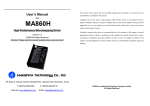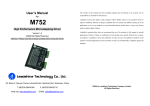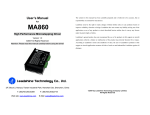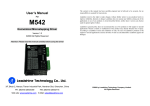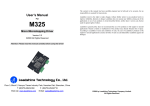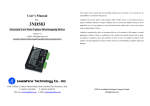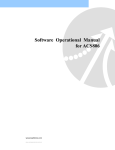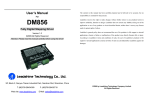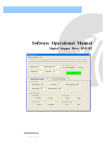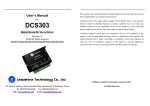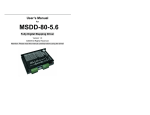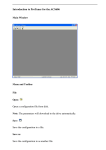Download EL5 Software Operational Manual
Transcript
software manual of the EL5 servo drive EL5 Software Operational Manual Table of Contents Introduction…………………………………………………………………………………….….1 Workspace……………………………………………………………………………………….…1 Menus and Toolbar………………………………………………………………………..……1 Using the Software………………………………………………………………………..……3 Connect driver………………………………………………………………………………..…..3 Off-line using………………………………………………………………………………..….…4 Parameter manage………………………………………………………………...…..……..4 Waveform curve…………………………………………………………………………...….10 Run test……………………………………………………………………………………..….….11 Velocity Loop Tuning Window……………………………………………………….….11 Position Loop Tuning Window……………………………………………….……..….12 Alarm…………………………………………………………………………………………….…12 Encoder manage…………………………………………………………………………......14 Tool……………………………………………………………………………………………....…15 Configuring the Drive…………………………………………………………………….…16 Torque mode……………………………………………………………………………………16 Velocity mode…………………………………………………………………………..………17 Position mode…………………………………………………………………..……………...20 Contact Us………………………………………………………………………………………..25 software manual of the EL5 servo drive Introduction This software can running in the Windows XP, Windows Vista, Win7.The computer perform data exchange and debug with EL5 series driver by series communication. Please read the operation specification of driver when using. 1. System compose This software adapt our company EL5 series driver, can’t using the other driver. 2. Running condition Operation system: CPU: above 1.5GHz RAM: above 256M Hard disk capacity: above 10G Displayer: resolution 1024*768, color 24 bit Communication interface: normal series or USB series adapter Note: maybe because of the update of software version, the chart has different and actual. ProTuner for EL5-D0750 is a software tool designed to configure and tune the Leadshine digital servo drive EL5-D0750. The user can tune the velocity loop and adjust the position loop parameters in this software. Menu Workspace Toolbar Channel selection Mode Switching Parameter Menus and Toolbar Menus and toolbars are at the top of the workspace. You can click menu bar to view the pull-down menu. The toolbar below the menu offers the most frequency used commands. 1 software manual of the EL5 servo drive Menu Communication -> Pull Down Connect Driver Exit Display -> Parameter Manage Save Driver Parameter Waveform Curve Run Test Alarm Environment Parameter Setup Encoder Manage Tools-> Debug Tool Toolbar Function Popup communication setup dialog box, select series, match communication parameter and connect driver Exit operation software Read, display, modification driver parameter, save parameter to local disk Save driver current parameter, write parameter to using EEPROM Monitor driver current running state, display oscillogram; and to wave record and save Run Test the driver, adjust parameter so that let driver performance the best. Check and resolve of the driver current or history record Communication delay setup Setup encoder each parameter Fast set specify address parameter. convenience to professional fast setup 2 software manual of the EL5 servo drive Calculator Language-> Help-> Perform each digital calculate, more often use convert between hexadecimal and decimal Simplified Chinese The software switching to Chinese version English The software switching to English version Operation Specification Platform Information Open operation help document Check current software, driver software version, hardware, version, motor model information. Using the software Connect driver Please click the communication in menu or toolbar series communication, the communication in menu pull down: communication->connect driver, click it will appear series communication interface. 3 software manual of the EL5 servo drive In this window, you can off-line using; setting communication Port, Baud rate, Equipment, then click the open series, enter workspace. Off-line using You can operation software as connect driver when no connect driver, convenience operation worker are familiar with software operation when no connect driver Check equipment Search 0`63 range equipment when unknown driver equipment number, after search successful will change equipment number automatically. And stop search. ! Notice Before clicking on the Open button, please make sure: 1) The RS232 cable .has been connected between the drive and the PC’s serial port. 2) The drive has been powered on and the green LED is on. The motor is unnecessary connecting to the drive if you just want to change the parameters but not tuning. Parameter Manage Read File: Reading parameter setup from the folder 4 software manual of the EL5 servo drive Save As: Make the current parameter save as parameter file format; and write note so that the other man can clearly know this parameter effect and using range after getting the parameter list Unload: Reading driver parameter to the computer. Download: Make the modification parameter of computer download to the driver. Save: Save driver current parameter. Parameter Compare: Compare the different of two sets parameter and display out. Restore: This operation will clear driver current parameter. Please be careful operation Parameter classify selection: Basic setup In this parameter window, you can set many parameters, the most basic parameter setting is control mode setting, then is the other parameter setting according to your system state. 5 software manual of the EL5 servo drive Gain adjust In this parameter window, main setup position loop parameter and velocity loop parameter Vibration suppression In this parameter window, main setup filter parameter, if during debug gain have disturbance, it will need to tuning filter parameter. 6 software manual of the EL5 servo drive Velocity torque control In this parameter window,you can setup velocity and torque related parameter. Monitor setup In this parameter window,you can software enable by means of setup SI-1 input select value,you 7 software manual of the EL5 servo drive also can setup analog input related parameter. Extension setup Special setup In this parameter window,you can setup run test related parameter. 8 software manual of the EL5 servo drive Factory setup In this parameter window, you can setup related motor parameter. when the motor isn’t our company match motor, setup Pr7.15=0,it will appear many related motor parameters, it need you setup each related motor parameter according actual motor state. If the motor is our company match motor, setup Pr7.15 parameter value according to the manufacturer what our company match motor. This is the other motor parameter setup window. 9 software manual of the EL5 servo drive Waveform Curve Reading: Open existing waveform file, so that analysis the data-collection in running Save: Make the current record wave save as waveform file. Notice save after recorded in advance. History sampling: Acquisition driver running in a little time segment data. Related parameter have history sampling interval, 1*0.125ms indicate each channel 0.125ms collect a data, 10*0.125ms indicate each channel 1.25ms collect a data. Real-time sampling: Real-time sampling data, related parameter have real-time sampling interval, 100ms indicate each channel 100ms collect data one time Stop: Stop sampling; notice: this operation will clear record sampling data. Suspend/Continue: Suspend sampling, it’s different from stop, the sampling wave continue after suspend, continue sampling in the last time suspend place. 10 software manual of the EL5 servo drive Sampling points: The most display sampling data number of a screen a time. Sampling file long: The most max sampling number of recording become wave file.2000 indicate, this wave file content 2000 sampling data each channel. It may also only collect 900 or 800 point when selection sampling 2000 point. Loop history sampling: Continue reading segment sampling data. Loop sampling period setup the frequency of refresh wave curve. Larger data, the lower frequency. The longer curve delay time Channel selection: Selection channel sampling type that you caution. Magnify/reduce: Click the left key select magnify area; click left key back the last time magnify area. The right key menu: Change background and channel wave color. Scroll bar: The left shift or the right shift check whole wave when load oscillogram exceed a screen display. Run Test Run Test have two modes, one is velocity mode, the other is position mode. The two mode need to power off restart after switching. The switching mode is effect. Velocity Mode Tuning Window 11 software manual of the EL5 servo drive Under velocity mode, the parameter what you need to adjust have velocity loop gain, integration time constant, velocity, acceleration, acceleration and deceleration time, etc. Position Mode Tuning Window Under position mode, the parameter what you need to adjust is 1st position loop gain, velocity, ratio of inertia, acceleration and deceleration time, etc. you can setup realtime auto adjust mode, 12 software manual of the EL5 servo drive then adjust realtime auto adjust rigid, you may from small to big adjust slowly until motor appear squeal sound, indicate the system stiffness is too big, you need to decrease the rigid. Alarm Current alarm Click alarm name display alarm reason and process method. History alarm The history alarm most can record 13 alarms, Click read history alarm will appear all of history alarm numbers and alarm name because of fault happened in the last. Click alarm name display alarm reason and process method. When the number of alarm exceed 13 alarms, you need to click clear history alarm will clear all of history alarms. 13 software manual of the EL5 servo drive The reasons of servo stop running Click analysis, the window will appear about the reason of servo no running. Encoder Manage 14 software manual of the EL5 servo drive In this parameter window, main setup encoder related parameter. If your drive isn’t high accuracy encode, you won’t see the encode parameter setup window. If your drive is high accuracy encode, you will see the encode parameter setup window. Reading file: Reading parameter setup from folder Save: Make the current parameter save as parameter file format; and write note so that the other man can clearly know this parameter effect and using range after getting the parameter list Uploading: Reading encoder parameter to the computer. Download: Make the modification parameter of computer download to the encoder. Parameter Compare: Compare the different of two sets parameter and display out. Tool Universal tuning software 15 software manual of the EL5 servo drive Calculator Configuring the Drive Before using the ProTuner software of EL5-D0750 driver, the customer need to select different work mode according to customer mechanical system, different work mode need to different wiring method, please refer to user manual, when driver wiring connecting was finished, you can tune different loop gain parameter in different work mode with ProTuner software. Torque mode The torque mode is analog input control mode, via AI3 send ±10V analog input signal, in the torque mode, we can’t see waveform curve, but we may setup related parameter with torque mode. In parameter manage window 16 software manual of the EL5 servo drive In basic setting parameter, you first setting Pr0.01=2, make the control mode become torque mode, then in monitor setting, you need to setup Pr4.00=30303,make the motor enable The last you need to in velocity torque control parameter setup Pr3.17=0,pr3.19,pr3.21,pr3.24 17 software manual of the EL5 servo drive When you have finished the above all of these parameters setting, you can send analog signal to drive by CN1 port. The motor will work in torque mode, if you dissatisfied to parameter setting, you may continue adjust related torque parameter. Velocity mode Velocity Loop Tuning The first you need to modify the parameter value of control mode in the parameter manage window, make the parameter value of control mode become to 1. Click->Display will appear pull down menu, select Run test, the left key click Run test will appear 18 software manual of the EL5 servo drive velocity mode window, you can also directly click Toolbar button will appear velocity mode window, if you doesn’t modify the parameter value of control mode, you can also click switching to velocity mode window. Tuning the Velocity Loop Parameters You can select different operation mode in realtime automatic adjustment mode, generally select Locate mode, if you want to adjust gain parameter by yourself, you may select Manual mode, then you can adjust related parameter step by step until reached system require. Velocity loop tuning main adjust velocity loop gain, integration time constant, and ratio of inertia, if you need constant speed, you only need adjust ratio of inertia, then adjust gain and integration In the Manual mode, you can setup VP, VI, V etc related parameter. during tuning velocity loop, you may adjust VI to a very small value in advance and hold it constant, then you can adjustment the value of VP parameter continues increase until system appear oscillation, at this moment you can adjust the value of VI parameter, increase slowly until system appear oscillation, at this moment the system basically adjust finished. We looked that the effect of tuning in Locate mode. we may select a value of realtime automatic adjustment rigid, the first we select a smaller value, then we click the start button. 19 software manual of the EL5 servo drive Then we continue increase system rigid, we looked that the velocity error become smaller and smaller. We continue increase the rigid of system, we looked that the velocity loop gain Vp become bigger and bigger, the integration time constant Vi become smaller and smaller, the velocity error become close to zero. 20 software manual of the EL5 servo drive At this moment, the velocity mode of system basically adjust finished. Position mode Position Loop Tuning 21 software manual of the EL5 servo drive The first you need to modify the parameter value of control mode in the parameter manage window, make the parameter value of control mode become to 0. Click->Display will appear pull down menu, select Run test, the left key click Run test will appear position mode window, you can also directly click Toolbar button will appear position mode window, if you doesn’t modify the parameter value of control mode, you can also click switching to velocity mode window. Tuning the Position Loop Parameters You can select different operation mode in realtime automatic adjustment mode, generally select Locate mode, if you want to adjust gain parameter by yourself, you may select Manual mode, then you can adjust related parameter step by step until reached system require. Position loop tuning main adjust position loop gain, velocity integration time constant, and ratio 22 software manual of the EL5 servo drive of inertia, if you need better rigid, you only need adjust ratio of inertia, then adjust gain and integration In the Manual mode, you can setup KP, VI, V etc related parameter. during tuning position loop, you may adjust KI to a very small value in advance and hold it constant, then you can adjustment the value of KP parameter continues increase until system appear oscillation, at this moment you can adjust the value of VI parameter, increase slowly until system appear oscillation, at this moment the system basically adjust finished. We looked that the effect of tuning in Locate mode. We may select a value of realtime automatic adjustment rigid, the first we select a smaller value, then we click the start button. Then we continue increase system rigid, we looked that the position error become smaller and smaller. 23 software manual of the EL5 servo drive We continue increase the rigid of system, we looked that the position loop gain Kp become bigger and bigger, the integration time constant Vi become smaller and smaller, the position error become close to zero. 24 software manual of the EL5 servo drive At this moment, the position mode of system basically adjust finished. When position loop gain continue increase in speed hold constant, we may see that the position error is close to zero. In this moment, the system positioning is very accurate. 25 software manual of the EL5 servo drive Contact Us China Headquarters Address: 3/F, Block 2, Nanyou Tianan Industrial Park, Nanshan District Shenzhen, China Web: http://www.leadshine.com Sales Hot Line: Tel: 86-755-2641-7674 (for Asia, Australia, Africa areas) 86-755-2640-9254 (for Europe areas) 86-755-2641-7617 (for America areas) Fax: 86-755-2640-2718 Email: [email protected]. Technical Support: Tel: 86-755-2641-8447, 86-755-2641-8774, 86-755-2641-0546 Fax: 86-755-2640-2718 Email: [email protected](for All) Leadshine U.S.A Address: 25 Mauchly, Suite 318 Irvine, California 92618 Tel: 1-949-608-7270 Fax: 1-949-608-7298 Web: http://www.leadshineUSA.com Email: [email protected] and [email protected]. 26