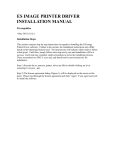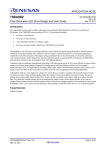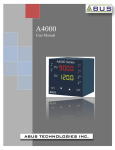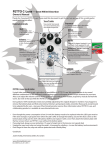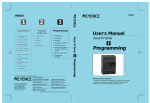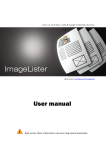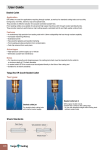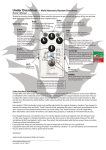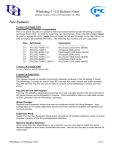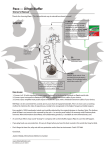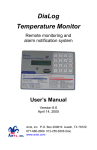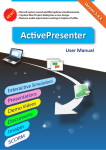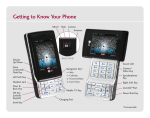Download Xoterm 1.0.5 - Joakim Braun
Transcript
Xoterm 1.0.5 A TMX viewer for MacOSX Release: September 3, 2011 Latest version: jfbraun.com/xoterm Author: Joakim Braun [email protected] Pricing: Shareware, USD 25.00 (PayPal to account [email protected]) Xoterm’s TMX panel floats on top of text editors such as Microsoft Word. 1. What is Xoterm? Xoterm is a reference tool for translators – a small application for viewing and searching TMX files (translation memories) on MacOSX. Xoterm displays a floating panel on top of other applications and integrates with Microsoft Word and other text editors for seamless terminology support. If you’re a translator who works with technical or other structured documents where terms and phrases reoccur regularly and translation memories are useful, this application may be for you. 2. What are TMX files? TMX (Translation Memory Exchange) is an industry-standard XML format for multilingual translation memories. Typically, such files contain identical text in two or more languages, segmented into ”translation units” (short text sections). Most CAT tools will import and export TMX files. For more information about the TMX format, see www.lisa.org/fileadmin/ standards/tmx1.4/tmx.htm. 3. Can I use translation memories from my favorite CAT tool? Yes – if your CAT tool provides TMX export capabilities. Most do. Xoterm 1.0.5 User Manual Page 1 4. Can I edit or export TMX files with Xoterm? No, Xoterm is intended as a simple, easy-to-use reference tool. Adding editing capabilities would require a much more complex user interface, and a much steeper learning curve. However, watch for TMXX, a full-featured TMX editor for MacOSX, in the fall of 2011. Translation units and their variants can, however, be copied in a spreadsheet-friendly tabbed text format. 5. Does Xoterm read XLIFF files? No. Currently, Xoterm reads TMX files only. The ability to read XLIFF tops the ”to do” list. 6. Which text editors are supported? Xoterm is a standalone TMX viewer, quite functional on its own. However, when triggered by a user-defined shortcut, Xoterm can access selected text from other applications, and use it as a search term. Xoterm can access selected text in any application with the following methods: ●● If the text editor supports MacOSX’s Accessibility technology, and if Accessibility is enabled in the System preferences, Xoterm can access selected text seamlessly. ●● If the text editor is Microsoft Word, Xoterm accesses selected text through a built-in AppleScript. (Tested on Microsoft Office Mac 2008.) ●● For other applications, a ”service menu item” is provided. For technical reasons this service cannot be triggered by a keyboard shortcut – you’ll have to select it manually. ●● If you’re interested in making Xoterm work with a particular application, please contact me and perhaps it will be supported in an upcoming version. For more information about Accessibility, see www.apple.com/ accessibility/macosx/ vision.html. 7. Can I open multiple TMX windows? No. Xoterm would then become similar to a document-based application, with the added complexity this entails. (I may reconsider this depending on user feedback.) 8. Can I filter or search for all TMX metadata? No, this typically wouldn’t be very useful for everyday translation work. Again, the goal is to keep the user interface as simple as possible. The complete TMX specification is a quite complex format. 9. How about ranked relevance search? This is available by selecting one of the three relevance search modes at the bottom of the search mode menu in the search field (right). Words shorter than a certain limit are ignored (the limit is set in the preferences dialog, see page 5). Variants that match the search term exactly as a phrase are at the top of the search results. This type of search can be quite slow. Relevance search is available in these flavors: Options for Relevance search at bottom of the search mode menu. ●● Source relevance: Case-insensitive, word-based search of source language variants, ranked by the number of unique words matched. ●● Source relevance (match case): As above, but case sensitive. ●● Source relevance (all words): Case-insensitive, word-based search as above, but search hits must contain all the words of the search term. Xoterm 1.0.5 User Manual Page 2 10. How about fuzzy matches, concordance, spell checking, etc, etc...? No. 11. Why doesn’t Xoterm show up in the dock/the Application switcher? Because it’s a “status menu item” (LSUIElement) application and doesn’t have a main menu bar. Apple doesn’t want such applications to show up in the dock or the Application switcher. 12. Is Xoterm free? Xoterm is a tool for professionals. You won’t use it unless it saves you time and money. Please encourage further development by making a contribution of USD 25.00 to PayPal account [email protected]. 13. Where do I report bugs and make suggestions? E-mail me at [email protected]. 14.Acknowledgements Transparent controls from Brandon Walkin’s excellent BWToolkit library (brandonwalkin.com/bwtoolkit). 15. Version history 1.0a July 18, 2011 First release. 1.0.1 August 12, 2011 Added TMX panel collapsibility. Xoterm now activates before showing alerts. Added “Open file in Finder” command. TMX panel handles “first mouse-down” (don’t ask!). 1.0.2 August 12, 2011 Fixed hang when “search while typing” was on. Collapsed TMX panel uncollapses when hotkey is triggered. Added target variant search in search field options. More copy options in translation unit table context menu. 1.0.3 August 16, 2011 Fixed crasher in Lion. Fixed malfunctions if TMX file lacked a header element. Improved error messages. 1.0.4 September 2, 2011 Added ranked word relevance search options. Added default source and target languages. Improved search term highlighting. Added duplication command for TMX file groups. Clears search field when opening new file groups. Files open a bit faster. 1.0.5 September 3, 2011 Fixed some word relevance search bugs. Removed ability to collapse bottom pane of panel (it might get “stuck”). Fixed bug and improved visual feedback when dragging files on TMX panel. 16. Known issues When uncollapsing TMX panel, window corners are opaque until window is resized. Large TMX files open too slowly. TMX panel position remembered wrongly if quitting Xoterm when panel is collapsed. Highlighted search terms in table do not quite reflect scope of search. Xoterm 1.0.5 User Manual Page 3 TMX Panel Note: Every TMX file consists of multiple translation units (text segments). Every translation unit contains multiple variants (versions of the segment text in different languages). Search mode menu To select a search mode, use the black triangle here to display a menu. Miniaturize button By default this miniaturizes the panel (in this case, option-click to collapse it to the title bar!). It can also be configured to collapse the panel to the title bar (if so, option-click to miniaturize it!). TMX file group Search field User-configurable list of TMX files to load and search in. Enter search term here. Translation units Containing the search term. Source text on the left side, target text on the right side. Source language button Target language button Translation unit variants to display in the left section of the panel. Translation unit variants to display in the right section of the panel. Source language text Target language text Text of the translation unit variant of the source language. Text of the translation unit variant of the target language. All variants Drag-and-drop to add TMX files to the panel! All available language versions of the text of the selected translation unit. Selected variant text Text of the selected language variant. Parent file A TMX file group consists of multiple files, so the displayed translation units may originate from different parent files. This label indicates the selected translation unit’s parent file. (Right-click to show a context menu for revealing and opening that file in Finder!). Xoterm 1.0.5 The panel loads the TMX files defined for each file group in the Preferences. To use TMX files that are not in the TMX file group, simply drop them on the panel from Finder. Their TMX content will be added to existing content. (Press Shift while dragging to clear existing TMX content before loading the dropped file). User Manual Page 4 Preferences dialog TMX file groups The TMX files in each group are loaded into the TMX panel and searched as a group. This is useful for managing different types of translation jobs. Add TMX files by dropping them onto this table from Finder, or use the + button Adding TMX files Use the + button to add a new TMX file, or drag-and-drop TMX files onto the table from Finder. Open panel on launch Search while typing Whether the TMX panel should be displayed once Xoterm has started. Whether the TMX panel should filter the translation memories as you type, or when return key is pressed. Warn on launch if Accessibility is disabled Activate Xoterm when displaying panel “Accessibility” is the built-in MacOS technology for assistive technologies. Xoterm uses Accessibility to access selected text in other applications as search terms. If Accessibility is disabled, a warning will be shown when Xoterm launches, if this box is checked. Whether Xoterm should activate when the TMX panel is displayed. In this case, keyboard focus shifts from the active application (your text editor) to the search field of the TMX panel. If this box is unchecked, you’ll need to click on the TMX panel to type in the search field. Hide panel on application switch Focus search field when displaying panel Typically, a translator works in a single word processor and the TMX panel is useless in other applications. If this box is checked, the panel is automatically hidden when other applications become active. Whether Xoterm should move latent keyboard focus to the search field when the TMX panel is shown. Focus doesn’t actually shift until Xoterm is activated (by clicking on the TMX panel). Whenever the TMX panel is displayed (triggered by a hotkey), Xoterm remembers the active application at that point and hides the TMX panel when other applications become active (frontmost). Text size Xoterm 1.0.5 The size, in points, of text in the TMX panel. User Manual Page 5 Preferences dialog, contd. Miniaturize button behavior Attempt to set source and target languages This button, at top left of the TMX panel, can either miniaturize it (default) or collapse it to the title bar. When a file group has finished loading, attempt to set favorite source and target languages in the TMX panel. This updates the TMX panel display saves a few annoying clicks. Minimum word size for relevance search Relevance search works by matching words one by one. This is hard work for the operating system. Set a longer minimum size for faster searches. Words shorter than the minimum length will be ignored. Hotkey for “Update search term” The global keyboard shortcut to press to update the search term to the selected text of the active application. Show panel if hidden Whether to automatically display the TMX panel when updating the search term. Default source language The source language to attempt to set when a file group has finished loading. If the file group does not contain any variants with this language, this setting has no effect. Default target language The target language to attempt to set when a file group has finished loading. If the file group does not contain any variants with this language, this setting has no effect. Use pasteboard if selected text is inaccessible Xoterm attempts to access selected text in other applications using several methods. If they fail, this setting enables Xoterm to use the pasteboard (clipboard) contents instead. This can be useful if you are using a text editor that doesn’t support Accessibility. Hotkey for “Display TMX panel” Toggles TMX panel visibility, without updating the search term. Xoterm 1.0.5 User Manual Page 6