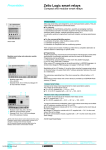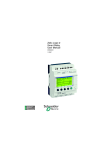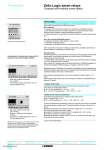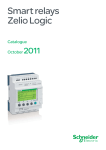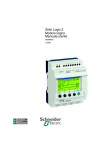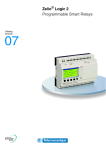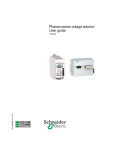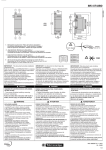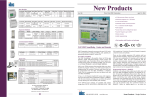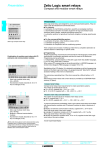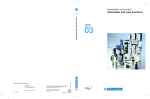Download Zelio Logic 2 User Manual _11-2007
Transcript
TRANSFER Menu Note: if an application is already present in the backup memory, it will be overwritten by the new transfer (no test is performed to check the memory is free). Note: It is not possible to directly transfer an application created with version V2 of the programming software from the SR2 MEM01 memory to the smart relay if this latter contains version V3 firmware. In this case, see what action you should take in the section Program incompatible with firmware of the module (see Application incompatible with firmware on the smart relay, p. 70). For more information about the compatibility of the memory cartridges, see Compatibility between the memory cartridges and the version of the firmware on the smart relay, p. 195. Module o Backup Memory Transfer 68 Procedure for transferring the application, from the smart relay to the backup memory: Step Action 1 Insert the EEPROM cartridge (SR2 MEM02) into the slot provided. 2 Select the transfer type: MEMORY>ZELIO using the navigation keys 3 Confirm the transfer command with the Menu/OK key. (Enter the password if the program is password-protected). 4 Wait for the transfer to end. Display: > > > MEMORY then TRANSFER. OK when it is complete. 5 Confirm again by pressing Menu/OK key to exit the menu. Result: The display returns to the INPUTS-OUTPUTS screen in RUN mode and to the MAIN menu in STOP mode. . SR2MAN01 11/2007 TRANSFER Menu Backup Memory o Module Transfer Procedure for transferring the application, from the backup memory to the smart relay, for a smart relay with LCD and keyboard: Step Action 1 Insert the EEPROM cartridge (SR2 MEM02) with the program to be transferred into the slot provided. 2 Select the transfer type: MEMORY>ZELIO using the navigation keys 3 Confirm the transfer command with the Menu/OK key. 4 Wait for the transfer to end. Display: > > > MODULE then TRANSFER. OK when it is complete. 5 Confirm again by pressing Menu/OK to exit the menu. Result: the display returns to the INPUTS-OUTPUTS screen in RUN mode and to the MAIN menu in STOP mode. . Procedure for transferring the application, from the backup memory to the smart relay, for a smart relay without LCD or keyboard: Step Action 1 Since the smart relay is not powered-on, insert the EEPROM cartridge (SR2 MEM02) into the slot provided. 2 Power up the smart relay. During the transfer, the LED display is off. 3 Wait for the transfer to end. During the transfer, the LED display is off, then at the end of the transfer the LED flashes. 4 z If the flashing is slow (3 Hz), the transfer has been successful, the smart relay is in RUN, remove the EEPROM cartridge (SR2 MEM02). z If the flashing is rapid (5Hz), the transfer has failed due to incompatibility between the configuration necessary for the program to be transferred and that of the smart relay. Note: When the smart relay is in STOP mode, the LED display is lit and does not flash. SR2MAN01 11/2007 69