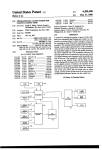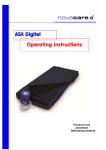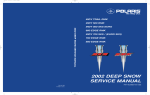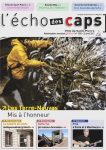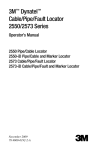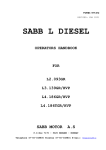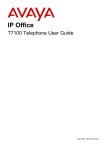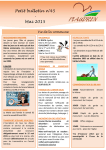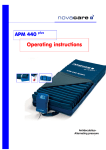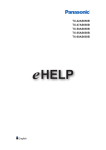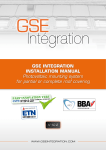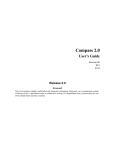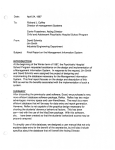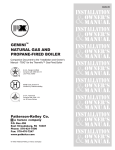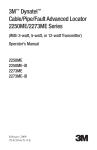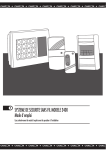Download MAS 800
Transcript
Intruder Alarm System MAS 800 User manual TABLE OF CONTENTS 1 2 3 4 5 6 7 8 9 INTRODUCTION ......................................................................................................... 3 1.1 About your security system ................................................................................... 3 1.2 Components of MAS 800 ...................................................................................... 3 SYSTEM CONTROL.................................................................................................... 4 2.1 Location of controls ............................................................................................... 4 2.2 Emergency call buttons.......................................................................................... 4 2.3 Programmable function buttons............................................................................. 4 2.4 To use menu........................................................................................................... 5 TO CHANGE THE TEMPORARY PIN....................................................................... 6 ARMING AND DISARMING THE SYSTEM ............................................................ 7 4.1 Regular disarming.................................................................................................. 7 4.2 Selective disarming................................................................................................ 7 4.3 Regular arming....................................................................................................... 8 4.4 Selective arming..................................................................................................... 9 4.3.1 Selective arming in „Regular“ mode ............................................................. 9 4.3.2 Selective arming in „Home“ mode .............................................................. 10 4.3.3 Selective arming in „Night“ mode............................................................... 11 4.3.4 Selective arming in „Vacation“ mode.......................................................... 12 4.5 Activating pre-alarm ............................................................................................ 13 4.6 Cancellation of an activated alarm....................................................................... 14 CLEARING THE ALARM MEMORY ...................................................................... 15 ZONE BYPASS........................................................................................................... 16 VIEW TROUBLES AND MEMORY CLEAR........................................................... 17 OTHER FEATURES ................................................................................................... 18 8.1 Date and Time Setting ......................................................................................... 18 8.2 Changing User PIN .............................................................................................. 19 8.3 Editing User Settings ........................................................................................... 20 8.3.1 Accessing User Edit Mode.......................................................................... 20 8.3.2 Editing User Name....................................................................................... 21 8.3.3 Creating and Canceling Users...................................................................... 22 8.3.4 Changing User Rights .................................................................................. 23 8.3.5 Assigning partitions to a user....................................................................... 24 8.3.6 Reassigning a temporary PIN to a user........................................................ 25 8.4 Setting timers ....................................................................................................... 26 8.5 Changing LCD settings and sound ...................................................................... 27 8.5.1 Switching LCD on and off........................................................................... 27 8.5.2 Adjusting the LCD backlighting intensity ................................................... 28 8.5.3 Adjusting LCD contrast ............................................................................... 29 8.5.4 To switch the keypad confirmation sound on/off ........................................ 30 8.6 Viewing system information................................................................................ 31 8.7 Chime function..................................................................................................... 32 SERVICE MODE ........................................................................................................ 33 9.1 Enabling service mode......................................................................................... 33 9.2 Disabling service mode........................................................................................ 33 2 1 INTRODUCTION 1.1 About your security system Thank you for purchasing Intruder Alarm System MAS800. This modern system not only provides you with a highest level of security, but also is exceptionally user friendly and boosts a lot of convenient features. MAS800 securely protects your home from intruder, fire and other emergencies as well as allows you to control such home appliance as lights, heating, open and close blinds, gates, etc. Read this manual closely to become familiar with the system features and keep it for future reference. 1.2 Components of MAS 800 Basic set of MAS800 consists of following components: Mainboard (1), LCD Keypad (2), Battery (3), Siren (4) Sensors and Detectors (5-7) quantities and types of which is determined by size and locations of the object and user requirements. 1. 4. 3. 2. 5. 6. 7. To increase functionality and possibilities of the system you can purchase optional accessories: Extension modules, Remote Control module, GSM add-on. Mainboard is designed to maintain all functionality of the system. LCD Keypad allows user to arm and disarm the system, set parameters and perform the programming of the system. Battery ensures functionality of the system in case of power failure. Siren locally warns about intruder, fire and other emergencies. Extension modules allows to connect more sensors and controlled equipment With Remote Control module installed you can arm and disarm system remotely. GSM add-on is designed to control system by means of your GSM phone. 3 2 SYSTEM CONTROL 2.1 Location of controls The MAS800 security system is designed to ensure flexibility, user friendly operation and uniquely reliable protection. Please read this manual closely. The installer will introduce you to the system and inform you about which features are activated. Alarm LCD Arming Pre-alarm indication Troubles Emergency call buttons Cancel Menu navigation buttons Speed function button Menu/ Enter button Buttons for entering PIN and other digital data Selection button The main features of the system (regular arming, disarming, etc.) are activated by simply entering a user PIN. Most of the other functions can be accessed using the menu. The MAS800 is also equipped with emergency buttons to call different emergency services, and a programmable speed function button to access the selected system features instantly. 2.2 Emergency call buttons Buttons [ A ], [ B ] and [ C ] allow calling emergency services directly. To call the necessary emergency service, press the corresponding emergency call button and digital button next to it simultaneously, and hold for at least 1 second: [ A ] + [ 1 ] – To call firefighters. [ B ] + [ 4 ] – To call an ambulance. [ C ] + [ 7 ] – To call a security service. 2.3 Programmable function buttons You can press the [ F ] button followed by one of the digital buttons to access preprogrammed features such as arming specified partitions, accessing frequently used menu items, etc. These features can be programmed by the service personnel at your request. 4 2.4 To use menu Most of the system features are operated by means of the user friendly and intuitive menu. The System menu is accessed by pressing the [ENT] button or any of the menu navigation buttons [◄] and [►]: Menu: ◄Arm ► To select menu items use the [◄] and [►] buttons. The selected settings are changed using [ # ], and then confirmed by pressing [ENT]. To return to the previous menu level without saving changes, press [CLR]: Parts:#234 Sitting room 5 3 TO CHANGE THE TEMPORARY PIN The installer creates one or more users in a newly installed security system with a temporary PIN. As you start to use the security system, ALL users must change their temporary PIN to new one, which is known only to the user. If there are one or more users with an unchanged temporary PIN, the system prompts to change it: To perform other functions without changing the PIN (not recommended), press [CLR]. To change the PIN: 1) Press [ENT]. John Stone must change PIN Change PIN: 2) Enter the temporary user PIN and press [ENT]. PIN:▓ 3) Enter the new user PIN and press [ENT]. New PIN: ▓ Repeat: 4) Repeat the new user PIN and press [ENT]. The PIN will be changed. If there are more users with a temporary PIN, they must change by using the same method. When all the PIN codes are changed, the system will switch to New PIN:1234 Repeat: ▓ Changed... its date/time display mode. If you make a mistake when entering data, press [CLR] and try again. Note: Write down your PIN and keep it in a safe place away from the LCD keypad. 6 4 ARMING AND DISARMING THE SYSTEM 4.1 Regular disarming 1) After entering the premises through the entry zone, one must enter their PIN within a specified time (entry delay time); When the entry zone is passed, short beeps will be heard. The beeps stop when a valid PIN is entered with the LCD keypad. All partitions to which the user has access will be disarmed. Note: If one fails to enter the correct PIN within the specified time, the alarm will activate and the alarm message will be sent to the security service. 4.2 Selective disarming If you want to disarm some partitions but not all of them, you can use selective disarming: 1) Press [ENT] to access the menu. 2008.02.12 13:15:00 2) Press [◄] or [►] to select Disarm and press [ENT]. Menu: 3) Enter your user PIN, and then press [ENT]. ◄Disarm Armed partitions are indicated as #, and the name of Disarming: selected partition is shown below. PIN: 4) Select the required partitions with the [◄] or [►] button, and press [ # ] to change its condition or Press the numbers of the partitions you want to disarm or, if you want to disarm all the partitions to which you have access, Press [*]. 5) Press [ENT] to confirm your selection. The selected partitions will be disarmed. 7 Parts:## Sitting room Parts:1# Sitting room ► 4.3 Regular arming This feature is usually used for normal everyday arming 1) Be sure that all the zones in all the partitions you are going to arm are closed (except entry/exit zone); 2) Enter your PIN; After entering a valid PIN the exit time will start and you will hear short beeps. 3) Leave the premises within the specified exit time and close the exit zone. After the exit time expires or when the exit zone is closed (depends on the setting), all the zones you have access to are armed. Notes: • If there are any open zones, except for the entry/exit zone, you will hear an audible error signal (three short beeps) after you enter your PIN, and an error message will be displayed indicating the violated zone. Close the violated zone and repeat the arming procedure, or if you want to leave that zone unarmed, Not ready:1 Kitchen window see “Zone bypass” (page 16) • If you enter the wrong PIN you will hear an audible error Wrong PIN... signal (three short beeps) and the “Wrong PIN” message will be displayed for 5 seconds: • If you didn’t leave the premises within the specified exit time, the system will be armed in the “Home” mode (see page 10). 8 4.4 Selective arming This feature allows you to arm one or more partitions to which the user has access. One of the following arming modes can also be selected: - “Regular” (Arming all zones) - “Home” (Arming without internal zones) - “Night“ (Arming without internal zones and without entry delay) - “Vacation” (Arming all zones without entry delay) - “Pre-alarm” (Local alarm without sending a report to the security service) 4.3.1 Selective arming in „Regular“ mode Use this feature if you are going to leave and not arm all partitions. 1) Be sure that all the zones in all the partitions you are arming are closed (except entry/exit zone). 2) Press [ENT] to access the menu. 2008.02.12 13:15:00 Menu: ◄Arming 3) Press [ENT] again to select “Arm”. Arming: ◄Regular 4) ► ► Press [ENT] to select “Regular”. Arm Regular: 5) Enter your user PIN and press [ENT]. The numbers of the disarmed partitions to which you have access will be displayed. The name of the selected partition Parts:134 Kitchen will be indicated at the bottom. 6) PIN: Select the required partitions with the [◄] or [►] button, and press [ # ] to change its condition Parts:#3# Dinning room or Press the numbers of the partitions you want to arm or, if you want to arm all the partitions to which you have access, Press [*]. 7) Arming... Press [ENT] to confirm your selection. The delay timer will start, and short beeps will be heard. 8) Leave the premises within the specified exit time and close the exit zone. 9 4.3.2 Selective arming in „Home“ mode This feature is designed to protect you from intruders when you are at home. In this case, the internal zones (such as movement sensors) are not armed. Use this function if somebody with access permission may arrive. 1) Be sure that all the zones in all the partitions you are arming are closed (except internal zones). 2008.02.12 13:15:00 2) Press [ENT] to access the menu. Menu: 3) Press [ENT] again to select “Arm”. ◄Arming 4) Use the [◄] and [►] buttons to select “Home” Arming: ◄Home arming mode, then press [ENT]. 5) Enter your user PIN and press [ENT]. The numbers of the disarmed partitions to which you have access is displayed. The name of the selected partition will ► ► Arm Home: PIN: be indicated at the bottom. 6) Select the required partitions with the [◄] or [►] button, and press [ # ] to change its condition or Parts:#3# Sitting Room Press the numbers of the partitions you wish to Parts:134 arm or, if you want to arm all the partitions to which Kitchen you have access, Arming... Press [*]. 7) Press [ENT] to confirm your selection. The delay timer will start, and short beeps will be heard. You can leave the premises within the specified exit time and close the exit zone, or stay on the premises. Note: To arm immediately before the exit time expires, press [ # ], then [ENT], as countdown starts. 10 4.3.3 Selective arming in „Night“ mode This feature is designed to protect you from intruders when you are at home. In this case, if you are sure that nobody with access permission will arrive, e.g., at night. 1) Be sure, that all the zones in all the partitions you are arming are closed (except internal 2008.02.12 13:15:00 zones); 2) Press [ENT] to access the menu. Menu: ◄Arm ► 3) Press [ENT] again, to select “Arm”. 4) Use [◄] and [►] buttons to select arming mode Arming: ◄Night „Nihgt“, then press [ENT] 5) Enter your user PIN and press [ENT]. The numbers of disarmed partitions to which you have Arm Night: access will be displayed. The name of selected partition PIN: will be indicated at the bottom. Parts:134 6) Select required partitions with [◄] or [►] button, and press [ # ] to change its condition or Press the numbers of the partitions you wish to arm or, if you want to arm all the partitions to which you have access, Sitting Room Parts:#3# Kitchen Arming... Press [*]. 7) Press [ENT] to confirm your selection. 11 ► 4.3.4 Selective arming in „Vacation“ mode This feature is used to enhance the security when the premises are not accessed for long periods of time (e.g., leaving for vacations). In this case, the alarm message is sent after entering the premises without an entry delay, and you must inform the security service immediately about your arrival. 1) Be sure, that all the zones in all the partitions you are arming are closed; 2008.02.12 13:15:00 2) Press [ENT] to access the menu; Maim menu: ◄Arm ► 3) Press [ENT] again, to select “Arm”. 4) Use [◄] and [►]buttons to select the arming Arming: mode „Vacation“, then press [ENT] ◄Vacations 5) Enter your user PIN and press [ENT]. The numbers of disarmed partitions to which you have Arm Vacations: access will be displayed. The name of selected partition PIN: will be indicated at the bottom. Parts:134 6) Select required partitions with [◄] or [►] Sitting Room button, and press [ # ] to change its condition or Parts:134 Press the numbers of the partitions you wish to Sitting Room arm or, if you want to arm all partitions to which you have access, Press [*]. Arming... 7) Press [ENT] to confirm your selection. The delay timer starts, and short beeps will be heard. Leave the premise in specified exit time and close the exit zone. 12 ► 4.5 Activating pre-alarm This function is used to warn the user about zone violation locally by means of an audible siren without sending an alarm message to the security service. 1) Be sure, that all the zones in all the partitions you are arming are closed; 2008.02.12 13:15:00 2) Press [ENT] to access the menu; Menu: ◄Arm ► 3) Press [ENT] again, to select “Arm”; 4) Use [◄] and [►] buttons to select arming mode Arming: “Pre-alarm”, then press [ENT]; ◄Pre-alarm 5) Enter your user PIN and press [ENT]. The numbers of the disarmed partitions to which you Pre-alarm: have access will be displayed. The name of the selected PIN: partition will be indicated at the bottom. 6) Select required partitions with [◄] or [►] button, and press [ # ] to change its condition or Parts:134 Sitting Room Press the numbers of the partitions you wish to arm or, if you want to arm all partitions to which you Parts:134 have access, Sitting Room Press [ * ]. 7) Press [ENT] to confirm your selection. Pre-alarm is activated immediately. 13 Arming... ► 4.6 Cancellation of an activated alarm To cancel an activated alarm: 1) Enter your PIN. The alarm will be canceled. Be sure to inform the security service if there was a faulty alarm. 14 5 CLEARING THE ALARM MEMORY The red LED (alarm) will be blinking if an alarm was activated. To view and/or clear the alarm memory: 1) Press [ENT] to access the menu; 2) Use [◄] and [►] buttons to select “Clear Menu: ◄Arm ► Menu: Alarm”, then press [ENT]; ◄Clear Alarm 3) Enter your user PIN and press [ENT]. The partition and zone where the most recent alarm was activated will be displayed. 4) Pres [◄] and [►] to check if there where more alarms; 5) Press [CLR] to exit this feature; You will be prompted to clear the alarm memory Clear Alarm: PIN: Kitchen: Fire. Clear All? ENT=Yes CLR=No 6) Press [ENT] to clear alarm memory or press [CLR] to keep it. The red LED stops blinking, if you clear the alarm memory ([ENT] is pressed). Note: Currently active alarms are not cleared from the memory. 15 ► 6 ZONE BYPASS If you wish to arm the system, when one or few zones will be violated (e.g., you want to leave with a window open), you can specify the system to bypass the selected zones. 1) Press [ENT] to access the menu; 2) Use [◄] and [►] buttons to select “Zone Menu: ◄Arm ► Menu: Bypass”, then press [ENT]; ◄Zone Bypass 3) Enter your user PIN and press [ENT]. The zone list will be displayed. ► Zone Bypass: PIN: Zona:12345 4) Use the [◄] and [►] buttons to select the zone Balcony you wish to bypass, then press [#]. Repeat this procedure with any other zones you wish to Zona:1x345 bypass. Kitchen window 5) Press [ENT] to confirm bypass of specified zones or [CLR], to cancel your selection. Note Zone Bypass is valid for one arming cycle. Zone Bypass is canceled automatically as soon as the system is disarmed. 16 7 VIEW TROUBLES AND MEMORY CLEAR If there are any technical problems with the system (tamper or failure of sensor or module, communication problems, etc.) the yellow LED (trouble) will be on. To display and/or clear the trouble list: 1) Press [ENT] to access the menu; Menu: 2) Use [◄] and [►] buttons to select “View ◄Arm ► Troubles”, then press [ENT]; Menu: 3) Enter your user PIN and press [ENT]. A short description of the trouble will be displayed. ◄View Troubles ► View Troubles: PIN: 4) Pres [◄] or [►] to check if there are more Trbl Tamper: troubles; Entry door 5) Press [CLR] to exit this feature; You will be prompted to clear trouble memory Clear All? ENT=Yes CLR=No 6) Press [ENT] to clear trouble memory or press [CLR] to keep it. The yellow LED will go off if you clear the trouble memory ([ENT] is pressed). Note: This function only clears fixed troubles. Current troubles are not cleared from the memory. 17 8 OTHER FEATURES 8.1 Date and Time Setting When not in use, the date and time are displayed on the LCD keypad. To adjust the date and time do the following: 1) Press [ENT] to access the menu; Menu: ◄Arm ► 2) Use [◄] and [►] buttons to select “Options”, then press [ENT]; Menu: 3) Use [◄] and [►] buttons to select “Date/Time”, then press [ENT]; ◄Options ► Options: 4) Enter your user PIN and press [ENT]. The date and time will be displayed. ◄Date/Time ► Date/Time: PIN: 5) Use numbered buttons to set current dare and time. Use [◄] and [►] buttons to move to next item. Date: 18.01.2008 Time: 16:25:00 6) Press [ENT] to accept changes If [CLR] is pressed, the changes are not saved and the previous date and time remains. 18 8.2 Changing User PIN Users must change their temporary PIN code before they start to use the system. If there is doubt about the security of the code, the users can change their code at any time: 1) Press [ENT] to access the menu; Menu: ◄Arm 2) Use [◄] and [►] buttons to select “Options”, then press [ENT]; Menu: ◄Options 3) Use [◄] and [►]buttons to select “Users”, then ► Options: ◄Users press [ENT]; ► ► Users: 4) Use [◄] and [►]buttons to select „Change PIN“, then press [ENT]; ◄Change PIN Users: PIN: 5) Enter the temporal user PIN and press [ENT]. New PIN: ▓ Repeat: 6) Enter the new user PIN and press [ENT]. New PIN:1234 7) Repeat the new user PIN and press [ENT]. The user PIN is now changed Repeat: ▓ Changed... 19 ► 8.3 Editing User Settings If a user is allowed to edit the user data, he can create new users, change user data and rights, and can also reset the default temporary PIN if any user has forgotten his PIN. 8.3.1 Accessing User Edit Mode 1) Press [ENT] to access the menu; Menu: ◄Arm ► 2) Use [◄] and [►] buttons to select „Options“, then press [ENT]; Menu: 3) Use [◄] and [►] buttons to select „Users“, then ◄Options ► Options: press [ENT]; ◄Users 4) Use [◄] and [►] buttons to select „Edit Users“, then press [ENT]; Users: ◄Edit Users 5) Enter your user PIN and press [ENT]. ► ► Users: PIN: 6) Press [ * ] to select the user. U01:◄Name 7) Press [◄] and [►] to select the feature and press [ENT] to edit. Dady U02:◄Name Billy For details see pages 21 – 25. 20 ► ► Editing user settings (continued) 8.3.2 Editing User Name You can create and edit a User Name: 1) Perform steps 1 to 6 in the “Access User Edit Mode” section. U01:◄Name 2) Use [◄] and [►] buttons to select „Name“, ► Bily then press [ENT]; 3) Press the numbered buttons repeatedly to select the characters (see table 1), then use U01: Name Bily [►] to move to the next position and [◄] to move to the previous character. U01: Name 4) Press [ENT] to complete the editing. Table1. Entering characters Numbered Characters Button [1] 1 [2] ABC2abc [3] DEF3def [4] GHI4ghi [5] JKL5jkl [6] MNO6mno [7] PQRS7pqrs [8] TUV8tuv [9] WXYZ9wxyz [0] <space> 0 21 Billy Editing user settings (continued) 8.3.3 Creating and Canceling Users To create a new user one must change the user status from Disabled to Enabled, and to cancel an existing user one must change the user status from Enabled to Disabled. 1) Perform steps 1 to 6 in the “Access User Edit Mode” section U02:◄Name 2) Use [◄] and [►] buttons to select “Status”, ► No Name then press [ENT]; U02:◄Status 3) Use the [◄] and [►] buttons to select Enabled, if you want to create a user, or Disabled if you want to cancel one. Disabled U02: Status ◄ Disabled 4) Press [ENT] to complete the editing. ► U02: Status ◄Enabled 22 ► ► Editing user settings (continued) 8.3.4 Changing User Rights After a new user is created, you must select the rights of the user, and you can also edit the rights of any existing user: 1) Perform steps 1 to 6 in the “Access User Edit Mode” section. U02:◄Name 2) Use the [◄] and [►] buttons to select ► Billy “Rights”, then press [ENT]; U02:◄Rights 3) Pres [◄] and [►] to select rights, and use [ # ] to enable or disable it. Enabled rights are marked with “+”, and disabled with “-“. See Table 2 for details. 4) Press [ENT] to apply the settings. -Arm U02: Rights ◄-Arm Display ◄+Arm User is allowed (+) or not allowed (-): 1. Arm To arm the system 2. Disarm To disarm the system 3. ClearAlarm To clear the Alarm Memory 4. AarmClr To cancel auto-arming 5. ZoneBypass To perform Zone Bypass 6. OptnChange To change settings 7. EventsView To view log 8. FireTest To perform a fire test 9. ArcTest To perform an ARC test 10. OtherTest To perform other tests 11. OutputCtrl To perform PGM programming 12. UserEdit To edit users 13. ServEnable To enable and disable the service mode 23 ► U02: Rights Table 2. User rights Nr. ► ► Editing user settings (continued) 8.3.5 Assigning partitions to a user If a structure is divided into partitions (up to 4 partitions), a user can be allowed to control all or only specified partitions: 1) Perform steps 1 to 6 in the “Access User Edit Mode” section. U02:◄Name 2) Use the [◄] and [►] buttons to select ► Billy “Partitions”, then press [ENT]; U02:◄Partitions ► 3) Use [◄] and [►] to navigate through the partitions, and press [ # ] to allow or prevent the user from controlling the selected partition. A partition assigned to a user is indicated with “+”, and not allowed is indicated with “-“. +Part1 U02: Partitions ◄+Part1 ► U02: Rights 4) Press [ENT] to apply the settings. 24 ◄-Part3 ► Editing user settings (continued) 8.3.6 Reassigning a temporary PIN to a user This feature allows resetting a temporary PIN for a user if they forget their PIN. After this, a user must change this PIN to a new one (See “Changing user PIN” on page 19): 1) Perform steps 1 to 6 in the “Access User Edit Mode” section. U02:◄Name 2) Use the [◄] and [►] buttons to select ► Billy “Temporal PIN”, then press [ENT]. U02:◄Tempor.PIN ► 3) Use [◄] and [►] buttons to select “Yes”, then press [ENT]. A temporary PIN is now assigned to the user: First user - 0001 Second user - 0002 Third user - 0003 25 No U02: Tempor.PIN ◄Yes ► 8.4 Setting timers The system allows automatic arming and disarming at a preset time, or for the switching of different equipment (lights, heating, etc.) System timers are used for that purpose. A user can control up to 4 timers. The installer assigns the functions to each timer at the user’s request. A user can activate or disable any timer, change on/off times, or select the days of the week for the timers. 1) Access the menu and press [◄] and [►] Menu: buttons to select “Options”, then press [ENT] ◄Arm ► Menu: 2) Use the [◄] and [►] buttons to select “Timers”, then press [ENT]; ◄Options ► Options: 3) Enter your user PIN and press [ENT]. The timer name will be displayed at the bottom. ◄Timers ► T01◄Name ► Full arming 4) Press [ * ] to select the timer. 5) Use [◄] and [►] buttons to select “On Time”, then press [ENT]; Timers: PIN: T01 On Time 6) Enter the desired On time, press [◄] and [►] to 00:00 ◄Disabled► select “Enabled” or “Disabled”, and then press T01 Off Time [ENT]. 08:30 ◄Enabled ► 7) Similarly, select „Off Time” and set the off time. 8) Use the [◄] and [►] buttons to T01◄Schedule ► 1234567 select T01 Schedule “Schedule”, then press [ENT]. 1234567 Tuesday 9) Use the [◄] and [►] buttons to go through the days of the week and press [ # ] to check the days when the timer has to operate. Press [ENT] to apply the settings. 26 8.5 Changing LCD settings and sound You can change LCD contrast, backlighting intensity, set automatic dimming of the LCD and keypad, and switch the confirming beeps of the keypad on/off. 8.5.1 Switching LCD on and off You can switch the backlighting of the LCD and keypad on/off. You can also set the backlighting to switch off automatically if no buttons are pressed within 15 seconds. 1) Press [ENT] to access the menu; Menu: ◄Arm 2) Use [◄] and [►] buttons to select “Options”, then press [ENT]; Menu: ◄Options 3) Use [◄] and [►]buttons to select “Interface”, ► Options: ◄Interface then press [ENT]; ► ► Interface: 4) Use [◄] and [►]buttons to select “Light On/Off”, then press [ENT]. ◄Light On/Off ► Light On/Off: 5) Press [◄] or [►] to select desired option, the ◄Auto ► press [ENT] . You can choose the following options for the backlighting: Off – LCD and keypad backlighting always off. On – LCD and keypad backlighting always on. Auto – LCD and keypad backlighting goes off if no buttons are pressed within 15 seconds. 27 8.5.2 Adjusting the LCD backlighting intensity To adjust LCD backlight intensity: 1) Press [ENT] to access the menu; Menu: ◄Arm 2) Use [◄] and [►] buttons to select “Options”, then press [ENT]; Menu: ◄Options 3) Use [◄] and [►] buttons to select “Interface”, ► Options: ◄Interface then press [ENT]; ► ► Interface: 4) Use [◄] and [►] buttons to select “Light intensit”, then press [ENT]; ◄Light intensit► Light intensit: 5) Press [◄] to decrease the backlighting intensity ◄████░░░░░░░░░░► or press [►] to increase it. 6) Press [ENT] to confirm the selected backlighting intensity. 28 8.5.3 Adjusting LCD contrast To adjust the LCD contrast: 1) Press [ENT] to access the menu; Menu: ◄Arm 2) Use [◄] and [►] buttons to select “Options”, then press [ENT]; Menu: ◄Options 3) Use [◄] and [►] buttons to select “Interface”, ► Options: ◄Interface then press [ENT]; ► ► Interface: 4) Use [◄] and [►] buttons to select “Contrast”, then press [ENT]; ◄Contrast ► Contrast: 5) Press [◄] to decrease the contrast or press [►] to increase it. 6) Press [ENT] to confirm the selected contrast. 29 ◄███████░░░░░░░► 8.5.4 To switch the keypad confirmation sound on/off You can switch the keypad confirmation beeps on or off. 1) Press [ENT] to access the menu; Menu: ◄Arm 2) Use [◄] and [►] buttons to select “Options”, then press [ENT]; Menu: ◄Options 3) Use [◄] and [►] buttons to select “Interface”, ► Options: ◄Interface then press [ENT]; ► ► Interface: 4) Use [◄] and [►] buttons to select “Sound”, then press [ENT]; ◄Sound ► Sound: 5) Use [◄] and [►] buttons to select “Enabled” or “Disabled”, then press [ENT] . 30 ◄Auto ► 8.6 Viewing system information This feature allows viewing information about the system resources being used. 1) Press [ENT] to access the menu; Menu: ◄Arm ► 2) Use [◄] and [►] buttons to select “Options”, then press [ENT]; Menu: ◄Options ► 3) Use [◄] and [►] buttons to select “System Options: Summary”, then press [ENT]; ◄System Summary► 4) Enter your user PIN and press [ENT]. Identification of the resource being used and the available amount of resources are displayed in the System Summary: PIN: bottom of LCD. System Summary: 5) You can view the system resources being used by pressing [◄] and [►]. Resources are displayed in following format: Name N/M where Name - identification of the recourse, N - used items, M - available items. 31 ◄Partitions 2/4► 8.7 Chime function A user can assign a chime function to the desired zones. In this case, the keypad beeps to inform about a violation of the zones in a disarmed mode. 1) Press [ENT] to access the menu; Menu: ◄Arm ► 2) Use [◄] and [►] buttons to select “Options”, then press [ENT]; Menu: 3) Use [◄] and [►]buttons to select “Chime”, then press [ENT]; ◄Optinons ► Options: 4) Enter your user PIN and press [ENT]. ◄Chime Chime: 5) Use the [◄] and [►] buttons to select the PIN: desired zone, and press [ # ] to enable or disable the chime function for the selected zone. 6) Press [ENT] to save changes. 32 Chaim:12345♫ Entry door ► 9 SERVICE MODE The service mode is intended for the use of the installer and service personnel. To access the service mode, the installer enters the service PIN. Service mode functions are described in the “Installation manual”. Service mode can’t be accessed without permission of a user. 9.1 Enabling service mode Service mode is normally disabled. To allow the installer to enter service mode, a user must enable service mode first. To enable service mode: 1) Press [ENT] to access the menu. Menu: 2) Use the [◄] and [►] buttons to select “Service ◄Service mode ► mode”, then press [ENT]. Service Status: 3) Enter your user PIN and press [ENT]. 4) Press [◄] or [►] to select “Enabled” to enable PIN:▓ Service Status: ◄Enabled ► service mode, and then press [ENT] to confirm Service Mode: your selection. PIN:▓ Now Service mode is enabled and installer can enter his PIN to access service mode. 9.2 Disabling service mode After the service personnel finish their job, service mode must be disabled again. To disable service mode: 1) Pres [ENT], when prompt to disable service mode is shown on LCD. DISABLE SERVICE! Press ENT. 2) Enter your user PIN and press [ENT]. Service Status: PIN:▓ 3) Press [◄] or [►] to select “Disabled” to disable service mode, and then press [ENT] to confirm Service Status: ◄Disabled your selection. 33 ►