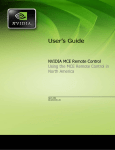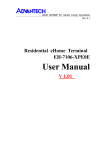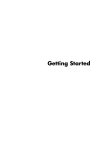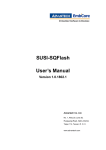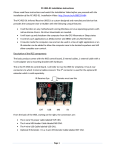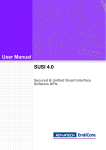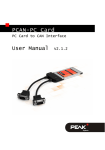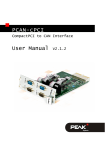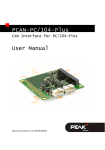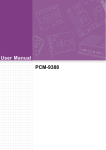Download User Manual POI-1501
Transcript
User Manual POI-1501 Residential eHome Terminal POI-1501 User Manual Part No. 2008150100 Edition 1 Printed in Taiwan June 2008 ii Contents Chapter Chapter 1 Introduction..........................................1 1.1 1.2 Overview ................................................................................................... 2 Figure 1.1 Overview of the POI-1501 .......................................... 2 System Configuration................................................................................ 3 Figure 1.2 Schematic of the POI-1501 ........................................ 3 Figure 1.3 I/O port of the POI-1501 ............................................. 3 2 Hardware and Software Description ..5 2.1 2.2 General Specifications .............................................................................. 6 Mechanical Specifications......................................................................... 7 Figure 2.1 Front cover ................................................................. 7 Figure 2.2 Rear cover .................................................................. 7 Figure 2.3 Front view ................................................................... 8 Figure 2.4 Rear view.................................................................... 8 Figure 2.5 I/O Port view ............................................................... 8 Hardware and Software Specifications ..................................................... 9 Table 2.1: Hardware and Software Specifications....................... 9 GPIO Setting ........................................................................................... 10 Table 2.2: GPIO Setting ............................................................ 10 2.3 2.4 Chapter 3 Design Requirements........................11 3.1 3.2 Environmental Specifications .................................................................. 12 Reliability................................................................................................. 12 Appendix A Software User Guide .........................13 A.1 GPIO API ................................................................................................ 14 A.1.1 Introduction ................................................................................. 14 A.1.2 Sample Programs ....................................................................... 15 Figure A.1 GPIO API-1............................................................... 15 SUSI Library Reference .......................................................................... 16 SUSI V3.0 Hot Key.................................................................................. 19 A.3.1 Introduction ................................................................................. 19 Table A.1: Hotkey ...................................................................... 20 A.3.2 Environments .............................................................................. 20 A.3.3 System Requirements................................................................. 20 A.3.4 Installation................................................................................... 20 A.3.5 Hotkey Programs ........................................................................ 21 A.2 A.3 iii POI-1501 User Manual POI-1501 User Manual iv Chapter 1 1 Introduction This chapter briefly introduces the POI-1501 product. Sections include: ! Overview ! System Configuration 1.1 Overview The POI-1501 residential terminal is a standard Advantech with Windows XP Embedded operating system built in. In addition to home appliance control, remote monitoring/security and home service functions, the speed of the processor and the LAN-enabled architecture allow the POI-1501 to function as an integrated home gateway. The POI-1501 is equipped with an Intel Celeron M 600 MHz processor, a 15” touch screen display, onboard Ethernet and audio, serving as the key of a home/ building security & automation solution. It connects services and emergency call and sensor signals of an apartment unit through the LAN to the administration center. Figure 1.1 Overview of the POI-1501 POI-1501 User Manual 2 A block diagram of the POI-1501 Home Terminal based home automation environment is shown in the following diagram: Chapter 1 1.2 System Configuration Introduction Figure 1.2 Schematic of the POI-1501 The I/O placement is arranged for control and data networking systems. Figure 1.3 I/O port of the POI-1501 3 POI-1501 User Manual POI-1501 User Manual 4 Chapter 2 2 Hardware and Software Description This chapter describes the hardware and software features of the POI-1501. Sections include: ! General Specifications ! Mechanical Specifications ! Hardware and Software Specifications ! GPIO Setting 2.1 General Specifications Power adaptor: AC/DC Input voltage: 100 Vac~250 Vac Output voltage: 19 V @ 2.3 A Disk drive housing: Space for one 2.5" HDD Standard PC functions ! CPU: Intel® Celeron M 600 MHz up to 1.4 GHz ! BIOS: Award 256 KB Flash BIOS, supports Plug & Play, APM ! Chipset: 852GM/ Intel GMCH ! Front side bus: 400 MHz ! 2nd level cache: 512 KB ! RAM: Two 200-pin SODIMM sockets accepts 32 ~ 1000 MB SDRAM (3.3V) ! PCI bus master IDE interface: Supports two connectors. Each connector has one channel and supports two IDE devices. Each channel supports PIO modes 0 ~ 4, DMA mode 0 ~ 2, and Ultra DMA 33/66/100 simultaneously. The secondary connector is designated for the CD-ROM drive. BIOS supports IDE CDROM boot-up ! Serial ports: Two serial ports with one RS-232 port, one RS-485 port (COM2). All ports are compatible with 16C550 UARTs, +5 V power supply selectable ! Universal serial bus (USB) port: Supports up to 2 USB ports, and intel UHCI v1.1 compatible ! Mini PCI bus expansion slot: Accepts one type III mini PCI bus card ! Watchdog timer: 62-level, interval 1 ~ 62 seconds. Automatically generates system reset or IRQ11 when the system stops due to a program error or EMI. Jumperless selection and software enabled/disabled ! Battery: 3.0 V @ 195 mA lithium battery PCI bus Ethernet interface ! Chipset: Realtek RTL 8139 PCI local bus Ethernet controller ! Ethernet interface: Full compliance with IEEE 802.3u 100Base-T and 10BaseT specifications. Includes software drivers and boot ROM 100/10Base-T autosensing capability PIO-1501 User Manual 6 Chapter 2 2.2 Mechanical Specifications System dimensions: 394 (W) x 288 (H) x 63 (D) mm 86.6 86.2 259.9 93.7 35.7 24.2 482.0 39.6 67.0 Figure 2.1 Front cover Figure 2.2 Rear cover Carton dimensions: 455 (W) x 405 (H) x 165 (D) mm Mounting: Back of box for wall mounting Gross weight: 7.0 kg Net weight: 5.7 kg 7 PIO-1501 User Manual Hardware and Software Description 298.0 67.0 Overview Figure 2.3 Front view Figure 2.4 Rear view Figure 2.5 I/O Port view PIO-1501 User Manual 8 Table 2.1: Hardware and Software Specifications Hardware Celeron M 600MHz w/I 512K cache Memory 512 MB HDD 80 GB I/O ports USB2.0 x 2, RS-232 x 1, RS-485 x 1, GPIO x 2, Video-in x 1, Video-out x 1 PCI Slot Mini PCI x 1 Network (LAN) 10/100 Base-T Ethernet (RJ-45) x 2 Hot Keys GPIOsx4 reserve for SI Built-in Camera 1.3M Pixels CMOS camera LED Indicator Power indicatorx1 Audio built-in MIC & speaker Software Operating System Embedded XP Mechanical Mounting type Wall Mounting Material type Metal feeling Customization Logo/Button printing Dimension (W x H x D) 350 x 490 x 60 cm Weight 5.0 kg Display LCD 15" color TFT-LCD (1024 x 768) Touch Panel Set (+ controller) Resistive Luminance (cd/m2) 350 nits Power Power Consumption <48 W Environment Operation Temperature 0 ~ 45 oC Certification CE / FCC Class B / UL 9 PIO-1501 User Manual Hardware and Software Description CPU Chapter 2 2.3 Hardware and Software Specifications 2.4 GPIO Setting Table 2.2: GPIO Setting Pin I/O Default Define on POI-1501 GPIO 14 Input 0 Using for customer GPIO 15 Input 0 Using for customer GPIO 16 Input 0 Using for customer GPIO 17 Input 0 Using for customer PIO-1501 User Manual 10 Chapter 3 3 Design Requirements This chapter describes the design requirements of the POI-1501. Sections include: ! Environmental Specifications ! Reliability 3.1 Environmental Specifications Temperature & Humidity ! Operating Temperature: 0 ~ 45o C ! Storage Temperature: ! Relative Humidity: Case / Panel Temperature 0 ~ 60o C 0 ~ 95% RH (Non-condensed) ! Less than 40o C @ 25o C ambient temperature (front bezel) Certification ! CE ! FCC class B approved ! UL Vibration: ! 10 ~ 18 Hz, 1.5 mm peak-to-peak displacement ! 18 ~ 500 Hz, 1 G acceleration 3.2 Reliability MTBF ! 20,000 hours Touch Screen ! 1 million touch actuation times on a single point with a 5/8" diameter silicon finger under a 350 g load at 2 Hz Power Requirements ! DC Input Voltage: 10 V ~ 30 V ! Power Consumption: less than 50 W POI-1501 User Manual 12 Appendix A A Software User Guide Sections include: ! GPIO API ! SUSI Library Reference ! SUSI V3.0 Hot Key A.1 GPIO API A.1.1 Introduction To make hardware easier and more convenient for programmers to access, Advantech has released a suite of APIs (Application Programming Interface) in the form of a program library. The program Library is called the “Secured and Unified Smart Interface” Library also referred to as the SUSI Library. Customers should purchase the Advantech Software Library license stickers from Advantech prior to shipping or distributing their own developed SUSI-based software programs. Each CPU board or computer system should have an Advantech Embedded Software IP - Library license sticker properly affixed on it before shipping, distributing or any other commercial purpose. In modern operating systems, user space applications cannot access hardware directly. Rather, drivers are required to access hardware. User space applications access hardware through drivers. Different operating systems usually define different interfaces for drivers. This means that user space applications call different functions for hardware access in different operating systems. To provide a uniform interface for accessing hardware, an abstraction layer is built on top of the drivers and SUSI is such an abstraction layer. SUSI provides a uniform API for application programmers to access the hardware functions in different operating systems and on different Advantech hardware platforms. Application programmers should invoke the functions exported by SUSI instead of calling the drivers directly. The benefit of using SUSI is portability. The same set of APIs are defined for different Advantech hardware platforms. This user manual describes the API and some sample programs available in SUSI. The hardware functions currently supported by SUSI can be grouped into a few categories: GPIO API General Purpose Input/Output (GPIO) is a flexible parallel interface that allows a variety of custom connections. It supports digital I/O devices. A cash drawer can be controlled with GPIO. POI-1501 User Manual 14 Appendix A Software User Guide A.1.2 Sample Programs GPIO Figure A.1 GPIO API-1 When the application is executed, it will display GPIO information in the GPIO INFORMATION group box. It displays the number of input pins and output pins. You can click the radio button to choose to test either single pin or multiple pin function. Test Read Single Input Pin ! Click the radio button marked Single-Pin. ! Key in the pin number to read the value of the input pin. Pin numbers start from '0'. ! Click READ GPIO DATA and the status of the GPIO pin will be displayed in the (R/W) Result field. Test Read Multiple Input Pin ! Click the radio button marked Multiple-Pins. ! Key in the pin number from “0x01” to “0x0F” to read the value of the input pin. The pin numbers are bitwise-OR’d, i.e. bit 0 stands for GPIO 0, bit 1 stands for GPIO 1, etc. For example, if you want to read pin 0, 1, and 3, the pin numbers should be ”0x0B”. ! Click READ GPIO DATA and the status of the GPIO pins will be displayed in (R/ W) Result field. Test Write Single Output Pin ! Click the radio button marked Single-Pin. ! Key in the pin number you want to write. Pin numbers start from '0'. ! Key in either a value of '0' or '1' in the (R/W) Result field to write the output pin you chose in the step above. ! Click WRITE GPIO DATA to write the GPIO output pin. Test Write Multiple Output Pins 15 POI-1501 User Manual ! ! ! ! Click the radio button marked Multiple-Pins. Key in a pin number from “0x01” to “0x0F” to choose the multiple pin numbers to write values to the output pin. The pin numbers are bitwise-OR’d, i.e. bit 0 stands for GPIO 0, bit 1 stands for GPIO 1, etc. For example, if you want to write pin 0, 1, and 3, the pin numbers should be “0x0B”. Key in the value in the (R/W) Result field from “0x01” to “0x0F” to write the value of the output pin. The pin numbers are bitwise-OR’d, i.e. bit 0 stands for GPIO 0, bit 1 stands for GPIO 1, etc. For example, if you want to set pin 0 and 1 high, 3 to low, the pin number should be “0x0B”, and then you should key in the value “0x0A” to write. Click WRITE GPIO DATA to write the GPIO output pins. A.2 SUSI Library Reference SusiInit Initialize the SUSI Library. BOOL SusiInit(void); ! Parameters No parameter. ! Return Value – TRUE (nonzero) on success. – FALSE (zero) on failure. ! Remarks The application must call SusiInit() before calling other functions. The function will return FALSE if the driver on Windows XP is not properly installed or not working. SusiUnInit Uninitialize the SUSI Library. BOOL SusiUnInit(void); ! Parameters No parameter. ! Return Value – TRUE (nonzero) on success. – FALSE (zero) on failure. ! Remarks The application must call SusiUnInit() before it terminates. After calling SusiUnInit(), the application cannot call other functions except SusiGetVersion(). Calls to SusiInit() and SusiUnInit() should be paired. SusiGetVersion Returns the version number of SUSI library. void SusiGetVersion(WORD *major, WORD *minor); ! Parameters – major [out] Points to a variable in which this function returns the major version number of SUSI. – minor [out] Points to a variable in which this function returns the minor version number of SUSI. ! Return Value No return value. POI-1501 User Manual 16 17 POI-1501 User Manual Appendix A Software User Guide Remarks This function returns the version number of SUSI. It’s suggested to call this function first and compare the major number with the constant SUSI_VER_MJ in the header file. SusiIOAvailable Query whether the GPIO driver is available. BOOL SusiIOAvailable(void); ! Parameters No parameter. ! Return Value – TRUE (nonzero) on success. – FALSE (zero) otherwise. ! Remarks Query whether the GPIO driver is available in the platform. The application is suggested to call SusiIOAvailable() to make sure GPIO driver is present before calling GPIO functions. SusiIOCount Query how many GPIO pins are supported. BOOL SusiIOCount(WORD *inCount, WORD *outCount); ! Parameters – inCount [out] Points to a variable in which this function returns the input GPIO pins count. – outCount [out] Points to a variable in which this function returns the output GPIO pins count. ! Return Value – TRUE (nonzero) on success. – FALSE (zero) on failure. ! Remarks The application can call this function to get the number of input and output GPIO pins supported in this platform. SusiIOInitial Initialize all the GPIO output pins. BOOL SusiIOInitial(DWORD statuses); ! Parameters – statuses [in] Bitwise-OR’d status of assigned pins. Setting the related bit of assigned pin to 1 will set the pin active (high). Otherwise, set the pin inactive (low). ! Return Value – TRUE (nonzero) on success. – FALSE (zero) on failure. ! Remarks Initialize all the output pins at first. The other GPIO related functions will return FALSE if the applications have not called SusiIOInitial(). The value of writing to the output pins must be confirmed to influence the system. The parameter statuses are bitwise-OR’d. Bit 0 stands for GPIO 0, bit 1 stands for GPIO 1, etc. For example, if there are 8 output pins in your platform, and you want to set pin 0, 1 and 3 high, rest to low, the statuses parameter should be 0x0000000B. SusiIORead ! Read current status of one GPIO pin. BOOL SusiIORead(BYTE pin, BOOL *status); ! Parameters – pin [in] Specifies the GPIO pin demanded to be read. Begin from 0. – status [out] If the pin is active (high), status is nonzero. If the pin is inactive (low), status is zero. ! Return Value – TRUE (nonzero) on success. – FALSE (zero) on failure. ! Remarks The application should specify a valid input pin number to read. If the specified pin is invalid, the return value is FALSE. SusiIOReadMulti Read current statuses of several GPIO pins. BOOL SusiIOReadMulti(DWORD pins, DWORD *statuses); ! Parameters – pins [in] Specifies the GPIO pins to be read. The pins to read are bitwise-OR’d. Pin numbers begin from 0. – statuses [out] Bitwise-OR’d status of assigned pins. For pins that are not specified, the related bit value is useless. For valid assigned pins, if the pin is active(high), the bit status is 1, otherwise 0. ! Return Value – TRUE (nonzero) on success. – FALSE (zero) on failure. ! Remarks Read multiple input pins at the same time. The parameter pins are bitwise-OR’d. Bit 0 stand for GPIO 0, bit 1 stand for GPIO 1, etc. For example, if you want to read pin 0, 1, and 5, the pins parameter should be 0x00000023. SusiIOWrite Set high/low value to one GPIO pin. BOOL SusiIOWrite(BYTE pin, BOOL status); ! Parameters – pin [in] Specifies the GPIO pin to be written. Pins begin from 0. – status [in] Set status to TRUE will set the pin active (high). Otherwise, set the pin inactive (low). ! Return Value – TRUE (nonzero) on success. – FALSE (zero) on failure. ! Remarks Application should specify a valid input pin number to write. If the specified pin is invalid, the return value is FALSE. SusiIOWriteMulti Set several GPIO pins at the same time. BOOL SusiIOWriteMulti(DWORD pins, DWORD statuses); POI-1501 User Manual 18 ! ! Parameters – pins [in] Specifies the GPIO pins demanded to be written. The pins to write are bitwise-OR’d. Pin numbers begin from 0. – statuses [in] Bitwise-OR’d status of assigned pins. Setting related bit of assigned pin to 1 will set the pin active (high). Otherwise, set the pin inactive (low). Return Value – TRUE (nonzero) on success. – FALSE (zero) on failure. Remarks Write multiple output pins at the same time. The parameter pins and statuses are bitwise-OR’d. Bit 0 stands for GPIO 0, bit 1 stands for GPIO 1, etc. For example, if you want to set pin 0 and 1 high, 5 to low, the pin parameter should be 0x00000023, and statuses parameter can be 0x00000003. A.3 SUSI V3.0 Hot Key A.3.1 Introduction Advantech Hotkey is a utility to manage combination keyboard events or GPIO inputs in order to execute specific applications or commands. ! Keyboard input: User can set any combination keys as a Hotkey event to execute specific applications or commands with parameters. ! GPIO input: Adopt GPIO input pins to execute specific applications or commands with parameters. Benefits ! Faster Time to Market The utility is ready to run with little to no modifications. System Developers can use it to control the hardware without knowing the hardware specs of the chipsets and driver architecture. ! Reduced Project Effort When customers have their own devices connected to the onboard bus, they can either: study the data sheet and write the driver & API from scratch, or they can use the Advantech off-the-shelf utility to start their integration with a 50% head start. ! Enhances Hardware Platform Reliability SUSI provides a trusted custom ready solution which combines chipset and library function support. Controlling application development through SUSI enhances reliability and brings peace of mind. 19 POI-1501 User Manual Appendix A Software User Guide ! Hotkey Table A.1: Hotkey Keyboard Controller The Keyboard Controller function is a part of the Hotkey utility which can configure and map keyboard events to specific application or command. GPIO The GPIO function is a part of the Hotkey utility which can configure and map GPIO inputs to execute specific application or command. Hotkey VGA Control The Hotkey VGA Control function is a part of the Hotkey utility which links to SUSI Brightness Control and allows user to increase/ decrease brightness through a Hotkey. A.3.2 Environments Operating Systems that SUSI supports include: ! Windows XP Embedded ! Windows XP Pro or Home Edition Note that the list may be changed without notice. For the latest support list, please check: http://www.advantech.com.tw/ess/SUSI.asp Should you have any questions about your Advantech boards, please contact us by telephone or E-mail. A.3.3 System Requirements Hardware The following hardware is required to run the Advantech Brightness Control Utility for Windows XP: 1. Processor Minimum Requirement: A 200 megahertz (MHz) processor, such as the Intel Pentium/Celeron family, AMD K6/Athlon/Duron family, or compatible processor. 2. RAM Minimum Requirement: RAM size is dependent on the running applications and use of XPE features. 3. GPIO Requirement: Hardware supports GPIO Inputs to enable GPIO Hotkey. Software ! SUSI V3.0 driver and API are required to support Advantech Hotkey Utility. ! Microsoft Dot Net Framework 2.0 required A.3.4 Installation The Advantech Hotkey Utility supports Windows XP, please refer to following steps to install the utility. Windows XP In Windows XP, you can install the program onto the platform easily by using the installation tool, Advantech Hotkey Installer. The following steps outline the installation process: 1. 2. Extract Hotkey.zip. Double-click the "Setup.exe" file. POI-1501 User Manual 20 The installer searches for a previous installation of the Advantech Hotkey Utility. If it locates one, a screen displays asking whether you want to repair or remove the software. If not, please just follow screen displays. Click Next to complete the installation. . Note! The screens displayed by the Advantech Hotkey Installer may vary slightly from installation to installation depending on version installed. A.3.5 Hotkey Programs Advantech Hotkey is a utility to configure combination keyboard events or GPIO inputs to execute specific applications or commands. Key features: ! GPIO Hotkey Configuration ! Combination Keyboard Hotkey Configuration ! SUSI VGA/CPU Clock control Hotkey Configuration ! Import/Export Settings Easily Hotkey is an application, and always resides in tray menu area when executed. The following sections provide a detailed introduction to the Hotkey program: A.3.5.1 Main Menu Right click on the tray icon, the menu pops up. Press ”Show” to display the configuration window. 21 POI-1501 User Manual Appendix A Software User Guide 3. A.3.5.2 Configuration Add - Adding a new hotkey Name: Keys: Select keyboard events or GPIO inputs Path: A hotkey will be set to be either run a file or open an an existing folder File - select the file to run Folder - open a specific folder After that, the path of a specific file/folder will be auto added to Path. Parameters: Enter the parameters to a specific file when executing it by a hotkey. Attribute: Give the state of the window process (if any) launched by a hotkey. Add - Adding a custom hotkey Custom Keys - Common Custom Keys - System POI-1501 User Manual 22 Appendix A Software User Guide Custom Keys - System - Boot Events Custom Keys - System - VGA Control Custom Keys - System - CPU Clocking 23 POI-1501 User Manual Enable/Disable - click on the CheckBox on the row to disable/enable a specific hotkey Edit - select a row and click Edit Delete a hotkey - Click on a row and click Delete/Selected Item Delete all hotkeys - Click Delete/All Items POI-1501 User Manual 24 Auto Scanning - Set the cursor focus to Keys. Press the key combination you want on keyboard, and it will be added automatically, e.g. “Control” + “+“ for event Brightness Up. 25 POI-1501 User Manual Appendix A Software User Guide Example for adding a custom key Adding a custom key - Brightness Up Settings Settings Export - export all the hotkey configuration, column alignment and auto launch states together to a *.adv file. Column Alignment Auto Launch - auto run upon system starts About POI-1501 User Manual 26 Appendix A Software User Guide POI-1501 User Manual 27 www.advantech.com Please verify specifications before quoting. This guide is intended for reference purposes only. All product specifications are subject to change without notice. No part of this publication may be reproduced in any form or by any means, electronic, photocopying, recording or otherwise, without prior written permission of the publisher. All brand and product names are trademarks or registered trademarks of their respective companies. © Advantech Co., Ltd. 2008