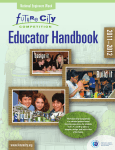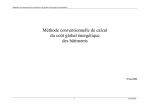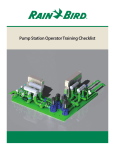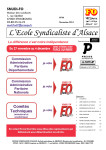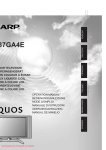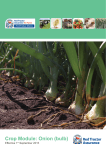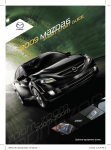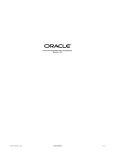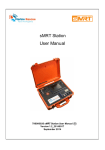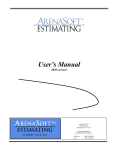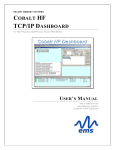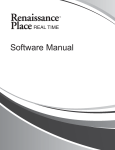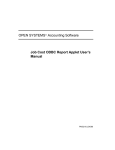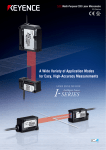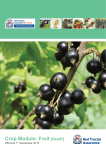Download KNOW YOUR NUMBERS USERS MANUAL
Transcript
8/05/14 1:52 PM KNOW YOUR NUMBERS USERS MANUAL `` 0 Know Your Numbers User’s Manual May 2014 Table of Contents SESSION 1 ............................................................................................................................. 2 INTRODUCTION ...................................................................................................................... 2 PRE-‐REQUISITES – T ECHNICAL A ND F INANCIAL ....................................................................... 3 MENUS & N AVIGATION .......................................................................................................... 4 C OMPUTER S ETUP ...................................................................................................................... 5 S IGN U P AND S IGN IN .................................................................................................................. 6 SESSION 2 ............................................................................................................................. 8 D ASHBOARD .............................................................................................................................. 8 A BOUT ..................................................................................................................................... 8 C ONTACT .................................................................................................................................. 9 V INTAGE Y EAR ........................................................................................................................... 9 P ROPERTIES AND P ATCHES ......................................................................................................... 1 0 SESSION 3 ............................................................................................................................ 13 W ATER U SE ............................................................................................................................ 1 3 SESSION 4 ............................................................................................................................ 14 INCOME ................................................................................................................................. 1 4 SESSION 5 ............................................................................................................................ 15 E XPENSES ............................................................................................................................... 1 5 F IXED E XPENSES ....................................................................................................................... 1 5 V ARIABLE C OSTS ...................................................................................................................... 1 7 A DJUSTMENTS ......................................................................................................................... 1 9 SESSION 6 ............................................................................................................................ 21 REPORTS .............................................................................................................................. 2 1 B ACKUP ................................................................................................................................. 2 7 Ownership Riverland Wine has developed the program. Riverland Wine holds the intellectual property rights and copyright for the software. Disclaimer The Riverland Wine and its employees and officers do not guarantee that the software is without flaw of any kind or is wholly appropriate to your particular purpose and therefore disclaims liability for any error, loss, or other consequences that may arise from reliance on any information in this software. The results reported in this software are intended as a guide only and should not be relied upon as being representative of any region of property in the production of wine grapes. Page 1 Know Your Numbers User’s Manual May 2014 SESSION 1 INTRODUCTION Welcome to the Know Your Numbers Program developed by Riverland Wine. The program is designed to deliver a farm management view of profitability, risk and sensitivity for wine grapes on a whole farm, variety and patch basis. The first session will require you to read some detail about the program and proper preparation of your computer. This should take about 30 minutes. Purpose of the Program The Know Your Numbers (KY#) Program was developed to support growers in their decisions on profitability of their whole farm, varieties and individual patches. The program focuses on a simple input process of readily available information within accepted farm profitability conventions to deliver a meaningful farm profit (or loss) figure. It has been designed to deliver true net farm profit (or loss), not distorted by cash flow or tax considerations and contains the costs and income that relate to a specific crop year. Origins of the Program The program was conceived in grower workshops held in 2005 when grower returns were diminishing. Drought conditions had started to affect the region but the full impact of water restrictions and poor commodity prices were yet to fully impact on the industry. The program was required to assess the impact of a number of partial budgeting scenarios on a specific farm to assess the impact of increased (or reduced) irrigation or other inputs and what impact that may have on yield or price to ensure the property has maximised return for inputs. Many growers lack an easy way to accomplish this with any degree of reliability and hence the assessment of potential risk of options. The program has been developed to enable participants with limited computer skills to put in the necessary data and generate a series of basic reports and graphs on whole farm, variety and patch performance. Support Riverland Wine supports the program for delivery primarily by the Internet. This offers growers the ability to work in their own time, using a simple entry method while maintaining control of their records and confidentiality, key elements for their participation. Regular introductory sessions, tutorials and workshops are held to support the participants in a group setting. This manual is part of the off line support and can be accessed online. Page 2 Know Your Numbers User’s Manual May 2014 PRE-REQUISITES – TECHNICAL AND FINANCIAL Computer Requirements The Know your Numbers Program requires users to have the following; • A computer that has access to the internet • Basic keyboard skills • A set of accountant’s reports for the most recent tax year. • A set of farm records with basic records of patch information, yields, irrigation and process. Session 1 requires you to assemble this information. In workshops and tutorials participants will require a laptop computer that can connect to a wireless network. In advanced tutorials a set of computer based accounting records is required along with detailed resource use records (spray diaries, fertiliser use, irrigation use). This program is designed to be intuitive and avoid repetition of data entry where possible, and calculate totals and other figures for you. Data Records Required Simple Analysis Data • Ownership and Business details • Size of property – area in production, total farm area • Patch area, crop type, and variety • Water Use • Income and yield for crop type, patch and variety • Current costs (operating and overhead) • Expenses breakdown (from tax returns (Profit & Loss Statement) or farm records) • Labour Units Advanced Analysis Data Data as required for Simple Analysis above, plus: • Machinery Details including hour usage, fuel and repairs by machine • Water use by the patch • Detailed electricity usage • Fertiliser use by patch including fertiliser analysis. Page 3 Know Your Numbers User’s Manual May 2014 MENUS & NAVIGATION Program Structure & Linkages The diagram below indicates the program layout and is a reference for new users. Figure 1 Program Structure Navigation Step Data Output Computer Setup Sign in Screen Welcome My Business Screen Enterprise Name My Property Properties Names Dashboard Patches Future Years Water Use Patch Name Total and Patch Graphs Reports Water Use Income Varietal Price and Patch Yield Expenses Profit and Loss Costs Adjustments Page 4 Know Your Numbers User’s Manual May 2014 Table of Options, Links and Actions Figure 2 Menu Options Links / Actions Navigation Internet Browser WAN Connection, Server Connection Sign up and Sign in Connecting to your secure data Welcome Screen Enterprise Details Dashboard Monitor progress and edit data Enterprise Name Enter your trading name Property Names Enter multiple properties Patches Enter Patch Name, Variety, Contract Details Water Use Enter Total water use and adjust per patch Income Enter income per variety and tonnes per patch Enter Expenses Enter fixed and variable costs Enter Adjustments Adjust expenses by the patch Edit Data Edit any data at his point Finish Critical step that prevents any further changes Future years Enter additional years Tables Net Farm Return Steps - Data Entry Reports Return by Variety or Patch on a /ha, /tonne and /ML basis Graphs Whole Farm Income vs costs for multiple years Cost Analysis Graph Income vs costs for multiple varieties Income vs costs for multiple patches Computer Setup Connecting to a wireless network Your computer must be connected to the Internet using a modem linked through the telephone system. There are several options that may be used including wireless modems linked to either a landline or the 3G network. If you are not connected you should seek assistance from a local retailer to establish the connection. This should occur before attending a tutorial. Turn WiFi on enabling your computer to detect local networks. Click on the appropriate network usually a WAN in your home or office. Enter the password to link you to the modem. Page 5 Know Your Numbers User’s Manual May 2014 Click on your Internet Browser (Internet Explorer or Safari) Saving your Connection to favourites To connect to the Know your Numbers program insert the following in the Toolbar of your Internet browser. Type in http://kyn-v2.katalyst.com.au/ This will log you into the Know Your Numbers program. When the first screen of Know Your Numbers comes up you can save it to Favourites by Clicking Favourites Add. Call it KY#. You can click and drag this item in your favourites list to the desktop for quick access at any time. Sign up and Sign in All data collected is saved on a secure server and is then accessible from the point you finished in your last session. Registering and logging on If this is your first session on the program you will need to SIGNUP first. This registers your details and enables the program to recognise and provide your data. You should use your usual business email address. The password is best kept simple using a combination of capitals, alpha characters and numbers that you can easily recall. The security of this password is not as important as for banking passwords and a banking password should not be used. For example you could use a property name and your age “Loxton56”. You will be asked to enter this password twice in the signup process. Click Remember me then Press SIGNUP first. Figure 3 Login Page 6 Know Your Numbers User’s Manual May 2014 An email will be sent to confirm you are registered to this email address. You will need to confirm this email before continuing so the server recognises you. If you have used the program before, you enter your email address and password from an earlier session and select Login. You will then enter the program where you last used it. Opening, Saving & Setup On each new session the program will open up where you last left it. Unlike computer based programs there is no need to Save or backup the data as it is held remotely on a secure server. General Data Input Rules Data entry is allowed in the grey cells. You can move up and down the entry boxes using the arrow keys. All other cells are protected and cannot be altered. Click the SAVE button at the end of each screen to progress. Some cells have COMMENTS to assist with your entry. To view the comments, hover your mouse over a cell. Some cells will allow only some types of data in those cells (numeric or a pick list) and respond with an error message if data is entered wrongly. You must enter data in some cells to progress and the message “CAN”T BE BLANK” will occur if this is the case. Page 7 Know Your Numbers User’s Manual May 2014 SESSION 2 Dashboard In this session you will require your trading name, property names, a year for analysis and all patch details. Now you are ready to start entering data. This session will take up to 1 hour. Most people can achieve this as long as they have organised their records first. Figure 4 Dashboard The Dashboard enables users to determine their progress in data entry and to alter the position within the program to edit, summarise or report on current data. As you build your data, you will find the dashboard will become much more detailed. A small series of dots appears in the top right of the screen to indicate your progress. About On the top right of the screen is an introduction to Know Your Numbers. Figure 5 About Page 8 Know Your Numbers User’s Manual May 2014 Contact If you have any issues difficulties or suggestions for the program a contact address is supplied. Figure 6 Contact Details Vintage Year The first step is to determine the financial or vintage year for analysis. For new users this would normally be the last year for which you have completed data. Figure 7 Vintage Year This enables familiarity with the program while dealing with information that is current for the operator. Click the Pick list arrow to select a year. The next year can be entered if you wish to budget or estimate a future year. Enter the name of the trading entity. This will usually be the same as the previous years. If it is another business, then you should start the process with a new program. Click SAVE to progress. In this session you will require your trading name, property names, a year for analysis and all patch details. Page 9 Know Your Numbers User’s Manual May 2014 Figure 8 Trading Name Additional properties added under the same trading name can be added in the next screen. Properties and Patches You can now add properties and patches or adjust those you have already entered where new patches have been planted or old ones removed. On the screen shown below on the line with the property address EDIT and DELETE A PROPERTY are for property changes, not patch changes. If you press DELETE on this page you will delete all patches for that property. There is a warning given before this occurs and it is irreversible. If you have a second property run under the same trading name you can ADD A PROPERTY on the screen below. Enter the Region from the pick list. Page 10 Know Your Numbers User’s Manual May 2014 Figure 9 Properties and Patches Click ADD A NEW PATCH Page 11 Know Your Numbers User’s Manual May 2014 You can now enter each patch as required. The left hand side of the page allows any alphanumeric characters. The right hand side has pick lists. Place the cursor over the arrows and select the correct entry. On completion press ADD ANOTHER PATCH or SAVE to conclude patch entry. If the area or Variety/Rootstock changed enter it as a new patch. This will return you to the 01 Properties and Patches Screen. To progress, click SAVE. If you have not entered data in any cell the program will prompt you to correct this with the message “CANT BE BLANK” When you have saved the data you will see the summary screen below. You can EDIT the patches already entered or delete ALL patches. If you have an additional property under the same business name you can now go through the same process for that property. Page 12 Know Your Numbers User’s Manual May 2014 SESSION 3 Water Use In this session you will require your irrigation records and should take less than 20 minutes. You will require total water used in the year and patch usage if this exists. Total water usage is initially allocated on a hectare basis. Figure 10 Water Usage Water usage is determined from the Total Water Usage of all Irrigation meters on the property over the financial year to 2 decimal places. This will be available from water authorities, or your own records. Initially water use is allocated on the basis of area, however you may wish to change this allocation to reflect different patch needs such as age, variety or soil type. The Remainder at the bottom of the page should be 0 to progress. Page 13 Know Your Numbers User’s Manual May 2014 SESSION 4 Income This session summarises your income and should take around 20 minutes. Your delivery summaries will contain this information. You can enter estimates into this sheet and re-edit the accurate data later. Figure 11 Income If water is leased out you can apply that income here. You must enter a number here. It can be 0. Earlier you provided an estimated income for each patch. This screen records income actually received. It can be adjusted later if necessary. Be careful not to enter charges deducted from the gross receipts with freight, levies and other charges in the expenses section. Click SAVE to continue. Page 14 Know Your Numbers User’s Manual May 2014 SESSION 5 Expenses This section covers all expenses and will take up to 1 hour. You should use your last financial statements from the accountant. Computer based accounting packages will also provide the same information. Expenses are divided into Fixed and Variable expenses. Fixed Expenses Fixed expenses are those that do not vary with changes in the level of activity in the business. Rates, Electricity connection charges, Insurance are good examples where these costs are incurred regardless of whether the business is operating at full or half capacity. Variable costs relate directly to Enterprise activity and include chemical use, casual labour, harvesting and freight. The more patches that are in production and the higher production levels are the higher these costs tend to be. All costs entered should be net of GST. Most accounting packages present data in this form. Figure 12 Fixed Expenses Page 15 Know Your Numbers User’s Manual May 2014 Each cost is defined in the list below and is available by clicking the question mark on each category; FIXED COSTS Permanent Labour; Wages or Salaries paid to workers employed all year. Superannuation, Work Cover and other benefits should be included. No owner labour is included. Electricity (Service Connection Fees and Charges); Any Supply, Service or Standing Charges based on an annual fee. These are listed on each monthly Tax Invoice. Water (Fixed Charges); Charges based on access to the Water Resource and delivery infrastructure and not dependent on any consumption. Includes NRM levies. Repairs and Maintenance; Any Repairs and Maintenance on machinery, plant, buildings or irrigation. Allowance should be deducted for private use and hobbies. Fuel; All Diesel, Petrol, Gas and Oil. The expense should be net of excise on off-road use. Allowance should be deducted for private use and hobbies. Insurance; All business insurance. Include building, product, public liability insurance. Exclude house and contents insurance and any non-business vehicles. Professional Services; Includes accountancy, legal fees and consulting fees. Office /Administration; Includes Computer software, stationery, printing. Land Lease Costs; Land lease is an alternative to ownership of land and substitutes a capital cost for an annual fee for the use of land. Council Rates; Local council rates on all property including waste management levies. Drawings; Operator drawings are an alternative to wages and tend to be highly variable. The most accurate method is to apply what wages would be paid to staff in the same position. Bank Fees and Charges; include overdraft facility fees, credit card fees (not interest) and account/transaction fees. Interest on Loans; Include all Interest to any party including interest accrued but not paid in this year such as private loans. Depreciation; Initially depreciation from taxation records can be used. A calculator for more accurate management depreciation is included in this program. General Expenses; may include advertising, travel and protective equipment. Page 16 Know Your Numbers User’s Manual May 2014 Variable Costs Figure 13 Variable Expenses Click on the symbol for help. Page 17 Know Your Numbers User’s Manual May 2014 Herbicides; Include all ground applied herbicides and adjuvants. May include pre-emergent chemical applied through a drip system. Fungicides; All canopy applied fungicides and may also include some materials applied through fertigation, and applied to harvested fruit. Insecticides; Include ground and canopy applied chemicals. Foliar Nutrients; Include all canopy applied nutrients usually applied with a canopy sprayer. Fertilisers; Include all fertilisers applied via fertigation, broadcast, injected or drilled into the orchard. Manures should be included here. Soils Treatments; Include Nematicides, Soil Conditioners such as gypsum and lime. Pruning and Thinning; Only include contractor services here. Any permanent or casual labour used for pruning is accounted for elsewhere. Harvesting; Contract harvesting costs not including casual labour paid directly by the business. Freight and Handling; Only include freight where it is paid for directly by the business. Some freight may be deducted directly from receipts and should not be included or fruit may be sold on a farm gate basis. Contract Operations; Include any other operations paid for on a piecework basis for machinery hire and labour combined. Machinery (hire/fuel); For hire of machinery only. Casual Labour; Include labour hired on a short-term basis for labour only. Ensure all Superannuation and WorkCover are included. Electricity; Include all power consumption used on a /kWh basis. Water; Include all water charges based on a /ML basis Cover Crops; Includes cost of seed only. Fertiliser that is applied should be included as a fertiliser cost. Trellis R&M; Include all Trellis repairs, posts, wire and strainers. New trellis can be placed here but must be allocated to the block development it was used on. Other Operations; Will cover operations that may be used on other crops, not widely used in grape growing. Page 18 Know Your Numbers User’s Manual May 2014 Adjustments The final step in the process is to adjust the expenses to reflect higher or lower cost blocks. Fixed expenses are allocated on a per hectare basis. Variable costs can be adjusted by the patch. Figure 14 Adjustments The remainder at the bottom of the page must be zero to progress. Press SAVE to continue. Summary This screen enables any data entered to this point available to edit. Only a short part of the screen is shown in the screenshot. Press EDIT on the right side of each section to edit your data. Page 19 Know Your Numbers User’s Manual May 2014 If you have a high level of confidence in the data entered to this point you may choose to click FINISH. It is important to note your data can be edited after you click FINISH by using the EDIT tab in the Dashboard. A summary report is then available. Page 20 Know Your Numbers User’s Manual May 2014 SESSION 6 REPORTS Short Report The initial report is text only and reports on property, patch, variety and water use efficiency. Page 21 Know Your Numbers User’s Manual May 2014 Page 22 Know Your Numbers User’s Manual May 2014 Graphs of Performance There are 5 forms of graphs and a Depreciation Calculator provided selected on the menu bar as REPORTS. Whole farm income and expenses (1.) This graph enables whole farm profitability to be assessed using income and costs, and previous years to be used. The years are selectable, with the five major costs in the latest year used as a benchmark for the other selected years. The five major cost categories for the last year are used as the base line. If the five major If cost categories change in the earlier years to become higher than in the latest year the graph will not indicate this, but it is easily viewed in the Cost of Production Graph below. Page 23 Know Your Numbers User’s Manual May 2014 Fixed and Variable Expenses (2) This graph will display costs of production on a total or per hectare basis for selectable varieties or patches for any single year. The graph is valuable in assessing the most significant and most sensitive costs. Reporting can occur in only 1 format. Page 24 Know Your Numbers User’s Manual May 2014 Varietal income and Costs by variety (3a) This graph enables profitability comparisons for a group of varieties selected in any single year. The output can be displayed as a total income/cost, income/cost per hectare, income/cost per tonne or income/cost per mega litre. Of course a display in total income/cost does not account for different patch sizes and is more useful if looking a total budget for say cash flow purposes. From this graph you may assess the most profitable varieties in any year, then break this down on a per patch basis to ensure all patches in that variety have good performance. In your analysis of profitability a focus on the most and least profitable varieties is essential. While you will have a “gut feel’ for this result, usually from price by yield, if you have spent time more accurately reflecting on the different inputs per variety, sprays, fertiliser, irrigation you will get an accurate picture of profitability with some of the production sensitivity by variety accounted for. Varietal income and Costs by year (3b) This graph is similar the one above but allow multi year comparison for a single variety. Multiple years are selectable but only one variety. Performance of a variety may have been good in the most recent year, but assessment of previous performance may assist in determining the improvement or deterioration of profitability and why over a number of years. Page 25 Know Your Numbers User’s Manual May 2014 Patch Income and Costs (4) In conjunction with the analysis above the patch performance is the final step in assessing performance of the enterprise. This graph reports on per patch performance illustrating income and all costs by patch for a particular year. Patches and year is selectable. Reporting can occur in several formats including total costs per patch, per tonne, per hectare or per mega litre. Within any variety you should analyse the performance of each patch to reflect how they vary around the average. You can consider the inputs, soil types and frost susceptibility of the patch in relation to its performance. Where profits are still evident you may not make any change, however whenever a loss is incurred particularly over more than one year more serious action may be required. Be aware that patches with no yield cannot be assessed on a per tonne basis and if you select these patches with others the graphs will be distorted. Page 26 Know Your Numbers User’s Manual May 2014 Depreciation Calculator (5) A depreciation calculator is included in Know Your Numbers to enable realistic farm management depreciation to be used. Tax depreciation is distorted as investment incentives, accelerated depreciation, equipment no longer serviceable and machinery that is not to be replaced is included in tax depreciation and rightly so. Farm Management Depreciation needs to annualise the cost of machinery that is regularly replaced as it is a key input to the business. Such purchases may occur in say five or fifteen year intervals and may be new or used. Minor equipment less than $6500 is not included in part because it can be written down as annual cost as the tax system allows. It is true that in times of low return businesses may not change this equipment as regularly as a depreciation schedule may indicate as cash flow is not available to do so. To not allow for this important cost in your profitability assessment in some way is to make profits higher than they really are. In some cases a business may have leased some or all of their equipment and this effectively puts an annual cost on the ownership, therefore that plant would not be included in a depreciation schedule. The depreciation schedule enables many machines to be added, or deleted and the final number from this report needs to be manually added to the Fixed Cost page of Know Your Numbers. Backup As with any computer system backing up and protecting your data is important. While the server used to store this information is secure and frequently backed up you should print off a copy of your SUMMARY sheet for each year as they are complete. A copy ot the tabular report is also worth printing for you records. If you change any information in the system, it is not possible to retrieve previous versions. Page 27