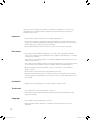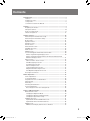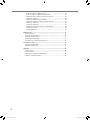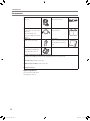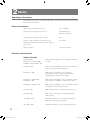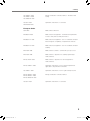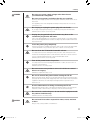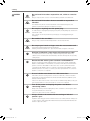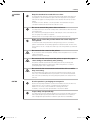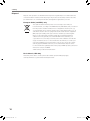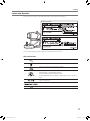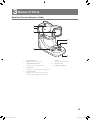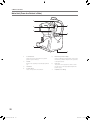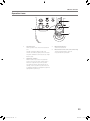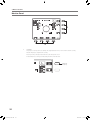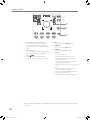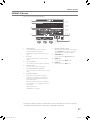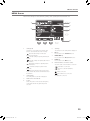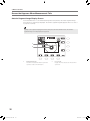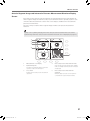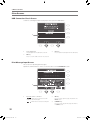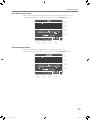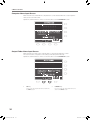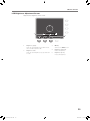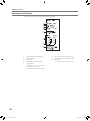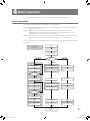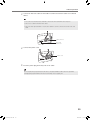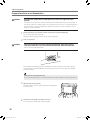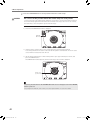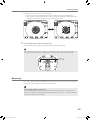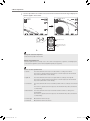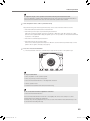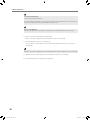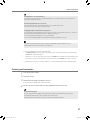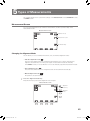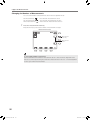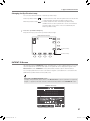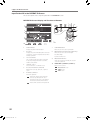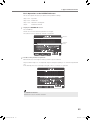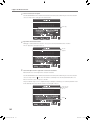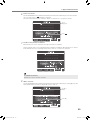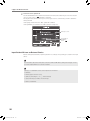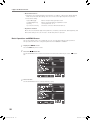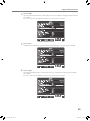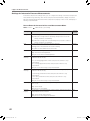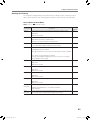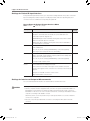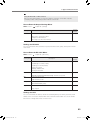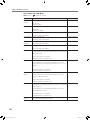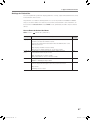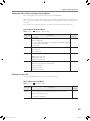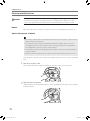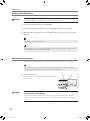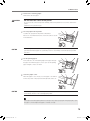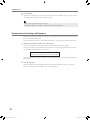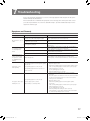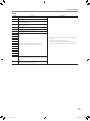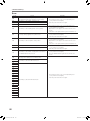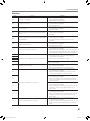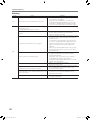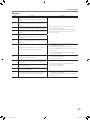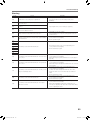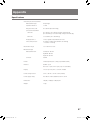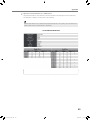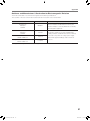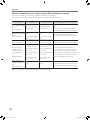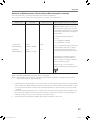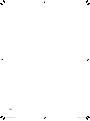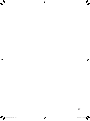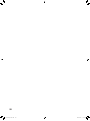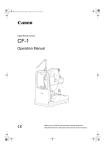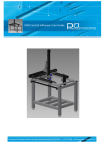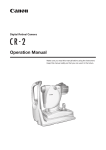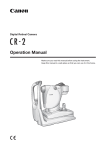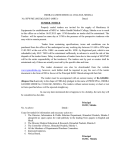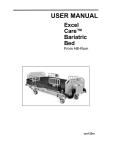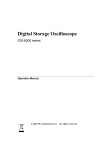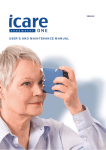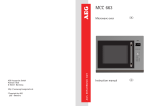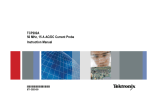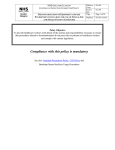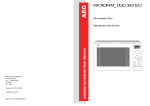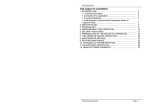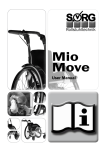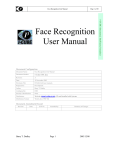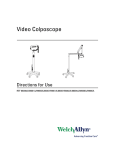Download Operation Manual
Transcript
Full Auto Tonometer Operation Manual Make sure you read this manual before using the instrument. Keep this manual in a safe place so that you can use it in the future. L-IE-5191C_TX-20.indb 1 2013/07/18 13:10:07 Thank you for purchasing the Canon Full Auto Tonometer TX-20 (referred to as “TX-20” in this manual). Be sure to read this manual thoroughly before using the instrument, and apply the information that you learn. Important • The TX-20 must only be used by a doctor or a legally qualified person. • The user is responsible for managing the usage and maintenance of medical equipment. We suggest that a dedicated individual is assigned responsibility for maintenance to ensure that the TX-20 is kept in good condition and can be used safely. • Rx Only (USA) Federal law restricts this device to sale by or on the order of a physician. Disclaimers • Canon takes no responsibility for damage that occurs due to fires, earthquakes, third-party actions, other accidents, the user's deliberate misuse, negligence, experimentation, or use under other abnormal conditions. • Canon takes no responsibility for direct or consequential damages resulting from the use or the inability to use the TX-20. • Canon takes no responsibility for injuries or property damage that may occur if safety precautions are not followed or the instrument is used for something other than its intended purpose. • Medical examinations are the responsibility of a doctor. Canon takes no responsibility for diagnostic results. • The information in this manual may be changed without prior notice. • Although we have made every effort to ensure the accuracy of the information in this manual, if you have any questions regarding the contents, please contact your sales representative or local Canon dealer. Installation • Request your sales representative or local Canon dealer to install the TX-20. Trademarks • Canon and the Canon logo are trademarks of Canon Inc. • Other system names and product names that appear in this manual are trademarks of their respective companies. Copyright • The copyright of this manual belongs to Canon Inc. • Unauthorized reproduction, duplication, or reprinting of this manual in whole or in part is prohibited. 2 L-IE-5191C_TX-20.indb 2 2013/07/18 13:10:07 Contents 1 Introduction.................................................................................................. 5 Features....................................................................................................... 5 Indications for Use...................................................................................... 5 Components................................................................................................ 6 Conventions Used in This Manual.............................................................. 7 2 Safety............................................................................................................ 8 Regulatory Information................................................................................ 8 Safety Precautions.................................................................................... 10 Notes on Using TX-20............................................................................... 14 Labels and Symbols.................................................................................. 17 3 Names of Parts.......................................................................................... 19 Main Unit (From the Examiner's Side)....................................................... 19 Main Unit (From the Patient's Side).......................................................... 20 Bottom Side.............................................................................................. 21 Operation Panel......................................................................................... 22 Operation Lever......................................................................................... 23 Monitor Panel............................................................................................ 24 Measurement Screen................................................................................ 25 PATIENT ID Screen.................................................................................... 27 DATA Screen.............................................................................................. 28 MENU Screen............................................................................................ 29 Screen that Appears When Measurement Fails....................................... 30 Anterior Segment Image Display Screen............................................... 30 Anterior Segment Image and Intraocular Pressure Measurement Waveform Display Screen....................................................................... 31 Other Screens........................................................................................... 32 USB Connection Check Screen............................................................. 32 Print Message Input Screen .................................................................. 32 User Name Input Screen........................................................................ 33 Password Input Screen ......................................................................... 33 Computer Name Input Screen................................................................ 34 Output Folder Name Input Screen ........................................................ 34 LCD Brightness Adjustment Screen . .................................................... 35 Description of Printouts ........................................................................... 36 4 Basic Operation......................................................................................... 37 Flow of Operations.................................................................................... 37 Connecting Cables . ................................................................................. 38 Preparations Prior to an Examination....................................................... 40 Patient Setup............................................................................................. 41 Measuring.................................................................................................. 43 Finishing an Examination.......................................................................... 47 Power Saving Mode.................................................................................. 48 Recovering from the Power Saving Mode.............................................. 48 5 Types of Measurements........................................................................... 49 Measurement Screen................................................................................ 49 Changing the Alignment Mode .............................................................. 49 Changing the Number of Measurements .............................................. 50 Changing the Eye Fixation Lamp . ......................................................... 51 PATIENT ID Screen .................................................................................. 51 Input Patient ID in the PATIENT ID Screen............................................. 52 Input Patient ID from an External Device .............................................. 56 MENU Screen . ......................................................................................... 57 MENU Screen Display and Functions of Buttons ................................. 57 3 L-IE-5191C_TX-20.indb 3 2013/07/18 13:10:07 Basic Operations on MENU Screen ...................................................... 58 Common Settings in Measurement Modes .......................................... 61 Settings for Intraocular Pressure Measurements . ................................ 62 Settings for Printing ............................................................................... 63 Settings for Patient ID Input Interface ................................................... 64 Settings for Interface of Output of Measurements ............................... 64 Settings for Patient No. . ........................................................................ 67 Settings for Patient ID ............................................................................ 68 Setting the Time, Date, and Power Saving Mode................................... 69 Settings for the LCD .............................................................................. 69 Checking Firmware ................................................................................ 70 6 Maintenance............................................................................................... 71 Daily Inspections ...................................................................................... 71 Cleaning and Disinfection......................................................................... 72 Refilling Chin Rest Paper.......................................................................... 74 Replacing Printing Paper.......................................................................... 74 Preparations for Packing and Transport . ................................................ 76 7 Troubleshooting......................................................................................... 77 Symptom and Remedy............................................................................. 77 Message and Remedy.............................................................................. 78 Appendix........................................................................................................ 87 Specifications............................................................................................ 87 Stylesheet File........................................................................................... 88 EMC (Electromagnetic Compatibility)....................................................... 90 Warranty and Repair Service.................................................................... 95 4 L-IE-5191C_TX-20.indb 4 2013/07/18 13:10:08 1 Introduction Features The Canon Full Auto Tonometer TX-20 has full auto-alignment for intraocular pressure measurement. The features of these products are shown below. Three alignment modes • In full auto mode, both eyes are measured and the results are printed automatically, shortening the time used for measuring. • In auto mode, auto-alignment and measurement are performed each time the measurement button is pressed. The examiner can monitor the condition of the patient’s eyes while measuring them. • In manual mode, measurements can be performed manually such as when the patient’s pupil is eccentric or cornea is deformed. Compact, with superior operability More compact and more lightweight than the previous model. Upright operations, patient care, alignment operation have been greatly improved with a tiltable color LCD monitor and powered operation lever. Enhanced external interface Measurement data can be exported via RS-232C connections or to a LAN. Patient ID can be input from a USB device. Indications for Use For USA The Canon Full Auto Tonometer TX-20 is intended to be used for the measurement of intraocular pressure of the human eye. For European Union The TX-20 measures the intraocular pressure detecting the change of the cornea surface and the result will be provided for diagnosis. 5 L-IE-5191C_TX-20.indb 5 2013/07/18 13:10:08 1 Introduction Components Full Auto Tonometer TX-20 Main unit Chin rest paper 100 sheets provided. Power cord Connects the TX-20 to an AC outlet (3m). USA and Canada only: Plug type: VM0275 HospitalGrade Printing paper 2 rolls provided. Nozzle cap Initially covers the nozzle. Dust cover Use it to cover the TX-20 when the instrument is not being used. Ferrite core If a LAN cable is being used, attach the ferrite core to it. Operation manual for the TX-20—this document Describes the handling precautions and operating instructions for the TX-20. Warranty Card (for USA model only) WEEE Directive Leaflet (for EU model only) Installation Report Optional products Chin rest paper—500 sheets Printing paper—10 rolls 6 L-IE-5191C_TX-20.indb 6 2013/07/18 13:10:09 1 Introduction Conventions Used in This Manual This manual uses the following symbols to indicate precautions that are important for using the TX-20 safely. Always follow these safety precautions. WARNING CAUTION CAUTION A warning that incorrect operation may result in death or serious injury. A caution that incorrect operation may result in serious injury. A caution that incorrect operation may break the TX-20 or damage other devices. This symbol indicates actions that must not be taken (prohibited actions). This symbol indicates actions that must be taken. This symbol indicates important advice that we strongly recommend be followed while operating the TX-20. This symbol indicates supplementary explanations or advice for operating the TX-20. References This manual uses the following style to indicate reference destination. Example: (see page 15) 7 L-IE-5191C_TX-20.indb 7 2013/07/18 13:10:09 2 Safety Regulatory Information The following sections list the classifications applicable to the TX-20 and the directives and standards that the TX-20 complies with. Device Classification Type of protection against electric shock Class I equipment Degree of protection against electric shock Type B applied parts (Chin rest, forehead rest) Degree of protection against ingress of water IPX0 Degree of safety of application in the presence of a flammable anaesthetic mixture with air or with oxygen or nitrous oxide Not suitable Mode of operation Continuous operation Directives and Standards USA and Canada UL 60601-1:2003 CAN/CSA C22.2 No.601.1-M90 IEC 60601-1: 1988/A1: 1991/A2: 1995 Medical electrical equipment – Part 1: General requirements for safety IEC 60601-1:2005 Medical electrical equipment - Part1: General requirements for basic safety and essential performance IEC 60601-1-1: 2000 Medical electrical equipment – Part 1-1: General requirements for safety – Collateral standard: Safety requirements for medical electrical systems IEC 60601-1-2: 2001/A1:2004 IEC 60601-1-2:2007 Medical electrical equipment – Part 1-2: Collateral standard: Electromagnetic compatibility – Requirements and tests IEC 60601-1-4: 1996/A1: 1999 Medical electrical equipment – Part 1-4: Collateral standard: Programmable electrical medical systems IEC 62304: 2006 Medical device software – Software life-cycle processes IEC 62366: 2007 Medical device – Application of usability engineering to medical devices ISO 15004-1: 2006 Ophthalmic instruments – Part 1: General requirements applicable to all ophthalmic instruments ISO 15004-2: 2007 Ophthalmic instruments – Part 2: Light hazard protection 8 L-IE-5191C_TX-20.indb 8 2013/07/18 13:10:10 2 Safety ISO 10993-1: 2009 ISO 10993-5: 2009 ISO 10993-10: 2010 Biological evaluation of medical devices – Evaluation and testing ISO 8612: 2001 ANSI Z80.10-2003 Ophthalmic instruments – Tonometers European Union 93/42/EEC Medical Device Directive EN 60601-1:2006 Medical electrical equipment - Part1:General requirements for basic safety and essential performance EN 60601-1-2: 2007 Medical electrical equipment – Part 1-2: Collateral standard: Electromagnetic compatibility – Requirements and tests EN 60601-1-6: 2010 Medical electrical equipment – Part 1-6: Collateral standard: Usability EN 62304: 2006 Medical device software – Software life-cycle processes EN 62366: 2008 Medical device – Application of usability engineering to medical devices EN ISO 14971: 2009 Medical device – Application of risk management to medical devices EN ISO 15004-1: 2009 Ophthalmic instruments – Part 1: General requirements applicable to all ophthalmic instruments ISO 15004-2: 2007 Ophthalmic instruments – Part 2: Light hazard protection EN ISO 10993-1: 2009 EN ISO 10993-5: 2009 EN ISO 10993-10: 2010 Biological evaluation of medical devices ISO 8612: 2001 Ophthalmic instruments – Tonometers 9 L-IE-5191C_TX-20.indb 9 2013/07/18 13:10:10 2 Safety Safety Precautions To prevent injuries and data loss, operate the TX-20 correctly by following the safety precautions. To avoid the risk of electric shock, this instrument must only be connected into a supply mains with protective earth. WARNING Do not damage the power cord. Prohibited • Do not place anything heavy onto the power cord. • Do not damage or modify the power cord. • Do not forcibly bend, twist or pull the power cord. • Do not hold the power cord when removing it from the AC outlet. Be sure to hold the plug. Handle the power cord carefully. If the cord is damaged, contact your sales representative or local Canon dealer for a replacement. A damaged cord may result in fire or electric shock. Do not use a multiple power strip and an extension cable. Prohibited Connect the power cord directly to the AC outlet. Do not use a multiple power strip and an extension cable with it. Do not disassemble or modify. Prohibited A disassembled or modified instrument may result in fire or electric shock. Because the TX-20 incorporates high-voltage parts that may cause electric shocks, touching them may cause death or serious injury. Do not leave alcohol, thinner, or any flammable chemicals near the instrument. Prohibited Do not place near to a flammable solvent. Fire may result if the solvent spills or evaporates and makes contact with the internal electric parts. Some disinfectants are flammable. Be sure to take precautions when using them. Stop using immediately if there is an abnormality or problem. If an abnormality occurs, immediately unplug the power plug and turn off the power of all the devices. • Smoke is emitted • An unusual smell • An unusual noise • Foreign matter gets inside • Damaged Fire or electric shock may result if you continue use in such conditions. Immediately turn off the power of TX-20, unplug the power plug and turn off the power of all connected devices. Then, contact your sales representative or local Canon dealer. Do not place anything on top of the device. Prohibited Fire or electric shock may result if water or any other liquid or a needle, paper clip or any foreign matter gets inside the TX-20. 10 L-IE-5191C_TX-20.indb 10 2013/07/18 13:10:10 2 Safety WARNING Prohibited Do not use a power supply voltage other than the one specified on the rating label. Do not use any power cord other than the one supplied. Use the power voltage specified on the rating label. Otherwise, fire or electric shock may result. The supplied power cord is designed exclusively for this product. Do not use any other power cord. Do not plug or unplug the power plug with wet hands. Prohibited Do not plug or unplug the power plug or handle any other parts with wet hands. Otherwise, fire or electric shock may result. Unplug the plug periodically and remove any dust or dirt around the plug and the AC outlet. If the cord is kept plugged in for a long time in a dusty, humid or sooty environment, dust around the plug will attract moisture, resulting in possible insulation failure that may result in a fire. Insert the power plug completely. Insert the power plug completely into the AC outlet. If a pin of the power plug makes contact with metal or any conductive object, fire or electric shock may result. Do not clean the TX-20 with flammable solvent. Prohibited For safety reasons, before cleaning the TX-20, be sure to turn off the power of all the devices and unplug the power cord from the AC outlet. Do not use alcohol that is not for cleaning, benzene, thinner or any other flammable solvent. Otherwise, fire or electric shock may result. Turn off the power before inspection. For safety reasons, before inspecting the instrument or cables, be sure to turn off the power of all the devices. Otherwise, electric shock may result. Do not measure an eye whose cornea is frail due to corneal disease or surgery. Prohibited Otherwise, complications may occur. Be sure to turn off the power before moving the TX-20. When moving the TX-20, always move the measurement unit to the packing position (see page 76), turn off the power, unplug the power cord, and disconnect any external equipment. Otherwise, the cable may be damaged, which may result in fire or electric shock. Use the indentations for lifting and moving the TX-20. When lifting the TX-20, hold it on the bottom and keep it level. Do not hold it by the head rest, nozzle or LCD monitor, as they may come off and result in injury. Do not touch conductive parts of non-medical equipment and the patient simultaneously. Prohibited Otherwise, electric shock may result. Do not install in locations exposed to water, steam, moisture or dust. CAUTION Prohibited Doing so may cause problems or malfunctions. 11 L-IE-5191C_TX-20.indb 11 2013/07/18 13:10:11 2 Safety Do not install in locations exposed to salt, sulfur or corrosive gas. CAUTION Prohibited Doing so may result in corrosion of the instrument, problems or malfunctions. Do not install in locations that are unstable or exposed to vibration. Prohibited The vibration may knock over the instrument or the instrument may become unbalanced and fall, resulting in a malfunction or injury. Do not place anything near the power plug. Prohibited To make it easy to unplug the power plug at any time, avoid putting any obstructions near the AC outlet. Fire or electric shock may result if the power plug is not unplugged during an emergency. Do not block the vent holes. Prohibited Doing so may cause the internal temperature to rise and result in fire. Do not put your hands or fingers near the measurement unit. Prohibited Your hand or fingers may be pinched and injured. Similarly, instruct the patient not to place his/her hands or fingers on the base. Hold the TX-20 when connecting or disconnecting a cable. For safety reasons, when connecting or disconnecting the power cord or any cable be sure to hold the main unit. Otherwise, the main unit may fall over, possibly causing injury. Ensure that the entire system conforms to IEC 60601-1-1. Use the computer and other equipment that conform to the system standard IEC 60601-1 or IEC 60950-1 for the Full Auto Tonometer TX-20. Be sure that the entire system conforms to IEC 60601-1-1. Be sure to also use an isolation transformer conforming to IEC 60601-1 when a computer conforming to IEC 60950-1 is used. Otherwise, electric shock may occur. Ask your sales representative or local Canon dealer to connect it to a computer. Use an isolation transformer for LAN connections. If the LAN connector is being used to connect to a network, connect an isolation transformer for networks between the TX-20 and network devices (HUB etc.) and between network devices. If this is not done, there is a risk of short circuits or malfunctioning devices. Ask your sales representative or local Canon dealer to connect it to a network. Turn off the power and unplug the power cord before connecting cables. Always turn off the power and unplug the power cord before connecting the cables of any external devices to the TX-20. If this is not done, there is a risk of damage. Always disinfect the nozzle after measuring an infected patient’s eyes. A patient’s tears may get on the nozzle and cause a secondary infection. Always use a cotton swab or other appropriate material that has been treated with disinfectant ethanol to wipe the nozzle. 12 L-IE-5191C_TX-20.indb 12 2013/07/18 13:10:12 2 Safety Keep the forehead rest and chin rest clean. CAUTION To prevent the risk of infection, wipe the forehead rest with disinfectant ethanol for each patient. To ensure cleanliness, replace the chin rest paper for each patient. If the chin rest paper is not being used, be sure to disinfect the chin rest for each patient. For details on how to disinfect, consult a specialist. The forehead rest may be corroded if a disinfectant other than those above is used. Be sure to turn off the power when not in use. For safety reasons, be sure to turn off the power of all the devices when the TX-20 is not being used. Also, remove the power plug from the AC outlet and put on the cover when the TX20 is not going to be used for a long time. Otherwise, dust or any foreign matter may accumulate and result in fire. Make sure to select the position where the nozzle stops for each patient. Look from the side of the patient when setting the stop position to see that the patient’s forehead and chin are firmly against the forehead rest and chin rest. If the stop position is not set correctly, the nozzle may contact the patient’s eye and result in injury. Do not touch the cutter for the printer. Prohibited Do not touch the cutter for the printer. Similarly, instruct the patient not to touch the cutter for the printer. Otherwise, it may result in injury. Do not touch the area around the printer or open the paper cover during or immediately after printing. Prohibited The printer’s thermal head and the surrounding area are very hot during and immediately after printing. To prevent burns, wait for the printer to cool before opening the paper cover to replace paper. Do not touch the measurement unit and the chin rest while they are moving. Prohibited CAUTION The measurement unit and the chin rest move when the power is turned on, full auto is set, or the CHIN REST button is pressed. Do not touch the measurement unit or the chin rest while they are moving. Keep the patient’s chin away from the chin rest. Use the product’s packaging to transport it. Use the TX-20 packing materials to protect it from vibration and shocks when it is transported on a cart, in a vehicle, or if shipped over long distances. Vibration or shock may cause a breakdown or damage the TX-20. For details, contact your sales representative or local Canon dealer. Inspect daily and periodically. For safety reasons, before using the TX-20, be sure to perform the daily inspection. Have a periodically inspection performed for the TX-20 at least once a year by a Canon designated representative to maintain its performance and reliability. 13 L-IE-5191C_TX-20.indb 13 2013/07/18 13:10:13 2 Safety Notes on Using TX-20 Before Use • Sudden heating of the room in cold areas will cause condensation to form on the optical component of the nozzle and on optical parts inside the instrument. In this case, wait until condensation disappears before performing a measurement. During Measurement • Describe to the patient what to expect during measurement so he/she will not be surprised by the sudden air puff. Demonstrate the intensity of the air puff by having the patient place a finger in front of the nozzle and then press the CHECK button. • The measurement unit automatically moves after the power is turned on. Do not prevent movement of the measurement unit by holding it or placing something near it. Do not let the patient place his/her chin on the chin rest until the measurement unit stops. • It is recommended that a hard copy of the printout be made if you wish to store it for a long time, because printouts on thermal paper are apt to deteriorate. After Use • Turn off the power, put the cap over the optical component of the nozzle in order to prevent dust from attaching to it, and place the dust cover over the instrument. During Cleaning and Disinfection • If the surface of the optical component of the nozzle is wiped when dust or dirt is on it, it will be scratched. Also, do not wipe the optical component with alcohol, including disinfectant ethanol or silicone-coated paper. Otherwise, the surface will be corroded or stained. • Use neutral detergent for cleaning the outside of the TX-20. Do not use neutral detergent for cleaning the LCD monitor. See below for LCD cleaning instructions. LCD Monitor • Approximately 99.99% of the dots in high-technology LCD monitors are functional. About 0.01% of the dots may be missing or might appear as a bright spot. This is not a malfunction. • The polarization plate on the surface of the monitor is very fragile. Be careful when handling it and do not press or rub any hard objects against it. • Wipe water or saliva from the polarization plate on the monitor’s surface immediately; leaving it for a long time may cause distortion or discoloration. • If the surface is dirty, use something soft, such as an absorbent cotton cloth, with a small amount of ethanol, and lightly wipe it. 14 L-IE-5191C_TX-20.indb 14 2013/07/18 13:10:13 2 Safety Environment of Use • Use, store, and transport the TX-20 in an environment that is within the range of the following conditions. Use the original packaging to store or ship it. Temperature Environment of use 10 to 40°C Storage and transportation –30 to 50°C environment Humidity Atmospheric pressure 30 to 90% RH (no condensation) 600 to 1060 hPa 10 to 95% RH (no condensation) 600 to 1060 hPa • Do not install, store, or leave the TX-20 in a very hot or humid environment. Also, do not use the TX-20 outside. Doing so may cause a malfunction or misoperation. • After many years of usage, airborne dust in the room may get on the nozzle as well as the optical parts in the main unit and prevent accurate measurement. • When the TX-20 is not being used, attach the nozzle cap and place the dust cover over the TX-20. Installation • Request your sales representative or local Canon dealer to install the TX-20. • A strong shock to the TX-20 may put it out of alignment. Please handle the unit carefully. Transportation • Be sure to turn off the TX-20’s power switch, remove the AC plug from the outlet, and disconnect any cables connected to other equipment. • When moving the TX-20, perform the specified operation to move the measurement unit to the transport position (see page 76). • Remove the paper from the printer before moving the TX-20. • Carry the TX-20 by the indentations for lifting at its front and rear, and keep it level. • Do not hold anything except the indentions for lifting when lifting the TX-20. • The TX-20 needs to be protected from vibration and shocks when it is transported on a cart, in a vehicle, or if shipped over long distances. Always use the original packaging. For details, contact your sales representative or local Canon dealer. 15 L-IE-5191C_TX-20.indb 15 2013/07/18 13:10:13 2 Safety Disposal Disposal of this product in an unlawful manner may have a negative impact on human health and on the environment. Therefore, when disposing of this product, be absolutely certain to follow the procedure which is in conformity with the laws and regulations applicable to your area. European Union (and EEA*) only This symbol indicates that this product is not to be disposed of with your household waste, according to the WEEE Directive (2002/96/EC) and your national law. This product should be handed over to a designated collection point, e.g., on an authorized one-for-one basis when you buy a new similar product or to an authorized collection site for recycling waste electrical and electronic equipment (EEE). Improper handling of this type of waste could have a possible negative impact on the environment and human health due to potentially hazardous substances that are generally associated with EEE. At the same time, your cooperation in the correct disposal of this product will contribute to the effective usage of natural resources. For more information about where you can drop off your waste equipment for recycling, please contact your local city office, waste authority, approved WEEE scheme or your household waste disposal service. For more information regarding return and recycling of WEEE products, please visit www.canon-europe.com/WEEE. * EEA: Norway, Iceland and Liechtenstein For California, USA Only The battery in this device contains perchlorate material. Special handling may apply. See http://www.dtsc.ca.gov/hazardouswaste/perchlorate 16 L-IE-5191C_TX-20.indb 16 2013/07/18 13:10:13 2 Safety Labels and Symbols The position and contents of the label attached on the TX-20 are shown below. USA and Canada European Union The following table describes the symbols and indications on the TX-20. USA and Canada Alternating current Type B Caution: Check the documentation provided. MEDICAL EQUIPMENT WITH RESPECT TO ELECRICAL SHOCK, FIRE AND MECHANICAL HAZARDS ONLY IN ACCORDANCE WITH UL 60601-1 AND CAN/CSA C22.2 NO. 601.1 41C4 Caution: Federal law (USA) restricts this device to sale by or on the order of a physician. Year and month of manufacture Example: October 2010 Serial number in SIX digits Example: 123456 17 L-IE-5191C_TX-20.indb 17 2013/07/18 13:10:15 2 Safety European Union Alternating current Type B Caution: Check the documentation provided. Product that WEEE directive, Directive on Waste Electrical and Electronic Equipment, 2002/96/EC, requires separate collection. This symbol shows compliance of the equipment with Directive 93/42/ EEC. This symbol indicates that a User’s Manual is supplied with this equipment. Manufacturer’s name and address Serial number in SIX digits Example: 123456 Year and month of manufacture Example: October 2010 18 L-IE-5191C_TX-20.indb 18 2013/07/18 13:10:17 3 Names of Parts Main Unit (From the Examiner's Side) 1 2 3 5 6 4 7 1 Measurement unit 5 Measurement is done at this part. 2 Height adjustment mark Align the patient's eye with this mark. 3 Printer Prints the measurement results. 6 7 Operation lever Indentation for lifting LCD monitor The patient's eye and various screens appear here. 4 Operation panel Operations such as setting the nozzle position, chin rest height, and printing are done from here. 19 L-IE-5191C_TX-20.indb 19 2013/07/18 13:10:17 3 Names of Parts Main Unit (From the Patient's Side) 1 5 2 3 6 4 7 1 Forehead rest 5 Patient rests his/her forehead here to prevent patient's eye from moving. 2 Nozzle Blows air for observing or measuring the patient's eye. 3 4 Head rest Power switch Turns on the power for the main unit. External eye fixation lamp Used if it is difficult to fix the patient's eye by using the internal eye fixation lamp. Fix on the eye that is not being measured. 6 Chin rest The patient’s chin is placed here. Raise or lower the chin rest to set the appropriate height for the patient’s eye(s). 7 Indentation for lifting 20 L-IE-5191C_TX-20.indb 20 2013/07/18 13:10:18 3 Names of Parts Bottom Side 1 3 2 4 1 RS-232C connector Transfers measurement data to an external device. Can be connected to a device that supports the RS-232C standard. 2 3 4 AC power connector LAN connector Transfers measurement data to an external device. USB connector Reads patient ID from an external device. Using the RS-232C or LAN connector See “Safety Precautions” (see page 12) and “Settings for Interface of Output of Measurements” (see page 64). 21 L-IE-5191C_TX-20.indb 21 2013/07/18 13:10:18 3 Names of Parts Operation Panel 5 6 1 2 7 3 4 1 POWER lamp 5 Lights when power is turned on. 2 3 LIMITER button Sets the stop position to prevent the measurement unit from touching the patient. R/L button Switches between the patient's left and right eye as the measurement unit moves automatically. 6 CHIN REST button 7 CHECK button Blows air from the nozzle. Paper cover button Moves the chin rest up and down to align the height of the patient's eye. 4 PRINT button • Prints the measurement results. Sends the measurement results to an external device if one is connected and the settings have been done in advance. • Pressing the PRINT button for 2 seconds or more prints or transmits the measured value and standard value for the number of measurements (see page 63). • For the preparation for the next measurement, the settings change as shown below. - Nozzle stop position: Releases the setting. - Selection of eye fixation lamp: The internal eye fixation lamp is selected. The external eye fixation lamp turns off and the internal eye fixation lamp flashes. - Patient ID: The patient ID is cleared* (not entered state). - Patient No: Counts up the patient numbers (however, according to settings). - Display of measured value: Measured values are cleared* (not measured state). - Measurement unit: Returns to the initial position. *You can confirm the patient ID or measured value on the DATA screen until the measurement button is pressed. 22 L-IE-5191C_TX-20.indb 22 2013/07/18 13:10:18 3 Names of Parts Operation Lever 2 3 1 4 1 Operation lever Tilt the operation lever to move the measurement unit. Tilt right or left: Moves slightly to right or left. Tilt front or back: Moves slightly to the front or back. 3 Measurement button Starts the measurement. 4 Measurement unit’s vertical movement ring Turn the ring right and left to move the measurement unit up and down. Tilt past the maximum to the front, back, left, or right: Motion is great. 2 Alignment off button While the button is pressed, the measurement unit does not move even if the operation lever is tilted. Use to adjust the angle of the operation lever without moving the measurement unit. For example, it can be used if the operation lever is at an awkward and difficult-to-manipulate angle when aligning with the patient’s eye. 23 L-IE-5191C_TX-20.indb 23 2013/07/18 13:10:18 3 Names of Parts Monitor Panel 1 1 1 Soft keys The purpose of soft keys varies according to the assigned function. An icon on the monitor near the soft key indicates the purpose assigned to the soft key. Pressing a soft key changes and sets functions, and changes the screen. In this manual, these soft keys are indicated by the name of their functions. Alignment mode key 24 L-IE-5191C_TX-20.indb 24 2013/07/18 13:10:19 3 Names of Parts Measurement Screen This screen appears when doing measurements. You can set the measurement functions, show the most recent measurement data, and switch screens. 11 12 1 2 3 4 13 14 15 5 6 7 8 9 10 1 2 3 Patient ID/Patient No. Measurement range Display order of measurement value : From highest to lowest reliability, 1 to 3. 11 : Right eye : Left eye 12 Alignment mode setting Press the adjacent alignment mode key to switch the alignment mode. : From newest to oldest measurement, 1 to 3. 4 Left/right eye indicator LIMITER OFF mark Indicates the LIMITER function is disabled. 5 Measurement results history Shows the results of measurements according to age or reliability. 6 13 14 Low reliability mark Alignment circle Mark for aligning vertical and horizontal position of patient's eye and measurement unit. 8 Corneal light point A point that appears optically, indicating alignment of the position to measure in the patient’s eye and the measurement unit. 9 Measurement unit motion limit mark Indicates measurement unit has moved to the limit position. 10 Measurement count setting Press the adjacent measurement count key to switch the measurement count setting. Only enabled in full alignment mode. This mark appears when reliability of the measurement is considered low as the result of the analysis of the measured value. 7 Most recent intraocular pressure Shows the most recent measurement. 15 Level of received light Indicates the amount of light received from light reflected from cornea when measuring intraocular pressure. The number of lines increases as the amount of received light increases. If there is little received light, light reflected from the cornea may be obstructed by the eyelid or eyelashes. However, it is also affected by the corneal reflectivity of the patient. Alignment guide This guide is an index that shows the corneal light point. It only appears in manual alignment mode. 25 L-IE-5191C_TX-20.indb 25 2013/07/18 13:10:20 3 Names of Parts 16 17 18 19 16 20 21 Intraocular pressure standard value Representative intraocular pressure value that was statistically derived from measured values. Measured values with a low reliability mark are not used. 17 Eye fixation lamp Press the adjacent eye fixation lamp key to switch the internal and external eye fixation lamps. 22 19 ID key Press to switch to the PATIENT ID screen. 20 MENU key Press to switch to the MENU screen. 21 DATA key Press to switch to the DATA screen. 22 CLS key Press to do the following. 18 External device connection status Shows the status of external device connection. • Nozzle stop position: Releases the setting. • Selection of eye fixation lamp: The internal eye fixation lamp is selected. The external eye fixation lamp turns off and the internal eye fixation lamp flashes. • Patient ID: The patient ID is cleared* (not entered state). • Patient No: Counts up the patient numbers (however, according to settings). • Display of measured value: Measured values are cleared* (not measured state). • Measurement unit: Returns to the initial position. *You can confirm the patient ID or measured value on the DATA screen until the measurement button is pressed. 26 L-IE-5191C_TX-20.indb 26 2013/07/18 13:10:20 3 Names of Parts PATIENT ID Screen This screen is used to input patient IDs. 1 2 3 4 6 5 7 8 1 9 Patient ID area 10 7 The text selected from the list of characters appears in the patient ID input field. A maximum of 64 ASCII code characters can be input. 2 3 4 8 MEASURE key* Press to switch to the Measurement screen. ID cursor Shows the position where the patient ID can be edited. 9 List of characters 10 List of characters that can be input for a patient ID. Operation reference guide Shows the types of buttons that can be operated in the PATIENT ID screen. Refer to "5 Types of Measurements" for operating procedures. MENU key* Press to switch to the MENU screen. DATA key* Press to switch to the DATA screen. Selection cursor Select characters to input for a patient ID. 5 ID cursor movement commands The ID cursor moves in the direction of the selected arrow. 6 ID delete command [BS]: Deletes the character that is before the character specified by the ID cursor. However, if the ID cursor is specifying the first character, it deletes that character. [CLS]: Deletes all the characters in the patient ID. The confirmation screen is displayed; select one of the following. • [OK]: Deletes all text. • [CANCEL]: Does not delete. *By doing the settings in advance, if a patient ID has not been input when it is pressed, a message indicating that the patient ID has not been input is displayed (see page 68). 27 L-IE-5191C_TX-20.indb 27 2013/07/18 13:10:20 3 Names of Parts DATA Screen This screen shows measurements. 2 1 3 4 5 6 7 1 8 Intraocular pressure : Shows measurements from highest to lowest reliability in order 1 to 10. (Measurement number: Up to 10) : Shows measurements from newest to oldest in order 1 to 10. (Measurement number: Up to 10) 2 Eye being measured R: Right eye L: Left eye 3 Level of received light 10 9 7 ID key Press to switch to the PATIENT ID screen. 8 MEASURE key Press to switch to the Measurement screen. 9 MENU key Press to switch to the MENU screen. 10 DELETE key Press to clear all the measurements. The measurement values are deleted from the instrument’s memory. Indicates the amount of light received from light reflected from cornea when measuring intraocular pressure. The number of lines increases as the amount of received light increases. If there is little received light, light reflected from the cornea may be obstructed by the eyelid or eyelashes. However, it is also affected by the corneal reflectivity of the patient. 4 Low reliability This mark appears when the analysis of the results or reliability of the measurement is considered low. Measured values that have this mark are not included in the standard value calculation. 5 Intraocular pressure standard value Representative intraocular pressure value that was statistically derived from measured values. Measured values with a low reliability mark are not used. 6 External device connection status Shows the status of external device connection. : USB device is connected : Error has occurred in USB device connection : LAN is connected : RS-232C device is connected No display: No connection 28 L-IE-5191C_TX-20.indb 28 2013/07/18 13:10:21 3 Names of Parts MENU Screen Perform the settings for measurements, printing, and operating the measurement unit. 3 1 4 2 5 9 6 1 7 Settings tab The items to set are grouped according to their purpose. Selected items are shown in orange. Measure tab: Settings for intraocular pressure measurements Print tab: Settings for printing with the builtin printer Input tab: Settings for inputting data from an external device Output tab: Settings for outputting data to an external device Patient tab: Settings for patient ID and patient No. Other tab: Settings for time, power saving mode, and the LCD, and shows information about the firmware. 2 Setting items 8 5 Settings The settings for each setting item are displayed. 6 ID key Press to switch to the PATIENT ID screen. 7 MEASURE key Press to switch to the Measurement screen. 8 DATA key Press to switch to the DATA screen. 9 External device connection status Shows the status of external device connection. : USB device is connected : Error has occurred in USB device connection : LAN is connected : RS-232C device is connected No display: No connection The setting items for each tab are displayed. 3 4 Name of the selected tab Cursor Shows the position of the selected setting value, setting item, and tab. They light orange when selected. 29 L-IE-5191C_TX-20.indb 29 2013/07/18 13:10:22 3 Names of Parts Screen that Appears When Measurement Fails Anterior Segment Image Display Screen If a measurement error occurs while measuring intraocular pressure, the anterior segment image from just prior to measuring is displayed. The anterior segment image disappears after 5 seconds or if you press a soft key. If [OFF] is set for [Error Display] in the intraocular pressure measurement menu, the anterior segment image is not displayed (see page 62). 1 2 1 Eyelid warning line Perform the measurement while the eyelid and eyelashes are above the warning line. 2 Cross mark Displays the intraocular pressure measurement optical axis. 30 L-IE-5191C_TX-20.indb 30 2013/07/18 13:10:22 3 Names of Parts Anterior Segment Image and Intraocular Pressure Measurement Waveform Display Screen If the values of intraocular pressure measurements are uniformly dispersed, the TX-20 displays the anterior segment images and the intraocular pressure waveforms that are captured just prior to each of the three latest measurements as below. This screen display is available for the measurements performed over three times. Press the soft key to hide the anterior segment image and intraocular pressure measurement waveform. If [OFF] is set for [Warning Display] in the intraocular pressure measurement menu, the anterior segment image and intraocular pressure measurement waveform are not displayed (see page 62). 1 2 3 4 5 1 2 Measurement count display Eyelid warning line 4 Perform the measurement while the eyelid and eyelashes are above the warning line. 3 Cross mark Displays the intraocular pressure measurement optical axis. Intraocular pressure measurement value Intraocular pressure measurement value, reliability mark, received light level mark, and unit of measure are displayed. 5 Intraocular pressure measurement waveform Waveform graph of pressure sensor signal and corneal distortion signal of measured values. 31 L-IE-5191C_TX-20.indb 31 2013/07/18 13:10:23 3 Names of Parts Other Screens USB Connection Check Screen Screen for confirming that data is being input correctly from the USB device. 1 3 2 1 Data display field 3 The data input from the USB device is shown. 2 CLS key Press to delete the data input from the USB device. OK key Press to close the USB connection check screen. Print Message Input Screen This screen is for inputting print messages. Operations and the functions of the icons are the same as for the PATIENT ID screen. 1 2 1 Input text switch command 3 2 : Switch the list of characters to English. OK key Press to save the print message and switch to the MENU screen. : Switch the list of characters to Latin characters other than English. 3 CANCEL key Press to not save the print message and switch to the MENU screen. 32 L-IE-5191C_TX-20.indb 32 2013/07/18 13:10:23 3 Names of Parts User Name Input Screen Enter the user name associated with the computer that is connected via LAN in this screen. Operations and the functions of the icons are the same as for the PATIENT ID screen. Password Input Screen Enter the password for the computer that is connected via LAN in this screen. Operations and the functions of the icons are the same as for the PATIENT ID screen. 33 L-IE-5191C_TX-20.indb 33 2013/07/18 13:10:24 3 Names of Parts Computer Name Input Screen Enter the name associated with the computer that is connected via LAN in this screen. Input the name as text or an IPv4 format. Operations and the functions of the icons are the same as for the PATIENT ID screen. Output Folder Name Input Screen Enter the name of a folder on the computer that is connected via LAN in this screen. The slash is used as a separator so the setting can be deep in the hierarchy. Operations and the functions of the icons are the same as for the PATIENT ID screen. 1 1 2 OK key Press to save the output folder name and switch to the MENU screen. 2 CANCEL key Press to not save the output folder name and switch to the MENU screen. 34 L-IE-5191C_TX-20.indb 34 2013/07/18 13:10:24 3 Names of Parts LCD Brightness Adjustment Screen Adjust the LCD brightness in this screen. 1 2 3 1 4 Brightness gauge Shows the current brightness of the LCD. The left side is 1 and the right side is 100. 2 5 3 4 Brightness value Shows the current brightness. Specify a value from 1 to 100. OK key Switches to the MENU screen. Brightness down key Reduce the brightness. 5 Brightness up key Increase the brightness. 35 L-IE-5191C_TX-20.indb 35 2013/07/18 13:10:24 3 Names of Parts Description of Printouts The following shows how measurement results are printed. 1 2 3 4 5 6 7 8 1 2 3 4 5 Date and time of measurement Patient number Patient ID Patient information entry field Order of data 6 7 8 Intraocular pressure measurement Intraocular pressure standard value Message A message that has been input is printed. <BY RELIABILITY>: In order of reliability <BY TIME>: In order of time <STANDARD ONLY>: Only the standard 36 L-IE-5191C_TX-20.indb 36 2013/07/18 13:10:24 4 Basic Operation This chapter explains the flow of operations and the basic measurement procedure. Flow of Operations The TX-20 has three alignment modes (full auto, auto, and manual). Full auto: Alignment, measuring left and right eyes, and printing the results of the measurement are all done automatically. Auto: Alignment and 1 measurement are done automatically. This mode is used to do measurements one eye at a time while checking the condition of the eye, such as for patients who cannot keep their eyes open continuously. Manual: All operations are done manually. This mode is used when full auto or auto modes cannot be used, such as when the patient’s pupil is eccentric or cornea is deformed. The flow of operations is shown in the flow chart bellow. The items with gray backgrounds are performed automatically. Automated processing Power on Preparations before measuring Setup for patient Alignment mode Auto-alignment Auto-alignment Manual alignment Right eye measurement Right eye measurement Right eye measurement Do a set number of measurements? Switch eyes Auto-alignment Left eye measurement Switch eyes Auto-alignment Switch eyes Manual alignment Left eye measurement Left eye measurement Print Print Print Return to initial position Return to initial position Return to initial position Do a set number of measurements? Switch eyes Power off L-IE-5191C_TX-20.indb 37 37 2013/07/18 13:10:25 4 Basic Operation Connecting Cables • Take the following precautions to avoid risk of fire or electric shock: - Do not handle the power plug with wet hands. - Use only the power cord provided with the instrument. WARNING • Connect the cables carefully so there are no problems operating the instrument. • Always turn off the power and unplug the power cord before connecting the cables of any external devices to the TX-20. CAUTION • Use the computer and other equipment that conform to the system standard IEC 60601-1 or IEC 60950-1 for the Full Auto Tonometer TX-20. Be sure that the entire system conforms to IEC 60601-1-1. Be sure to also use an isolation transformer conforming to IEC 60601-1 when a computer conforming to IEC 60950-1 is used. Otherwise, electric shock may occur. Ask your sales representative or local Canon dealer to connect it to a computer. • If the LAN connector is being used to connect to a network, connect an isolation transformer for networks between the TX-20 and network devices (HUB etc.) and between network devices. If this is not done, there is a risk of short circuits or malfunctioning devices. Ask your sales representative or local Canon dealer to connect it to a network. 1 Make sure that the power switch is off. 2 Connect a USB cable to input patient IDs with USB devices. Remove the paper from the printer before turning the TX-20 on its side to attach cables. Otherwise the paper may jam. • Always turn off the power and unplug the power cord before connecting the USB cable to the TX-20. • For details on USB devices for inputting patient ID, contact your sales representative or local Canon dealer. USB cable 38 L-IE-5191C_TX-20.indb 38 2013/07/18 13:10:25 4 Basic Operation 3 Connect an RS-232C cable or LAN cable to send measurement results to an external device. • You cannot use the RS-232C and LAN connections at the same time. Use only one. • Use a cross cable for the RS-232C cable. • Ask your sales representative or local Canon dealer to set the connections for RS-232C and LAN. LAN connector RS-232C connector 4 Connect the power cord. Power cord 5 Insert the power plug all the way into an AC outlet. Do not replace the paper unless the TX-20 is correctly installed in a flat location as specified. Changing the paper while the TX-20 is not level may cause a paper jam. 39 L-IE-5191C_TX-20.indb 39 2013/07/18 13:10:26 4 Basic Operation Preparations Prior to an Examination Disinfect the forehead rest and replace the chin rest paper for each patient CAUTION To prevent the risk of infection, wipe the forehead rest with disinfectant ethanol for each patient. If the chin rest paper is not being used, be sure to disinfect the chin rest also. The forehead rest and chin rest may be corroded if a disinfectant other than those above is used. For details on how to disinfect, consult a specialist. 1 Remove the dust cover and the nozzle cap and check the printing paper. 2 Turn on the power. Do not let dust get on the nozzle cap. Add more paper for printing if there is not enough (see page 74). The measurement unit moves during initialization-keep the patient's chin away from the chin rest and do not touch the measurement unit CAUTION There is a risk of injuring the patient. The instrument automatically performs an initialization sequence (internal check and positioning of measurement unit). After initialization, the measurement unit moves to the right eye side (initial position) and stops. Initial position of measurement unit You can set the initial position of the measurement unit to either the right or left eye (see page 61). 3 Adjust the tilt of the monitor. 4 Disinfect the forehead rest and the chin rest. Use both hands as shown in the illustration when adjusting the tilt of the monitor. If chin rest paper is being used, change the paper. 40 L-IE-5191C_TX-20.indb 40 2013/07/18 13:10:26 4 Basic Operation Patient Setup 1 Disinfect the forehead rest and the chin rest. 2 Have the patient sit down. 3 Instruct patients to remove their glasses or contact lenses if they are wearing them. If chin rest paper is being used, change the paper. • Explain to the patient that intraocular pressure is measured by blowing air against the cornea. • Have the patient place their hand in front of the nozzle, and press the CHECK button, so they can feel the puff of air. 4 Input the patient ID. 5 Press the R/L button to decide which eye to measure. 6 Place the patient's chin on the chin rest and forehead against the forehead rest. 7 Move the chin rest with the CHIN REST button so that the patient's eye is aligned with the height adjustment mark. Input the patient ID using a magnetic card reader, barcode reader, numeric keypad, or other USB device. To input the patient ID on the TX-20 without using a USB device, press the ID key and input it from the PATIENT ID screen. Go to step 5 if you are not going to input the patient ID. The standard is to measure the right eye first. To measure the left eye, press the R/L button to switch the position of the measurement unit. Adjust the heights of the optical bench and chair so the patient is comfortable. Be careful that the patient’s chin does not protrude from the chin rest. Height adjustment mark 41 L-IE-5191C_TX-20.indb 41 2013/07/18 13:10:26 4 Basic Operation 8 CAUTION Press the LIMITER button to set the position where the nozzle stops. Be sure to set the position where the nozzle stops for each patient Look from the side of the patient when setting the stop position to see that the patient’s forehead and chin are firmly against the forehead rest and chin rest. If the stop position is not set correctly, the nozzle may contact the patient’s eye and result in injury. 1) Check that the LIMITER OFF mark is displayed. LIMITER OFF mark 2) Slowly move the operation lever so the nozzle approaches the eye being examined. Look at the patient from the side to make sure that the patient’s forehead and chin are in secure contact with the forehead rest and chin rest. 3) Set the distance between the nozzle and the patient’s eye to approximately 8 to 10 mm, and press the LIMITER button. The LIMITER OFF mark disappears and the nozzle stop position mark is displayed. Nozzle stop position mark Stop doing measurements if the LIMITER OFF mark does not disappear even if the LIMITER button is pressed Stop using the instrument, and contact your sales representative or local Canon dealer. 42 L-IE-5191C_TX-20.indb 42 2013/07/18 13:10:27 4 Basic Operation 4) Move the operation lever to check the following: • Pull the operation lever slightly backward so the nozzle stop position mark disappears. • Tilt the operation lever forward and the nozzle stop position mark appears. The nozzle should not approach the eye being examined closer than the stop position. Pull backward 9 Press forward Have the patient stare at the eye fixation lamp. Have the patient stare at the green internal eye fixation lamp inside the nozzle. Press the eye fixation lamp key to switch to the external eye fixation lamp if the patient cannot see the internal eye fixation lamp, if it is difficult to see, or if the patient's line of sight is unsteady.  External eye fixation lamp Measuring This section explains the full auto-alignment mode, which is most often used for normal measuring. The number of measurements is assumed to be set at three. To get a highly reliable measurement We recommend that the number of measurements be set to three in full auto-alignment mode. We also recommend to perform more than three measurements in the auto- or manual-alignment mode to get a stable measured values. 43 L-IE-5191C_TX-20.indb 43 2013/07/18 13:10:27 4 Basic Operation 1 Use the operation lever and the measurement unit vertical movement ring to display the patient's pupil in the monitor. Operation lever Measurement unit vertical movement ring During full auto/auto-alignment Show all of the pupil in the monitor. During manual alignment Have the alignment circle overlap close to the center of the pupil. Also, align the corneal light point on the same straight line as the vertical alignment guide (see page 45). How to use the operation lever • Left tilt: The measurement unit moves to the left a little according to the left tilt. The motion is greater and speed increases as the tilt surpasses the maximum tilt position (the buzzer sounds briefly). • Right tilt: The measurement unit moves to the right a little according to the right tilt. The motion is greater and speed increases as the tilt surpasses the maximum tilt position (the buzzer sounds briefly). • Forward tilt: The measurement unit moves toward the patient a little according to the forward tilt. The motion is greater as the tilt surpasses the maximum tilt position (the buzzer sounds briefly). • Backward tilt: The measurement unit moves toward the examiner a little according to the backward tilt. The motion is greater as the tilt surpasses the maximum tilt position (the buzzer sounds briefly). • Rotate right: Measurement unit moves up. • Rotate left: Measurement unit moves down. 44 L-IE-5191C_TX-20.indb 44 2013/07/18 13:10:28 4 Basic Operation To adjust the angle of the operation lever without moving the measurement unit Press the alignment off button while adjusting the angle of the operation lever. While the button is pressed, the measurement unit does not move even if the operation lever is tilted. 2 Have the patient stare at the eye fixation lamp. Ask patients if the green internal eye fixation lamp can be seen and instruct them as follows: • Have them blink several times before measurement. • Have them open their eyes very wide during measurement. Help them to keep their eyelid open if the movement is difficult for them. Be careful not to apply pressure to the eyeball while holding the eyelid open. It is not possible to do measurements if there is pressure on the eyeball. • Have them not blink during measurement. • Have them stare at the eye fixation lamp. Switch to the external eye fixation lamp if it is difficult to see the internal eye fixation lamp or if the patient’s line of sight is unsteady (see page 43). 3 Press the measurement button. 1) The measurement unit moves automatically to align with the position of the patient's eye. To stop measurement • Press any button on the operation panel. • Press any soft key on the monitor panel. • Press the measurement button or the alignment off button. • Tilt the operation lever. • Rotate the measurement unit vertical movement ring. To do a measurement before alignment is finished • Press the measurement button. Press the measurement button when the corneal light point can be seen clearly. You can do measurements even during auto-alignment. However, the positioning alignment may not be accurate. Note that the measurement may not be accurate when measuring this way. 45 L-IE-5191C_TX-20.indb 45 2013/07/18 13:10:28 4 Basic Operation To restart measurement • Press the measurement button. If you are doing a set number of measurements, when the measurement button is pressed the eye to which the measurement unit is positioned is measured once. If a message appears Check “7 Troubleshooting” (see page 77) and perform the remedy indicated in the message. 2) Three consecutive measurements are performed. When the position is aligned, three measurements are done consecutively. 3) The measurement unit moves to the other eye. The set number of measurements is done and the measurement unit moves to the other eye automatically. Except for the full auto-alignment mode, switching between the left and right eye is done manually. 4) Alignment is done with the left eye; three measurements are done consecutively. 5) The measurement results are printed (see page 36). 46 L-IE-5191C_TX-20.indb 46 2013/07/18 13:10:29 4 Basic Operation Sending data to an external device If you have set the instrument to send measurements to an external device, the measurement results are output at this point. If all the measurements are erroneous The measurement values are neither printed out nor output via RS-232C. However, the erroneous data is output via LAN. Stopping printing or data transfer in progress To stop printing or data transfer in progress, press a button on the operation panel or a soft key on the monitor panel, measurement button, or alignment off button. • If you stop printing, the paper is not cut automatically. • If you stop transferring data, the file after the file being transferred is not sent. The thermally sensitive paper used for printing may degrade over time. Make a copy of measurement results to store them for a long period. 6) The measurement unit moves to the right eye. The Measurement screen changes to the default state. The measured value is cleared and the LIMITER OFF mark is displayed. However, you can check the measured value on the DATA screen. When the measurement button is pressed for the next measurement, the measured value on the DATA screen is also cleared. 7) Repeat the process from "Setup for Patient" to continue measurements with a different patient. Finishing an Examination 1 Turn off the power switch. 2 Clean the nozzle. 3 Disinfect the forehead rest and the chin rest. 4 Put the cap on the nozzle and cover the equipment with the dust cover. If chin rest paper is being used, change the paper. To pack and transport Turn on the power in packaging mode (see page 76), let the measurement unit move to the packaging and transport position, and then turn off the power. Remove the power cable and remove the cable from any external devices. 47 L-IE-5191C_TX-20.indb 47 2013/07/18 13:10:29 4 Basic Operation Power Saving Mode If no operations are performed for a set period, the TX-20: • Turns off the backlight of the LCD monitor. • Turns off all LED lamps, except the power lamp. • Flashes the power lamp. Recovering from the Power Saving Mode Press a button on the operation panel, a soft key on the monitor panel, or the measurement button, or tilt the operation lever to recover from the power saving mode. Either the Measurement screen or the PATIENT ID screen is displayed at recovery, depending on the [Redisplay In Scn] setting in the Patient ID menu (see page 68). The status of the TX-20 is the following when recovering from power saving mode: Do the following operations if necessary. • Nozzle stop position: The setting value is released. Follow the procedure and set the position again. • Eye fixation lamp: The internal eye fixation lamp is selected. If the external eye fixation lamp was selected, reselect it. • Patient No.: Counts up the patient numbers. (It depends on the settings.) Set the number again if required. • Measurement screen: The displayed value is cleared. Check the patient ID or measured value on the DATA screen or perform the measurement again. 48 L-IE-5191C_TX-20.indb 48 2013/07/18 13:10:29 5 Types of Measurements This chapter explains how to perform the settings on the Measurement screen, PATIENT ID screen, and MENU screen. Measurement Screen You can set the alignment mode, number of measurements, and the eye fixation lamp in the measurement mode. Measurement Screen Alignment mode Measurement count Eye fixation lamp Changing the Alignment Mode The TX-20 lets you choose between the full auto, auto, and manual alignment modes. • Full auto-alignment mode ( ) Press the measurement button to do alignment, measurement (1 to 3 times), switching eyes, alignment, measurement (1 to 3 times), and output of measurement results automatically. In the MENU screen you can set whether or not to automatically output the measurement results. • Auto-alignment mode ( ) Press the measurement button to do alignment and one measurement automatically. • Manual-alignment mode ( ) All operations are done manually. 1 Press the alignment mode key. Every time the key is pressed, the alignment mode changes. Measurement Screen Alignment mode key Alignment mode 49 L-IE-5191C_TX-20.indb 49 2013/07/18 13:10:30 5 Types of Measurements Changing the Number of Measurements You can set the number of measurements done in full auto-alignment mode. One measurement ( Two measurements ( Three measurements ( 1 ): ): One automatic measurement is done. Two automatic measurements are done. ): Three automatic measurements are done. Press the measurement count key. Every time the key is pressed, the number of measurements changes. Measurement Screen Measurement count key Measurement count To get a highly reliable measurement We recommend that the number of measurements be set to three in full auto-alignment mode. We also recommend performing more than three measurements in the auto- or manual-alignment mode to get a stable measured values. 50 L-IE-5191C_TX-20.indb 50 2013/07/18 13:10:31 5 Types of Measurements Changing the Eye Fixation Lamp You can select either the internal or external eye fixation lamp. 1 Internal eye fixation lamp ( ): Located inside the nozzle. Have the patient stare to fix his/her line of sight. Normally, the internal eye fixation lamp is used. External eye fixation lamp ( ): Located outside the nozzle. The external eye fixation lamp stabilizes the line of site for patients who cannot see the internal eye fixation lamp or whose line of site is not stabilized by the internal eye fixation lamp. Press the eye fixation lamp key. Every time the key is pressed, the eye fixation lamp changes. Measurement Screen Eye fixation lamp key Eye fixation lamp PATIENT ID Screen Set the patient ID in the PATIENT ID screen. The patient ID is a code to identify patients; you can set up to 64 alphanumeric characters and symbols. The patient ID can be displayed to appear on the Measurement screen, PATIENT ID screen, printed data, and data output to external devices. You can input patient IDs from a bar code reader or magnetic card reader that is connected via the USB interface (Human Interface Device (HID) class). Patient ID on the Measurement screen Six digits of the patient ID can be shown on the Measurement screen. If a patient ID is longer than 6 digits, "..." appears at the end of the ID. Confirm the entire patient ID in the PATIENT ID screen. PATIENT ID Screen 51 L-IE-5191C_TX-20.indb 51 2013/07/18 13:10:31 5 Types of Measurements Input Patient ID in the PATIENT ID Screen This section explains how to input the patient ID in the PATIENT ID screen. PATIENT ID Screen Display and Functions of Buttons 1 2 7 9 3 4 8 5 6 10 1 Patient ID area 7 Displays the patient ID that was input. 2 ID cursor 8 Displays the position immediately after a character is input. Also, selects the targeted character when deleting a patient ID. 3 List of characters List of characters that can be input as a patient ID. Specify from upper and lower case letters, numbers, and symbols. 4 Selection cursor Selects characters or commands to use. 5 ID cursor movement commands Moves the ID cursor up, down, left, or right one space. 6 CHIN REST button Moves the selection cursor up and down. Measurement unit vertical movement ring Moves the selection cursor left and right. Clockwise: Right Counterclockwise: Left 9 Measurement button Inputs the character specified by the selection cursor for a patient ID. 10 MEASURE key/MENU key/DATA key Moves to other screens. : Measurement screen : MENU screen : DATA screen ID delete command Deletes the patient ID. : Deletes the character that is before the character specified by the ID cursor. However, if the ID cursor is specifying the first character, it deletes that character. : Deletes all the characters in the patient ID. 52 L-IE-5191C_TX-20.indb 52 2013/07/18 13:10:32 5 Types of Measurements Basic Operations on the PATIENT ID Screen This section explains the basic procedures for the patient ID settings. Steps 2 to 4: Steps 5 to 6: Steps 7 to 8: Step 9: 1 Input text. Delete text. Add text to existing text. Delete the entire ID. Display the PATIENT ID screen. Press the ID key. The ID cursor is at the end of the patient ID on the right. The selection cursor is at the top of the list of characters. ID cursor Selection cursor 2 Decide on the position to input text. Move the ID cursor to the right of where you want to input a character. The procedure in steps 2 to 4 is explained using an example of inputting a “C” at the end of patient ID “12”. In this example, the cursor is already to the right of the “2”, so there is no operation. To add text to the front Move the ID cursor to the first character. 53 L-IE-5191C_TX-20.indb 53 2013/07/18 13:10:32 5 Types of Measurements 3 Select a character to input. Use the CHIN REST button and the measurement unit vertical movement ring to move the selection cursor to the position of the [C] in the character list. Select [C]. 4 Input the selected character. While [C] is selected with the selection cursor, press the measurement button one time. The “C” appears to the right of the “2”. The “C” appears. 5 Select the place to the right of the character to delete. Move the ID cursor to the right of the character to delete. Use the CHIN REST button and the measurement unit vertical movement ring to move the selection (ID cursor movement command). Press the measurement button one cursor to the position of time to move the cursor one space to the left. The procedure in steps 5 to 6 is explained using an example of deleting a “2” from the patient ID “12C”. In this example, the cursor moves to the “C” to the right of the “2”. Select the “C” to the right of the “2”. Select . 54 L-IE-5191C_TX-20.indb 54 2013/07/18 13:10:33 5 Types of Measurements 6 Delete a character. Use the CHIN REST button and the measurement unit vertical movement ring to move the selection cursor to the position of (ID delete command). Press the measurement button one time to delete “2” and move “C” one space to the left. The “2” disappears. Select 7 . Decide on the position to add text. Move the ID cursor to the character to the right of the place to add text. The procedure in steps 7 to 8 is explained using an example of adding an “@” between the “1” and “C”. In this example, the cursor is already at the position of the “C”, so there is no operation. To add text to the front Move the ID cursor to the first character. 8 Add a character. Use the CHIN REST button and the measurement unit vertical movement ring to select [@]. Press the measurement button one time to add the “@” in front of the “C”. The “@” is added. Select [@]. 55 L-IE-5191C_TX-20.indb 55 2013/07/18 13:10:34 5 Types of Measurements 9 Delete the entire patient ID. Use the CHIN REST button and the measurement unit vertical movement ring to move the selection cursor to the position of (ID delete command). Pressing the measurement button opens a message screen to confirm that you want to delete the entire patient ID. Select [OK] to delete. All of the “1@C” patient ID is deleted. Select [CANCEL] to not delete. The “1@C” patient ID is kept as is. Message screen Select [OK] or [CANCEL]. Select . Input Patient ID from an External Device Before starting measurements, input the patient ID according to the operating procedure for the input device. For information about the TX-20 and connections with a USB device, settings and usage, contact your sales representative or local Canon dealer. The keys on a USB device that can be input are shown below. • Numbers • Letters (upper and lower case) • Symbols (excluding “#”, “%”, “_”, and backslash) • Space, BackSpace, Delete, and arrow keys • NumLock and Enter 56 L-IE-5191C_TX-20.indb 56 2013/07/18 13:10:34 5 Types of Measurements MENU Screen In the MENU screen, you can set the measurements, printing, data input and output, patient ID, patient No., date & time, messages, and the brightness of the monitor. MENU Screen Display and Functions of Buttons MENU Screen Settings tab Name of the selected tab Cursor Setting items Settings • Settings tab The items to set are grouped according to their purpose. Selected items are light in orange. Measure tab: Settings for intraocular pressure measurements Print tab: Settings for printing with the built-in printer Input tab: Settings for inputting data from an external device Output tab: Settings for outputting data to an external device Patient tab: Settings for patient ID and patient No. Other tab: Settings for time, power saving mode, the LCD brightness, and shows information about the firmware. • Setting items The setting items for each setting tab are displayed. • Settings The settings for each setting item are displayed. • Cursor Shows the position of the selected setting value, setting item, and tab. They light orange when selected. • CHIN REST button Moves the cursor up and down. • Measurement unit vertical movement ring 1. Moves the cursor left and right. • Clockwise: Right • Counterclockwise: Left 2. Changes the settings and their values. 57 L-IE-5191C_TX-20.indb 57 2013/07/18 13:10:35 5 Types of Measurements • Measurement button 1.Moves the cursor between digits in the patient No., IP address, subnet mask, default gateway, DNS server, time and date settings. The cursor moves to the right every time it is pressed. 2. Execute the setting. • [Input Message]: Move to the print message input screen. • [Adjust Brightness]: Move to the LCD brightness adjustment screen. • [Reset]: Set the patient No. to "1". • [Connection Check]: Check the connection with external devices. • Alignment off button Moves the cursor between digits in the patient No., IP address, subnet mask, default gateway, and DNS server settings. The cursor moves to the left every time it is pressed. Basic Operations on MENU Screen This section explains how to set a patient No. You can set other items with the same operations. This procedure shows how to change the patient No. from "000000" to "000012". 1 Display the MENU screen. 2 Select the 3 Press the MENU key in the screens. Patient tab. Use the CHIN REST button and the measurement unit vertical movement ring to select tab. Patient Select an item. Use the CHIN REST button to select [Patient No.] > [No.]. 58 L-IE-5191C_TX-20.indb 58 2013/07/18 13:10:35 5 Types of Measurements 4 Select a digit. 5 Input a value. 6 Select a digit. Press the measurement button four times. Move the cursor four digits to the right and select a digit to set a number. If you go too far, press the alignment off button to move the cursor to the left. Rotate the measurement unit vertical movement ring left and right to set [1] as the selected digit. Press the measurement button one time. Move the cursor one digit to the right and select a digit to set a number. If you go too far, press the alignment off button to move the cursor to the left. 59 L-IE-5191C_TX-20.indb 59 2013/07/18 13:10:36 5 Types of Measurements 7 Input a value. 8 Close the MENU screen. Rotate the measurement unit vertical movement ring left and right to set [2] as the selected digit. Press the ID key, MEASURE key, or DATA key to open a different screen. 60 L-IE-5191C_TX-20.indb 60 2013/07/18 13:10:36 5 Types of Measurements Common Settings in Measurement Modes In the common settings menu, you can set auto-data output, alignment mode initial settings, measurement results display order, measurement unit recovery position, distance moved when switching eyes, and operation settings of the operation lever. How to Enter the Common Settings Menu MENU screen > Measure tab > [Common] Setting items Description Auto Output Select whether to print (or output data) results automatically after measuring both eyes, in full auto-alignment mode. Factory settings ON [ON]: Results are printed automatically. [OFF]: Results are not printed automatically. If the [Output] setting is [OFF], printing is not done even if this setting is [ON] (see page 63). If the [Interface] setting is [OFF], data is not output even if this setting is [ON] (see page 64). Alignment Mode Select an alignment mode after initialization. The main unit performs initialization in the following situations. • The power is turned on. FULL AUTO • The PRINT button is pressed. • The CLS key is pressed. • The TX-20 recovers from power saving mode. [FULL AUTO]: Full auto mode [AUTO]: Auto mode Order Select the order in which measurement results are shown. BY TIME [BY TIME]: Show in order of time. [BY RELIABILITY]: Show in order of reliability. Default Side Set the right eye side or left eye side as the recovery position for the measurement unit. RIGHT The measurement unit moves to the recovery position of the side set in the following situations. • Power on • After pressing the PRINT button • After pressing the CLS key [RIGHT]: Right eye [LEFT]: Left eye R/L Distance Set the distance moved when switching between left and right eyes. 62 [58 to 66]: Distance moved (mm) Joystick Movement Set whether to put the operation lever into proximity limiter mode. In the proximity limiter mode, coarse adjustment motions are prevented when the measurement unit moves within 2 mm of the alignment end position. Beyond that, fine adjustment motion takes place until the unit reaches the position. NORMAL [NORMAL]: Normal mode [SAFETY]: Proximity limiter mode 61 L-IE-5191C_TX-20.indb 61 2013/07/18 13:10:36 5 Types of Measurements Settings for Intraocular Pressure Measurements In the intraocular pressure settings menu, you can configure the settings of the intraocular pressure measurement range switching, units of intraocular pressure measurements, display of received light level, warning display threshold for intraocular pressure, display of error screen, and display of warning screen/waveform. How to Enter the Intraocular Pressure Measurement Menu MENU screen > Measure tab > [Tonometer] Setting items Range Description Switch the range of intraocular pressure that can be measured. Factory settings 30 [30]: Measures a range from 0 to 30 mmHg. If the pressure is over 30 mmHg, it switches to 60 mmHg. [60]: Measures a range from 25 to 60 mmHg. If the pressure is under 25 mmHg, it switches to 30 mmHg. Unit Set the units for intraocular pressure measurements. mmHg [mmHg]: Units of measurement are shown in mmHg. [hPa]: Units of measurement are shown in hPa. Level Meter Set to enable showing the received light level. ON [ON]: Show the received light level. [OFF]: Do not show the received light level. Upper IOP Warning Set the upper pressure limit at which measurement is stopped (only enabled in full auto mode). 18 [17 to 25 mmHg]: Upper limit of intraocular pressure at which to stop measurement [23 to 33 hPa]: Upper limit of intraocular pressure at which to stop measurement [OFF]: Do not show message or stop measurement. Lower IOP Warning Set the lower pressure limit at which measurement is stopped (only enabled in full auto mode). OFF [1 to 9 mmHg]: Lower limit of intraocular pressure at which to stop measurement [1 to 12 hPa]: Lower limit of intraocular pressure at which to stop measurement [OFF]: Do not show message or stop measurement. Error Display Set whether to show an anterior segment image when a measurement error occurs. ON [ON]: Shows image. [OFF]: Does not show image. Warning Display Set whether to show three anterior segment images and waveform when measurements are inconsistent. ON [ON]: Shows images and waveform. [OFF]: Does not show image and waveform. 62 L-IE-5191C_TX-20.indb 62 2013/07/18 13:10:36 5 Types of Measurements Settings for Printing You can enable or disable printing, and set the text size, the density of print, and the type of print data, as well as whether to print a title, Patient ID, Patient No., and a message, in the print menu. How to Enter the Print Menu MENU screen > Print tab > [Print] Setting items Output Description Set whether to print the measurement results with the built-in printer. Factory settings ON [ON]: Prints. [OFF]: Does not print. Reduced Set whether to reduce distance between lines of print. OFF [ON]: Reduce the distance between lines. [OFF]: Do not reduce the distance between lines. Density Set the print density. Data Set which measurements to print. 2 [1 to 3]: Print density (higher numbers are more dense) ALL [STANDARD]: Only the standard [ALL]: Measurements for each of the set measurements and the standard Up to 10 sets of measurements are printed. Pressing and holding the PRINT button for two seconds or more prints [ALL], regardless of the setting. Title Set whether to print the names of the manufacturer and machine. ON [ON]: Prints. [OFF]: Does not print. Patient No. Set whether to print the Patient No. ON [ON]: Prints. [OFF]: Does not print. Patient ID Set whether to print the Patient ID. ON [ON]: Prints. [OFF]: Does not print. Message Set whether to print a message. OFF [ON]: Prints. [OFF]: Does not print. Ext. Character Set the extension character used in the message. Input Message For this setting, press the measurement button to go to the print message input screen. You can enter print messages in this screen. LATIN [LATIN]: Latin Alphabet No. 1 / ISO 8859-1 standard [JIS]: Katakana 63 L-IE-5191C_TX-20.indb 63 2013/07/18 13:10:37 5 Types of Measurements Settings for Patient ID Input Interface In the patient ID input interface menu, you can perform settings related to the position of the start byte for reading data, number of bytes for reading input data, method for inputting data, and connection tests for a USB device for inputting the patient ID. How to Enter the Patient ID Input Interface Menu MENU screen > Setting items Update Input tab > [Input] Description Set the input methods to handle a USB device for automatic input (magnetic card reader, barcode reader, etc.) and a USB device for manual input (numeric keypad, etc.). Factory settings ADD [OVERWRITE]: Input data overwrites existing data. Select when a USB device for automatic input is connected. [ADD]: Input data is added to existing data. Select when a USB device for manual input is connected. Start Position Set the position of the byte at which to start reading data that is input from a USB device. You can only do this setting if [OVERWRITE] is selected for [Update]. 0 [0 to 255]: Position of byte at which to start reading Data Length Set the number of bytes to read of the data that is input from a USB device. The length of data (number of bytes) read from the reading start byte position set for [Start Position]. You can only do this setting if [OVERWRITE] is selected for [Update]. 1 [1 to 64]: Length of data to read Connection Check For this setting, press the measurement button to do a connection test for the USB device and display the results. If the connection is normal, a message to check at USB connection check screen appears. If the connection is not normal, an error message appears. [YES]: Go to the USB connection check screen. [NO]: End the USB connection test. Settings for Interface of Output of Measurements You can send measurement results to an external device via LAN or RS-232C. CAUTION • Always turn off the power before connecting cables. • Use the computer and other equipment that conform to the system standard IEC 60601-1 or IEC 60950-1 for the Full Auto Tonometer TX-20. Be sure that the entire system conforms to IEC 60601-1-1. Be sure to also use an isolation transformer conforming to IEC 60601-1 when a computer conforming to IEC 60950-1 is used. Otherwise, electric shock may result. Ask your sales representative or local Canon dealer to connect it to a computer. • Be sure to attach the provided ferrite core before connecting the LAN cable to the LAN connector. 64 L-IE-5191C_TX-20.indb 64 2013/07/18 13:10:37 5 Types of Measurements Using the RS-232C or LAN connector Ask your sales representative or local Canon dealer to check the connectable computer, connecting cables, setting and operation methods of the TX-20. How to Enter the Output Settings Menu MENU screen > Output tab > [Output] Setting items Interface Description Set the interface for external output. Factory settings OFF [OFF]: Turns off external output. [LAN]: Uses LAN interface. [RS-232C]: Uses RS-232C interface. Settings for RS-232C You can set the data format, transmission speed, transmission bits, parity, and stop bit in the RS232C menu. How to Enter the RS-232C Menu MENU screen > Output tab > [RS-232C] Setting items Format Description Select the format to output measurement data. Factory settings TX-20 [T-2(EACH)]: T-2 format (1 data) [T-2(ALL)]: T-2 format (all data) [TX-F]: TX-F format [JMOIA]: JMOIA format [TX-20]: TX-20 format Baud rate Select transmission speed. 9600 [300/600/1200/2400/4800/9600/19200]: Transmission speeds Bit Select transmission bit. 8 [7/8]: Transmission bit Parity Select parity. NONE [ODD/EVEN/NONE]: Parity Stop Bit Select stop bit. 1 [1/2]: Stop bit Settings for LAN You can set the DHCP, IP address, subnet mask, default gateway, user name, password, and IP address of the connected computer, DNS server, and name of data folder. You can also enable transmission of image data and do connection tests. 65 L-IE-5191C_TX-20.indb 65 2013/07/18 13:10:37 5 Types of Measurements How to Enter the LAN Menu MENU screen > Output tab > [LAN] Setting items Description Stylesheet Output Set to output stylesheets to the connected PC. DHCP Set to enable DHCP. Factory settings ON [ON]: Output. [OFF]: Not output. OFF [ON]: Enable [OFF]: Do not enable IP Address Enter the IP address. 192.168.000.001 [xxx.xxx.xxx.xxx]: IPv4 address Subnet Mask Enter the subnet mask. 255.255.255.000 [xxx.xxx.xxx.xxx]: Subnet mask Default Gateway Enter the default gateway. 000.000.000.000 DNS Server Input the DNS server. User ftp Enter the user name of the computer that is connected. For this setting, press the measurement button to go to the user name input screen. [xxx.xxx.xxx.xxx]: IPv4 address 192.168.000.100 [xxx.xxx.xxx.xxx]: IPv4 address Supported character code: ASCII Maximum number of characters: 16 Password ftp Enter the user password of the computer that is connected. For this setting, press the measurement button to go to the password input screen. If the password is input, [******************] appears. Supported character code: ASCII Maximum number of characters: 16 Computer Name Enter the name or IP address of the computer that is connected. 192.168.000.010 For this setting, press the measurement button to go to the computer name input screen. Supported character code: ASCII Maximum number of characters: 64 Empty Output Folder Enter the path to a shared folder on the computer that is connected for saving measurements. Do not input “/” to indicate the root directory. For this setting, press the measurement button to go to the output folder input screen. Supported character code: ASCII Maximum number of characters: 31 Connection Check For this setting, press the measurement button to do a connection test and display the results. 66 L-IE-5191C_TX-20.indb 66 2013/07/18 13:10:37 5 Types of Measurements Settings for Patient No. You can set patient No., patient No. display, patient No. count up, output at measurement error, reset, in the Patient No. menu screen. The patient No. is a number to identify patients. You can set any number from 000001 to 999999 and you can set the number to increase by one each time a measurement is done. Patient No. can be checked on the Measurement screen, MENU screen, printed data, and data output to external devices. How to Enter the Patient No. Menu MENU screen > Patient tab > [Patient No.] Setting items Display Description Set the display of the patient No. on the Measurement screen and whether to increase the numbers in series. Increase the number after measurement when the PRINT button or the CLS key is pressed. Factory settings ON [ON]: Displays. Numbers increase serially. [OFF]: Does not display. Numbers do not increase serially. Count up on Set whether to increase the patient number serially even if the Error measurement results are just an error. ON [ON]: The patient No. increases serially. [OFF]: The patient No. does not increase serially. No. Set the patient No. [000001 to 999999]: Six-digit number Reset No. Set the patient No. to “000001”. For this setting, press the measurement button to display the message screen and you can select reset. 1 [OK]: Resets. [CANCEL]: Does not reset. 67 L-IE-5191C_TX-20.indb 67 2013/07/18 13:10:37 5 Types of Measurements Settings for Patient ID You can set the input screen display, number of characters to input, requirement to input, and type of characters to input, in the patient ID menu. The patient ID is a code to identify patients. You can set up to 64 alphanumeric characters and symbols. The set patient ID can be checked on the Measurement screen, PATIENT ID screen, printed data, and data output to external devices. How to Enter the Patient ID Menu MENU screen > Patient tab > [Patient ID] Setting items Redisplay In Scn Description Factory settings Set whether to display the PATIENT ID screen after printing (PRINT button OFF is pressed) or clearing data (CLS key is pressed). [ON]: Displays. [OFF]: Does not display. Limit Data Length Set whether to limit the number of characters in a patient ID. OFF [OFF]: No limit. Maximum number of characters is 64. [1 to 63]: Limited. It is not possible to input more characters than the number set. Always Input Set whether to require that the patient ID be input. OFF [ON]: Input is required. A message appears after the PATIENT ID screen is closed, and before the first printout, and before transmitting data. [OFF]: Input is not required. Numeric Set whether to display numbers in the character list on the PATIENT ID screen. ON [ON]: Displays. [OFF]: Does not display. Alphabet (Upper) Set whether to display upper case letters of the alphabet in the character list on the PATIENT ID screen. ON [ON]: Displays. [OFF]: Does not display. Alphabet (Lower) Set whether to display lower case letters of the alphabet in the character list on the PATIENT ID screen. ON [ON]: Displays. [OFF]: Does not display. Symbol Set whether to display symbols in the character list on the PATIENT ID screen. ON [ON]: Displays. [OFF]: Does not display. 68 L-IE-5191C_TX-20.indb 68 2013/07/18 13:10:38 5 Types of Measurements Setting the Time, Date, and Power Saving Mode You can set the date, time, and power saving mode, in the Other Menu. On the TX-20, you can set the data and time so that the dates of measurements are output as data. Also, you can set the monitor to turn off and enter power saving mode if no operations are done for a set period. Press a button on the operation panel or a soft key to recover from the power saving mode. How to Enter the Other Menu MENU screen > Other tab > [Date & Time] Setting items Date Description Factory settings Set the date. [2010 to 2099]: Year [1 to 12] or [JAN to DEC]: Month. The [Format] setting is [MDY]; if [DMY] is selected, then [JAN to DEC]. [1 to 31]: Date Time Set the time. [00 to 23]: Hour [00 to 59]: Minute Format Select the format to display the date. MDY [YMD]: Year, month, date [MDY]: Month, date, year [DMY]: Date, month, year Sleep Time Set the time before entering power saving mode. 5min [OFF]: Does not enter power saving mode. [5min]: Five minutes [10min]: Ten minutes [15min]: Fifteen minutes Settings for the LCD You can set the brightness of the LCD screen in the LCD menu. How to Enter the LCD Menu MENU screen > Other tab > [LCD] Setting items Adjust Brightness Description Adjusts the brightness of the LCD. For this setting, press the measurement button to go to the LCD brightness adjustment screen. Factory settings 50 [1 to 100]: LCD brightness 69 L-IE-5191C_TX-20.indb 69 2013/07/18 13:10:38 5 Types of Measurements Checking Firmware You can check the name and version of the firmware in the firmware menu. How to Enter the Firmware Menu MENU screen > Setting items Other tab > [Firmware] Description Name Displays the name of the firmware. Version Displays the version of the firmware. Factory settings TX-20 70 L-IE-5191C_TX-20.indb 70 2013/07/18 13:10:38 6 Maintenance This section outlines the maintenance instructions for the TX-20: daily inspection, cleaning, disinfecting, and refilling chin rest paper. CAUTION • For safety reason, before using the TX-20, be sure to perform the daily inspection. • Have a periodically inspection performed for the TX-20 at least once a year by a Canon designated representative to maintain its performance and reliability. Daily Inspections Perform the following inspections before using the TX-20 to ensure that it is used safely and correctly. If a problem is found during the inspection and you are unable to correct the problem, please contact your sales representative or local Canon dealer. Checks before turning on the power Check the following items before turning on the power. Cables 1) The power cord and connection cable are not damaged and their insulation is not torn. 2) The power cord is fully and securely inserted into the AC connector on the main unit and the AC outlet. Main unit 1) There are no scratches or dirt on the nozzle and objective lens. Clean the nozzle and objective lens if they are dirty (see page 72). 2) There is no dirt on the monitor. Clean the monitor if it is dirty. 3) The forehead rest is disinfected (see page 73). 4) The chin rest paper is loaded (see page 74). If the chin rest paper is not being used, disinfect the chin rest (see page 73). 5) The printing paper is loaded (see page 74). 6) The covers and other parts are neither damaged nor loose. Checks after turning on the power Check the following items after turning on the power. 1) The power lamp lights. 2) The chin rest moves up and down smoothly as the CHIN REST button is pressed. 3) The measurement unit moves smoothly in all directions (forward, back, left, right, up, and down) as the operation lever and the measurement unit vertical movement ring are operated. 71 L-IE-5191C_TX-20.indb 71 2013/07/18 13:10:38 6 Maintenance Cleaning and Disinfection Always disinfect the nozzle after measuring an infected patient’s eyes CAUTION A patient’s tears may get on the nozzle and cause a secondary infection. Always use a cotton swab or other appropriate material that has been treated with disinfectant to wipe the nozzle. Nozzle When dust or dirt is stuck on the tip of or inside the nozzle, press the CHECK button to blow it off. Optical Component of Nozzle • Do not wipe or rub the optical component if there is dirt or dust on it. Doing so could scratch the surface of the optical component. • Do not wipe the optical component with disinfectant ethanol, eyeglass cleaner, or siliconecoated paper. Doing so could corrode the surface of the optical component or leave streaks. Also, wiping with too much lens cleaner causes streaking. • For information about lens cleaning paper and lens cleaner, contact your sales representative or local Canon dealer. • Be sure to put the cap over the optical component of the nozzle when the TX-20 is not in use. Clean the optical component of the nozzle as indicated below when dust is on it, or if it is stained with tears. 1 Blow away any dust or dirt. 2 Wipe the optical component. Remove the brush from the blower brush and blow off the dust on the optical component. Slightly dampen a lens cleaning paper with lens cleaner and lightly wipe the optical component. Wipe it again if it needs it. 72 L-IE-5191C_TX-20.indb 72 2013/07/18 13:10:38 6 Maintenance Use lens cleaning paper and lens cleaner designated by Canon. Forehead Rest • To prevent the risk of infection, wipe the forehead rest with disinfectant ethanol for each patient. CAUTION • The forehead rest may be corroded if a disinfectant other than ethanol is used. • For details on how to disinfect, consult a specialist. Use a sanitized gauze or wipe that includes disinfectant to clean the forehead rest for each patient. Exterior and monitor screen of the TX-20 • Before cleaning the exterior of the TX-20, be sure to turn off the power of all the devices, and unplug the power cord from the AC outlet. WARNING • Do not use any flammable solvent such as alcohol that is not for cleaning, benzene, or thinner. Otherwise, fire or electric shock may result. Clean the exterior, rollers, and monitor screen as follows if they are dirty. 1 Turn off the power. 2 Wipe the exterior and rollers. 3 Wipe the monitor screen. Turn off the power switch and disconnect the power cable from AC receptacle. Wipe them with a soft cloth that has been soaked in diluted neutral detergent and firmly wrung out. Then, wipe the exterior and rollers again with a cloth that has been soaked in water and firmly wrung out. Wipe it lightly with a soft cloth such as an absorbent cotton rag dampened with a small amount of ethanol. 73 L-IE-5191C_TX-20.indb 73 2013/07/18 13:10:39 6 Maintenance Refilling Chin Rest Paper If the chin rest paper is not being used, be sure to disinfect the chin rest whenever the patient is changed. For details on how to disinfect, see the Forehead Rest section. CAUTION 1 Pull out the right and left chin rest holding pins. 2 Insert the holding pins into the holes on the right and left of the chin rest paper. 3 Attach the chin rest paper to the chin rest with the pins pressing into the holes on the chin rest. Insert the pins straight into the holes. Chin rest paper is a consumable product (sold separately). To purchase chin rest paper, contact your sales representative or local Canon dealer. Replacing Printing Paper Replace the roll of printing paper as soon as possible after the red line appears on the paper. Do not replace the paper unless the TX-20 is correctly installed in a flat location as specified. Changing the paper while the TX-20 is not level may cause a paper jam. 1 CAUTION Open the paper cover. Pressing the paper cover button releases the lock and raises the paper cover. Do not touch the area around the printer or open the paper cover during or immediately after printing The printer’s thermal head and the surrounding area are very hot during and immediately after printing. To prevent burns, wait for the printer to cool before opening the paper cover to replace paper. 74 L-IE-5191C_TX-20.indb 74 2013/07/18 13:10:39 6 Maintenance 2 Remove the remaining paper. Remove the old roll of paper. Do not touch the cutter for the printer CAUTION Do not touch the cutter for the printer. Similarly, instruct the patient not to touch the cutter for the printer. Otherwise, it may result in injury. 3 CAUTION CAUTION Put new paper into the printer. Load the roll of paper into the printer as illustrated. Be sure to check that the direction of roll is the same as shown in the illustration. Print quality, thermal head service life, cutting operations, and auto cutter service life may not be guaranteed if thermal paper not specified by Canon is used. Always use thermal paper specified by Canon. 4 Set the printing paper. 5 Close the paper cover. Pull out about 5 cm of the leading edge of the paper through the paper slot while the paper cover is open. Set the printing paper straight so it does not skew. When the paper is set correctly, close the paper cover until it is in the lock position. The paper automatically feeds and is cut. After closing the paper cover, do not pull the thermal paper out before the paper is cut automatically. There is a risk of damaging the printer. If the paper is fed through the printer incorrectly, it may cause a paper jam. If the paper jams, open the paper cover and adjust the paper so it feeds correctly. 75 L-IE-5191C_TX-20.indb 75 2013/07/18 13:10:40 6 Maintenance 6 Cut the paper. Paper that is automatically cut has 1.5 mm of uncut paper in the middle of the cut so it does not fall off. Hold the tip of the paper and slowly pull it to cut it. Always remove the automatically cut paper. Printing again while the cut paper is still attached may cause paper jams. Preparations for Packing and Transport Before packing and transporting the TX-20, move its measurement unit and chin rest to the optimal position for packing and moving. The measurement unit moves to the central lowest position. The chin rest moves all the way down. 1 While pressing the R/L button, turn on the power. Continue pressing the R/L button after turning on the power until the buzzer sounds. The chin rest and the measurement unit automatically move to the packing and transport position. The following message appears on the monitor. Transportation Package Position. Please power down and remove the printing paper. After that, the TX-20 cannot be operated. To do measurements again, the power must be turned off and on again. 2 Turn off the power. Remove the paper from the printer after turning off the power. Unplug the power cord from the electric outlet and remove the cables to any connected devices. 76 L-IE-5191C_TX-20.indb 76 2013/07/18 13:10:40 7 Troubleshooting If any of the symptoms listed below occur or if a message appears while using the TX-20, try the relevant remedy described below. If these remedies do not eliminate the symptoms or the message, turn off the power and contact your sales representative or local Canon dealer. Be ready to provide a detailed description of the symptoms and message. Symptom and Remedy Symptom Cause Eyelashes or eyelid are blocking the pupil. Measurements are not The patient’s eye is not still. stable. Too few lines for the received light level mark. Nothing appears on screen even though the power is on and the POWER lamp is flashing. Relax the patient and have him/her look at the eye fixation lamp. External light is getting in. Do not allow bright light or sunlight to shine directly on the patient’s eye. Eyelashes or eyelid are blocking the pupil. Tell the patient to open his/her eye wide. Or, carefully lift the upper eyelid and perform the measurement. Blinking is increasing. Tell the patient to stop blinking or carefully lift the upper eyelid and perform the measurement. Patient’s eye has low corneal reflectivity. In this case, the received light level marks do not increase. Power saving mode. Press a button on the operation panel, a soft key on the monitor panel, or the measurement button, or tilt the operation lever. • The printing paper is fed through the printer incorrectly. Paper jam occurs when printing. Remedy Tell the patient to open his/her eye wide. Or, carefully lift the upper eyelid and perform the measurement. • The printing paper is set incorrectly. • The printing paper from last use has not been removed. 1) 2) 3) 4) Remove printing paper if there is any left from the last use. Open the paper cover. Check if the printing paper is fed through the printer aslant. Take out the printing paper and remove the part of paper which is wrinkled or creased. 5) Set the printing paper correctly. 6) Check if printing is done correctly. 1) 2) • The printing paper is set incorrectly. The paper cutter stops • Serious paper jam occurred. midway in a cut. • Abnormality occurred in printer. 3) 4) 5) 6) 7) 8) If the message is displayed in the screen, record the message. Press the paper cover button to move the cutter to its initial position. If pressing the button once does not move the cutter, press it several times. Open the paper cover. Check if the printing paper is fed through the printer incorrectly. Take out the printing paper and remove the part of paper which is wrinkled or creased. Set the printing paper correctly. Check if printing and cutting are done correctly. If this symptom occurs again, turn the power off and then on and check if printing is done correctly. 77 L-IE-5191C_TX-20.indb 77 2013/07/18 13:10:40 7 Troubleshooting Message and Remedy The message screen appears if a problem occurs or if there is a notification. If this happens, check the displayed message, refer to the message codes and error codes on the following list and follow the instructions in the remedy. If the message screen does not close or if a message not shown in the table is displayed, contact your sales representative or local Canon dealer. Message Screen 1 2 3 1 Message content 2 Displays the content of the notification and the status of the problem that has occurred. It may also display the error code which indicates the details of the error status. Message code The message category is indicated by the first letter. Fxxx: The customer cannot resolve this error. Exxx: The customer may be able to apply a remedy to resolve this error. Wxxx: Alerts the customer to be careful. 3 Check icon Message Screen Operations 1 Check the message. 2 Select the check icon. 3 Apply the remedy. Rotate the measurement unit vertical movement ring to select the confirm icon, and press the measurement button. Apply the remedies as shown in the message. 78 L-IE-5191C_TX-20.indb 78 2013/07/18 13:10:40 7 Troubleshooting Fatal Code Cause 1 Abnormality occurred in transmission between boards. 2 Abnormality occurred when CCD turned on. 3 Abnormality occurred in light sensor for intraocular pressure measurement. 4 Abnormality occurred in pressure sensor for intraocular pressure measurement. 5 Abnormality occurred while checking memory. 6 Abnormality occurred while writing to memory. 7 Abnormality exists in data being stored. Remedy 8 9 10 1) 11 12 13 14 Abnormality occurred while measurement unit was detecting position during move to initial position. 15 Record the message code and contents (including error codes). 2) Turn the power off and then on again. If it does not return to normal, stop using the unit and contact your sales representative or local Canon dealer. 16 17 18 19 20 21 22 Operation stopped because a button or the operation lever was operated while measurement unit was moving to initial position. 23 Abnormality found on the charging function for air blower during the initial checking after power on. 79 L-IE-5191C_TX-20.indb 79 2013/07/18 13:10:40 7 Troubleshooting Error Code Cause Remedy 102 Found abnormality in setting during initialization operation when power was turned on. Return to factory settings. 1) Record the message code, contents (including error Abnormality occurred while checking clock. codes) and then execute [OK]. 2) Turn the power off and then on again. Failed to read time. 103 Failed to set time. 100 101 1) 104 Abnormality occurred during printer cutter operation. 105 The voltage being supplied to the printer is low. Record the message code, contents (including error codes) and then execute [OK]. 2) Open and close the paper cover and check if the error recurs. 3) If the error occurs again, turn the power off and then on. 1) Record the message code, contents (including error codes) and then execute [OK]. 2) Turn the power off and then on again. 1) 106 Abnormality occurred at printer cutter position. Record the message code, contents (including error codes) and then execute [OK]. 2) Open and close the paper cover and check if the error recurs. 3) If the error occurs again, turn the power off and then on. 107 Printer operation was not done normally. 1) 108 Printer power was not turned on or off normally. 119 Abnormality occurred while charging driver for air blower when CHECK button was pressed. 120 Abnormality occurred while measurement unit was detecting position during move to initial position. Record the message code, contents (including error codes) and then execute [OK]. 2) Turn the power off and then on again. 1) 123 Record the message code, contents (including error codes) and then execute [OK]. 2) Press the CHECK button again and check if the error recurs. Abnormality occurred in USB transmission. 124 125 126 127 128 129 130 131 Record the message code, contents (including error codes) and then execute [OK]. 2) Turn the power off and then on again. 1) 132 133 134 Abnormality occurred in LAN transmission. 135 136 137 138 139 140 141 142 143 144 80 L-IE-5191C_TX-20.indb 80 2013/07/18 13:10:40 7 Troubleshooting Warning Code Cause Remedy 1) 201 The printer is overheating. 202 The paper cover is open. 203 There is no paper. 204 Printing stopped because a button was operated during printing. 206 Operation stopped because a button was operated during printer initialization. 209 Operation stopped because a button was operated while sending data via RS-232C. Record the message code, contents (including error codes) and then execute [OK]. 2) Wait a while and then print again. 1) Record the message code, contents (including error codes) and then execute [OK]. 2) Close the paper cover. 1) Record the message code, contents (including error codes) and then execute [OK]. 2) Replace the paper. 1) Record the message code, contents (including error codes) and then execute [OK]. 2) Print again. 1) Record the message code, contents (including error codes) and then execute [OK]. 2) No specific remedy is needed, you can do the next operations. 1) Record the message code, contents (including error codes) and then execute [OK]. 2) Do the transmission again. 1) 211 The RS-232C connection is abnormal. 212 Record the message code, contents (including error codes) and then execute [OK]. 2) Check that the RS-232C cable is connected correctly (use a cross-cable for the RS-232C cable). Also, check the RS232C transmission settings on the connected computer. 1) 213 214 Abnormality occurred during RS-232C data transmission. 219 Record the message code, contents (including error codes) and then execute [OK]. 2) Check the RS-232C transmission settings. Check the RS-232C transmission settings in the software on the connected computer. 220 Record the message code, contents (including error codes) and then execute [OK]. 2) Check that the USB device is connected correctly. 1) 223 No USB device is connected. 1) Record the message code, contents (including error codes) and then execute [OK]. 2) Connect an HID class USB device. For details, contact your sales representative or local Canon dealer. 224 1) Record the message code, contents (including error codes) and then execute [OK]. 2) Connect a USB device that is compatible with HID class version 1.1. For details, contact your sales representative or local Canon dealer. 225 An unsupported USB device is connected. 226 1) Record the message code, contents (including error codes) and then execute [OK]. 2) Connect a USB device that has a keyboard protocol code. For details, contact your sales representative or local Canon dealer. Record the message code, contents (including error codes) and then execute [OK]. 2) Connect a USB device that has a low transmission speed. For details, contact your sales representative or local Canon dealer. 1) 227 1) 228 Two or more USB devices are connected. Record the message code, contents (including error codes) and then execute [OK]. 2) Reduce the number of connected USB devices to one. For details, contact your sales representative or local Canon dealer. 81 L-IE-5191C_TX-20.indb 81 2013/07/18 13:10:40 7 Troubleshooting Warning Code Cause Remedy 1) 229 Detected over current on the USB device connection. Record the message code, contents (including error codes) and then execute [OK]. 2) Check the connected USB device — it may not be compatible with the USB standard. Or, connect a USB device that is compatible with the standard. For details, contact your sales representative or local Canon dealer. Could not do auto-alignment because could not find eye within set time period. The following problems may have occurred: The patient’s eye is outside the possible range for autoalignment. 1) Adjust the measurement unit and the chin rest to position the entire pupil of the patient’s eye in the monitor. 2) Perform the measurement again. 1) The patient’s eye moved. Or the eye is nystagmic. 230 Instruct the patient to stare at the eye fixation lamp, confirm the patient’s eye has stopped moving and then perform the measurement. 2) If a nystagmus or another problem causes the patient’s eye to move constantly during auto-alignment, press the measurement button when the corneal light is clearly visible. You can perform measurements during autoalignment. However, the positioning alignment may not be accurate. Note that the measurement may not be accurate when measuring this way. 1) Eyelid or eyelashes are blocking the pupil. If the eyelid or eyelashes are blocking the pupil, instruct the patient to keep his/her eyes wide open until the measurement is finished. 2) If the patient cannot open his/her eyes, the examiner should lightly hold the upper eyelid and do the measurement while helping to lift the patient’s eyelid. Be careful to not hurt the patient. Mascara is blocking the pupil. 1) Adjust so the corneal light point appears. 2) Do the measurement again. The pupil may be dystrophic or deformed. Or, there is a possibility the patient has undergone iris surgery. A corneal disorder or some other abnormality exists on the surface of the cornea. External light is shining on the patient’s eye. 1) Adjust the measurement unit and the chin rest to position the corneal light point so it appears near the center. 2) Do the measurement again. 1) Do the measurement in manual alignment mode. However, an error may occur even in manual alignment mode depending on the severity. 1) Do not allow bright light or sunlight to shine on the patient’s eye during measurement. 82 L-IE-5191C_TX-20.indb 82 2013/07/18 13:10:40 7 Troubleshooting Warning Code Cause 231 Auto-alignment stopped because the limit of motion (to right) of the measurement unit was detected during autoalignment. 232 Auto-alignment stopped because the limit of motion (to left) of the measurement unit was detected during autoalignment. Remedy Auto-alignment stopped because the limit of motion (up) of 1) the measurement unit was detected during auto-alignment. 2) Auto-alignment stopped because the limit of motion (down) of the measurement unit was detected during autoalignment. 233 234 235 Auto-alignment stopped because the limit of motion (forward) of the measurement unit was detected during auto-alignment. 236 Auto-alignment stopped because the limit of motion (backward) of the measurement unit was detected during auto-alignment. Record the message code, contents (including error codes) and then execute [OK]. Be sure that the patient’s forehead and chin are firmly against the forehead rest and chin rest and then do measurement again. 1) Auto-alignment stopped because the set stop position of the nozzle was detected during auto-alignment. 237 Record the message code, contents (including error codes) and then execute [OK]. 2) Do the following and do the measurement again. • Press the LIMITER button to reset the position where the nozzle stops. • Be sure that the patient’s head and chin are firmly against the forehead rest. 238 Operation stopped because a button or the operation lever was operated during auto-alignment. 241 Measurement stopped because an intraocular pressure measurement error occurred during full auto-alignment measurement. 1) Record the message code, contents (including error codes) and then execute [OK]. 2) Do the measurement again. 1) Record the message code, contents (including error codes) and then execute [OK]. The measured intraocular pressure is over the value set for 2) Do the measurement again. the [Upper IOP Warning]. 242 243 The measured intraocular pressure is below the value set for the [Lower IOP Warning]. 244 Auto-alignment stopped because the measurement unit and the chin rest may be interfering with each other. 1) Record the message code, contents (including error codes) and then execute [OK]. 2) Be sure that the patient’s head and chin are firmly against the forehead rest. 83 L-IE-5191C_TX-20.indb 83 2013/07/18 13:10:41 7 Troubleshooting Warning Code Cause Remedy Record the message code, contents (including error codes) and then execute [OK]. 2) Do the measurement again and check if there is a reason for the dispersion of the measured values. The following may be some reasons why the measured values are dispersed. 1) 245 Intraocular pressure measurements are dispersed. • Eyelashes or eyebrow are blocking the pupil. • The patient's eye moved. • Interference from external light. 248 Operation stopped because a button or the operation lever 1) Record the message code, contents (including error was operated while the measurement unit was moving left codes) and then execute [OK]. or right. 2) Do the operation again. 249 Operation stopped because limit of motion was detected while the measurement unit was moving left or right. 250 Operation stopped because a button or the operation lever 1) Record the message code, contents (including error was operated while the measurement unit was moving to codes) and then execute [OK]. the initial position. 2) Do the operation again. Record the message code, contents (including error codes) and then execute [OK]. 2) Move the measurement unit so the patient’s eye appears in the monitor. 1) 251 Patient ID has not been input. Select [YES] to input the patient ID and then input the patient ID. 2) Select [NO] if you are not going to input the patient ID. If the patient ID does not normally need to be input, on the patient ID menu set the [Always Input] setting to [OFF]. 252 Confirmation about whether to delete all measurement data. 1) Select [OK] to delete all the measurement data. 2) Select [CANCEL] to not delete all the measurement data. 253 Appears if you try to change the IP address while [DHCP] in the LAN menu was [ON]. 1) Set the [DHCP] setting to [OFF] when setting the IP address (see page 65). 1) You can change the setting by setting [Display] to [ON] (see page 67). 1) You can change the setting by setting [Update] to [OVERWRITE] (see page 64). 1) Do one of the following remedies. 1) Appears if you try to change one of the following settings while [Display] in the patient No. menu is [OFF]. • [No.] on the patient No. menu 254 • [Count up on Error] on the patient No. menu • [Reset No.] on the patient No. menu Appears if you try to change one of the following settings while [Update] in the patient ID input interface menu is [ADD]. 255 • Position of byte at which to start reading • Number of bytes in the data to read 257 Appears if you try to input more than 64 characters while [Update] in the patient ID input interface menu is [ADD]. 258 Confirm whether to save settings when changing the LAN settings. 259 Confirmation about whether to clear all input data. • Use the BackSpace key on the USB device to reduce the number of characters that have been input. • Press the CLS key to delete all the characters that have been input. • Press the OK key to end the connection test. 1) Select [YES] to save the settings. 2) Select [NO] to not save the settings. 1) Select [OK] to clear. If you do not want to clear the study results, select [CANCEL]. 84 L-IE-5191C_TX-20.indb 84 2013/07/18 13:10:41 7 Troubleshooting Warning Code Cause 260 Confirmation for executing reset of patient No. 261 Appears if the format of the text input for the computer name is incorrect. 262 Appears if the format of the text input for the user name is incorrect. 264 Appears if the format of the text input for the path to the folder to store data is incorrect. 265 Confirm whether to save settings when changing the LAN settings and then doing a LAN connection test. 269 Operation stopped because a button was operated during LAN transmission. Remedy 1) Select [OK] to reset. If you do not want to reset the study results, select [CANCEL]. 1) Input it again in the correct format (see page 65). 1) Select [OK] to save the settings. 2) Select [CANCEL] to not save the settings and not do the connection test. 1) Record the message code, contents (including error codes) and then execute [OK]. 2) Do the operation again. 271 272 273 1) 280 Abnormality occurred in LAN transmission. 281 282 Record the message code, contents (including error codes) and then execute [OK]. 2) Do the transmission again. 283 284 285 1) Record the message code, contents (including error codes) and then execute [OK]. Abnormality occurred in LAN transmission. The user name 2) Check that the [User] in the LAN menu is set correctly (see is not correct. page 65). 286 Abnormality occurred in LAN transmission. The password is not correct. 297 Record the message code, contents (including error codes) and then execute [OK]. Abnormality occurred in LAN transmission. The file you are 2) If a file in the folder already exists with the same name, change the name of one of the files. Or, use a different trying to send already exists. folder. 3) Do the transmission again. 298 Abnormality occurred in LAN transmission. 1) Record the message code, contents (including error codes) and then execute [OK]. 2) Check that the [Password] in the LAN menu is set correctly (see page 65). 1) 1) Record the message code, contents (including error codes) and then execute [OK]. 2) Do the transmission again. 1) Abnormality occurred in LAN transmission. The output folder does not exist. 299 Record the message code, contents (including error codes) and then execute [OK]. 2) Check that the [Output Folder] in the LAN menu is set correctly (see page 65). Or, check that a folder exists where you are outputting the data. 85 L-IE-5191C_TX-20.indb 85 2013/07/18 13:10:41 7 Troubleshooting Warning Code Cause Remedy 1) Measurements can be done. Select either one from the followings and use the TX-20 as it is. • Select [OK]. Reflect the clock on the measurement results. Set the correct clock again on the displayed clock input screen. However, the clock you have set again is valid only when the power is turned on. • Select [CANCEL]. The clock is not reflected correctly on the measurement results. The clock input screen is not displayed and the TX-20 is reset at the initial value 2010/1/1. Because of a dead battery (for backup), automatic updating of date stops. 320 If this error occurs, the clock function of the main unit is not kept. Therefore, you need to set the clock each time you turn on the power. We recommend replacing the battery. For replacing the battery, ask your sales representative or local Canon dealer. 1) Record the message code, contents (including error codes) and then execute [OK]. The USB device of full-speed specifications was connected 2) Connection check is necessary. Ask your sales to this product. representative or local Canon dealer to perform the connection check. 329 86 L-IE-5191C_TX-20.indb 86 2013/07/18 13:10:41 Appendix Specifications Intraocular pressure measurement Measurement type Air-puff type Operation distance 11 mm Range of intraocular pressure measurement 0 to 80 hPa (0 to 60 mmHg) 30 mode 0 to 40 hPa / 33 to 80 hPa changes automatically (0 to 30 mmHg / 25 to 60 mmHg changes automatically) 60 mode 33 to 80 hPa (25 to 60 mmHg) Displayed unit of intraocular pressure Observation range 1 hPa / regular measurements: 0.1 hPa (1 mmHg / regular measurements: 0.1 mmHg) * 1.33 hPa = 1 mmHg 13.2 x 10 mm or more Movement range Measurement unit Front/back: 40 mm Right/left: 90 mm Up/down: 30 mm Chin rest 60 mm Printer Thermal printer (auto cutter, paper width 58 mm) Interface USB-A: 1 port RS-232C: 1 port, LAN: 1 port (only one selectable) Display 14.5 cm (5.7 inch) TFT color LCD / Tiltable Power saving function 5 min. / 10 min. / 15 min. / OFF (4 levels) Power supply rating AC 100 V to 240 V, 50/60 Hz, 0.8 A to 0.4 A Dimensions 260 (W) × 490 (D) × 500 (H) mm Weight 15 kg 87 L-IE-5191C_TX-20.indb 87 2013/07/18 13:10:41 Appendix Stylesheet File Setting the stylesheet to be output when transmitting via a LAN allows you to view the measurements on a web browser such as Windows Internet Explorer. The stylesheet file defines the layout of the display when measurement files are displayed on a web browser. • Set whether to output the stylesheet file with the [Stylesheet Output] setting on the LAN menu (see page 65). • Use a web browser that supports XML. Ask your sales representative or local Canon dealer to connect the LAN cables and do the settings, and to explain the data transfer and operation methods. How to View Measurements on a Web Browser 1 Open the folder in which to store data. Open the folder that was set on the [Output Folder] in the LAN menu for outputting data (see page 65). A maximum of two types of files can be transmitted at one time. The files that can be transmitted are shown below. • Measurement files Includes patient information and intraocular pressure values. File name Patient information (patient ID etc.)_output date (yyyymmdd)_output time (hhmmss)_ CANON^TX-20.xml Example: 999999_20110204_174235_CANON^TX-20.xml • Stylesheet file File name TX_Stylesheet.xsl 88 L-IE-5191C_TX-20.indb 88 2013/07/18 13:10:41 Appendix 2 Open the measurement file on a web browser. The patient information, measurements, and other information are displayed on the web browser. An example of a display is shown below on the following. Measurement files that are created when [Stylesheet Output] is set to [OFF] cannot be viewed on a web browser even if a style sheet file is output later. 89 L-IE-5191C_TX-20.indb 89 2013/07/18 13:10:42 Appendix EMC (Electromagnetic Compatibility) The TX-20 is designed and tested to comply with IEC 60601-1-2 (EN 60601-1-2) which are applicable regulations regarding EMC for medical devices and need to be installed and put into service according to the EMC information stated as follows. If this equipment causes harmful interference to other devices, which can be determined by turning the equipment off and on, the user is encouraged to try to correct the interference by one or more of the following measures: • Reorient or relocate the receiving device. • Increase the separation between the equipment. • Connect this device into an outlet on a circuit different from that to which the other devices are connected. If the problem cannot be solved with the above measures, stop using this equipment and consult your sales representative or local Canon dealer. Precautions on EMC 1. 2. 3. 4. 5. Medical electrical equipment requires special precautions regarding EMC and must be installed and put into service according to the EMC information provided in the manual. Portable and mobile RF communications equipment can affect medical electrical equipment. Information regarding the cable affecting EMC is as follows: To maintain the optimum EMC performance, use only the designated cables. Name Type Length Remarks AC Power Cord Non-Shielded 3.0 m Supplied RS-232C cable Shielded 1.5 m Not supplied USB Ten Key Board TK-TCM003SV 0.5 m Not supplied LAN cable Non-Shielded 50 m Not supplied The use of accessories, transducers and cables other than those specified, with the exception of transducers and cables sold by Canon sales representative or local Canon dealer as replacement parts for internal components, may result in increased emissions or decreased immunity of the TX-20. The TX-20 should not be used adjacent to or stacked with other equipment; if adjacent or stacked use is necessary, the TX-20 should be observed to verify normal operation in the configuration in which it will be used. 90 L-IE-5191C_TX-20.indb 90 2013/07/18 13:10:42 Appendix Guidance and Manufacturer’s Declaration for Electromagnetic Emission The TX-20 is intended for use in the electromagnetic environment specified below. The customer or the user of the TX-20 should ensure that it is used in such an environment. Emission Test Compliance RF emissions EN 55011 CISPR11 GROUP 1 RF emissions EN 55011 CISPR11 Class B Harmonic emissions EN IEC 61000-3-2 Class A Voltage fluctuations/flicker emissions EN IEC 61000-3-3* Complies Electromagnetic Environment – Guidance The TX-20 uses RF energy only for its internal function. Therefore, its RF emissions are very low and are not likely to cause any interference in nearby electromagnetic equipment. The TX-20 is suitable for use in all establishments, including domestic establishments and those directly connected to the public low-voltage power supply network that supplies buildings used for domestic purposes. * Not applicable to regions where the rated voltage is less than 220V. 91 L-IE-5191C_TX-20.indb 91 2013/07/18 13:10:42 Appendix Guidance and Manufacturer’s Declaration for Electromagnetic Immunity The TX-20 is intended for use in the electromagnetic environment specified below. The customer or the user of the TX-20 should assure that it is used in such an environment. IEC 60601 Test Level Immunity Test Electrostatic discharge (ESD) EN IEC 61000-4-2 ±(2, 4, 6) kV contact ±(2, 4, 6) kV contact ±(2, 4, 8) kV air ±(2, 4, 8) kV air ±2 kV for power supply Electrical fast transient/ lines burst ±1 kV for input/output EN IEC 61000-4-4 lines Surge EN IEC 61000-4-5 Voltage dips, short interruptions and voltage variations on power supply input lines EN IEC 61000-4-11 Power frequency (50/60Hz) magnetic field EN IEC 61000-4-8 NOTE: Compliance Level Electromagnetic Environment – Guidance Floors should be wood, concrete or ceramic tile. If floors are covered with synthetic material, the relative humidity should be at least 30%. ±2 kV for power supply lines Mains power quality should be that of a typical commercial or hospital environment. ±1 kV for input/output lines ±1 kV differential mode ±1 kV differential mode ±2 kV common mode ±2 kV common mode <5% UT (>95% dip in UT) for 0.5 cycles <5% UT (>95% dip in UT) for 0.5 cycles Mains power quality should be that of a typical commercial or hospital environment. Mains power quality should be that of a 40% UT (60% dip in UT) 40% UT (60% dip in UT) typical commercial or hospital environment. for 5 cycles for 5 cycles If the user of the TX-20 requires continued 70% UT (30% dip in UT) 70% UT (30% dip in UT) operation during power mains interruptions, it is recommended that the TX-20 be powered for 25 cycles for 25 cycles from an uninterruptible power supply. <5% UT (>95% dip in <5% UT (>95% dip in UT) for 5 sec UT) for 5 sec 3 A/m 3 A/m Power frequency magnetic fields should be at levels characteristic of a typical location in a typical commercial or hospital environment. UT is the AC mains voltage prior to application of the test level. 92 L-IE-5191C_TX-20.indb 92 2013/07/18 13:10:42 Appendix Guidance and Manufacturer’s Declaration for Electromagnetic Immunity The TX-20 is intended for use in the electromagnetic environment specified below. The customer or the user of the TX-20 should assure that it is used in such an environment. Immunity Test IEC 60601 Test Level Compliance Level Electromagnetic Environment – Guidance Portable and mobile RF communications equipment should be used no closer to any part of the TX-20, including cables, than the recommended separation distance calculated from the equation applicable to the frequency of the transmitter Recommended Separation Distances d = 1.2 √P d = 1.2 √P 80 MHz to 800 MHz d = 2.3 √P 800 MHz to 2.5 GHz Conducted RF EN IEC 61000-4-6 3 Vrms 150 kHz to 80 MHz 3 Vrms Radiated RF EN IEC 61000-4-3 3 V/m 80 MHz to 2.5 GHz 3 V/m where P is the maximum output power rating of the transmitter in watts (W) according to the transmitter manufacturer and d is the recommended separation distance in meters (m). Field strengths from fixed RF transmitters, as determined by an electromagnetic site surveya, should be less than the compliance level in each frequency rangeb. Interference may occur in the vicinity of equipment marked with the following symbol: NOTE 1: At 80 MHz and 800 MHz, the higher frequency range applies. NOTE 2:These guidelines may not apply in all situations. Electromagnetic propagation is affected by absorption and reflection from structures, objects and people. a b Field strengths from fixed transmitters, such as base stations for radio (cellular/cordless) telephones and land mobile radios, amateur radio, AM and FM radio broadcast and TV broadcast cannot be predicted theoretically with accuracy. To assess the electromagnetic environment due to fixed RF transmitters, an electromagnetic site survey should be considered. If the measured field strength in the location in which the TX-20 is used exceeds the applicable RF compliance level above, the TX-20 should be observed to verify normal operation. If abnormal performance is observed, additional measures may be necessary, such as reorienting or relocating the TX-20. Over the frequency range 150 kHz to 80 MHz, field strengths should be less than 3 V/m. 93 L-IE-5191C_TX-20.indb 93 2013/07/18 13:10:42 Appendix Recommended Separation Distances between Portable and Mobile RF Communications Equipment and Devices or the TX-20 The TX-20 is intended for use in an electromagnetic environment in which radiated RF disturbances are controlled. The customer or the user of the TX-20 can help prevent electromagnetic interference by maintaining a minimum distance between portable and mobile RF communications equipment (transmitters) and the TX-20 as recommended below, according to the maximum output power of the communications equipment. Rated maximum output power of transmitter W Separation distance according to frequency of transmitter m 150 kHz to 80 MHz d = 1.2 √P 80 MHz to 800 MHz d = 1.2 √P 800 MHz to 2.5 GHz d = 2.3 √P 0.01 0.12 0.12 0.23 0.1 0.38 0.38 0.73 1 1.2 1.2 2.3 10 3.8 3.8 7.3 100 12 12 23 For transmitters rated at a maximum output power not listed above, the recommended separation distance d in meters (m) can be estimated using the equation applicable to the frequency of the transmitter, where P is the maximum output power rating of the transmitter in watts (W) according to the transmitter manufacturer. NOTE 1: At 80 MHz and 800 MHz, the separation distance for the higher frequency range applies. NOTE 2:These guidelines may not apply in all situations. Electromagnetic propagation is affected by absorption and reflection from structures, objects and people. 94 L-IE-5191C_TX-20.indb 94 2013/07/18 13:10:42 Appendix Warranty and Repair Service Service life The service life of this product is eight years if specified inspections and maintenance are performed. About repairs If a problem cannot be solved even after taking the measures indicated in “7 Troubleshooting” (see page 77), contact your sales representative or local Canon dealer for repairs. When requesting repair, please provide the following information. Name of the instrument: TX-20 Serial number: 6-digit number on the rating label Description of malfunction: Report as much detail as possible. Time limit for supplying performance parts for repair Performance parts (parts for repairs to maintain performance) will be stocked for eight years after production of the TX-20 is discontinued. Expendable parts replaced by service personnel The following parts cannot be replaced by the user. If these parts are found to be worn out or to have deteriorated during daily or regular inspection, contact your sales representative or local Canon dealer for repairs. • Backup battery for the clock (type name: CR1632, battery life: approximately 8 years) 95 L-IE-5191C_TX-20.indb 95 2013/07/18 13:10:42 96 L-IE-5191C_TX-20.indb 96 2013/07/18 13:10:42 97 L-IE-5191C_TX-20.indb 97 2013/07/18 13:10:42 98 L-IE-5191C_TX-20.indb 98 2013/07/18 13:10:42 L-IE-5191C_TX-20.indb 99 2013/07/18 13:10:42 *L-IE-5191C* Manufacturer: CANON INC. Medical Equipment Group 30-2, Shimomaruko 3-chome, Ohta-ku, Tokyo 146-8501, Japan Telephone: (81)-3-3758-2111 Distributed by: CANON U.S.A., INC. Healthcare Solutions Division 15955 Alton Parkway, Irvine, CA 92618, U.S.A. Telephone: (1)-949-753-4160 CANON EUROPA N.V. Medical Products Division Bovenkerkerweg 59, 1185 XB Amstelveen, The Netherlands Telephone: (31)-20-545-8926 CANON SINGAPORE PTE. LTD. Medical Equipment Products Division 1 HarbourFront Avenue, #04-01 Keppel Bay Tower, Singapore 098632 Telephone: (65)-6799-8888 CANON AUSTRALIA PTY. LTD. Optical Products Division 1 Thomas Holt Drive, North Ryde, Sydney N.S.W. 2113, Australia Telephone: (61)-2-9805-2000 L-IE-5191C L-IE-5191C_TX-20.indb 100 0713P0.001 © CANON INC. 2011 Printed in Japan 2013/07/18 13:10:43