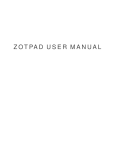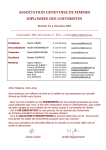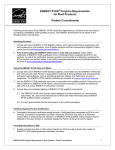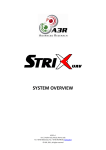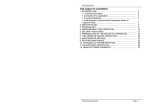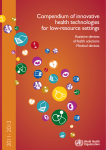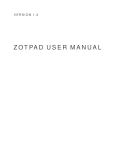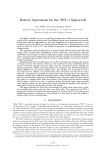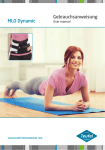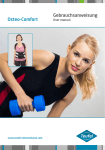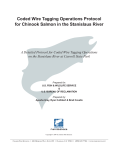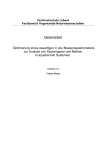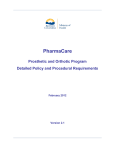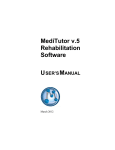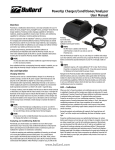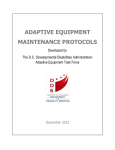Download Manual Multi-Purpose Device NEURO TRONIC
Transcript
rsion: e ist gültig ab Ve Die Produktbeilag : on rsi ve m lid fro This Manual is va V2.64 oller Steuereinheit/Contr device V4.01.03 rät/Multi-purpose sge on kti un ltif Mu Multifunktionsgerät und Einstellen der Orthese Multi-Purpose Device and Adjusting the Orthosis VERBINDEN DE Druckdatum: 2015-02 Der Inhalt dieser Produktbeilage wird regelmäßig aktualisiert und ist beim Einsatz des Produktes unbedingt zu beachten. Weitere Informationen zu diesem Produkt finden Sie unter: www.fior-gentz.com/neuro-tronic/de Seite 2 GB Date printed: 2015-02 This manual is regularly updated and should be strictly followed. You will find further information at: www.fior-gentz.com/neuro-tronic/gb Page 35 GB Table of Contents Page 1.Declaration of Conformity 2.Warranty 3.Safety Information 4.Safety Instructions 4.1 Classification of the Safety Instructions 4.2 Structure of the Safety Instructions 4.3 Overview of all Safety Instructions for the NEURO TRONIC Multi-purpose Device 5.Application 6.Scope of Delivery 7.Adjusting the Orthosis 7.1 Checking the Basic Alignment of the Orthosis 7.1.1 On the Workbench 7.1.2 Statically on the Patient 7.1.3 Dynamically on the Patient 8.Putting into Operation the Multi-purpose Device 9.Checking the Connection between Controller and Multi-purpose Device 10.Select a Mode 11.Signal Function for Training Purposes 11.1 Activating the Signal Function 11.2 Switching off the Signal Function 12.Main Menu 12.1 Language 47 12.2 Pairing (Putting into Operation Controller) 47 12.3 Controller Update 48 12.4 12.5 Activate (Putting into Operation Remote Control)49 12.4.1 For One Orthosis 49 12.4.2 For Two Orthoses 50 Cable Connection Test 12.5.1 12.6 12.7 Cable Connection Test Result Messages and Further Action Sensor Test (only with p-Motion) 12.6.1 36 38 38 38 38 38 39 39 41 41 42 42 43 43 43 43 44 44 45 45 46 46 Sensor Test Result Messages and Further Action Settings of e-Motion 51 51 52 53 53 12.7.1 Calibrate 54 12.7.2 Turn on p-Motion 54 12.7.3 Tone Selection 55 12.7.4 Volume 55 12.7.5 Signal Selection 55 12.7.6 Select other Leg 56 12.8 Settings of p-Motion 56 12.8.1 Sensor Sensitivity 56 12.8.2 Activity Level 58 12.8.3 Turn on e-Motion 58 12.8.4 Tone Selection 59 12.8.5 Volume 59 12.8.6 Signal Selection 59 12.8.7 Select other Leg 59 12.9 Battery Quality 59 12.10 Step Counter 61 12.11 Device Info62 62 62 63 63 16.1 Walking with Orthosis in Auto Mode with e-Motion 63 16.2 Remote Control 63 16.3 Multi-purpose Device 64 16.4 Controller64 16.5 System Knee Joint 64 17.Software Versions 68 13.Indication of Battery Status in Multi-purpose Device 14.Replacing the Batteries of the Multi-purpose Device 15.Updating the NEURO TRONIC Multi-purpose Device 16.Advices for an Optimal Functioning of the Orthosis 37 1. Declaration of Conformity We declare that our medical devices as well as our accessories for medical devices are in conformity with the requirements of the Medical Devices Directive 93/42/EEC. Regarding to these tests, all FIOR & GENTZ products have the CE marking. 2. Warranty The warranty applies only if the product has been used under the described conditions and for the intended applications. Because we are not able to check the compliance of handling and dealing with rechargeable batteries, we cannot assume any liability for any damages or costs caused by batteries. 3. Safety Information This manual is addressed to orthopaedic technicians. That is why the content basically confines to features of the product. It does not contain any notes about dangers which are obvious to orthopaedic technicians. For information reasons and for safety of your patients, please note all information provided in this manual including notes, tables and illustrations. Please note especially the safety instructions indicated by ATTENTION! CAUTION! WARNING! and DANGER! which are listed and explained in the following paragraph. Ignoring this information may lead to patient injuries and property damage. In addition, please read the manual of the NEURO TRONIC system knee joint as well as the patient information. 4. Safety Instructions 4.1 Classification of the Safety Instructions DANGER! ¨¨Important information about a possible dangerous situation which, if not avoided, leads to death or irreversible injuries. WARNING! ¨¨Important information about a possible dangerous situation which, if not avoided, leads to reversible injuries that need medical treatment. CAUTION! ¨¨Important information about a possible dangerous situation which, if not avoided, leads to light injuries that do not need medical treatment. ATTENTION! ¨¨Important information about a possible dangerous situation which, if not avoided, leads to damage of the product. 38 4.2 Structure of the Safety Instructions The following example demonstrates the structure of the safety instructions: Attention symbol Signal word ATTENTION! Type of danger Mechanical load is too high! Possible consequences for components ¨¨Wear of the joint parts. Possible consequences for the patient ¨¨Maintenance intervals shorten. Measures Explain the patient correct use of the joint and possible dangers. 4.3 Overview of all Safety Instructions for the NEURO TRONIC Multi-purpose Device There is detailed information to some of the safety instructions in the course of this manual. Respect the following safety instructions to avoid patient injuries and property damage: WARNING! The patient is wearing a shoe to which the orthosis is not adjusted! ¨¨Failure of the joint function in Auto mode. ¨¨Fall. Point out to the patient to only wear a shoe to which the orthosis is adjusted. WARNING! No gait re-education for the patient! ¨¨Fall. Make sure that the patient can use the orthosis, recommend him a physiotherapeutic gait re-education and explain him the particularities of the joint. WARNING! The pressure sensor sensitivity is not adjusted correctly! ¨¨Failure of the joint function in Auto mode. ¨¨Fall. Adjust the sensor sensitivity to the patient and the shoe. WARNING! A not certified technician uses the multi-purpose device! ¨¨Incorrect adjustments on the orthosis.. ¨¨Fall. Only a certified technician is allowed to use the multi-purpose device. WARNING! Moisture and water! ¨¨Failure of function. ¨¨Fall. Do not expose the multi-purpose device to high humidity and do not immerse it in water. 39 ATTENTION! The activation of a remote control with the second controller has failed! ¨¨Using the orthosis is no longer possible. Activate the remote control again as described in the manual. In case of persistent failure, contact our technical support. ATTENTION! Useful life of the orthosis has shortened! ¨¨Failure of the joint function. Insert fully charged batteries and carry out the battery quality test. In case of persistent failure, contact our technical support. ATTENTION! Orthosis remains locked when starting to walk! ¨¨Danger of falling. Point out to the patient to make the first step with the leg with orthosis, especially in Auto mode when e-Motion is turned on. ATTENTION! The multi-purpose device is soiled! ¨¨Incorrect reading of the display and probable failure of the joint function. Clean the display with an unsoiled, soft and dry cloth. ATTENTION! The volume of the signal tone for the signal function is still switched on after the patient has finished gait re-education! ¨¨Failure of the joint function. Set the volume of the signal tone for the signal function to 0 after finishing gait re-education. ATTENTION! Batteries of the multi-purpose device were not replaced correctly! ¨¨Failure of function. Replace the batteries of the multi-purpose device properly and as described in this manual. ATTENTION! When replacing the batteries of the multi-purpose device, an incorrect battery type is used! ¨¨Failure of function. Use the battery type specified in this manual for the multi-purpose device. 40 5. Application The multi-purpose device is used to adjust the knee joint system NEURO TRONIC. With the multi-purpose device, you can adjust orthoses in which a NEURO TRONIC system knee joint is mounted. 6. Scope of Delivery You purchased the knee joint system NEURO TRONIC. It consists of the following articles (fig. 1): 1 NEURO TRONIC system knee joint 2 NEURO TRONIC component set including controller 3 NEURO TRONIC remote control for the patient including microprocessor-controlled quick charger 4 NEURO TRONIC multi-purpose device for the technician including batteries The system knee joint and the controller are mounted to the patient‘s orthosis. You need the multi-purpose device to put the orthosis into operation and to adjust all settings. The patient needs the remote control to use the orthosis. PATIENT 3 Remote control TECHNICIAN 4 Multi-purpose device 1 System knee joint 2 Controller 3 Microprocessorcontrolled quick charger Fig. 1 41 The NEURO TRONIC multi-purpose device is delivered in a case. The case includes the following (fig. 2): 1 PAIRING 2 Fig. 2 Item 1 2 without fig. Article number Description Unit Quantity ET3830-T ET0710 Multi-purpose device for the technician with batteries USB cable Set Piece 1 1 ET0830-2450 Coin cells, CR2450 Piece 2 7. Adjusting the Orthosis Respect a proper alignment before putting the orthosis into operation. Depending on the sensor technique you can make further adjustments of the orthosis with the multi-purpose device afterwards. The following parameters influence the functionality of the orthosis and must be adjusted. Alignment of the orthosis Checking the basic alignment on the workbench (see paragraph 7.1.1) Checking the basic alignment statically on the patient (see paragraph 7.1.2) Checking the basic alignment dynamically on the patient (see paragraph 7.1.3) e-Motion Calibrate (see paragraph 12.7.1) - p-Motion Sensor sensitivity (see paragraph 12.8.1) Activity level (see paragraph 12.8.2) 7.1 Checking the Basic Alignment of the Orthosis 42 WARNING! The patient is wearing a shoe to which the orthosis is not adjusted! ¨¨Failure of the joint function in Auto mode. ¨¨Fall. Point out to the patient to only wear a shoe to which the orthosis is adjusted. 7.1.1 On the Workbench Regardless of the plantar flexion, in automatic system knee joints it is obligatory to adjust the dorsal stop systematically for an optimal function of the orthosis. The dorsal stop influences the unlocking moment of the NEURO TRONIC system knee joint during mid stance. Furthermore, it causes an extension moment that applies to the orthosis and the system knee joint, respectively. Such an extension moment is necessary to unlock the system knee joint. Fix the foot piece of the orthosis firmly in the patient‘s shoe and put the orthosis on the workbench. The ankle joint‘s dorsal stop must be adjusted in such a way that the line of gravity passes through the middle of the femoral shell and ventrally ahead of the ankle joint (see also leaflet Basic alignment NEURO MATIC or NEURO TRONIC KAFO, article no.: PR2500-DE/GB). 7.1.2 Statically on the Patient For checking the correct static alignment of the orthosis, the patient must wear the orthosis and stand upright with parallel feet. When viewed from the side, the line of gravity must run from the centre of gravity through one half of the distance between the mechanical pivot point at ankle height and the metatarsal joints. Usually, this is already given by the correct basic alignment, since the orthosis itself and soft tissue may be deformed when wearing the orthosis and the line of gravity, therefore, moves automatically into the desired position. If this is not the case, the dorsal stop must be readjusted. If the dorsal stop is adjusted correctly, a lever arm between forefoot and lower leg is formed which brings the patient into a stable balance and applies the necessary knee extension moment. 7.1.3 Dynamically on the Patient For checking the correct dynamic alignment of the orthosis, the patient must wear the orthosis and walk a few steps with it. The dorsal stop must be adjusted in such a way that a heel off can be clearly seen in mid stance. Due to this, a lever arm between forefoot and lower leg is formed which brings the patient into a stable balance and applies the necessary knee extension moment. If the heel does not lift, you must limit the ankle joint‘s range of motion in dorsiflexion. 8. Putting into Operation the Multi-purpose Device 1. The multi-purpose device is delivered with integrated rechargeable batteries and can immediately be put into operation. 2. Press the Set button to switch on the device. You can now see the three modes AUTO, FREE and LOCK on the display (fig. 3). 3. You can select the available modes only when the controller is connected. Since the multi-purpose device and the controller are not connected via cables, you have to establish a wireless connection. Please read paragraph 12.2 for this. 4. If you do not use the multi-purpose device for more than 10 minutes, it switches off automatically. Note: When the batteries of the multi-purpose device are almost empty, you will see the message BATTERIES NEARLY EMPTY on the display (fig. 4). AUTO FREE LOCK Fig. 3 BATTERIES NEARLY EMPTY Fig. 4 43 9. Checking the Connection between Controller and Multi-purpose Device The second LED at the controller indicates that the controller and the multi-purpose device communicate with each other. When you select one of the three modes, the following signal appears: Keypress Light signal Meaning Colour: blue Signal duration: The controller gets a command of the multipurpose device. One of the three modes is selected 10. Select a Mode You can select the available modes AUTO, FREE and LOCK with the multi-purpose device. Proceed as follows: 1. For Auto mode, press the Left arrow button. When you can see the word AUTO displayed larger in the multi-purpose device, the mode is selected and the LED mode indicator at the controller blinks green. Keypress Display after pressing key Light signal Colour: green AUTO FREE LOCK AUTO FREE LOCK Signal duration: every 5 sec. 2. For Free mode, press the Set button. When you can see the word FREE displayed larger in the multipurpose device, the mode is selected and the LED mode indicator at the controller blinks yellow. Note: If the signal function is deactivated, the LED mode indicator at the controller blinks green. For information about the signal function, please read paragraph 11. 44 Keypress Display after pressing key Light signal Colour: yellow AUTO FREE LOCK AUTO FREE LOCK Signal duration: every 5 sec. 3. For Lock mode, press the Right arrow button. When you can see the word LOCK displayed larger in the multi-purpose device, the mode is selected and there is no signal at the LED mode indicator at the controller. Keypress Display after pressing key Light signal No signal AUTO FREE LOCK AUTO FREE LOCK 11. Signal Function for Training Purposes ATTENTION! The volume of the signal tone for the signal function is still switched on after the patient has finished gait re-education! ¨¨Failure of the joint function. Set the volume of the signal tone for the signal function to 0 after finishing gait re-education. In order for the patient to get used to walking with orthosis, you have the possibility to switch on the signal function. It is meant for training purposes and gives you and your patient better control on when the joint is locked or free moving. The controller sends out a signal and thus informs about the state of the joint (locked or free moving). You can set tone, volume and signal with the multi-purpose device. For the different setting possibilities read paragraphs 12.7.3, 12.7.4 and 12.7.5. 11.1 Activating the Signal Function At all controllers that have been delivered with version V2.64 or higher, the signal function is already activated. At controllers with versions lower than V2.64, this function can be activated subsequently. To do so, proceed as follows: 1. Switch on the controller and connect it with the multi-purpose device (see paragraph 12.2). 2. Go to the menu item Device info. 45 3. Now, press both arrow buttons at the same time for 6 seconds until you see the message COMPLETED. The signal function is activated. At e-Motion the signal function is now activated with signal tone 1 being preset at maximum volume and with all other signal tone options available. At p-Motion there is only signal tone 2 available up to version V2.60. You have the possibility to make all signal tones available for p-Motion by doing a software update at multipurpose devices with USB port. If you have a multi-purpose device with USB port, you can alternatively activate the signal function by downloading the latest update and updating the multi-purpose device as well as the controller (for updates see paragraph 14 and 12.3). By transferring the current software version to the controller of your NEURO TRONIC knee joint system, the signal function will also be activated automatically. 11.2 Switching off the Signal Function Switch off the signal tone by setting the volume to 0 (see paragraph 12.7.4). 12.Main Menu In the main menu of the multi-purpose device you can adjust the orthosis and get information about potential problems. To go to the main menu, press the Set button for three seconds. You see the following menu items on the display: -- Pairing -- Activate -- Battery quality -- Cable connection test -- Sensor test (only with p-Motion) -- Settings -- Step counter -- Language -- Device info -- Controller update You can exit a menu item in two ways. If a menu item has more options, exit via Back arrow (fig. 5). If a menu item has no other option and you want to cancel your selection, exit by selecting BACK with the Set button (fig. 6). 46 BACK Fig. 5 MULTI-PURPOSE DEVICE: VXX.XX CONTROLLER: VXX.XX BACK Fig. 6 Note: If you have connected two controllers, the menu item Select other leg additionally appears in the main menu (fig. 7). Furthermore, under the single menu items, the name of the menu item itself and the chosen leg are blinking alternately (exception: Back, Select other leg, Pairing and Language). 12.1 SELECT OTHER LEG Language Fig. 7 In the menu item Language you can choose between English and German. The German language is preset in the multi-purpose device. To change the language, proceed as follows: 1. 2. 3. 4. To go to the main menu, press the Set button for three seconds. Search the menu item Language by browsing with the Left and right arrow buttons. When you find the menu item, confirm your selection by pressing the Set button. You are now in the language menu where you are offered the languages German and English . Select a language by browsing with the Left and right arrow buttons and confirm your selection by pressing the Set button. 5. By confirming your selection you will automatically go back to the main menu. 12.2 Pairing (Putting into Operation Controller) To connect the controller with the multi-purpose device, proceed as follows: 1. To go to the main menu, press the Set button for three seconds. 2. Search the menu item Pairing by browsing with the Left and right arrow buttons. 3. When you find the menu item, confirm your selection by pressing the Set button. 4. Now you can see the options SEARCH and BACK on the display. Furthermore, the multi-purpose device shows you that there are not found any devices yet (fig. 8). 5. Insert the rechargeable batteries into the battery compartment of the controller. If you have already inserted the rechargeable batteries into the controller, briefly remove one battery and reinsert it. The LEDs at the controller are blinking yellow, blue and orange from left to right. The controller is ready to connect. Light signal Insert rechargeable batteries View Colour Yellow Blue Orange Signal duration Meaning Controller is now ready for connection within 30 sec. 6. Select SEARCH at the multi-purpose device by pressing the Set button (fig. 8). When the device has found the controller, in the upper left corner you can see FOUND VER. XXXX and left of SEARCH you can confirm by selecting CONFIRM (fig. 9). 7. Connect the multi-purpose device with the controller within 30 seconds. Select CONFIRM by pressing the Left arrow button for this (fig. 9). 8. The connection has been successfully established as soon as you can see the message COMPLETED on the 47 FOUND VER. XXXX NO DEVICES SEARCH BACK Fig. 8 CONFIRM SEARCH COMPLETED BACK Fig. 9 multi-purpose device display (fig. 10). 9. Now, you can see the message WOULD YOU LIKE TO CONNECT A SECOND CONTROLLER? on the display as well as the options YES and NO (fig. 11). To connect a second controller, select YES by pressing the Left arrow button. Otherwise, select NO by pressing the Right arrow button. 10.If you have pressed YES, you can see the message SELECT SIDE FOR THE SECOND CONTROLLER on the display. Select the required leg by pressing the Left arrow button for the left leg or the Right arrow button for the right leg (fig. 12). 11.Now, repeat the points 5 to 8 to connect the second controller. Fig. 10 WOULD YOU LIKE TO CONNECT A SECOND CONTROLLER? YES NO Fig. 11 SELECT SIDE FOR THE SECOND CONTROLLER LEFT RIGHT Note: If you have connected two controllers, you can switch between the left and right leg. To do so, search the menu item Select other leg in the main menu and press the Set button of the multipurpose device. Now, you can see the currently selected leg on the display (fig. 13). 12.3 Fig. 12 RIGHT LEG SELECTED SELECT LEG Controller Update When updating the multi-purpose device (see paragraph 14) the controller update is downloaded simultaneously, if there is an update. At the menu Fig. 13 item Controller update, you can then see if there is an update. If there is an update, you can now update the chosen controller by selecting the menu item Controller update. If there is no update, this menu item cannot be selected. Always keep all controllers in use up to date. 48 12.4 Activate (Putting into Operation Remote Control) In the menu item Activate you put the remote control for the patient into operation i.e. you connect the controller with the remote control using the multi-purpose device. 12.4.1 For One Orthosis To activate the remote control, proceed as follows: 1. To go to the main menu, press the Set button for three seconds. 2. Search the menu item Activate by browsing with the Left and right arrow buttons. 3. Press the Auto and Lock button of the remote control at the same time for about four seconds (fig. 14). 3.1 When the LED of the remote control blinks red, the buttons were not pressed at the same time. The remote control cannot be activated. Press the Auto and Lock button again at the same time (fig. 14). press 4 sec. blinks red Fig. 14 3.2 When the LED blinks yellow, the remote control can be activated. Connect the controller with the remote control by pressing the Set button of the multi-purpose device within ten seconds (fig. 15). press 4 sec. 10 seconds yellow ACTIVATE Fig. 15 49 4. The remote control is activated successfully as soon as you can see the message COMPLETED on the multipurpose device display and the LED of the remote control blinks green once. Display COMPLETED Light signal remote control Meaning Colour: green Signal duration: The remote control is activated successfully. 12.4.2 For Two Orthoses When treating both legs, you can decide to connect the controllers with one or two remote controls. If you activate two remote controls, you can change the mode separately on each controller and system knee joint, respectively. If you activate only one remote control, you change the mode at the same time on both controllers and system knee joints, respectively. Activating Two Remote Controls 1. When you have successfully activated the first remote control as described in paragraph 12.4.1, search the menu item Select other leg in the main menu by browsing with the Left and right arrow buttons. When you find the menu item, confirm your selection by pressing the Set button. 2. Search the menu item Activate again by browsing with the Left and right arrow buttons. 3. Now, pick up the second remote control and repeat point 3 of paragraph 12.4.1. Activating One Remote Control ATTENTION! The activation of a remote control with the second controller has failed! ¨¨Using the orthosis is no longer possible. Activate the remote control again as described in the manual. In case of persistent failure, contact our technical support. 1. To connect the remote control with a second controller, you must activate it a second time within 60 seconds after having connected the first controller (see paragraph 12.4.1). 2. Search the menu item Select other leg in the main menu by browsing with the Left and right arrow buttons. When you find the menu item, confirm your selection by pressing the Set button. 3. Search the menu item Activate again by browsing with the Left and right arrow buttons. 4. Repeat point 3 from paragraph 12.4.1. Be sure to press the Auto and Lock button at the same time. If the LED of the remote control does not blink yellow for a longer period, but instead not at all, red or one time yellow, the buttons were not pressed at the same time and the remote control cannot be activated. In this case, repeat the paragraphs 12.4.1 and 12.4.2. 50 Note: If you do not connect the remote control with the first and second controller within 60 seconds, the connection with the first controller will be deleted and only the second controller is activated i.e. the remote control is still connected with only one controller. In this case, repeat the paragraphs 12.4.1 and 12.4.2. Mind the given time. 12.5 Cable Connection Test Depending on the sensor technology selected, you can check the cable connections to the solenoid and pressure sensor on the orthosis with this test. Carry out the test with the orthosis on the workbench and not when the patient is wearing it. Proceed as follows: 1. To go to the main menu, press the Set button for three seconds. PRESS SENSOR SEVERAL TIMES AND THEN PRESS <CONTINUE> 2. To start the test, first search the menu item Cable connection test by browsing with the Left and right arrow buttons. CONTINUE 3. When you have found the menu item, confirm your selection by pressing the Set button. 4. If you have selected the e-Motion, you will get the result of the Cable connection test already at this point. 5. If you have selected the p-Motion, you can see the message PRESS Fig. 16 SENSOR SEVERAL TIMES AND THEN PRESS <CONTINUE> on the display (fig. 16). Follow the instruction and press the sensor under the foot piece several times. To get a result of the Cable connection test, select CONTINUE by pressing the Set button. Note: When you start the Cable connection test, the orthosis switches automatically into Lock mode and remains in this mode after the test. To change the mode, use the remote control or multi-purpose device. 12.5.1 Cable Connection Test Result Messages and Further Action The following test results displayed on the multi-purpose device refer to components that are explained more detailed in the manual of the NEURO TRONIC system knee joint. Result message (Display) Meaning Connection of one solenoid OK The cable connection from controller to solenoid is correct. The cable connection from both Connection of two solenoids controllers to both solenoids is OK correct. The cable connection from Solenoid not connected controller to solenoid is incorrect. Further action Check the cable connection from controller to solenoid. Solenoid short circuited Short circuit in the cable from controller to solenoid. Check the cable joints at the controller and at the solenoid. Cables mixed-up? The solenoid is connected to the sensor cable joints and the other way round. Please connect solenoid and pressure sensor again (see manual NEURO TRONIC system knee joint, paragraph 11). 51 Result message (Display) Meaning Sensor connection OK The cable connection from controller to pressure sensor is correct. Sensor not connected Either you have not pushed the sensor when you were asked to or the cable connection from controller to pressure sensor is incorrect. Sensor short circuited Short circuit in the cable from controller to pressure sensor. Sensor was not pressed You have not pressed the sensor when you were asked to. C11: Read user manual Controller BILATERAL is only connected to one solenoid. C12: Contact tech. support Controller UNILATERAL is connected with two solenoids. C21: Read user manual Sensor is under pressure. C91: Contact tech. support Device internal error 12.6 Further action If you do not have pressed the sensor, carry out the test again by pressing the sensor when you are asked to. If you have pushed the sensor, check the cable connection from controller to pressure sensor (see manual NEURO TRONIC system knee joint, paragraph 11). Check the cable joints at the controller. If you cannot find a solution, contact technical support. Carry out the test again and press the sensor when you are asked to. Check, if the cable connections to the solenoids (see manual NEURO TRONIC system knee joint, paragraph 11) are correct. Contact technical support. During the test, the sensor should not be under pressure. Make sure that the pressure sensor is not assembled deformed and that no outsole material is adhered under tension onto the sensor. Contact technical support. Sensor Test (only with p-Motion) With this test, you can check the assembly of the pressure sensor into the orthosis. Carry out the test only after the Cable connection test was successful. The patient is wearing the orthosis during the Sensor test. Proceed as follows: 1. To go to the main menu, press the Set button for three seconds. 2. To start the test, first search the menu item Sensor test by browsing with the Left and right arrow buttons. 3. When you have found the menu item, confirm your selection by pressing the Set button. 4. You can see the message ASK PATIENT TO WALK TWO STEPS, THEN PRESS <CONTINUE> on the display. Follow the instruction and let the patient walk two steps. To get a result of the Sensor test, select CONTINUE by pressing the Set button (fig. 17). 52 ASK PATIENT TO WALK TWO STEPS, THEN PRESS <CONTINUE> CONTINUE Fig. 17 5. After getting the result of the sensor test, exit the menu item Sensor test by selecting EXIT with the Set button (fig. 18). SENSOR PLACEMENT OK EXIT Note: When you start the Sensor test, the orthosis switches automatically into Lock mode and remains in this mode after the test. To change the mode, use the remote control or multi-purpose device. 12.6.1 Fig. 18 Sensor Test Result Messages and Further Action The following test results displayed on the multi-purpose device refer to a possible malpositioning of the sensor that is explained more detailed in the production technique of the NEURO TRONIC system knee joint. Result message (Display) Meaning Sensor placement OK The pressure sensor is placed correctly. C22: Read user manual The pressure sensor is placed in a space. C23: Read user manual Sensor is under pressure. 12.7 Further action When walking, no pressure is applied to the sensor e.g. because the shoe is narrower than the orthosis shell and, therefore, a hollow space results between these two. This problem can e.g. develop because of a too narrow-formed heel part at the insole or of too narrow shoes. Carry out the sensor test with unlaced/open shoes or other shoes. If you cannot find a solution, contact technical support. Settings of e-Motion In the menu item turned on e-Motion: Settings you can adjust the orthosis. The following setting menus are available with -- Calibrate -- Turn on p-Motion -- Tone selection -- Volume -- Signal selection -- Select other leg (only with two connected controllers, see paragraph 12.7.6) To enter a setting menu, proceed as follows: 1. To go to the main menu, press the Set button for three seconds. 2. Search the menu item Settings by browsing with the Left and right arrow buttons. 3. When you have found the menu item, confirm your selection by pressing the Set button. Now you can 53 see the above mentioned setting menus on the display. This will be described more detailed in the following. 12.7.1 Calibrate In order for the motion sensors in the controller to detect the position of the lower leg, you have to calibrate the orthosis before fitting. 1. Go to the menu item Settings as described in paragraph 12.7. 2. Search the setting menu Calibrate by browsing with the Left and right arrow buttons. 3. When you have found the setting menu, confirm your PLACE THE IN VERTIselection by pressing the Set button. WÄHLEN SIEORTHOSIS DIE BEINSEITE DER CAL POSITION AND THEN PRESS ZWEITEN STEUEREINHEIT <CONTINUE> 4. You can see the message PLACE THE ORTHOSIS IN CANCEL LINKS CONTINUE RECHTS VERTICAL POSITION AND THEN PRESS <CONTINUE> on the display (fig. 19). This corresponds to the basic alignment (see paragraph 7.1). Follow the instruction and make sure that the orthosis is placed on an even surface and hold it in this position. Select CONTINUE by pressing the Set button. Fig. 19 Fig. 20 5. You can see the message PLACE THE ORTHOSIS IN HORIZONTAL POSITION; THEN PRESS <CONTINUE> on the display (fig. 21). Follow the instruction and make sure that the orthosis is lying on an even surface with the foot piece pointing upwards and hold it in this position. Select CONTINUE by pressing the Set button. 6. You can see the message CALIBRATION PROCEDURE COMPLETED on the display (fig. 23). The orthosis has been calibrated successfully and can now be used. 7. Exit the setting menu Calibrate by selecting EXIT with the Set button. CALIBRATION PROCEDURE COMPLETED PLACE THE IN HORIWÄHLEN SIEORTHOSIS DIE BEINSEITE DER ZONTAL POSITION; THEN PRESS ZWEITEN STEUEREINHEIT <CONTINUE> CANCEL CONTINUE RECHTS LINKS Fig. 21 12.7.2 EXIT Fig. 22 Fig. 23 Turn on p-Motion WARNING! No gait re-education for the patient! ¨¨Fall. Make sure that the patient can use the orthosis, recommend him a physiotherapeutic gait re-education and explain him the particularities of the joint. The p-Motion is recommended for patients who are treated bilaterally and for those who have an atactic gait pattern. Even in patients who do not yet walk that harmonious or do not feel secure in using the orthosis, you should turn on the p-Motion. With this sensor technology, the system knee joint is controlled only by pressure and not by motion. To activate the pressure sensor, proceed as follows: 54 1. Search the setting menu Turn on p-Motion by browsing with the Left and right arrow buttons. 2. When you have found the setting menu, confirm your selection by pressing the Set button. 3. You can see the message COMPLETED on the display (fig. 24). The pressure sensor has been successfully turned on and the orthosis is switched to the p-Motion. 12.7.3 Fig. 24 – see paragraph 11). You can select a volume from 0-5, with 5 being the maximum volume. To switch off the tone, you have to select 0. If you have activated the signal function yourself, the volume is preset on 5. If the controller was delivered to you with the signal function already activated, the volume is preset on 0. Choose the desired volume with the Left or Right arrow button and confirm by pressing the Set button (fig. 26). If you do not have the menu item Volume in your multi-purpose device, proceed as described in paragraph 11.1. 2 CONFIRM + Fig. 25 Volume You can also set the volume in which the signal tone should sound when using the signal function (for information about the signal function 12.7.5 TURN ON P-MOTION Tone Selection Here you can choose the tone for the signal that sounds when you want to use the signal function for training purposes for the patient (for information about the signal function see paragraph 11). You have the choice between two frequencies which help to distinguish between the two controllers at an orthotic fitting of both legs. 1 stands for the lower frequency and 2 for the higher one. The preset tone is tone 1. Choose the desired frequency with the Left or Right arrow button and confirm by pressing the Set button (fig. 25). If you do not have the menu item Tone selection in your multi-purpose device, proceed as described in paragraph 11.1. 12.7.4 COMPLETED – 0 CONFIRM + Fig. 26 – 1 CONFIRM + Signal Selection When using the signal function, you can decide between four different settings regarding the sound of the signal tone (for information about the signal function see paragraph 11). 1 is the preset signal tone. Choose the desired signal with the Left or Right arrow button and confirm by pressing the Set button (fig. 27). The following settings are available: Fig. 27 55 1. A beep is emitted as long as the joint is free moving. 2. A beep is emitted as long as the joint is locked. 3. A short beep is emitted when the joint switches from free moving to locked and when it switches from locked to free moving. 4. Two short beeps are emitted when the joint switches from locked to free moving and one short beep is emitted when the joint switches from free moving to locked. If you do not have the menu item paragraph 11.1. 12.7.6 Signal selection in your multi-purpose device, proceed as described in Select other Leg This additional setting menu makes it quick to switch between the left and right leg when you have connected two controllers and want to calibrate the orthosis or turn on the pressure sensor. Switch the leg by pressing the Set button of the multi-purpose device. Now, you can see the currently selected leg on the display (fig. 28). Furthermore, under the single setting menus, the name of the setting menu itself and the choosen leg are blinking alternately. 12.8 SELECT OTHER LEG Settings you can adjust the orthosis. The following setting menus are available with -- Sensor sensitivity -- Activity level -- Turn on e-Motion -- Tone selection -- Volume -- Signal selection -- Select other leg (only with two connected controllers, see paragraph 12.7.6) 12.8.1 Fig. 28 Settings of p-Motion In the menu item turned on p-Motion: Sensor Sensitivity WARNING! The pressure sensor sensitivity is not adjusted correctly! ¨¨Failure of the joint function in Auto mode. ¨¨Fall. Adjust the sensor sensitivity to the patient and the shoe. 56 RIGHT LEG SELECTED The pressure sensor‘s sensitivity is adjusted for unlocking the joint. You can change the sensitivity from 3% to 99% in steps of three with the multi-purpose device. You determine the exact point when the solenoid releases the locking mechanism so that the joint in fact unlocks right in time before pre swing (directly after terminal stance, fig. 29). It is important that the solenoid releases the locking mechanism before the extension moment of the forefoot lever causes the actual unlocking. Fig. 29 Note: If the solenoid does not release the locking mechanism right in time, the extension moment of the forefoot lever cannot cause the actual unlocking. Therefore, the joint would remain locked in pre swing (directly after terminal stance, fig. 29). Please read paragraph 6.1.2 of the manual NEURO TRONIC system knee joint for this. To change the pressure sensor‘s sensitivity for unlocking, proceed as follows: 1. 2. 3. 4. 5. Go to the menu item Settings as described in paragraph 12.7. Search the setting menu Sensor sensitivity by browsing with the Left and right arrow buttons. When you have found the setting menu, confirm your selection by pressing the Set button. The preset unlocking value is 60% since this corresponds to the unlocking moment in natural gait. If it is necessary to make the pressure sensor more sensitive e.g. because the patient does not step firmly, increase the sensitivity by pressing the Right arrow button. There is a plus sign displayed at this point (fig. 30). The solenoid releases the locking mechanism earlier. 6. If it is necessary to make the pressure sensor less sensitive e.g. because the patient does step very firmly, decrease the sensitivity by pressing the Left arrow button. There is a minus sign displayed at this point (fig. 30). The solenoid releases the locking mechanism later. 7. Confirm your selection by pressing the – 60 CONFIRM Set button. Note: If you want to set the pressure sensor sensitivity above 81% you can see the message WARNING: SENSITIVITY VERY HIGH - CHECK SENSOR PLACEMENT on the display (fig. 31). The higher you have to set the sensitivity, the more likely the sensor is placed incorrectly e.g. it is placed in a space and, therefore, does not sense any pressure. However, if you want to set the sensitivity high on purpose, select OK with the Set button and increase it by pressing the Right arrow button. + Fig. 30 WARNING: SENSITIVITY VERY HIGH - CHECK SENSOR PLACEMENT OK Fig. 31 57 12.8.2 Activity Level You have to adapt the electronics of the orthosis to the patient‘s activity level. To adjust the activity level, proceed as follows: 1. Go to the menu item Settings as described in paragraph 12.7. 2. Search the setting menu Activity level by browsing with the 3. When you have found the setting menu, confirm your selection by pressing the Set button. 4. Increase activity level by pressing the Right arrow button. There is a plus sign displayed at this point (fig. 32). 5. Decrease activity level by pressing the Left arrow button. There is a minus sign displayed at this point (fig. 32). 6. Confirm your selection by pressing the Set button. These are the activity levels available: Left and right arrow buttons. – 2 CONFIRM + Fig. 32 1.Indoor walker The patient has the ability to make transfers and to walk with an orthosis on even surfaces with low walking speed. Ambulation is possible for a very short distance and duration due to the physical condition of the patient. 2. Restricted outdoor walker The patient has the ability to ambulate with low walking speed and is able to overcome small obstacles such as curbs, single steps or uneven surfaces. 3.Unrestricted outdoor walker The patient has the ability to move with low, high or variable walking speed and overcome environmental limitations. Additionally, the patient can walk on open terrain and perform other activities which do not apply an above average load on the orthosis e.g. therapy, work. 4.Unrestricted outdoor walker with high demands The patient has the ability or the potential to walk like the unrestricted outdoor walker. Additionally, the increased functional ability can generate high impact, tension and/or deformation loads on the orthosis. These patients are mainly athletes and children. 12.8.3 Turn on e-Motion If the patient already has a harmonious gait pattern or has improved it through a gait re-education, you can turn off the integrated pressure sensor and turn on the e-Motion. With this sensor technology, the orthosis reacts to movements and changes in position and no longer to pressure. To turn off the pressure sensor, proceed as follows: 1. Search the setting menu Turn on e-Motion by browsing with the Left and right arrow buttons. 2. When you have found the setting menu, confirm your selection by pressing the Set button. 58 3. You can see the message COMPLETED on the display (fig. 33). The pressure sensor has been successfully turned off and the orthosis is switched to the e-Motion. 12.8.4 COMPLETED TURN ON E-MOTION Tone Selection Please read paragraph 12.7.3 for the tone selection. 12.8.5 Volume Please read paragraph 12.7.4 for the volume selection. 12.8.6 Fig. 33 Signal Selection Please read paragraph 12.7.5 for the signal selection. 12.8.7 Select other Leg This additional setting menu makes it quick to switch between the left and right leg when you have connected two controllers and want to adjust the pressure sensor‘s sensitivity or the patient‘s activity. Switch the leg as described in paragraph 12.7.6. 12.9 Battery Quality ATTENTION! Useful life of the orthosis has shortened! ¨¨Failure of the joint function. Insert fully charged batteries and carry out the battery quality test. In case of persistent failure, contact our technical support. You can check the quality of the rechargeable batteries in the controller with the multi-purpose device. The battery quality test cannot be carried out with two solenoids at the same time. If you have connected two NEURO TRONIC system knee joints to the controller, you have to disconnect one solenoid to carry out the test. Note: With new rechargeable batteries, the test can last up to five hours. Select an appropriate time for it. Rechargeable batteries have to be fully charged for the test. To carry out the test, proceed as follows: 1. 2. 3. 4. 5. 6. The patient is not allowed to wear the orthosis during the test. Insert fully charged batteries into the battery compartment of the controller. To go to the main menu, press the Set button for three seconds. Search the menu item Battery quality by browsing with the Left and right arrow buttons. When you have found the menu item, confirm your selection by pressing the Set button. Now you can see the message THIS WILL TEST CAPACITY OF YOUR BATTERIES. THE TEST CAN TAKE UP TO 5 HOURS on the display. 7. To start the test, select CONTINUE by pressing the Set button. The following messages can be displayed: 59 Message (Display) Meaning Further action ERROR: PLEASE PUT IN FULLY CHARGED BATTERIES TRY AGAIN CANCEL BATTERY TEST IMPOSSIBLE WITH TWO SOLENOIDS. PLEASE DISCONNECT ONE SOLENOID TRY AGAIN CANCEL Batteries in the controller are not fully charged. Please insert fully charged batteries in the controller and select TRY AGAIN with the Set button. You have mounted two NEURO TRONIC system knee joints to the orthosis. Please disconnect one solenoid. Battery quality is being tested. Wait for 2 hours and look again at the display. TESTING BATTERIES.. CANCEL 8. The following messages can be displayed during or after the test: Message (Display) Meaning Further action Test has been interrupted e.g. because the batteries have become loose from the holder or the battery quality is too bad to continue the test. Exchange the rechargeable batteries for new ones und make sure that the controller/orthosis is stored so that the batteries cannot become loose from the holder. Repeat the test. BATTERY TEST INTERRUPTED BACK 60 Message (Display) Meaning Further action TEST FINISHED. THE BATTERIES ARE DEFECT, PLEASE CHANGE BACK Test is finished after 2 hours maximum. The quality of the rechargeable batteries is bad. Exchange the rechargeable batteries for new ones. Test lasts more than 2 hours. The battery quality is sufficient. You can cancel the test and use the rechargeable batteries or wait until the test is finished. Test is finished after 5 hours. The quality of the rechargeable batteries is good. The test has shortened the useful life of rechargeable batteries. Charge the batteries completely before using them again. TESTING BATTERIES... BATTERY QUALITY IS SUFFICIENT CANCEL TEST FINISHED. BATTERY QUALITY IS SUFFICIENT BACK 9. If you want to cancel the test, press the 12.10 Set button. There is the word CANCEL displayed at this point. Step Counter The controller counts the patient‘s steps with the orthosis. You can check the number of steps of the leg with orthosis with the multi-purpose device. For the total number of steps double the indicated value. Proceed as follows: 1. To go to the main menu, press the Set button for three seconds. 2. Search the menu item Step counter by browsing with the Left and right arrow buttons. 3. When you find the menu item, confirm your selection by pressing the Set button. STEPS WALKED: X 4. You can see the message STEPS WALKED on the display (fig. 34). BACK 5. Exit the menu by pressing the Set button. There is the word BACK displayed at this point. Fig. 34 61 12.11 Device Info The menu item Device info informs you about the version of the multi-purpose device and of the controller. To display this information, proceed as follows: 1. To go to the main menu, press the Set button for three seconds. 2. Search the menu item Device info by browsing with the Left and right arrow buttons. 3. When you have found the menu item, confirm your selection by pressing the Set button. 4. There are e.g. the words MULTI-PURPOSE DEVICE: V3.14 and CONTROLLER: V2.18-XXXX on the display (fig. 35). 5. Exit the menu item by pressing the Set button. There is the word BACK displayed at this point. MULTI-PURPOSE DEVICE: V3.14 CONTROLLER: V2.18-XXXX BACK Fig. 35 13.Indication of Battery Status in Multi-purpose Device There is a battery status indicator in the upper right corner of the multi-purpose device. It shows the status of the rechargeable batteries of the controller. View Meaning Rechargeable batteries full AUTO FREE LOCK Rechargeable batteries half full Rechargeable batteries almost empty 14.Replacing the Batteries of the Multi-purpose Device ATTENTION! Batteries of the multi-purpose device were not replaced correctly! ¨¨Failure of function. Replace the batteries of the multi-purpose device properly and as described in this manual. ATTENTION! When replacing the batteries of the multi-purpose device, an incorrect battery type is used! ¨¨Failure of function. Use the battery type specified in this manual for the multi-purpose device. The multi-purpose device has two batteries of the type CR2450. You can replace the batteries by yourself when they are empty. To do so, proceed as follows: 62 1. Carefully remove the four grey cover caps on the back of the multi-purpose device. There are four screws underneath. 2. Unscrew the four screws with a PH1 screwdriver. 3. Take off the cover of the multi-purpose device. 4. Remove the two batteries. 5. Insert two new batteries of the type CR2450 with the positive pole facing up. 6. Put on the cover again, turn in the screws and place the grey cover caps above them. Note: If you want to save battery power, you can connect the multi-purpose device via USB cable to a PC or to a mobile phone charger. The multi-purpose device uses no battery power while it is connected. We recommend to connect the multi-purpose device while doing an update in order to increase the batteries‘ lifespan. 15.Updating the NEURO TRONIC Multi-purpose Device The multi-purpose device can be updated with the included USB cable at www.fior-gentz.com/updates (for controller updates see paragraph 12.3). Proceed as follows: 1. Download the update and open the file. 2. Connect the multi-purpose device to the computer with the USB cable. 3. Turn on the multi-purpose device. 4. You must not turn off the multi-purpose device during the updating procedure. 5. If an update is available, you can see the message „Connected with version XXX. The device can be updated to version XXX.“. Click on „Start Update“. When the updating process was successful, you can see the message „The device was successfully updated to version XXX“. Enter each update with the version number on the back page of this manual. 16.Advices for an Optimal Functioning of the Orthosis 16.1 Walking with Orthosis in Auto Mode with e-Motion ATTENTION! Orthosis remains locked when starting to walk! ¨¨Danger of falling. Point out to the patient to make the first step with the leg with orthosis, especially in Auto mode when e-Motion is turned on. For safety reasons, the NEURO TRONIC system knee joint remains locked at the first step. When the patient starts to walk from a standing position, he should make the first step with the leg with orthosis. The electronics need a stride to switch from standing mode to walking mode in order to avoid disturbed gait or stumbling when starting to walk. 16.2 Remote Control Problem LEDs do not blink after pressing a button Device does not always react when pressing a button Further action Contact technical support. 63 16.3 Multi-purpose Device Problem Further action Display is blank Device does not always react when pressing a button Contact technical support. 16.4 Controller Problem Further action LEDs do not blink after inserting the rechargeable batteries No devices found during controller Pairing the Check the polarity and quality of the rechargeable batteries. If the problem remains, contact the technical support. Connect the multi-purpose device with the controller within 30 seconds. Check the polarity and quality of the rechargeable batteries. If the problem remains, contact the technical support. 16.5 System Knee Joint Problem Joint does not lock Problem Joint does not lock 64 Cause The patient touches the floor first with his toes and not with his heel because the foot lifting is not strong enough to keep the foot in 90° position. Cause Solution Enhance foot lifting. Solution The patient touches the floor first with his toes and not with his heel because of a broad bending forward of the upper part of the body which compensates the Gait re-education! Ask the patient to flexed position of the knee. Typical gait walk as upright as possible. characteristics in patients who depend on orthopaedic appliances such as crutches, walking frames or parallel bars. Problem Cause The patient touches the floor first with his toes and not with his heel because of an insufficient integrated leg length compensation. Therefore, no load can be applied to the pressure sensor. The patient applies not enough or no pressure to the sensor because he depends on orthopaedic appliances such as crutches, walking frames or parallel bars. Joint does not lock with turned on p-Motion Pressure sensor is not entirely or not at all loaded after heel strike. Joint does not lock with turned on p-Motion after heel strike Joint does not lock with turned on p-Motion after heel strike Pressure sensor placed in the foot piece: The pressure sensor is not loaded after heel strike because the heel rests at the edge of the foot piece and, therefore, no pressure is applied to the sensor. Pressure sensor placed in the foot piece: The pressure sensor is not loaded directly after heel strike because the heel does not entirely rest in the foot piece due to a too tight fitted distal, dorsal leg band. Pressure sensor placed under the foot piece: The pressure sensor is not loaded directly after heel strike because the patient has changed his shoes and is now wearing one whose insole form does not fit with the underside of the foot piece. The pressure sensor is thus placed in a space. Solution Correct the integrated leg length compensation. Gait re-education! The patient needs to get greater safety until he dares to put his own body weight on the affected leg. Place the pressure sensor in such a way that it is entirely loaded. A partial sensor load causes failure. A pressure sensor that is placed in a space between foot and foot piece or between foot piece and shoe can only lead to partial loads. Change the foot piece in such a way that the heel fits well and loads the sensor already at low pressure. Change the leg band in such a way that the heel touches the entire foot piece and loads the sensor already at low pressure. Let the patient wear a shoe to which the orthosis is adjusted or adapt the shoe of his choice in such a way that the pressure sensor is placed correctly and loaded directly after heel strike. Change the foot piece in such a way that the underside fits in the shoe in Pressure sensor placed under the foot the best way. Ideally, the underside piece: of the foot piece should directly The pressure sensor is not loaded directly have contact with the shoe‘s insole. after heel strike because the heel rests Spaces between foot piece and at the edge of the insole or the upper. insole have to be compensated in So the heel loads the sensor only after such a way that the foot piece loads compression of these areas. the sensor already at low pressure. If this is not possible, take a shoe with more inside volume. 65 Problem Cause Extension stop damper is too long. You can see ventrally viewed a clearly visible opening between upper and lower part of the system knee joint directly before heel strike. The patient gets into extension with a Joint locks unintentionally strong momentum. If the leg comes into in slightly flexed position full extension before the heel touches the floor, the lower leg bounces off the extension stop into a slightly flexed position. You can see ventrally viewed a clearly visible opening between upper and lower part of the system knee joint directly before heel strike. Leg was put into cast too extended. Therefore, the patient cannot apply the necessary extension moment to the orthosis to unlock the joint. You can see ventrally viewed a clearly visible opening between upper and lower part of the system knee joint directly at heel off. Joint does not unlock Proximal, dorsal upper thigh band transmits flexion load when putting the leg backwards. Extension stop damper is too long. Therefore, the extension stop damper is compressed so high that the necessary extension moment to unlock the joint is greater than the patient can apply. Joint does not unlock Joint does not unlock with turned on p-Motion 66 Solution Cut the extension stop damper. Gait re-education! Teach the patient a harmonious and natural swing phase. As in natural gait, the heel should touch the floor directly in terminal swing phase. To increase the flexion, mount the 5° joint‘s upper part to the NEURO TRONIC system knee joint as well as the 5° extension stop to the medial support and check the basic alignment. Remove material from the upper thigh band. Cut the extension stop damper. KAFO with ankle joint: Adjust the dorsal stop at the system ankle joint in such a way that the forefoot lever can apply a knee extension moment. The patient does not reach the dorsal stop due to short steps during heel off. KAFO without ankle joint: Therefore, he cannot apply a knee The necessary forefoot lever can extension moment to unlock the joint. be applied through the foot piece and/or shoe modifications or adjustments. Produce the foot piece stiffly enough and shift the rolling off line further forward, if necessary. Insert a carbon fibre sole into the Forefoot lever of the foot piece does not shoe to strengthen the forefoot lever achieve its effect on the knee extension. and shift the rolling off line further forward, if necessary. Pressure sensor is not freed of load - the Check the placement of the pressure sensor is probably placed too far in front. sensor. Walking speed lower as expected, activity Decrease activity level. level adjusted too high. Problem Joint does not unlock with turned on e-Motion Cause The patient is treated bilaterally i.e. he is wearing an orthosis on his left and his right leg with a NEURO TRONIC system knee joint. The patient has a non-harmonious gait pattern i.e. he makes one step and then stops so that no repeating pattern can develop. The patient‘s step length is too short. The motion sensors integrated in the controller do not detect any movement. Joint unlocks too late Joint unlocks too late with turned on p-Motion Joint unlocks too early with turned on p-Motion The patient does not reach the dorsal stop due to short steps during heel off. Therefore, he cannot apply a knee extension moment to unlock the joint. Sensor sensitivity is set too low. Pressure sensor placed in the foot piece: The pressure sensor is not loaded after heel strike because the heel rests at the edge of the foot piece. Only when loading the leg, the heel is pressed into the foot piece and applies pressure to the sensor. Sensor sensitivity is set too high. In stance phase at low body weight relief, activity level is adjusted too low. Rechargeable batteries are empty. Rechargeable batteries are defect. Joint switches unintentionally into Lock mode Short circuit in cable. Strong shocks when orthosis is in Free or Auto mode. Joint does a ratching noise during swing phase Washer for the plunger of the solenoid is not assembled. Solution e-Motion is not suitable for patients who are treated bilaterally. Switch the orthosis to p-Motion. Switch the orthosis at first to p-Motion. Gait re-education! The patient needs to feel more secure. After a few days, you can switch to the e-Motion. Switch the orthosis at first to p-Motion. Gait re-education! Teach the patient a harmonious and natural swing phase. After a few days, you can switch to the e-Motion. KAFO with ankle joint: Adjust the dorsal stop at the system ankle joint in such a way that the forefoot lever can apply a knee extension moment. KAFO without ankle joint: The necessary forefoot lever can be applied through the foot piece and/or shoe modifications or adjustments. Produce the forefoot piece stiffly enough and shift the rolling off line further forward, if necessary. Increase sensor sensitivity. Change the foot piece in such a way that the heel fits well and loads the sensor already at low pressure. Decrease sensor sensitivity. Increase activity level. Insert a new battery set and charge empty batteries. Insert a new battery set and dispose defect batteries according to regulations. Carry out the Cable connection test and change cables if necessary. Due to shocks, the magnetic field is interrupted and the orthosis locks automatically. Switch to other mode and then back to the desired. Assemble the washer. If the problem remains, contact the technical support. 67 17.Software-Versionen/Software Versions Von der Firma FIOR & GENTZ auszufüllen/To be filled out by the company FIOR & GENTZ Ausgelieferte Version: Datum/Unterschrift: Delivered version: Multifunktionsgerät Multi-purpose device Date/Signature: Steuereinheit Controller Vom Orthopädietechniker auszufüllen/To be filled out by the orthopaedic technician Aktualisiert auf Version: Updated to version: Multifunktionsgerät Multi-purpose device Durch Mitarbeiter: Orthopaedic technician: Datum/Unterschrift: Date/Signature: Steuereinheit Controller Der Qualitätsstandard der Firma FIOR & GENTZ ist durch eine unabhängige Zertifizierungsgesellschaft nach den internationalen Normen ISO 9001 und ISO 13485 geprüft und bescheinigt worden. FIOR & GENTZ Gesellschaft für Entwicklung und Vertrieb von orthopädietechnischen Systemen mbH Dorette-von-Stern-Straße 5 · D-21337 Lüneburg · +49 4131 24445-0 · +49 4131 24445-57 www.fior-gentz.de · [email protected] PB3800-SK/T-02/2015 The quality standard of the FIOR & GENTZ company has been controlled and certified by an independent certification organisation according to the international standards ISO 9001 and ISO 13485.