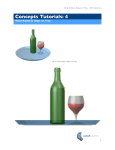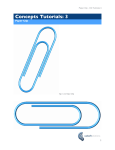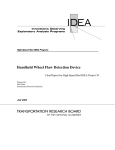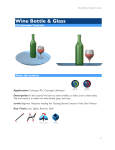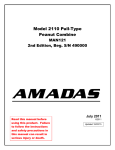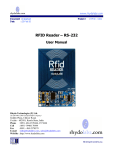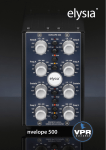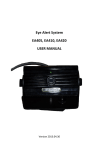Download Concepts Tutorial 7 : Hair Dryer
Transcript
Hair Dryer - CSi Tutorials 7 Concepts Tutorials: 7 Hair Dryer 1 Hair Dryer - CSi Tutorials 7 About this tutorial Application: Concepts 3D / Concepts Unlimited Description: In this tutorial we learn to skin a solid from profiles, to blend and to shell solids Level: Beginner. Requires reading the ‘Getting Started’ section of the User Manual Tools: Fig 2. Ellipse, Rotate, Scale, Infinite Plane, Skin Solid, Shell Feature, Radius Tools, Solid Union, Split Solid & Mirror Further Information: Please refer to the product User Manual. Additionally, the Concepts User Forum provides discussion and assistance: www.csi-concepts/conceptsunlimited 2 Hair Dryer - CSi Tutorials 7 Overview Making the Hair Dryer can be broken down into the following process: 1. Drawing the 2D section profiles from which to create the 3D Note: In this case, we’ll use only elliptical sections to keep things simple 2. Using the skin solid tool to generate both the body and the handle of the Hair Dryer from these sections 3. Splitting the solids. As the object is symmetrical, we’ll work on one half and mirror it later 4. The handle and body of the Hair Dryer then need to be joined (solid union tool) 5. The intersection between the handle and the body of the Hair Dryer must then be blended 6. Shelling the resulting solid to the appropriate wall thickness 7. Adding a little detail by blending resultant edges 8. Mirroring one half of the Hair Dryer to recreate both halves Fig 3. Sections created in 3D space and resultant solids 1. Setting Up 3 Hair Dryer - CSi Tutorials 7 • Open Concepts • Change view to Front View (View>front). [Alternately, right-click on the drawing window and use the contextual menu] • Set the zoom extents of your screen by drawing a vertical line from the origin a little longer than the height of your Hair Dryer. Press the ‘e’ key on the keyboard to comfortably fit that line (and thus your model) to your screen. • You are now ready to draw the profile sections necessary to create your Hair Dryer 2. Draw Profiles Fig 4. Profile sections created in 3D space to be solid skinned • Choose the ellipse tool • Begin by placing an ellipse in the front view which represents the widest and highest section of the body of the Hair Dryer. Then place an ellipse to represent the ends of the body. Fig 5 Fig 5. In the front view, a profile section is created for the widest part of the body also for each of the ends 4 Hair Dryer - CSi Tutorials 7 • Note: The centre-points of the ellipses should all lie on the centre-line (Y=0) • Next, place ellipses periodically along the body and down the handle of the Hair Dryer • An guide spline drawn through the ellipse centre-points should form a line or smooth curve. See Fig 6 Fig 6. In the left view, red curves help in setting up the ellipse centers • Draw the remaining ellipses. Don’t spend too much time placing your initial ellipses. The experience of creating a first skinned solid will lead you to understand how to better place and size the ellipses. • Note: Less profile sections will lead to a smoother form. Always use the minimum number of sections that can accurately describe the required shape. • Adjust the major and minor axis of each ellipse independently in the Object Info dialog box to ensure they result in a clean smooth solid. See Fig 7 • Note: The Object Info dialog box may be opened through the Window Menu or by pressing Ctrl I. It is prudent to keep the Object Info dialog box open at all times as it is used to adjust the geometry and attributes of an selected object or objects. 5 Hair Dryer - CSi Tutorials 7 Fig 7. Ellipse width & height may be adjusted in the Object Info dialog box • Note: Because Concepts in fully associative, changing the ellipse values after creating the skin solids will update the solids automatically. This is particularly useful for tuning the shape after creating it. A fast computer will react more quickly to these adjustments. 3. Skin Solid tool to form Hair Dryer body • Use the skin solid tool to generate a solid from the three main sections that make up the Hair Dryer body • Choose the Skin Solid tool • Press the shift key. This prepares the skin solid tool to expect multiple profiles • Select the sections in turn, releasing the shift key after selecting the last section • The body solid will now be generated. See Fig 8 6 Hair Dryer - CSi Tutorials 7 Fig 8. Sections are selected for skinned solid 4. Skin Solid tool to form handle • As with the body, use the skin solid tool to generate a solid from the 5 main sections that make up the Hair Dryer handle • Choose the Skin Solid tool • Press the shift key. This prepares the skin solid tool to expect multiple profiles • Select the sections in turn, releasing the shift key after selecting the last section • The handle solid will now be generated. See Fig 9 Fig 9. Sections are selected for skinned solid 7 Hair Dryer - CSi Tutorials 7 5. Solid Union body to handle • Use the Solid Union tool to join the handle to the body • Choose the Solid Union tool • Ensure that the sub-option Add Solid is selected • Note: Where a tool sub-option is available, a grey arrow is shown below and to the right of the current tool icon in the top bar. Left click and hold the big tool icon to display the sub-options palette. This palette may be torn-off by clicking and dragging to the right. • Click the body and then the handle of the Hair Dryer. • The handle becomes part of the body element. See Fig 10 Fig 10. Solid union tool is used to join the handle to the body 6. Blend body-to-handle intersection 8 Hair Dryer - CSi Tutorials 7 • Choose the constant blend tool from the tool bar • Enter an appropriate value into the top bar input area. • In this case, begin with 10mm or about 0.5 inch. • Click on the intersection between the body and the handle • Provided the input value is not too big, the fillet blend will run around the intersection. See Fig 11 Fig 11. Constant Blend tool applied to body/handle intersection 7. Split into halves • Because the Hair Dryer is symmetrical, we will continue by splitting the object, detailing one half only and eventually mirroring back the missing half. Detailing only one half will save time. • Choose the infinite plane tool from the tool bar. The infinite plane tool will be used to cut the object down the centreline • In the tool input area (top bar), change the direction pull-down to Y-Station. This setting infers that the plane will be created where the Y value is constant. • Click on the origin to place the infinite plane on the object centreline • Choose the Split Solid tool from the tool bar 9 Hair Dryer - CSi Tutorials 7 • Following the prompts, click the solid you wish to split • Select the surface to split the solid • The Hair Dryer is now split and selectable in 2 parts • Check that the split has occurred correctly and delete one half of the model. See Fig 12 Fig 12. The split solid tool is used to split a solid with an infinite plane 8. Shell Solid • Choose the shell feature tool • Set the offset value to an appropriate wall thickness • As ever, follow the prompts beneath the tool name • Select the object you wish to shell • You must now select the faces that you wish to leave open 10 Hair Dryer - CSi Tutorials 7 • Press the shift key to tell the shell tool to expect more than one entry • Click on the faces of the solid that do not represent outside surfaces of the Hair Dryer • On releasing the shift key, the shelled solid is created. See Fig 13 Fig 13. Shows the body of the hair dryer before and after the shelling operation 9. Mirror to form the two molding halves • Choose the mirror tool from the tool bar • Select the shelled body half to mirror • Select ZX Plane from the mirror tool pull-down • Click on the origin to choose a position for the mirror plane to be applied. See Fig 14 11 Hair Dryer - CSi Tutorials 7 Fig 14. Shows the body of the hair dryer before and after the mirror operation 10. Make nozzle with ‘Skin Solid’ tool • Using the same skin solid method, generate the optional flow nozzle for the Hair Dryer. See Fig 15 Fig 15. Nozzle is skinned between just 2 profiles 11. Shell solid nozzle • Shell the nozzle, again as you did with the body • This time there will be 2 open faces such that the air can flow through. See Fig 16 12 Hair Dryer - CSi Tutorials 7 Fig 16. The nozzle is shelled leaving 2 open faces 12. Blend Edges • Using the constant blend tool, with an appropriately small radius setting, blend the edges of the nozzle. See Fig 17 Fig 17. Blended edges before and after • Change the color of the nozzle such that it appears as a different part 13. Finished Hair Dryer • This ends the Hair Dryer tutorial. See Fig 18 • You may wish to add more detail. For example, internal elements, an on/off switch , an air grill and a cable 13 Hair Dryer - CSi Tutorials 7 Fig 18. Finished hair dryer and nozzle 14. Additional Notes and Comments • If you have Concepts Unlimited, you may wish to now render the Hair Dryer with realistic materials. See Fig 19 14 Hair Dryer - CSi Tutorials 7 Fig 19. Rendering of the Hair Dryer Model using Concepts Unlimited • With Concepts Unlimited, you can also use the Model to Sheet tool to generate elevation drawings of (and sections through) the Hair Dryer. See Fig 20 15 Hair Dryer - CSi Tutorials 7 Fig 20. Drawing of the Hair Dryer using Model to Sheet in Concepts Unlimited 16 Hair Dryer - CSi Tutorials 7 License Notes All terms mentioned in this book that are known to be trademarks or service marks have been appropriately capitalized. CSi cannot attest to the accuracy of this information. Use of a term in this book should not be regarded as affecting the validity of any trade mark or service mark. Copyright © 2005 CSi All rights reserved. No part of this publication may be reproduced or used in any form by any means without the prior written permission of CSi. The information contained in this publication is believed to be accurate and reliable. However, CSi makes no representation or warrantees with respect to the program material described within and specifically disclaims any implied warranties of merchantability or fitness for any particular purpose. Further, CSi reserves the right to revise the program material and make changes therein from time to time without obligation to notify the purchaser of the revisions or changes. In no event shall CSi be liable for any incidental, indirect special or consequential damages arising out of the purchaser’s use of the program material. Revision 1.0 14 May 05, Original Creation, Jol Yates www.csi-concepts.com 17