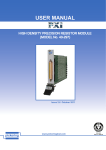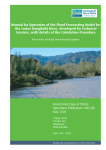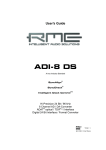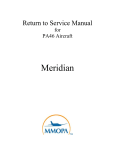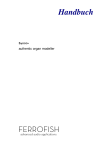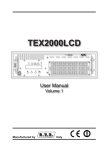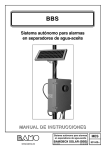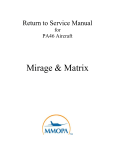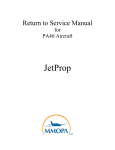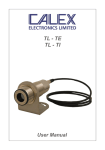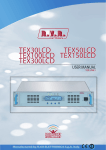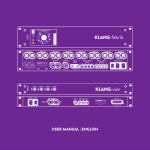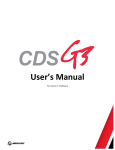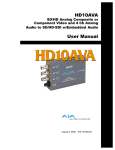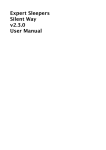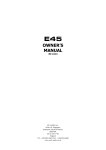Download Manual - Ferrofish
Transcript
Manual A16 MK-II professional 16 channel AD/DA converter FERROFISH advanced audio applications © Ferrofish GmbH Version 1.1 Introduction Introduction Thank you very much for choosing to purchase this product. The A16 MK-II can convert simultaneously, 16 audio channels from digital to analogue (DA) and 16 audio channels from analogue to digital (AD). You can use both, MADI and ADAT as digital interfaces. Furthermore, you can also transmit signals between these two interfaces. The two TFT screens display the levels of all inputs and outputs in high resolution. The A16 MK-II combines high quality 'audiophile' conversion characteristics with flexible routing / I/O that fits seamlessly into your professional studio. Software and Updates For further information and current drivers and software please visit our website: www.ferrofish.de 1 Operation Operation The A16 MK-II can be controlled via three front panel buttons SAMPLE RATE, SYNCHRONIZATION and MENU. Alternatively, you can use your PC to remote control the A16 MK-II using the MIDI interface. In the main screen the frequency and synchronization can be set using the corresponding buttons. Pressing MENU opens the main menu, where you can navigate with the SAMPLE RATE and SYNCHRONIZATION functions. Pressing MENU again will then confirm the selected function choice. main screen The TFT main screen shows all 32 channels of the A16 MK-II as well as the basic settings of sample rate and the input signal from which the A16 MK-II takes it's timing. Additionally, it displays the interfaces to which the analog inputs/outputs are routed in the top right corner. 2 Digital Interfaces Digital Interfaces Every digital device requires a sampling rate for proper operation. The A16 MK-II can either generate such sampling rate itself (Master) or receive it from another device (Slave). It is important that all devices within a digital domain work with the same sampling rate. For that reason there has to be exactly one master generating the sampling rate, while all other devices have to refer to this sampling rate as a slave. It is not possible to connect two master devices with each other, even if set to the same sampling rate. Because the units are not synchronized, even the smallest variations of the sampling rate would cause failures. With the SYNCHRONIZATION button you can select whether the device shall be master or slave to MADI, ADAT or BNC. If the corresponding field in the TFT is green, the A16 MK-II found a valid sampling rate at the selected input. In case you have set the A16 MK-II as MASTER, it will generate the sampling rate. Now you can select the frequency between 32kHz and 192kHz via SAMPLE RATE. 3 Digital Interfaces The higher you set the sampling rate, the higher will be the maximum frequency to be transmitted digitally, as it corresponds exactly to half the value of the sampling rate. However, the data volume will be increased for higher sampling rates. For that reason the number of channels halves in case of 88.2kHz or more for MADI and ADAT, and for 192kHz the channels are quartered. If you set the A16 MK-II to ADAT, MADI or BNC, it will display the measured sampling rate. Since it is not possible to decide from the ADAT/MADI signal whether it works with one of the higher sampling rates, you may select these via SAMPLE RATE manually. In the next step you decide which digital data to be converted by the A16 MK-II. By long pressing MENU you choose from five options: Routing Presets MADI 1: MADI 1-16 → analog → MADI 1-16 (+ ADAT) MADI 2: MADI 17-32 → analog → MADI 17-32 (+ ADAT) MADI 3: MADI 33-48 → analog → MADI 33-48 (+ ADAT) MADI 4: MADI 49-64 → analog → MADI 49-64 (+ ADAT) ADAT: → analog → ADAT (+ MADI 1-16) ADAT For example, if you select the first option, the A16 MK-II will convert the first 16 MADI channels into analog and the analog inputs will be sent to the first 16 MADI channels. All other MADI channels will be passed through without any changes. 4 Digital Interfaces Besides the five presets there are many more routing possibilities. In order to configure these settings press MENU and then select routing. Please refer to the chapter Routing for further information. MADI MADI is a very popular audio interface offering 64 channels at a maximum cable length of 2 kilometers! Furthermore, when using more than one A16 MK-II, it is also possible to daisy chain the MADI cable. In this case the device's output will be connected to the next device's input. Hence you can connect, for example, four A16 MK-II in a row in order to use the maximum number of 64 MADI channels. However, in case of higher frequencies the cable's bandwidth is not sufficient for the maximum number of channels. The following table gives an overview of the bandwith: Frequency MADI Channels 32kHz, 44,1kHz, 48kHz 64 (56) channels 88,2kHz, 96kHz 32 (28) channels 192kHz 16 (14) channels An older MADI specification used only 56 channels instead of the 64 channels being used today, giving the advantage, that a higher variation of the sampling rate was permissible 5 Digital Interfaces (+/-10%). Hence a signal with 53kHz still could be converted (48kHz +10%). Nowadays most people don't need this variation feature anymore and instead prefer to use all 64 channels. If the A16 MK-II recognises only 56 channels at the MADI input, the outputs will also be reduced to 56 channels. This function allows to use older devices not capable to handle 64 channels. MADI SMUX Modes In case of frequencies higher than 48kHz, SMUX is used for transmission. This means, that two (or four) channels will be combined into one channel. For example, in case of 192kHz, a 48kHz MADI data stream (frame) will be generated. However, four channels will be combined in order to achieve the higher data volume. Since this 48kHz data stream can't be differentiated from a “real” 48kHz signal, you can select it manually by pressing the SAMPLE RATE button. The frequencies 88.2kHz and 96kHz are a special case, since there are two choices: Either SMUX can be used (two channels combined each in a 44.1kHz or 48kHz data stream) or the frequency is used directly, i.e. using an 88.2kHz (or 96kHz) data stream. Both methods will have the same result. You can adjust the desired mode in the main menu selecting the item SMUX (48k frame or 96k frame). Please note that all devices connected to the MADI cable need to have the same frame size, as otherwise the signal won't be recognised. 6 Digital Interfaces Frequency Grouping Mode* 48kHz (32kHz, 44,1kHz) no 48k frame 96kHz (88,2kHz) no 96k frame 96kHz (88,2kHz) 2 channels each 48k frame 4 channels each 48k frame 192kHz * only shown for 48kHz, 96kHz, 192kHz ADAT ADAT is probably the most common digital audio connection used in multichannel interfaces. Since an ADAT cable can transmit 8 channels only, the A16 MK-II has two pairs of this interface. Similar to MADI the number of available channels is only half or only a quarter in case of higher frequencies: Frequency ADAT Channels 32kHz, 44,1kHz, 48kHz 2 x 8 channels 88,2kHz, 96kHz 2 x 4 channels 192kHz 2 x 2 channels If you use ADAT for higher frequencies, the first 8 (or 4) outputs will be used only. The remaining outputs will repeat the signal of the first 8 (or 4) outputs. Only the first 8 (or 4) channels will be used as analog inputs respectively. As with MADI, set the desired mode using the SAMPLE RATE button. 7 Digital Interfaces WORDCLOCK When using many devices which should run with the same sample rate, it is a good idea to use the Wordclock (BNC) connection of the A16 MK-II. It has both in and out connections to synchronize timings between multiple devices. The A16 MK-II can output a master wordclock, or accept (and then throughput) a signal from other devices. status screen The status screen is a useful help when configuring the A16 MK-II, giving an overview of the digital inputs. To activate it, press MENU and then select status. The screen shows for every digital input, whether it receives a valid signal (signal) and whether this signal's sampling rate is correct (lock). Only if both conditions are met, the A16 MK-II will use the signal. 8 Analog Interface Analog Interface All analog in-/outputs are balanced and can be adjusted to levels from -10dBu (“consumer”) to +4dBu (“professional”). If you adjust the output, for example to +4dBu, you should set the corresponding input to -4dBu in order to balance the amplification one by one. In doing so you can adjust the level of each channel individually. The settings are chosen in a way that, in case of analog full scale, a headroom of 6dB remains to avoid any digital clipping. Hence you can amplify the inputs by max. 6dB without the converters of the A16 MK-II distorting the signal. Accordingly the output signal will be on full scale if the digital signal is still below 6dB. The following table shows the common standard levels and the corresponding level adjustment of the A16 MK-II: Setting Application +4dBu (+6dBu) Professional level with 6dB headroom -2dBu (+6dBu) Professional level without headroom -10dBu (+6dBu) Consumer level with 6dB headroom 9 Analog Interface Level and gain screen All analog levels and gains can be adjusted independent of each other in steps of 0.5dB. Please press MENU and then select level or gain. Now you see a fader for each of the 16 channels (depending on the selection either the input channels or the output channels). In the first step you select those faders you want to move. You may select various groups of faders or individual faders. Next, press MENU in order to move the selected faders. In the top right corner of the window you can see the current level of each fader. Press and hold MENU to leave the settings menu. 10 Routing Routing Press the MENU button and then select routing in order to adjust the routing between the digital channels and the analog input/output channels. You can now route the analog inputs to a MADI group of 16 outputs and also the ADAT inputs to a MADI output group. After pressing MENU you can adjust another routing for 88,2kHz/96kHz and then one for 192kHz. After pressing MENU again, the display switches to the output routing. Here you can choose what you want to set on the analog output channels and the ADAT outputs. Press and hold MENU in order to leave the routing menu. All MADI groups that were not assigned in the routing will be passed through from the MADI input to the MADI output. This makes it possible to daisy chain multiple A16 MK-II. As an alternative to the procedures described before you can also select one of the five routing presets. To do this, press and hold MENU, and then select the desired preset. 11 Routing The following table shows an overview of possible routings. MADI 1 are the first 16 channels, accordingly for MADI 2 to MADI 4. analog ADAT MADI 1 MADI 2 MADI 3 MADI 4 destination source analog X O O O O O ADAT O X O O O O MADI 1 O O MADI 2 O O MADI 3 O O MADI 4 O O MADI will be routed through if not assigned otherwise Example 1: 64 x in, 64 x out with four A16 MK-II In this example four A16 MK-II are simply chained in row in order to have 2 x 64 channels. For this purpose, set the four A16 MK-II from MADI 1 to MADI 4 in the routing preset. 12 Routing Example 2: 64 x in, 64 x out with two A16 MKII and two A16 ultra: If you own two ADAT converters (in this example the A16 ultra by Sonic Core), you can incorporate them as shown. In doing so, set the routing for the two A16 MK-II as follows: Device Routing #1 analog MADI 1-16 #1 ADAT (#2 A16 ultra) MADI 17-32 #3 analog MADI 33-48 #3 ADAT (#4 A16 ultra) MADI 49-64 13 PC remote control software PC remote control software The PC Remote Control Software A16remote.exe lets you control and monitor all your A16 MK-II from your PC. All you need to do is connecting the devices to your PC via MIDI. Alternatively, you can also use the MIDI signal embedded into MADI. In this case you will need a MADI card supporting this function. Please refer to the manual of the card's manufacturer for further information. After starting the program select the MIDI interface to which the A16 MK-II is connected. Then press connect. All devices connected to MIDI will now be recognised and displayed in the list. After selecting the desired A16 MK-II you can control it by the program's functions. If you are going to use the MIDI signal embedded into MADI, transmission of the MIDI signal will be stopped in case of a loss of the MADI signal. For that reason the functions synchronization and sample rate are deactivated by default. If you want to use these functions, please select the menu item enable extended functions. 14 PC logo upload software PC logo upload software You can equip the A16 MK-II with your own logo that will be displayed upon switching on and when activating the menu. Additionally, you can enter a name with up to 16 characters which will be transmitted to all PC programs for identifying the A16 MK-II. After starting the software A16logo.exe you have to establish the MIDI connection at first. Select the interface and then click connect. Now you can select the desired A16 MK-II the logo shall be applied to. You can load a JPG, BMP or an image in another common graphics format using the function file control. The image will be scaled to the screen size of the A16 MK-II automatically (220 x 176 pixel). You can additionally assign a name to the A16 MK-II. The function send will store the image, together with the name of the A16 MK-II, permanently in the device. It may happen that the image doesn't fit into the memory of the A16 MK-II due to the image size. In such a case change the image in a way that it features many single-coloured regions, as the compression rate is higher then. 15 CE / FCC Compliance CE / FCC Compliance This device complies with the limits of the European Council Directive on the approximation of the laws of the member states relating to electromagnetic compatibility (RL89/336/EWG, RL73/23/EWG). This device complies with the limits for a Class B digital device, pursuant to Part 15 of the FCC rules. RohS This device has been soldered lead free and fulfills the requirements of the RohS directive. Information about Disposal According to the Directive on Waste Electrical and Electronic Equipment – RL for electrical and electronical devices ) RL2002/96/EG this device has to be reused or recycled after its usage. 16 Warranty Warranty Each A16 MK-II is tested by us and all functions are checked extensively. Only high quality components are used, which enables us to give two years full warranty. As confirmation for the purchase date please keep the sales receipt. In case of a defect please consult your dealer. Defects, which are caused by improper installation or use are not subject to the warranty. In this case the repair is with costs. Compensation in any kind, i.e. of secondary damages is excluded. Any liability beyond the merchandise value of the A16 MK-II is excluded. General terms and conditions of Ferrofish GmbH apply. Disclaimer This documentation describes the actual state of development. Ferrofish does not grant any warranty, neither explicit nor implicit, for the correctness of this documentation. I.e. Ferrofish isn't be liable for loss of data in assiciation with this product or this documentation. In particular Ferrofish is not liable for consequential damage, which are result from using the product or documentation. This document may use trade names or product names of other companies, these are subject to legal regulations, and are owned by the property holders accordingly. This is also true, even if it's not stated in the text explicitely. This product and documentation are subject to the current terms and conditions of the Ferrofish GmbH. 17 FERROFISH advanced audio applications [email protected] www.ferrofish.de