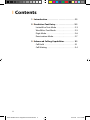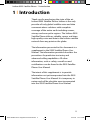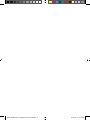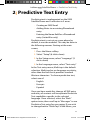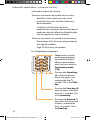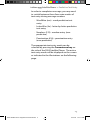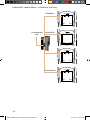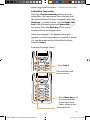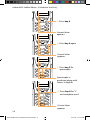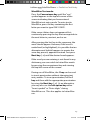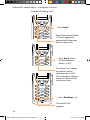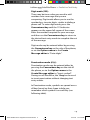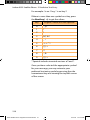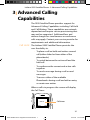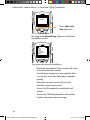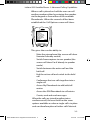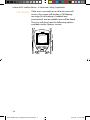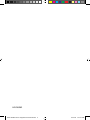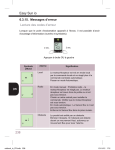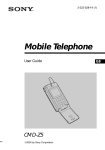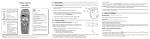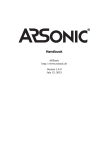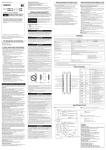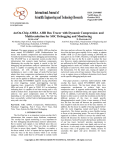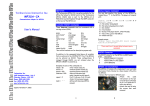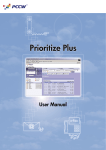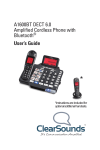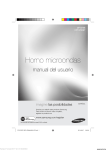Download (EN) for Iridium 9555 - E-SAT
Transcript
9555 Satellite Phone User’s Manual Supplement web: www.iridium.com email: [email protected] toll free: +1.866.947.4348 phone: +1.480.752.5155 H2US0902 i 9555 Satellite Phone Supplement R3 0609.indb 1 6/12/09 1:47:14 PM I Contents 1 I Introduction . . . . . . . . . . . . . . . . . . . . . . . . . . 1.1 2 I Predictive Text Entry . . . . . . . . . . . . . . . . . . 2.1 LetterWise Text Mode . . . . . . . . . . . . . . . . . . . 2.3 WordWise Text Mode . . . . . . . . . . . . . . . . . . . 2.5 Digit Mode . . . . . . . . . . . . . . . . . . . . . . . . . . . . . . 2.6 Punctuation Mode . . . . . . . . . . . . . . . . . . . . . . 2.7 3 I Advanced Calling Capabilities . . . . . . . . . . 3.1 Call Hold . . . . . . . . . . . . . . . . . . . . . . . . . . . . . . . . 3.1 Call Waiting . . . . . . . . . . . . . . . . . . . . . . . . . . . . . 3.4 ii 9555 Satellite Phone Supplement R3 0609.indb 2 6/12/09 1:47:15 PM Iridium 9555 Satellite Phone I 1 Introduction 1 I Introduction Thank you for purchasing the state of the art Iridium 9555 Satellite Phone. Iridium is the only provider of truly global satellite voice and data communications solutions with complete coverage of the entire earth including oceans, airways and even polar regions. The Iridium 9555 Satellite Phone delivers reliable, secure, real-time, high quality voice and data to the Iridium satellite network from any point on the globe. The information presented in this document is a supplement to the 9555 Satellite Phone User Manual. The information provided describes the procedures for predictive text entry and advanced calling capabilities. All other information, such as safety, overall use and certifications can be found in the 9555 Satellite Phone User Manual. The intent of this supplement is to provide information not yet incorporated into the 9555 Satellite Phone User Manual. It is temporary in nature and will be obsolete once incorporated into the 9555 Satellite Phone User Manual. 1.1 9555 Satellite Phone Supplement R3 0609.indb 3 6/12/09 1:47:15 PM 9555 Satellite Phone Supplement R3 0609.indb 4 6/12/09 1:47:15 PM Iridium 9555 Satellite Phone I 2 Predictive Text Entry 2I Predictive Text Entry Predictive text is implemented on the 9555 Satellite Phone and is effective in 3 areas: • Creating an SMS/Email • Adding Notes to an existing Phonebook entry • Entering the Name field for a Phonebook entry (LetterWise only) Predictive text is not set on a new phone by default, it must be enabled. This may be done in the following manner. Starting at the main screen, 1. Press the Menu softkey 2. Select "Setup" (6 clicks down) 3. In the Setup menu, select "Language" (3 clicks down) 4. In the Language menu, select "Text entry" In the Text entry menu, Multi-tap is the default selection. Multi-tap has no language sensitivity, other than the fact that it provides standard Western characters. To choose predictive text, select one of: • English • Français • Español Once you have made this change, all SMS entry and entry of contacts will incorporate Predictive Text capabilities specific to the selected language. Once selected, select the "Back" option twice, then scroll up to "Messages" to use Predictive Text entry for messaging. If you wish to change back to "Multi-Tap" in the future, you 2.1 9555 Satellite Phone Supplement R3 0609.indb 1 6/12/09 1:47:16 PM Iridium 9555 Satellite Phone I 2 Predictive Text Entry will need to adjust this setting. There are two modes of predictive text entry: • WordWise (ww) which provides word prediction for users who like dictionarybased methods • LetterWise (lw) for letter-by-letter prediction for situations where word-based prediction doesn’t afford the flexibility that may be required in some situations. There are two modes of special character entry: • Punctuation (#?@) for entry of punctuation and special symbols Clear for entry of numbers • Save Digit (123) For all alphabetic languages: 1 4 GHI 7 PQRS *∆ 2 ABC 5 JKL 8 TUV 0+ 3 DEF 6 MNO 9 WXYZ # « 1 key can be used for entering punctuation, however for full and efficient punctuation entry you can switch to Punctuation mode (123). Pressing the Pound key (#) switches between lower and upper case , indicated by the () symbol. This is the Shift key. Pressing the Zero key (0) enters a space, indicated by the ( ) symbol. This is the Space key. Pressing the Asterisk (*) key enters the next word or letter, indicated by the ( ) symbol. This is the Next key. 2.2 9555 Satellite Phone Supplement R3 0609.indb 2 6/12/09 1:47:17 PM Iridium 9555 Satellite Phone I 2 Predictive Text Entry In order to complete a message, you may need to switch between these four main modes of text entry during message creation: • WordWise (ww) - word predictive text entry • LetterWise (lw) - letter-by-letter predictive text entry • Numbers (123) - number entry (nonpredictive) • Punctuation (#?@) - punctuation entry (non-predictive) The appropriate text entry mode can be selected by pressing the Convenience key on the side of the 9555 Satellite Phone. The active text entry mode will be displayed on the screen as indicated in the illustrations on the following page. 2.3 9555 Satellite Phone Supplement R3 0609.indb 3 6/12/09 1:47:17 PM Iridium 9555 Satellite Phone I 2 Predictive Text Entry WordWise ww New Options Convenience key LetterWise lw Clear New Options Digit 123 #?@ Options 1000 Clear New Options Punctuation 1000 1000 Clear New 1000 Clear 2.4 9555 Satellite Phone Supplement R3 0609.indb 4 6/12/09 1:47:24 PM Iridium 9555 Satellite Phone I 2 Predictive Text Entry LetterWise Text mode: Press the Convenience key until you are in LetterWise (lw) text mode. Press the key with the desired letter. If it doesn’t appear, press the Next key ( ) until it does. Use the Right Soft key (Clear) for backspace and Space key ( ) for space. Press the Shift key () to switch between lower and upper case. Note: Apostrophe (‘) for English entry and hyphen (-) for Russian entry are treated as letters (i.e. can be predicted by LetterWise) and are found on key 5. T Example: Entering “don’t” f Clear Options 1 T 4 GHI 7 PQRS d 2 ABC 5 JKL 8 TUV *∆Options 0 + 1 4 GHI 7 PQRS *∆ 2 ABC 5 JKL 8 TUV 0+ 3 DEF 1. Press key 3 6 MNO 9 WXYZ # Clear « Desired letter did not come up 3 DEF 6 MNO 9 WXYZ # « 2. Press Next key ( ) for desired letter. Proceed to next letter of the word. Desired letter 2.5 9555 Satellite Phone Supplement R3 0609.indb 5 6/12/09 1:47:37 PM T Iridium 9555 Satellite Phone I 2 Predictive Text Entry do Clear Options 3. Press key 6 1 T 4 GHI 7 PQRS 2 ABC 5 JKL 8 TUV don *∆Options 0 + 3 DEF 6 MNO 9 WXYZ #« Clear Correct letter appears 4. Press key 6 again 1 T 4 GHI 7 PQRS don’ ∆ *Options 2 ABC 5 JKL 8 TUV 0+ 3 DEF 6 MNO 9 WXYZ # Correct letter appears « Clear 5. Press key 5 for apostrophe 1 2 ABC 4 GHIT 7 PQRS *∆don’t 5 JKL 8 TUV 0+ 3 DEF 6 MNO 9 WXYZ # « Apostrophe is predicted along with letters in English Clear Options 6. Press key 8 for “t” and complete word 1 4 GHI 7 PQRS *∆ 2 ABC 5 JKL 8 TUV 0+ 3 DEF 6 MNO 9 WXYZ # « Correct letter appears 2.6 9555 Satellite Phone Supplement R3 0609.indb 6 6/12/09 1:47:42 PM Iridium 9555 Satellite Phone I 2 Predictive Text Entry WordWise Text mode: Press the Convenience key until the "ww" symbol appears in the top left corner of the screen indicating that you have entered WordWise text entry mode. To enter text in WordWise, press the key containing the first letter you want to type ONLY ONCE. If the correct letter does not appear at first, continue by pressing the key that corresponds to the next letter in your text, and so on. After pressing the last key in the sequence, the word should appear. However, if the word is underlined (or highlighted), it is possible that an alternate word (which happens to require the same key presses) appeared instead. Just press Next key ( ) until the desired word appears. If the word you are entering is not found in any dictionary you can switch to LetterWise mode by pressing the convenience key and viewing the top left corner of the screen. During use of WordWise, the 1 key can be used to insert punctuation without changing text entry modes. To insert punctuation, hit the 1 key and then add the appropriate punctuation by using the Next key ( ). As an alternative, you may also use the left option key either "Insert symbol" or "Enter digits" during WordWise use. This also applies to LetterWise use. 2.7 9555 Satellite Phone Supplement R3 0609.indb 7 6/12/09 1:47:43 PM Iridium 9555 Satellite Phone I 2 Predictive Text Entry T Example: Entering “red” s Clear Options 1. Press key 7 1 2 ABC 4 GHI 7 PQRS T *∆ 5 JKL 8 TUV 0+ 3 DEF 6 MNO 9 WXYZ # « Even if the correct letter “r” hasn’t appeared, proceed with the next letter in the word. see Clear Options 1 2 ABC 4 GHI 7 PQRS 5 JKL T 8 TUV *∆ 0+ 3 DEF 6 MNO 9 WXYZ # « red Clear Options 1 4 GHI 7 PQRS *∆ 2 ABC 5 JKL 8 TUV 0+ 2. Press key 3 twice for the next two letters “c & d” The word “see” comes up which is more common than “red”. The underline indicates there are other words to choose from. 3 DEF 6 MNO 9 WXYZ # « 3. Press Next key ( ) The word “red” appears 2.8 9555 Satellite Phone Supplement R3 0609.indb 8 6/12/09 1:47:48 PM Iridium 9555 Satellite Phone I 2 Predictive Text Entry Digit mode (123): There may be times when you need to add numbers into a message that you are composing. Digit mode allows you to use the number keys to enter digits, similar to dialing a phone call. To enter digit mode, press the Convenience key until the 123 indicator appears on the upper left corner of the screen. Enter the numbers required for your message and then use the Convenience key to return to the desired text entry mode to complete the rest of the message. Digit mode may be entered either by pressing the Convenience key on the side of the phone, or via the Options menu in the Create Message editor to "Enter digits". Punctuation mode (#?@): Punctuation mode may be entered either by pressing the Convenience key on the side of the phone, or via the Options menu in the Create Message editor to "Insert symbol". During use of WordWise, the 1 key can be used to insert punctuation without changing text entry modes. In Punctuation mode, symbols are spread across all keys based on their shape to help you remember which symbol is on each key (see following table). 2.9 9555 Satellite Phone Supplement R3 0609.indb 9 6/12/09 1:47:48 PM Iridium 9555 Satellite Phone I 2 Predictive Text Entry For example: ! is on 1 key, ? is on key 2 If there is more than one symbol on a key, press the Next key ( ) to get the others. Key English/French/Russian/Spanish* 0 .,@° 1 ! 2 ? 3 %$€£ 4 _~ 5 -+=“^ 6 ([{< 7 /\ 8 :;& 9 )]}> * Spanish includes inverted versions of ! and ?. Once you have selected the appropriate symbol for your message, you may return to your preferred text entry mode by pressing the side convenience key and viewing the top left corner of the screen. 2.10 9555 Satellite Phone Supplement R3 0609.indb 10 6/12/09 1:47:49 PM Iridium 9555 Satellite Phone I 3 Advanced Calling Capabilities 3IAdvanced Calling Capabilities The 9555 Satellite Phone provides support for Advanced Calling Capabilities including Call Hold and Call Waiting. These capabilities are networkdependant and require service provisioning that may not be supported. Additional fees and airtime charges for simultaneous or conference calls may apply. Contact your service provider for requirements and additional information. Call Hold The Iridium 9555 Satellite Phone provides the user the ability to: • To place a call on hold and make a second call (either dialed or from either of the phonebooks) • To switch between the active call and the held call • To conference the current and active calls together • To send a message during a call or read messages • To access either of the available Phonebooks during a call and edit an entry or create new entries When a call is in progress the screen will display the Call Timer: Call timer 00:00:12 Options Clear 3.1 9555 Satellite Phone Supplement R3 0609.indb 1 1 3 DEF 6/12/09 1:47:50 PM Iridium 9555 Satellite Phone I 3 Advanced Calling Capabilities 00:00:12 Options Clear 1. Press Left soft key (Options) Pressing the Left soft key (Options) will show 1 3 DEF 2 ABC the follow screen: 4 GHI 7 PQR * 6 MNO 5 KL 9 XYZ 8 UVW Call Options Mute 0+ Speaker Hold call End call My Phonebook SIM Phonebook Messages Select # Back This gives the user the ability to: DEF •1 Mute2 ABCthe 3microphone (the screen will show 4 GHI Unmute if already muted) 6 MNO 5 JKL •7 PQRS Switch from 9 WXYZ earpiece to rear speaker (the 8 TUV screen will show Ear if already in speaker #« *∆ 0+ mode) • Place the current active call on hold • End the current active call • Access My Phonebook to add/edit/call entries • Access the SIM Phonebook to call entries • Create, send and read messages 3.2 9555 Satellite Phone Supplement R3 0609.indb 2 6/12/09 1:47:53 PM Iridium 9555 Satellite Phone I 3 Advanced Calling Capabilities When a call is placed on hold the user can call another number either by entering the number via the keypad or from either of the available Phonebooks. When the second call has been established the Call Options screen will show: Call Options Mute Speaker Switch call End call, switch Conference calls My Phonebook SIM Phonebook Messages Select Back This gives the user the ability to: 1 2 ABC 3 DEF • Mute the microphone (the screen will show 4 GHI 6 MNO 5 JKL Unmute if already muted) 7 PQRS 9 WXYZ 8 TUV • Switch from earpiece to rear speaker (the ∆ #« *screen 0 + will show Ear if already in speaker mode) • Switch between the active call and the held call • End the active call and switch to the held call • Conference the two calls together into a single call • Access My Phonebook to add/edit/call entries • Access the SIM Phonebook to call entries • Create, send and read messages When the calls are joined together into a conference call, the user then has the same options available as when a single call is in place and can therefore place a further call if desired. 3.3 9555 Satellite Phone Supplement R3 0609.indb 3 6/12/09 1:47:56 PM Iridium 9555 Satellite Phone I 3 Advanced Calling Capabilities Call Waiting If the user is currently on a call and a new call arrives, the screen will display a Call Waiting message (if call waiting is enabled and provisioned) and an audible tone will be heard. The user will then have the following options available via the Options screen: Call Options Accept, Hold current Accept, End current Reject Select 1 4 GHI 7 PQRS *∆ Back 2 ABC 5 JKL 8 TUV 0+ 3 DEF 6 MNO 9 WXYZ # « 3.4 9555 Satellite Phone Supplement R3 0609.indb 4 6/12/09 1:47:57 PM H2US0902 9555 Satellite Phone Supplement R3 0609.indb 5 6/12/09 1:47:57 PM